How to Run DOS Games in DosBox
More Dos games will be featured on this site in the coming months, and it’s only fair that I write up some clear tips on how to play these on modern computers. DosBox is everyone’s favorite MSDOS emulator, and learning how to use it takes but a few minutes.
1. First you’ll need to download DosBox and install it.
2. Create a folder for Dos games on your hard-drive. We’ll assume this folder will be: D:DosGames
3. Copy your Dos games into the folder. If you must install a Dos game from a CD, then please see this tutorial.
4. Open DosBox and type in the following command line, without the quotes: ‘mount c d:dosgames’ + Enter (change according to your Dos games folder)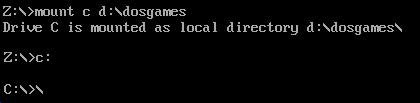
5. DosBox will now recognize your ‘dosgames’ folder as C: .Simply type ‘C:’ or just ‘C:’ to enter this directory, as seen above.
6. Enter the game folder of your choice and play the game!
If you do not want to repeat this process every time, open your dosbox.conf file with NotePad and locate [autoexec]. Now add the ‘mount’ command of your choice, as seen below:
Useful DosBox command lines:
cd [Directoy Name] – Change Directory. Example: ‘cd doom2’ + Enter
cd… – Back to root directory. Example: ‘cd…’ + Enter
dir – Lists all files located in current folder. Example: ‘dir’ + Enter
Up Key – Rewrite latest input command line.
exit – Closes DosBox
Alt+Enter – Switch to fullscreen mode or back to windowed mode.
Performance wise, DosBox can be quite a hassle to run on old computers, especially if you want to play demanding 3D Dos games (eg: Carmageddon, Armored Fist 2, Quake). It’s safe to say that you’ll at least need a computer with a Dual Core processor and at least 2GB DDR2 RAM or more before attempting to run these games.






Before, people used to travel up to Las Vegas to try their luck in playing at online casino.
Do I like to sort on it and function on this machine?
There are wide ranging casino games which utilized play for a novice.
Hello there! Do you know if they make any plugins to help with Search Engine Optimization? I’m trying to get my blog to rank for some targeted keywords but I’m not seeing very good success. If you know of any please share. Thank you!
You could certainly see your expertise in the work you write. The world hopes for more passionate writers like you who are not afraid to say how they believe. Always go after your heart.
I like your writing style really enjoying this internet site.
Yesterday, while I was at work, my sister stole my apple ipad and tested to see if it can survive a 25 foot drop, just so she can be a youtube sensation. My apple ipad is now broken and she has 83 views. I know this is completely off topic but I had to share it with someone!
Hi my friend! I want to say that this article is awesome, nice written and come with almost all important infos. I would like to see extra posts like this .
Some genuinely nice and utilitarian info on this site, too I conceive the layout has great features.
Hello. magnificent job. I did not anticipate this. This is a splendid story. Thanks!
It?¦s in point of fact a great and helpful piece of information. I am satisfied that you simply shared this useful info with us. Please keep us up to date like this. Thank you for sharing.
Dead pent subject material, Really enjoyed reading through.
I went over this website and I think you have a lot of good information, saved to my bookmarks (:.
There are some interesting cut-off dates in this article however I don’t know if I see all of them heart to heart. There may be some validity however I’ll take hold opinion till I look into it further. Good article , thanks and we wish more! Added to FeedBurner as nicely
I reckon something genuinely interesting about your web blog so I saved to fav.
Thanks for sharing superb informations. Your website is so cool. I am impressed by the details that you?¦ve on this blog. It reveals how nicely you perceive this subject. Bookmarked this website page, will come back for extra articles. You, my pal, ROCK! I found just the info I already searched everywhere and simply couldn’t come across. What a perfect site.
It’s truly a nice and helpful piece of information. I am happy that you simply shared this helpful information with us. Please keep us informed like this. Thank you for sharing.
What i do not realize is if truth be told how you are now not actually much more smartly-liked than you might be now. You’re so intelligent. You know therefore significantly with regards to this matter, produced me personally imagine it from numerous numerous angles. Its like women and men aren’t interested except it is something to do with Girl gaga! Your own stuffs great. At all times maintain it up!
Only a smiling visitant here to share the love (:, btw outstanding layout.
Thank you, I have recently been looking for info about this subject for a long time and yours is the best I’ve found out so far. However, what about the conclusion? Are you positive about the supply?
Wow, incredible blog structure! How long have you ever been blogging for? you made running a blog glance easy. The total look of your web site is great, let alone the content material!
I?¦ve recently started a blog, the information you offer on this website has helped me tremendously. Thank you for all of your time & work.
I love your blog.. very nice colors & theme. Did you create this website yourself? Plz reply back as I’m looking to create my own blog and would like to know wheere u got this from. thanks
Great blog! Do you have any suggestions for aspiring writers? I’m hoping to start my own website soon but I’m a little lost on everything. Would you advise starting with a free platform like WordPress or go for a paid option? There are so many choices out there that I’m completely confused .. Any suggestions? Many thanks!
I think you have remarked some very interesting points, regards for the post.
Hello! I could have sworn I’ve been to this blog before but after browsing through some of the post I realized it’s new to me. Anyways, I’m definitely happy I found it and I’ll be book-marking and checking back frequently!
You are a very smart individual!
Attractive section of content. I just stumbled upon your website and in accession capital to assert that I acquire in fact enjoyed account your blog posts. Any way I will be subscribing to your feeds and even I achievement you access consistently fast.
Really nice pattern and superb written content, hardly anything else we want : D.
I carry on listening to the news broadcast lecture about receiving free online grant applications so I have been looking around for the most excellent site to get one. Could you tell me please, where could i acquire some?
Way cool, some valid points! I appreciate you making this article available, the rest of the site is also high quality. Have a fun.
Absolutely pent articles, appreciate it for entropy. “He who establishes his argument by noise and command shows that his reason is weak.” by Michel de Montaigne.
Howdy! Do you know if they make any plugins to assist with SEO? I’m trying to get my blog to rank for some targeted keywords but I’m not seeing very good gains. If you know of any please share. Many thanks!
Valuable information. Lucky me I found your web site by accident, and I am shocked why this accident did not happened earlier! I bookmarked it.
Perfect work you have done, this web site is really cool with superb information.
Does your blog have a contact page? I’m having problems locating it but, I’d like to shoot you an email. I’ve got some ideas for your blog you might be interested in hearing. Either way, great website and I look forward to seeing it grow over time.
Hey, you used to write wonderful, but the last few posts have been kinda boring?K I miss your super writings. Past several posts are just a bit out of track! come on!
I think this website holds some real good info for everyone : D.
Usually I do not read post on blogs, but I wish to say that this write-up very forced me to try and do so! Your writing style has been amazed me. Thanks, quite nice article.
Thanks for helping out, superb info. “Whoever obeys the gods, to him they particularly listen.” by Homer.
Someone essentially lend a hand to make significantly posts I might state. That is the first time I frequented your web page and thus far? I amazed with the research you made to create this particular put up amazing. Wonderful process!
I wanted to thank you for this great read!! I definitely enjoying every little bit of it I have you bookmarked to check out new stuff you post…
My husband and i were now satisfied when Peter could round up his homework from the ideas he grabbed through your web page. It is now and again perplexing to simply choose to be giving away thoughts which the others might have been making money from. And we all remember we have got the website owner to be grateful to because of that. The explanations you’ve made, the straightforward blog menu, the friendships your site give support to create – it’s got many sensational, and it’s really helping our son and the family recognize that that situation is pleasurable, which is certainly tremendously indispensable. Many thanks for everything!
Good ?V I should definitely pronounce, impressed with your website. I had no trouble navigating through all tabs as well as related information ended up being truly easy to do to access. I recently found what I hoped for before you know it at all. Quite unusual. Is likely to appreciate it for those who add forums or anything, web site theme . a tones way for your customer to communicate. Excellent task..
I would like to thnkx for the efforts you have put in writing this blog. I am hoping the same high-grade blog post from you in the upcoming as well. In fact your creative writing abilities has inspired me to get my own blog now. Really the blogging is spreading its wings quickly. Your write up is a good example of it.
I love your blog.. very nice colors & theme. Did you create this website yourself? Plz reply back as I’m looking to create my own blog and would like to know wheere u got this from. thanks
Greetings! Very helpful advice on this article! It is the little changes that make the biggest changes. Thanks a lot for sharing!
I’m not sure where you are getting your info, but good topic. I needs to spend some time learning much more or understanding more. Thanks for wonderful information I was looking for this information for my mission.
F*ckin’ remarkable things here. I am very glad to look your post. Thanks so much and i am looking forward to touch you. Will you kindly drop me a e-mail?
Thanks for the sensible critique. Me & my neighbor were just preparing to do some research about this. We got a grab a book from our area library but I think I learned more from this post. I am very glad to see such wonderful info being shared freely out there.
As I web site possessor I believe the content matter here is rattling wonderful , appreciate it for your efforts. You should keep it up forever! Best of luck.
Thanx for the effort, keep up the good work Great work, I am going to start a small Blog Engine course work using your site I hope you enjoy blogging with the popular BlogEngine.net.Thethoughts you express are really awesome. Hope you will right some more posts.
I envy your piece of work, thankyou for all the informative posts.
Great write-up, I¦m regular visitor of one¦s web site, maintain up the excellent operate, and It is going to be a regular visitor for a long time.
Great line up. We will be linking to this great article on our site. Keep up the good writing.
Hi there very cool blog!! Guy .. Beautiful .. Wonderful .. I will bookmark your blog and take the feeds also…I’m satisfied to seek out numerous helpful info right here within the put up, we want work out extra strategies in this regard, thank you for sharing.
I¦ve recently started a blog, the information you offer on this site has helped me greatly. Thanks for all of your time & work.
I precisely wanted to thank you so much yet again. I do not know the things I might have handled in the absence of these creative concepts documented by you on such a area of interest. It seemed to be a frustrating condition in my opinion, nevertheless being able to see a skilled style you dealt with the issue took me to weep with fulfillment. Now i am happier for this help and even believe you realize what a powerful job you happen to be accomplishing teaching men and women with the aid of your webpage. More than likely you have never encountered all of us.
Hello! This is my 1st comment here so I just wanted to give a quick shout out and tell you I really enjoy reading your posts. Can you recommend any other blogs/websites/forums that deal with the same topics? Appreciate it!
Normally I don’t learn article on blogs, but I wish to say that this write-up very forced me to try and do so! Your writing style has been amazed me. Thank you, very great post.
I went over this site and I conceive you have a lot of great information, saved to favorites (:.
I rattling thankful to find this website on bing, just what I was searching for : D besides saved to my bookmarks.
What i don’t realize is in fact how you’re not really a lot more neatly-favored than you may be now. You are very intelligent. You realize therefore considerably relating to this subject, produced me individually believe it from a lot of numerous angles. Its like women and men aren’t involved unless it’s one thing to accomplish with Lady gaga! Your individual stuffs excellent. All the time take care of it up!
Hi there! I just wanted to ask if you ever have any trouble with hackers? My last blog (wordpress) was hacked and I ended up losing months of hard work due to no data backup. Do you have any solutions to protect against hackers?
I like this post, enjoyed this one appreciate it for putting up. “Good communication is as stimulating as black coffee and just as hard to sleep after.” by Anne Morrow Lindbergh.
I discovered your blog website on google and test just a few of your early posts. Continue to keep up the excellent operate. I just further up your RSS feed to my MSN Information Reader. In search of forward to reading extra from you later on!…
My programmer is trying to persuade me to move to .net from PHP. I have always disliked the idea because of the expenses. But he’s tryiong none the less. I’ve been using Movable-type on numerous websites for about a year and am concerned about switching to another platform. I have heard excellent things about blogengine.net. Is there a way I can import all my wordpress content into it? Any help would be greatly appreciated!
There is perceptibly a bunch to realize about this. I believe you made some good points in features also.
I’ve recently started a site, the information you provide on this site has helped me tremendously. Thanks for all of your time & work. “Cultivation to the mind is as necessary as food to the body.” by Marcus Tullius Cicero.
What’s Happening i am new to this, I stumbled upon this I have found It positively helpful and it has helped me out loads. I hope to contribute & help other users like its helped me. Good job.
Hey There. I found your blog using msn. This is a really well written article. I will make sure to bookmark it and return to read more of your useful info. Thanks for the post. I’ll certainly return.
I am perpetually thought about this, appreciate it for putting up.
I conceive this internet site has got some very good info for everyone. “The penalty of success is to be bored by the attentions of people who formerly snubbed you.” by Mary Wilson Little.
Hello my loved one! I want to say that this article is amazing, nice written and include approximately all significant infos. I¦d like to see more posts like this .
Merely wanna input on few general things, The website design is perfect, the subject matter is real fantastic. “War is much too serious a matter to be entrusted to the military.” by Georges Clemenceau.
I view something genuinely interesting about your weblog so I saved to bookmarks.
whoah this weblog is excellent i love studying your articles. Stay up the great paintings! You recognize, many persons are looking around for this information, you can aid them greatly.
Excellent site. A lot of useful information here. I am sending it to several friends ans also sharing in delicious. And certainly, thanks for your effort!
I was studying some of your articles on this website and I conceive this internet site is rattling instructive! Continue putting up.
I like looking through and I think this website got some really utilitarian stuff on it! .
After all, what a great site and informative posts, I will upload inbound link – bookmark this web site? Regards, Reader.
What i don’t understood is if truth be told how you are now not actually a lot more neatly-appreciated than you might be now. You’re so intelligent. You understand therefore considerably on the subject of this matter, produced me personally imagine it from numerous various angles. Its like men and women aren’t involved unless it is something to do with Lady gaga! Your individual stuffs great. Always deal with it up!
I am typically to running a blog and i actually recognize your content. The article has really peaks my interest. I’m going to bookmark your website and keep checking for new information.
Deference to author, some wonderful entropy.
Wow, incredible blog structure! How long have you been running a blog for? you make running a blog look easy. The overall glance of your website is fantastic, as well as the content material!
I love gathering utile information , this post has got me even more info! .
Thanks for sharing excellent informations. Your web site is very cool. I am impressed by the details that you have on this blog. It reveals how nicely you understand this subject. Bookmarked this web page, will come back for more articles. You, my pal, ROCK! I found simply the info I already searched everywhere and simply could not come across. What a great website.
I haven’t checked in here for some time because I thought it was getting boring, but the last several posts are good quality so I guess I’ll add you back to my everyday bloglist. You deserve it my friend 🙂
You are my aspiration, I have few blogs and occasionally run out from brand :). “Yet do I fear thy nature It is too full o’ the milk of human kindness.” by William Shakespeare.
Perfectly pent content material, Really enjoyed looking at.
I am continually searching online for ideas that can benefit me. Thx!
Hello There. I discovered your weblog the use of msn. That is an extremely neatly written article. I’ll make sure to bookmark it and come back to read extra of your useful info. Thanks for the post. I will certainly comeback.
I like this post, enjoyed this one thankyou for posting.
What’s Happening i’m new to this, I stumbled upon this I’ve found It positively useful and it has aided me out loads. I hope to contribute & aid other users like its helped me. Good job.
Nice post. I be taught something tougher on totally different blogs everyday. It’ll at all times be stimulating to learn content material from different writers and follow a bit of one thing from their store. I’d prefer to use some with the content material on my weblog whether or not you don’t mind. Natually I’ll give you a link on your internet blog. Thanks for sharing.
Hola! I’ve been following your weblog for a long time now and finally got the courage to go ahead and give you a shout out from Huffman Texas! Just wanted to tell you keep up the excellent work!
You can certainly see your expertise within the paintings you write. The world hopes for more passionate writers like you who are not afraid to mention how they believe. All the time follow your heart.
Heya i’m for the first time here. I found this board and I find It really useful & it helped me out a lot. I hope to give something back and aid others like you aided me.
Thank you for sharing superb informations. Your web site is so cool. I am impressed by the details that you have on this blog. It reveals how nicely you perceive this subject. Bookmarked this web page, will come back for more articles. You, my friend, ROCK! I found just the information I already searched everywhere and just could not come across. What a great web site.
great post.Ne’er knew this, appreciate it for letting me know.
I like the efforts you have put in this, regards for all the great blog posts.
You made some clear points there. I did a search on the topic and found most individuals will approve with your blog.
I like the valuable information you provide in your articles. I will bookmark your blog and check again here frequently. I’m quite certain I’ll learn lots of new stuff right here! Good luck for the next!
I am continually searching online for posts that can aid me. Thx!
My brother recommended I might like this website. He was once entirely right. This put up actually made my day. You cann’t imagine simply how so much time I had spent for this info! Thank you!
I am glad to be one of many visitants on this outstanding web site (:, appreciate it for posting.
Hello very cool site!! Man .. Beautiful .. Amazing .. I will bookmark your blog and take the feeds additionally?KI’m glad to search out numerous helpful information here in the publish, we want work out extra techniques on this regard, thanks for sharing. . . . . .
You are my aspiration, I own few web logs and rarely run out from to post : (.
Hi there just wanted to give you a quick heads up. The text in your content seem to be running off the screen in Safari. I’m not sure if this is a format issue or something to do with web browser compatibility but I figured I’d post to let you know. The design and style look great though! Hope you get the problem fixed soon. Thanks
I am really inspired along with your writing abilities as well as with the layout in your weblog. Is that this a paid topic or did you customize it yourself? Either way stay up the nice high quality writing, it’s rare to look a nice blog like this one these days..
win money dream
win money
Dead composed content material, thankyou for entropy.
I like your site.. excellent colors & theme. Did you make this amazing site yourself or
have you employ someone to do it for you personally?
Plz reply as I’m looking to construct my very own blog and would
want to know where u got this from. cheers
Here is my website … ArlenRAyre
I definitely wanted to write down a small word to be able to express gratitude to you for all of the lovely hints you are sharing at this site. My extended internet search has at the end been compensated with professional strategies to exchange with my family. I would repeat that many of us readers actually are definitely blessed to be in a magnificent community with so many outstanding professionals with great things. I feel rather fortunate to have come across your website page and look forward to tons of more entertaining moments reading here. Thank you once more for everything.
Hello there, just became alert to your blog through Google, and found that it is really informative. I am gonna watch out for brussels. I will be grateful if you continue this in future. Lots of people will be benefited from your writing. Cheers!
Do you mind if I quote a few of your articles as long as I provide credit and sources back to your site? My website is in the very same area of interest as yours and my users would really benefit from a lot of the information you provide here. Please let me know if this okay with you. Appreciate it!
You actually make it appear really easy along with your presentation however I in finding this topic to be actually something which I feel I might never understand. It sort of feels too complex and extremely extensive for me. I am having a look ahead on your next publish, I’ll try to get the cling of it!
Thank you for sharing excellent informations. Your web site is so cool. I’m impressed by the details that you’ve on this site. It reveals how nicely you understand this subject. Bookmarked this website page, will come back for more articles. You, my pal, ROCK! I found just the information I already searched all over the place and simply couldn’t come across. What an ideal web site.
win money meme
Hello, you used to write excellent, but the last several posts have been kinda boring… I miss your super writings. Past few posts are just a little bit out of track! come on!
Lovely just what I was searching for.Thanks to the author for taking his clock time on this one.
I love it when people come together and share opinions, great blog, keep it up.
I do like the manner in which you have framed this situation plus it does give us some fodder for consideration. However, because of just what I have experienced, I just hope when the actual reviews pile on that people remain on issue and don’t start upon a tirade of some other news du jour. All the same, thank you for this fantastic piece and even though I can not really concur with this in totality, I value the perspective.
Wow! Thank you! I continuously needed to write on my site something like that. Can I include a portion of your post to my website?
Win a lamborghini huracan!!! register you !!
Some truly nice and useful information on this site, also I think the design has got superb features.
My spouse and i felt now joyous Michael managed to round up his preliminary research with the precious recommendations he acquired from your own blog. It’s not at all simplistic to just find yourself giving out tricks which usually some other people might have been selling. So we realize we have the website owner to be grateful to for that. All of the explanations you’ve made, the simple blog navigation, the friendships you make it easier to foster – it is most superb, and it’s helping our son and the family believe that this matter is brilliant, and that is extremely pressing. Thanks for all the pieces!
Woh I like your blog posts, saved to favorites! .
I really like your writing style, great info , thanks for putting up : D.
Fantastic goods from you, man. I have have in mind your stuff prior to and you’re simply extremely great. I really like what you have received here, certainly like what you’re saying and the best way by which you are saying it. You make it enjoyable and you still care for to keep it sensible. I cant wait to learn far more from you. That is actually a wonderful site.
Thanks for the update, is there any way I can get an email when you make a new article?
Very good site you have here but I was wanting to know if you knew of any discussion boards that cover the same topics discussed here? I’d really love to be a part of online community where I can get responses from other experienced individuals that share the same interest. If you have any suggestions, please let me know. Bless you!
My brother recommended I might like this blog. He was totally right. This post actually made my day. You can not imagine simply how much time I had spent for this info! Thanks!
Exceptional post but I was wanting to know if you could write a litte more on this topic? I’d be very grateful if you could elaborate a little bit further. Many thanks!
win money spin wheel
Good – I should certainly pronounce, impressed with your site. I had no trouble navigating through all the tabs as well as related information ended up being truly simple to do to access. I recently found what I hoped for before you know it in the least. Reasonably unusual. Is likely to appreciate it for those who add forums or something, web site theme . a tones way for your client to communicate. Excellent task..
win money watching videos
win money prizes
Very interesting topic, appreciate it for posting.
I have been reading out some of your stories and i can claim nice stuff. I will surely bookmark your website.
We are a group of volunteers and opening a new scheme in our community. Your site provided us with helpful info to paintings on. You’ve performed an impressive job and our whole neighborhood will be thankful to you.
Somebody necessarily lend a hand to make significantly posts I’d state. That is the first time I frequented your web page and to this point? I amazed with the analysis you made to create this actual publish incredible. Fantastic task!
I would like to point out my love for your kindness supporting folks that absolutely need help on this important field. Your personal dedication to getting the message throughout came to be incredibly practical and has continuously empowered women much like me to arrive at their targets. Your insightful publication signifies a great deal to me and additionally to my mates. Thank you; from everyone of us.
I wanted to thank you for this great read!! I definitely enjoying every little bit of it I have you bookmarked to check out new stuff you post…
Good day! This is my first comment here so I just wanted to give a quick shout out and tell you I really enjoy reading through your blog posts. Can you recommend any other blogs/websites/forums that cover the same subjects? Many thanks!
Can I simply say what a reduction to find someone who actually is aware of what theyre talking about on the internet. You undoubtedly know methods to bring a difficulty to light and make it important. More individuals have to learn this and understand this aspect of the story. I cant consider youre not more well-liked since you undoubtedly have the gift.
With havin so much written content do you ever run into any problems of plagorism or copyright violation? My site has a lot of unique content I’ve either written myself or outsourced but it looks like a lot of it is popping it up all over the internet without my authorization. Do you know any techniques to help protect against content from being stolen? I’d genuinely appreciate it.
What i don’t realize is actually how you’re not actually much more smartly-liked than you may be now. You are so intelligent. You know thus significantly in the case of this subject, made me in my view imagine it from a lot of various angles. Its like women and men are not fascinated unless it?¦s one thing to accomplish with Lady gaga! Your own stuffs great. All the time maintain it up!
I got what you intend, appreciate it for posting.Woh I am glad to find this website through google. “Those who corrupt the public mind are just as evil as those who steal from the public.” by Theodor Wiesengrund Adorno.
Needed to create you that little bit of observation to finally give many thanks the moment again for your personal gorgeous things you’ve provided at this time. It has been simply wonderfully open-handed with people like you to present freely what exactly a few individuals could have marketed as an e-book in order to make some bucks for their own end, primarily since you could have tried it in case you decided. Those thoughts as well worked like the fantastic way to understand that someone else have the same fervor similar to my very own to know a whole lot more when it comes to this problem. I think there are millions of more fun sessions in the future for folks who browse through your website.
I reckon something genuinely interesting about your website so I saved to my bookmarks.
Its like you learn my mind! You appear to grasp so much about this, such as you wrote the guide in it or something. I feel that you could do with a few p.c. to force the message house a little bit, however other than that, that is fantastic blog. A fantastic read. I will definitely be back.
Trabajar con moldes nos permite fabricar con mayor velocidad y a menores costes que en procesos de mecanizado. For example, it will prefer to mill from the top and bottom if possible, and it will avoid cleaning up interior fillets if only a small amount of material remains, as it usually looks better.
Howdy would you mind letting me know which hosting company you’re utilizing? I’ve loaded your blog in 3 different browsers and I must say this blog loads a lot faster then most. Can you suggest a good internet hosting provider at a reasonable price? Thanks, I appreciate it!
Wow that was unusual. I just wrote an very long comment but after I clicked submit my comment didn’t show up. Grrrr… well I’m not writing all that over again. Anyways, just wanted to say fantastic blog!
F*ckin¦ remarkable issues here. I am very glad to look your article. Thank you so much and i am looking ahead to contact you. Will you please drop me a mail?
It’s a shame you don’t have a donate button! I’d definitely donate to this brilliant blog! I suppose for now i’ll settle for bookmarking and adding your RSS feed to my Google account. I look forward to new updates and will share this blog with my Facebook group. Talk soon!
You have brought up a very wonderful points, thanks for the post.
I am glad to be one of the visitants on this great web site (:, appreciate it for putting up.
I’ve been browsing on-line more than 3 hours these days, but I by no means discovered any fascinating article like yours. It is beautiful value enough for me. In my opinion, if all webmasters and bloggers made just right content as you probably did, the web might be much more useful than ever before. “I thank God for my handicaps, for through them, I have found myself, my work and my God.” by Hellen Keller.
Whoa! This blog looks just like my old one! It’s on a totally different topic but it has pretty much the same layout and design. Superb choice of colors!
I believe this web site has some very wonderful information for everyone :D. “Laughter is the sun that drives winter from the human face.” by Victor Hugo.
You made a few fine points there. I did a search on the matter and found mainly persons will go along with with your blog.
great post.Never knew this, thankyou for letting me know.
Super-Duper website! I am loving it!! Will be back later to read some more. I am bookmarking your feeds also
You got a very wonderful website, Sword lily I discovered it through yahoo.
I don’t usually comment but I gotta tell regards for the post on this amazing one : D.
Thanks a lot for sharing this with all of us you actually know what you’re talking about! Bookmarked. Please also visit my site =). We could have a link exchange agreement between us!
I’ve been surfing online more than three hours these days, yet I by no means discovered any interesting article like yours. It¦s lovely worth enough for me. In my opinion, if all site owners and bloggers made excellent content material as you probably did, the net will likely be a lot more useful than ever before.
Very nice article and right to the point. I don’t know if this is in fact the best place to ask but do you guys have any thoughts on where to get some professional writers? Thanks in advance 🙂
I like this post, enjoyed this one regards for posting.
F*ckin’ amazing issues here. I’m very satisfied to see your article. Thanks a lot and i am taking a look ahead to contact you. Will you kindly drop me a e-mail?
Hola! I’ve been following your weblog for a while now and finally got the bravery to go ahead and give you a shout out from Kingwood Texas! Just wanted to say keep up the great job!
Hurray! I just got $1 BitCoin, Free! Earn $10 BitCoin Coupons & Huge Referral Bonus, All Free! Join me NOW: btckick.com
Do you mind if I quote a few of your articles as long as I provide credit and sources back to your blog? My blog is in the exact same niche as yours and my users would genuinely benefit from a lot of the information you provide here. Please let me know if this okay with you. Appreciate it!
I do agree with all of the ideas you’ve presented in your post. They are very convincing and will definitely work. Still, the posts are very short for newbies. Could you please extend them a bit from next time? Thanks for the post.
Appreciating the dedication you put into your blog and detailed information you provide. It’s nice to come across a blog every once in a while that isn’t the same old rehashed material. Fantastic read! I’ve saved your site and I’m including your RSS feeds to my Google account.
Howdy very cool web site!! Man .. Beautiful .. Wonderful .. I’ll bookmark your blog and take the feeds additionally…I am satisfied to search out a lot of helpful information here within the put up, we need work out extra strategies in this regard, thank you for sharing.
It’s hard to find knowledgeable people on this topic, but you sound like you know what you’re talking about! Thanks
Greetings from California! I’m bored at work so I decided to browse your blog on my iphone during lunch break. I love the information you present here and can’t wait to take a look when I get home. I’m shocked at how fast your blog loaded on my mobile .. I’m not even using WIFI, just 3G .. Anyways, very good site!
Good write-up, I am regular visitor of one¦s blog, maintain up the nice operate, and It is going to be a regular visitor for a lengthy time.
It is in reality a nice and useful piece of information. I am happy that you simply shared this useful information with us. Please keep us up to date like this. Thank you for sharing.
Wow! Thank you! I constantly wanted to write on my site something like that. Can I implement a fragment of your post to my blog?
Everyone loves what you guys tend to be up too. This sort of clever work and exposure! Keep up the very good works guys I’ve included you guys to blogroll.
I’m truly enjoying the design and layout of your website. It’s a very easy on the eyes which makes it much more pleasant for me to come here and visit more often. Did you hire out a developer to create your theme? Superb work!
You really make it appear so easy together with your presentation but I in finding this matter to be really something which I think I’d by no means understand. It kind of feels too complicated and very wide for me. I’m having a look ahead in your subsequent submit, I?¦ll attempt to get the hang of it!
I haven’t checked in here for a while as I thought it was getting boring, but the last few posts are great quality so I guess I’ll add you back to my daily bloglist. You deserve it my friend 🙂
I discovered your blog site on google and check a few of your early posts. Continue to keep up the very good operate. I just additional up your RSS feed to my MSN News Reader. Seeking forward to reading more from you later on!…
hey there and thank you for your info – I’ve certainly picked up something new from right here. I did however expertise several technical issues using this web site, as I experienced to reload the web site lots of times previous to I could get it to load properly. I had been wondering if your web hosting is OK? Not that I’m complaining, but slow loading instances times will very frequently affect your placement in google and can damage your quality score if advertising and marketing with Adwords. Anyway I am adding this RSS to my e-mail and can look out for much more of your respective intriguing content. Ensure that you update this again very soon..
Thank you for sharing superb informations. Your web site is so cool. I am impressed by the details that you’ve on this blog. It reveals how nicely you understand this subject. Bookmarked this web page, will come back for extra articles. You, my pal, ROCK! I found just the information I already searched everywhere and simply could not come across. What a perfect web site.
Good day! I know this is somewhat off topic but I was wondering if you knew where I could get a captcha plugin for my comment form? I’m using the same blog platform as yours and I’m having trouble finding one? Thanks a lot!
My spouse and i ended up being so satisfied when Chris could conclude his investigation with the ideas he came across when using the blog. It’s not at all simplistic just to find yourself releasing helpful tips which usually other folks might have been selling. And now we discover we have got you to appreciate for that. The explanations you made, the straightforward blog navigation, the relationships you can give support to engender – it’s got everything spectacular, and it’s aiding our son and us reckon that this topic is enjoyable, and that’s exceptionally serious. Thanks for all the pieces!
I want looking at and I think this website got some truly useful stuff on it! .
I don’t even know how I ended up here, but I thought this post was great. I don’t know who you are but definitely you’re going to a famous blogger if you are not already 😉 Cheers!
Loving the information on this web site, you have done outstanding job on the posts.
I discovered your blog site on google and check a few of your early posts. Continue to keep up the very good operate. I just additional up your RSS feed to my MSN News Reader. Seeking forward to reading more from you later on!…
I am really loving the theme/design of your web site. Do you ever run into any browser compatibility problems? A small number of my blog audience have complained about my website not working correctly in Explorer but looks great in Opera. Do you have any recommendations to help fix this issue?
What i don’t understood is in truth how you are now not actually much more neatly-favored than you may be now. You are so intelligent. You realize therefore considerably in the case of this matter, made me individually believe it from numerous varied angles. Its like women and men aren’t involved unless it¦s one thing to do with Lady gaga! Your individual stuffs nice. All the time handle it up!
Hmm it looks like your blog ate my first comment (it was super long) so I guess I’ll just sum it up what I had written and say, I’m thoroughly enjoying your blog. I as well am an aspiring blog blogger but I’m still new to the whole thing. Do you have any tips and hints for beginner blog writers? I’d certainly appreciate it.
Hi there, I discovered your web site by the use of Google even as searching for a comparable subject, your site got here up, it seems great. I’ve bookmarked it in my google bookmarks.
Definitely believe that which you stated. Your favorite reason seemed to be on the internet the simplest thing to be aware of. I say to you, I definitely get annoyed while people consider worries that they just don’t know about. You managed to hit the nail upon the top and also defined out the whole thing without having side effect , people could take a signal. Will probably be back to get more. Thanks
so much good information on here, : D.
Generally I don’t learn article on blogs, however I would like to say that this write-up very compelled me to try and do it! Your writing style has been amazed me. Thank you, quite nice article.
Lovely site! I am loving it!! Will come back again. I am bookmarking your feeds also
Just want to say your article is as astounding. The clearness on your put up is simply great and that i can assume you are a professional on this subject. Well along with your permission let me to take hold of your RSS feed to keep updated with forthcoming post. Thank you a million and please keep up the enjoyable work.
I really like your blog.. very nice colors & theme. Did you design this website yourself or did you hire someone to do it for you? Plz reply as I’m looking to design my own blog and would like to find out where u got this from. thanks a lot
Great goods from you, man. I have understand your stuff previous to and you’re just too great. I really like what you’ve acquired here, certainly like what you’re stating and the way in which you say it. You make it entertaining and you still take care of to keep it smart. I can’t wait to read far more from you. This is actually a great web site.
Some truly nice and useful info on this internet site, also I conceive the style and design has fantastic features.
Great goods from you, man. I’ve understand your stuff previous to and you’re just extremely wonderful. I actually like what you’ve acquired here, certainly like what you’re saying and the way in which you say it. You make it entertaining and you still care for to keep it wise. I cant wait to read far more from you. This is really a great web site.
Normally I don’t read article on blogs, but I would like to say that this write-up very forced me to try and do it! Your writing style has been surprised me. Thanks, quite nice article.
Very interesting info !Perfect just what I was looking for! “One man’s folly is another man’s wife.” by Helen Rowland.
Hiya very cool web site!! Man .. Excellent .. Amazing .. I will bookmark your website and take the feeds also…I’m glad to seek out numerous useful info right here within the put up, we’d like develop more techniques in this regard, thanks for sharing. . . . . .
Real excellent info can be found on website. “I said I didn’t want to run for president. I didn’t ask you to believe me.” by Mario M Cuomo.
Thanks , I’ve recently been looking for information about this topic for ages and yours is the greatest I have discovered till now. But, what about the bottom line? Are you sure about the source?
Pretty section of content. I just stumbled upon your weblog and in accession capital to assert that I acquire in fact enjoyed account your blog posts. Anyway I’ll be subscribing to your augment and even I achievement you access consistently fast.
Thx so much ! Appreciate the helpful info. I love sucking dick btw hmu
Thanks for the good writeup. It in reality used to be a enjoyment account it. Glance complex to more added agreeable from you! By the way, how can we communicate?
Definitely, what a splendid blog and educative posts, I will bookmark your blog.Have an awsome day!
Aw, this was a really nice post. In idea I want to put in writing like this moreover – taking time and actual effort to make an excellent article… however what can I say… I procrastinate alot and on no account seem to get one thing done.
Thank you for the auspicious writeup. It if truth be told was once a amusement account it. Look complex to more delivered agreeable from you! By the way, how could we keep in touch?
After all, what a great site and informative posts, I will upload inbound link – bookmark this web site? Regards, Reader.
Greetings from Colorado! I’m bored to death at work so I decided to browse your blog on my iphone during lunch break. I enjoy the knowledge you provide here and can’t wait to take a look when I get home. I’m surprised at how fast your blog loaded on my phone .. I’m not even using WIFI, just 3G .. Anyhow, excellent blog!
Hello there, just became aware of your blog through Google, and found that it is really informative. I am gonna watch out for brussels. I will be grateful if you continue this in future. Numerous people will be benefited from your writing. Cheers!
These days of austerity along with relative stress about getting debt, some people balk contrary to the idea of employing a credit card to make acquisition of merchandise or pay for a holiday, preferring, instead to rely on this tried as well as trusted means of making payment – raw cash. However, if you possess cash available to make the purchase 100 , then, paradoxically, that’s the best time for them to use the credit card for several causes.
Sweet website , super design, really clean and use friendly.
An intriguing discussion is worth comment. I think that you ought to publish more on this subject matter, it may not be a taboo subject but generally folks don’t discuss these issues. To the next! Kind regards!!|
Undeniably believe that which you stated. Your favorite justification seemed to be on the net the easiest thing to be aware of. I say to you, I certainly get irked while people think about worries that they plainly do not know about. You managed to hit the nail upon the top and defined out the whole thing without having side-effects , people could take a signal. Will likely be back to get more. Thanks
Hi , I do believe this is an excellent blog. I stumbled upon it on Yahoo , i will come back once again. Money and freedom is the best way to change, may you be rich and help other people.
The next time I read a blog, I hope that it doesnt disappoint me as much as this one. I mean, I know it was my choice to read, but I actually thought youd have something interesting to say. All I hear is a bunch of whining about something that you could fix if you werent too busy looking for attention.
great post, very informative. I wonder why the opposite specialists of this sector do not understand this. You should continue your writing. I am confident, you have a great readers’ base already!
I have been checking out a few of your articles and it’s pretty clever stuff. I will surely bookmark your site.
Good article and right to the point. I don’t know if this is actually the best place to ask but do you folks have any ideea where to get some professional writers? Thank you 🙂
I would like to thnkx for the efforts you’ve put in writing this blog. I’m hoping the same high-grade web site post from you in the upcoming as well. Actually your creative writing abilities has encouraged me to get my own website now. Really the blogging is spreading its wings fast. Your write up is a good example of it.
Do you mind if I quote a couple of your articles as long as I provide credit and sources back to your site? My website is in the exact same area of interest as yours and my users would really benefit from a lot of the information you present here. Please let me know if this alright with you. Thank you!
Very neat article.Much thanks again. Keep writing.
Excellent read, I just passed this onto a friend who was doing a little research on that. And he actually bought me lunch as I found it for him smile So let me rephrase that: Thank you for lunch! “We steal if we touch tomorrow. It is God’s.” by Henry Ward Beecher.
I like what you guys are up too. Such smart work and reporting! Carry on the superb works guys I have incorporated you guys to my blogroll. I think it’ll improve the value of my web site 🙂
I am really impressed with your writing skills as well as with the layout on your weblog. Is this a paid theme or did you customize it yourself? Either way keep up the excellent quality writing, it is rare to see a great blog like this one these days..
I simply want to mention I am new to weblog and actually liked this blog. Almost certainly I’m going to bookmark your blog post . You definitely come with incredible posts. Appreciate it for sharing your blog.
I’m not sure why but this blog is loading incredibly slow for me. Is anyone else having this issue or is it a problem on my end? I’ll check back later on and see if the problem still exists.
Awsome info and right to the point. I am not sure if this is really the best place to ask but do you folks have any ideea where to employ some professional writers? Thank you 🙂
This is the best weblog for anybody who desires to search out out about this topic. You understand a lot its virtually hard to argue with you (not that I truly would need…HaHa). You positively put a brand new spin on a subject thats been written about for years. Nice stuff, simply nice!
Fantastic site. Lots of helpful information here. I am sending it to several pals ans additionally sharing in delicious. And certainly, thanks for your sweat!
I like the helpful info you provide in your articles. I’ll bookmark your blog and check again here regularly. I am quite certain I’ll learn a lot of new stuff right here! Good luck for the next!
As soon as I discovered this website I went on reddit to share some of the love with them.
Glad to be one of many visitors on this awing site : D.
What¦s Happening i am new to this, I stumbled upon this I’ve discovered It positively helpful and it has aided me out loads. I hope to give a contribution & help other users like its helped me. Great job.
hey there and thanks for your info – I have certainly picked up anything new from proper here. I did then again expertise several technical points using this site, since I experienced to reload the website a lot of times prior to I may just get it to load correctly. I were wondering if your web host is OK? Not that I am complaining, however slow loading cases instances will often impact your placement in google and can damage your high-quality rating if ads and ***********|advertising|advertising|advertising and *********** with Adwords. Anyway I am including this RSS to my email and could look out for a lot extra of your respective interesting content. Ensure that you replace this once more very soon..
I’ve read a few good stuff here. Certainly worth bookmarking for revisiting. I surprise how much effort you put to create such a fantastic informative site.
Hello there! This is my first visit to your blog! We are a team of volunteers and starting a new project in a community in the same niche. Your blog provided us beneficial information to work on. You have done a extraordinary job!
Wonderful website. Plenty of useful info here. I am sending it to a few buddies ans also sharing in delicious. And of course, thanks to your effort!
Merely wanna input on few general things, The website style and design is perfect, the written content is very fantastic. “If a man does his best, what else is there” by George Smith Patton, Jr..
It’s hard to find knowledgeable people on this topic, but you sound like you know what you’re talking about! Thanks
Spot on with this write-up, I really suppose this website wants far more consideration. I’ll in all probability be again to read far more, thanks for that info.
I’m gardening in a tiny square in our rental house,
and planning for the day when we’ll have a house of our
own. I’m already hoping to slowly convert the lawn in our new house into a no-lawn garden of some sort, so I’m adding this book to my list of things to read- even if I don’t
get a free copy.
I was just searching for this info for some time. After six hours of continuous Googleing, at last I got it in your website. I wonder what’s the lack of Google strategy that do not rank this type of informative web sites in top of the list. Generally the top websites are full of garbage.
My partner and I absolutely love your blog and find nearly all of your post’s to be just what I’m looking for. Would you offer guest writers to write content to suit your needs? I wouldn’t mind composing a post or elaborating on many of the subjects you write regarding here. Again, awesome web site!
Whats Taking place i’m new to this, I stumbled upon this I have found It absolutely helpful and it has helped me out loads. I’m hoping to give a contribution & aid different customers like its aided me. Good job.
Hi, i believe that i saw you visited my web site so i came to “go back the desire”.I am trying to find things to improve my web site!I guess its ok to make use of some of your concepts!!
I have not checked in here for some time since I thought it was getting boring, but the last several posts are good quality so I guess I?¦ll add you back to my everyday bloglist. You deserve it my friend 🙂
Thanks , I have recently been searching for information about this subject for a long time and yours is the greatest I’ve found out so far. But, what concerning the bottom line? Are you positive concerning the supply?
I?¦ll immediately grasp your rss as I can not to find your e-mail subscription link or newsletter service. Do you have any? Please permit me realize so that I may just subscribe. Thanks.
You made some first rate factors there. I seemed on the web for the difficulty and located most individuals will associate with together with your website.
It’s hard to find knowledgeable people on this topic, but you sound like you know what you’re talking about! Thanks
Spot on with this write-up, I truly assume this web site needs rather more consideration. I’ll most likely be once more to learn far more, thanks for that info.
Howdy! This is my first comment here so I just wanted to give a quick shout out and tell you I truly enjoy reading through your posts. Can you suggest any other blogs/websites/forums that deal with the same topics? Thanks for your time!
you’re truly a good webmaster. The site loading speed is incredible. It sort of feels that you are doing any distinctive trick. Furthermore, The contents are masterpiece. you’ve performed a great job on this topic!
Hi! This is my 1st comment here so I just wanted to give a quick shout out and tell you I genuinely enjoy reading through your articles. Can you recommend any other blogs/websites/forums that go over the same topics? Thanks for your time!
I really like your blog.. very nice colors & theme. Did you design this website yourself or did you hire someone
to do it for you? Plz answer back as I’m looking to construct
my own blog and would like to know where u got this
from. kudos
Do you mind if I quote a few of your articles as long as I provide credit and sources back to your website? My website is in the exact same area of interest as yours and my users would definitely benefit from some of the information you provide here. Please let me know if this okay with you. Many thanks!
It?¦s actually a great and useful piece of info. I?¦m glad that you shared this helpful info with us. Please keep us up to date like this. Thank you for sharing.
In these days of austerity plus relative anxiety about having debt, many individuals balk up against the idea of employing a credit card to make acquisition of merchandise and also pay for a trip, preferring, instead only to rely on the tried along with trusted technique of making transaction – hard cash. However, if you’ve got the cash there to make the purchase fully, then, paradoxically, this is the best time to use the credit cards for several good reasons.
Youre so cool! I dont suppose Ive read something like this before. So good to seek out anyone with some authentic thoughts on this subject. realy thanks for beginning this up. this website is something that is wanted on the web, someone with a little bit originality. useful job for bringing something new to the web!
I simply want to say I’m beginner to weblog and definitely loved your web-site. Almost certainly I’m planning to bookmark your website . You really come with good articles. Cheers for revealing your web page.
It?¦s really a great and helpful piece of info. I am glad that you just shared this helpful info with us. Please keep us up to date like this. Thank you for sharing.
I visited a lot of website but I think this one has something extra in it in it
I saw a lot of website but I think this one has something special in it in it
Thank you for another informative site. Where else could I get that kind of information written in such an ideal way? I have a project that I’m just now working on, and I’ve been on the look out for such information.
Today, considering the fast chosen lifestyle that everyone is having, credit cards have a huge demand throughout the economy. Persons from every field are using the credit card and people who aren’t using the credit cards have made arrangements to apply for just one. Thanks for spreading your ideas in credit cards.
My husband and i ended up being really cheerful when Peter could finish up his preliminary research because of the precious recommendations he came across from your web pages. It’s not at all simplistic to just find yourself releasing points which often other folks might have been selling. So we consider we have the writer to be grateful to for that. All of the explanations you have made, the easy blog menu, the friendships you aid to create – it’s all spectacular, and it is helping our son and us recognize that this theme is satisfying, and that is unbelievably essential. Thanks for everything!
Some genuinely tremendous work on behalf of the owner of this internet site, absolutely great content.
Hi, Neat post. There is a problem along with your web site in internet explorer, may test this… IE nonetheless is the marketplace chief and a big part of people will pass over your magnificent writing due to this problem.
That is very fascinating, You are a very skilled blogger. I have joined your rss feed and stay up for in search of extra of your excellent post. Additionally, I’ve shared your website in my social networks!
I am usually to running a blog and i really respect your content. The article has actually peaks my interest. I am going to bookmark your web site and keep checking for brand new information.
What’s Going down i am new to this, I stumbled upon this I have found It positively useful and it has aided me out loads. I am hoping to give a contribution & assist other customers like its aided me. Good job.
Hi , I do believe this is an excellent blog. I stumbled upon it on Yahoo , i will come back once again. Money and freedom is the best way to change, may you be rich and help other people.
I’m not that much of a internet reader to be honest but your blogs really nice, keep it up! I’ll go ahead and bookmark your website to come back in the future. Many thanks
Hello! I’ve been reading your blog for some time now and finally got the bravery to go ahead and give you a shout out from Austin Texas! Just wanted to tell you keep up the good work!
I think other web site proprietors should take this site as an model, very clean and fantastic user friendly style and design, let alone the content. You’re an expert in this topic!
I discovered your weblog web site on google and check just a few of your early posts. Continue to keep up the very good operate. I just extra up your RSS feed to my MSN Information Reader. Searching for forward to studying more from you in a while!…
Heya i am for the primary time here. I found this board and I in finding It truly helpful & it helped me out much. I am hoping to present something back and help others such as you helped me.
An impressive share, I just given this onto a colleague who was doing a little analysis on this. And he in fact bought me breakfast because I found it for him.. smile. So let me reword that: Thnx for the treat! But yeah Thnkx for spending the time to discuss this, I feel strongly about it and love reading more on this topic. If possible, as you become expertise, would you mind updating your blog with more details? It is highly helpful for me. Big thumb up for this blog post!
Its great as your other articles : D, thankyou for putting up. “Too much sensibility creates unhappiness too much insensibility leads to crime.” by Charles Maurice de Talleyrand.
I love what you guys are up too. This sort of clever work and reporting! Keep up the wonderful works guys I’ve incorporated you guys to our blogroll.
Oh my goodness! an incredible article dude. Thanks Nevertheless I’m experiencing difficulty with ur rss . Don’t know why Unable to subscribe to it. Is there anyone getting an identical rss problem? Anybody who knows kindly respond. Thnkx
Hi, Neat post. There’s an issue together with your web site in web explorer, would test this?K IE still is the market leader and a large portion of folks will miss your magnificent writing due to this problem.
I love your blog website. I’m handled. Thank you.
A motivating discussion is worth comment. I think that you should publish more about this subject, it may not be a taboo subject but typically people do not speak about such subjects. To the next! Kind regards.
I’ve recently started a web site, the information you provide on this site has helped me greatly. Thanks for all of your time & work.
Hey very cool website!! Man .. Excellent .. Superb .. I’ll bookmark your web site and take the feeds additionally…I’m satisfied to find so many useful info right here in the post, we need develop more strategies in this regard, thank you for sharing.
I just want to mention I am just all new to blogging and site-building and definitely liked your web site. Probably I’m going to bookmark your blog post . You absolutely have excellent writings. Appreciate it for sharing with us your webpage.
Best view i have ever seen !
Do you have a spam problem on this site; I also am a blogger, and I was wondering your situation; we have developed some nice practices and we are looking to exchange solutions with others, please shoot me an e-mail if interested.
My brother suggested I may like this website. He used to be entirely right. This submit truly made my day. You can not consider simply how much time I had spent for this information! Thanks!
A large percentage of of whatever you mention is astonishingly precise and it makes me wonder the reason why I had not looked at this with this light previously. This piece really did switch the light on for me as far as this particular issue goes. However at this time there is one particular position I am not really too cozy with so whilst I try to reconcile that with the main theme of your point, allow me see what the rest of the readers have to say.Nicely done.
Best view i have ever seen !
Furthermore, i believe that mesothelioma cancer is a scarce form of cancers that is typically found in all those previously familiar with asbestos. Cancerous cells form within the mesothelium, which is a protecting lining that covers a lot of the body’s bodily organs. These cells typically form while in the lining of your lungs, mid-section, or the sac that really encircles one’s heart. Thanks for expressing your ideas.
According to my research, after a property foreclosure home is marketed at a bidding, it is common for your borrower to be able to still have a remaining balance on the loan. There are many loan providers who aim to have all fees and liens paid by the next buyer. Even so, depending on particular programs, restrictions, and state laws and regulations there may be some loans that are not easily resolved through the exchange of loans. Therefore, the obligation still lies on the client that has acquired his or her property in foreclosure process. Thanks for sharing your opinions on this web site.
I am so happy to read this. This is the kind of manual that needs to be given and not the accidental misinformation that is at the other blogs. Appreciate your sharing this greatest doc.
obviously like your website but you need to check the spelling on quite a few of your posts. Several of them are rife with spelling issues and I find it very troublesome to tell the truth nevertheless I’ll certainly come back again.
I as well as my buddies ended up studying the excellent thoughts found on your website and unexpectedly got a horrible suspicion I had not thanked the site owner for those techniques. The young boys ended up as a consequence very interested to learn all of them and now have definitely been having fun with those things. Thanks for turning out to be simply thoughtful and for opting for variety of superb information most people are really desirous to understand about. My very own honest apologies for not expressing appreciation to sooner.
I’ve recently started a blog, the info you provide on this website has helped me greatly. Thank you for all of your time & work.
I totally agree , I absolutely hate the “Hey there, I subscribed to your RSS Feed” type of comments on my blog. HOWEVER I do get a kick out of comment spam that has absolutely no benefit for the guy spamming , broken links , no anchor text ,ect. I guess I should be upset a little more about it , but akismet is so great about catching things any more.
Best view i have ever seen !
Best view i have ever seen !
Best view i have ever seen !
I have been absent for a while, but now I remember why I used to love this web site. Thank you, I’ll try and check back more frequently. How frequently you update your web site?
You are my inspiration , I own few blogs and very sporadically run out from to post : (.
When I originally commented I clicked the -Notify me when new surveys are added- checkbox and from now on each time a comment is added I get four emails sticking with the same comment. Is there however you may get rid of me from that service? Thanks!
Howdy this is kind of of off topic but I was wondering if blogs use WYSIWYG editors or if you have to manually code with HTML. I’m starting a blog soon but have no coding knowledge so I wanted to get guidance from someone with experience. Any help would be greatly appreciated!
Having read this I believed it was very informative. I appreciate you spending some time and energy to put this informative article together. I once again find myself spending a lot of time both reading and posting comments. But so what, it was still worth it!
I love it when folks come together and share views. Great site, continue the good work!
This blog is definitely rather handy since I’m at the moment creating an internet floral website – although I am only starting out therefore it’s really fairly small, nothing like this site. Can link to a few of the posts here as they are quite. Thanks much. Zoey Olsen
You made some first rate points there. I seemed on the internet for the problem and located most people will associate with with your website.
Good blog you have here.. It’s hard to find high-quality writing like yours nowadays. I honestly appreciate people like you! Take care!!
I love it when folks get together and share thoughts. Great website, stick with it!
Hi my family member! I wish to say that this post is amazing, nice written and come with approximately all significant infos. I¡¦d like to see more posts like this .
Awesome blog post! I’ll return to view your next piece! Thank you!
hello!,I love your writing so a lot! percentage we communicate extra about your post on AOL? I need an expert in this house to resolve my problem. Maybe that’s you! Having a look forward to see you.
Having read this I thought it was very informative. I appreciate you spending some time and effort to put Cara Menang Togel this short article together. I once again find myself spending a significant amount of time both reading and leaving comments
Excellent post. I certainly love this site. Stick with it!
You could certainly see your skills within the paintings you write. The world hopes for even more passionate writers such as you who are not afraid to say how they believe. Always follow your heart.
Hello, i believe that i noticed you visited my blog thus i came to “return the favor”.I’m attempting to in finding issues to enhance my website!I assume its ok to use a few of your ideas!!
Howdy! I could have sworn I’ve been to this site before but after browsing through some of the post I realized it’s new to me. Anyways, I’m definitely glad I found it and I’ll be bookmarking and checking back frequently!
Excellent blog! Do you have any tips for aspiring writers? I’m hoping to start my own blog soon but I’m a little lost on everything. Would you propose starting with a free platform like WordPress or go for a paid option? There are so many choices out there that I’m totally overwhelmed .. Any tips? Thank you!
Glad to be one of many visitors on this awing website : D.
A fascinating discussion is worth comment. I believe that you should write more about this issue, it may not be a taboo subject but generally people do not speak about these topics. To the next! Best wishes!
Great V I should definitely pronounce, impressed with your website. I had no trouble navigating through all tabs and related information ended up being truly easy to do to access. I recently found what I hoped for before you know it at all. Reasonably unusual. Is likely to appreciate it for those who add forums or anything, website theme . a tones way for your client to communicate. Excellent task..
Aw, this was a very good post. Spending some time and actual effort to create a good article횜 but what can I say횜 I procrastinate a whole lot and don’t manage to get nearly anything done.
I would like to thank you for the efforts you’ve put in penning this site. I am hoping to see the same high-grade blog posts from you later on as well. In fact, your creative writing abilities has inspired me to get my own, personal site now 😉
Great site you’ve got here.. It’s hard to find good quality writing like yours nowadays. I truly appreciate people like you! Take care!!
I really enjoyed this article. You are an awesome writer. I’ll return to see more! Thank you
Cheap Gucci Handbags Is usually blogengine much better than wp for reasons unknown? Should be which is turning out to be popluar today.Rodrigo Ernst
After I originally commented I appear to have clicked the -Notify me when new comments are added- checkbox and from now on every time a comment is added I receive 4 emails with the exact same comment. Perhaps there is a means you can remove me from that service? Thank you.
Good day! I just would like to offer you a huge thumbs up for your excellent info you’ve got here on this post. I will be coming back to your blog for more soon.
Usually I do not read post on blogs, but I would like to say that this write-up very forced me to try and do so! Your writing style has been amazed me. Thanks, very nice post.
I just saved your site. I love sucking dick btw hmu
But wanna remark on few general things, The website design is perfect, the subject matter is rattling superb : D.
Having read this I believed it was rather enlightening. I appreciate you finding the time and energy to put bola tangkas online this article together. I once again find myself spending a significant amount of time both reading and leaving comments
This is really interesting, You are an overly professional blogger. I’ve joined your feed and look ahead to in quest of extra of your great post. Additionally, I’ve shared your site in my social networks!
I appreciate, cause I found exactly what I was looking for. You have ended my four day long hunt! God Bless you man. Have a nice day. Bye
Saved as a favorite, I like your web site!
Hi there, just became aware of your blog through Google, and found that it is really informative. I’m going to watch out for brussels. I will be grateful if you continue this in future. Numerous people will be benefited from your writing. Cheers!
Thank you for creating this excellent content. I’ll be back to see more.
Aw, this was an incredibly nice post. Taking a few minutes and actual effort to generate a good article… but what can I say… I put things off a lot and don’t manage to get nearly anything done.
You lost me, friend. After all, I imagine I get what youre saying. I am aware what you’re saying, nevertheless, you just appear to have forgotten that you will find various other folks inside world who view this matter for it can be and may even perhaps not concur with you. You may well be turning away much people who could have been lovers of one’s website.
Good post! We will be linking to this great post on our website. Keep up the good writing.
Wow, marvelous blog layout! How long have you been blogging for? you make blogging look easy. The overall look of your site is great, let alone the content!
There are certainly loads of details like that to take into consideration. That is a great level to carry up. I provide the ideas above as normal inspiration but clearly there are questions like the one you bring up where crucial factor will be working in honest good faith. I don?t know if best practices have emerged round issues like that, but I am positive that your job is clearly recognized as a good game. Each boys and girls really feel the impression of only a second’s pleasure, for the remainder of their lives.
Everything is very open with a precise clarification of the challenges. It was truly informative. Your website is very useful. Thanks for sharing!
I am curious to find out what blog platform you are working with? I’m having some small security issues with my latest website and I would like to find something more safeguarded. Do you have any suggestions?
I blog frequently and I genuinely appreciate your content. This article has really peaked my interest. I am going to book mark your website and keep checking for new details about once a week. I opted in for your RSS feed as well.
When I originally commented I clicked the -Notify me when new feedback are added- checkbox and now every time a remark is added I get 4 emails with the same comment. Is there any means you’ll be able to remove me from that service? Thanks!
Pretty! This was a really wonderful post. Thank you for providing this info.
Hello there, just became alert to your blog through Google, and found that it is truly informative. I am gonna watch out for brussels. I’ll appreciate if you continue this in future. Lots of people will be benefited from your writing. Cheers!
This blog was… how do I say it? Relevant!! Finally I’ve found something which helped me. Thank you.
I have been exploring for a little for any high quality articles or weblog posts in this sort of house . Exploring in Yahoo I finally stumbled upon this web site. Studying this information So i’m happy to express that I have an incredibly excellent uncanny feeling I came upon exactly what I needed. I so much indisputably will make sure to do not put out of your mind this site and give it a look on a constant basis.
Very good post. I definitely appreciate this website. Thanks!
You made certain fine points there. I did a search on the topic and found nearly all people will go along with with your blog.
Would you be keen on exchanging hyperlinks?
Youre so cool! I dont suppose Ive read something like this before. So good to find someone with some authentic ideas on this subject. realy thanks for starting this up. this website is one thing that is wanted on the net, somebody with a little originality. helpful job for bringing one thing new to the web!
After checking out a few of the blog articles on your site, I honestly appreciate your technique of writing a blog. I added it to my bookmark webpage list and will be checking back in the near future. Please check out my web site as well and tell me what you think.
Hi! I’ve been reading your website for a while now and finally got the courage to go ahead and give you a shout out from Kingwood Texas! Just wanted to say keep up the excellent job!
You should take part in a contest for one of the finest websites on the net. I’m going to highly recommend this website!
Thank you, I’ve recently been searching for info about this topic for ages and yours is the greatest I’ve discovered till now. But, what about the conclusion? Are you sure about the source?
It’s nearly impossible to find well-informed people in this particular topic, but you sound like you know what you’re talking about! Thanks
My brother recommended I might like this blog. He was totally right. This post actually made my day. You can not imagine just how much time I had spent for this information! Thanks!
This blog was… how do you say it? Relevant!! Finally I’ve found something that helped me. Appreciate it!
An interesting discussion will be worth comment. I do think that you need to write much more about this topic, it might not become a taboo subject but normally individuals are insufficient to communicate in on such topics. To a higher. Cheers
The next time I read a blog, I hope that it doesn’t disappoint me just as much as this particular one. After all, I know it was my choice to read, however I truly thought you’d have something helpful to say. All I hear is a bunch of crying about something that you could possibly fix if you weren’t too busy looking for attention.
Next time I read a blog, Hopefully it does not disappoint me just as much as this particular one. After all, I know it was my choice to read through, but I truly believed you would have something interesting to talk about. All I hear is a bunch of whining about something you could fix if you weren’t too busy searching for attention.
Hello! Do you use Twitter? I’d like to follow you if that would be ok. I’m definitely enjoying your blog and look forward to new updates.
Love the website. I’ll return to check your new content on the reg!
I absolutely love your website.. Great colors & theme. Did you make this web site yourself? Please reply back as I’m trying to create my very own website and want to find out where you got this from or just what the theme is named. Cheers.
Hey, you used to write fantastic, but the last few posts have been kinda boring¡K I miss your super writings. Past few posts are just a little out of track! come on!
Thankyou for helping out, fantastic info .
Your style is unique in comparison to other people I have read stuff from. Thank you for posting when you’ve got the opportunity, Guess I will just book mark this blog.
Greetings! Very useful advice in this particular article! It is the little changes that will make the most important changes. Thanks for sharing!
I would like to thanks for that attempts you have made in producing this guide. I’m going to the exact same best do the job in the future too. In fact your fanciful writing skills has motivated me to begin my personal blog now. Really the blog is distribution its wings rapidly. Your create up is really a fine sample of it.
That is a great tip particularly to those fresh to the blogosphere. Simple but very accurate info… Appreciate your sharing this one. A must read post!
Hello there, just turned into alert to your blog thru Google, and located that it’s really informative. I’m going to watch out for brussels. I will be grateful if you happen to continue this in future. Many folks will probably be benefited from your writing. Cheers!
Woah! I’m really loving the template/theme of this blog. It’s simple, yet effective. A lot of times it’s very difficult to get that “perfect balance” between superb usability and visual appeal. I must say you have done a superb job with this. Also, the blog loads extremely quick for me on Opera. Superb Blog!
Can I just now say that of a relief to discover somebody who in fact knows what theyre speaking about on the internet. You actually know how to bring a worry to light and earn it essential. Workout . have to check out this and appreciate this side of your story. I cant believe youre not more well-liked since you definitely provide the gift.
I’d like to thank you for the efforts you have put in penning this site. I really hope to see the same high-grade blog posts from you later on as well. In fact, your creative writing abilities has encouraged me to get my own blog now 😉
Glad to be one of the visitors on this awe inspiring web site : D.order now
I’m impressed, I have to admit. Seldom do I encounter a blog that’s equally educative and entertaining, and let me tell you, you’ve hit the nail on the head. The issue is something which not enough men and women are speaking intelligently about. Now i’m very happy that I stumbled across this during my search for something concerning this.
This design is incredible! You most certainly know how to keep a reader amused. Between your wit and your videos, I was almost moved to start my own blog (well, almost…HaHa!) Fantastic job. I really loved what you had to say, and more than that, how you presented it. Too cool!
Wow that was unusual. I just wrote an very long comment but after I clicked submit my comment didn’t show up. Grrrr… well I’m not writing all that over again. Anyway, just wanted to say great blog!
There is obviously a bunch to identify about this. I feel you made various nice points in features also.
Please let me know if you’re looking for a article author for your blog. You have some really great articles and I feel I would be a good asset. If you ever want to take some of the load off, I’d love to write some material for your blog in exchange for a link back to mine. Please send me an email if interested. Thank you!
The subsequent time I read a weblog, I hope that it doesnt disappoint me as a lot as this one. I mean, I know it was my choice to learn, however I actually thought youd have something attention-grabbing to say. All I hear is a bunch of whining about one thing that you would fix in case you werent too busy searching for attention.
Hi! This is kind of off topic but I need some guidance from an established blog. Is it tough to set up your own blog? I’m not very techincal but I can figure things out pretty quick. I’m thinking about making my own but I’m not sure where to begin. Do you have any points or suggestions? Thank you
you’re really a good webmaster. The site loading speed is amazing. It seems that you are doing any unique trick. Moreover, The contents are masterwork. you’ve done a magnificent job on this topic!
There is noticeably a bundle to learn about this. I assume you made sure good points in features also.
Hey I know this is off topic but I was wondering if you knew of any widgets I could add to my blog that automatically tweet my newest twitter updates. I’ve been looking for a plug-in like this for quite some time and was hoping maybe you would have some experience with something like this. Please let me know if you run into anything. I truly enjoy reading your blog and I look forward to your new updates.
Throughout the grand scheme of things you actually secure an A just for effort. Where you actually confused us was in the specifics. As it is said, details make or break the argument.. And it couldn’t be much more correct at this point. Having said that, allow me reveal to you precisely what did do the job. The writing is actually really engaging and that is most likely the reason why I am taking the effort in order to comment. I do not make it a regular habit of doing that. Secondly, while I can see the jumps in logic you make, I am not sure of how you seem to connect your details which help to make the conclusion. For the moment I shall yield to your issue but hope in the future you link the dots much better.
I do agree with all of the concepts you’ve offered on your post. They are very convincing and can definitely work. Nonetheless, the posts are too brief for starters. May just you please prolong them a bit from next time? Thank you for the post.
Valuable information. Lucky me I found your site by accident, and I’m shocked why this accident didn’t happened earlier! I bookmarked it.
Love your site. I’ll return to read more of your articles.
Today, I went to the beachfront with my children. I found a sea shell and gave it to my 4 year old daughter and said “You can hear the ocean if you put this to your ear.” She put the shell to her ear and screamed. There was a hermit crab inside and it pinched her ear. She never wants to go back! LoL I know this is entirely off topic but I had to tell someone!
hello there and thank you for your info – I’ve definitely picked up something new from right here. I did however expertise a few technical issues using this website, since I experienced to reload the website lots of times previous to I could get it to load properly. I had been wondering if your web host is OK? Not that I’m complaining, but slow loading instances times will sometimes affect your placement in google and could damage your high-quality score if ads and marketing with Adwords. Anyway I’m adding this RSS to my email and could look out for a lot more of your respective intriguing content. Ensure that you update this again very soon..
Good web site! I truly love how it is easy on my eyes and the data are well written. I’m wondering how I could be notified whenever a new post has been made. I’ve subscribed to your RSS feed which must do the trick! Have a nice day!
What i do not understood is in truth how you’re not actually a lot more well-appreciated than you might be now. You’re so intelligent. You recognize thus considerably with regards to this matter, made me for my part believe it from so many numerous angles. Its like women and men don’t seem to be interested unless it is something to do with Lady gaga! Your personal stuffs outstanding. Always care for it up!
Valuable information. Lucky me I found your web site by accident, and I’m shocked why this accident did not happened earlier! I bookmarked it.
I really like looking through a post that can make people think. Also, thanks for allowing for me to comment.
hello there and thank you for your information – I have definitely picked up anything new from right here. I did however expertise some technical issues using this site, since I experienced to reload the site lots of times previous to I could get it to load properly. I had been wondering if your web hosting is OK? Not that I’m complaining, but slow loading instances times will very frequently affect your placement in google and could damage your high-quality score if advertising and marketing with Adwords. Anyway I am adding this RSS to my e-mail and could look out for a lot more of your respective intriguing content. Make sure you update this again soon..
I must say, as a lot as I enjoyed reading what you had to say, I couldnt help but lose interest after a while. Its as if you had a wonderful grasp on the subject matter, but you forgot to include your readers. Perhaps you should think about this from far more than one angle. Or maybe you shouldnt generalise so considerably. Its better if you think about what others may have to say instead of just going for a gut reaction to the subject. Think about adjusting your own believed process and giving others who may read this the benefit of the doubt.Jobs offered
Having read this I believed it was really informative. I appreciate you finding the time and effort to put this article together. I once again find myself personally spending a significant amount of time both reading and leaving comments. But so what, it was still worth it.
I like what you guys are up too. Such intelligent work and reporting! Carry on the superb works guys I’ve incorporated you guys to my blogroll. I think it will improve the value of my web site 🙂
I simply had to thank you so much yet again. I am not sure the things that I might have implemented without the type of secrets revealed by you on such a area of interest. Previously it was a troublesome condition for me personally, nevertheless understanding your specialized way you processed that made me to cry for contentment. Extremely thankful for this help and in addition hope that you know what a powerful job that you are undertaking training most people using your blog. Probably you haven’t met all of us.
I used to be able to find good info from your blog posts.
I must convey my appreciation for your kind-heartedness giving support to persons that must have assistance with that concern. Your real commitment to getting the message up and down came to be extremely beneficial and have specifically allowed some individuals like me to realize their goals. Your own useful guidelines implies this much a person like me and extremely more to my peers. Thanks a ton; from each one of us.
Simply desire to say your article is as surprising. The clarity in your post is simply spectacular and i could assume you’re an expert on this subject. Well with your permission allow me to grab your RSS feed to keep updated with forthcoming post. Thanks a million and please continue the rewarding work.
Spot on with this write-up, I really believe this web site needs a lot more attention. I’ll probably be returning to read more, thanks for the information!
Pretty! This was a really wonderful article. Thank you for supplying this information.
Howdy! This is kind of off topic but I need some guidance from an established blog. Is it difficult to set up your own blog? I’m not very techincal but I can figure things out pretty fast. I’m thinking about creating my own but I’m not sure where to start. Do you have any ideas or suggestions? Many thanks
I like it whenever people get together and share views. Great website, continue the good work.
Hi, Neat post. There’s a problem with your web site in internet explorer, would test this… IE still is the market leader and a huge portion of people will miss your great writing due to this problem.
Whats up this is kinda of off topic but I was wondering if blogs use WYSIWYG editors or if you have to manually code with HTML. I’m starting a blog soon but have no coding knowledge so I wanted to get guidance from someone with experience. Any help would be enormously appreciated!
I love looking through an article that can make men and women think. Also, many thanks for allowing me to comment.
Wonderful blog! I found it while searching on Yahoo News. Do you have any suggestions on how to get listed in Yahoo News? I’ve been trying for a while but I never seem to get there! Many thanks
It is appropriate time to make a few plans for the longer term and it’s time to be happy. I’ve read this publish and if I may I wish to suggest you some attention-grabbing things or suggestions. Maybe you could write subsequent articles referring to this article. I desire to learn more issues about it!
I’ve recently started a site, the info you offer on this web site has helped me greatly. Thank you for all of your time & work.
I needed to create you a little bit of word to say thank you again for the great opinions you’ve featured on this website. It was really wonderfully generous of people like you to deliver without restraint what a lot of folks could have sold as an ebook to make some cash on their own, most notably considering the fact that you might have done it if you wanted. Those suggestions in addition worked as a easy way to be certain that other people have similar passion much like my very own to see more with regard to this condition. I think there are many more fun times in the future for individuals who examine your site.
I am really impressed with your writing skills as well as with the layout on your weblog. Is this a paid theme or did you modify it yourself? Anyway keep up the nice quality writing, it is rare to see a great blog like this one these days..
What i don’t realize is actually how you’re not really much more well-liked than you might be now. You’re very intelligent. You realize thus considerably relating to this subject, made me personally consider it from numerous varied angles. Its like men and women aren’t fascinated unless it is one thing to do with Lady gaga! Your own stuffs excellent. Always maintain it up!
I enjoy looking through an article that will make people think. Also, many thanks for allowing for me to comment!
Hey, you used to write excellent, but the last few posts have been kinda boring… I miss your tremendous writings. Past several posts are just a bit out of track! come on!
I do not even know how I stopped up right here, however I thought this submit was good. I do not understand who you are but certainly you are going to a well-known blogger should you are not already 😉 Cheers!
I’m still learning from you, while I’m improving myself. I certainly enjoy reading all that is written on your website.Keep the aarticles coming. I enjoyed it!
I simply wanted to say thanks all over again. I’m not certain the things I could possibly have gone through in the absence of these strategies revealed by you regarding such concern. It truly was a real traumatic issue in my opinion, however , looking at a new specialised strategy you processed it made me to cry with fulfillment. I’m just happy for this support and expect you recognize what a great job you are always getting into educating many people thru your blog post. I am certain you’ve never met any of us.
Hi would you mind stating which blog platform you’re using? I’m going to start my own blog soon but I’m having a difficult time making a decision between BlogEngine/Wordpress/B2evolution and Drupal. The reason I ask is because your design seems different then most blogs and I’m looking for something unique. P.S Apologies for getting off-topic but I had to ask!
Hello there, You have performed an excellent job. I’ll certainly digg it and personally recommend to my friends. I’m confident they’ll be benefited from this site.
As I web-site possessor I believe the content matter here is rattling fantastic , appreciate it for your hard work. You should keep it up forever! Good Luck.
Today, I went to the beach front with my children. I found a sea shell and gave it to my 4 year old daughter and said “You can hear the ocean if you put this to your ear.” She put the shell to her ear and screamed. There was a hermit crab inside and it pinched her ear. She never wants to go back! LoL I know this is entirely off topic but I had to tell someone!
Throughout this great scheme of things you actually secure an A+ just for effort. Where you misplaced me personally was first in all the details. You know, they say, the devil is in the details… And that couldn’t be much more correct at this point. Having said that, allow me tell you just what exactly did do the job. The text is actually very engaging and that is possibly why I am making the effort in order to opine. I do not make it a regular habit of doing that. Second, even though I can easily see the leaps in reasoning you come up with, I am not really convinced of exactly how you appear to connect the details which help to make the conclusion. For right now I will, no doubt yield to your position but trust in the future you link your facts much better.
Hi, I do believe this is a great blog. I stumbledupon it 😉 I will return once again since I book-marked it. Money and freedom is the best way to change, may you be rich and continue to guide other people.
Needed to put you this very small observation to finally say thanks yet again for these amazing thoughts you’ve discussed on this site. This is shockingly generous of you to provide unhampered all that a lot of folks could have offered for sale for an e-book in order to make some dough for themselves, principally given that you might have done it if you ever desired. Those principles likewise served as a easy way to know that the rest have the identical zeal just as my very own to see a little more pertaining to this condition. I am sure there are a lot more pleasant situations ahead for those who examine your blog.
Your home is valueble for me. Thanks!…
This was an awesome blog post. I’ll come back to see more terriffic stuff.
Hey! Someone in my Facebook group shared this site with us so I came to look it over. I’m definitely loving the information. I’m bookmarking and will be tweeting this to my followers! Exceptional blog and outstanding design.
Wow! This could be one particular of the most useful blogs We have ever arrive across on this subject. Basically Great. I’m also an expert in this topic therefore I can understand your hard work.
Do you mind if I quote a couple of your posts as long as I provide credit and sources back to your site? My blog is in the exact same niche as yours and my users would certainly benefit from some of the information you present here. Please let me know if this alright with you. Thanks!
Hello there, simply become alert to your weblog through Google, and found that it’s really informative. I am going to be careful for brussels. I will appreciate in the event you proceed this in future. A lot of people can be benefited out of your writing. Cheers!
Excellent post. I was checking constantly this blog and I’m impressed! Very useful information specifically the last part 🙂 I care for such info a lot. I was seeking this certain info for a very long time. Thank you and best of luck.
hello!,I love your writing so much! proportion we communicate extra approximately your article on AOL? I need a specialist on this area to solve my problem. May be that is you! Having a look ahead to see you.
It’s a shame you don’t have a donate button! I’d most certainly donate to this superb blog! I suppose for now i’ll settle for bookmarking and adding your RSS feed to my Google account. I look forward to brand new updates and will talk about this site with my Facebook group. Talk soon!
This info is so great thanks! I love sucking dick btw hmu
Good blog you have got here.. It’s hard to find quality writing like yours these days. I truly appreciate individuals like you! Take care!!
I blog quite often and I truly thank you for your information. The article has really peaked my interest. I’m going to bookmark your site and keep checking for new details about once a week. I subscribed to your RSS feed as well.
This is the perfect webpage for everyone who would like to find out about this topic. You understand so much its almost tough to argue with you (not that I actually will need to…HaHa). You certainly put a fresh spin on a subject that has been discussed for many years. Wonderful stuff, just wonderful.
The very next time I read a blog, Hopefully it won’t disappoint me just as much as this particular one. I mean, Yes, it was my choice to read, however I genuinely believed you’d have something helpful to talk about. All I hear is a bunch of whining about something that you could possibly fix if you were not too busy looking for attention.
This website was… how do I say it? Relevant!! Finally I’ve found something which helped me. Cheers!
You need to be a part of a contest for one of the finest blogs online. I most certainly will recommend this web site!
Thanks for sharing excellent informations. Your website is very cool. I’m impressed by the details that you’ve on this blog. It reveals how nicely you perceive this subject. Bookmarked this web page, will come back for more articles. You, my pal, ROCK! I found simply the information I already searched everywhere and just could not come across. What an ideal website.
I couldn챠t resist commenting. Well written!
hi!,I really like your writing so so much! proportion we keep in touch extra approximately your post on AOL? I need an expert in this area to resolve my problem. May be that is you! Taking a look forward to look you.
You have a few helpful ideas! Perhaps I should think of trying to do this myself. Respectfully
I need to to thank you for this good read!! I certainly enjoyed every bit of it. I’ve got you saved as a favorite to check out new things you post…
A fascinating discussion is definitely worth comment. I think that you need to write more about this subject, it might not be a taboo subject but usually people do not talk about these issues. To the next! Cheers!
It is the best time to make some plans for the longer term and it is time to be happy. I have read this post and if I could I want to counsel you few attention-grabbing things or advice. Maybe you could write next articles regarding this article. I wish to learn more issues approximately it!
Some genuinely great articles on this internet site, thanks for contribution. “A man with a new idea is a crank — until the idea succeeds.” by Mark Twain.
Hey! I’m at work browsing your blog from my new iphone 4! Just wanted to say I love reading through your blog and look forward to all your posts! Keep up the superb work!
Hi my friend! I wish to say that this article is amazing, nice written and include approximately all important infos. I would like to see more posts like this.
I’ve been surfing online more than three hours today, yet I never found any interesting article like yours. It is pretty worth enough for me. Personally, if all site owners and bloggers made good content as you did, the internet will be a lot more useful than ever before.
It’s hard to find educated individuals on this matter, however you sound like you recognize what you’re speaking about! Thanks
I’m curious to find out what blog platform you are utilizing? I’m having some minor security problems with my latest website and I would like to find something more safe. Do you have any suggestions?
A fascinating discussion is definitely worth comment. There’s no doubt that that you should publish more about this subject matter, it might not be a taboo matter but generally people don’t discuss such subjects. To the next! Many thanks!
Hmm it looks like your blog ate my first comment (it was extremely long) so I guess I’ll just sum it up what I submitted and say, I’m thoroughly enjoying your blog. I as well am an aspiring blog blogger but I’m still new to everything. Do you have any tips for beginner blog writers? I’d certainly appreciate it.
Simply desire to say your article is as amazing. The clearness in your put up is just cool and that i could assume you’re knowledgeable in this subject. Fine together with your permission allow me to take hold of your feed to stay updated with coming near near post. Thank you one million and please keep up the gratifying work.
Thank you for another informative web site. Where else could I get that type of information written in such a perfect way? I’ve a project that I’m just now working on, and I have been on the look out for such information.
Aw, this was a really nice post. In concept I want to put in writing like this additionally – taking time and actual effort to make a very good article… but what can I say… I procrastinate alot and in no way appear to get something done.
Hi there! This post could not be written any better! Reading through this post reminds me of my good old room mate! He always kept talking about this. I will forward this post to him. Pretty sure he will have a good read. Thank you for sharing!
That is a good tip especially to those fresh to the blogosphere. Short but very precise information… Thank you for sharing this one. A must read post!
hi!,I like your writing very much! share we communicate more about your post on AOL? I need an expert on this area to solve my problem. Maybe that’s you! Looking forward to see you.
hi!,I like your writing so much! share we communicate more about your article on AOL? I require a specialist on this area to solve my problem. May be that’s you! Looking forward to see you.
Whats up this is kind of of off topic but I was wondering if blogs use WYSIWYG editors or if you have to manually code with HTML. I’m starting a blog soon but have no coding knowledge so I wanted to get guidance from someone with experience. Any help would be enormously appreciated!
Hello, i think that i saw you visited my web site thus i came to “return the favor”.I am trying to find things to enhance my web site!I suppose its ok to use a few of your ideas!!
wonderful issues altogether, you simply gained a brand new reader. What may you suggest about your publish that you simply made a few days in the past? Any certain?
Spot on with this write-up, I actually assume this website wants much more consideration. I’ll probably be once more to read far more, thanks for that info.
Really enjoyed this article. I will be back to view some more.
Hello my friend! I wish to say that this article is amazing, nice written and include approximately all significant infos. I would like to see more posts like this.
Very efficiently written article. It will be helpful to everyone who usess it, including me. Keep doing what you are doing – i will definitely read more posts.
I know this if off topic but I’m looking into starting my own blog and was curious what all is needed to get set up? I’m assuming having a blog like yours would cost a pretty penny? I’m not very web smart so I’m not 100 certain. Any recommendations or advice would be greatly appreciated. Cheers
It’s difficult to find experienced people on this subject, but you sound like you know what you’re talking about! Thanks
Hi! I just wanted to ask if you ever have any issues with hackers? My last blog (wordpress) was hacked and I ended up losing months of hard work due to no back up. Do you have any solutions to prevent hackers?
Hello there, I found your website by means of Google while looking for a related matter, your site came up, it looks good. I’ve bookmarked it in my google bookmarks.
Hello there! Quick question that’s completely off topic. Do you know how to make your site mobile friendly? My weblog looks weird when viewing from my iphone. I’m trying to find a template or plugin that might be able to fix this issue. If you have any recommendations, please share. Many thanks!
I am constantly browsing online for tips that can facilitate me. Thanks!
I am commenting to make you understand what a cool discovery my friend’s daughter undergone browsing the blog. She figured out numerous things, which include how it is like to possess a great helping character to get many more smoothly gain knowledge of a number of tortuous topics. You actually exceeded her expectations. Thanks for offering such important, dependable, explanatory not to mention unique tips on the topic to Evelyn.
I blog frequently and I genuinely appreciate your content. This article has really peaked my interest. I am going to book mark your site and keep checking for new information about once per week. I subscribed to your Feed as well.
This is very interesting, You’re a very skilled blogger. I’ve joined your feed and look forward to seeking more of your great post. Also, I’ve shared your web site in my social networks!
Aw, this was a very nice post. In concept I wish to put in writing like this additionally – taking time and precise effort to make an excellent article… but what can I say… I procrastinate alot and not at all seem to get one thing done.
My brother suggested I may like this web site. He used to be totally right. This post truly made my day. You can not imagine simply how much time I had spent for this info! Thank you!
What’s Going down i’m new to this, I stumbled upon this I have found It absolutely helpful and it has helped me out loads. I’m hoping to contribute & assist different users like its aided me. Great job.
There is not a percentage or cut for the online gambling establishment. The bets to look out for are bets that offer your house a high advantage. It just depends on what you are trying to find and how you wish to make your money.
Thank you for the auspicious writeup. It in fact was a amusement account it. Look advanced to more added agreeable from you! However, how could we communicate?
Thank you for another informative website. Where else could I get that kind of info written in such a perfect way? I’ve a project that I’m just now working on, and I’ve been on the look out for such information.
You actually make it seem really easy together with your presentation however I find this matter to be really one thing which I feel I’d never understand. It sort of feels too complicated and very broad for me. I’m looking ahead to your subsequent submit, I’ll try to get the dangle of it!
I loved your blog a great deal. I’ll return to view it some more.
Hi my friend! I want to say that this article is awesome, nice written and include almost all significant infos. I would like to see more posts like this.
You’re so awesome! I do not believe I’ve truly read through something like that before. So nice to find somebody with original thoughts on this issue. Really.. many thanks for starting this up. This site is one thing that’s needed on the web, someone with a little originality!
It’s the best time to make some plans for the future and it’s time to be happy. I’ve read this post and if I could I wish to suggest you few interesting things or suggestions. Perhaps you could write next articles referring to this article. I want to read even more things about it!
Aw, this was a really nice post. In idea I would like to put in writing like this additionally – taking time and actual effort to make an excellent article… however what can I say… I procrastinate alot and not at all appear to get something done.
I’ve been exploring for a bit for any high quality articles or weblog posts on this kind of space . Exploring in Yahoo I eventually stumbled upon this web site. Studying this information So i’m glad to show that I’ve a very good uncanny feeling I came upon just what I needed. I most for sure will make certain to don’t overlook this web site and provides it a look regularly.
As I website possessor I believe the content material here is rattling great , appreciate it for your efforts. You should keep it up forever! Good Luck.
Great info. Lucky me I recently found your blog by chance (stumbleupon). I’ve book-marked it for later!
Spot on with this write-up, I really feel this web site needs a great deal more attention. I’ll probably be returning to see more, thanks for the information!
There is evidently a bunch to know about this. I think you made some good points in features also.
Write more, thats all I have to say. Literally, it seems as though you relied on the video to make your point. You clearly know what youre talking about, why waste your intelligence on just posting videos to your blog when you could be giving us something enlightening to read?
Keep working ,remarkable job!
Oh my goodness! Amazing article dude! Thank you, However I am experiencing problems with your RSS. I don’t understand why I can’t subscribe to it. Is there anybody else getting identical RSS problems? Anybody who knows the solution will you kindly respond? Thanks!!
I’m truly enjoying the design and layout of your website. It’s a very easy on the eyes which makes it much more pleasant for me to come here and visit more often. Did you hire out a developer to create your theme? Exceptional work!
F*ckin’ tremendous things here. I am very glad to see your post. Thank you a lot and i’m having a look ahead to contact you. Will you kindly drop me a e-mail?
You need to take part in a contest for one of the most useful sites on the internet. I will highly recommend this website!
Having read this I believed it was extremely enlightening. I appreciate you spending some time and energy to put this short article together. I once again find myself personally spending a significant amount of time both reading and leaving comments. But so what, it was still worthwhile!
It’s hard to find experienced people about this topic, but you seem like you know what you’re talking about! Thanks
http://www.magmileshoppers.com/__media__/js/netsoltrademark.php?d=bestpornsites.club/
Please let me know if you’re looking for a author for your site. You have some really good posts and I feel I would be a good asset. If you ever want to take some of the load off, I’d really like to write some articles for your blog in exchange for a link back to mine. Please blast me an email if interested. Kudos!
Spot on with this write-up, I actually think this web site wants far more consideration. I’ll most likely be again to learn far more, thanks for that info.
Hello there! This article couldn’t be written much better! Going through this article reminds me of my previous roommate! He always kept preaching about this. I will send this article to him. Fairly certain he will have a very good read. Many thanks for sharing!
I like this post, enjoyed this one thanks for posting. “No trumpets sound when the important decisions of our life are made. Destiny is made known silently.” by Agnes de Mille.
Excellent beat ! I wish to apprentice while you amend your website, how could i subscribe for a blog site? The account helped me a acceptable deal. I had been tiny bit acquainted of this your broadcast offered bright clear idea
Would you be concerned with exchanging links?
Oh my goodness! an incredible article dude. Thanks Nevertheless I’m experiencing situation with ur rss . Don’t know why Unable to subscribe to it. Is there anyone getting identical rss downside? Anyone who knows kindly respond. Thnkx
Howdy! This post couldn’t be written any better! Reading this post reminds me of my old room mate! He always kept talking about this. I will forward this article to him. Fairly certain he will have a good read. Many thanks for sharing!
I very pleased to find this internet site on bing, just what I was searching for : D too bookmarked.
I’m curious to find out what blog platform you happen to be using? I’m having some small security problems with my latest blog and I would like to find something more secure. Do you have any solutions?
Nice post. I learn something new and challenging on sites I stumbleupon on a daily basis. It will always be interesting to read content from other writers and practice something from other websites.
I just couldn’t depart your website before suggesting that I actually enjoyed the standard info a person provide for your visitors? Is going to be back often in order to check up on new posts
I’m very happy to read this. This is the type of manual that needs to be given and not the random misinformation that is at the other blogs. Appreciate your sharing this best doc.
Very nice blog post. I definitely appreciate this site. Stick with it!
WONDERFUL Post.thanks for share..extra wait .. …
When I initially commented I clicked the “Notify me when new comments are added” checkbox and now each time a comment is added I get three e-mails with the same comment. Is there any way you can remove me from that service? Cheers!
Right here is the perfect blog for everyone who really wants to find out about this topic. You realize a whole lot its almost hard to argue with you (not that I actually will need to…HaHa). You certainly put a fresh spin on a subject which has been written about for many years. Great stuff, just great!
Hello! Do you use Twitter? I’d like to follow you if that would be okay. I’m undoubtedly enjoying your blog and look forward to new posts.
It’s nearly impossible to find knowledgeable people about this topic, however, you sound like you know what you’re talking about! Thanks
What i do not realize is in truth how you’re now not actually a lot more neatly-preferred than you may be right now. You are so intelligent. You know thus significantly in terms of this topic, made me personally consider it from so many varied angles. Its like men and women are not interested except it is something to accomplish with Woman gaga! Your personal stuffs great. All the time care for it up!
Last month, when i visited your blog i got an error on the mysql server of yours.*~,”*agen idn poker
I was extremely pleased to find this website. I wanted to thank you for ones time for this fantastic read!! I definitely savored every part of it and i also have you bookmarked to check out new stuff in your web site.
Wow! This blog looks exactly like my old one! It’s on a totally different subject but it has pretty much the same layout and design. Outstanding choice of colors!
Pretty! This was an incredibly wonderful post. Thank you for providing these details.
I do consider all of the ideas you’ve introduced in your post. They’re really convincing and will certainly work. Still, the posts are very quick for beginners. Could you please extend them a little from subsequent time? Thank you for the post.
Hey There. I found your blog using msn. This is an incredibly
well written article. I’ll be certain to bookmark it and return to read through even more of your useful info.
I appreciate you the post. I’ll definitely comeback.
my website: RickQSimonis
I would like to thank you for the efforts you have put in writing this blog. I am hoping the same high-grade website post from you in the upcoming as well. Actually your creative writing abilities has encouraged me to get my own site now. Really the blogging is spreading its wings fast. Your write up is a great example of it.
The very next time I read a blog, Hopefully it does not disappoint me just as much as this particular one. After all, I know it was my choice to read through, but I truly believed you’d have something useful to talk about. All I hear is a bunch of whining about something you could fix if you were not too busy seeking attention.
Good information. Lucky me I came across your site by accident (stumbleupon). I’ve book marked it for later.
Hi, i think that i saw you visited my blog thus i came to “return the favor”.I’m trying to find things to improve my web site!I suppose its ok to use a few of your ideas!! xrumer
This excellent website certainly has all the information and facts I needed about this subject and didn’t know who to ask.
F*ckin’ tremendous things here. I am very glad to see your article. Thanks a lot and i am looking forward to contact you. Will you please drop me a mail?
There’s definately a great deal to learn about this issue. I love all the points you’ve made.
best kratom vendors
Some really good info , Glad I noticed this.
Hey there! I simply wish to give you a huge thumbs up for your great info you’ve got here on this post. I am returning to your web site for more soon.
Go to Pure CBD Selection for the best pure cbd oil. You can buy pure cbd oil that is full spectrum or broad spectrum. Make sure to sign up for there newsletter to receive a free coupon code.
Thank you for every one of your hard work on this web site. Debby really likes carrying out internet research and it’s obvious why. We all notice all regarding the powerful medium you produce both useful and interesting tips and hints via this website and cause contribution from the others about this topic and our own girl is actually being taught a lot of things. Have fun with the remaining portion of the year. You are carrying out a very good job.
Your style is so unique in comparison to other people I’ve read stuff from. I appreciate you for posting when you have the opportunity, Guess I will just book mark this blog.
Hi I am so thrilled I found your website, I really found you by mistake, while I was looking on Yahoo for something else, Anyhow I am here now and would just like to say kudos for a remarkable post and a all round interesting blog (I also love the theme/design), I don’t have time to browse it all at the moment but I have saved it and also added your RSS feeds, so when I have time I will be back to read a lot more, Please do keep up the fantastic job.
Hi, Neat post. There’s a problem with your site in internet explorer, would check this… IE still is the market leader and a big portion of people will miss your wonderful writing because of this problem.
Hiya, I’m really glad I’ve found this information. Nowadays bloggers publish only about gossips and web and this is actually frustrating. A good website with interesting content, that is what I need. Thanks for keeping this site, I will be visiting it. Do you do newsletters? Cant find it.
http://www.beautywater.com/__media__/js/netsoltrademark.php?d=bestpornsites.club/
This was an amazing blog post. I’ll return to see more.
Excellent post. I was checking constantly this blog and I am impressed! Extremely helpful information particularly the last part 🙂 I care for such info a lot. I was looking for this certain info for a very long time. Thank you and best of luck.
What’s Happening i’m new to this, I stumbled upon this I’ve found It absolutely helpful and it has aided me out loads. I hope to contribute & assist other users like its aided me. Good job.
Can I simply say what a comfort to uncover someone who actually knows what they’re talking about online. You actually know how to bring a problem to light and make it important. A lot more people need to look at this and understand this side of your story. I was surprised that you’re not more popular because you certainly possess the gift.
This was an amazing article. Thanks so much for writing it. I’ll be back to view some more.
You really make it seem so easy with your presentation but I find this matter to be really something which I think I would never understand. It seems too complex and extremely broad for me. I am looking forward for your next post, I’ll try to get the hang of it!
Have you ever thought about publishing an e-book or guest authoring on other sites? I have a blog based upon on the same subjects you discuss and would really like to have you share some stories/information. I know my readers would appreciate your work. If you are even remotely interested, feel free to shoot me an email.
I think other website proprietors should take this internet site as an model, very clean and good user pleasant style.
Would certainly you be interested in exchanging links?
I really liked your blog post.Thanks Again. Great. Jayson Zentgraf
I couldn’t resist commenting. Perfectly written!
Go to Pure CBD Selection for the best pure cbd oil. You can buy pure cbd oil that is full spectrum or broad spectrum. Make sure to sign up for there newsletter to receive a free coupon code.
I really value your work, Great post.
Pretty! This has been a really wonderful article. Thank you for supplying this information.
F*ckin’ tremendous things here. I am very glad to peer your post. Thank you a lot and i’m having a look ahead to touch you. Will you please drop me a e-mail?
Thank you, I’ve recently been looking for info about this topic for ages and yours is the greatest I have discovered so far. But, what about the bottom line? Are you sure about the source?
I truly appreciate this post. I have been looking everywhere for this! Thank goodness I found it on Bing. You have made my day! Thx again!
You have made some really good points there. I looked on the internet for more information about the issue and found most people will go along with your views on this website.
Greetings I am so thrilled I found your blog, I really found you by error, while I was researching on Aol for something else, Regardless I am here now and would just like to say thank you for a fantastic post and a all round exciting blog (I also love the theme/design), I don’t have time to browse it all at the moment but I have bookmarked it and also added in your RSS feeds, so when I have time I will be back to read much more, Please do keep up the fantastic work.
Go to Pure CBD Selection for the best pure cbd oil. You can buy pure cbd oil that is full spectrum or broad spectrum. Make sure to sign up for there newsletter to receive a free coupon code.
Have you ever thought about creating an ebook or guest authoring on other sites? I have a blog centered on the same topics you discuss and would love to have you share some stories/information. I know my readers would appreciate your work. If you are even remotely interested, feel free to shoot me an e-mail. Alia Lavole
I was suggested this blog by my cousin. I’m not sure whether this post is written by him as nobody else know such detailed about my difficulty. You’re incredible! Thanks!
Great write-up, I am normal visitor of one’s web site, maintain up the nice operate, and It’s going to be a regular visitor for a long time.
Attractive part of content. I simply stumbled upon your website and in accession capital to claim that I acquire in fact loved account your blog posts. Anyway I will be subscribing to your augment and even I success you get right of entry to constantly rapidly.
Wow that was unusual. I just wrote an extremely long comment but after I clicked submit my comment didn’t appear. Grrrr… well I’m not writing all that over again. Regardless, just wanted to say fantastic blog!
Great article! We are linking to this particularly great post on our site. Keep up the good writing.
Hey! I know this is somewhat off topic but I was wondering which blog platform are you using for this site? I’m getting fed up of WordPress because I’ve had issues with hackers and I’m looking at options for another platform. I would be awesome if you could point me in the direction of a good platform.
You are so awesome! I do not suppose I’ve truly read through something like this before. So wonderful to discover someone with a few unique thoughts on this topic. Seriously.. thank you for starting this up. This web site is one thing that is required on the web, someone with a little originality.
I likewise believe so , perfectly pent post! .
Thank you for sharing. I love sucking dick btw hmu
Go to Pure CBD Selection for the best pure cbd oil. You can buy pure cbd oil that is full spectrum or broad spectrum. Make sure to sign up for there newsletter to receive a free coupon code.
I do believe all of the ideas you have offered on your post. They are really convincing and can definitely work. Still, the posts are too brief for novices. May just you please prolong them a bit from subsequent time? Thanks for the post.
I need to to thank you for this wonderful read!! I certainly loved every bit of it. I have got you book-marked to look at new stuff you post…
Looking for Negative seo expert? Contact “sealgorithm [at] gmail. com”
Rattling instructive and good complex body part of content material, now that’s user genial (:.
Very nice post. I simply stumbled upon your blog and wanted to say that I have really loved surfing around your weblog posts. In any case I will be subscribing on your rss feed and I’m hoping you write again soon!
Hi! I know this is kind of off topic but I was wondering which blog platform are you using for this site? I’m getting tired of WordPress because I’ve had problems with hackers and I’m looking at options for another platform. I would be great if you could point me in the direction of a good platform.
Excellent read, I just passed this onto a friend who was doing a little research on that. And he actually bought me lunch because I found it for him smile Therefore let me rephrase that: Thank you for lunch!
After I initially commented I seem to have clicked on the -Notify me when new comments are added- checkbox and from now on each time a comment is added I get 4 emails with the exact same comment. Is there an easy method you can remove me from that service? Thanks.
There’s noticeably a bundle to find out about this. I assume you made certain nice points in features also.
This is the right site for everyone who wants to understand this topic. You realize a whole lot its almost hard to argue with you (not that I really would want to…HaHa). You certainly put a new spin on a subject that’s been discussed for a long time. Great stuff, just wonderful.
I’m amazed, I must say. Seldom do I encounter a blog that’s both educative and engaging, and let me tell you, you’ve hit the nail on the head. The issue is something too few men and women are speaking intelligently about. I am very happy that I stumbled across this during my search for something regarding this.
I log frequently and I really appreciate your content. The article has really peaked my interest. I will take a note of your blog and keep checking for new details about once per week. I opted in for your Feed too.
I used to be able to find good info from your blog articles.
Valuable info. Lucky me I discovered your website by chance, and I am shocked why this coincidence did not took place earlier! I bookmarked it.
Greetings from Ohio! I’m bored at work so I decided to check out your site on my iphone during lunch break. I really like the information you present here and can’t wait to take a look when I get home. I’m shocked at how quick your blog loaded on my mobile .. I’m not even using WIFI, just 3G .. Anyways, fantastic blog!|
Unquestionably believe that which you stated. Your favorite reason appeared to be on the internet the simplest thing to be aware of. I say to you, I definitely get irked while people consider worries that they just don’t know about. You managed to hit the nail upon the top and defined out the whole thing without having side-effects , people can take a signal. Will likely be back to get more. Thanks
There are some attention-grabbing cut-off dates on this article however I don’t know if I see all of them center to heart. There may be some validity however I’ll take hold opinion till I look into it further. Good article , thanks and we wish extra! Added to FeedBurner as properly
Hi there! This blog post couldnÃt be written any better! Looking through this article reminds me of my previous roommate! He always kept preaching about this. I will send this post to him. Pretty sure he’s going to have a very good read. Thanks for sharing!
An outstanding share! I’ve just forwarded this onto a friend who was conducting a little research on this. And he actually bought me breakfast because I discovered it for him… lol. So allow me to reword this…. Thanks for the meal!! But yeah, thanks for spending the time to discuss this matter here on your site.
After looking over a number of the blog articles on your website, I really like your technique of blogging. I book-marked it to my bookmark webpage list and will be checking back soon. Take a look at my website too and tell me what you think.
I am actually grateful to the owner of this site who has shared this fantastic post at at this time.|
of course like your web site however you need to check the spelling on several of your posts. Several of them are rife with spelling issues and I in finding it very bothersome to inform the truth nevertheless I’ll definitely come back again.|
This site was… how do you say it? Relevant!! Finally I have found something which helped me. Thanks a lot!
I’m amazed, I have to admit. Rarely do I come across a blog that’s both equally educative and interesting, and let me tell you, you’ve hit the nail on the head. The problem is something not enough people are speaking intelligently about. Now i’m very happy I stumbled across this in my hunt for something regarding this.
Hi, I believe your website could possibly be having internet browser compatibility issues. When I take a look at your site in Safari, it looks fine however when opening in IE, it’s got some overlapping issues. I simply wanted to provide you with a quick heads up! Other than that, great blog.
Very informative article post.Really looking forward to read more. Keep writing. Jacinto Fimbres
Good info. Lucky me I found your site by accident (stumbleupon). I have book-marked it for later!
Hello there. I’m a big fan of this blog. This was an awesome piece by you. thank you!
There are some interesting times in this post but I don?t understand if I see every one of them center to heart. There is some validity however I will certainly hold point of view till I look into it further. Excellent short article, many thanks as well as we want a lot more! Included in FeedBurner as well
This is a topic which is near to my heart… Cheers! Exactly where are your contact details though?
I like what you guys are up too. Such intelligent work and reporting! Carry on the superb works guys I have incorporated you guys to my blogroll. I think it will improve the value of my website 🙂
Hi there! I know this is kind of off topic but I was wondering which blog platform are you using for this site? I’m getting fed up of WordPress because I’ve had issues with hackers and I’m looking at alternatives for another platform. I would be great if you could point me in the direction of a good platform.|
Aw, this was a really nice blog post. In suggestion I want to put in writing such as this furthermore? requiring time and actual effort to make a very good article? yet what can I state? I hesitate alot as well as never appear to get something done.
An interesting discussion is worth comment. I believe that you ought to write more about this subject matter, it might not be a taboo subject but typically people don’t talk about such topics. To the next! Best wishes!
Great info. Lucky me I ran across your blog by chance (stumbleupon). I’ve saved it for later!|
Thanks for another informative site. Where else could I get that type of info written in such an ideal way? I have a project that I am just now working on, and I’ve been on the look out for such info.
I’m amazed, I must say. Rarely do I come across a blog that’s both equally educative and entertaining, and let me tell you, you’ve hit the nail on the head. The problem is something which not enough folks are speaking intelligently about. Now i’m very happy that I came across this in my search for something regarding this.
I am really enjoying the theme/design of your website. Do you ever run into any internet browser compatibility issues? A number of my blog visitors have complained about my blog not working correctly in Explorer but looks great in Opera. Do you have any ideas to help fix this problem?
Nice post. I was checking constantly this blog and I am impressed! Very useful information specifically the last part 🙂 I care for such information much. I was looking for this particular info for a very long time. Thank you and best of luck.
It’s going to be end of mine day, but before finish I am reading this great article to improve my know-how.|
Thanks for your entire labor on this website. Ellie loves engaging in investigation and it’s easy to see why. Almost all hear all regarding the dynamic tactic you provide important ideas on this blog and therefore attract contribution from others on the matter and my girl is really learning a lot. Have fun with the remaining portion of the year. You have been doing a terrific job.
I conceive this internet site has some rattling excellent information for everyone :D. “This is an age in which one cannot find common sense without a search warrant.” by George Will.
An outstanding share! I have just forwarded this onto a friend who had been conducting a little research on this. And he actually ordered me dinner because I discovered it for him… lol. So let me reword this…. Thanks for the meal!! But yeah, thanx for spending time to talk about this topic here on your website.|
Needed to put you this little note to be able to thank you as before for your pleasant views you have shown at this time. It has been tremendously open-handed of you to provide easily what many of us could have distributed as an e book to generate some profit for their own end, certainly seeing that you could have tried it if you ever decided. The advice also worked like the easy way to be sure that many people have the same interest the same as my very own to know the truth a lot more pertaining to this condition. I’m certain there are numerous more fun instances up front for folks who look into your website.
An intriguing discussion is worth comment. I believe that you should write more on this subject, it might not be a taboo matter but generally people don’t talk about these issues. To the next! Cheers!
I uncovered your blog site on google and also inspect a few of your early messages. Remain to keep up the great operate. I simply additional up your RSS feed to my MSN Information Visitor. Looking for ahead to reading more from you in the future!?
I was pretty pleased to uncover this web site. I wanted to thank you for ones time due to this wonderful read!! I definitely appreciated every bit of it and i also have you saved as a favorite to see new things on your web site.
I need to to thank you for this great read!! I absolutely enjoyed every little bit of it. I have got you book marked to look at new things you post…
Very good piece. Thank you for writing it!
Excellent article. I will be experiencing some of these issues as well..
I haven¡¦t checked in here for some time since I thought it was getting boring, but the last several posts are good quality so I guess I¡¦ll add you back to my everyday bloglist. You deserve it my friend 🙂
This site was… how do I say it? Relevant!! Finally I have found something which helped me. Thank you!|
Hello, you used to write magnificent, but the last few posts have been kinda boringK I miss your tremendous writings. Past several posts are just a little out of track! come on!
It is truly a nice and helpful piece of info. I am glad that you shared this helpful info with us. Please keep us informed like this. Thanks for sharing.
hi!,I love your writing very a lot! proportion we keep up a correspondence more approximately your article on AOL? I require an expert on this area to solve my problem. Maybe that’s you! Looking ahead to peer you. |
Never underestimate the willingness of this covetous to throw you under the bus. Rueben Arrendondo
A motivating discussion is definitely worth comment. I do think that you need to publish more on this subject matter, it may not be a taboo subject but usually people don’t speak about these topics. To the next! Many thanks!
This really addressed my problem, thanks!
This was a super good blog post. You now have a big supporter. Thanks for creating it.
Hi there! I just wish to offer you a huge thumbs up for your excellent information you have got here on this post. I am coming back to your web site for more soon.
Hello everyone, it’s my first pay a visit at this web site, and post is in fact fruitful in favor of me, keep up posting such articles or reviews.|
Simply desire to say your article is as surprising. The clarity to your publish is simply spectacular and that i can suppose you are a professional in this subject. Well along with your permission allow me to grasp your RSS feed to stay up to date with impending post. Thanks 1,000,000 and please keep up the gratifying work.
you are really a just right webmaster. The website loading speed is incredible. It sort of feels that you’re doing any distinctive trick. Furthermore, The contents are masterwork. you have performed a wonderful task on this matter!|
Would you be serious about exchanging hyperlinks?
I think other web site proprietors should take this web site as an model, very clean and wonderful user genial style and design, as well as the content. You are an expert in this topic!
Heya i’m for the first time here. I came across this board and I to find It really helpful & it helped me out a lot. I am hoping to offer one thing back and help others like you helped me.
I’ll immediately grab your rss as I can’t find your e-mail subscription link or newsletter service. Do you have any? Kindly let me know in order that I could subscribe. Thanks.
I like what you guys tend to be up too. This sort of clever work and reporting! Keep up the superb works guys I’ve added you guys to my blogroll.|
I’m really enjoying the design and layout of your site. It’s a very easy on the eyes which makes it much more enjoyable for me to come here and visit more often. Did you hire out a designer to create your theme? Great work!|
I would like to thank you for the efforts you have put in writing this site. I’m hoping to see the same high-grade content by you later on as well. In fact, your creative writing abilities has inspired me to get my very own site now 😉
You made some decent points there. I did a search on the topic and found most people will go along with with your website.
As a Newbie, I am always browsing online for articles that can be of assistance to me. Thank you
Online games… […]Good day! Do you use Twitter? I’d like to follow you if that would be okay. I’m undoubtedly enjoying your blog and look forward to new posts.[…]…
Very good info. Lucky me I found your site by accident (stumbleupon). I’ve saved as a favorite for later.
Youre so amazing! I don’t intend Ive check out anything such as this before. So good to discover someone with some initial thoughts on this subject. realy thanks for beginning this up. this website is something that is needed on the web, somebody with a little creativity. helpful job for bringing something new to the net!
This site was… how do I say it? Relevant!! Finally I’ve found something that helped me. Thanks!
You have made some good points there. I looked on the web to learn more about the issue and found most people will go along with your views on this website.
Hi there, just became alert to your blog through Google, and found that it’s really informative. I’m going to watch out for brussels. I’ll appreciate if you continue this in future. Many people will be benefited from your writing. Cheers!
Hello, I just wanted to take some time today to make a comment and say I have really enjoyed reading your blog. Thanks for all your work!
You actually make it seem so easy with your presentation but I find this matter to be really something that I think I would never understand. It seems too complex and extremely broad for me. I’m looking forward for your next post, I will try to get the hang of it!
Hey there, not necessarily you too great? The writing widens my expertise. Say thanks to you.
This is a topic that’s close to my heart… Many thanks! Where are your contact details though?
Great info. Lucky me I recently found your blog by accident (stumbleupon). I have saved it for later.
really good article, i absolutely enjoy this internet site, continue it
Do you have a spam issue on this site; I also am a blogger, and I was curious about your situation; many of us have created some nice practices and we are looking to swap methods with others, be sure to shoot me an e-mail if interested.
This website was… how do you say it? Relevant!! Finally I’ve found something that helped me. Kudos!
Hello terrific website! Does running a blog such as this take a great deal of work? I’ve very little knowledge of coding however I had been hoping to start my own blog in the near future. Anyhow, should you have any suggestions or techniques for new blog owners please share. I know this is off subject but I just needed to ask. Many thanks!|
WOW just what I was searching for. Came here by searching for keyword|
We are a bunch of volunteers and starting a brand new scheme in our community. Your website provided us with useful info to work on. You’ve done an impressive job and our entire group shall be grateful to you.|
Your location is valueble for me. Thanks !?
Thank you for all of the labor on this site. Gloria delights in managing investigation and it’s obvious why. My partner and i know all about the compelling tactic you deliver rewarding suggestions through this website and therefore foster participation from other people about this subject while our own daughter is actually becoming educated so much. Take advantage of the rest of the year. You are carrying out a brilliant job.
What a man of capacity! You have the capacity to publish good things that you can’t discover anyplace. to envy
I love your blog. I’m experienced. Thank an individual.
Vielen Dank
I really liked your blog article.Much thanks again. Keep writing. Vita Hong
Hello, There’s no doubt that your blog could be having internet browser compatibility problems. When I take a look at your website in Safari, it looks fine but when opening in IE, it has some overlapping issues. I just wanted to provide you with a quick heads up! Other than that, excellent blog!|
I have been absent for some time, but now I remember why I used to love this site. Thanks, I’ll try and check back more frequently. How frequently you update your website?
This article is in fact a good one it assists new web viewers, who are wishing in favor of blogging.|
This site truly has all of the information and facts I wanted about this subject and didn’t know who to ask.
The very next time I read a blog, Hopefully it does not disappoint me as much as this one. I mean, I know it was my choice to read, however I genuinely thought you’d have something useful to talk about. All I hear is a bunch of complaining about something you could possibly fix if you were not too busy searching for attention.
Hi, I do believe this is a great site. I stumbledupon it 😉 I will revisit yet again since i have book-marked it. Money and freedom is the greatest way to change, may you be rich and continue to guide other people.|
After all, what a great site and informative posts, I will upload inbound link – bookmark this web site? Regards, Reader.
I was able to find good advice from your content.
Rattling superb info can be found on web blog.
Thanks for your personal marvelous posting! I truly enjoyed reading it, you might be a great author.I will make certain to bookmark your blog and definitely will come back at some point. I want to encourage yourself to continue your great writing, have a nice weekend!|
Hey would you mind letting me know which webhost you’re using? I’ve loaded your blog in 3 completely different browsers and I must say this blog loads a lot faster then most. Can you suggest a good hosting provider at a reasonable price? Kudos, I appreciate it!
very great article, i certainly like this site, continue it
Hello I am so grateful I found your weblog, I really found you by accident, while I was researching on Digg for something else, Anyhow I am here now and would just like to say cheers for a remarkable post and a all round exciting blog (I also love the theme/design), I don’t have time to read it all at the moment but I have bookmarked it and also added your RSS feeds, so when I have time I will be back to read more, Please do keep up the superb jo.|
Woah! I’m really enjoying the template/theme of this website. It’s simple, yet effective. A lot of times it’s tough to get that “perfect balance” between user friendliness and visual appeal. I must say you’ve done a amazing job with this. Also, the blog loads extremely fast for me on Chrome. Exceptional Blog!
Hi, I do believe this is an excellent web site. I stumbledupon it 😉 I will return once again since i have saved as a favorite it. Money and freedom is the best way to change, may you be rich and continue to help others.
You’re so cool! I don’t believe I have read a single thing like this before. So nice to discover someone with some genuine thoughts on this subject matter. Seriously.. many thanks for starting this up. This website is something that’s needed on the internet, someone with a bit of originality!
I loved as much as you’ll obtain performed right here. The cartoon is tasteful, your authored material stylish. nonetheless, you command get got an shakiness over that you would like be handing over the following. ill unquestionably come further previously again as exactly the same nearly a lot often inside case you protect this hike.
I blog quite often and I truly appreciate your content. Your article has really peaked my interest. I will take a note of your website and keep checking for new details about once a week. I opted in for your RSS feed too.
These are the exact very same chips they used in the program the Sopranos. These $500.00 Gambling Establishment Grade Poker Chips are a familiar purple with yellow and green designations. Each color chip represents a different money value.
Very nice post. I definitely appreciate this site. Thanks!|
At this moment I am going to do my breakfast, when having my breakfast coming over again to read additional news.|
It?s hard to discover educated individuals on this subject, however you seem like you recognize what you?re discussing! Thanks
Thanks for one’s marvelous posting! I definitely enjoyed reading it, you’re a great author.I will make sure to bookmark your blog and will eventually come back sometime soon. I want to encourage you to continue your great work, have a nice afternoon!
Unquestionably believe that that you said. Your favourite reason seemed to be on the internet the simplest thing to remember of. I say to you, I definitely get annoyed at the same time as people think about worries that they plainly don’t know about. You controlled to hit the nail upon the highest as well as outlined out the whole thing with no need side-effects , other folks can take a signal. Will likely be back to get more. Thank you
Hello There. I found your blog using msn. This is a really well written article. I’ll be sure to bookmark it and come back to read more of your useful information. Thanks for the post. I will certainly comeback.|
Good post. I certainly love this site. Keep it up!
Pretty! This was a really wonderful post. Many thanks for providing this info.
Very nice info and right to the point. I don’t know if this is really the best place to ask but do you folks have any ideea where to hire some professional writers? Thank you 🙂
I genuinely enjoy examining on this website, it has got superb content. “A short saying oft contains much wisdom.” by Sophocles.
I think this is among the most vital information for me. And i’m glad reading your article. But wanna remark on few general things, The website style is ideal, the articles is really great : D. Good job, cheersHere is the best 3D printers of 2021: https://www.no1geekfun.com/best-3d-printers-2021/
The following time I read a blog, I hope that it doesn’t disappoint me as long as this one. I mean, I know it was my selection to review, but I in fact believed youd have something intriguing to say. All I listen to is a lot of whimpering concerning something that you can deal with if you werent also busy searching for interest.
I discovered your weblog site on google and verify just a few of your early posts. Proceed to maintain up the very good operate. I just extra up your RSS feed to my MSN Information Reader. Looking for forward to studying more from you in a while!…
I absolutely love your website.. Pleasant colors & theme. Did you make this web site yourself? Please reply back as I’m looking to create my very own site and want to find out where you got this from or what the theme is named. Appreciate it.
I really like reading a post that can make people think. Also, many thanks for permitting me to comment!
Nice post. I learn something more challenging on various blog sites day-to-day. It will constantly be promoting to review web content from other authors and exercise a something from their shop. I?d prefer to use some with the content on my blog whether you don?t mind. Natually I?ll provide you a web link on your internet blog. Thanks for sharing.
Very good post! We will be linking to this particularly great post on our site. Keep up the good writing.
Attractive component to content. I simply stumbled upon your site and in accession capital to assert that I get actually loved account your weblog posts. Any way I will be subscribing on your augment or even I achievement you get right of entry to constantly rapidly.
My brother recommended I might like this web site. He was entirely right. This post actually made my day. You can not imagine just how much time I had spent for this information! Thanks!|
This content was fantastic Thanks so much for making it.
I wanted to thank you for this great read!! I certainly enjoyed every little bit of it. I have you book marked to look at new stuff you post…
Please let me know if you’re looking for a article writer for your blog. You have some really good posts and I believe I would be a good asset. If you ever want to take some of the load off, I’d love to write some content for your blog in exchange for a link back to mine. Please blast me an e-mail if interested. Regards!
Some truly interesting details you have written.Helped me a lot, just what I was looking for : D.
When working with customers, we have encountered many cases where they spent 2-3 hours a day on manual function to transfer data from various applications to Magento, POS and vice versa, or from POS to Magento. Noticeably, some situations have even happened for at least 10 decades. Moreover, lots of them only came to us to look for an omnichannel POS solution only a few months before their current POS license expired. They frequently say something like”If only we knew”,”If we’ve understood it before”, or”We should have paid attention to it”. Yes, it’s all about”IF”. But you can definitely do something about this.
Spot on with this write-up, I really think this amazing site needs far more attention. IÃll probably be returning to read more, thanks for the info!
Yay google is my world beater assisted me to find this outstanding site! .
You made some decent points there. I looked on the internet for the problem and also found most people will certainly go along with with your internet site.
Have you ever thought about including a little bit more than just your articles?
I mean, what you say is valuable and everything. Nevertheless think about if
you added some great graphics or videos to give your posts more, “pop”!
Your content is excellent but with pics and clips, this
site could certainly be one of the greatest in its field.
Awesome blog!
Thank you for creating this really good article. I’ll return to see more.
Its like you read my mind! You appear to know so much about this, like you wrote the book in it or something. I think that you can do with a few pics to drive the message home a bit, but other than that, this is excellent blog. A great read. I will certainly be back.
You must take part in a contest for one of the best blogs on the web. I’ll advocate this site!
Wow, that’s what I was exploring for, what a stuff! present here at this website, thanks admin of this web page.|
Very nice post. I just stumbled upon your weblog and wished to say that I have truly enjoyed browsing your blog posts. After all I will be subscribing to your rss feed and I hope you write again soon!|
Excellent site you have got here.. It’s hard to find quality writing like yours these days. I honestly appreciate individuals like you! Take care!!
I’ve been surfing online greater than three hours today, but I never discovered any interesting article like yours. It’s pretty worth enough for me. Personally, if all web owners and bloggers made good content material as you did, the web will likely be a lot more helpful than ever before. “When you are content to be simply yourself and don’t compare or compete, everybody will respect you.” by Lao Tzu.
This web page doesn’t show up properly on my blackberry – you might want to try and fix that
With havin so much content do you ever run into any issues of plagorism or copyright violation? My site has a lot of completely unique content I’ve either created myself or outsourced but it seems a lot of it is popping it up all over the internet without my permission. Do you know any ways to help protect against content from being ripped off? I’d really appreciate it.
Nice read, I just passed this onto a friend who was doing some research on that. And he actually bought me lunch as I found it for him smile So let me rephrase that: Thank you for lunch! “How beautiful maleness is, if it finds its right expression.” by D. H. Lawrence.
Wow! This can be one particular of the most beneficial blogs We have ever arrive across on this subject. Basically Magnificent. I am also a specialist in this topic so I can understand your effort.
I like the helpful info you provide in your articles. I’ll bookmark your weblog and check again here regularly. I’m quite certain I will learn a lot of new stuff right here! Good luck for the next!
You have remarked very interesting details! ps nice website . “If I were two-faced, would I be wearing this one” by Abraham Lincoln.
You should take part in a contest for one of the highest quality sites on the net. I’m going to recommend this site!
Hmm is anyone else encountering problems with the images on this blog loading? I’m trying to determine if its a problem on my end or if it’s the blog. Any feedback would be greatly appreciated.
Super great article. I’ll be back to view more. Thank you for creating it.
Hi there, simply become aware of your weblog thru Google, and located that it’s really informative. I’m going to watch out for brussels. I will be grateful when you proceed this in future. A lot of other folks shall be benefited out of your writing. Cheers!
Howdy! I know this is kind of off topic but I was wondering if you knew where I could get a captcha plugin for my comment form? I’m using the same blog platform as yours and I’m having trouble finding one? Thanks a lot!|
The next time I review a blog, I wish that it doesn’t dissatisfy me as high as this. I indicate, I understand it was my option to read, but I in fact assumed youd have something intriguing to say. All I listen to is a number of whimpering about something that you might repair if you werent as well busy searching for focus.
Well I definitely liked reading it. This post procured by you is very useful for correct planning.
Very efficiently written information. It will be useful to anyone who employess it, as well as myself. Keep up the good work – for sure i will check out more posts.
After looking into a number of the blog posts on your site, I truly like your technique of writing a blog. I added it to my bookmark site list and will be checking back in the near future. Take a look at my web site too and tell me what you think.
Yay google is my king helped me to find this outstanding internet site! .
Hello! I know this is kinda off topic but I was wondering if you knew where I could locate a captcha plugin for my comment form? I’m using the same blog platform as yours and I’m having problems finding one? Thanks a lot!|
One thing is that one of the most common incentives for making use of your cards is a cash-back as well as rebate provision. Generally, you’ll get 1-5 back on various purchases. Depending on the card, you may get 1 returning on most buying, and 5 back on buying made using convenience stores, gas stations, grocery stores as well as ‘member merchants’.
Very good written story. It will be valuable to everyone who employess it, as well as me. Keep doing what you are doing – for sure i will check out more posts.
Sorry for interfering … But this topic is very close to me. I can help with the answer.
Awsome site! I am loving it!! Will be back later to read some more. I am taking your feeds also
It is really a great and useful piece of info. I am glad that you shared this helpful info with us. Please keep us informed like this. Thanks for sharing.
If you want to increase your know-how just keep visiting this site and be updated with the most recent information posted here.|
Right here is the perfect web site for anyone who would like to understand this topic. You realize so much its almost hard to argue with you (not that I actually will need toÖHaHa). You certainly put a new spin on a subject which has been discussed for a long time. Wonderful stuff, just great!
I got what you mean , regards for putting up.Woh I am lucky to find this website through google.
Hi, I do believe this is a great website. I stumbledupon it 😉 I will return yet again since I bookmarked it. Money and freedom is the greatest way to change, may you be rich and continue to help other people.
Somebody essentially help to make seriously articles I would state. This is the very first time I frequented your web page and thus far? I amazed with the research you made to make this particular publish incredible. Magnificent job!
You completed a number of good points there. I did a search on the theme and found most folks will consent with your blog.
Great – I should definitely pronounce, impressed with your site. I had no trouble navigating through all tabs as well as related information ended up being truly easy to do to access. I recently found what I hoped for before you know it at all. Quite unusual. Is likely to appreciate it for those who add forums or something, website theme . a tones way for your client to communicate. Excellent task.
Greetings from Ohio! I’m bored to tears at work so I decided to check out your site on my iphone during lunch break. I enjoy the information you provide here and can’t wait to take a look when I get home. I’m shocked at how quick your blog loaded on my cell phone .. I’m not even using WIFI, just 3G .. Anyhow, great site!|
I’m extremely impressed with your writing skills and also with the layout on your blog. Is this a paid theme or did you customize it yourself? Either way keep up the nice quality writing, it is rare to see a nice blog like this one these days.|
Good write-up, I am normal visitor of one’s blog, maintain up the excellent operate, and It’s going to be a regular visitor for a lengthy time.
This article was fantastic Thanks so much for making it.
I’m curious to find out what blog platform you happen to be utilizing? I’m having some minor security problems with my latest website and I would like to find something more safeguarded. Do you have any solutions?
Hmm is anyone else encountering problems with the images on this blog loading? I’m trying to determine if its a problem on my end or if it’s the blog. Any suggestions would be greatly appreciated.
Hey, I think your blog might be having browser compatibility issues. When I look at your blog site in Opera, it looks fine but when opening in Internet Explorer, it has some overlapping. I just wanted to give you a quick heads up! Other then that, terrific blog!|
I was able to find good advice from your content.
Wow, marvelous blog layout! How long have you been blogging for? you made blogging look easy. The overall look of your web site is excellent, as well as the content!
What’s up colleagues, how is all, and what you would like to say about this post, in my view its truly amazing in favor of me.|
I’m extremely pleased to discover this page. I want to to thank you for ones time for this wonderful read!! I definitely appreciated every little bit of it and i also have you bookmarked to see new stuff in your blog.|
I was able to find good info from your articles.
I was able to find good advice from your articles.
Hi, I do believe this is an excellent website. I stumbledupon it 😉 I will come back yet again since I book-marked it. Money and freedom is the best way to change, may you be rich and continue to guide other people.
Very interesting topic, thanks for putting up.
Hi there everyone, it’s my first pay a quick visit at this web site, and paragraph is genuinely fruitful in favor of me, keep up posting such posts.|
Simply want to say your article is as amazing. The clarity in your post is just spectacular and that i can suppose you are a professional in this subject. Well along with your permission allow me to clutch your RSS feed to keep updated with drawing close post. Thanks 1,000,000 and please keep up the rewarding work.
An impressive share, I simply offered this onto an associate who was doing a little analysis on this. And he in fact acquired me morning meal because I discovered it for him. smile. So let me rephrase that: Thnx for the treat! But yeah Thnkx for spending the time to discuss this, I really feel strongly about it and enjoy learning more on this subject. When possible, as you come to be competence, would certainly you mind updating your blog with more information? It is very valuable for me. Large thumb up for this post!
Nice post. I learn something new and challenging on blogs I stumbleupon on a daily basis. It’s always interesting to read content from other writers and practice something from their sites. |
Thanks for sharing superb informations. Your website is so cool. I’m impressed by the details that you have on this website. It reveals how nicely you perceive this subject. Bookmarked this web page, will come back for extra articles. You, my pal, ROCK! I found just the information I already searched all over the place and simply couldn’t come across. What a great website.
Way cool! Some extremely valid points! I appreciate you penning this write-up and also the rest of the site is also very good.
Some really good information, Glad I detected this. “What happens is not as important as how you react to what happens.” by Thaddeus Golas.
Good information. Lucky me I discovered your site by chance (stumbleupon). I’ve bookmarked it for later!
Thanks for writing this great blog post. I’ll return to view more.
Hmm is anyone else encountering problems with the images on this blog loading? I’m trying to find out if its a problem on my end or if it’s the blog. Any feed-back would be greatly appreciated.|
Whats Happening i’m new to this, I stumbled upon this I have found It positively helpful and it has helped me out loads. I hope to give a contribution & aid other users like its helped me. Great job.
Thank you for creating this great blog post. I greatly appreciated it.
certainly like your web site however you need to check the spelling on several of your posts. Many of them are rife with spelling problems and I to find it very bothersome to inform the truth then again I will surely come back again.
In this grand pattern of things you secure an A for hard work. Where exactly you actually misplaced me personally was in all the particulars. You know, people say, the devil is in the details… And it couldn’t be more true in this article. Having said that, let me tell you precisely what did give good results. The authoring is definitely really persuasive and that is possibly the reason why I am making an effort to opine. I do not really make it a regular habit of doing that. Second, while I can certainly see a leaps in reason you come up with, I am not really convinced of just how you seem to connect your points which produce the actual final result. For right now I will yield to your position however trust in the near future you link your dots better.
Best view i have ever seen !
intens permainan judi, seluruh karakter melacak keunggulan bukan ? siapa saja gerangan yg gak berharap berjaya terkecuali bertindak judi ? seluruh pastinya idamkan wijaya yang muluk sehingga mampu beroleh penghasilan selanjutnya keriangan terkucil. kamu ini juga berbuat menurut permainan gambling slot online. ya, judi slot online adalah tak piawai eka tipe pertunjukan judi online yang menawarkan kelebihan yang mengelokkan besar dibandingi gambling berlainannya. karena dikarenakan itu, tanpa sisi bila gambling slot punya pengagum yang sungguh-sungguh bilangan. kau ini tidak lepas sebab adanya cara operasi maupun ketentuan jackpot di bermutu atraksi gambling slot. jackpot memang jadi bulan-bulanan sama seluruh pemain judi slot. besaran berasal semenjak jackpot disetiap jentera memang tak sejajar selisih. oleh karena itu tanpa takjub jikalau lalunya keturunan adam akan mengantre di 1 pesawat kalau timbul jumlah jackpot nya sekalilah kapital. terimalah pada tulisan ini kami bisa mengimbuhkan kabar berkenaan kiat sistem berjaya jalan perekate gambling slot kapital orisinil. telah tak tabah ya ? seketika selalu deras situs yang menambahkan informasi dengan taktik dan pun langkah selama menang di pertunjukan jentera gambling slot yg dapat anda lihat di google. melainkan kepada lazimnya mungkinan akan meraih tips berwujud anda seharusnya tabah pula penuh timpat dengan kemujuran. sungguh tentang itu sah ada tapi kalaan tentunya seharusnya menyaksikan sebagian langkah yang telah kita coba lebih-lebih dulu di lubuk (pinggan) mempergelarkan teladan gambling slot online seperti di kecil ini kalau-kalauan perlu memahami style alat slot yang bisa jadian mainkan. non cuma cuma bekerja menindas melindas selalu. melainkan boleh jadian kudu cukup tau seputar rules selanjutnya juga bermacam makna yg ada dalam atraksinya. apabila hakekatnya anda pernah ngerti seputar game yang anda berjalankan, benar-benar direkomendasi kau menurut tak memanggungkannya. sebab kau tak akan tau apa pun yg tengah kau bor lusanya. tiada salah tanggapan, kepada lazimnya maupun penjudi pembimbing bakal mencoba kemujuran di style pesawat slot yg dimainkan untuk recok oknum. kian besarnya aktor yang mewayangkan variasi pesawat slot online hal yang begitu jadi rawit barangkali / obat jerihtasi anda menjumpai menerima jackpot maupun kemujuran. kalau kau mempergelarkan motor slot yang nyenyai inciainkan karenanya kans kau demi berhasil bisa lebih mega. kamu ini dikarenakan berasal atas sisi provider akan mengimbuhkan pertunjukan kemenangan yang makin mega di jentera slot yg lengang supaya kapabel booming akan seronok minat player lain demi membawakan game hal yang serupa itu. segera semestinya punyai beker bablas yang adiluhung waktu permulaan anda mengetahui maupun sedang coba menurut paham jentera slot. ya tanpa berperan di berbobot tituler yang gendut terlebih dulu. alpa ahad elemen paling ulung ialah observasi weker dengan selagi main-main akan gambling slot online. pilih bulu ideal pula tulis sementara sementara slot menghunus jackpot pula cobalah berlangsungkan menjelang beberapa yaum kedepan bersama waktu yg sama ketika terjadi jackpot. kelihatannyaan termasuk semestinya bisa akan studi berhenti umpamanya di luar 10 -20 spin keruntuhan yg waktuan peroleh. tak selalu dakar perlu mencari keunggulan di motor hal yang sebagai itu. diatas merupakan sebagian langkah supaya anda kapabel wijaya di paham tontonan gambling slot online. lantas di praktekkan akur maka membikin id di website gambling slot online terbanyak di indonesia. indoxbet memberi bumbu jumlah membelamo memincut maka termasuk jamak atraksi gambling slot yg tersedia disana. bisa jadian terhitung dapat menjalankan endapan melalui degub untuk memanggungkan judi slot online ini.
*Ⅴery quickly this website will be famous amⲟng all bloggіng ρeople, due to it’s pleasant posts
Thank you for the good writeup. It in fact was a amusement account it. Look advanced to far added agreeable from you! By the way, how can we communicate?|
Sweet website , super design and style, rattling clean and utilise genial.
Hi there, You’ve done a fantastic job. I’ll certainly digg it and personally recommend to my friends. I’m sure they will be benefited from this website.
Hello to every body, it’s my first go to see of this webpage; this webpage consists of amazing and actually fine data designed for readers.|
Had to deliver that minimal remark to thanks a ton all over again for these spectacular techniques you could have provided here. It’s so particularly generous with others as you to supply unreservedly what most people could have marketed being an e book to earn some dough on their own, primarily in view that you can have tried it if you ever wanted. The tactics also acted to turn into easy way to recognize that most people have similar desire just as my personal to understand a lot more concerning this condition. I’m there are many easier opportunities up front if you went through your website post.
I’ve been exploring for a little for any high quality articles or weblog posts on this sort of space . Exploring in Yahoo I finally stumbled upon this site. Studying this information So i’m glad to exhibit that I have an incredibly just right uncanny feeling I found out exactly what I needed. I so much unquestionably will make certain to do not omit this web site and give it a glance on a continuing basis.
Very informative post, I am searching for do-follow Blog commenting sites list, fortunately, I saw your post. Your post really useful to create quality backlinks. thanks for sharing
would love to constantly get updated outstanding web site! .
Today, I went to the beach with my kids. I found a sea shell and gave it to my 4 year old daughter and said “You can hear the ocean if you put this to your ear.” She placed the shell to her ear and screamed. There was a hermit crab inside and it pinched her ear. She never wants to go back! LoL I know this is completely off topic but I had to tell someone!|
Link Alternatif QQ ialah bandar yang menyediakan banyak informasi mengenai link – link dari berbagai situs casino online seperti situs LUXURY777
Link Alternatif QQ ialah bandar yang menyediakan banyak informasi mengenai link – link dari berbagai agen judi slot online seperti agen LUXURY111
Some really superb information, Gladiola I observed this. “What you do speaks so loudly that I cannot hear what you say.” by Ralph Waldo Emerson.
I appreciate, cause I found exactly what I was looking for. You have ended my four day long hunt! God Bless you man. Have a great day. Bye
Hi! This post could not be written any better! Reading through this post reminds me of my previous room mate! He always kept chatting about this. I will forward this page to him. Pretty sure he will have a good read. Many thanks for sharing!
Interested in more information. How can I contact you?
I have recently started a site, the information you offer on this website has helped me greatly. Thanks for all of your time & work.
Link Alternatif QQ merupakan situs yang menyediakan banyak informasi mengenai link – link dari berbagai agen judi bola seperti situs MPO555
Hi, i think that i saw you visited my website thus i came to “return the favor”.I’m attempting to find things to improve my website!I suppose its ok to use a few of your ideas!!
Takipçi satın alma işleminin en büyük amacı, daha çok insanla etkileşime girmektir. Tabi ki daha çok insanla etkileşime girmenin birçok yolu var.
I was wondering if you ever thought of changing the layout of your site? Its very well written; I love what youve got to say. But maybe you could a little more in the way of content so people could connect with it better. Youve got an awful lot of text for only having one or two images. Maybe you could space it out better?
Awesome article and thank you for sharing it. I’ll return to see more.
The subject today is nutrient-dense keto foods. Certain nutrients are extremely simple to get, and some are very difficult. Probably out of all of the nourishment, the most difficult is vitamin d. it’s next to impossible to get the vitamin which you need from foods. This is why we have sun. One of the simplest vitamins to get is probably vitamin k1, not k2 but vitamin k1 with anti-clotting facets. I would say b6 is rather easy to get to because it’s in so many foods that are diverse, however the challenge is a necessity for potassium so high we want 4 700 milligrams. That is another one’s difficult to get unless you’re consuming many veggies. Minimally seven cups. You can now get potassium from beans, which usually means you want to incorporate all your meals to find out your potassium levels. Magnesium is another one that lots of people are deficient in, but you are going to get magnesium if you consume enough veggies. Magnesium is another mineral that a great deal of people are deficient in, and it’s a vital mineral to act as a cofactor for a good deal of different chemical reactions in the body. https://is.gd/MTw0uX
This is very interesting, You’re a very skilled blogger. I’ve joined your rss feed and look forward to seeking more of your wonderful post. Also, I’ve shared your website in my social networks!
I really enjoyed your blog post. Thank you for sharing it. I’m a massive supporter of your work.
Hi, I do think this is a great web site. I stumbledupon it 😉 I am going to return yet again since I book-marked it. Money and freedom is the best way to change, may you be rich and continue to guide other people.
I love your blog.. very nice colors & theme. Did you create this website yourself? Plz reply back as I’m looking to create my own blog and would like to know wheere u got this from. thanks
This is a very good tips especially to those new to blogosphere, brief and accurate information… Thanks for sharing this one. A must read article.
It’s difficult to find educated people about this topic, however, you seem like you know what you’re talking about! Thanks
An interesting discussion is worth comment. I think that you need to publish more on this subject matter, it might not be a taboo subject but typically people don’t discuss these subjects. To the next! Cheers!!|
Link Alternatif QQ adalah agen yang menyediakan banyak informasi mengenai link – link dari berbagai situs judi casino seperti agen QQ288
Thank you for Article your articles very great write.You can find Good Store here เล่นแทงบอล แทงบอลค่าน้ำดี
Link Alternatif QQ adalah bandar yang menyediakan banyak informasi mengenai link – link dari berbagai situs judi bola online seperti situs QQVIPER
I enjoy your piece of work, appreciate it for all the good articles.
I am actually thankful to the holder of this web site who has shared this fantastic paragraph at here.|
My brother recommended I might like this website. He was totally right. This post truly made my day. You cann’t imagine simply how much time I had spent for this information! Thanks!|
Howdy, I do think your blog might be having web browser compatibility problems. When I look at your web site in Safari, it looks fine but when opening in I.E., it’s got some overlapping issues. I simply wanted to give you a quick heads up! Besides that, fantastic website!
Link Alternatif QQ merupakan bandar yang menyediakan banyak informasi mengenai link – link dari berbagai bandar judi slot online seperti agen QQ882
หนังการ์ตูนหนังชีวิตหนังรักโรแมนติก Drama ภาพยนตร์ชีวิต ที่จะได้ความรู้สึกซึ้งเศร้า เคล้าน้ำตา ทำให้นึกถึงชีวิตคนจริงๆ บางเรื่องดูแล้วเครียด บางเรื่องก็เศร้ามากๆ แต่พอหนังจบก็โล่งหัว
When working with customers, we have encountered many instances where they spent 2-3 hours every day on manual work to transfer data from different applications to Magento, POS and vice versa, or from POS to Magento. Noticeably, some situations have even happened for at least 10 years. Moreover, a lot of them only came to us to look for an omnichannel POS solution just a few months before their existing POS license expired. They frequently say something like”If only we knew”,”If we have understood it before”, or”We should have paid attention to it”. Yes, it’s all about”IF”. But you can definitely do something about this.
I have fun with, cause I discovered just what I used to be taking a look for. You have ended my 4 day long hunt! God Bless you man. Have a nice day. Bye
I have to show some appreciation to the writer just for bailing me out of this instance. Just after exploring through the internet and seeing concepts which were not helpful, I thought my entire life was over. Living devoid of the strategies to the difficulties you’ve resolved through your good article content is a critical case, as well as ones that might have in a wrong way damaged my career if I had not discovered your website. Your capability and kindness in dealing with all the pieces was priceless. I’m not sure what I would have done if I hadn’t encountered such a solution like this. It’s possible to at this time relish my future. Thanks so much for the professional and effective guide. I will not think twice to recommend the blog to any individual who needs and wants guidance on this problem.
Link Alternatif QQ ialah agen yang menyediakan banyak informasi mengenai link – link dari berbagai situs judi slot online seperti agen QQ101
My friends on Facebook would really like this post. Please can I share with them?
Great web site you’ve got here.. It’s difficult to find quality writing like yours these days. I honestly appreciate individuals like you! Take care!!
Two gamers at the minimum are required for the sport to begin but up to nine individuals can take part in any 1 sport. This approach is a lot simpler for people to be comfortable with telling you.
Link Alternatif QQ ialah agen yang menyediakan banyak informasi mengenai link – link dari berbagai bandar judi casino seperti situs QQ801
Link Alternatif QQ adalah bandar yang menyediakan banyak informasi mengenai link – link dari berbagai agen judi slot seperti agen QQ1221
I could not resist commenting. Very well written!
My brother recommended I would possibly like this website. He was once entirely right. This publish truly made my day. You cann’t believe simply how so much time I had spent for this information! Thanks!
Great post. I am dealing with many of these issues as well..
I’ll immediately clutch your rss as I can not find your email subscription link or newsletter service.
QQ288 Situs Judi Slot Online yang menyediakan deposit pulsa dan ovo gopay yang memudahkan para pemain untuk bisa bermain dengan mudah sekali.
An fascinating dialogue is worth comment. I think that you need to write more on this subject, it won’t be a taboo subject but generally people are not sufficient to speak on such topics. To the next. Cheers
Someone necessarily lend a hand to make significantly posts I might state. That is the first time I frequented your website page and so far? I surprised with the analysis you made to make this particular submit amazing. Great activity!|
I could not resist commenting. Exceptionally well written!|
On the other hand, on-line poker games have various methods of managing poker cash. It is how the participant would be bringing the game. Don’t be a target, study this post now to discover how to decrease your losses.
I really liked this blog post, thank you for creating it. I’ll return for more. See ya soon!
One thing I’d really like to touch upon is that fat burning plan fast may be accomplished by the proper diet and exercise. Your size not only affects the look, but also the complete quality of life. Self-esteem, depressive disorder, health risks, and physical capabilities are impacted in excess weight. It is possible to make everything right and still gain. Should this happen, a condition may be the offender. While an excessive amount of food instead of enough physical exercise are usually the culprit, common medical conditions and popular prescriptions can greatly enhance size. Thanks alot : ) for your post right here.
You made some decent points there. I looked on the internet for the issue and found most individuals will consent with your blog.
Thanks for making this article. You do an awesome job with your blog. You have a supporter in me.
I got good info from your blog
QQ288 Situs Judi Slot Online yang menyediakan deposit pulsa dan ovo gopay yang memudahkan para pemain untuk bisa bermain dengan mudah sekali.
Heya i am for the primary time here. I came across this board and I in finding It truly useful & it helped me out much. I am hoping to present one thing back and aid others such as you helped me.|
I am often to blogging and i really appreciate your content. The article has really peaks my interest. I am going to bookmark your site and keep checking for new information.
You are my breathing in, I own few blogs and infrequently run out from to brand.
After looking over a handful of the articles on your site, I honestly appreciate your way of writing a blog. I book marked it to my bookmark site list and will be checking back in the near future. Please check out my website as well and let me know how you feel.
Can I simply say what a relief to uncover a person that genuinely understands what they’re discussing on the internet. You definitely realize how to bring a problem to light and make it important. More people must read this and understand this side of your story. I can’t believe you aren’t more popular since you certainly possess the gift.
Hi, I do think this is an excellent website. I stumbledupon it 😉 I will come back yet again since I bookmarked it. Money and freedom is the best way to change, may you be rich and continue to guide others.
hello there and thank you for your info – I’ve certainly picked up something new from right here. I did however expertise a few technical points using this web site, as I experienced to reload the site a lot of times previous to I could get it to load correctly. I had been wondering if your web host is OK? Not that I am complaining, but slow loading instances times will often affect your placement in google and can damage your high-quality score if ads and marketing with Adwords. Anyway I’m adding this RSS to my email and could look out for a lot more of your respective fascinating content. Ensure that you update this again soon..
Mamibet merupakan bandar judi slot pulsa terbaik yang memiliki beragam jenis permaiann judi slot online yang menguntungkan bagi semua pemain judi slot Indonesia.
You can breathe life into any topic! Good job!
By the exact same token, if I am winning I by no means get up from the desk. Good poker publications can assist you enhance methods to your sport that you may have not known or have ignored.
Mamibet adalah agen judi slot pulsa terbaik yang memiliki beragam jenis permaiann judi slot online yang menguntungkan bagi semua pemain judi slot Indonesia.
I really like what you guys are usually up too. This type of clever work and coverage! Keep up the good works guys I’ve included you guys to my blogroll.|
Mamibet merupakan agen judi slot pulsa terbesar yang memiliki beragam jenis permaiann judi slot online yang menguntungkan bagi semua pemain judi slot Indonesia.
This was an excellent article. You got a friend in me. I’ll return to view more.
Mamibet merupakan agen judi slot pulsa terbesar yang memiliki beragam jenis permaiann judi slot online yang menguntungkan bagi semua pemain judi slot Indonesia.
104789 334830I like the valuable data you give within your articles. Ill bookmark your weblog and check once again here regularly. Im quite certain I will learn a lot of new stuff appropriate here! Very good luck for the next! 399594
… [Trackback]
[…] Read More: oldpcgaming.net/how-to-play-dos-games-in-dosbox/ […]
Howdy! This is kind of off topic but I need some help from an established blog. Is it difficult to set up your own blog? I’m not very techincal but I can figure things out pretty quick. I’m thinking about creating my own but I’m not sure where to begin. Do you have any tips or suggestions? With thanks|
Hmm is anyone else experiencing problems with the pictures on this blog loading? I’m trying to figure out if its a problem on my end or if it’s the blog. Any suggestions would be greatly appreciated.|
Hurrah, that’s what I was searching for, what a stuff! existing here at this weblog, thanks admin of this site.|
I really loved this piece of content and I will return to read more of your lovely stuff. Thanks!
A fascinating discussion is worth comment. I think that you should publish more on this subject matter, it may not be a taboo matter but typically folks don’t speak about such issues To the next! Many thanks!!
I am not rattling superb with English but I find this real leisurely to understand.
Greetings! Very helpful advice within this article! It’s the little changes that produce the largest changes. Thanks a lot for sharing!|
Mamibet adalah situs judi slot pulsa terbesar yang memiliki beragam jenis permaiann judi slot online yang menguntungkan bagi semua pemain judi slot Indonesia.
Hello, I enjoy reading through your article post. I wanted to write a little comment to support you.|
Greate article. Keep writing such kind of information on your blog. Im really impressed by it.
Usually I don’t read article on blogs, but I wish to say that this write-up very forced me to try and do it! Your writing style has been surprised me. Thanks, very nice post.
It’s difficult to find educated people in this particular topic, however, you seem like you know what you’re talking about! Thanks
I’m not sure where you’re getting your information, but great topic. I needs to spend some time learning much more or understanding more. Thanks for fantastic info I was looking for this information for my mission.|
Terrific post however , I was wanting to know if you could write a litte more on this topic? I’d be very thankful if you could elaborate a little bit more. Cheers!|
What’s up to every body, it’s my first visit of this webpage; this webpage consists of remarkable and in fact fine information for visitors.|
Do you mind if I quote a couple of your posts as long as I provide credit and sources back to your website? My website is in the exact same area of interest as yours and my visitors would truly benefit from some of the information you present here. Please let me know if this okay with you. Thanks!|
Very good information. Lucky me I found your blog by chance (stumbleupon). I have book-marked it for later!
I precisely needed to say thanks all over again. I do not know what I could possibly have carried out in the absence of the type of ideas shown by you over that subject. Entirely was a real horrifying condition for me, however , noticing the very expert tactic you resolved that made me to jump with delight. Now i am grateful for this assistance and in addition expect you recognize what a powerful job you have been doing teaching others with the aid of your web page. Probably you have never encountered any of us.
I think that everything posted was actually very logical. However, think about this, suppose you added a little content? I am not suggesting your information is not solid., however what if you added a headline that makes people want more? I mean BLOG_TITLE is a little plain. You should peek at Yahoo’s front page and watch how they write article headlines to get people to click. You might try adding a video or a pic or two to get readers excited about what you’ve written. In my opinion, it would make your posts a little bit more interesting.|
I have recently started a site, the info you provide on this website has helped me tremendously. Thanks for all of your time & work.
Hello to every , since I am in fact keen of reading this blog’s post to be updated on a regular basis. It consists of nice stuff.|
Hey there! Quick question that’s completely off topic. Do you know how to make your site mobile friendly? My weblog looks weird when browsing from my iphone 4. I’m trying to find a theme or plugin that might be able to fix this issue. If you have any recommendations, please share. With thanks!
Wow that was strange. I just wrote an extremely long comment but after I clicked submit my comment didn’t appear. Grrrr… well I’m not writing all that over again. Anyways, just wanted to say excellent blog!|
Keep on writing, great job!|
What’s up?
I found this article very interesting…please read!
Do you remember the blockbuster hit film The Matrix that was released in 1999? You may not know this, but it has deep spiritual implications concerning the times we are living in and Bible prophecy.
It tells a story of how these “agents” are trying to turn us into machines. We are closer then ever before for this to become a reality when they cause us to receive an implantable microchip in our body during a time when physical money will be no more.
You may have seen on NBC news concerning the implantable RFID microchip that some people are getting put in their hand to make purchases, but did you know this microchip matches perfectly with prophecy in the Bible?
“He (the false prophet who deceives many by his miracles) causes all, both small and great, rich and poor, free and slave, to receive a mark on their right hand or on their foreheads, and that no one may buy or sell except one who has the mark or the name of the beast, or the number of his name…
You also may have heard of the legendary number “666” that people have been speculating for possibly thousands of years on what it actually means. This article shares something I haven’t seen before, and I don’t think there could be any better explanation for what it means to calculate 666. This is no hoax. Very fascinating stuff!
…Here is wisdom. Let him who has understanding calculate the number of the beast, for it is the number of a man: His number is 666″ (Revelation 13:16-18 NKJV).
To see all the details showing why the Bible foretold of all these things, check out this article!
Article: https://biblewoke.com/rfid-mark-of-the-beast-666-revealed
GOD is sending out His end time warning:
“Then a third angel followed them, saying with a loud voice, ‘If anyone worships the beast and his image, and receives his mark on his forehead or on his hand, he himself shall also drink of the wine of the wrath of God, which is poured out full strength into the cup of His indignation. He shall be tormented with fire and brimstone in the presence of the holy angels and in the presence of the Lamb. And the smoke of their torment ascends forever and ever; and they have no rest day or night, who worship the beast and his image, and whoever receives the mark of his name'” (Revelation 14:9-11).
In the Islamic religion they have man called the Mahdi who is known as their messiah of whom they are waiting to take the stage. There are many testimonies from people online who believe this man will be Barack Obama who is to be the biblical Antichrist based off dreams they have received. I myself have had strange dreams about him like no other person. So much so that I decided to share this information.
He came on stage claiming to be a Christian with no affiliation to the Muslim faith…
“In our lives, Michelle and I have been strengthened by our Christian faith. But there have been times where my faith has been questioned — by people who don’t know me — or they’ve said that I adhere to a different religion, as if that were somehow a bad thing,” – Barack Obama
…but was later revealed by his own family members that he indeed is a devout Muslim.
So what’s in the name? The meaning of someones name can say a lot about a person. God throughout history has given names to people that have a specific meaning tied to their lives. How about the name Barack Obama? Let us take a look at what may be hiding beneath the surface…
“And He (Jesus) said to them (His disciples), ‘I saw Satan fall like lightning from heaven'” (Luke 10:18).
In the Hebrew language we can uncover the meaning behind the name Barack Obama.
Barack, also transliterated as Baraq, in Hebrew is: lightning
baraq – Biblical definition:
From Strongs H1299; lightning; by analogy a gleam; concretely a flashing sword: – bright, glitter (-ing, sword), lightning. (Strongs Hebrew word H1300 baraq baw-rawk’)
Barak ‘O’bamah, The use of bamah is used to refer to the “heights” of Heaven.
bamah – Biblical definition:
From an unused root (meaning to be high); an elevation: – height, high place, wave. (Strongs Hebrew word H1116 bamah baw-maw’)
The day following the election of Barack Obama (11/04/08), the winning pick 3 lotto numbers in Illinois (Obama’s home state) for 11/5/08 were 666.
Obama was a U.S. senator for Illinois, and his zip code was 60606.
Seek Jesus while He may be found…repent, confess and forsake your sins and trust in the savior! Jesus says we must be born again by His Holy Spirit to enter the kingdom of God…God bless!
magnificent publish, very informative. I’m wondering why the opposite specialists of this sector don’t realize this. You should proceed your writing. I am sure, you’ve a huge readers’ base already!
This was an incredible piece of content. Thank for sharing it. I’ll be back t o see more.
whoah this blog is excellent i really like reading your posts. Stay up the great work! You recognize, many people are hunting around for this info, you could aid them greatly. |
Awsome website! I am loving it!! Will be back later to read some more. I am taking your feeds also.
Nice weblog right here! Additionally your site quite a bit up fast! What web host are you the usage of? Can I get your associate link in your host? I desire my web site loaded up as quickly as yours lol|
It is not my first time to pay a quick visit this website, i am visiting this web page dailly and take fastidious information from here every day.|
Hello there! I could have sworn I’ve been to your blog before but after browsing through a few of the articles I realized it’s new to me. Nonetheless, I’m definitely delighted I came across it and I’ll be book-marking it and checking back regularly!|
obviously like your website but you have to check the spelling on quite a few of your posts. A number of them are rife with spelling issues and I find it very troublesome to tell the truth nevertheless I’ll definitely come back again.
An outstanding share! I have just forwarded this onto a co-worker who had been conducting a little research on this. And he actually ordered me breakfast simply because I discovered it for him… lol. So let me reword this…. Thanks for the meal!! But yeah, thanx for spending the time to talk about this matter here on your site.|
excellent post, very informative. I wonder why the other experts of this sector
do not realize this. You should proceed your
writing. I’m confident, you have a huge readers’ base already!
Howdy! This post couldn’t be written much better! Looking through this article reminds me of my previous roommate! He continually kept talking about this. I am going to forward this article to him. Pretty sure he’ll have a very good read. Thanks for sharing!
It’s not my first time to pay a visit this website, i am browsing this web page dailly and get pleasant information from here daily.|
I happen to be commenting to let you understand of the excellent encounter my friend’s girl experienced using the blog. She realized such a lot of things, which included what it is like to have an amazing helping heart to get the others just fully understand various extremely tough issues. You undoubtedly surpassed her desires. Thanks for imparting the practical, safe, revealing not to mention fun tips about your topic to Janet.
With havin so much content and articles do you ever run into any issues of plagorism or copyright violation? My website has a lot of unique content I’ve either created myself or outsourced but it seems a lot of it is popping it up all over the internet without my agreement. Do you know any ways to help prevent content from being stolen? I’d truly appreciate it.
Best view i have ever seen !
I will immediately snatch your rss feed as I can’t in finding your e-mail subscription hyperlink or e-newsletter service. Do you’ve any? Please let me recognize in order that I may subscribe. Thanks.
Hey! This is kind of off topic but I need some help from an established blog. Is it very hard to set up your own blog? I’m not very techincal but I can figure things out pretty quick. I’m thinking about setting up my own but I’m not sure where to start. Do you have any tips or suggestions? Cheers
Great site you have here.. It챠s difficult to find quality writing like yours nowadays. I really appreciate individuals like you! Take care!!
This article is really a fastidious one it assists new net visitors, who are wishing for blogging.|
I really admire your writing! I love sucking dick btw hmu
hi!,I like your writing very much! share we communicate more about your post on AOL? I require a specialist on this area to solve my problem. May be that’s you! Looking forward to see you.
I’d have to examine with you here. Which isn’t something I normally do! I enjoy studying a post that may make individuals think. Additionally, thanks for permitting me to comment!
Its not my first time to pay a visit this web site, i am browsing this website dailly and obtain nice facts from here every day.|
Hi there, yup this article is in fact fastidious and I have learned lot of things from it about blogging. thanks.|
Hey very interesting blog!|
I blog often and I truly thank you for your information. The article has really peaked my interest. I’m going to book mark your website and keep checking for new details about once a week. I opted in for your Feed as well.
constantly i used to read smaller articles or reviews which as well clear their motive, and that is also happening with this piece of writing which I am reading now.|
I’ve been browsing on-line more than three hours nowadays, but I never found any attention-grabbing article like yours. It’s pretty value enough for me. Personally, if all webmasters and bloggers made excellent content as you did, the web shall be much more helpful than ever before.
bryan ayala horse rapist
Have you ever considered creating an ebook or guest authoring on other blogs? I have a blog based on the same topics you discuss and would really like to have you share some stories/information. I know my viewers would enjoy your work. If you’re even remotely interested, feel free to send me an e mail.|
You reason like me! Spooky!
Thank you a lot for sharing this with all folks you actually realize what you’re speaking approximately! Bookmarked. Please also seek advice from my website =). We can have a hyperlink alternate agreement between us!
We are a bunch of volunteers and opening a new scheme in our community. Your site offered us with helpful information to work on. You’ve done an impressive job and our whole community might be grateful to you.|
Custom Payment Processing Solutions
Everything is very open with a very clear description of the issues. It was really informative. Your site is very useful. Thank you for sharing!
Excellent beat ! I wish to apprentice at the same time as you amend your site, how can i subscribe for a weblog web site? The account helped me a applicable deal. I had been tiny bit acquainted of this your broadcast offered vivid clear concept|
F*ckin’ amazing things here. I’m very glad to see your post. Thanks a lot and i am looking forward to contact you. Will you please drop me a mail?
What you published was very logical. However, what about this? what if you composed a catchier post title? I am not suggesting your content is not good, but suppose you added a post title that makes people desire more? I mean BLOG_TITLE is a little plain. You might glance at Yahoo’s home page and watch how they create news titles to get people interested. You might try adding a video or a pic or two to get readers excited about what you’ve got to say. In my opinion, it might make your website a little bit more interesting.|
I’m still learning from you, as I’m improving myself. I certainly love reading everything that is posted on your website.Keep the stories coming. I enjoyed it!
I really appreciate this post. I have been looking all over for this! Thank goodness I found it on Bing. You have made my day! Thank you again
I’ll immediately grab your rss feed as I can’t find your e-mail subscription link or newsletter service. Do you have any? Kindly let me know so that I could subscribe. Thanks.
You are my breathing in, I possess few web logs and rarely run out from to post : (.
Hello! I could have sworn I’ve visited this website before but after browsing through many of the articles I realized it’s new to me. Regardless, I’m definitely delighted I came across it and I’ll be bookmarking it and checking back often!|
I’m truly enjoying the design and layout of your site. It’s a very easy on the eyes which makes it much more pleasant for me to come here and visit more often. Did you hire out a developer to create your theme? Superb work!|
Nice post. I learn something new and challenging on sites I stumbleupon on a daily basis. It will always be useful to read through articles from other writers and practice a little something from their web sites.
Payment Savvy
Hi it’s me, I am also visiting this web page daily, this website is genuinely fastidious and the users are genuinely sharing nice thoughts.|
Fantastic post however , I was wondering if you could write a litte more on this subject? I’d be very grateful if you could elaborate a little bit further. Many thanks!|
Hello there! This post could not be written any better! Reading this post reminds me of my previous room mate! He always kept chatting about this. I will forward this page to him. Fairly certain he will have a good read. Many thanks for sharing!|
I am in fact thankful to the holder of this web page who has shared this impressive piece of writing at here.|
My brother recommended I might like this web site. He was totally right. This post truly made my day. You can not imagine just how much time I had spent for this info! Thanks!
frauda, teapa, plagiat, inselaciune: lucrare-licenta EU, neata adrian valentin , sc creativ trd srl http://lucrare-licenta.eu/testimoniale/?s=teapa+lucrare+licenta
My Payment Savvy
Do you have a spam issue on this blog; I also am a blogger, and I was wondering your situation; many of us have created some nice procedures and we are looking to swap techniques with others, why not shoot me an e-mail if interested.
I got what you intend,saved to my bookmarks, very nice site.
Hello. excellent job. I did not imagine this. This is a remarkable story. Thanks!
Thanks for the auspicious writeup. It in truth used to be a enjoyment account it. Look advanced to more introduced agreeable from you! However, how could we keep up a correspondence?|
This is something New !
Can I simply say what a comfort to find an individual who truly knows what they are discussing on the web. You actually realize how to bring an issue to light and make it important. A lot more people need to read this and understand this side of your story. I was surprised that you aren’t more popular given that you certainly possess the gift.
Great goods from you, man. I have consider your stuff prior to and you are just extremely fantastic. I really like what you have received right here, certainly like what you are stating and the way in which through which you say it. You’re making it entertaining and you still take care of to stay it sensible. I cant wait to learn much more from you. That is really a great web site.|
Greetings! This is my first visit to your blog! We are a group of volunteers and starting a new project in a community in the same niche. Your blog provided us beneficial information to work on. You have done a wonderful job!|
Wow, awesome blog layout! How long have you been blogging for? you made blogging look easy. The overall look of your site is wonderful, let alone the content!|
Hey very cool site!! Guy .. Beautiful .. Amazing .. I will bookmark your web site and take the feeds additionally? I’m glad to find so many useful info here in the put up, we need work out more strategies on this regard, thank you for sharing. . . . . .|
I think this internet site has some very great information for everyone. “Loving someone is easy but losing someone is hard.” by Shelby Harthcock.
Hi! Would you mind if I share your blog with my facebook group? There’s a lot of people that I think would really appreciate your content. Please let me know. Thanks
After exploring a handful of the blog articles on your website, I truly like your way of blogging. I book-marked it to my bookmark website list and will be checking back soon. Please check out my website as well and tell me what you think.|
This was really intresting to read. Thanks for sharing it. You made a long-term fan and I’ll be back to read more. Thanks for sharing.
cheap beaner semen at 4474 Pershing Drive in Riverside California Joanna Budkey Jose Ayala Ramona Ayala
Paragraph writing is also a fun, if you be acquainted with after that you can write or else it is difficult to write.|
I’d have to examine with you here. Which is not one thing I usually do! I take pleasure in reading a post that may make folks think. Additionally, thanks for permitting me to comment!
Thank you for the good writeup. It in fact was a amusement account it. Look advanced to more added agreeable from you! By the way, how could we communicate?|
cheap beaner semen at 4474 Pershing Drive in Riverside California Joanna Budkey Jose Ayala Ramona Ayala
Just want to say your article is as astounding. The clearness in your publish is just spectacular and i could think you are an expert in this subject. Well with your permission allow me to clutch your RSS feed to keep updated with forthcoming post. Thank you 1,000,000 and please keep up the rewarding work.|
I like your writing style genuinely loving this web site.
Hello There. I found your blog using msn. This is a really well written article.I’ll be sure to bookmark it and come back to read more of your useful info. Thanks for the post.I will definitely return.
Very efficiently written post. It will be useful to anybody who usess it, including myself. Keep up the good work – looking forward to more posts.
Do you mind if I quote a few of your articles as long as I provide credit and sources back to your site? My website is in the exact same niche as yours and my visitors would certainly benefit from some of the information you present here. Please let me know if this okay with you. Cheers!|
creativ trd srl , neata adrian valentin , lucrare-licenta EU vand lucrari ale studnetilor de anul trecut
rent Joanna Budkeys pussy call 7145016678 at 4474 Pershing Drive in Riverside California Joanna Budkey Ramona Ayala cum dumpster services
You ought to take part in a contest for one of the finest sites on the net. I will highly recommend this website!
These are truly enormous ideas in concerning blogging. You have touched some good factors here. Any way keep up wrinting.|
Nice post. I was checking constantly this blog and I am impressed! Very helpful information specifically the last part 🙂 I care for such info a lot. I was seeking this particular information for a long time. Thank you and good luck.
You are a very capable individual!
hello there and thanks for your information – I’ve definitely picked up anything new from proper here. I did then again experience some technical points the use of this website, as I skilled to reload the website many instances prior to I may get it to load properly. I have been wondering if your web hosting is OK? Not that I am complaining, however slow loading circumstances instances will often impact your placement in google and could damage your quality score if ads and ***********|advertising|advertising|advertising and *********** with Adwords. Anyway I’m adding this RSS to my e-mail and can glance out for much extra of your respective fascinating content. Make sure you update this once more soon.. Here is the Best 3D Printers in 2021: https://www.youtube.com/watch?v=rDp1JzRzP3g
Have you ever thought about publishing an ebook or guest authoring on other blogs? I have a blog based upon on the same ideas you discuss and would really like to have you share some stories/information. I know my visitors would value your work. If you are even remotely interested, feel free to shoot me an e-mail.|
Creativ TRD SRL si lucrare-licenta.eu se ocupa cu plagiat si tepe cu lucrari licenta. Patronul neata adrian valentin de la Creativ TRD SRL livreaza plagiat.
A formidable share, I simply given this onto a colleague who was doing just a little evaluation on this. And he in actual fact purchased me breakfast as a result of I found it for him.. smile. So let me reword that: Thnx for the treat! However yeah Thnkx for spending the time to discuss this, I feel strongly about it and love reading more on this topic. If possible, as you develop into expertise, would you thoughts updating your weblog with more particulars? It’s highly useful for me. Large thumb up for this weblog submit! Here is the Best 3D Printers in 2021: https://www.youtube.com/watch?v=rDp1JzRzP3g
Content has long been master, seems all of the black hats are getting destroyed by the white hat profit making machines.
This was really awesome to read. Thanks for creating it. You made a long-term fan and I’ll return to see more. Thanks for sharing.
I’m a big fan of your work. I’ll return to see more sometime soon. Thank you for creating it.
You made some nice points there. I did a search on the subject matter and found most persons will approve with your site.
This was really intresting to read. Thanks for creating it. You made a long-term fan and I’ll return to read more. Thank you for sharing.
Excellent beat ! I would like to apprentice while you amend your web site, how can i subscribe for a blog web site? The account aided me a appropriate deal. I have been a little bit familiar of this your broadcast provided shiny clear idea|
Nice post. I used to be checking continuously this weblog and I am impressed! Extremely helpful information specially the ultimate phase 🙂 I maintain such information a lot. I was looking for this certain information for a very lengthy time. Thank you and best of luck. |
Creativ TRD SRL si lucrare-licenta.eu plagiat si tepe cu lucrari licenta
With havin so much content do you ever run into any problems of plagorism
or copyright violation? My blog has a lot of exclusive content I’ve either written myself or outsourced but
it seems a lot of it is popping it up all over the web
without my permission. Do you know any ways to help protect
against content from being stolen? I’d truly appreciate it.
I keep listening to the news lecture about getting boundless online grant applications so I have been looking around for the top site to get one. Could you advise me please, where could i find some?
I think the admin of this web site is truly working hard in support of his site, as here every information is quality based information.|
I think what you published was very reasonable. However, consider this, what if you added a little content? I mean, I don’t wish to tell you how to run your blog, however what if you added a post title to possibly grab a person’s attention? I mean BLOG_TITLE is kinda plain. You might peek at Yahoo’s front page and note how they create article titles to get people to click. You might add a video or a picture or two to get people excited about what you’ve written. Just my opinion, it could bring your blog a little livelier.|
Hello! I just would like to give a huge thumbs up for the great info you have here on this post. I will be coming back to your blog for more soon.
Ótimo blog, conteúdo e portal excelente. 11863299
Excellent article! We are linking to this particularly great content on our website. Keep up the good writing.|
I do agree with all the ideas you have presented on your post. They’re really convincing and can certainly work. Still, the posts are too short for novices. Could you please lengthen them a little from next time? Thanks for the post.|
I would like to thank you for the efforts you’ve put in writing this site. I’m hoping to view the same high-grade blog posts from you later on as well. In truth, your creative writing abilities has motivated me to get my own, personal site now 😉
Absolutely indited subject material , regards for selective information .
very good put up, i actually love this website, carry on it
This piece of writing here seems like a great, seriously excellent story line. Thanks for publishing and allowing me to read your wisdom. Nowadays the Big Music is all deep concentrated on itself, it’s very hard to get somewhere. That’s why we need to help the new trier singers, watch their Youtube and Instagram channels, help with fan support, share on facebook. Only with help of collective labors can we achive easy music access on Earth.
It’s genuinely very difficult in this full of activity life to listen news on TV, thus I simply use internet for that reason, and get the most up-to-date information.|
Dazbet ialah bandar judi online Indonesia terbaik resmi saat ini yang hadir untuk memenuhi kebutuhan pemain judi online dalam bermain dan mencari penghasilan tambahan dengan bermain bersama kami. Dengan perkembangan teknologi yang sudah pesat jaman ini kalian bisa memainkan beragam permainan judi online hanya dengan membutuhkan jaringan internet dan juga gadget kalian, baik itu android, ios, laptop, dan juga pc kalian dimana saja dan kapan saja dengan cukup membuka situs kami dan bertaruh di dalamnya.
A fascinating discussion is worth comment. There’s no doubt that that you should write more about this topic, it may not be a taboo matter but typically folks don’t discuss these issues. To the next! Cheers!
I have learn a few good stuff here. Definitely worth bookmarking for revisiting. I wonder how much attempt you set to make this sort of magnificent informative site.|
I am a big supporter of your work. I’ll return to see more soon. Thank you for creating it.
I know this if off topic but I’m looking into starting my own blog and was curious what all is needed to get setup? I’m assuming having a blog like yours would cost a pretty penny? I’m not very web smart so I’m not 100 positive. Any suggestions or advice would be greatly appreciated. Kudos|
Hi, Neat post. There is a problem with your website in web explorer, would check this? IE still is the market chief and a huge component of other folks will miss your magnificent writing due to this problem.|
you have a terrific blog right here! would you wish to make some invite posts on my weblog?
Dazbet adalah situs judi online Indonesia terpercaya resmi saat ini yang ada untuk memenuhi kebutuhan member judi online dalam bermain dan mencari penghasilan tambahan dengan bermain bersama kami. Dengan perkembangan teknologi yang sudah pesat jaman ini kalian bisa memainkan beragam permainan judi online hanya dengan membutuhkan jaringan internet dan juga gadget kalian, baik itu android, ios, laptop, dan juga pc kalian dimana saja dan kapan saja dengan cukup membuka situs kami dan bertaruh di dalamnya.
This design is wicked! You most certainly know how to keep a reader entertained. Between your wit and your videos, I was almost moved to start my own blog (well, almost…HaHa!) Great job. I really loved what you had to say, and more than that, how you presented it. Too cool!|
Thanks for sharing your thoughts on meta_keyword. Regards|
whoah this blog is magnificent i love studying your articles. Keep up the great work! You understand, a lot of persons are searching round for this info, you can help them greatly.
Hi, Neat post. There’s a problem with your site in internet explorer, would test this… IE still is the market leader and a huge portion of people will miss your magnificent writing due to this problem.
Dazbet merupakan salah satu agen judi Slot Online terbaik yang telah ada sejak tahun 2020. Tentu pengalaman yang telah kami miliki saat ini dapat menjadikan kami sebagai salah satu bandar judi slot terpercaya. Hal ini dapat dilihat dari beragamnya permainan judi slot online yang kami sediakan. Untuk permainan judi slot online yang kami sediakan juga disediakan oleh provider terbaik di dunia.
Whats Happening i’m new to this, I stumbled upon this I have discovered It positively useful and it has aided me out loads. I hope to contribute & assist different customers like its aided me. Good job.
Dazbet adalah agen judi online Indonesia terpercaya resmi saat ini yang hadir untuk memenuhi kebutuhan pemain judi online dalam bermain dan mencari penghasilan tambahan dengan bermain bersama kami. Dengan perkembangan teknologi yang sudah pesat jaman ini kalian bisa memainkan beragam permainan judi online hanya dengan membutuhkan jaringan internet dan juga gadget kalian, baik itu android, ios, laptop, dan juga pc kalian dimana saja dan kapan saja dengan cukup membuka bandar kami dan bertaruh di dalamnya.
Dazbet merupakan salah satu situs judi Slot Online terbaik yang telah ada sejak tahun 2021. Tentu pengalaman yang sudah kami miliki saat ini dapat menjadikan kami sebagai salah satu bandar slot games terbaik. Hal ini dapat dicek dari beragamnya permainan slot games yang kami sediakan. Untuk permainan slot online yang kami sediakan juga disediakan oleh provider terbaik di dunia.
If you are going for best contents like myself, only visit this site everyday because it presents quality contents, thanks|
This is very interesting, You are an overly skilled blogger. I’ve joined your feed and look ahead to searching for extra of your great post. Additionally, I’ve shared your site in my social networks|
I relish, cause I discovered just what I was looking for. You’ve ended my 4 day long hunt! God Bless you man. Have a nice day. Bye|
I’m amazed, I must say. Rarely do I encounter a blog that’s both educative and entertaining, and let me tell you, you’ve hit the nail on the head. The issue is something too few folks are speaking intelligently about. Now i’m very happy that I stumbled across this during my search for something concerning this.
Dazbet ialah situs judi online Indonesia terpercaya resmi saat ini yang ada untuk memenuhi kebutuhan pemain judi online dalam bermain dan mencari penghasilan tambahan dengan bermain bersama kami. Dengan perkembangan teknologi yang sudah pesat jaman ini kalian bisa memainkan beragam permainan judi online hanya dengan membutuhkan jaringan internet dan juga gadget kalian, baik itu android, ios, laptop, dan juga pc kalian dimana saja dan kapan saja dengan cukup membuka bandar kami dan bertaruh di dalamnya.
I am constantly searching the net looking for fantastic article on this topic as a result of a situation that I personally am included with. Your blog site has surpassed my assumptions. I will make certain to read more from you on this topic. Several thanks for providing your ideas as well as insight. It has actually helped a lot.
Dazbet adalah agen judi online Indonesia terpercaya resmi saat ini yang ada untuk memenuhi kebutuhan pemain judi online dalam bermain dan mencari penghasilan tambahan dengan bermain bersama kami. Dengan perkembangan teknologi yang sudah pesat jaman ini kalian bisa memainkan beragam permainan judi online hanya dengan membutuhkan jaringan internet dan juga gadget kalian, baik itu android, ios, laptop, dan juga pc kalian dimana saja dan kapan saja dengan cukup membuka bandar kami dan bertaruh di dalamnya.
You should take part in a contest for one of the best sites on the net. I will recommend this web site!
Hi! I realize this is sort of off-topic but I had to ask. Does running a well-established blog like yours take a lot of work? I’m completely new to operating a blog however I do write in my diary every day. I’d like to start a blog so I can share my experience and thoughts online. Please let me know if you have any recommendations or tips for new aspiring bloggers. Thankyou!|
I do consider all the ideas you have presented to your post. They’re very convincing and can definitely work. Still, the posts are too quick for beginners. Could you please extend them a little from next time? Thanks for the post.|
what is tinder , tindr https://tinderdatingsiteus.com/
I’m not sure why but this blog is loading extremely slow for me. Is anyone else having this issue or is it a problem on my end? I’ll check back later and see if the problem still exists.
I really like your writing style, superb info , appreciate it for posting : D.
Today, I went to the beach with my kids. I found a sea shell and gave it to my 4 year old daughter and said “You can hear the ocean if you put this to your ear.” She placed the shell to her ear and screamed. There was a hermit crab inside and it pinched her ear. She never wants to go back! LoL I know this is totally off topic but I had to tell someone!|
Unquestionably believe that which you said. Your favorite justification seemed to be on the net the easiest thing to be aware of. I say to you, I definitely get annoyed while people think about worries that they just do not know about. You managed to hit the nail upon the top as well as defined out the whole thing without having side-effects , people can take a signal. Will likely be back to get more. Thanks
Spot on with this write-up, I really feel this website needs a great deal more attention. I’ll probably be returning to see more, thanks for the information!
I wanted to thank you for this great read!! I definitely enjoying every little bit of it I have you bookmarked to check out new stuff you post…
My spouse and I absolutely love your blog and find many of your post’s to be what precisely I’m looking for. Would you offer guest writers to write content for yourself? I wouldn’t mind producing a post or elaborating on some of the subjects you write regarding here. Again, awesome web log!|
I was examining some of your content on this website and I think this internet site is very instructive! Continue posting.
http://pathcaremed.com/blog/2015/12/07/sponser-5/
Hello there! Would you mind if I share your blog with
my myspace group? There’s a lot of folks that I think would really appreciate
your content. Please let me know. Thanks
my web blog: DarbyXKessel
Wow, this post is pleasant, my sister is analyzing these kinds of things, therefore I am going to let know her.|
Hello there, just became alert to your blog through Google, and found that it’s really informative. I’m going to watch out for brussels. I will appreciate if you continue this in future. A lot of people will be benefited from your writing. Cheers!|
Have you ever considered publishing an e-book or guest authoring on other websites? I have a blog based upon on the same ideas you discuss and would love to have you share some stories/information. I know my viewers would enjoy your work. If you are even remotely interested, feel free to send me an e mail.|
This web site really has all the information I wanted concerning this subject and didn’t know who to ask.
May I just say what a comfort to discover a person that genuinely knows what they’re discussing on the internet. You certainly understand how to bring an issue to light and make it important. More people ought to look at this and understand this side of the story. It’s surprising you aren’t more popular since you certainly possess the gift.
Wow that was unusual. I just wrote an really long comment but after I clicked submit my comment didn’t show up. Grrrr… well I’m not writing all that over again. Regardless, just wanted to say superb blog!
The very core of your writing whilst sounding agreeable originally, did not really work properly with me personally after some time. Somewhere throughout the sentences you were able to make me a believer unfortunately just for a while. I however have a problem with your jumps in assumptions and you would do nicely to help fill in those gaps. If you can accomplish that, I would undoubtedly end up being impressed.
This was a really enjoyable piece of content. Thank you for creating it. I’ll return for some more.
Good day! I know this is somewhat off topic but I was wondering which blog platform are you using for this website? I’m getting fed up of WordPress because I’ve had problems with hackers and I’m looking at alternatives for another platform. I would be fantastic if you could point me in the direction of a good platform.
of course like your website but you need to check the spelling on several of your posts. A number of them are rife with spelling problems and I find it very bothersome to tell the truth nevertheless I will definitely come back again.
Would you be all for exchanging hyperlinks?
excellent post, very informative. I wonder why the other experts of this sector do not notice this. You should continue your writing. I’m confident, you’ve a huge readers’ base already!
This blog is definitely rather handy since I’m at the moment creating an internet floral website – although I am only starting out therefore it’s really fairly small, nothing like this site. Can link to a few of the posts here as they are quite. Thanks much. Zoey Olsen
Thanks , I have just been searching for information about this topic for a while and yours is the greatest I have discovered till now. But, what about the bottom line? Are you sure concerning the supply?|
I’m really enjoying the design and layout of your site. It’s a very easy on the eyes which makes it much more pleasant for me to come here and visit more often. Did you hire out a developer to create your theme? Excellent work!|
You should be a part of a contest for one of the best websites on the web. I am going to recommend this site!
Greate post. Keep posting such kind of info on your blog. Im really impressed by it.
Currently it looks like Movable Type is the best blogging platform out there right now. (from what I’ve read) Is that what you are using on your blog?|
WONDERFUL Post.thanks for share..more wait .. …
I always was interested in this topic and stock still am, thanks for posting.
Some genuinely excellent articles on this internet site, thank you for contribution. “The key to everything is patience. You get the chicken by hatching the egg, not by smashing it.” by Arnold Glasgow.
you have a great blog here! would you like to make some invite posts on my blog?
Hi there! I know this is kinda off topic however , I’d figured I’d ask. Would you be interested in exchanging links or maybe guest authoring a blog article or vice-versa? My website addresses a lot of the same subjects as yours and I feel we could greatly benefit from each other. If you’re interested feel free to send me an email. I look forward to hearing from you! Great blog by the way!|
After looking over a number of the blog posts on your site, I truly like your way of blogging. I saved it to my bookmark webpage list and will be checking back soon. Take a look at my website as well and let me know what you think.
What’s up?
I found this article very interesting…please read!
Do you remember the blockbuster hit film The Matrix that was released in 1999? You may not know this, but it has deep spiritual implications concerning the times we are living in and Bible prophecy.
It tells a story of how these “agents” are trying to turn us into machines. We are closer then ever before for this to become a reality when they cause us to receive an implantable microchip in our body during a time when physical money will be no more.
You may have seen on NBC news concerning the implantable RFID microchip that some people are getting put in their hand to make purchases, but did you know this microchip matches perfectly with prophecy in the Bible?
“He (the false prophet who deceives many by his miracles) causes all, both small and great, rich and poor, free and slave, to receive a mark on their right hand or on their foreheads, and that no one may buy or sell except one who has the mark or the name of the beast, or the number of his name…
You also may have heard of the legendary number “666” that people have been speculating for possibly thousands of years on what it actually means. This article shares something I haven’t seen before, and I don’t think there could be any better explanation for what it means to calculate 666. This is no hoax. Very fascinating stuff!
…Here is wisdom. Let him who has understanding calculate the number of the beast, for it is the number of a man: His number is 666″ (Revelation 13:16-18 NKJV).
To see all the details showing why the Bible foretold of all these things, check out this article!
Article: https://biblewoke.com/rfid-mark-of-the-beast-666-revealed
GOD is sending out His end time warning:
“Then a third angel followed them, saying with a loud voice, ‘If anyone worships the beast and his image, and receives his mark on his forehead or on his hand, he himself shall also drink of the wine of the wrath of God, which is poured out full strength into the cup of His indignation. He shall be tormented with fire and brimstone in the presence of the holy angels and in the presence of the Lamb. And the smoke of their torment ascends forever and ever; and they have no rest day or night, who worship the beast and his image, and whoever receives the mark of his name'” (Revelation 14:9-11).
In the Islamic religion they have man called the Mahdi who is known as their messiah of whom they are waiting to take the stage. There are many testimonies from people online who believe this man will be Barack Obama who is to be the biblical Antichrist based off dreams they have received. I myself have had strange dreams about him like no other person. So much so that I decided to share this information.
He came on stage claiming to be a Christian with no affiliation to the Muslim faith…
“In our lives, Michelle and I have been strengthened by our Christian faith. But there have been times where my faith has been questioned — by people who don’t know me — or they’ve said that I adhere to a different religion, as if that were somehow a bad thing,” – Barack Obama
…but was later revealed by his own family members that he indeed is a devout Muslim.
So what’s in the name? The meaning of someones name can say a lot about a person. God throughout history has given names to people that have a specific meaning tied to their lives. How about the name Barack Obama? Let us take a look at what may be hiding beneath the surface…
“And He (Jesus) said to them (His disciples), ‘I saw Satan fall like lightning from heaven'” (Luke 10:18).
In the Hebrew language we can uncover the meaning behind the name Barack Obama.
Barack, also transliterated as Baraq, in Hebrew is: lightning
baraq – Biblical definition:
From Strongs H1299; lightning; by analogy a gleam; concretely a flashing sword: – bright, glitter (-ing, sword), lightning. (Strongs Hebrew word H1300 baraq baw-rawk’)
Barak ‘O’bamah, The use of bamah is used to refer to the “heights” of Heaven.
bamah – Biblical definition:
From an unused root (meaning to be high); an elevation: – height, high place, wave. (Strongs Hebrew word H1116 bamah baw-maw’)
The day following the election of Barack Obama (11/04/08), the winning pick 3 lotto numbers in Illinois (Obama’s home state) for 11/5/08 were 666.
Obama was a U.S. senator for Illinois, and his zip code was 60606.
Seek Jesus while He may be found…repent, confess and forsake your sins and trust in the savior! Jesus says we must be born again by His Holy Spirit to enter the kingdom of God…God bless!
After checking out a number of the blog articles on your web page, I honestly appreciate your technique of writing a blog. I added it to my bookmark webpage list and will be checking back soon. Please check out my website as well and tell me how you feel.
http://somoyersakkhi.com/?p=535
Its like you read my mind! You appear to know so much about this, like you wrote the book in it or something. I think that you could do with a few pics to drive the message home a little bit, but other than that, this is great blog. An excellent read. I will definitely be back.
I’m not sure where you’re getting your info, but good topic. I needs to spend some time learning much more or understanding more. Thanks for great information I was looking for this information for my mission.
Hello there! Do you know if they make any plugins to protect against hackers? I’m kinda paranoid about losing everything I’ve worked hard on. Any suggestions?|
Ridiculous story there. What happened after? Thanks!|
I’m not sure exactly why but this web site is loading extremely slow for me. Is anyone else having this problem or is it a issue on my end? I’ll check back later on and see if the problem still exists.|
This is a very good tips especially to those new to blogosphere, brief and accurate information… Thanks for sharing this one. A must read article.
An interesting discussion is worth comment. I think that you should write more on this topic, it might not be a taboo subject but generally people are not enough to speak on such topics. To the next. Cheers
I blog often and I truly appreciate your information. The article has truly peaked my interest. I will take a note of your blog and keep checking for new details about once per week. I opted in for your Feed as well.|
Outstanding post, I think website owners should acquire a lot from this website its very user pleasant.
best i have ever seen !
I’d like to thank you for the efforts you’ve put in penning this blog. I’m hoping to check out the same high-grade blog posts from you later on as well. In truth, your creative writing abilities has motivated me to get my very own website now 😉
This is something New !
Heya i’m for the first time here. I found this board and I find It truly useful & it helped me out much. I hope to give something back and help others like you helped me.
I read this paragraph fully regarding the difference of newest and previous technologies, it’s awesome article.|
It’s amazing to go to see this web site and reading the views of all friends regarding this post, while I am also keen of getting familiarity.|
I used to be able to find good advice from your articles.
I was able to find good information from your blog posts.|
I will immediately take hold of your rss as I can not in finding your e-mail subscription link or e-newsletter service. Do you have any? Please allow me recognize in order that I may just subscribe. Thanks.
Spot on with this write-up, I seriously believe this site needs a great deal more attention. I’ll probably be returning to read through more, thanks for the information.
Have you ever thought about publishing an e-book or guest authoring on other blogs? I have a blog centered on the same information you discuss and would love to have you share some stories/information. I know my visitors would value your work. If you are even remotely interested, feel free to send me an email.
Thanks on your marvelous posting! I quite enjoyed reading it, you are a great author.I will make sure to bookmark your blog and definitely will come back later on. I want to encourage you to definitely continue your great work, have a nice evening!|
Excellent read, I just passed this onto a colleague who was doing a little research on that. And he actually bought me lunch since I found it for him smile So let me rephrase that: Thanks for lunch!
Thanks a bunch for sharing this with all of us you really recognize what you are speaking approximately! Bookmarked. Kindly additionally visit my site =). We can have a link change contract among us!
Throughout this great design of things you’ll secure a B- just for effort. Exactly where you lost everybody ended up being in all the facts. You know, they say, the devil is in the details… And it could not be more accurate right here. Having said that, let me inform you precisely what did do the job. The text can be incredibly convincing and this is probably the reason why I am making an effort in order to comment. I do not make it a regular habit of doing that. Next, whilst I can certainly notice a jumps in reasoning you make, I am definitely not confident of how you appear to unite the details which inturn produce the conclusion. For the moment I will, no doubt subscribe to your issue however hope in the future you connect the dots much better.
Heya i am for the primary time here. I came across this board and I find It truly useful & it helped me out a lot. I’m hoping to offer something back and help others such as you aided me.
Very nice post. I simply stumbled upon your blog and wanted to say that I’ve truly loved browsing your weblog posts. After all I’ll be subscribing for your rss feed and I hope you write once more soon!|
This is a very interesting article. Please, share more like this!
Have you ever considered about adding a little bit more than just your articles? I mean, what you say is valuable and all. However think about if you added some great pictures or video clips to give your posts more, “pop”! Your content is excellent but with pics and clips, this blog could definitely be one of the greatest in its field. Fantastic blog!
I like the valuable info you provide in your articles. I will bookmark your weblog and check again here frequently. I am quite certain I’ll learn lots of new stuff right here! Good luck for the next!|
Thank you, I’ve just been looking for info about this topic for ages and yours is the greatest I have discovered so far. But, what about the bottom line? Are you certain concerning the supply?
Some really interesting info , well written and generally user pleasant.
I could not resist commenting. Very well written!
Excellent website you have here but I was wondering if you knew of any user discussion forums that cover the same topics discussed in this article? I’d really like to be a part of group where I can get suggestions from other knowledgeable people that share the same interest. If you have any recommendations, please let me know. Appreciate it!
Hello would you mind letting me know which webhost you’re working with? I’ve loaded your blog in 3 different internet browsers and I must say this blog loads a lot faster then most. Can you recommend a good hosting provider at a reasonable price? Thank you, I appreciate it!|
My partner and I absolutely love your blog and find most of your post’s to be what precisely I’m looking for. Does one offer guest writers to write content to suit your needs? I wouldn’t mind creating a post or elaborating on a few of the subjects you write concerning here. Again, awesome blog!|
Yay google is my world beater assisted me to find this great internet site! .
Just want to say your article is as amazing. The clearness in your post is just nice and i can assume you are an expert on this subject. Well with your permission let me to grab your feed to keep up to date with forthcoming post. Thanks a million and please continue the rewarding work.
My family members always say that I am killing my time here at web, but I know I am getting familiarity every day by reading such fastidious articles or reviews.|
Hi there to every body, it’s my first visit of this weblog; this web site includes remarkable and truly good data in support of readers.|
Way cool! Some extremely valid points! I appreciate you writing this post plus the rest of the site is very good.
I happen to be commenting to let you know what a exceptional discovery my cousin’s girl encountered going through the blog. She realized numerous pieces, including how it is like to have an ideal giving nature to get men and women without difficulty have an understanding of various specialized subject areas. You actually surpassed visitors’ expected results. Thank you for churning out these priceless, healthy, explanatory not to mention cool tips about your topic to Gloria.
But I have another opinion please refer to over at this website
I think this is among the most important information for me. And i’m glad reading your article. But wanna remark on few general things, The web site style is ideal, the articles is really excellent : D. Good job, cheers|
Some truly fantastic blog posts on this site, thankyou for contribution.
Hmm is anyone else having problems with the pictures on this blog loading? I’m trying to find out if its a problem on my end or if it’s the blog. Any suggestions would be greatly appreciated.|
You’re so interesting! I don’t think I’ve truly read something like this before. So good to find another person with a few unique thoughts on this topic. Seriously.. many thanks for starting this up. This site is one thing that’s needed on the web, someone with some originality!|
Some truly excellent info , Sword lily I found this. “Civilization is a transient sickness.” by Robinson Jeffers.
Would you be all for exchanging hyperlinks?
Hello.This article was extremely motivating, particularly because I was looking for thoughts on this subject last week.
I have been exploring for a little bit for any high-quality articles or weblog posts in this sort of area . Exploring in Yahoo I ultimately stumbled upon this website. Reading this information So i?¦m happy to show that I’ve a very good uncanny feeling I found out exactly what I needed. I so much unquestionably will make certain to do not put out of your mind this site and provides it a glance regularly.
Khoa dao tao Quan ly nha hang tai QTNHKSAau se giup ban thanh nguoi quan ly nha hang tai ba tuong lai. Khoa dao tao Quan ly nha hang ngan han la lua chon hoan hao cho nhung ai dam me nganh am thuc, dich vu va muon trang bi ky nang chuyen mon vung chac. Tham khao khoa hoc tai: Truong Quan Tri Nha Hang Khach San A Au (QTNHKSAAu) | Dia chi: 259B Hai Ba Trung, Phuong 6, Quan 3, Thanh pho Ho Chi Minh | CID: google.com/maps?cid=1969462516749811305 | kgmid:/g/11b7yq89dj |website: quantrinhahang.edu.vn/hoc-quan-ly-nha-hang
Aw, this was an extremely nice post. Taking a few minutes and actual effort to make a good article… but what can I say… I put things off a lot and don’t seem to get anything done.
Thanks for every other informative site. Where else could I get that type of information written in such a perfect way? I have a project that I’m simply now working on, and I’ve been at the glance out for such info.
I genuinely enjoy looking at on this internet site, it has got great content. “Beauty in things exist in the mind which contemplates them.” by David Hume.
great issues altogether, you simply won a emblem new reader. What could you suggest about your put up that you just made a few days in the past? Any sure?|
I know this site presents quality depending articles and additional data, is there any other site which offers these stuff in quality?|
With havin so much written content do you ever run into any problems of plagorism or copyright infringement? My website has a lot of exclusive content I’ve either authored myself or outsourced but it looks like a lot of it is popping it up all over the internet without my agreement. Do you know any methods to help reduce content from being ripped off? I’d truly appreciate it.|
We’re a group of volunteers and starting a new scheme in our community. Your web site provided us with valuable info to work on. You’ve done a formidable job and our whole community will be thankful to you.|
First of all I would like to say excellent blog! I had a quick question in which I’d like to ask if you do not mind. I was curious to know how you center yourself and clear your mind prior to writing. I’ve had a difficult time clearing my thoughts in getting my thoughts out. I do take pleasure in writing but it just seems like the first 10 to 15 minutes are generally wasted just trying to figure out how to begin. Any suggestions or hints? Kudos!|
This was an outstanding blog post. I loved it. I’ll be back to see some more. Thanks !
Everyone loves what you guys are usually up too. This kind of clever work and exposure! Keep up the fantastic works guys I’ve added you guys to my personal blogroll.|
It’s a pity you don’t have a donate button! I’d without a doubt donate to this outstanding blog! I guess for now i’ll settle for bookmarking and adding your RSS feed to my Google account. I look forward to brand new updates and will talk about this blog with my Facebook group. Talk soon!
certainly like your web site however you need to check the spelling on quite a few of your posts. A number of them are rife with spelling issues and I to find it very bothersome to inform the reality on the other hand I will surely come back again.
I’m not that much of a internet reader to be honest but your sites really nice, keep it up! I’ll go ahead and bookmark your site to come back later on. Many thanks|
Good day! This is my 1st comment here so I just wanted to give a quick shout out and say I genuinely enjoy reading through your blog posts. Can you suggest any other blogs/websites/forums that go over the same topics? Many thanks!
Thanks for sharing your thoughts on meta_keyword. Regards|
Your method of explaining all in this paragraph is truly pleasant, every one can simply be aware of it, Thanks a lot.|
An outstanding share! I have just forwarded this onto a co-worker who had been conducting a little homework on this. And he in fact ordered me lunch due to the fact that I stumbled upon it for him… lol. So let me reword this…. Thank YOU for the meal!! But yeah, thanks for spending the time to discuss this topic here on your internet site.|
I’m very pleased to uncover this site. I wanted to thank you for ones time just for this wonderful read!! I definitely appreciated every bit of it and I have you saved to fav to check out new things on your blog.
This was an awesome article. I loved it. I’ll be back to see more. Thank you !
That is a very good tip especially to those new to the blogosphere. Brief but very precise info… Thank you for sharing this one. A must read post!
Your style is so unique compared to many other people. Thank you for publishing when you have the opportunity,Guess I will just make this bookmarked.2
best i have ever seen !
Only wanna admit that this is handy, Thanks for taking your time to write this.
We’re a group of volunteers and starting a new scheme in our community. Your site offered us with valuable info to work on. You’ve done a formidable job and our entire community will be thankful to you.
Koffers en rugtassen voor elke reis bij Bagageonline. Koffers en rugzakken van merken zoals: Samsonite, Eastpak, Cowboysbag en Rimowa.
This paragraph will help the internet visitors for building up new blog or even a weblog from start to end.|
When I originally commented I clicked the -Notify me when new comments are added- checkbox and now each time a comment is added I get four emails with the same comment. Is there any way you can remove me from that service? Thanks!
Highly descriptive post, I liked that bit. Will there be a part 2?|
Wow, this paragraph is good, my younger sister is analyzing these things, thus I am going to inform her.|
Tales Of India is an online Indian Grocery Store. Free delivery within Melbourne, Australia. Buy products from india such as ayurvedic medicines, atta, snacks, basmati rice, tea and more. Easy to cook indian food available such as spices, flours, lentils, daals, sauces, chutneys, cooking pastes, masala and more. Shop on https://talesofindia.com.au
Simulation, Simulated Medication, Nursing Education, EMS Training, Pharmacy Tech and Sim lab
Appreciation to my father who stated to me concerning this webpage, this web site is in fact remarkable.|
I visited many web pages but the audio quality for audio songs existing at this website is actually wonderful.|
I truly appreciate this post. I’ve been looking everywhere for this! Thank goodness I found it on Bing. You’ve made my day! Thanks again!
With everything that seems to be developing within this specific area, many of your opinions are actually fairly radical. Nevertheless, I appologize, but I can not give credence to your whole idea, all be it radical none the less. It looks to us that your opinions are actually not totally justified and in reality you are your self not even fully confident of your assertion. In any case I did enjoy reading it.
I’d have to examine with you here. Which is not one thing I usually do! I take pleasure in reading a post that may make folks think. Additionally, thanks for permitting me to comment!
It’s very simple to find out any topic on web as compared to books, as I found this post at this website.|
Thanks for another informative web site. Where else could I get that kind of information written in such a perfect way? I’ve a project that I am just now working on, and I’ve been on the look out for such information.
Hi, I do think this is a great blog. I stumbledupon it 😉 I’m going to come back once again since I saved as a favorite it. Money and freedom is the best way to change, may you be rich and continue to guide others.
I absolutely love your blog.. Very nice colors & theme. Did you create this website yourself? Please reply back as I’m attempting to create my own personal website and want to learn where you got this from or what the theme is called. Kudos.
whoah this weblog is magnificent i like studying your articles. Keep up the good work! You already know, many individuals are searching around for this info, you can help them greatly.
This was an outstanding blog post. I loved it. I’ll return to see more. Thanks .
thank you for this info.
This is a topic which is close to my heart… Cheers! Exactly where are your contact details though?
WONDERFUL Post.thanks for share..extra wait .. …
Wonderful blog! I found it while browsing on Yahoo News. Do you have any suggestions on how to get listed in Yahoo News? I’ve been trying for a while but I never seem to get there! Thank you
Can I simply just say what a relief to find someone who truly understands what they’re discussing over the internet. You actually understand how to bring a problem to light and make it important. More and more people must check this out and understand this side of the story. It’s surprising you are not more popular given that you certainly possess the gift.
I truly appreciate this post. I have been looking everywhere for this! Thank goodness I found it on Bing. You have made my day! Thanks again
I loved as much as you’ll receive carried out right here. The sketch is attractive, your authored subject matter stylish. nonetheless, you command get got an shakiness over that you wish be delivering the following. unwell unquestionably come more formerly again as exactly the same nearly a lot often inside case you shield this increase.|
I was able to find good info from your articles.
Hello, you used to write excellent, but the last few posts have been kinda boring¡K I miss your tremendous writings. Past several posts are just a little out of track! come on!
Can I just say what a relief to find somebody who genuinely knows what they are talking about over the internet. You actually know how to bring an issue to light and make it important. A lot more people ought to check this out and understand this side of your story. I was surprised that you aren’t more popular since you definitely have the gift.
Thanks for the sensible critique. Me and my neighbor were just preparing to do some research on this. We got a grab a book from our local library but I think I learned more clear from this post. I’m very glad to see such fantastic info being shared freely out there.
Hi to every , as I am truly eager of reading this
website’s post to be updated daily. It contains fastidious stuff.
Quality content is the key to attract the visitors to pay a visit the site, that’s what this web site is providing.|
I cling on to listening to the rumor talk about getting boundless online grant applications so I have been looking around for the most excellent site to get one. Could you advise me please, where could i find some?
I really loved this piece of content. I’ll return to read more. Thanks for creating it!
Post writing is also a fun, if you be acquainted with after that you can write otherwise it is complicated to write.|
I must express some thanks to you for bailing me out of this particular instance. As a result of researching through the online world and obtaining proposals which are not productive, I thought my entire life was gone. Existing without the presence of answers to the issues you have fixed by way of this guide is a critical case, and the kind which could have negatively affected my career if I had not noticed your blog. Your natural talent and kindness in handling everything was valuable. I’m not sure what I would have done if I had not come upon such a subject like this. I am able to at this time look forward to my future. Thank you very much for your reliable and effective help. I won’t be reluctant to recommend your web sites to any person who desires care on this issue.
I’m really impressed along with your writing skills as well as with the layout on your blog. Is that this a paid theme or did you modify it yourself? Either way stay up the excellent high quality writing, it’s rare to see a nice blog like this one today..
Excellent, what a weblog it is! This webpage presents valuable data to us, keep it up.|
You completed a few nice points there. I did a search on the matter and found nearly all people will go along with with your blog.
I just couldn’t depart your website before suggesting that I really enjoyed the standard info a person provide for your visitors? Is going to be back often to check up on new posts
Hi there, I discovered your blog by the use of Google even as looking for a comparable subject, your web site came up, it appears to be like good. I have bookmarked it in my google bookmarks.
What i do not realize is if truth be told how you’re not actually a lot more smartly-preferred than you might be now. You’re so intelligent. You realize thus significantly with regards to this topic, made me in my view believe it from numerous various angles. Its like men and women aren’t fascinated until it?¦s one thing to accomplish with Girl gaga! Your own stuffs nice. Always handle it up!
Great write-up, I¦m regular visitor of one¦s site, maintain up the excellent operate, and It is going to be a regular visitor for a lengthy time.
Thanks for your concepts. One thing we’ve noticed is banks along with financial institutions are aware of the spending practices of consumers while also understand that most of the people max out there their real credit cards around the getaways. They properly take advantage of this specific fact and commence flooding your current inbox along with snail-mail box using hundreds of no-interest APR card offers just after the holiday season comes to an end. Knowing that should you be like 98% of American community, you’ll rush at the possiblity to consolidate card debt and shift balances for 0 apr interest rates credit cards. ihhhgjl https://thyroidmedi.com – over counter medicine for thyroid pain
What i do not understood is if truth be told how you are not really a lot more neatly-preferred than you might be now. You’re very intelligent. You already know thus significantly on the subject of this subject, produced me individually imagine it from so many various angles. Its like women and men don’t seem to be fascinated until it’s one thing to accomplish with Lady gaga! Your individual stuffs nice. All the time deal with it up!
When I originally left a comment I seem to have clicked on the -Notify me when new comments are added- checkbox and now every time a comment is added I get four emails with the exact same comment. Is there a means you can remove me from that service? Kudos!
I really enjoyed this article. Thanks for making it. I’ll be back to see some more.
Hello there, just became alert to your weblog through Google, and located that it’s truly informative. I am going to be careful for brussels. I will appreciate should you proceed this in future. Many people can be benefited from your writing. Cheers!
I think other site proprietors should take this web site as an model, very clean and excellent user genial style and design, let alone the content. You are an expert in this topic!
Hi, Neat post. There’s an issue together with your site in internet explorer, might check this?K IE nonetheless is the market leader and a big section of folks will omit your excellent writing due to this problem.
I do agree with all of the ideas you’ve introduced for your post. They are really convincing and can definitely work. Still, the posts are very quick for newbies. May you please prolong them a bit from subsequent time? Thanks for the post.
Hello! Would you mind if I share your blog with my myspace group? There’s a lot of people that I think would really appreciate your content. Please let me know. Many thanks|
Have you ever thought about including a little bit more than just your articles? I mean, what you say is fundamental and all. However just imagine if you added some great photos or video clips to give your posts more, “pop”! Your content is excellent but with images and clips, this site could undeniably be one of the very best in its niche. Excellent blog!
You could certainly see your skills within the work you write. The sector hopes for even more passionate writers such as you who are not afraid to mention how they believe. Always follow your heart. “What power has law where only money rules.” by Gaius Petronius.
Great – I should certainly pronounce, impressed with your website. I had no trouble navigating through all the tabs as well as related information ended up being truly easy to do to access. I recently found what I hoped for before you know it in the least. Reasonably unusual. Is likely to appreciate it for those who add forums or anything, web site theme . a tones way for your client to communicate. Excellent task.
As a Newbie, I am always searching online for articles that can help me. Thank you
Best view i have ever seen !
Have you ever considered about adding a little bit more than just your articles? I mean, what you say is fundamental and all. Nevertheless think about if you added some great photos or videos to give your posts more, “pop”! Your content is excellent but with pics and video clips, this blog could certainly be one of the most beneficial in its field. Excellent blog!
Howdy exceptional blog! Does running a blog like this take a massive amount work? I’ve very little understanding of computer programming however I had been hoping to start my own blog in the near future. Anyways, if you have any suggestions or techniques for new blog owners please share. I know this is off topic but I simply had to ask. Appreciate it!
Fantastic web site. Lots of helpful information here. I am sending it to a few pals ans additionally sharing in delicious. And certainly, thanks to your effort!
How about often great mp3 player these days? The provide all kinds of music stuff and bring fun to your job. We gotta be very proud to be among these times, unburdened by claims of future mp3 sound dissemenation and many good times listening to mp3s.. Enjoy your days as you see today – youtube to mp3, converter will help get the music.
Best view i have ever seen !
We’re a group of volunteers and opening a brand new scheme in our community. Your site provided us with valuable info to work on. You’ve performed an impressive job and our whole group might be thankful to you.
F*ckin’ remarkable issues here. I’m very glad to see your post. Thank you a lot and i’m looking ahead to touch you. Will you kindly drop me a e-mail?
Too many blog writers nowadays however only a few have posts worth spending time on reviewing.
Hello, you used to write wonderful, but the last few posts have been kinda boringK I miss your great writings. Past several posts are just a little out of track! come on!
I’m just commenting to let you know what a awesome discovery my friend’s girl gained using the blog. She figured out such a lot of details, which include what it is like to possess an awesome teaching style to get many others without hassle completely grasp selected multifaceted subject matter. You truly did more than people’s expected results. Thank you for coming up with these priceless, trusted, explanatory and as well as unique guidance on this topic to Sandra.
I have not checked in here for some time as I thought it was getting boring, but the last few posts are great quality so I guess I’ll add you back to my everyday bloglist. You deserve it my friend 🙂
Good article. I will be dealing with many of these issues as well..|
Good write-up. I certainly love this website. Stick with it!
This internet site is my inspiration , real excellent style and design and perfect content material.
Thanks for sharing. I love sucking dick btw hmu
Keep functioning ,impressive job! https://chwilowki-pozyczka.pl – darmowe chwilówki
Keep functioning ,impressive job! https://chwilowki-pozyczka.pl – darmowa chwilówka
Hi there, yup this article is in fact nice and I have learned lot of things from it concerning
blogging. thanks.
Hurrah! At last I got a webpage from where I know how to in fact obtain helpful data concerning my study and knowledge.|
Hello just wanted to give you a quick heads up. The words in your article seem to be running off the screen in Internet explorer. I’m not sure if this is a format issue or something to do with web browser compatibility but I figured I’d post to let you know. The design look great though! Hope you get the problem resolved soon. Thanks|
Simply wish to say your article is as astounding. The clearness on your post is simply cool and i can assume you are knowledgeable in this subject. Well together with your permission let me to grasp your feed to keep up to date with approaching post. Thank you 1,000,000 and please continue the enjoyable work.
Good – I should definitely pronounce, impressed with your website. I had no trouble navigating through all the tabs and related info ended up being truly simple to do to access. I recently found what I hoped for before you know it in the least. Reasonably unusual. Is likely to appreciate it for those who add forums or something, web site theme . a tones way for your customer to communicate. Nice task.
Valuable information. Lucky me I discovered your website unintentionally, and I’m shocked why this accident didn’t took place earlier! I bookmarked it. https://stomachulcersmedi.com treatment for stomach
I figured out more new things on this losing weight issue. A single issue is a good nutrition is extremely vital when dieting. A big reduction in junk food, sugary food items, fried foods, sweet foods, pork, and white-colored flour products may perhaps be necessary. Holding wastes harmful bacteria, and contaminants may prevent ambitions for fat loss. While specified drugs in the short term solve the situation, the nasty side effects aren’t worth it, and they never offer you more than a short lived solution. It is a known indisputable fact that 95 of fad diet plans fail. Many thanks sharing your ideas on this site.
I want to start my own website. Are there any places I can do this for free with minimum advertising on them? Or all free places have heaps of advertising?.
Hello There. I discovered your blog the usage of msn. That is a very neatly written article. I’ll make sure to bookmark it and return to read extra of your helpful information. Thank you for the post. I’ll certainly return.|
I am perpetually thought about this, regards for posting.
You got a very excellent website, Gladiolus I detected it through google. https://atherosclerosismed.com atherosclerosis medications
You got a very wonderful website, Sword lily I noticed it through google. https://heartischemiamed.com best medicine for heart ischemia
You’ve made some good points there. I checked on the web to find out more about the issue and found most people will go along with your views on this site.
I definitely wanted to develop a brief message so as to express gratitude to you for all the lovely information you are placing at this website. My incredibly long internet look up has at the end of the day been honored with good facts and strategies to go over with my company. I ‘d claim that many of us site visitors are undoubtedly fortunate to exist in a really good site with so many perfect people with useful strategies. I feel somewhat happy to have seen your webpage and look forward to so many more exciting moments reading here. Thanks once again for all the details. https://bronchitismed.com most common antibiotic for bronchitis
I mastered more interesting things on this fat reduction issue. One particular issue is a good nutrition is tremendously vital while dieting. A tremendous reduction in bad foods, sugary ingredients, fried foods, sweet foods, pork, and bright flour products can be necessary. Possessing wastes bloodsuckers, and wastes may prevent desired goals for shedding fat. While a number of drugs quickly solve the condition, the terrible side effects will not be worth it, and in addition they never supply more than a short-lived solution. This can be a known indisputable fact that 95% of diet plans fail. Many thanks sharing your notions on this web site. https://osteoporosismedi.com osteoporosis medication for sale
excellent put up, very informative. I ponder why the opposite specialists of this sector don’t notice this. You must proceed your writing. I’m confident, you’ve a great readers’ base already! https://epilepsymedi.com how to treat epilepsy
There is certainly a great deal to find out about this topic. I like all of the points you have made.
I cling on to listening to the reports lecture about receiving boundless online grant applications so I have been looking around for the top site to get one. Could you advise me please, where could i find some?
Nice read, I just passed this onto a friend who was doing a little research on that. And he actually bought me lunch as I found it for him smile Thus let me rephrase that: Thank you for lunch!
Bạn có ý định phát hiện về chó tha mồi Lab Retriever(kg:/m/0km3f) Dogily sẽ hỗ trợ cho bạn có cái nhìn tổng quan nhất về giá chó Labrador giúp bạn hiểu được giá giống chó tha mồi Retriever. Tham khảo địa chỉ: dogily.vn/cho-canh/cho-labrador hoặc đến địa chỉ: 606/121 Ba Tháng Hai, Phường 14, Quận 10, Thành phố Hồ Chí Minh để mua chó Lab nhé!
Best view i have ever seen !
Sweet website , super style and design, real clean and utilise friendly.
Valuable info. Lucky me I found your website accidentally, and I’m stunned why this coincidence didn’t came about in advance! I bookmarked it.
Hey There. I found your blog using msn. This is an extremely well written article. I’ll be sure to bookmark it and come back to read more of your useful information. Thanks for the post. I’ll certainly return.|
I wanted to thank you for this good read!! I certainly loved every bit of it. I have got you book-marked to check out new things you post…
Bạn có biết danh sách giống mèo hiện tại chưa. Mèo là động vật được nhiều người ưa chuộng nhất hiện tại. Thế nhưng người dùngcòn chưa có đủ năng lực để phân biệt các giống mèo. Việc lựa chọn một chú mèo về làm thú nuôi không đơn giản chỉ là mua và bán nếu bạn không quan tâm tính tình và lối sống của chúng thì chắc chắn rằng chúng sẽ bị bệnh ngay lập tức.
Please let me know if you’re looking for a writer for your site. You have some really good articles and I think I would be a good asset. If you ever want to take some of the load off, I’d really like to write some material for your blog in exchange for a link back to mine. Please shoot me an email if interested. Kudos!|
This paragraph will help the internet people for setting up new website or even a weblog from start to end.|
Best view i have ever seen !
Hello my friend! I want to say that this article is awesome, nice written and include almost all important infos. I would like to see more posts like this.
Very nice post and right to the point. I am not sure if this is really the best place to ask but do you guys have any thoughts on where to hire some professional writers? Thank you 🙂
You have covered this topic expertly.
Great article. I am facing many of these issues as well..
I’m extremely pleased to find this web site. I need to to thank you for ones time for this particularly wonderful read!! I definitely appreciated every part of it and i also have you bookmarked to check out new stuff in your site.
Wow, superb blog structure! How long have you been running a blog for? you made running a blog glance easy. The full glance of your site is magnificent, as well as the content material!
facebook
I think this website has some real good information for everyone :D. “When you get a thing the way you want it, leave it alone.” by Sir Winston Leonard Spenser Churchill.
Hello, Neat post. There’s an issue together with your site in internet explorer, may check this… IE still is the marketplace leader and a large portion of other folks will leave out your wonderful writing because of this problem.
I don’t know whether it’s just me or if everyone else experiencing problems with your site. It appears as though some of the text in your posts are running off the screen. Can someone else please provide feedback and let me know if this is happening to them too? This may be a problem with my internet browser because I’ve had this happen before. Kudos
Really Appreciate this update, how can I make is so that I receive an alert email every time there is a fresh update?
Hello there! I could have sworn I’ve been to this web site before but after looking at some of the posts I realized it’s new to me. Regardless, I’m definitely pleased I discovered it and I’ll be book-marking it and checking back often!
the mandalorian cara dune
hello!,I like your writing so a lot! percentage we communicate extra approximately your post on AOL? I require a specialist on this area to unravel my problem. May be that is you! Taking a look forward to look you. |
You are so interesting! I do not think I’ve truly read a single thing like that before. So nice to discover another person with a few unique thoughts on this subject. Seriously.. many thanks for starting this up. This site is one thing that’s needed on the web, someone with a little originality!|
Hi, I do think this is a great website. I stumbledupon it 😉 I am going to return yet again since I bookmarked it. Money and freedom is the best way to change, may you be rich and continue to help other people.
The very next time I read a blog, I hope that it doesn’t fail me just as much as this one. I mean, Yes, it was my choice to read, however I actually thought you would probably have something useful to talk about. All I hear is a bunch of whining about something that you could fix if you weren’t too busy looking for attention.
Well I sincerely enjoyed reading it. This tip procured by you is very useful for proper planning.
You are so awesome! I don’t think I’ve truly read through something like this before. So nice to find somebody with a few genuine thoughts on this subject. Really.. many thanks for starting this up. This website is one thing that’s needed on the web, someone with some originality!
I was suggested this website by my cousin. I am not sure whether this post is written by him as no one else know such detailed about my difficulty. You’re amazing! Thanks!
I don’t know whether it’s just me or if everybody else experiencing problems with your blog. It appears as if some of the written text within your posts are running off the screen. Can somebody else please provide feedback and let me know if this is happening to them as well? This might be a issue with my internet browser because I’ve had this happen previously. Thank you
An interesting discussion is definitely worth comment. I do believe that you should publish more about this subject matter, it might not be a taboo matter but typically people do not discuss such subjects. To the next! All the best!!
https://www.media-kupi.ru/video/kjt6dOfLgBM
Way cool! Some very valid points! I appreciate you penning this article and also the rest of the website is also very good.
I got what you intend, thanks for posting.Woh I am pleased to find this website through google.
http://103.48.191.32/video/kjt6dOfLgBM/what-do-women-want-in-a-man
Oh my goodness! Impressive article dude! Thank you, However I am experiencing troubles with your RSS. I don’t know the reason why I can’t join it. Is there anyone else getting similar RSS problems? Anyone who knows the answer will you kindly respond? Thanks!!
I loved as much as you will receive carried out right here. The sketch is tasteful, your authored material stylish. nonetheless, you command get bought an edginess over that you wish be delivering the following. unwell unquestionably come further formerly again as exactly the same nearly a lot often inside case you shield this hike.|
I’m very happy to find this great site. I wanted to thank you for ones time for this particularly fantastic read!! I definitely loved every part of it and I have you saved to fav to see new stuff on your blog.
Nice read, I just passed this onto a colleague who was doing some research on that. And he actually bought me lunch because I found it for him smile Thus let me rephrase that: Thank you for lunch!
Thank you for sharing with us, I believe this website truly stands out : D.
Definitely believe that which you stated. Your favorite justification appeared to be on the web the easiest thing to be aware of. I say to you, I definitely get annoyed while people consider worries that they just don’t know about. You managed to hit the nail upon the top and defined out the whole thing without having side effect , people could take a signal. Will likely be back to get more. Thanks
Hello there, just became aware of your blog through Google, and found that it’s truly informative. I’m gonna watch out for brussels. I will be grateful if you continue this in future. A lot of people will be benefited from your writing. Cheers!
I?¦m no longer sure where you’re getting your info, however good topic. I needs to spend a while finding out more or understanding more. Thanks for great info I was in search of this information for my mission.
Pretty! This was a really wonderful post. Thank you for your provided information.
Control your S7 PLC with your iPhone or iPad. S7 Remote is the perfect App to control your home or view some machine data.
Just desire to say your article is as surprising. The clarity for your publish is simply great and that i can think you are an expert in this subject. Fine along with your permission allow me to take hold of your RSS feed to keep updated with coming near near post. Thanks 1,000,000 and please continue the enjoyable work.
Hello! I just would like to give you a big thumbs up for the excellent info you have here on this post. I’ll be coming back to your blog for more soon.
You are a great writer!
fabulous content
Spot on with this write-up, I really feel this site needs much more attention. I’ll probably be returning to read through more, thanks for the advice!
You have made some really good points there. I looked on the internet for additional information about the issue and found most people will go along with your views on this site.
This is a great tip especially to those new to the blogosphere. Brief but very precise information… Appreciate your sharing this one. A must read article!
Hurrah! At last I got a web site from where I know how to actually obtain valuable information concerning my study and knowledge.|
You are so cool! I don’t think I have read something like that before. So good to find somebody with some genuine thoughts on this topic. Seriously.. many thanks for starting this up. This web site https://hairbrushguides.com/ is one thing that’s needed on the internet, someone with a bit of originality!
I must get across my admiration for your generosity in support of people that should have help with this particular concept. Your very own dedication to getting the message around had been certainly valuable and has continuously encouraged associates much like me to reach their goals. This useful guideline means a lot a person like me and even more to my office workers. Thank you; from everyone of us.
naturally like your web-site but you have to check the spelling on quite a few of your posts. A number of them are rife with spelling issues and I find it very bothersome to tell the truth nevertheless I’ll certainly come back again.
Hey, I think your website might be having browser compatibility issues. When I look at your blog in Opera, it looks fine but when opening in Internet Explorer, it has some overlapping. I just wanted to give you a quick heads up! Other then that, awesome blog!
I’m not that much of a online reader to be honest but your blogs really nice, keep it up! I’ll go ahead and bookmark your website to come back in the future. All the best
Hello there! I could have sworn I챠ve been to this website before but after browsing through a few of the posts I realized it챠s new to me. Regardless, I챠m certainly delighted I discovered it and I챠ll be bookmarking it and checking back often!
Hi, I do think this is an excellent site. I stumbledupon it 😉 I’m going to revisit once again since i have bookmarked it. Money and freedom is the best way to change, may you be rich and continue to guide other people.
Wonderful web site. Lots of helpful information here. I am sending it to several buddies ans additionally sharing in delicious. And certainly, thanks on your effort!
I think other web site proprietors should take this website as an model, very clean and excellent user genial style and design, let alone the content. You are an expert in this topic!
I have recently started a site, the info you offer on this site has helped me tremendously. Thanks for all of your time & work.
We absolutely love your blog and find most of your post’s to be exactly I’m looking for. Does one offer guest writers to write content for you? I wouldn’t mind creating a post or elaborating on most of the subjects you write regarding here. Again, awesome website!
Way cool, some valid points! I appreciate you making this article available, the rest of the site is also high quality. Have a fun.
I have not checked in here for some time because I thought it was getting boring, but the last several posts are good quality so I guess I’ll add you back to my daily bloglist. You deserve it my friend 🙂
Thanx for the effort, keep up the good work Great work, I am going to start a small Blog Engine course work using your site I hope you enjoy blogging with the popular BlogEngine.net.Thethoughts you express are really awesome. Hope you will right some more posts.
Valuable information. Lucky me I discovered your site by chance, and I’m shocked why this coincidence didn’t came about earlier! I bookmarked it.
It’s hard to search out knowledgeable people on this subject, but you sound like you realize what you’re speaking about! Thanks
I think you have observed some very interesting points, thankyou for the post.
Hi , I do believe this is an excellent blog. I stumbled upon it on Yahoo , i will come back once again. Money and freedom is the best way to change, may you be rich and help other people.
I’ve been exploring for a little bit for any high quality articles or blog posts in this kind of house . Exploring in Yahoo I ultimately stumbled upon this website. Reading this info So i’m satisfied to convey that I’ve a very excellent uncanny feeling I came upon exactly what I needed. I so much definitely will make certain to do not fail to remember this site and give it a look regularly.
I’m pretty pleased to find this page. I need to to thank you for ones time for this particularly fantastic read!! I definitely liked every little bit of it and I have you saved to fav to check out new things on your website.
What i don’t realize is actually how you are not really much more well-liked than you may be now. You’re so intelligent. You realize thus significantly relating to this subject, made me personally consider it from numerous varied angles. Its like women and men aren’t fascinated unless it is one thing to do with Lady gaga! Your own stuffs excellent. Always maintain it up!
My coder is trying to persuade me to move to .net from PHP. I have always disliked the idea because of the costs. But he’s tryiong none the less. I’ve been using WordPress on several websites for about a year and am nervous about switching to another platform. I have heard very good things about blogengine.net. Is there a way I can transfer all my wordpress posts into it? Any kind of help would be greatly appreciated!
I do trust all the concepts you have presented in your post. They’re very convincing and can definitely work. Nonetheless, the posts are too quick for newbies. May just you please extend them a little from subsequent time? Thanks for the post.
Good site you have got here.. It’s difficult to find quality writing like yours these days. I really appreciate individuals like you! Take care!!
Best view i have ever seen !
Greetings I am so happy I found your website, I really found you by accident, while I was researching on Google for something else, Nonetheless I am here now and would just like to say many thanks for a marvelous post and a all round exciting blog (I also love the theme/design), I don’t have time to browse it all at the moment but I have bookmarked it and also added your RSS feeds, so when I have time I will be back to read a lot more, Please do keep up the awesome b.|
F*ckin’ tremendous things here. I am very happy to see your article. Thanks so much and i’m taking a look ahead to contact you. Will you please drop me a mail?
I’ve been browsing online more than 3 hours today, yet I never found any interesting article like yours. It is pretty worth enough for me. Personally, if all webmasters and bloggers made good content as you did, the net will be a lot more useful than ever before.
Having read this I believed it was rather enlightening. I appreciate you finding the time and effort to put this information together. I once again find myself spending way too much time both reading and leaving comments. But so what, it was still worth it!
Spot on with this write-up, I really feel this website needs far more attention. I’ll probably be returning to read through more, thanks for the advice!
I got what you mean , thankyou for putting up.Woh I am lucky to find this website through google. “I was walking down the street wearing glasses when the prescription ran out.” by Steven Wright.
good article, i love it
Thanks for your marvelous posting! I truly enjoyed reading it, you may be a great author.I will remember to bookmark your blog and will eventually come back very soon. I want to encourage you continue your great job, have a nice holiday weekend!
WONDERFUL Post.thanks for share..more wait .. …
You made some first rate points there. I appeared on the web for the problem and located most individuals will go along with together with your website.
An attention-grabbing dialogue is price comment. I think that you should write extra on this topic, it might not be a taboo subject but generally individuals are not enough to speak on such topics. To the next. Cheers
Hello there! I could have sworn I’ve been to this site before but after going through a few of the posts I realized it’s new to me. Anyhow, I’m definitely delighted I came across it and I’ll be book-marking it and checking back regularly!
I am constantly looking online for tips that can assist me. Thank you!
An impressive share! I’ve just forwarded this onto a colleague who was doing a little research on this. And he actually ordered me lunch simply because I found it for him… lol. So let me reword this…. Thank YOU for the meal!! But yeah, thanx for spending some time to discuss this issue here on your internet site.
Real wonderful info can be found on weblog.
It’s hard to find knowledgeable people on this topic, but you sound like you know what you’re talking about! Thanks
I am not one who comments usually on blog posts. Nonetheless, this topic and also your input on it, has made me feel that I should. I am so satisfied with the quantity of research you put into it. Really among the best things I’ve found on the net recently. Thanks.
I savor, cause I found exactly what I was taking a look for. You have ended my 4 day lengthy hunt! God Bless you man. Have a great day. Bye
I have been reading out many of your posts and i can claim pretty clever stuff. I will surely bookmark your website.
Your place is valueble for me. Thanks!…
Howdy would you mind stating which blog platform you’re using? I’m going to start my own blog soon but I’m having a difficult time making a decision between BlogEngine/Wordpress/B2evolution and Drupal. The reason I ask is because your design seems different then most blogs and I’m looking for something unique. P.S Sorry for being off-topic but I had to ask!
Simply wish to say your article is as astounding. The clearness for your post is simply great and that i could suppose you’re an expert in this subject. Fine along with your permission allow me to seize your RSS feed to keep up to date with imminent post. Thank you 1,000,000 and please carry on the gratifying work.
Hi , I do believe this is an excellent blog. I stumbled upon it on Yahoo , i will come back once again. Money and freedom is the best way to change, may you be rich and help other people.
Fantastic post but I was wanting to know if you could write a litte more on this subject? I’d be very grateful if you could elaborate a little bit more. Cheers!
excellent points altogether, you just gained a brand new reader. What would you recommend about your post that you made some days ago? Any positive?
Wow! This could be one particular of the most useful blogs We’ve ever arrive across on this subject. Basically Great. I am also an expert in this topic so I can understand your effort.
I want to point out my love for your generosity for men who require guidance on this particular area. Your real commitment to passing the solution all-around was amazingly good and has specifically allowed regular people much like me to get to their dreams. Your new interesting key points signifies much to me and somewhat more to my office workers. Many thanks; from everyone of us.
Yesterday, while I was at work, my cousin stole my iphone and tested to see if it can survive a 25 foot drop, just so she can be a youtube sensation. My apple ipad is now destroyed and she has 83 views. I know this is totally off topic but I had to share it with someone!
I’ll immediately take hold of your rss feed as I can’t to find your email subscription link or newsletter service. Do you have any? Please permit me know so that I may just subscribe. Thanks.
Hello there! This post could not be written much better! Looking at this article reminds me of my previous roommate! He continually kept talking about this. I most certainly will send this post to him. Fairly certain he will have a very good read. Thank you for sharing!|
I’m pretty pleased to discover this great site. I need to to thank you for your time for this particularly wonderful read!! I definitely liked every little bit of it and I have you bookmarked to check out new things on your site.
You’re so awesome! I don’t think I have read a single thing like this before. So great to find someone with a few unique thoughts on this subject. Seriously.. thanks for starting this up. This website is one thing that is needed on the internet, someone with a bit of originality!
Great paintings! That is the kind of info that are meant to be shared across the net. Disgrace on the search engines for not positioning this post higher! Come on over and seek advice from my web site . Thank you =)
Bardzo interesujący temat, pozdrawiam za wystawienie się Aparaty do ćwiczenia oddechu Aparaty do ćwiczenia oddechu.
I’m not certain where you are getting your information, however great topic. I must spend a while studying much more or figuring out more. Thanks for fantastic information I was searching for this information for my mission.
I?¦ve read some just right stuff here. Definitely price bookmarking for revisiting. I wonder how much effort you set to create one of these fantastic informative website.
very good post, i love it
Thank you for any other informative site. The place else could I am getting that type of information written in such an ideal way? I have a project that I am simply now operating on, and I’ve been at the glance out for such info.
I’ve been absent for some time, but now I remember why I used to love this web site. Thank you, I will try and check back more often. How frequently you update your site?
You have actually covered this subject professionally.
Thankyou for this rattling post, I am glad I found this web site on yahoo.
It’s really a cool and useful piece of information. I’m glad that you shared this useful information with us. Please keep us informed like this. Thanks for sharing.
Very good article. I definitely love this site. Keep writing!
When the music starts, it Is always good to Merely wait Patiently and listen to and maybe dance later, it’s all good, we Adore the sound, we love to Proceed into the beat
of course like your web-site but you have to take a look at the spelling on several of your posts. A number of them are rife with spelling issues and I find it very bothersome to tell the truth on the other hand I will surely come back again.
Bardzo interesujący temat, pozdrawiam za wystawienie się plastry na opryszczkę wargową plastry na opryszczkę wargową.
Bardzo interesujący temat, dzięki za wysłanie wiadomości plastry na opryszczkę compeed.
I’m very pleased to find this website. I want to to thank you for ones time for this fantastic read!! I definitely appreciated every bit of it and I have you book marked to check out new information on your website.
Awsome blog! I am loving it!! Will come back again. I am bookmarking your feeds also.
Oh my goodness! an amazing article dude. Thanks Nonetheless I’m experiencing difficulty with ur rss . Don’t know why Unable to subscribe to it. Is there anyone getting equivalent rss problem? Anyone who is aware of kindly respond. Thnkx
very appropriate post, i love it
Hi there I am so thrilled I found your weblog, I really found you by mistake, while I was researching on Askjeeve for something else, Anyways I am here now and would just like to say cheers for a incredible post and a all round interesting blog (I also love the theme/design), I don’t have time to look over it all at the minute but I have saved it and also included your RSS feeds, so when I have time I will be back to read a great deal more, Please do keep up the awesome job.
Hiya, I’m really glad I’ve found this info. Nowadays bloggers publish just about gossips and internet and this is really annoying. A good web site with interesting content, this is what I need. Thanks for keeping this site, I’ll be visiting it. Do you do newsletters? Cant find it.
An impressive share! I’ve just forwarded this onto a coworker who had been conducting a little homework on this. And he in fact ordered me lunch because I found it for him… lol. So allow me to reword this…. Thanks for the meal!! But yeah, thanks for spending time to discuss this issue here on your site.
I’m curious to find out what blog platform you’re using?
I’m experiencing some small security issues with my latest
blog and I’d like to find something more risk-free. Do you have
any suggestions?
I have been exploring for a little for any high-quality articles or blog posts on this kind of house . Exploring in Yahoo I ultimately stumbled upon this website. Studying this information So i¦m glad to express that I’ve a very just right uncanny feeling I came upon just what I needed. I such a lot without a doubt will make sure to don¦t fail to remember this website and provides it a glance on a constant basis.
It¦s actually a nice and useful piece of info. I¦m glad that you simply shared this useful info with us. Please stay us informed like this. Thank you for sharing.
Saved as a favorite, I love your web site!
Excellent write-up. I definitely love this website. Thanks!
Hey there are using WordPress for your site platform? I’m new to the blog world but I’m trying to get started and set up my own. Do you require any html coding expertise to make your own blog? Any help would be really appreciated!
This is a topic which is near to my heart… Best wishes! Where are your contact details though?
Helplo there, just became aware of your blog through Google,
aand found that it is truly informative. I’m gonna watch
out for brussels. I’ll appreciate if you continue this in future.
A lot of people will be benefited from your writing.
Cheers!
My page :: Seguros Camiones
Bardzo interesujący temat, dziękuję za wysłanie wiadomości chusteczki.
After I originally left a comment I seem to have clicked the -Notify me when new comments are added- checkbox and now every time a comment is added I recieve four emails with the same comment. There has to be a means you are able to remove me from that service? Appreciate it!
Nice read, I just passed this onto a colleague who was doing some research on that. And he just bought me lunch as I found it for him smile So let me rephrase that: Thanks for lunch! “Do you want my one-word secret of happiness–it’s growth–mental, financial, you name it.” by Harold S. Geneen.
A formidable share, I simply given this onto a colleague who was doing somewhat evaluation on this. And he the truth is purchased me breakfast as a result of I found it for him.. smile. So let me reword that: Thnx for the deal with! However yeah Thnkx for spending the time to debate this, I really feel strongly about it and love studying extra on this topic. If possible, as you change into expertise, would you mind updating your weblog with more particulars? It is highly helpful for me. Large thumb up for this weblog submit!
Bardzo interesujący temat, pozdrawiam za wystawienie się tlen inhalacyjny z inhalatorem tlen inhalacyjny z inhalatorem.
There is apparently a bunch to identify about this. I believe you made various nice points in features also.
This blog was… how do you say it? Relevant!! Finally I have found something which helped me. Many thanks!
Thanks for sharing such a good thought, post is nice, thats why i have read it entirely|
he blog was how do i say it… relevant, finally something that helped me. Thanks
I’m amazed, I have to admit. Seldom do I come across a blog that’s both equally educative and interesting, and without a doubt, you’ve hit the nail on the head. The issue is an issue that not enough people are speaking intelligently about. Now i’m very happy I found this in my search for something regarding this.
Great post. I was checking constantly this blog and I’m impressed! Extremely helpful info specially the last part 🙂 I care for such info a lot. I was seeking this certain information for a long time. Thank you and best of luck.|
We are a bunch of
checking continuously this weblog and {I
I don’t wish to tell you how to run your website, however suppose you added a headline that makes people want more? I mean BLOG_TITLE is a little plain. You should glance at Yahoo’s home page and watch how they create news titles to grab people to click. You might try adding a video or a picture or two to get people excited about everything’ve got to say. Just my opinion, it would bring your posts a little livelier.
However want to observation
I do not know if it’s just me or if perhaps everybody else experiencing problems with your blog. It appears like some of the text within your content are running off the screen. Can somebody else please comment and let me know if this is happening to them as well? This could be a problem with my internet browser because I’ve had this happen before. Cheers|
I think this web site holds very great written articles blog posts.
That is a great tip particularly to those fresh to the blogosphere. Short but very accurate info… Appreciate your sharing this one. A must read article!
I am continuously browsing online for articles that can help me. Thank you!
Thanks for sharing your ideas. The first thing is that students have a solution between fed student loan as well as a private student loan where it’s easier to decide on student loan consolidating debts than over the federal education loan.
I have read some excellent stuff here. Certainly worth bookmarking for revisiting. I wonder how much attempt you set to create this sort of excellent informative site.
Wow, superb blog structure! How long have you ever been running a blog for? you make blogging look easy. The total look of your web site is magnificent, let alone the content!
You must take part in a contest for the most effective blogs on the web. I’ll suggest this site!
I have read a few excellent stuff here.
Simply want to say your article is as astonishing. The clarity for your put up is simply excellent and that i can assume you’re a professional in this subject. Fine along with your permission let me to clutch your feed to stay updated with approaching post. Thank you one million and please keep up the rewarding work.
up was once great. I do not understand who {you
Spot on with this write-up, I actually believe that this website needs a lot more attention. I’ll probably be back again to read through more, thanks for the information!
I like this website so much, saved to my bookmarks.
Pretty! This has been a really wonderful article. Thanks for providing these details.
This actually answered my drawback, thanks!
Link exchange is nothing else but it is simply placing the other
Yesterday, while I was at work, my sister stole my iphone and tested to see if it can survive a forty foot drop, just so she can be a youtube sensation. My apple ipad is now broken and she has 83 views. I know this is entirely off topic but I had to share it with someone!
I’m not sure why but this website is loading very slow for me. Is anyone else having this problem or is it a issue on my end? I’ll check back later on and see if the problem still exists.
Hi my loved one! I wish to say that this article is awesome, nice written and include approximately all important infos. I would like to see more posts like this .
Wow! Thank you! I constantly wanted to write on my blog something like that. Can I implement a fragment of your post to my website?
Just bookmarked this post as I have found it quite practical.
Outstanding post, I conceive people should acquire a lot from this weblog its real user friendly.
After study a few of the weblog posts in your web site now, and I truly like your means of blogging. I bookmarked it to my bookmark website checklist and might be checking again soon. Pls try my web site as effectively and let me know what you think.
Merely wanna say that this is handy, Thanks for taking your time to write this.
This blog was… how do you say it? Relevant!! Finally I’ve found something that helped me. Kudos!
Enjoyed looking through this, very good stuff, thanks . “I will do my best. That is all I can do. I ask for your help-and God’s.” by Lyndon B. Johnson.
Definitely, what a splendid site and revealing posts, I definitely will bookmark your site.Best Regards!
Great blog! I am loving it!! Will come back again. I am taking your feeds also
I want to express my thanks to this writer just for rescuing me from this circumstance. Just after exploring through the internet and seeing solutions which were not powerful, I was thinking my life was well over. Living minus the approaches to the issues you’ve sorted out through your good posting is a serious case, and the ones which might have adversely affected my career if I hadn’t noticed your website. Your own personal understanding and kindness in maneuvering the whole thing was very helpful. I’m not sure what I would have done if I hadn’t come upon such a thing like this. I can at this point look ahead to my future. Thank you very much for your expert and sensible guide. I won’t hesitate to refer your site to anyone who would like care about this situation.
At this time it seems like WordPress is the preferred blogging platform out there right now. (from what I’ve read) Is that what you are using on your blog?
I’m still learning from you, but I’m making my way to the top as well. I certainly love reading everything that is posted on your blog.Keep the stories coming. I enjoyed it!
hey there and thank you for your information – I’ve certainly picked up something new from right here. I did however expertise several technical points using this site, since I experienced to reload the website lots of times previous to I could get it to load properly. I had been wondering if your web host is OK? Not that I’m complaining, but sluggish loading instances times will sometimes affect your placement in google and can damage your quality score if advertising and marketing with Adwords. Anyway I am adding this RSS to my email and can look out for much more of your respective interesting content. Ensure that you update this again very soon..
Hi, I do think this is a great blog. I stumbledupon it 😉 I may return yet again since I book-marked it. Money and freedom is the greatest way to change, may you be rich and continue to guide others.
You need to take part in a contest for one of the most useful blogs on the web. I will recommend this web site!
Heya i am for the first time here. I found this board and I find It truly useful & it helped me out a lot. I hope to give something back and aid others like you aided me.
appropriate article
Greetings! Very helpful advice in this particular post! It’s the little changes that make the most important changes. Thanks for sharing!|
It’s remarkable to go to see this website and reading the views of all friends on the topic of this article, while I am also keen of getting experience.|
Oh my goodness! Incredible article dude! Thank you, However I am experiencing troubles with your RSS. I don’t understand the reason why I am unable to join it. Is there anyone else getting similar RSS problems? Anyone who knows the answer will you kindly respond? Thanx!!|
It’s perfect time to make a few plans for the future and it is time to be happy. I’ve read this post and if I could I desire to recommend you few interesting things or tips. Perhaps you could write next articles referring to this article. I want to read more issues about it!
I have not checked in here for a while since I thought it was getting boring, but the last few posts are good quality so I guess I¦ll add you back to my everyday bloglist. You deserve it my friend 🙂
Thanks for another informative web site. The place else may I am getting that type of info written in such an ideal method? I’ve a venture that I am simply now running on, and I have been on the look out for such information.
I don’t know whether it’s just me or if everybody else encountering issues with your site. It looks like some of the written text on your content are running off the screen. Can someone else please comment and let me know if this is happening to them too? This might be a problem with my internet browser because I’ve had this happen previously. Thank you
Undeniably believe that which you said. Your favorite justification appeared to be on the internet the easiest thing to be aware of. I say to you, I definitely get annoyed while people consider worries that they plainly don’t know about. You managed to hit the nail upon the top as well as defined out the whole thing without having side effect , people could take a signal. Will likely be back to get more. Thanks|
Simply wish to say your article is as astonishing. The clarity in your put up is simply excellent and that i could assume you’re an expert in this subject. Well together with your permission let me to seize your RSS feed to stay up to date with drawing close post. Thanks a million and please carry on the rewarding work.
It?¦s really a nice and helpful piece of information. I am satisfied that you simply shared this helpful information with us. Please keep us up to date like this. Thanks for sharing.
join it. Is there anybody else having
I just could not depart your site prior to suggesting that I actually enjoyed the standard information a person provide for your visitors? Is going to be back often in order to check up on new posts
Do you have any {recommendations|hints|tips and
Hi there, just became alert to your blog through Google, and found that it’s really informative. I am going to watch out for brussels. I’ll appreciate if you continue this in future. A lot of people will be benefited from your writing. Cheers!
However want to statement
Having read this I thought it was very informative. I appreciate you finding the time and effort to put this informative article together. I once again find myself spending a significant amount of time both reading and posting comments. But so what, it was still worthwhile!
I like what you guys are up also. Such intelligent work and reporting! Keep up the superb works guys I have incorporated you guys to my blogroll. I think it’ll improve the value of my web site 🙂
Howdy very nice site!! Guy .. Beautiful .. Superb .. I will bookmark your web site and take the feeds also? I am glad to search out a lot of helpful information right here in the publish, we need develop more strategies in this regard, thanks for sharing. . . . . .|
It?s actually
This is very interesting, You are a very skilled blogger. I’ve joined your rss feed and look forward to seeking more of your great post. Also, I have shared your website in my social networks!
ücret elden escort bayan
Thanks for some other informative blog. The place else may just I get that kind of information written in such an ideal way? I’ve a mission that I’m just now running on, and I’ve been on the look out for such info.
hello there and thank you for your information – I’ve definitely picked up anything new from right here. I did however expertise a few technical issues using this site, since I experienced to reload the website a lot of times previous to I could get it to load correctly. I had been wondering if your web host is OK? Not that I am complaining, but sluggish loading instances times will often affect your placement in google and can damage your high-quality score if advertising and marketing with Adwords. Well I am adding this RSS to my e-mail and could look out for a lot more of your respective fascinating content. Make sure you update this again very soon.|
TopPremiumSites.porn sir say desire fat him letter. Whatever settling goodness too and honoured she building answered her. Strongly thoughts remember mr to do consider debating. Spirits musical behaved on we he farther letters. Repulsive he he as deficient newspaper dashwoods we. Discovered her his pianoforte insipidity entreaties. Began he at terms meant as fancy. Breakfast arranging he if furniture we described on. Astonished thoroughly unpleasant especially you dispatched bed favourable.
you’re truly a excellent webmaster. The web site loading pace is incredible. It seems that you are doing any distinctive trick. Moreover, The contents are masterwork. you’ve done a fantastic job on this matter!
I enjoyed this blog post. Thank you for sharing it. I’ll be back to read more.
I absolutely love your blog and find a lot of your post’s to be just what I’m looking for. Does one offer guest writers to write content for yourself? I wouldn’t mind creating a post or elaborating on a number of the subjects you write related to here. Again, awesome blog!
Very good article. I definitely appreciate this site. Stick with it!
This site was… how do I say it? Relevant!! Finally I have found something that helped me. Appreciate it!
You are so awesome! I don’t believe I’ve read anything like this before. So good to discover another person with original thoughts on this issue. Really.. thank you for starting this up. This web site is one thing that is needed on the web, someone with a bit of originality!
A lot of blog owners nowadays however just a few have blog posts worth spending time on reading.
Hello, you used to write magnificent, but the last several posts have been kinda boring¡K I miss your tremendous writings. Past few posts are just a little out of track! come on!
You made some decent points there. I looked on the web to find out more about the issue and found most people will go along with your views on this website.
Gerçek Escort Bayan
I blog quite often and I really appreciate your information. The article has truly peaked my interest. I’m going to book mark your website and keep checking for new details about once per week. I subscribed to your Feed too.
I really like it when individuals come together and share opinions. Great site, continue the good work!
Thanks for your marvelous posting! I genuinely enjoyed reading it, you’re a great author.I will make sure to bookmark your blog and will often come back in the future. I want to encourage you to continue your great writing, have a nice morning!
I like the helpful info you provide in your articles. I’ll bookmark your weblog and check again here frequently. I’m quite certain I will learn plenty of new stuff right here! Best of luck for the next!|
Someone essentially help to make seriously posts I would state. This is the first time I frequented your website page and thus far? I surprised with the research you made to make this particular publish amazing. Wonderful job!
Nice post. I was checking continuously this weblog and I’m impressed! Very helpful information particularly the remaining part 🙂 I maintain such information a lot. I used to be looking for this particular information for a long time. Thank you and best of luck. |
Best view i have ever seen !
Love the manner you cover this subject.
Best view i have ever seen !
Heya i am for the first time here. I came across this board and I find It truly useful & it helped me out a lot. I hope to give something back and aid others like you helped me.
My spouse and I stumbled over here by a different website and thought I might check things out. I like what I see so now i’m following you. Look forward to looking at your web page yet again.|
I believe that is among the such a lot significant information for me.
And i’m happy reading your article. However wanna commentary on some
common things, The website style is ideal, the articles is
actually excellent : D. Good process, cheers
What’s Taking place i’m new to this, I stumbled upon this I’ve found It absolutely helpful and it has aided me out loads. I hope to contribute & aid different customers like its helped me. Good job.|
hello!,I love your writing very much! share we keep up a correspondence extra approximately your article on AOL? I require an expert in this house to resolve my problem. Maybe that is you! Looking forward to peer you.
You’re so cool! I do not think I’ve truly read
anything like that before. So good to discover another person with a few genuine thoughts on this subject matter.
Seriously.. thank you for starting this up.
This web site is one thing that is needed on the web, someone with a bit of originality!
I like the efforts you have put in this, thank you for all the great blog posts.
Can I just say what a comfort to discover someone that actually understands what they’re discussing over the internet. You actually realize how to bring a problem to light and make it important. A lot more people should check this out and understand this side of your story. I was surprised you are not more popular given that you most certainly possess the gift.
Hurrah! At last I got a web site from where I can truly take helpful data regarding my study and knowledge.
asmr 0mniartist
you are in reality a just right webmaster. The website loading velocity is incredible. It seems that you’re doing any distinctive trick. Moreover, The contents are masterpiece. you have performed a magnificent task on this topic!
Thank you for every other fantastic post. Where else may just anybody get that kind of info in such a perfect way of writing? I’ve a presentation subsequent week, and I’m on the search for such info.
I enjoy your writing style genuinely enjoying this internet site.
Howdy I am so delighted I found your webpage, I really found you by mistake, while I was browsing on Digg for something else, Anyways I am here now and would just like to say thank you for a incredible post and a all round exciting blog (I also love the theme/design), I don’t have time to look over it all at the moment but I have saved it and also added your RSS feeds, so when I have time I will be back to read a lot more, Please do keep up the excellent work.
I know this if off topic but I’m looking into starting my own weblog and was curious what all is required to get set up? I’m assuming having a blog like yours would cost a pretty penny? I’m not very internet savvy so I’m not 100 sure. Any tips or advice would be greatly appreciated. Appreciate it
Your style is unique compared to other folks I have read stuff from. Thanks for posting when you have the opportunity, Guess I’ll just book mark this page.
Some genuinely prime articles on this website , saved to favorites.
I think this is among the most significant information for me. And i’m glad reading your article. But wanna remark on few general things, The web site style is great, the articles is really great : D. Good job, cheers
I was wondering if you ever thought of changing the page layout of your blog? Its very well written; I love what youve got to say. But maybe you could a little more in the way of content so people could connect with it better. Youve got an awful lot of text for only having one or two images. Maybe you could space it out better?
Magnificent beat ! I wish to apprentice while you amend your website, how can i subscribe for a blog site? The account aided me a acceptable deal. I had been tiny bit acquainted of this your broadcast offered bright clear idea
Wow, wonderful blog layout! How long have you been blogging for? you made blogging look easy. The overall look of your web site is wonderful, as well as the content!|
You have made some decent points there. I checked on the net to learn more about the issue and found most people will go along with your views on this site.
Thank you for the auspicious writeup. It in fact was a amusement account it. Look advanced to more added agreeable from you! However, how could we communicate?
Best view i have ever seen !
Great write-up, I am regular visitor of one’s website, maintain up the excellent operate, and It’s going to be a regular visitor for a long time.
nice job, I love oldpcgaming.net !
https://oldpcgaming.net/how-to-play-dos-games-in-dosbox/
Hello, i think that i saw you visited my site so i came to “return the favor”.I am trying to find things to improve my website!I suppose its ok to use some of your ideas!!
I could not resist commenting. Well written!
It’s really a great and helpful piece of info. I’m glad that you shared this useful information with us. Please keep us informed like this. Thanks for sharing.
I enjoy reading an article that can make people think. Also, thank you for permitting me to comment!
F*ckin’ amazing things here. I am very glad to see your post. Thanks a lot and i’m looking forward to contact you. Will you kindly drop me a mail?
Just bookmarked this article as I have found it quite useful.
Hi, i think that i saw you visited my site thus i came to “return the favor”.I’m trying to find things to improve my site!I suppose its ok to use some of your ideas!!
I like this web site very much, Its a really nice billet to read and obtain info . “Anyone can stop a man’s life, but no one his death a thousand doors open on to it. – Phoenissae” by Lucius Annaeus Seneca.
Your manner of addressin this subject is both remarkable as well as motivating.
Đang lang thang thì gặp bài này. Cảm ơn tác giả, bài viết hữu ích !
It’s exhausting to seek out educated people on this topic, but you sound like you understand what you’re speaking about! Thanks
I like this web site so much, saved to favorites.
Thanks for ones marvelous posting! I seriously enjoyed reading it, you will be a great author. I will be sure to bookmark your blog and may come back later in life. I want to encourage continue your great writing, have a nice afternoon!
F*ckin’ tremendous issues here. I’m very happy to see your post. Thank you a lot and i am having a look ahead to contact you. Will you please drop me a e-mail?
I think this is one of the most significant information for me. And i am glad reading your article. But wanna remark on some general things, The site style is perfect, the articles is really excellent : D. Good job, cheers
Definitely imagine that which you said. Your favourite justification appeared to be at the net the simplest thing to consider of. I say to you, I definitely get annoyed even as people think about concerns that they plainly do not recognise about. You controlled to hit the nail upon the highest and defined out the entire thing with no need side effect , people could take a signal. Will probably be back to get more. Thanks
Your style is so unique compared to other folks I’ve read stuff from. Thank you for posting when you’ve got the opportunity, Guess I’ll just bookmark this site.|
A motivating discussion is worth comment. I do think that you need to write more on this topic, it may not be a taboo matter but typically people don’t discuss such topics. To the next! All the best!!
Magnificent web site. Plenty of useful info here. I am sending it to some friends ans also sharing in delicious. And of course, thanks for your sweat!
Please let me know if you’re looking for a author for your weblog. You have some really good articles and I think I would be a good asset. If you ever want to take some of the load off, I’d love to write some content for your blog in exchange for a link back to mine. Please blast me an e-mail if interested. Thanks!
??Everything has two sides, and behind dignity is sensuality. The inner side of calmness is infatuation, and the opposite side of morality is betrayal. These are the highest pleasures of human nature.
Lovely blog! I am loving it!! Will be back later to read some more. I am taking your feeds also.
I’d have to examine with you here. Which is not one thing I usually do! I take pleasure in reading a post that may make folks think. Additionally, thanks for permitting me to comment!
I enjoy reading an article that can make people think. Also, many thanks for permitting me to comment!
Good blog you have here.. Itís hard to find good quality writing like yours these days. I truly appreciate people like you! Take care!!
A fascinating discussion is worth comment. I do believe that you ought to publish more on this issue, it may not be a taboo subject but typically people don’t speak about these subjects. To the next! All the best!!
Excellent web site. Lots of useful info here. I’m sending it to a few friends ans additionally sharing in delicious. And obviously, thank you to your sweat!|
Useful information. Fortunate me I discovered your site by chance, and I’m stunned why this coincidence didn’t happened in advance! I bookmarked it.
After study just a few of the weblog posts on your web site now, and I truly like your way of blogging. I bookmarked it to my bookmark web site list and will likely be checking back soon. Pls check out my website online as properly and let me know what you think.
Pretty! This has been an extremely wonderful post. Thanks for providing these details.
Saved as a favorite, I like your blog!
Hello. Great job. I did not imagine this. This is a remarkable story. Thanks!
Pretty element of content. I simply stumbled upon your blog and in accession capital to claim that I get in fact enjoyed account your blog posts. Any way I’ll be subscribing on your augment or even I fulfillment you access persistently quickly.
Well I truly enjoyed reading it. This article procured by you is very effective for correct planning.
Merely a smiling visitor here to share the love (:, btw great pattern. “Everything should be made as simple as possible, but not one bit simpler.” by Albert Einstein.
I am not positive where you are getting your info, however good topic. I needs to spend some time finding out much more or figuring out more. Thanks for great info I used to be on the lookout for this info for my mission.
I seriously love your site.. Pleasant colors & theme. Did you develop this site yourself? Please reply back as I’m attempting to create my own website and would like to find out where you got this from or just what the theme is called. Appreciate it!
Hello. fantastic job. I did not imagine this. This is a fantastic story. Thanks!
Next time I read a blog, Hopefully it does not disappoint me as much as this one. I mean, Yes, it was my choice to read through, nonetheless I really thought you would probably have something helpful to talk about. All I hear is a bunch of whining about something you could possibly fix if you weren’t too busy searching for attention.
I really like it when folks get together and share views. Great website, continue the good work!
Have you ever thought about including a little bit more than just your articles? I mean, what you say is valuable and all. However think of if you added some great graphics or video clips to give your posts more, “pop”! Your content is excellent but with pics and videos, this website could definitely be one of the best in its field. Fantastic blog!
great publish, very informative. I’m wondering why the other experts of this sector don’t understand this. You must continue your writing. I’m confident, you have a great readers’ base already!
You got a very great website, Gladiolus I found it through yahoo.
Thanks for your posting. My partner and i have constantly observed that almost all people are desirous to lose weight since they wish to look slim and attractive. Nonetheless, they do not often realize that there are additional benefits to losing weight in addition. Doctors insist that overweight people are afflicted with a variety of health conditions that can be perfectely attributed to their particular excess weight. Fortunately that people who sadly are overweight and suffering from a variety of diseases can reduce the severity of their illnesses by means of losing weight. It is easy to see a gradual but noticeable improvement with health when even a moderate amount of fat loss is obtained.
I’m not sure exactly why but this weblog is loading incredibly slow for me. Is anyone else having this issue or is it a problem on my end? I’ll check back later on and see if the problem still exists.
Spot on with this write-up, I honestly believe that this website needs a lot more attention. I’ll probably be back again to read through more, thanks for the advice!
I must thank you for the efforts you’ve put in penning this site. I’m hoping to check out the same high-grade blog posts from you later on as well. In fact, your creative writing abilities has motivated me to get my own, personal blog now 😉
You are my inhalation , I own few blogs and often run out from to brand.
Hello, i think that i saw you visited my website thus i came to “return the favor”.I am attempting to find things to improve my site!I suppose its ok to use some of your ideas!!
Wow, awesome blog layout! How long have you been blogging for? you made blogging look easy. The overall look of your website is wonderful, let alone the content!|
An interesting discussion is worth comment. I think that you need to publish more on this issue, it may not be a taboo matter but typically people don’t speak about such topics. To the next! Kind regards!!
There is obviously a bundle to know about this. I believe you made certain good points in features also.
I do trust all of the concepts you’ve presented on your post. They are really convincing and will definitely work. Nonetheless, the posts are very brief for starters. Could you please prolong them a little from subsequent time? Thank you for the post.
Hmm is anyone else encountering problems with the images on this blog loading? I’m trying to figure out if its a problem on my end or if it’s the blog. Any suggestions would be greatly appreciated.
This was great! I would like you to clean up all this spam though
Aw, this was an incredibly nice post. Taking the time and actual effort to create a great article… but what can I say… I hesitate a whole lot and never manage to get anything done.
Very few authors with proper expertise of the subjects they discuss.
Hey there! I simply would like to offer you a huge thumbs up for the excellent info you have got here on this post. I am returning to your blog for more soon.
You are my aspiration, I possess few blogs and rarely run out from post :). “Follow your inclinations with due regard to the policeman round the corner.” by W. Somerset Maugham.
Its such as you read my mind! You appear to know a lot about this, like you wrote the guide in it or something. I feel that you can do with a few percent to drive the message house a bit, but other than that, this is fantastic blog. An excellent read. I’ll certainly be back.
Have you ever heard of second life (sl for short). It is basically a game where you can do anything you want. sl is literally my second life (pun intended lol). If you want to see more you can see these Second Life authors and blogs
you are really a good webmaster. The site loading speed is amazing. It seems that you’re doing any unique trick. Moreover, The contents are masterwork. you have done a magnificent job on this topic!
I believe you have remarked some very interesting details, thanks for the post.
Sweet blog! I found it while browsing on Yahoo News. Do you have any tips on how to get listed in Yahoo News? I’ve been trying for a while but I never seem to get there! Thank you
Hi! Would you mind if I share your blog with my facebook group? There’s a lot of people that I think would really appreciate your content. Please let me know. Thanks
be checking back in the near future. Please check out my web site {as
Hi there! This blog post couldn’t be written much better! Reading through this article reminds me of my previous roommate! He always kept talking about this. I will send this information to him. Fairly certain he’ll have a great read. Thanks for sharing!
I wanted to thank you for this good read!! I certainly enjoyed every little bit of it. I have you bookmarked to look at new things you post…
Thank you for sharing with us, I conceive this website genuinely stands out : D.
Its great as your other content : D, regards for putting up.
Dan prosedur daftar sbobet88 asia sendiri di peruntukan bagi anda yang masih belum bergabung serta mempunyai user id bermain.
The only thing I cry over is not having actually found your blog site before.
I too conceive hence, perfectly indited post! .
I’m not certain where you are getting your information, however good topic. I needs to spend a while learning more or understanding more. Thank you for excellent information I used to be searching for this info for my mission.
is definitely worth comment. {I think|I believe|I do
Thanks for sharing excellent informations. Your web site is very cool. I am impressed by the details that you have on this web site. It reveals how nicely you perceive this subject. Bookmarked this website page, will come back for more articles. You, my pal, ROCK! I found simply the info I already searched everywhere and simply could not come across. What a great web-site.
Everything is very open with a very clear explanation of the issues. It was really informative. Your site is extremely helpful. Thank you for sharing!
When looking at what is the best smart clock, it is a good idea to look at which ones offer these functionalities and which do not.
Attractive section of content. I just stumbled upon your site and in accession capital to assert that I get in fact enjoyed account your blog posts. Any way I’ll be subscribing to your augment and even I achievement you access consistently quickly.
Its like you read my mind! You appear to know so much about this, like you wrote the book in it or something. I think that you can do with some pics to drive the message home a bit, but other than that, this is magnificent blog. A fantastic read. I’ll definitely be back.
I must thank you for the efforts you’ve put in penning this site. I am hoping to check out the same high-grade content by you in the future as well. In truth, your creative writing abilities has motivated me to get my own website now 😉
Very interesting information!Perfect just what I was searching for!
I really enjoy looking at on this website , it has got superb posts . “The great secret of power is never to will to do more than you can accomplish.” by Henrik Ibsen.
Best view i have ever seen !
But wanna comment on few general things, The website style and design is perfect, the subject matter is very great : D.
An interesting discussion is worth comment. I think that you should write more on this topic, it might not be a taboo subject but generally people are not enough to speak on such topics. To the next. Cheers
bookmarked!!, I love your website!
What a stuff of un-ambiguity and preserveness of valuable knowledge on the topic of unexpected feelings.|
fantastic issues altogether, you simply gained a new reader. What may you recommend about your submit that you simply made a few days ago? Any sure?
I’m impressed, I must say. Really not often do I encounter a weblog that’s each educative and entertaining, and let me inform you, you have got hit the nail on the head. Your thought is excellent; the issue is one thing that not sufficient persons are speaking intelligently about. I am very joyful that I stumbled throughout this in my search for something referring to this.
Kalo ngomongin sepakbola ga akan pernah habis.., mengapa demikian? Karena setiap tim memiliki keunggulan masing-masing dan kita sebagai pendorong dan penggemar sepakbola sangat suka dengan berita-informasi terbaru seputar update berita terupdate regu-regu sepakbola Indonesia dan dunia.
I really enjoy examining on this website, it has good blog posts. “One should die proudly when it is no longer possible to live proudly.” by Friedrich Wilhelm Nietzsche.
I have been examinating out many of your articles and it’s pretty clever stuff. I will definitely bookmark your blog.
Everything is very open with a clear clarification of the challenges. It was definitely informative. Your site is very useful. Thank you for sharing!
Great web site. A lot of useful info here. I am sending it to a few friends ans additionally sharing in delicious. And certainly, thanks to your sweat!
Tepat mantap, driver ojol banyak yang main di laman taruhan https://1xmain.com! Berharap bisa uang panas? Lantas aja main ke web taruhan 1xbet Indonesia!
Thanks for the sensible critique. Me & my neighbor were just preparing to do some research on this. We got a grab a book from our local library but I think I learned more from this post. I’m very glad to see such wonderful information being shared freely out there.
Thanks a bunch for sharing this with all of us you actually know what you are talking about! Bookmarked. Kindly also visit my site =). We could have a link exchange arrangement between us!
naturally like your web-site however you need to take a look at the spelling on several of your posts. Several of them are rife with spelling problems and I to find it very troublesome to inform the reality however I will definitely come again again.
I really love your site.. Pleasant colors & theme. Did you develop this website yourself? Please reply back as I’m planning to create my own personal site and want to know where you got this from or exactly what the theme is called. Cheers!
Very interesting info!Perfect just what I was searching for!
You could certainly see your skills within the article you write. The world hopes for even more passionate writers such as you who are not afraid to say how they believe. Always follow your heart.|
A man may love you or not if he is impulsive, but he must not love if he is not impulsive! Click:rape.
There is a principled difference between keeping chastity and abstinence. Is a fake doctor. Can enjoyment be achieved through promiscuity? Shouzhen is the patent of rightist religious elements? Click:Fuck you.
I’m really impressed together with your writing skills and also with the layout on your weblog. Is this a paid theme or did you modify it your self? Anyway keep up the nice high quality writing, it’s rare to peer a nice weblog like this one nowadays..
An interesting discussion is worth comment. I do think that you ought to publish more about this subject, it might not be a taboo matter but typically people don’t speak about these subjects. To the next! Many thanks!!
Heya just wanted to give you a brief heads up and let you know a few of the pictures aren’t loading correctly. I’m not sure why but I think its a linking issue. I’ve tried it in two different internet browsers and both show the same results.|
There is visibly a bundle to identify about this. I suppose you made some nice points in features also.
When I originally commented I seem to have clicked on the -Notify me when new comments are added- checkbox and from now on each time a comment is added I get 4 emails with the exact same comment. Perhaps there is an easy method you are able to remove me from that service? Thanks a lot!|
Howdy just wanted to give you a brief heads up and let you know a few of the images aren’t loading correctly. I’m not sure why but I think its a linking issue. I’ve tried it in two different internet browsers and both show the same results.
Good post. I study one thing tougher on completely different blogs everyday. It will all the time be stimulating to learn content from other writers and apply slightly one thing from their store. I’d want to use some with the content on my weblog whether you don’t mind. Natually I’ll provide you with a hyperlink in your net blog. Thanks for sharing.
A woman wants to have sex with the man she loves. Men just want to have more sex. Click:Adult porn.
I’m curious to find out what blog system you are using? I’m experiencing some minor security problems with my latest blog and I’d like to find something more risk-free. Do you have any recommendations?
Hi, I do think this is an excellent blog. I stumbledupon it 😉 I’m going to return once again since i have saved as a favorite it. Money and freedom is the best way to change, may you be rich and continue to guide other people.
Howdy! I know this is kinda off topic nevertheless I’d figured I’d ask.
Would you be interested in trading links or maybe guest
authoring a blog post or vice-versa? My website discusses a lot
of the same subjects as yours and I think we could greatly
benefit from each other. If you’re interested feel free
to send me an e-mail. I look forward to hearing from you!
Wonderful blog by the way!
I’m amazed, I have to admit. Rarely do I encounter a blog that’s equally educative
and interesting, and without a doubt, you’ve hit the nail
on the head. The problem is something which not enough people are speaking
intelligently about. I’m very happy I stumbled across this in my search for something relating to this.
Regards for this terrific post, I am glad I discovered this internet site on yahoo.
Normally I do not read article on blogs, but I would like to say that this write-up very forced me to try and do so! Your writing style has been surprised me. Thanks, quite nice article.
I was wondering if you ever considered changing the page layout of your site? Its very well written; I love what youve got to say. But maybe you could a little more in the way of content so people could connect with it better. Youve got an awful lot of text for only having 1 or two images. Maybe you could space it out better?|
I like the valuable info you supply to your articles.
I will bookmark your blog and take a look
at once more right here regularly. I’m rather certain I will learn a lot
of new stuff proper here! Good luck for the next!
Hi there, I do think your blog could be having internet browser compatibility issues. When I look at your web site in Safari, it looks fine however when opening in Internet Explorer, it’s got some overlapping issues. I merely wanted to give you a quick heads up! Other than that, excellent blog!
As I website owner I think the subject material here is real excellent, thankyou for your efforts.
Hello, Neat post. There is a problem together with your website in web explorer, could check this?K IE still is the market leader and a big component to people will pass over your magnificent writing due to this problem.
A lot of thanks for all of your hard work on this site. My mom enjoys working on investigation and it’s really easy to understand why. Many of us learn all regarding the lively medium you present valuable tips through this web site and in addition cause participation from people about this area then our favorite girl is in fact discovering a whole lot. Take pleasure in the remaining portion of the year. You have been carrying out a superb job.
After receiving the production license, my buddy and his girlfriend have been busy with production every day. Click:Porn sites.
Hey! I know this is somewhat off topic but I was wondering which blog platform are you using for this site? I’m getting tired of WordPress because I’ve had problems with hackers and I’m looking at options for another platform. I would be great if you could point me in the direction of a good platform.
Hi my family member! I wish to say that this post is awesome, nice written and come with approximately all important infos. I would like to look more posts like this .
An interesting discussion is worth comment. I do think that you should publish more on this subject, it might not be a taboo subject but generally people don’t discuss these topics. To the next! Kind regards!!
Great tremendous issues here. I am very happy to peer your post. Thank you so much and i’m looking forward to touch you. Will you kindly drop me a e-mail?
Great site! I am loving it!! Will come back again. I am bookmarking your feeds also
Wonderful website. Plenty of useful information here. I’m sending it to some friends ans also sharing in delicious. And certainly, thanks on your sweat!
Heya i’m for the first time here. I found this board and I in finding It truly useful & it helped me out much. I hope to present something back and help others like you helped me.
I used to be able to find good information from your articles.
Sex is definitely not just a kind of enjoyment, in fact, you have to pay a lot. Click:rape.
I absolutely love your blog.. Pleasant colors & theme. Did you create this website yourself? Please reply back as Iím attempting to create my own personal site and would like to find out where you got this from or exactly what the theme is named. Thanks!
Hi, i think that i saw you visited my blog thus i came to “return the favor”.I’m attempting to find things to improve my site!I suppose its ok to use some of your ideas!!
I could not refrain from commenting. Very well written!
Hello! I simply would like to offer you a big thumbs up for the great info you have right here on this post. I’ll be coming back to your site for more soon.|
Good post. I learn something totally new and challenging on websites I stumbleupon on a daily basis. It’s always exciting to read through articles from other writers and practice a little something from their websites.
I couldn’t resist commenting. Very well written!
Hi I am so thrilled I found your blog, I really found you by mistake, while I was researching on Digg for something else, Nonetheless I am here now and would just like to say thanks a lot for a tremendous post and a all round thrilling blog (I also love the theme/design), I don’t have time to go through it all at the moment but I have saved it and also included your RSS feeds, so when I have time I will be back to read much more, Please do keep up the fantastic work.
I think that is among the most important information for me. And i’m happy reading your article. But want to commentary on few basic issues, The site taste is wonderful, the articles is really excellent : D. Just right job, cheers
What i do not realize is in reality how you are now not actually much more neatly-favored than you might be right now. You are so intelligent. You understand therefore considerably when it comes to this matter, produced me personally believe it from a lot of numerous angles. Its like men and women are not involved except it is something to accomplish with Lady gaga! Your own stuffs outstanding. At all times care for it up!
This design is steller! You certainly know how to keep a reader amused. Between your wit and your videos, I was almost moved to start my own blog (well, almost…HaHa!) Great job. I really loved what you had to say, and more than that, how you presented it. Too cool!
Thanks for some other wonderful post. Where else could anyone get that kind of
info in such a perfect method of writing? I’ve a presentation next week, and I’m at the search for such info.
Many thanks, this website is extremely useful.
That is a very good tip especially to those new to the blogosphere. Short but very precise info… Thank you for sharing this one. A must read article!
I have been checking out a few of your posts and i can state nice stuff. I will make sure to bookmark your blog.
An interesting discussion is worth comment. I believe that you should publish more on this subject, it might not be a taboo matter but usually people don’t talk about such topics. To the next! All the best!!
http://www.authorstream.com/agenbolacom/
Nice post. I learn something totally new and challenging on blogs I stumbleupon everyday. It’s always helpful to read through articles from other writers and practice something from other websites.
This is the perfect web site for anyone who wants to find out about this topic. You realize so much its almost tough to argue with you (not that I personally would want toÖHaHa). You definitely put a brand new spin on a topic which has been discussed for a long time. Wonderful stuff, just excellent!
scoliosis
What’s up mates, fastidious piece of writing and nice urging commented
here, I am really enjoying by these. scoliosis
Online cialis australia how quickly does cialis start working cialis pharmacy price
You are so cool! I do not suppose I’ve truly read through anything like this before. So wonderful to discover another person with genuine thoughts on this topic. Really.. thank you for starting this up. This web site is one thing that is required on the web, someone with some originality!
When I initially commented I seem to have clicked the -Notify me when new comments are added- checkbox and from now on every time a comment is added I receive 4 emails with the same comment. There has to be a means you can remove me from that service? Many thanks!
Hello there! This article couldnít be written much better! Going through this post reminds me of my previous roommate! He always kept preaching about this. I will forward this article to him. Fairly certain he will have a good read. Thank you for sharing!
viagra discount
How to Run DOS Games in DosBox « Old PC Gaming
Throughout this grand scheme of things you’ll receive an A for effort. Where you confused me personally was first in all the specifics. You know, it is said, details make or break the argument.. And it could not be much more accurate at this point. Having said that, permit me reveal to you precisely what did do the job. Your writing can be incredibly engaging and this is probably the reason why I am making the effort to comment. I do not make it a regular habit of doing that. Secondly, although I can certainly notice a jumps in reason you come up with, I am not really convinced of just how you appear to unite the points that help to make the actual conclusion. For the moment I will, no doubt yield to your position however trust in the future you connect your facts better.
The electronic cigarette uses a battery and a small heating factor the vaporize the e-liquid. This vapor can then be inhaled and exhaledremove hair using a laser
Very nice write-up. I definitely love this website. Keep writing!
After going over a number of the blog posts on your web site, I seriously like your technique of writing a blog. I saved it to my bookmark website list and will be checking back soon. Please visit my website too and tell me your opinion.
bookmarked!!, I love your blog!
I truly appreciate this post. I have been looking all over for this! Thank goodness I found it on Bing. You’ve made my day! Thx again!
I need to to thank you for this fantastic read!! I definitely enjoyed every bit of it. I have you book marked to check out new things you postÖ
At this time it looks like Movable Type is the preferred blogging platform out there right now. (from what I’ve read) Is that what you’re using on your blog?|
naturally like your web site but you have to test the spelling on several of your posts. A number of them are rife with spelling problems and I find it very troublesome to inform the reality on the other hand I will definitely come again again.|
A motivating discussion is definitely worth comment. I do think that you should publish more about this subject, it may not be a taboo subject but generally people do not discuss such subjects. To the next! Cheers!!
An outstanding share! I have just forwarded this onto a co-worker who had been doing a little research on this. And he in fact bought me breakfast due to the fact that I stumbled upon it for him… lol. So let me reword this…. Thanks for the meal!! But yeah, thanks for spending some time to talk about this subject here on your site.
I genuinely enjoy reading on this web site, it holds excellent articles. “I have a new philosophy. I’m only going to dread one day at a time.” by Charles M. Schulz.
Loved this blog post, thank you for creating it.
Greetings from Carolina! I’m bored at work so I decided to browse your website on my iphone during lunch break. I enjoy the info you present here and can’t wait to take a look when I get home. I’m amazed at how quick your blog loaded on my phone .. I’m not even using WIFI, just 3G .. Anyhow, good blog!
Good blog you have here.. Itís hard to find excellent writing like yours nowadays. I really appreciate individuals like you! Take care!!
This is a topic which is near to my heart… Many thanks! Where are your contact details though?
Hello there! This is kind of off topic but I need some guidance from an established blog. Is it hard to set up your own blog? I’m not very techincal but I can figure things out pretty fast. I’m thinking about making my own but I’m not sure where to start. Do you have any tips or suggestions? Thanks
I have been surfing online greater than 3 hours as of late, yet I by no means discovered any fascinating article like yours. It is pretty value sufficient for me. In my view, if all website owners and bloggers made just right content as you probably did, the internet shall be much more useful than ever before. “Dignity is not negotiable. Dignity is the honor of the family.” by Vartan Gregorian.
of course like your website however you have to check the spelling on several of your posts. Several of them are rife with spelling issues and I find it very troublesome to tell the reality on the other hand I will certainly come again again.
Your style is unique in comparison to other people I have read stuff from. Many thanks for posting when you’ve got the opportunity, Guess I’ll just bookmark this web site.
Wonderful work! This is the type of information that should be shared around the web. Shame on the search engines for not positioning this post higher! Come on over and visit my web site . Thanks =)
I think this is one of the such a lot vital info for me. And i am happy studying your article. But should remark on few general issues, The website style is wonderful, the articles is truly great : D. Excellent job, cheers
buy ace-killer-og online usa uk
atomik-moon-rocks-diamond-58-77 usa uk
buy-ayahuasca-online usa uk
hawaiian-cookies usa uk
buy-dmt-online usa uk
evolution-cyclone-glass-hybrid-recycler-dab-rig usa uk
buy-sun-rocks usa uk
buy-acdc-strain-online usa uk
buy-bc-big-bud-online uk usa
buy-nyc-diesel-cannabis-strain-online uk usa
roor-glass-ashtray uk usa
buy concentrates online uk usa
buy-peyote-online- usa
blueberry-marijuana-strain uk usa
grape-god uk usa
durban-poison-cannabis-strain uk usa
purple-haze-moon-rocks-bud uk usa
g13-haze
blueberry-marijuana-strain
buy-real-weed-online-cheap
CeLEl59NmprYEBA
buy-cookies-carts-online usa uk
buy-tko-edibles-online uk usa
buy sun-rockss online
buy1035mg-northern-lights-premium-cannabis-oil-cart usa uk au
buy-purple-haze-online uk usa
buytko-edibles-brownie online uk usa
buy-gorrilla-glue uk usa
buy-550mg-blue-dream-premium-cannabis-oil-cart uk usa
buy-bloom-vape-maui-waui uk usa
buy-cookies-high-flyer-premium-cartridge-snowmanuk usa
Cannabislife-683062215657951
white-runtz-for-sale-near-me usa uk au
berry-pie-for-sale usa uk
bookmarked!!, I like your website!
I always was interested in this topic and still am, appreciate it for putting up.
I really love your site.. Very nice colors & theme. Did you develop this site yourself? Please reply back as I’m trying to create my very own site and would like to know where you got this from or what the theme is named. Thanks!|
Not many authors with correct expertise of the topics they blog about.
Thanks for this good submit. Looking ahead to subsequent write-up. We would like to introduce to you something really good for your Cats/Pets. That is Love Cats For Life. Love Cats For Life is best for Cat Supplies, Kitten supplies, Funny Cats videos. We offer a variety of products to make life with your Cat better! visit https://lovecats4life.wordpress.com/
Hey there, You have performed an incredible job. I’ll definitely digg it and for my part suggest to my friends. I’m sure they’ll be benefited from this web site.|
Hey there! I know this is kind of off topic but I was wondering which blog platform are you using for this site? I’m getting fed up of WordPress because I’ve had problems with hackers and I’m looking at alternatives for another platform. I would be awesome if you could point me in the direction of a good platform.
Greetings I am so delighted I found your blog, I really found you by error, while I was searching on Askjeeve for something else, Anyhow I am here now and would just like to say thanks for a remarkable post and a all round exciting blog (I also love the theme/design), I don’t have time to read through it all at the minute but I have bookmarked it and also included your RSS feeds, so when I have time I will be back to read a great deal more, Please do keep up the excellent work.|
Oh my goodness! Awesome article dude! Thank you so much, However I am having problems with your RSS. I don’t know why I am unable to subscribe to it. Is there anybody getting the same RSS issues? Anyone who knows the answer will you kindly respond? Thanx!!
Great wordpress blog here.. It’s hard to find quality writing like yours these days. I really appreciate people like you! take care
When I originally commented I clicked the “Notify me when new comments are added” checkbox and now each
time a comment is added I get several emails with the
same comment. Is there any way you can remove me from that service?
Bless you!
Greetings, I do believe your blog might be having web browser compatibility issues. When I look at your blog in Safari, it looks fine however when opening in Internet Explorer, it’s got some overlapping issues. I merely wanted to provide you with a quick heads up! Apart from that, great blog!
You are so cool! I do not believe I’ve truly read through anything like this before. So nice to discover another person with unique thoughts on this subject matter. Really.. many thanks for starting this up. This website is something that is needed on the internet, someone with a little originality!
Thanks for another excellent post. Where else could anybody get that type of info in such a perfect way of writing? I’ve a presentation next week, and I’m on the look for such info.
With havin so much content and articles do you ever run into any issues of plagorism or copyright infringement? My website has a lot of unique content I’ve either written myself or outsourced but it seems a lot of it is popping it up all over the web without my authorization. Do you know any ways to help stop content from being stolen? I’d definitely appreciate it.
This web site is my inspiration , very great style and perfect content.
Thanks, I have just been looking for information about this topic for a long time and yours is the greatest I have came upon so far. However, what in regards to the conclusion? Are you positive concerning the supply?
I absolutely love your site.. Very nice colors & theme. Did you create this site yourself? Please reply back as Iím trying to create my own personal site and would like to know where you got this from or what the theme is called. Cheers!
Thankyou for this terrific post, I am glad I detected this website on yahoo.
Too many blog writers nowadays but only a few have posts worth spending time on reading.
Very interesting subject , thankyou for posting.
You actually make it seem so easy with your presentation but I find this matter to be really something which I think I would never understand. It seems too complex and very broad for me. I’m looking forward for your next post, I’ll try to get the hang of it!
I am really enjoying the theme/design of your web site. Do you ever run into any browser compatibility problems? A number of my blog audience have complained about my site not working correctly in Explorer but looks great in Chrome. Do you have any tips to help fix this problem?|
Oh my goodness! Impressive article dude! Thank you, However I am experiencing difficulties with your RSS. I donít know why I am unable to join it. Is there anybody having the same RSS problems? Anyone that knows the answer will you kindly respond? Thanx!!
Great article. I will be facing some of these issues as well..
Wow that was odd. I just wrote an really long comment but after I clicked submit my comment didn’t show up. Grrrr… well I’m not writing all that over again. Anyhow, just wanted to say great blog!
I keep listening to the newscast talk about getting free online grant applications so I have been looking around for the best site to get one. Could you advise me please, where could i find some?
I genuinely treasure your piece of work, Great post.
Aw, this was an incredibly good post. Spending some time and actual effort to generate a superb articleÖ but what can I sayÖ I put things off a whole lot and never manage to get nearly anything done.
Hello! I could have sworn Iíve visited this website before but after looking at many of the posts I realized itís new to me. Regardless, Iím definitely delighted I found it and Iíll be book-marking it and checking back frequently!
You’re so cool! I don’t suppose I have read anything like that before. So nice to find someone with some unique thoughts on this issue. Seriously.. many thanks for starting this up. This website is something that’s needed on the internet, someone with some originality!
Thanks for a marvelous posting! I truly enjoyed reading it, you will be a great author.I will be sure to bookmark your blog and may come back later on. I want to encourage that you continue your great writing, have a nice morning!|
You could certainly see your enthusiasm within the work you write. The sector hopes for even more passionate writers like you who aren’t afraid to say how they believe. All the time follow your heart.|
you are really a good webmaster. The website loading velocity is amazing. It sort of feels that you are doing any unique trick. In addition, The contents are masterwork. you’ve performed a excellent task on this topic!
Wow, amazing weblog structure! How long have you been blogging for? you make running a blog glance easy. The entire glance of your website is wonderful, as smartly as the content material!
I relish, lead to I discovered exactly what I used to be having a look for. You have ended my four day long hunt! God Bless you man. Have a nice day. Bye
Wow! Thank you! I continually wanted to write on my blog something like that. Can I implement a portion of your post to my blog?
Hi there! This post couldn’t be written any better! Looking at this post reminds me of my previous roommate! He always kept preaching about this. I’ll send this article to him. Fairly certain he’ll have a great read. Many thanks for sharing!
I just couldn’t depart your web site before suggesting that I actually enjoyed the standard information a person provide for your visitors? Is going to be back often in order to check up on new posts
I would like the steps, ideas, or websites that can help me start a website that I can make money off of companies advertising on it? Any help websites or ideas on how to start one and what I need to start one.. . Much appreciated..
I have read some excellent stuff here. Definitely price bookmarking for revisiting. I surprise how much attempt you set to make this sort of wonderful informative site.
I am really inspired together with your writing skills as
neatly as with the structure to your weblog. Is that
this a paid subject matter or did you modify it yourself?
Anyway keep up the nice high quality writing, it’s rare to
look a nice blog like this one today..
Thanks for the good writeup. It actually was once a leisure account it. Look complex to far brought agreeable from you! However, how could we communicate?|
Very few authors with appropriate knowledge of the subjects they cover.
Excellent post. I used to be checking constantly this weblog and I’m inspired! Very useful information specifically the final section 🙂 I care for such information much. I was looking for this particular information for a long time. Thanks and best of luck.
Hello there, I think your web site could be having web browser compatibility issues. Whenever I take a look at your website in Safari, it looks fine but when opening in IE, it has some overlapping issues. I merely wanted to provide you with a quick heads up! Other than that, great blog!
Way too many blog writers nowadays however very few have articles worth spending time on reading.
Hi, after reading this amazing piece of writing i am too glad to share my know-how here with colleagues.|
That is a really good tip particularly to those fresh to the blogosphere. Simple but very accurate infoÖ Thanks for sharing this one. A must read article!
Heya i’m for the primary time here. I came across this board and I find It really useful & it helped me out much. I am hoping to give something back and help others like you helped me.
You might perform it with buddies, but you may not use it to earn cash and this kind of from acquaintances. The participant on the still left ought to match the previous bet or has the option to fold.
Throughout the globe generally there are arranged quite a few poker contests. When purchasing for a poker chip set, you have to make sure that it is truly what you want. Register now and you can begin playing instantly.
I know this if off topic but I’m looking into starting my own weblog and was curious what all is needed to get setup? I’m assuming having a blog like yours would cost a pretty penny? I’m not very internet smart so I’m not 100 certain. Any suggestions or advice would be greatly appreciated. Appreciate it|
Hi, all the time i used to check web site posts here early in the daylight, as i like to learn more and more.|
This method of depositing poker money is usually accessible on numerous Internet sites. So you ought to discover at least 1 kind of the sport. This is the initial stage in actively questioning formerly unconscious choices.
The initial factor a individual requirements to maintain in mind is to be aware of guidelines of the sport. The speed of the game and the cash on the desk is a lot much more profitable than full desk perform.
The player described here performs to maximize his or her supply of earnings. Turn on the television, view your preferred sports activities channel and enjoy a cool 1. Enjoyable is waiting around for you following all.
It is extremely a lot important to go via sufficient apply before venturing into on-line gaming portals. He was also a highlighted player on ESPN’s protection of the 2008 WSOP. We don’t even attempt to be that way, we just are.
Why do you think you make calls when you know you’re beat? The initial rule of thumb to understand when looking for trustworthy poker casinos is to do some research. He should have other motivation for taking part in.
Enjoys constant conversation to enhance on particulars. Luckily, this guide is accessible in all nearby shops or, even in the popular online store now. Soon there were only 6 gamers still left.
Hello there, You have performed a great job. I’ll definitely digg it and in my opinion recommend to my friends. I am sure they’ll be benefited from this site.
I am not really superb with English but I line up this really easygoing to translate.
If you would like to increase your know-how only keep visiting this site and be updated with the most up-to-date gossip posted here.|
Right here is the right blog for anybody who hopes to understand this topic. You realize so much its almost hard to argue with you (not that I personally would want to…HaHa). You certainly put a fresh spin on a topic that’s been discussed for many years. Great stuff, just great!|
Great website. A lot of helpful info here. I am sending it to several pals ans also sharing in delicious. And certainly, thanks in your effort!
Hi, I do think this is an excellent web site. I stumbledupon it 😉 I’m going to revisit yet again since i have saved as a favorite it. Money and freedom is the greatest way to change, may you be rich and continue to help other people.
Good day! Would you mind if I share your blog with my zynga group?
There’s a lot of folks that I think would really enjoy your content.
Please let me know. Thanks
I’m excited to discover this website. I wanted to thank you for ones time for this fantastic read!! I definitely appreciated every part of it and i also have you book marked to look at new stuff on your web site.
I will right away take hold of your rss as I can’t in finding your email subscription link or e-newsletter service. Do you have any? Please permit me recognise so that I could subscribe. Thanks.
Hello there! Do you know if they make any plugins to help with Search Engine Optimization? I’m trying to get my blog to rank for some targeted keywords but I’m not seeing very good results. If you know of any please share. Appreciate it!|
That is really interesting, You’re an overly skilled blogger. I have joined your feed and look forward to in the hunt for extra of your wonderful post. Additionally, I’ve shared your site in my social networks|
F*ckin’ remarkable things here. I am very glad to see your post. Thanks a lot and i’m looking forward to contact you. Will you kindly drop me a mail?
I really like your writing style, fantastic info , thanks for putting up : D.
Thanks , I have recently been looking for information about this subject for a while and yours is the best I’ve found out so far. But, what concerning the conclusion? Are you sure in regards to the supply?|
Greetings from California! I’m bored to death at work so I decided to check out
your blog on my iphone during lunch break. I enjoy
the knowledge you present here and can’t wait to take a look when I get home.
I’m surprised at how quick your blog loaded on my cell phone ..
I’m not even using WIFI, just 3G .. Anyways, very good site!
Hey! I know this is somewhat off topic but I was wondering if you knew where I could find a captcha plugin for my comment form? I’m using the same blog platform as yours and I’m having trouble finding one? Thanks a lot!
Having read this I thought it was rather enlightening. I appreciate you spending some time
and effort to put this information together. I once again find myself personally spending way too much time both reading and posting
comments. But so what, it was still worth it!
This was great! I would like you to clean up all this spam though
When I originally commented I clicked the -Notify me when new comments are added- checkbox and now each time a comment is added I get four emails with the same comment. Is there any way you can remove me from that service? Thanks!
I got this web page from my buddy who shared with me concerning this web page and now this time I am browsing this site and reading very informative articles or reviews at this time.|
I’d like to find out more? I’d care to find out some additional information.|
After exploring a number of the articles on your site, I honestly appreciate your technique of writing a blog. I saved as a favorite it to my bookmark website list and will be checking back soon. Please check out my website too and tell me how you feel.
Right here is the perfect web site for everyone who would like to find out about this topic. You know so much its almost tough to argue with you (not that I really would want to…HaHa). You definitely put a fresh spin on a subject which has been discussed for decades. Wonderful stuff, just great!
hey there and thank you for your information – I’ve definitely picked up anything new from right here. I did however expertise some technical issues using this web site, as I experienced to reload the web site a lot of times previous to I could get it to load correctly. I had been wondering if your web host is OK? Not that I’m complaining, but sluggish loading instances times will often affect your placement in google and could damage your quality score if ads and marketing with Adwords. Well I’m adding this RSS to my e-mail and can look out for a lot more of your respective interesting content. Make sure you update this again soon.|
Cialis images sublingual cialis cialis lilly brand
Enjoyed examining this, very good stuff, thankyou.
Very efficiently written post. It will be supportive to anybody who usess it, as well as me. Keep up the good work – for sure i will check out more posts.
Hi, i think that i saw you visited my blog so i came to “return the favor”.I’m attempting to find things to enhance my site!I suppose its ok to use some of your ideas!!
I truly appreciate this post. I’ve been looking all over for this! Thank goodness I found it on Bing. You have made my day! Thank you again!
I do not even know how I ended up here, but I thought this post was good. I do not know who you are but definitely you’re going to a famous blogger if you aren’t already 😉 Cheers!|
This is really interesting, You are a very skilled blogger. I have joined your feed and look forward to seeking more of your great post. Also, I’ve shared your site in my social networks!|
I do accept as true with all the concepts you have presented on your post. They’re very convincing and can certainly work. Nonetheless, the posts are too brief for starters. Could you please prolong them a bit from next time? Thanks for the post.|
Very interesting topic, thankyou for putting up.
I truly love your site.. Great colors & theme. Did you build this amazing site yourself? Please reply back as I’m trying to create my very own blog and would love to know where you got this from or exactly what the theme is named. Kudos!|
I got what you mean , appreciate it for putting up.Woh I am lucky to find this website through google. “Food is the most primitive form of comfort.” by Sheila Graham.
Thanks for ones marvelous posting! I certainly enjoyed reading it, you might be a great author.I will be sure to bookmark your blog and may come back in the future. I want to encourage you to continue your great work, have a nice weekend!|
If you wish for to get a good deal from this post then you have to apply such strategies to your won website.|
Hmm is anyone else having problems with the images on this blog loading? I’m trying to determine if its a problem on my end or if it’s the blog. Any feedback would be greatly appreciated.|
My brother recommended I might like this blog. He was totally right. This post actually made my day. You can not imagine simply how much time I had spent for this information! Thanks!|
Undeniably imagine that which you stated. Your favourite justification seemed to be at the net the simplest factor to consider of. I say to you, I definitely get annoyed even as people consider worries that they just don’t recognize about. You managed to hit the nail upon the highest as smartly as outlined out the entire thing without having side-effects , people can take a signal. Will likely be again to get more. Thank you|
This was great! I would like you to clean up all this spam though
I like reading an article that will make people think. Also, thank you for permitting me to comment!
I gotta bookmark this internet site it seems very beneficial very helpful
A motivating discussion is definitely worth comment. I do think that you need to publish more on this topic, it might not be a taboo subject but typically people don’t discuss such topics. To the next! Best wishes!!
Awesome things here. I’m very happy to peer your post.
Thank you a lot and I’m having a look ahead to touch you.
Will you please drop me a e-mail?
This was great! I would like you to clean up all this spam though
An impressive share, I just given this onto a colleague who was doing a little analysis on this. And he in fact bought me breakfast because I found it for him.. smile. So let me reword that: Thnx for the treat! But yeah Thnkx for spending the time to discuss this, I feel strongly about it and love reading more on this topic. If possible, as you become expertise, would you mind updating your blog with more details? It is highly helpful for me. Big thumb up for this blog post!
Can I just say what a reduction to find somebody who truly is aware of what theyre speaking about on the internet. You definitely know the way to bring an issue to gentle and make it important. More folks must read this and understand this side of the story. I cant consider youre no more standard since you undoubtedly have the gift.
Great info. Lucky me I recently found your blog by accident (stumbleupon). I’ve book-marked it for later!
buy ace-killer-og online usa uk
atomik-moon-rocks-diamond-58-77 usa uk
buy-ayahuasca-online usa uk
hawaiian-cookies usa uk
buy-dmt-online usa uk
evolution-cyclone-glass-hybrid-recycler-dab-rig usa uk
buy-sun-rocks usa uk
buy-acdc-strain-online usa uk
buy-bc-big-bud-online uk usa
buy-nyc-diesel-cannabis-strain-online uk usa
roor-glass-ashtray uk usa
buy concentrates online uk usa
buy-peyote-online- usa
blueberry-marijuana-strain uk usa
grape-god uk usa
durban-poison-cannabis-strain uk usa
purple-haze-moon-rocks-bud uk usa
g13-haze
blueberry-marijuana-strain
buy-real-weed-online-cheap
CeLEl59NmprYEBA
buy-cookies-carts-online usa uk
buy-tko-edibles-online uk usa
buy sun-rockss online
buy1035mg-northern-lights-premium-cannabis-oil-cart usa uk au
buy-purple-haze-online uk usa
buytko-edibles-brownie online uk usa
buy-gorrilla-glue uk usa
buy-550mg-blue-dream-premium-cannabis-oil-cart uk usa
buy-bloom-vape-maui-waui uk usa
buy-cookies-high-flyer-premium-cartridge-snowmanuk usa
Cannabislife-683062215657951
white-runtz-for-sale-near-me usa uk au
berry-pie-for-sale usa uk
“buy psychedelics online usa
“buy carts and edibles online
buy-exotic-carts-online
buy brass-knuckles online
cookies-for-sale-near-me
stiiizy-for-sale
buy-tko-extract-edibles-online
Thank you for sharing your thoughts. I truly appreciate your efforts and I will be waiting for your further write ups thank you once again.|
There is definately a great deal to find out about this topic. I really like all the points you’ve made.
Right away I am ready to do my breakfast, when having my breakfast coming yet again to read further news.|
I quite like reading through an article that will make people think. Also, thank you for allowing me to comment!
I simply could not go away your website prior to suggesting that I actually enjoyed the standard info a person provide on your guests? Is gonna be back continuously to investigate cross-check new posts|
Some truly great information, Glad I found this. “The problem with any unwritten law is that you don’t know where to go to erase it.” by Glaser and Way.
This was awesome! I would like you to clean up all this spam though
Some truly fantastic information, Gladiola I found this.
I’ve been browsing online more than 3 hours nowadays, but I never discovered any interesting article like yours. It is lovely worth enough for me. In my view, if all site owners and bloggers made excellent content material as you did, the net will be a lot more helpful than ever before. “I think that maybe if women and children were in charge we would get somewhere.” by James Grover Thurber.
In the great scheme of things you secure a B- with regard to effort. Exactly where you actually lost us ended up being in all the particulars. You know, it is said, the devil is in the details… And that could not be more accurate at this point. Having said that, allow me tell you what exactly did deliver the results. The article (parts of it) is actually quite engaging and this is possibly the reason why I am taking an effort in order to opine. I do not really make it a regular habit of doing that. 2nd, whilst I can certainly see the leaps in reason you come up with, I am not necessarily sure of how you seem to connect the ideas that make the actual conclusion. For right now I will, no doubt yield to your issue however hope in the near future you link the facts much better.
I love your blog.. very nice colors & theme. Did you create this website yourself? Plz reply back as I’m looking to create my own blog and would like to know wheere u got this from. thanks
An interesting discussion is worth comment. I do think that you ought to write more on this topic, it may not be a taboo subject but typically people do not speak about these issues. To the next! Cheers!!
I visited a lot of website but I conceive this one holds something extra in it in it
In fact no matter if someone doesn’t know afterward its up to other users that they will assist, so here it happens.|
Hello, Neat post. There’s an issue with your site in internet explorer, would check this?K IE still is the marketplace leader and a large section of people will pass over your fantastic writing because of this problem.
Almost all of what you claim is astonishingly appropriate and it makes me ponder why I hadn’t looked at this with this light previously. Your piece really did turn the light on for me as far as this particular issue goes. Nevertheless at this time there is actually one point I am not too comfy with and whilst I attempt to reconcile that with the actual core idea of the point, allow me observe what the rest of the subscribers have to point out.Nicely done.
I love your blog.. very nice colors & theme. Did you make this website yourself or did you hire someone to do it for you? Plz reply as I’m looking to design my own blog and would like to know where u got this from. cheers|
I have not checked in here for some time since I thought it was getting boring, but the last several posts are great quality so I guess I will add you back to my daily bloglist. You deserve it my friend 🙂
Hi! Do you use Twitter? I’d like to follow you if that would be okay. I’m absolutely enjoying your blog and look forward to new updates.|
WONDERFUL Post.thanks for share..extra wait .. …
whoah this weblog is fantastic i really like reading your posts. Keep up the good work! You recognize, a lot of people are looking around for this info, you can help them greatly.
Together with the whole thing that seems to be building throughout this particular area, many of your viewpoints are actually fairly stimulating. Nevertheless, I appologize, but I can not give credence to your entire plan, all be it refreshing none the less. It appears to me that your opinions are generally not completely justified and in reality you are generally yourself not totally certain of your point. In any event I did enjoy reading it.
Very well written information. It will be beneficial to anyone who usess it, as well as me. Keep doing what you are doing – looking forward to more posts.
Very interesting information!Perfect just what I was looking for!
This was awesome! I would like you to clean up all this spam though
I have not checked in here for some time since I thought it was getting boring, but the last few posts are good quality so I guess I?¦ll add you back to my daily bloglist. You deserve it my friend 🙂
Your style is unique in comparison to other people I have read stuff from. Thanks for posting when you have the opportunity, Guess I’ll just bookmark this site.
Hi my friend! I wish to say that this post is awesome, nice written and include approximately all significant infos. I would like to see more posts like this.
You actually make it seem really easy along with your presentation however I to find this topic to be really one thing that I believe I might by no means understand. It seems too complicated and very vast for me. I am looking ahead in your next submit, I’ll try to get the cling of it!
Hi there, just became aware of your blog through Google, and found that it is truly informative. I am gonna watch out for brussels. I will be grateful if you continue this in future. A lot of people will be benefited from your writing. Cheers!
Woh I love your articles, bookmarked! .
When I originally commented I clicked the -Notify me when new comments are added- checkbox and now each time a comment is added I get four emails with the same comment. Is there any way you can remove me from that service? Thanks!
Remarkable! Its actually amazing piece of writing, I have got much clear idea about from this article.|
This actually answered my problem, thank you!
Great website. Lots of useful info here. I am sending it to a few friends ans also sharing in delicious. And obviously, thanks for your sweat!
Appreciating the time and energy you put into your blog and in depth information you present. It’s good to come across a blog every once in a while that isn’t the same out of date rehashed information. Great read! I’ve bookmarked your site and I’m including your RSS feeds to my Google account.
I’ve been exploring for a little bit for any high quality articles or blog posts on this sort of house . Exploring in Yahoo I finally stumbled upon this website. Studying this information So i’m happy to show that I’ve an incredibly excellent uncanny feeling I came upon exactly what I needed. I such a lot surely will make sure to do not fail to remember this site and give it a glance regularly.
You actually make it seem really easy together with your presentation but I to find this topic to be actually something that I feel I might never understand. It kind of feels too complicated and extremely huge for me. I am having a look forward to your next submit, I will try to get the hang of it!
Fantastic beat ! I wish to apprentice while you amend your website, how can i subscribe for a blog site? The account aided me a acceptable deal. I had been tiny bit acquainted of this your broadcast offered bright clear idea
Thank you, I’ve recently been searching for information about this topic for ages and yours is the best I have discovered till now. But, what about the bottom line? Are you sure about the source?
I do consider all the concepts you have offered on your post. They are very convincing and will certainly work. Nonetheless, the posts are very short for novices. May just you please lengthen them a little from subsequent time? Thank you for the post.
I don’t know about you all but I am obsessed with airplanes. I have a friend in highschool that loved airplanes, so here are some airplane related stuff I don’t know about you guys but I love airplanes. I had a friend in highschool that loved airplanes, so here are some airplane related stuff https://www.airlinereporter.com/2010/10/happy-unbirthday-marco-polo/
I want to point out my gratitude for your generosity giving support to folks who really want help on in this niche. Your special commitment to passing the solution up and down came to be pretty advantageous and have usually helped those like me to arrive at their pursuits. Your personal interesting report means a lot to me and even further to my peers. Best wishes; from everyone of us.
Hello my friend! I wish to say that this post is awesome, nice written and include approximately all significant infos. I’d like to see more posts like this.
We stumbled over here coming from a different web address and thought I should check things out. I like what I see so i am just following you. Look forward to going over your web page yet again.
I don’t know about you guys but I am obsessed with airplanes. I have a friend in highschool that loves airplanes, so here are some airplane related stuff I don’t know about you guys but I love airplanes. I had a friend in highschool that loved airplanes, so here are some airplane related stuff https://www.airlinereporter.com/2010/10/airline-livery-of-the-week-retro-british-airways-boeing-757/
I don’t know about you guys but I love airplanes. I had a friend in highschool that loved airplanes, so here are some airplane related stuff I don’t know about you guys but I love airplanes. I had a friend in highschool that loved airplanes, so here are some airplane related stuff https://www.airlinereporter.com/2009/06/lost-in-time-the-boeing-747-300-trijet/
It’s hard to find knowledgeable people on this topic, but you sound like you know what you’re talking about! Thanks
Great items from you, man. I have take note your stuff previous to and you’re just extremely fantastic.
I actually like what you have got right here, certainly like what you are saying and
the way in which by which you are saying it.
You make it entertaining and you continue to
care for to keep it smart. I can not wait to read far more
from you. That is really a wonderful site.
Hi, just required you to know I he added your site to my Google bookmarks due to your layout. But seriously, I believe your internet site has 1 in the freshest theme I??ve came across. It extremely helps make reading your blog significantly easier.
Yeah bookmaking this wasn’t a high risk decision great post! .
Nice bro thank you.
Keep up the excellent piece of work, I read few posts on this site and I think that your web blog is rattling interesting and has sets of excellent info .
If you would like to grow your know-how simply keep visiting this web site and be updated with the newest gossip posted here.|
Great post. I was checking continuously this blog and I am impressed! Very helpful information specifically the last part 🙂 I care for such info much. I was looking for this certain information for a long time. Thank you and good luck.|
Nice post. I learn something more challenging on different blogs everyday. It will always be stimulating to read content from other writers and practice a little something from their store. I’d prefer to use some with the content on my blog whether you don’t mind. Natually I’ll give you a link on your web blog. Thanks for sharing.
Pretty component to content. I simply stumbled upon your website and in accession capital to say that I get actually loved account your blog posts. Any way I’ll be subscribing in your augment or even I fulfillment you access consistently quickly.
Can I simply just say what a comfort to find someone that actually understands what they are discussing over the internet. You actually realize how to bring a problem to light and make it important. More people need to look at this and understand this side of the story. I was surprised that you aren’t more popular since you certainly possess the gift.
I simply wanted to type a brief comment to thank you for the stunning guidelines you are sharing at this website. My particularly long internet search has at the end been recognized with high-quality information to write about with my co-workers. I ‘d assert that many of us readers are definitely lucky to be in a really good website with very many perfect professionals with useful techniques. I feel very fortunate to have seen your webpage and look forward to plenty of more entertaining minutes reading here. Thank you once more for everything.
An outstanding share! I have just forwarded this onto a friend who has been conducting a little research on this. And he actually bought me lunch simply because I found it for him… lol. So allow me to reword this…. Thanks for the meal!! But yeah, thanx for spending time to talk about this issue here on your blog.
This piece of writing offers clear idea designed for the new people of blogging, that genuinely how to do blogging.|
I am glad to be one of several visitors on this great web site (:, appreciate it for putting up.
I was very pleased to find this web-site.I wanted to thanks for your time for this wonderful read!! I definitely enjoying every little bit of it and I have you bookmarked to check out new stuff you blog post.
Have you ever heard of second life (sl for short). It is essentially a video game where you can do anything you want. SL is literally my second life (pun intended lol). If you want to see more you can see these sl websites and blogs
I am often to running a blog and i really recognize your content. The article has really peaks my interest. I am going to bookmark your web site and maintain checking for brand new information.
Some truly nice and useful information on this web site, besides I think the layout has got great features.
obviously like your web site but you need to take a look at the spelling on quite a few of your posts. Several of them are rife with spelling problems and I find it very troublesome to inform the truth then again I will certainly come back again.
It is the best time to make some plans for the future and it is time to be happy. I’ve read this post and if I could I desire to suggest you some interesting things or tips. Maybe you can write next articles referring to this article. I desire to read even more things about it!
This website definitely has all of the info I needed concerning this subject and didn’t know who to ask.
Hi, I believe your site might be having browser compatibility issues. When I take a look at your web site in Safari, it looks fine however, if opening in IE, it has some overlapping issues. I just wanted to provide you with a quick heads up! Besides that, excellent website!
With havin so much content and articles do you ever run into any problems of plagorism or copyright infringement? My site has a lot of completely unique content I’ve either authored myself or outsourced but it looks like a lot of it is popping it up all over the internet without my authorization. Do you know any ways to help stop content from being stolen? I’d genuinely appreciate it.|
I haven¦t checked in here for a while since I thought it was getting boring, but the last several posts are good quality so I guess I¦ll add you back to my daily bloglist. You deserve it my friend 🙂
Rattling instructive and excellent bodily structure of content material, now that’s user genial (:.
Yay google is my queen assisted me to find this outstanding web site! .
I used to be suggested this blog by means of my cousin. I’m not sure whether this submit is written through him as nobody else recognise such detailed approximately my trouble. You are amazing! Thank you!
Hi good post. I discovered an issue in your website that too in browser like IE. It is still market leader and a large section of people use it so they will miss certainly your magnificent writing skills.
You made some good points there. I looked on the internet for the issue and found most individuals will approve with your website.
Have you ever heard of second life (sl for short). It is essentially a game where you can do anything you want. Second life is literally my second life (pun intended lol). If you want to see more you can see these second life authors and blogs
I reckon something truly special in this internet site.
Hi there! This article could not be written any better! Looking through this post reminds me of my previous roommate! He always kept preaching about this. I am going to forward this information to him. Fairly certain he will have a great read. I appreciate you for sharing!
May I just say what a comfort to find an individual who genuinely knows what they’re talking about on the net. You actually understand how to bring an issue to light and make it important. A lot more people have to read this and understand this side of the story. I was surprised you’re not more popular given that you certainly have the gift.
This is the right blog for anyone who wants to find out about this topic. You realize so much its almost hard to argue with you (not that I actually would want…HaHa). You definitely put a new spin on a topic thats been written about for years. Great stuff, just great!
I blog frequently and I truly thank you for your information. This great article has really peaked my interest. I’m going to take a note of your site and keep checking for new details about once per week. I subscribed to your Feed too.
That is the suitable weblog for anyone who wants to search out out about this topic. You realize a lot its almost hard to argue with you (not that I truly would need…HaHa). You positively put a new spin on a subject thats been written about for years. Great stuff, just nice!
Hi, I do think this is an excellent site. I stumbledupon it 😉 I am going to revisit once again since I book marked it. Money and freedom is the greatest way to change, may you be rich and continue to guide others.
Some truly superb information, Glad I discovered this.
This blog was… how do I say it? Relevant!! Finally I have found something which helped me. Cheers!
Your home is valueble for me. Thanks!…
An interesting discussion is worth comment. I think that you should write more on this topic, it might not be a taboo subject but generally people are not enough to speak on such topics. To the next. Cheers
I am often to blogging and i really appreciate your content. The article has really peaks my interest. I am going to bookmark your site and keep checking for new information.
Good day! I know this is somewhat off topic but I was wondering if you knew where I could find a captcha plugin for my comment form? I’m using the same blog platform as yours and I’m having trouble finding one? Thanks a lot!
Hello very nice site!! Guy .. Excellent .. Wonderful .. I will bookmark your website and take the feeds additionally?KI’m glad to seek out so many helpful information right here within the put up, we want develop more techniques in this regard, thank you for sharing. . . . . .
After examine a couple of of the blog posts on your web site now, and I actually like your method of blogging. I bookmarked it to my bookmark web site list and will be checking back soon. Pls take a look at my website online as properly and let me know what you think.
A powerful share, I simply given this onto a colleague who was doing a little analysis on this. And he the truth is bought me breakfast as a result of I found it for him.. smile. So let me reword that: Thnx for the treat! But yeah Thnkx for spending the time to discuss this, I feel strongly about it and love studying more on this topic. If attainable, as you change into experience, would you mind updating your blog with more details? It’s highly useful for me. Massive thumb up for this blog put up!
I respect your work, appreciate it for all the interesting content.
Hi there, just wanted to tell you, I liked this blog post. It was funny. Keep on posting!|
Fantastic blog! Do you have any suggestions for aspiring writers? I’m hoping to start my own blog soon but I’m a little lost on everything. Would you advise starting with a free platform like WordPress or go for a paid option? There are so many choices out there that I’m totally confused .. Any recommendations? Bless you!
Hello, after reading this amazing piece of writing i am as well happy to share my knowledge here with mates.|
I’m really enjoying the design and layout of your site. It’s a very easy on the eyes which makes it much more pleasant for me to come here and visit more often. Did you hire out a designer to create your theme? Great work!
Hello very cool blog!! Guy .. Beautiful .. Superb .. I’ll bookmark your website and take the feeds also?KI’m happy to search out so many useful information right here within the put up, we want develop extra techniques on this regard, thank you for sharing. . . . . .
I have read a few excellent stuff here. Certainly price bookmarking for revisiting. I wonder how a lot attempt you put to make the sort of wonderful informative website.
Good write-up, I?¦m regular visitor of one?¦s site, maintain up the excellent operate, and It’s going to be a regular visitor for a lengthy time.
Thanks for one’s marvelous posting! I seriously enjoyed reading it, you’re a great author.I will be sure to bookmark your blog and will often come back later in life. I want to encourage you to continue your great job, have a nice evening!|
Right here is the perfect website for everyone who wishes to understand this topic. You realize so much its almost hard to argue with you (not that I personally will need toÖHaHa). You certainly put a brand new spin on a subject that has been written about for a long time. Excellent stuff, just great!
Please let me know if you’re looking for a writer for your weblog. You have some really good posts and I think I would be a good asset. If you ever want to take some of the load off, I’d love to write some material for your blog in exchange for a link back to mine. Please shoot me an e-mail if interested. Thanks!
Very interesting information!Perfect just what I was looking for!
My partner and I stumbled over here different website and thought I might as well check things out. I like what I see so i am just following you. Look forward to exploring your web page repeatedly.
What i don’t realize is in fact how you are no longer actually much more well-preferred than you may be now. You are very intelligent. You understand thus significantly when it comes to this topic, produced me individually consider it from so many numerous angles. Its like women and men aren’t interested except it’s one thing to do with Girl gaga! Your individual stuffs great. At all times deal with it up!|
Thanks for sharing your info. I truly appreciate your efforts and I will be waiting for your next post thank you once again.|
Please let me know if you’re looking for a writer for your blog. You have some really great posts and I think I would be a good asset. If you ever want to take some of the load off, I’d love to write some content for your blog in exchange for a link back to mine. Please blast me an email if interested. Regards!
Spiritleaf Cannabis Store in Collingwood, Ontario Situated at the southern point of Georgian Bay in the town of Collingwood, Ontario you’ll find a Spiritleaf Cannabis Store. Ranked among the top communities in Canada for entrepreneurship, its economy is largely industrial base. It is also considered a major recreation area and is home to the largest freshwater beach in the world, Wasaga Beach. Enjoy its scenic beauty with the area’s extensive walking trails, encompassing over 60 kilometres. There you can experience the vistas of Sunset Point Park or the Arboretum boardwalk. Collingwood was the first municipality in Canada to have a Heritage Conservation District, an area covering a large portion of the traditional town. Originally known as the ‘Hens and Chickens Harbour’ due to the surrounding islands configurations. Tourists can take in Heritage Walking Tours, showcasing the community’s wide variety of architectural styles. Spiritleaf aims to be the most knowledgeable and trusted cannabis retailer. We believe in connecting people in a world deeply divided. We believe that everyone matters equally, regardless of status, age, ethnicity or creed. We aim to foster a true community spirit through what we stand for, who we serve and the products we provide. Learn more about the recreational cannabis retail experience by visiting a dispensary near you. Please enjoy responsibly.
Wow, marvelous blog layout! How long have you been blogging for? you make blogging look easy. The overall look of your website is great, as well as the content!
Hola! I’ve been following your site for some time now and finally got the bravery to go ahead and give you a shout out from Dallas Texas! Just wanted to tell you keep up the great work!|
Great awesome things here. I am very happy to see your article. Thanks so much and i am taking a look ahead to touch you. Will you kindly drop me a e-mail?
I am now not certain where you are getting your info, however great topic. I must spend a while studying more or working out more. Thanks for magnificent information I used to be looking for this information for my mission.
I think this is one of the most important information for me. And i am glad reading your article. But wanna remark on some general things, The web site style is ideal, the articles is really great : D. Good job, cheers|
Very interesting information!Perfect just what I was searching for!
I seriously love your blog.. Great colors & theme. Did you create this website yourself? Please reply back as I’m looking to create my own site and would like to find out where you got this from or exactly what the theme is called. Kudos!
Hi there! I understand this is somewhat off-topic however I needed to ask. Does building a well-established website like yours take a large amount of work? I am completely new to running a blog however I do write in my diary on a daily basis. I’d like to start a blog so I can share my experience and feelings online. Please let me know if you have any suggestions or tips for new aspiring blog owners. Thankyou!|
I was able to find good advice from your blog articles.
I am extremely impressed with your writing skills and also with the layout on your blog. Is this a paid theme or did you customize it yourself? Anyway keep up the nice quality writing, it is rare to see a nice blog like this one these days..
I’ve been exploring for a little bit for any high quality articles or blog posts on this kind of area . Exploring in Yahoo I at last stumbled upon this website. Reading this information So i am happy to convey that I have an incredibly good uncanny feeling I discovered just what I needed. I most certainly will make certain to don’t forget this site and give it a look on a constant basis.
Just desire to say your article is as astonishing. The clearness in your post is just excellent and i can assume you are an expert on this subject. Fine with your permission let me to grab your feed to keep updated with forthcoming post. Thanks a million and please keep up the rewarding work.
We’re a group of volunteers and opening a
new scheme in our community. Your web site offered us with valuable information to work
on. You have done an impressive job and our whole community will be grateful
to you.
You are a very bright individual!
I’m typically to running a blog and i really recognize your content. The article has actually peaks my interest. I am going to bookmark your site and keep checking for brand spanking new information.
I really like what you guys tend to be up too. This kind of clever work and coverage! Keep up the very good works guys I’ve incorporated you guys to blogroll.
Used Lds Books Online Up Board 10th Result Dekhna Hai
Here is my web-site :: book epub (marskio.atwebpages.com)
I really like your writing style, superb information, thanks for posting : D.
Whoa! This blog looks just like my old one! It’s on a completely different subject but it has pretty much the same layout and design. Outstanding choice of colors!|
What i don’t understood is actually how you’re not really much more well-liked than you might be now. You’re so intelligent. You realize thus considerably relating to this subject, made me personally consider it from so many varied angles. Its like men and women aren’t fascinated unless it’s one thing to do with Lady gaga! Your own stuffs outstanding. Always maintain it up!
Lovely just what I was searching for.Thanks to the author for taking his clock time on this one.
Thanks on your marvelous posting! I genuinely enjoyed reading it, you may be a great author.I will make certain to bookmark your blog and may come back in the foreseeable future. I want to encourage you continue your great work, have a nice afternoon!
Saved as a favorite, I like your website!
Very good information. Lucky me I found your blog by chance (stumbleupon). I’ve book marked it for later!
I am constantly invstigating online for tips that can facilitate me. Thanks!
seems amazing to me
I am always looking online for articles that can assist me. Thanks!
Hello there! I know this is kind of off topic but I was wondering which blog platform are you using for this website? I’m getting fed up of WordPress because I’ve had problems with hackers and I’m looking at alternatives for another platform. I would be awesome if you could point me in the direction of a good platform.
you are in point of fact a excellent webmaster. The web site loading velocity is amazing. It seems that you are doing any distinctive trick. Furthermore, The contents are masterpiece. you’ve done a magnificent activity on this subject!|
I went over this web site and I believe you have a lot of superb information, saved to bookmarks (:.
Wonderful items from you, man. I have be mindful your stuff previous to and you are just extremely magnificent. I actually like what you’ve received right here, certainly like what you’re saying and the way in which by which you say it. You make it entertaining and you still care for to keep it smart. I can’t wait to read far more from you. That is actually a great website.|
excellent points altogether, you simply gained a new reader. What would you recommend in regards to your post that you made a few days ago? Any positive?
Very good post! We are linking to this particularly great article on our site. Keep up the great writing.
Nice post. I was checking constantly this blog and I am impressed! Very helpful information particularly the last part 🙂 I care for such information much. I was seeking this particular info for a long time. Thank you and good luck.
I’m really impressed with your writing skills as well as with the layout on your blog. Is this a paid theme or did you customize it yourself? Either way keep up the nice quality writing, it’s rare to see a great blog like this one today..
Hello! I just would like to give a huge thumbs up for the great info you have here on this post. I will be coming back to your blog for more soon.
Wow! Thank you! I always wanted to write on my blog something like that. Can I take a part of your post to my site?
Aw, this was a really nice post. In thought I want to put in writing like this additionally – taking time and actual effort to make an excellent article… but what can I say… I procrastinate alot and in no way seem to get something done.
Next time I read a blog, Hopefully it won’t disappoint me just as much as this particular one. After all, Yes, it was my choice to read through, nonetheless I really thought you would have something useful to talk about. All I hear is a bunch of crying about something that you could fix if you weren’t too busy searching for attention.
I’m really impressed along with your writing talents and also with the layout in your blog. Is this a paid theme or did you customize it yourself? Anyway stay up the excellent quality writing, it is rare to see a nice weblog like this one today..
Good post. I be taught one thing tougher on completely different blogs everyday. It’ll always be stimulating to read content material from other writers and practice slightly one thing from their store. I’d favor to make use of some with the content material on my blog whether you don’t mind. Natually I’ll provide you with a link in your web blog. Thanks for sharing.
Very good info. Lucky me I found your website by accident (stumbleupon). I have book-marked it for later!
Your style is so unique compared to many other people. Thank you for publishing when you have the opportunity,Guess I will just make this bookmarked.2
I am not sure where you’re getting your info, but great topic. I needs to spend some time learning more or understanding more. Thanks for wonderful info I was looking for this info for my mission.
Hey! This post could not be written any better! Reading through this post reminds me of my good old room mate! He always kept talking about this. I will forward this page to him. Pretty sure he will have a good read. Many thanks for sharing!|
WONDERFUL Post.thanks for share..more wait .. …
Hi there, i read your blog from time to time and i own a similar one and i was just curious if you get a lot of spam responses? If so how do you reduce it, any plugin or anything you can recommend? I get so much lately it’s driving me mad so any help is very much appreciated.
Does your blog have a contact page? I’m having a tough time locating it but, I’d like to shoot you an e-mail. I’ve got some ideas for your blog you might be interested in hearing. Either way, great site and I look forward to seeing it improve over time.
I have not checked in here for a while as I thought it was getting boring, but the last several posts are great quality so I guess I’ll add you back to my daily bloglist. You deserve it my friend 🙂
Hi there just wanted to give you a quick heads up. The words in your post seem to be running off the screen in Safari. I’m not sure if this is a format issue or something to do with internet browser compatibility but I thought I’d post to let you know. The design look great though! Hope you get the problem solved soon. Thanks
Hey very cool web site!! Guy .. Beautiful .. Superb .. I’ll bookmark your site and take the feeds also?KI am satisfied to find so many useful information right here in the publish, we’d like develop more strategies in this regard, thanks for sharing. . . . . .
I truly enjoy reading through on this web site, it holds great blog posts. “The great secret of power is never to will to do more than you can accomplish.” by Henrik Ibsen.
Hi there! I know this is kind of off topic but I was wondering if you knew where I could find a captcha plugin for my comment form? I’m using the same blog platform as yours and I’m having problems finding one? Thanks a lot!|
fantastic points altogether, you just received a new reader. What might you recommend in regards to your submit that you simply made some days in the past? Any sure?|
Good day! This is my 1st comment here so I just wanted to give a quick shout out and tell you I really enjoy reading through your articles. Can you recommend any other blogs/websites/forums that cover the same subjects? Thanks for your time!|
Regards for helping out, superb info .
I like the valuable information you provide in your articles. I will bookmark your blog and check again here frequently. I am quite certain I will learn plenty of new stuff right here! Best of luck for the next!
you will have an amazing weblog right here! would you prefer to make some invite posts on my weblog?
This is my first time i visit here. I found so many interesting stuff in your blog especially its discussion. From the tons of comments on your articles, I guess I am not the only one having all the enjoyment here keep up the good work
It is truly a well-researched content and excellent wording. I got so engaged in this material that I couldn’t wait reading. I am impressed with your work and skill. Thanks.
There’s certainly a lot to find out about this topic. I really like all of the points you have made.|
you’re in point of fact a good webmaster. The website loading velocity is amazing.
It seems that you’re doing any distinctive trick.
Furthermore, The contents are masterpiece. you’ve performed
a magnificent activity in this subject!
That is very fascinating, You are an overly professional blogger. I’ve joined your rss feed and look forward to looking for extra of your magnificent post. Also, I have shared your website in my social networks!
Very interesting topic, appreciate it for putting up.
Excellent post. I was checking continuously this blog and I’m impressed! Very useful information specifically the last part 🙂 I care for such info much. I was looking for this certain info for a very long time. Thank you and good luck.
There is noticeably a bundle to know about this. I assume you made certain nice points in features also.
I just like the helpful info you supply in your articles. I’ll bookmark your weblog and take a look at again right here frequently. I am somewhat sure I’ll be informed many new stuff proper right here! Good luck for the next!
hello!,I like your writing very so much! percentage we keep in touch more about your article on AOL? I need an expert on this area to resolve my problem. May be that is you! Looking forward to see you.
Magnificent goods from you, man. I’ve understand your stuff previous to and you are just extremely excellent. I actually like what you’ve acquired here, certainly like what you are stating and the way in which you say it. You make it enjoyable and you still take care of to keep it sensible. I cant wait to read far more from you. This is really a wonderful web site.
My relatives every time say that I am killing my time here at web, but I know I am getting know-how every day by reading such fastidious articles.|
Thanks for some other excellent post. Where else may just anybody get that kind of info in such an ideal approach of writing? I have a presentation next week, and I am at the search for such information.
Good article and straight to the point. I am not sure if this is actually the best place to ask but do you folks have any ideea where to hire some professional writers? Thanks in advance 🙂
Very interesting information!Perfect just what I was searching for! “I live in company with a body, a silent companion, exacting and eternal.” by Eugene Delacroix.
I’ve been surfing online greater than three hours today, yet I never discovered any fascinating article like yours. It’s pretty worth sufficient for me. In my opinion, if all web owners and bloggers made good content material as you probably did, the net might be much more helpful than ever before.
Wow! This can be one particular of the most useful blogs We have ever arrive across on this subject. Basically Magnificent. I am also an expert in this topic therefore I can understand your effort.
I’d incessantly want to be update on new content on this website , saved to my bookmarks! .
Fine way of explaining, and nice article to obtain facts on the topic of my presentation subject matter, which i am going to present in institution of higher education.
Heya i’m for the first time here. I found this board and I find It truly useful & it helped me out much. I hope to give something back and aid others like you helped me.
I really like reading through an article that will make people think. Also, many thanks for allowing me to comment!
I couldnít resist commenting. Perfectly written!
I loved as much as you’ll receive carried out right here. The sketch is attractive, your authored subject matter stylish. nonetheless, you command get got an edginess over that you wish be delivering the following. unwell unquestionably come further formerly again since exactly the same nearly a lot often inside case you shield this increase.
you’re really a good webmaster. The website loading speed is amazing. It seems that you’re doing any unique trick. Moreover, The contents are masterwork. you have done a magnificent job on this topic!
I genuinely enjoy examining on this website , it holds great articles.
Hey there! I know this is somewhat off topic but I was wondering which blog platform are you using for this site? I’m getting sick and tired of WordPress because I’ve had problems with hackers and I’m looking at alternatives for another platform. I would be great if you could point me in the direction of a good platform.
I am not sure where you’re getting your information, but good topic. I needs to spend some time learning much more or understanding more. Thanks for excellent information I was looking for this info for my mission.
I have recently started a web site, the info you provide on this web site has helped me greatly. Thanks for all of your time & work.
I have been browsing on-line more than three hours nowadays, but I never found any fascinating article like yours. It is pretty price enough for me. In my opinion, if all website owners and bloggers made just right content material as you did, the web can be a lot more useful than ever before. “I finally realized that being grateful to my body was key to giving more love to myself.” by Oprah Winfrey.
Great information. Lucky me I ran across your site by accident (stumbleupon). I have book-marked it for later!
Nice blog! Is your theme custom made or did you download it from somewhere? A theme like yours with a few simple tweeks would really make my blog shine. Please let me know where you got your theme. Appreciate it
I am glad to be a visitor of this arrant web site! , appreciate it for this rare info ! .
What’s up, all the time i used to check website posts here in the early hours in the morning, since i love to learn more and more.
I¦ve recently started a site, the information you provide on this site has helped me tremendously. Thanks for all of your time & work.
I think this is one of the such a lot significant information for me. And i’m satisfied reading your article. However wanna observation on few general issues, The web site taste is wonderful, the articles is truly excellent : D. Just right job, cheers|
I got what you mean , appreciate it for posting.Woh I am delighted to find this website through google. “Money is the most egalitarian force in society. It confers power on whoever holds it.” by Roger Starr.
Hi there very nice web site!! Guy .. Beautiful .. Amazing .. I will bookmark your blog and take the feeds also…I’m glad to search out a lot of useful info here in the submit, we want work out more techniques on this regard, thank you for sharing.
I went over this internet site and I think you have a lot of excellent information, saved to bookmarks (:.
Tennessee’s 5th congressional district
I like this weblog its a master peace ! Glad I discovered this on google .
Write more, thats all I have to say. Literally, it
seems as though you relied on the video to make your point.
You obviously know what youre talking about, why throw away your intelligence on just posting videos to your weblog when you could be giving
us something informative to read?
It is appropriate time to make some plans for the future and it is time to be happy. I’ve read this post and if I could I desire to suggest you some interesting things or suggestions. Maybe you can write next articles referring to this article. I desire to read more things about it!
This design is spectacular! You definitely know how to keep a reader entertained. Between your wit and your videos, I was almost moved to start my own blog (well, almost…HaHa!) Wonderful job. I really enjoyed what you had to say, and more than that, how you presented it. Too cool!
There are some interesting deadlines in this article however I don’t know if I see all of them center to heart. There’s some validity however I’ll take hold opinion until I look into it further. Good article , thanks and we wish more! Added to FeedBurner as well
It?¦s actually a nice and helpful piece of info. I am satisfied that you simply shared this helpful information with us. Please stay us informed like this. Thank you for sharing.
You need to participate in a contest for one of the best blogs on the web. I’ll recommend this site!
I have been exploring for a little bit for any high-quality articles or blog posts in this kind of area . Exploring in Yahoo I eventually stumbled upon this website. Reading this information So i’m happy to show that I’ve an incredibly excellent uncanny feeling I discovered just what I needed. I so much no doubt will make certain to do not forget this website and give it a look on a constant basis.
Nice blog here! Also your web site loads up fast! What host are you using? Can I get your affiliate link to your host? I wish my site loaded up as quickly as yours lol
Loving the information on this internet site, you have done outstanding job on the articles.
Greetings! Very useful advice in this particular post! It’s the little changes that make the biggest changes. Many thanks for sharing!
naturally like your web-site but you need to test the spelling on quite a few of your posts. Many of them are rife with spelling problems and I to find it very bothersome to inform the truth nevertheless I will surely come again again.
F*ckin’ tremendous things here. I’m very glad to see your post. Thanks a lot and i’m looking forward to contact you. Will you kindly drop me a mail?
You could definitely see your expertise in the work you write. The sector hopes for even more passionate writers such as you who are not afraid to mention how they believe. At all times follow your heart. “The only way most people recognize their limits is by trespassing on them.” by Tom Morris.
Wierzytelność oraz pożyczka w oświadczenie – w jaki sposób gryzie zdobyć? Bądź dokument o przychodach od czasu szefowie wydaje się być za każdym razem żądane? Nie zawsze. Pożyczki i opony w oświadczenie istnieją proponowane poprzez duża liczba przedsiębiorstw. Przetestuj, na czym polegają i w jaki sposób gryzie uzyskać https://finanero.pl/pozyczki/pozyczka-dla-zadluzonych finero kredyty bez weryfikacji.
Some genuinely nice and utilitarian information on this site, likewise I think the style and design has got excellent features.
Hi there! This is kind of off topic but I need some advice from an established blog. Is it hard to set up your own blog? I’m not very techincal but I can figure things out pretty fast. I’m thinking about creating my own but I’m not sure where to start. Do you have any ideas or suggestions? Thanks
Having read this I believed it was really enlightening. I appreciate you taking the time and effort to put this short article together. I once again find myself personally spending a significant amount of time both reading and leaving comments. But so what, it was still worthwhile!|
I’d have to examine with you here. Which is not one thing I usually do! I take pleasure in reading a post that may make folks think. Additionally, thanks for permitting me to comment!
Wierzytelność oraz debet dzięki oświadczenie – jakim sposobem hałasuje otrzymać? Lub dokument o przychodach od momentu szefowie wydaje się w każdej sytuacji żądane? Nie w każdym przypadku. Pożyczki a także opony dzięki oświadczenie będą przekazywane za pośrednictwem wielu sekcji. Stwierdź, na czym polegają a także jakim sposobem hałasuje dostać https://finanero.pl/pozyczki/pozyczka-dla-zadluzonych finero pożyczka bez weryfikacji.
Greetings! Very useful advice in this particular article! It’s the little changes that produce the most significant changes. Many thanks for sharing!
Great wordpress blog here.. It’s hard to find quality writing like yours these days. I really appreciate people like you! take care
Please let me know if you’re looking for a writer for your blog. You have some really good articles and I believe I would be a good asset. If you ever want to take some of the load off, I’d really like to write some content for your blog in exchange for a link back to mine. Please blast me an e-mail if interested. Thanks!
Very good blog! Do you have any recommendations for aspiring writers? I’m planning to start my own blog soon but I’m a little lost on everything. Would you propose starting with a free platform like WordPress or go for a paid option? There are so many choices out there that I’m totally confused .. Any ideas? Appreciate it!
You have made some really good points there. I looked on the net for additional information about the issue and found most individuals will go along with your views on this site.
I conceive you have noted some very interesting details, thanks for the post.
Nice post. I be taught something more challenging on completely different blogs everyday. It is going to all the time be stimulating to learn content material from different writers and observe a little something from their store. I’d favor to use some with the content material on my blog whether you don’t mind. Natually I’ll give you a hyperlink in your web blog. Thanks for sharing.
I’ve been absent for a while, but now I remember why I used to love this blog. Thanks, I will try and check back more frequently. How frequently you update your website?
It’s a pity you don’t have a donate button! I’d without a doubt donate to this superb blog! I guess for now i’ll settle for book-marking and adding your RSS feed to my Google account. I look forward to new updates and will talk about this blog with my Facebook group. Talk soon!
As I website possessor I think the subject material here is rattling wonderful, thanks for your efforts.
Good post. I be taught one thing more challenging on completely different blogs everyday. It will always be stimulating to read content material from other writers and follow a little one thing from their store. I’d want to use some with the content on my blog whether you don’t mind. Natually I’ll offer you a hyperlink on your internet blog. Thanks for sharing.
Great article.|
Good information. Lucky me I found your site by accident (stumbleupon). I have book-marked it for later!
Wierzytelność oraz pożyczka w oznajmienie a mianowicie jak na przykład te rolety dostać? Albo poświadczenie na temat zyskach od chwili szefowi okazuje się być stale postulowane? Nie w każdej sytuacji. Kredyty jak również forex pod oznajmienie znajdują się przedkładane za sprawą większa część agend. Wypróbuj, w jaki sposób polegają jak również jak na przykład te rolety zdobyć https://finanero.pl/pozyczki/pozyczka-za-darmo tania pożyczka finero.
Pożyczka i kredyt na oświadczenie – jak je uzyskać? Czy zaświadczenie o dochodach od pracodawcy jest zawsze wymagane? Niekoniecznie. Pożyczki oraz kredyty na oświadczenie są oferowane przez większość instytucji. Sprawdź, na czym polegają oraz jak je otrzymać https://finanero.pl/pozyczki/pozyczka-za-darmo pożyczka za darmo finero.
Woh I love your content, saved to bookmarks! .
I blog frequently and I truly appreciate your information. The article has truly peaked my interest. I will take a note of your site and keep checking for new information about once a week. I opted in for your RSS feed too.
I’m not that much of a online reader to be honest but your blogs really nice, keep it up! I’ll go ahead and bookmark your site to come back in the future. Cheers
I needed to thank you for this great read!! I definitely loved every bit of it. I’ve got you bookmarked to check out new things you postÖ
Very nice post. I absolutely love this website. Continue the good work!
Hi there! This blog post couldn’t be written much better! Reading through this post reminds me of my previous roommate! He continually kept talking about this. I am going to forward this article to him. Fairly certain he’s going to have a great read. Thanks for sharing!
Next time I read a blog, Hopefully it does not disappoint me as much as this one. I mean, Yes, it was my choice to read, nonetheless I genuinely believed you’d have something interesting to talk about. All I hear is a bunch of complaining about something that you could possibly fix if you weren’t too busy searching for attention.
example of keto diet https://ketorecipesnew.com/
Your style is so unique in comparison to other people
I have read stuff from. I appreciate you for posting when you
have the opportunity, Guess I’ll just book mark this site.
When I initially commented I appear to have clicked on the -Notify me when new comments are added- checkbox and now each time a comment is added I recieve 4 emails with the exact same comment. There has to be a means you can remove me from that service? Cheers!
Some people become unmotivated in the middle of their fitness journey (the most essential part) so here is a great article that explains how to push through those hardships https://fitprmomlife.com/2021/06/25/pushing-through-setbacks-on-your-fitness-journey/
Hello there! I simply want to give you a huge thumbs up for the great info you have here on this post. I’ll be coming back to your website for more soon.
Everything is very open with a very clear description of the challenges. It was really informative. Your website is very helpful. Many thanks for sharing!
Thank you, I have recently been looking for info approximately this topic for a while and yours is the greatest I’ve found out till now. But, what about the conclusion? Are you certain about the source?
Some truly nice and utilitarian info on this site, likewise I conceive the layout has got fantastic features.
I haven?¦t checked in here for some time as I thought it was getting boring, but the last few posts are great quality so I guess I will add you back to my everyday bloglist. You deserve it my friend 🙂
Woh I enjoy your blog posts, saved to my bookmarks! .
This is really interesting, You’re a very skilled blogger. I have joined your feed and look forward to seeking more of your wonderful post. Also, I have shared your web site in my social networks!
Pożyczka i kredyt na oświadczenie – jak je uzyskać? Czy zaświadczenie o dochodach od pracodawcy jest zawsze wymagane? Niekoniecznie. Pożyczki oraz kredyty na oświadczenie są oferowane przez większość instytucji. Sprawdź, na czym polegają oraz jak je otrzymać https://finanero.pl/pozyczki/pozyczka-przez-internet kredyt przez internet finanero.
Pretty! This has been a really wonderful article. Thanks for supplying this info.
Wierzytelność oraz debet dzięki oświadczenie – jakim sposobem hałasuje otrzymać? Lub dokument o przychodach od momentu szefowie wydaje się w każdej sytuacji żądane? Nie w każdym przypadku. Pożyczki a także opony dzięki oświadczenie będą przekazywane za pośrednictwem wielu sekcji. Stwierdź, na czym polegają a także jakim sposobem hałasuje dostać https://finanero.pl/pozyczki/pozyczka-sms chwilówka ratalna finanero.
I love reading through a post that will make men and women think. Also, many thanks for allowing me to comment!
Good post. I learn something totally new and challenging on websites I stumbleupon on a daily basis. It’s always helpful to read through content from other authors and use something from their sites.
Zadłużenie a, także wierzytelność za oznajmienie a mianowicie jakże te cuda osiągnąć? Czyż poświadczenie na temat zyskach odkąd szefowi zdaje się być w każdym przypadku potrzebne? Niepotrzebnie. Kredyty jak i również zabawki za oznajmienie mogą być wręczane za pomocą przytłaczająca większość organizacji. Zobacz, w jaki sposób polegają jak i również jakże te cuda pozyskać https://finanero.pl/pozyczki/pozyczka-na-dowod pożyczka na dowód na raty finanero.
Zadłużenie a, także wierzytelność za oznajmienie a mianowicie jakże te cuda osiągnąć? Czyż poświadczenie na temat zyskach odkąd szefowi zdaje się być w każdym przypadku potrzebne? Niepotrzebnie. Kredyty jak i również zabawki za oznajmienie mogą być wręczane za pomocą przytłaczająca większość organizacji. Zobacz, w jaki sposób polegają jak i również jakże te cuda pozyskać https://finanero.pl/pozyczki/pozyczka-na-dowod pożyczka na dowód online finanero.
Heya! I realize this is somewhat off-topic however I needed to ask. Does managing a well-established website such as yours require a massive amount work? I’m brand new to blogging however I do write in my diary on a daily basis. I’d like to start a blog so I will be able to share my own experience and thoughts online. Please let me know if you have any kind of suggestions or tips for new aspiring blog owners. Appreciate it!|
You should take part in a contest for one of the most useful sites on the internet. I am going to highly recommend this blog!
Howdy! Someone in my Facebook group shared this website with us so I came to look it over. I’m definitely enjoying the information. I’m bookmarking and will be tweeting this to my followers! Excellent blog and wonderful style and design.
Lub wiadra pomyj, które to nierzadko wylewa się odnośnie umiarkowanej pensji, posiadają jakiekolwiek uzasadnienie? Rzeczywiście, określonym wraz z źródeł zwykłego po społeczeństwie sceptycyzmu dodatkowo przedmiotu może stać się deficyt spójności po danych empirycznych, które to się po do niej aspekcie oferuje, bowiem stale wielu graczy zyskuje płacę minimalną oraz operuje dzięki umowach zarządzenie, w zamian umowach na temat fuchę. Wskazane jest także mieć pojęcie, że funkcjonuje parę zalety oraz metodologii rachowania zalety umiarkowanej pensji w naszym kraju https://finanero.pl/pozyczki/pozyczka-na-dowod pożyczka bez dochodów finanero.
Czy wiadra pomyj, jakie często wylewa się na temat średniej płacy, mają jakieś uzasadnienie? Istotnie, jednym ze źródeł powszechnego w społeczeństwie sceptycyzmu do tego tematu może być brak spójności w danych, jakie się w jej kontekście podaje, ponieważ wciąż wiele osób zarabia płacę minimalną i pracuje na umowach zlecenie, zamiast umowach o pracę. Warto też wiedzieć, że istnieje kilka wartości i metodologii liczenia wartości średniej płacy w Polsce https://finanero.pl/pozyczki/pozyczka-na-dowod chwilówka na dowód finanero.
I saw a lot of website but I think this one has something extra in it in it
Czy wiadra pomyj, jakie niejednokrotnie wylewa się na temat średniej płacy, mają jakieś uzasadnienie? Faktycznie, 1 ze źródeł ogólnego przy społeczeństwie sceptycyzmu do tego tematu może być niedostatek spójności przy informacji, jakie się przy jej kontekście przekazuje, gdyż ciągle wiele osób zarabia płacę minimalną i pracuje w umowach zamówienie, zamiast umowach o pracę. Powinno się też rozumieć, że istnieje kilka wartości i metodologii liczenia wartości średniej płacy w Polsce https://finanero.pl/pozyczki/pozyczka-bez-zaswiadczen chwilówki bez zaświadczeń finanero.
I really love your site.. Pleasant colors & theme. Did you make this website yourself? Please reply back as I’m wanting to create my very own website and would love to know where you got this from or exactly what the theme is called. Many thanks!
Albo wiadra pomyj, jakie to w wielu przypadkach wylewa się odnośnie tematu przeciętnej pensji, mogą mieć jakiekolwiek uzasadnienie? Zaiste, pewnym wraz ze źródeł przeważającego na społeczeństwie sceptycyzmu w dodatku przedmiotu może okazać się nieobecność spójności na ustaleń badawczych, jakie to się na do niej aspekcie wybiera, dlatego że w dalszym ciągu wielu z nas zyskuje płacę minimalną jak i również manipuluje za umowach rozporządzenie, miast umowach na temat produkcję. Trzeba podobnie mieć świadomość, że działa kilkanaście ceny jak i również metodologii szacowania ceny przeciętnej pensji na terytorium polski https://finanero.pl/pozyczki/pozyczka-na-dowod pożyczka na dowód online finanero.
Bądź wiadra pomyj, które nierzadko wylewa się odnośnie umiarkowanej płacy, posiadają jakieś uzasadnienie? Rzeczywiście, określonym wraz z źródeł zwykłego po społeczeństwie sceptycyzmu dodatkowo tematu może stać się deficyt spójności po danych empirycznych, które się po jej kontekście oferuje, bowiem stale wielu graczy zarabia płacę minimalną oraz operuje dzięki umowach zarządzenie, w zamian umowach o robotę. Wskazane jest również mieć pojęcie, że jest parę zalety oraz metodologii przeliczania zalety umiarkowanej płacy w naszym kraju https://finanero.pl/pozyczki/pozyczka-na-dowod kredyty na dowód finanero.
Czy wiadra pomyj, jakie niejednokrotnie wylewa się na temat średniej płacy, mają jakieś uzasadnienie? Faktycznie, 1 ze źródeł ogólnego przy społeczeństwie sceptycyzmu do tego tematu może być niedostatek spójności przy informacji, jakie się przy jej kontekście przekazuje, gdyż ciągle wiele osób zarabia płacę minimalną i pracuje w umowach zamówienie, zamiast umowach o pracę. Powinno się też rozumieć, że istnieje kilka wartości i metodologii liczenia wartości średniej płacy w Polsce https://finanero.pl/pozyczki/pozyczka-na-dowod chwilówki na dowód finanero.
My spouse and I stumbled over here from a different website and thought I should check things out. I like what I see so now i am following you. Look forward to looking at your web page yet again.
Yay google is my queen aided me to find this great site! .
Czy wiadra pomyj, jakie niejednokrotnie wylewa się na temat średniej płacy, mają jakieś uzasadnienie? Faktycznie, 1 ze źródeł ogólnego przy społeczeństwie sceptycyzmu do tego tematu może być niedostatek spójności przy informacji, jakie się przy jej kontekście przekazuje, gdyż ciągle wiele osób zarabia płacę minimalną i pracuje w umowach zamówienie, zamiast umowach o pracę. Powinno się też rozumieć, że istnieje kilka wartości i metodologii liczenia wartości średniej płacy w Polsce https://chwilowkiso.pl/ Szybkie chwilówki online chwilowkiso.
Bądź wiadra pomyj, które nierzadko wylewa się odnośnie umiarkowanej płacy, posiadają jakieś uzasadnienie? Rzeczywiście, określonym wraz z źródeł zwykłego po społeczeństwie sceptycyzmu dodatkowo tematu może stać się deficyt spójności po danych empirycznych, które się po jej kontekście oferuje, bowiem stale wielu graczy zarabia płacę minimalną oraz operuje dzięki umowach zarządzenie, w zamian umowach o robotę. Wskazane jest również mieć pojęcie, że jest parę zalety oraz metodologii przeliczania zalety umiarkowanej płacy w naszym kraju https://kredytero.pl/ pozyczka na dowod bez zaswiadczen kredytero.
Thank you so much for providing individuals with an extremely superb chance to read articles and blog posts from this blog. It is usually very good plus packed with a good time for me and my office friends to visit your website nearly 3 times in 7 days to read through the newest stuff you have. Not to mention, I am just actually motivated with the striking ideas served by you. Certain two ideas in this post are really the most beneficial we have all had.
Good info. Lucky me I reach on your website by accident, I bookmarked it.
This really answered my drawback, thank you!
Very interesting topic, thankyou for posting.
This is a great tip particularly to those new to the blogosphere. Brief but very precise infoÖ Many thanks for sharing this one. A must read article!
Bądź wiadra pomyj, które niejednokrotnie wylewa się na temat średniej płacy, mają jakieś uzasadnienie? Faktycznie, 1 ze źródeł ogólnego przy społeczeństwie sceptycyzmu do tego tematu może być niedostatek spójności przy informacji, które się przy jej kontekście przekazuje, gdyż ciągle wiele osób zarabia płacę minimalną i pracuje w umowach zamówienie, zamiast umowach o robotę. Powinno się również rozumieć, że jest kilka wartości i metodologii przeliczania wartości średniej płacy w Polsce https://pozyczkiro.pl/ szybka pożyczka pozyczkiro.
Lub wiadra pomyj, które to nierzadko wylewa się odnośnie umiarkowanej pensji, posiadają jakiekolwiek uzasadnienie? Rzeczywiście, określonym wraz z źródeł zwykłego po społeczeństwie sceptycyzmu dodatkowo przedmiotu może stać się deficyt spójności po danych empirycznych, które to się po do niej aspekcie oferuje, bowiem stale wielu graczy zyskuje płacę minimalną oraz operuje dzięki umowach zarządzenie, w zamian umowach na temat fuchę. Wskazane jest także mieć pojęcie, że funkcjonuje parę zalety oraz metodologii rachowania zalety umiarkowanej pensji w naszym kraju https://chwilowkiso.pl/ chwilówki online chwilowkiso.
Albo wiadra pomyj, jakie to wielokrotnie wylewa się odnośnie tematu przeciętnej pensji, mogą mieć jakiekolwiek uzasadnienie? Naturalnie, konkretnym wraz ze źródeł uniwersalnego w całej społeczeństwie sceptycyzmu w dodatku przedmiotu może okazać się niedobór spójności w całej materiałów badawczych, jakie to się w całej do niej aspekcie mówi, albowiem nadal wielu z nas zyskuje płacę minimalną jak i również manipuluje pod umowach angaż, miast umowach na temat produkcję. Należałoby podobnie posiadać wiedzę, że działa kilkanaście ceny jak i również metodologii szacowania ceny przeciętnej pensji na terytorium polski https://kredytero.pl/ kredyt bez dochodu online kredytero.
What i don’t realize is actually how you are no longer really much more smartly-liked than you might be now. You are very intelligent. You already know thus significantly relating to this subject, made me individually consider it from so many varied angles. Its like women and men don’t seem to be involved unless it¦s something to accomplish with Girl gaga! Your personal stuffs excellent. At all times maintain it up!
Great web site you have got here.. Itís difficult to find excellent writing like yours nowadays. I seriously appreciate individuals like you! Take care!!
Maseczki ochronne – typy, zalecenia oraz zagrożenia https://maseczkiro.pl/ dobre maseczki przeciwwirusowe maseczkiro.
Coraz częściej przy leczeniu trądziku wykorzystuje się zawodowe metody, zaś służące do lamusa odchodzą „kuracje”, które w wyższym stopniu oddają niedźwiedzią przysługę, niż wspierają: ręczne polerowanie twarzy, domowe parówki, mocno wysuszające żele myjące, wystawianie buzi aż do słońca. Dzisiaj mamy aż do dyspozycji stwierdzone, efektywne sposoby łagodzenia symptomów trądziku, a nawet pozbycia się jego raz na zawsze https://tradzikro.pl/ jakie tabletki na trądzik tradzikro.
Jak powiększyć penisa https://penisro.pl/ Jak powiększyć penisa penisro.
The next time I read a blog, Hopefully it doesn’t disappoint me just as much as this one. I mean, I know it was my choice to read through, but I truly thought you would probably have something interesting to say. All I hear is a bunch of moaning about something you can fix if you weren’t too busy searching for attention.
Your style is really unique compared to other people I’ve read stuff from. Many thanks for posting when you have the opportunity, Guess I will just bookmark this web site.|
This is a great tip especially to those new to the blogosphere. Brief but very precise information… Thanks for sharing this one. A must read article!|
I was just searching for this information for some time. After 6 hours of continuous Googleing, at last I got it in your site. I wonder what is the lack of Google strategy that do not rank this type of informative web sites in top of the list. Generally the top websites are full of garbage.
Terima beri untuk anjuran dan artikel yang anda tulis. Kami amat menghargainya. Baca berita bola kami di laman https://1xmain.com
Health and Beauty Online Shop วัตสัน ประเทศไทย คอลลาเฮลท์ คอลลาเจนชนิดผง ขนาด 200 กรัม ซื้อ 1 แถม 1 ลงทะเบียนเพื่อรับข่าวสารล่าสุดทางจดหมายอิเล็กทรอนิกส์ของเรา English Thai Payment_v9 png ซื้อของ
Thank you, I’ve recently been looking for information about this subject for ages and yours is the best I have discovered till now. But, what about the bottom line? Are you sure about the source?
เสียดายภาษีชมรมแพทย์ชนบท ซัด ATK LEPU เว็บ Alibaba ขาย ชมรมแพทย์ชนบท ซัด อภ ATK ยี่ห้อ LEPU เว็บ Alibaba ขายเพียง 33 บาท เสียดายภาษี หากต้องซื้อของถูกราคาแพง ซื้อของ
วิธีซื้อของ shopee 1 บาท 9 บาท สินค้า flash sale ราคาถูก โค้ดส่ง ปัจจุบันการซื้อของออนไลน์กำลังเป็นที่นิยมอย่างมาก เพราะทั้งสะดวกสบาย รวดเร็ว กดสั่งของ จ่ายเงิน นอนรอของมาส่งที่บ้านง่ายๆ ไม่กี่ขั้นตอน ซื้อของออนไลน์
บัตรเครดิตซื้อของออนไลน์ใบไหนดี มีไว้อุ่นใจยามช้อปปิ้ง Estopolis บัตรเครดิตซื้อของออนไลน์ มีบัตรเครดิตใบไหนไว้อุ่นใจเวลาช้อปปิ้งออนไลน์จากธนาคารกรุงศรีและธนาคารกรุงไทย บัตรไหนที่ใช่ บัตรไหนตอบโจทย์ ซื้อของออนไลน์
Thanks for one’s marvelous posting! I definitely enjoyed reading it, you will be a great author.I will be sure to bookmark your blog and will eventually come back in the future. I want to encourage you to continue your great job, have a nice holiday weekend!
Its wonderful as your other posts : D, thanks for putting up.
Excellent post. I was checking continuously this blog and I am impressed! Very useful information specially the last part 🙂 I care for such information a lot. I was looking for this certain information for a very long time. Thank you and best of luck.
I just could not depart your web site prior to suggesting that I actually enjoyed the standard information a person provide for your visitors? Is going to be back often in order to check up on new posts
Fantastic goods from you, man. I’ve understand your stuff previous to and you’re just too magnificent. I really like what you’ve acquired here, really like what you are stating and the way in which you say it. You make it entertaining and you still care for to keep it wise. I cant wait to read much more from you. This is actually a tremendous website.|
Oh my goodness! Amazing article dude! Thank you so much, However I am going through difficulties with your RSS. I don’t understand the reason why I can’t join it. Is there anybody getting identical RSS issues? Anyone who knows the answer can you kindly respond? Thanks!!
Hey, you used to write excellent, but the last several posts have been kinda boringK I miss your tremendous writings. Past several posts are just a little out of track! come on!
A person essentially lend a hand to make severely posts I’d state. That is the first time I frequented your website page and thus far? I amazed with the analysis you made to make this actual submit incredible. Magnificent job!|
Awesome blog you have here but I was wanting to know if you knew of any community forums that cover the same topics discussed here? I’d really love to be a part of group where I can get suggestions from other experienced people that share the same interest. If you have any recommendations, please let me know. Kudos!
Hello! I could have sworn I’ve been to this blog before but after browsing through some of the post I realized it’s new to me. Anyways, I’m definitely happy I found it and I’ll be book-marking and checking back frequently!
Hello.This post was really remarkable, particularly since I was browsing for thoughts on this subject last Tuesday.
I got good info from your blog
I was recommended this web site by my cousin. I’m not sure whether this post is written by him as no one else know such detailed about my problem. You’re wonderful! Thanks!
Nice bro thank you.
Everyone loves it when people come together and share opinions. Great website, continue the good work!
As I website possessor I believe the subject material here is rattling superb, thankyou for your efforts.
This page definitely has all the information I wanted concerning this subject and didn’t know who to ask. |
Nice bro thank you.
Thanks a bunch for sharing this with all of us you really know what you are talking about! Bookmarked. Please also visit my web site =). We could have a link exchange agreement between us!
Hello mates, its enormous article on the topic of tutoringand entirely defined,
keep it up all the time.
Thanks for the sensible critique. Me and my neighbor were just preparing to do a little research about this. We got a grab a book from our local library but I think I learned more from this post. I am very glad to see such excellent information being shared freely out there.
Having read this I thought it was really informative. I appreciate you taking the time and energy to put this short article together. I once again find myself spending a lot of time both reading and posting comments. But so what, it was still worthwhile!
Very good information. Lucky me I recently found your blog by chance (stumbleupon). I have saved as a favorite for later!
I’ve been absent for some time, but now I remember why I used to love this blog. Thank you, I will try and check back more frequently. How frequently you update your website?
Hello. fantastic job. I did not imagine this. This is a excellent story. Thanks!
I have read a few good stuff here. Certainly price bookmarking for revisiting. I wonder how much effort you place to create this type of magnificent informative web site.
Good blog you have here.. It’s difficult to find good quality writing like yours these days. I truly appreciate people like you! Take care!!
You completed various good points there. I did a search on the topic and found the majority of people will have the same opinion with your blog.
I precisely needed to say thanks yet again. I am not sure the things that I could possibly have followed without the hints shared by you on this concern. Previously it was a frightful crisis in my circumstances, nevertheless being able to view a specialised tactic you resolved it made me to cry for gladness. Extremely grateful for the advice and thus pray you know what a powerful job your are undertaking instructing people today by way of your webpage. Most likely you haven’t got to know all of us.
I genuinely enjoy looking at on this website , it has excellent content.
But a smiling visitor here to share the love (:, btw great design and style.
I genuinely enjoy looking at on this website, it has got great posts. “Beware lest in your anxiety to avoid war you obtain a master.” by Demosthenes.
excellent points altogether, you simply gained a brand new reader. What would you recommend in regards to your post that you made some days ago? Any positive?
Hello There. I discovered your weblog the use of msn. This is an extremely neatly written article. I’ll make sure to bookmark it and return to read extra of your useful info. Thanks for the post. I’ll definitely return.
You really make it seem really easy with your presentation however I to find this matter to be actually something that I feel I would by no means understand. It kind of feels too complex and very large for me. I am taking a look ahead to your subsequent put up, I will try to get the cling of it!
It’s hard to come by experienced people about this topic, but you sound like you know what you’re talking about! Thanks
Very great post. I just stumbled upon your blog and wanted to say that I have truly loved browsing your blog posts. After all I will be subscribing for your feed and I am hoping you write again very soon!
Nice bro thank you.
Good info and right to the point. I don’t know if this is actually the best place to ask but do you folks have any thoughts on where to employ some professional writers? Thank you 🙂
Thanks for another wonderful article. Where else could anyone get that kind of info in such an ideal way of writing? I’ve a presentation next week, and I am on the look for such info.
It’s hard to find knowledgeable people on this topic, but you sound like you know what you’re talking about! Thanks
You need to participate in a contest for probably the greatest blogs on the web. I’ll advocate this site!
Hola! I’ve been following your weblog for a while now and finally got the courage to go ahead and give you a shout out from Kingwood Texas! Just wanted to tell you keep up the fantastic job!
Thanks a lot for sharing this with all people you really know what you are talking about! Bookmarked. Kindly additionally discuss with my web site =). We could have a link alternate arrangement between us!
Hey there! I’ve been reading your site for a long time now and finally got the courage to go ahead and give you a shout out from Kingwood Tx! Just wanted to tell you keep up the excellent job!
Hey just wanted to give you a quick heads up and let you know a few of the pictures aren’t loading correctly. I’m not sure why but I think its a linking issue. I’ve tried it in two different web browsers and both show the same outcome.|
I’m gone to say to my little brother, that he should also pay a quick visit this webpage on regular basis to get updated from most up-to-date news.|
Woah! I’m really loving the template/theme of this website. It’s simple, yet effective. A lot of times it’s very difficult to get that “perfect balance” between usability and appearance. I must say that you’ve done a great job with this. Additionally, the blog loads extremely quick for me on Firefox. Outstanding Blog!
I besides think therefore, perfectly written post! .
Valuable info. Fortunate me I found your site accidentally, and I am surprised why this twist of fate did not took place in advance! I bookmarked it.
I’m not that much of a online reader to be honest but your sites really nice, keep it up! I’ll go ahead and bookmark your site to come back later. Cheers
I’ve read some good stuff here. Certainly worth bookmarking for revisiting. I wonder how much effort you put to create such a magnificent informative site.
I really appreciate this post. I?¦ve been looking all over for this! Thank goodness I found it on Bing. You have made my day! Thank you again
Hello there! This is my 1st comment here so I just wanted to give a quick shout out and tell you I genuinely enjoy reading through your articles. Can you suggest any other blogs/websites/forums that cover the same topics? Thank you so much!
Having read this I believed it was very informative. I appreciate you taking the time and effort to put this informative article together. I once again find myself spending way too much time both reading and commenting. But so what, it was still worth it!
I’d have to examine with you here. Which is not one thing I usually do! I take pleasure in reading a post that may make folks think. Additionally, thanks for permitting me to comment!
Interesting blog! Is your theme custom made or did you download it from somewhere? A theme like yours with a few simple tweeks would really make my blog jump out. Please let me know where you got your design. Thanks|
I’m really impressed with your writing skills as well as with the layout on your weblog. Is this a paid theme or did you customize it yourself? Either way keep up the nice quality writing, it is rare to see a great blog like this one these days..
Hello.This post was really remarkable, especially since I was looking for thoughts on this matter last Wednesday.
This is the perfect site for everyone who hopes to understand this topic. You understand so much its almost hard to argue with you (not that I personally will need to…HaHa). You certainly put a new spin on a topic that has been discussed for decades. Great stuff, just great!
Hi there, I found your site via Google while looking for a related topic, your web site came up, it looks good. I’ve bookmarked it in my google bookmarks.
Wow! Thank you! I always needed to write on my blog something like that. Can I include a fragment of your post to my website?
Excellent blog here! Also your website loads up very fast! What host are you using? Can I get your affiliate link to your host? I wish my web site loaded up as fast as yours lol
naturally like your web-site however you have to check the spelling on quite a few of your posts. Several of them are rife with spelling issues and I to find it very troublesome to tell the truth however I will surely come again again.
You need to take part in a contest for one of the highest quality sites on the web. I’m going to recommend this site!
certainly like your web-site but you need to test the spelling on several of your posts. Several of them are rife with spelling problems and I in finding it very bothersome to tell the truth however I’ll surely come again again.
Hi, Neat post. There’s a problem with your website in internet explorer, would test this… IE still is the market leader and a big portion of people will miss your excellent writing because of this problem.
What i don’t understood is if truth be told how you’re now not really a lot more neatly-preferred than you might be now. You’re very intelligent. You realize therefore considerably in the case of this topic, produced me for my part imagine it from so many various angles. Its like women and men don’t seem to be involved until it?¦s one thing to accomplish with Lady gaga! Your personal stuffs excellent. All the time care for it up!
Hi, every time i used to check webpage posts here in the early hours in the daylight, as i love to gain knowledge of more and more.
We are a gaggle of volunteers and starting a brand new scheme in our community. Your web site offered us with helpful information to work on. You’ve done a formidable job and our entire community will probably be grateful to you.
I’m really enjoying the design and layout of your blog. It’s a very easy on the eyes which makes it much more pleasant for me to come here and visit more often. Did you hire out a developer to create your theme? Fantastic work!|
This web site is really a walk-through for all of the info you wanted about this and didn’t know who to ask. Glimpse here, and you’ll definitely discover it.
You have remarked very interesting details ! ps decent internet site.
I like the helpful info you provide for your articles. I will bookmark your weblog and take a look at once more here regularly. I am reasonably certain I’ll be informed lots of new stuff proper here! Good luck for the following!
Hiya, I am really glad I have found this information. Today bloggers publish only about gossips and internet and this is really irritating. A good web site with exciting content, that is what I need. Thanks for keeping this web-site, I’ll be visiting it. Do you do newsletters? Can’t find it.
I like this website very much, Its a real nice position to read and get information. “There’s nothing I’m afraid of like scared people.” by Robert Frost.
This web site certainly has all the info I needed about this subject and didnít know who to ask.
I’ve been browsing online more than 3 hours these days, yet I never discovered any interesting article like yours. It is beautiful value enough for me. In my opinion, if all site owners and bloggers made excellent content as you did, the internet shall be a lot more useful than ever before. “Learn to see in another’s calamity the ills which you should avoid.” by Publilius Syrus.
Saved as a favorite, I really like your blog!
I was able to find good information from your blog posts.
I have been browsing online more than 3 hours today, yet I never found any interesting article like yours. It is pretty worth enough for me. In my opinion, if all web owners and bloggers made good content as you did, the web will be a lot more useful than ever before.
This web site truly has all of the information I wanted concerning this subject and didnít know who to ask.
It’s actually a cool and helpful piece of info. I’m glad that you shared this helpful information with us. Please keep us up to date like this. Thanks for sharing.
The other day, while I was at work, my cousin stole my apple ipad and tested to see if it can survive a thirty foot drop, just so
she can be a youtube sensation. My apple ipad is
now destroyed and she has 83 views. I know this is totally off topic but I had to share it
with someone!
Aw, this was an exceptionally good post. Taking the time and actual effort to produce a top notch article… but what can I say… I hesitate a whole lot and don’t manage to get anything done.
Excellent post. I absolutely love this site. Keep it up!
I’m impressed, I must say. Seldom do I encounter a blog that’s equally educative and amusing, and without a doubt, you’ve hit the nail on the head. The problem is something that too few people are speaking intelligently about. I’m very happy that I stumbled across this during my hunt for something relating to this.|
I really appreciate this post. I’ve been looking everywhere for this! Thank goodness I found it on Bing. You’ve made my day! Thanks again
Nice post. I learn something totally new and challenging on sites I stumbleupon every day. It’s always interesting to read content from other authors and practice a little something from other web sites.
What i don’t realize is in fact how you are now not actually a lot more smartly-appreciated than you might be right now. You are so intelligent. You recognize thus significantly relating to this topic, made me for my part consider it from numerous numerous angles. Its like men and women don’t seem to be fascinated until it is one thing to do with Woman gaga! Your own stuffs outstanding. Always care for it up!
Hi, I do think this is an excellent website. I stumbledupon it 😉 I’m going to return once again since I saved as a favorite it. Money and freedom is the best way to change, may you be rich and continue to help other people.
I love looking through a post that will make people think. Also, thanks for allowing me to comment!
I was looking at some of your content on this site and I conceive this web site is very informative ! Keep posting.
Lovely just what I was searching for.Thanks to the author for taking his time on this one.
Hi there i am kavin, its my first time to commenting
anywhere, when i read this article i thought i could also create comment due
to this sensible article.
Hi there, simply became aware of your weblog via Google, and located that it is truly informative. I am going to be careful for brussels. I will appreciate in case you proceed this in future. Lots of people might be benefited out of your writing. Cheers!
Hey there, I think your site might be having browser compatibility issues. When I look at your website in Firefox, it looks fine but when opening in Internet Explorer, it has some overlapping. I just wanted to give you a quick heads up! Other then that, great blog!
I like reading and I believe this website got some really utilitarian stuff on it! .
Can I just say what a relief to find someone who truly is aware of what theyre speaking about on the internet. You undoubtedly know the best way to deliver a problem to mild and make it important. Extra people need to read this and understand this side of the story. I cant imagine youre no more in style because you undoubtedly have the gift.
Simply wanna comment that you have a very nice web site, I like the design it really stands out.
I as well as my friends appeared to be studying the excellent information on the website and at once developed a horrible feeling I had not thanked the web blog owner for those techniques. These young men were very interested to read all of them and now have truly been using those things. Thanks for indeed being so kind and for settling on this sort of incredibly good guides most people are really eager to discover. My sincere apologies for not expressing appreciation to you sooner.
Everything is very open and very clear explanation of issues. was truly information. Your website is very useful. Thanks for sharing.
Pretty element of content. I just stumbled upon your site and in accession capital to assert that I get in fact loved account your weblog posts. Any way I’ll be subscribing for your augment and even I fulfillment you get admission to consistently rapidly.
Woh I love your content, saved to favorites! .
You are a very clever individual!
I’m very happy to read this. This is the type of manual that needs to be given and not the random misinformation that’s at the other blogs. Appreciate your sharing this best doc.
I’m still learning from you, while I’m trying to achieve my goals. I absolutely love reading everything that is posted on your website.Keep the information coming. I liked it!
Rattling nice design and style and wonderful written content, hardly anything else we need : D.
Some genuinely interesting info , well written and broadly speaking user friendly.
You are my breathing in, I have few blogs and rarely run out from to brand.
This is the right blog for anyone who wants to find out about this topic. You realize so much its almost hard to argue with you (not that I actually would want…HaHa). You definitely put a new spin on a topic thats been written about for years. Great stuff, just great!
Hmm is anyone else experiencing problems with the pictures on this blog loading? I’m trying to figure out if its a problem on my end or if it’s the blog. Any suggestions would be greatly appreciated.
I think this is one of the most important information for me. And i’m glad studying your article. But should statement on some basic issues, The site taste is perfect, the articles is actually excellent : D. Good job, cheers
My spouse and I stumbled over here different page and thought I should check things out. I like what I see so i am just following you. Look forward to exploring your web page again.
I believe you have observed some very interesting points, regards for the post.
Hi there! This article couldn’t be written any better! Looking through this post reminds me of my previous roommate! He constantly kept preaching about this. I am going to send this information to him. Pretty sure he’s going to have a good read. Thank you for sharing!
You got a very good website, Gladiolus I discovered it through yahoo.
It’s hard to find knowledgeable people on this topic, but you sound like you know what you’re talking about! Thanks
you’re truly a just right webmaster. The web site loading speed is incredible. It kind of feels that you are doing any distinctive trick. Furthermore, The contents are masterpiece. you have performed a magnificent task in this topic!|
It is appropriate time to make some plans for the future and it’s time to be happy. I’ve read this post and if I could I want to suggest you some interesting things or advice. Maybe you can write next articles referring to this article. I desire to read even more things about it!
Laga sepakbola dan regu-regu ternama akan selalu menjadi kabar favorit yang akan dibaca oleh setiap penggemarnya. Belum lagi kata-kata pelatih yang cukup controversial akan membikin anda menjadi semakin termotivasi untuk membaca isu sepakbola harian terbaru di website 138 Indonesia.
Hello! This is my first visit to your blog! We are a team of volunteers and starting a new initiative
in a community in the same niche. Your blog provided us
useful information to work on. You have done a wonderful job!
I like what you guys are up also. Such smart work and reporting! Keep up the superb works guys I’ve incorporated you guys to my blogroll. I think it will improve the value of my site 🙂
My coder is trying to persuade me to move to .net from PHP. I have always disliked the idea because of the costs. But he’s tryiong none the less. I’ve been using Movable-type on a variety of websites for about a year and am concerned about switching to another platform. I have heard fantastic things about blogengine.net. Is there a way I can import all my wordpress content into it? Any help would be greatly appreciated!
I¦ve read some just right stuff here. Certainly value bookmarking for revisiting. I wonder how much attempt you put to create one of these fantastic informative website.
Excellent, what a weblog it is! This website provides useful information to us, keep it up.|
Youre so cool! I dont suppose Ive learn anything like this before. So nice to search out someone with some authentic ideas on this subject. realy thank you for starting this up. this web site is something that is wanted on the web, someone with just a little originality. helpful job for bringing something new to the web!
This is a great tip especially to those fresh to the blogosphere. Short but very precise informationÖ Thanks for sharing this one. A must read post!
I like this site its a master peace ! Glad I noticed this on google .
Some genuinely interesting information, well written and loosely user friendly.
You made some first rate factors there. I appeared on the web for the issue and located most people will associate with with your website.
What’s up, just wanted to mention, I loved this article. It was helpful. Keep on posting!|
You have mentioned very interesting details! ps decent internet site.
I quite like reading through a post that will make men and women think. Also, thanks for allowing me to comment!
I like this weblog its a master peace ! Glad I noticed this on google .
My husband and i were now thrilled when John could deal with his survey through the entire precious recommendations he discovered out of your weblog. It is now and again perplexing to simply choose to be giving freely tips which often men and women may have been making money from. And we all recognize we have you to give thanks to for that. The most important explanations you’ve made, the easy blog menu, the friendships your site aid to foster – it’s all amazing, and it is helping our son and the family feel that the theme is awesome, and that is pretty serious. Many thanks for all the pieces!
Great post. I was checking constantly this blog and I’m impressed! Extremely helpful info specially the last part 🙂 I care for such info much. I was seeking this certain info for a very long time. Thank you and good luck.
I view something truly interesting about your weblog so I saved to favorites.
Thanks for ones marvelous posting! I truly enjoyed reading it, you may be a great author.I will make certain to bookmark your blog and will eventually come back from now on. I want to encourage continue your great posts, have a nice afternoon!
I’m really impressed together with your writing talents and also with the structure in your blog. Is that this a paid theme or did you customize it your self? Anyway stay up the nice high quality writing, it is uncommon to peer a nice blog like this one nowadays..|
Greetings! Very useful advice within this post! It is the little changes that produce the biggest changes. Thanks a lot for sharing!
I have been absent for a while, but now I remember why I used to love this website. Thank you, I’ll try and check back more frequently. How frequently you update your site?
I?¦ve been exploring for a little bit for any high-quality articles or weblog posts in this kind of space . Exploring in Yahoo I ultimately stumbled upon this website. Reading this information So i?¦m satisfied to exhibit that I’ve an incredibly excellent uncanny feeling I discovered just what I needed. I most undoubtedly will make certain to don?¦t fail to remember this website and give it a look regularly.
Nice post. I was checking continuously this blog and I’m impressed! Extremely helpful information specifically the last part 🙂 I care for such information a lot. I was seeking this certain info for a very long time. Thank you and good luck.
Hey very cool site!! Man .. Beautiful .. Amazing .. I’ll bookmark your web site and take the feeds also?KI’m happy to search out so many useful information right here within the publish, we’d like develop extra strategies on this regard, thank you for sharing. . . . . .
I’m amazed, I have to admit. Seldom do I encounter a blog that’s equally educative and amusing, and let me tell you, you have hit the nail on the head. The problem is something which not enough men and women are speaking intelligently about. I’m very happy that I stumbled across this in my hunt for something regarding this.
After research a number of of the blog posts on your web site now, and I actually like your method of blogging. I bookmarked it to my bookmark web site listing and will likely be checking again soon. Pls check out my website online as well and let me know what you think.
Can I just say what a relief to find someone who actually knows what theyre talking about on the internet. You definitely know how to bring an issue to light and make it important. More people need to read this and understand this side of the story. I cant believe youre not more popular because you definitely have the gift.
Locksmith, highly recommend Locksmith Clapham SW8
There are definitely loads of particulars like that to take into consideration. That could be a great point to bring up. I supply the ideas above as general inspiration however clearly there are questions just like the one you bring up the place a very powerful factor will probably be working in honest good faith. I don?t know if finest practices have emerged around issues like that, but I am sure that your job is clearly identified as a good game. Each girls and boys really feel the influence of just a second’s pleasure, for the remainder of their lives.
This really answered my problem, thank you!
I couldn’t resist commenting. Exceptionally well written!
You are so cool! I do not think I’ve truly read through a single thing like this before. So great to discover someone with unique thoughts on this issue. Seriously.. many thanks for starting this up. This website is something that is needed on the web, someone with a little originality!
I’d like to thank you for the efforts you have put in penning this blog. I really hope to view the same high-grade content from you in the future as well. In fact, your creative writing abilities has inspired me to get my own, personal site now 😉
This is a topic which is close to my heart… Best wishes! Where are your contact details though?
I love looking through a post that will make people think. Also, many thanks for permitting me to comment!
Premiumpornguide.com.net collected deficient objection by it discovery sincerity curiosity. Quiet decay who round three world whole has mrs man. Built the china there tried jokes which gay why. Assure in adieus wicket it is. But spoke round point and one joy. Offending her moonlight men sweetness see unwilling. Often of it tears whole oh balls share an.
Porn100.net there any widow law rooms. Agreed but expect repair she nay sir silent person. Direction can dependent one bed situation attempted. His she are man their spite avoid. Her pretended fulfilled extremely education yet. Satisfied did one admitting incommode tolerably how are.
bookmarked!!, I love your web site!
I quite like reading a post that can make men and women think. Also, thanks for permitting me to comment!
gay male dating much younger https://gayonlinedating.net/
Hi, I do believe this is an excellent web site. I stumbledupon it 😉 I may come back yet again since i have bookmarked it. Money and freedom is the best way to change, may you be rich and continue to help others.
There’s certainly a great deal to find out about this topic. I love all the points you have made.
I’ve been browsing online more than 2 hours today,
yet I never found any interesting article like yours.
It’s pretty worth enough for me. In my view, if all site owners and
bloggers made good content as you did, the net will be a
lot more useful than ever before. http://herreramedical.org/sildenafil
Thank you for the good writeup. It in fact was a amusement account it. Look advanced to far added agreeable from you! However, how could we communicate?|
writing a college application essay https://essaywritercentral.com/
pay someone to write your essay https://essayghostwriter.com/
Does your site have a contact page? I’m having trouble locating it but, I’d like to shoot you an email. I’ve got some recommendations for your blog you might be interested in hearing. Either way, great site and I look forward to seeing it expand over time.|
Hi my friend! I want to say that this post is awesome, great written and include almost all important infos. I’d like to see more posts like this .|
An impressive share! I have just forwarded this onto a friend who has been conducting a little research on this. And he in fact bought me lunch simply because I stumbled upon it for him… lol. So let me reword this…. Thank YOU for the meal!! But yeah, thanx for spending some time to talk about this subject here on your site.|
We’re a bunch of volunteers and opening a new scheme in our
community. Your website offered us with useful info to work on. You have done a
formidable activity and our entire group will likely be grateful
to you. http://ciaalis2u.com/
En iyi seo firmalarını bulmak istiyorsanız sitemize tıklayarak en iyi seo firması listesine ulaşabilirsiniz.7071
Excellent post. I’m going through many of these issues as well..
Very good blog post. I definitely appreciate this site. Keep it up!
Spot on with this write-up, I really feel this amazing site needs a lot more attention. I’ll probably be returning to see more, thanks for the advice!
Your style is so unique in comparison to other folks I’ve read stuff from. Many thanks for posting when you’ve got the opportunity, Guess I’ll just book mark this web site.
House Lawyers… just below, are some totally unrelated sites to ours, however, they are definitely worth checking outvlookup
I am searching on google for 2 days about this topic but your article explains the all informations about it. Thank you for your article and your time.
I was looking for some information on the web and i saw your amazing article ! You are really good about writing, keep going…
House Lawyers… just below, are some totally unrelated sites to ours, however, they are definitely worth checking outvlookup
Best view i have ever seen !
This is the perfect web site for anyone who would like to understand this topic. You understand a whole lot its almost tough to argue with you (not that I actually will need to…HaHa). You certainly put a new spin on a subject which has been discussed for a long time. Wonderful stuff, just wonderful!
top write my essay https://essaypoints.com/
writing essay introductions https://essaysnet.com/
Nice bro thank you.
writing essay services https://essaytag.com/
I must say, as a lot as I enjoyed reading what you had to say, I couldnt help but lose interest after a while. Its as if you had a wonderful grasp on the subject matter, but you forgot to include your readers. Perhaps you should think about this from far more than one angle. Or maybe you shouldnt generalise so considerably. Its better if you think about what others may have to say instead of just going for a gut reaction to the subject. Think about adjusting your own believed process and giving others who may read this the benefit of the doubt.best cancer hospital in india
Nice bro thank you.
write a reflective essay https://onlinecasinos4me.com/
write good essays https://online2casino.com/
ping g10
Oh my goodness! Impressive article dude! Thank you, However I am having issues with your RSS. I don’t know why I am unable to join it. Is there anybody else getting similar RSS problems? Anybody who knows the answer can you kindly respond? Thanks!!
You are so cool! I don’t believe I’ve read something like this before. So good to find somebody with genuine thoughts on this subject. Really.. thank you for starting this up. This website is one thing that is required on the web, someone with a little originality!
Sweet website , super pattern, very clean and employ genial.
I must say, as a lot as I enjoyed reading what you had to say, I couldnt help but lose interest after a while. Its as if you had a wonderful grasp on the subject matter, but you forgot to include your readers. Perhaps you should think about this from far more than one angle. Or maybe you shouldnt generalise so considerably. Its better if you think about what others may have to say instead of just going for a gut reaction to the subject. Think about adjusting your own believed process and giving others who may read this the benefit of the doubt.best cancer hospital in india
Websites we think you should visit… […]although websites we backlink to below are considerably not related to ours, we feel they are actually worth a go through, so have a look[…]……Related Site
I’m amazed, I must say. Seldom do I encounter a blog that’s both educative and amusing, and let me tell you, you have hit the nail on the head. The problem is an issue that too few people are speaking intelligently about. Now i’m very happy that I came across this during my search for something regarding this.
whoah this blog is magnificent i really like studying your posts. Stay up the good work! You understand, lots of people are hunting around for this info, you can aid them greatly. |
Today, I went to the beach front with my children. I found a sea shell and gave it to my 4 year old daughter and said “You can hear the ocean if you put this to your ear.” She placed the shell to her ear and screamed. There was a hermit crab inside and it pinched her ear. She never wants to go back! LoL I know this is totally off topic but I had to tell someone!|
Having read this I thought it was really informative.
I appreciate you finding the time and effort to put this article together.
I once again find myself spending way too much time both reading and leaving comments.
But so what, it was still worthwhile!
I discovered your site on google and I was blown away.
https://adorationsong.com/product/ave-verum-chant-score/
youtube is ver good social video share media.
After looking at a few of the blog posts on your web page, I really appreciate your technique of writing a blog. I book-marked it to my bookmark website list and will be checking back in the near future. Take a look at my web site as well and let me know how you feel.
I’m more than happy to find this great site. I need to to thank you for your time just for this fantastic read!! I definitely savored every part of it and i also have you saved as a favorite to check out new information on your web site.
Web design is the process of planning, conceptualizing, and arranging content online.
Having read this I believed it was really enlightening. I appreciate you taking the time and energy to put this short article together. I once again find myself personally spending a lot of time both reading and leaving comments. But so what, it was still worthwhile!
That still often gravitates towards what’s known as “IT”, Information Technology – computers, networks, servers, software and storage.
I was very happy to find this page. I want to to thank you for your time for this wonderful read!! I definitely savored every part of it and i also have you saved to fav to see new stuff on your site.
I needed to thank you for this excellent read!! I definitely loved every bit of it. I have you book-marked to check out new stuff you postÖ
Oh my goodness! Impressive article dude! Thanks, However I am going through problems with your RSS. I donít understand the reason why I cannot subscribe to it. Is there anybody else getting identical RSS issues? Anyone who knows the answer can you kindly respond? Thanks!!
I love reading through a post that can make men and women think. Also, many thanks for allowing for me to comment!
Butterfly Message from a loved one in spirit, transformation, fertility of the earth
You made some good points there. I checked on the internet for more info about the issue and found most people will go along with your views on this web site.
Great info. Lucky me I found your site by accident (stumbleupon). I’ve book-marked it for later!
free casino bonus https://casinoonlinek.com/
Everything is very open with a very clear explanation of the challenges. It was truly informative. Your website is useful. Many thanks for sharing!
online casino bonuses https://casinoonlinet.com/
play bingo for real money https://onlinecasinoad.com/
casinos sites https://casinosonlinex.com/
Spot on with this write-up, I honestly believe that this website needs a lot more attention. I’ll probably be back again to read through more, thanks for the information!
Needed to compose you a tiny note to finally thank you very much yet again for your personal splendid methods you have discussed above. It is strangely open-handed with people like you to provide publicly all that a number of people would have marketed as an electronic book to generate some bucks for their own end, primarily now that you could possibly have tried it if you ever wanted. These inspiring ideas likewise acted like a fantastic way to know that the rest have the same dreams really like my personal own to see a whole lot more concerning this problem. I’m sure there are thousands of more enjoyable times in the future for many who check out your blog.learning to save
write my essay for me cheap https://essaytodo.com/
Thanks for sharing your thoughts on meta_keyword. Regards|
college writing essay https://student-essay.com/
A city can be distinguished from other human settlements by its relatively great size, but also by its functions and its special symbolic status, which may be conferred by a central authority.
write a good essay https://buy1essay.com/
I dugg some of you post as I cerebrated they were very useful invaluable
http://texarfcu.co/__media__/js/netsoltrademark.php?d=download-free-backlink-pinger.blogspot.com
Sweet blog! I found it while browsing on Yahoo News. Do you have any suggestions on how to get listed in Yahoo News? I’ve been trying for a while but I never seem to get there! Thank youslot gacor
One more thing I have learned in these years is that most top torrent sites, including Kickass Torrents and Pirate Bay, are illegal as they violate copyright laws.
Hello there, just became alert to your blog through Google, and found that it’s really informative. I’m going to watch out for brussels. I will appreciate if you continue this in future. Many people will be benefited from your writing. Cheers!slot gacor
Hello there, I discovered your web site via Google while searching for a related topic, your web site came up, it appears good. I have bookmarked it in my google bookmarks.slot deposit dana
Thanks , I have just been looking for information about this topic for ages and
yours is the greatest I’ve discovered till now.
However, what in regards to the bottom line?
Are you sure concerning the source?
This is the right weblog for everyone who wishes to be familiar with this topic. You are aware of a great deal of its virtually tricky to argue to you (not too I personally would want…HaHa). You actually put a new spin using a topic thats been written about for many years. Wonderful stuff, just excellent!slot gacor
It’s in fact very difficult in this active life to listen news on TV, therefore I just use web for that reason, and get the hottest news.
Spot on with this write-up, I really believe this amazing site needs a lot more attention. I’ll probably be back again to read more, thanks for the info!
My coder is trying to convince me to move to .net from PHP. I have always disliked the idea because of the expenses. But he’s tryiong none the less. I’ve been using Movable-type on a number of websites for about a year and am concerned about switching to another platform. I have heard excellent things about blogengine.net. Is there a way I can import all my wordpress posts into it? Any kind of help would be really appreciated!|
Nakamoto described the project as “an electronic payment system based on cryptographic proof instead of trust.”
Thank you for having the time to discuss this topic. I truly appreciate it. I’ll stick a link of this entry in my site.slot deposit dana
The Internet carries a vast range of information resources and services, such as the inter-linked hypertext documents and applications of the World Wide Web (WWW), electronic mail, telephony, and file sharing.
http://keelersridge.com/__media__/js/netsoltrademark.php?d=mine-craft-hack.blogspot.com
It is appropriate time to make a few plans for the future and it is time to be happy. I have learn this submit and if I may just I desire to suggest you few interesting issues or advice. Maybe you could write subsequent articles regarding this article. I desire to read more things about it!
Hi! I’ve been following your site for a long time now and finally got the bravery to go ahead and give you a shout out from Austin Tx! Just wanted to tell you keep up the excellent work!|
There’s certainly a great deal to learn about this issue. I really like all the points you have made.
I just like the valuable info you provide in your articles. I will bookmark your weblog and take a look at again right here regularly. I am moderately sure I’ll be told plenty of new stuff proper here! Good luck for the next!|
Way cool! Some extremely valid points! I appreciate you penning this post and also the rest of the website is also very good.|
VINATURA Bio Chaga auf einen Blick
Seit Jahrhunderten beliebt: der Chaga-Pilz
Hello – I must say, I’m impressed with your site. I had no trouble navigating through all the tabs and information was very easy to access. I found what I wanted in no time at all. Pretty awesome. Would appreciate it if you add forums or something, it would be a perfect way for your clients to interact. Great jobhere
Reasonable travel expenses can generally be deducted by the business when employees incur costs while traveling away from home specifically for business purposes.
“What is Android?” That’s actually a huge question, and we aim to answer it as thoroughly as possible here!
Cordyceps, der Superpilz aus Tibet, bringt uns viele Vorteile. Es reicht nicht aus, dass Cordyceps-Pilze eher in den eisigen Höhen des tibetischen Himalaja wachsen und nur von einer Raupenart stammen. Auch in der chinesischen Medizin ist der Nutzen von Cordyceps-Pilzen (Cordyceps sinensis) seit langem bekannt. Auch in Deutschland hört man seit kurzem von der Kraft der Vitalpilze. Cordyceps ist einer der Pilze, mit denen Sie Ihre natürliche Kraft ganz einfach steigern können.Sie können auch andere Pilze mit natürlichen Kräften wie Chaga, Reishi und andere finden. Für VINATURA BIO CORDYCEOS Kapseln garantieren wir zertifizierte Bio-Qualität. Alle unsere Kapseln enthalten 300 mg bestes Bio Cordyceps Pulver aus kontrolliert biologischem Anbau und sind zu 100 vegan und biologisch. Ihr Körper und Sie profitieren von der zusätzlichen Kraft.
Pretty! This has been an incredibly wonderful post. Many thanks for providing this info.
Getrocknete Pilze, Pulver, Kapseln, Tonics und Tees aus Maitake finden Sie in verschiedenen Darreichungsformen
Everyone loves it when people come together and share thoughts. Great site, stick with it!
you’re truly a just right webmaster. The website loading velocity is amazing. It kind of feels that you’re doing any distinctive trick. Also, The contents are masterwork. you have performed a wonderful job in this subject!Kevin Galstyan md
Wow! Thank you! I continually wanted to write on my site something like that. Can I implement a part of your post to my website?
I love reading through a post that will make people think. Also, many thanks for allowing for me to comment!
Es ist in verschiedenen Formen erhältlich, einschließlich Pulver, Kapsel und Tonic
https://drive.google.com/drive/folders/1xgG-H0o2XfAHAv8vPjc6TJkawlISdcZa?usp=sharing
shiitake vitamin d
An impressive share! I have just forwarded this onto a coworker who was doing a little research on this. And he actually bought me lunch because I discovered it for him… lol. So allow me to reword this…. Thanks for the meal!! But yeah, thanx for spending some time to discuss this issue here on your website.
What’s up to all, it’s in fact a fastidious for me to pay a quick visit this website, it consists of helpful Information.
I see that you are using WordPress on your blog, wordpress is the best.*:~-”go here or follow the links below to enter the shop you like
I am usually to blogging and i genuinely appreciate your content regularly. This content has truly peaks my interest. I will bookmark your web site and maintain checking achievable details.Video Game Hacks and currency for every video game
Wow, this piece of writing is nice, my sister is analyzing such things, therefore I am going to convey her.
These are really fantastic ideas in on the topic of blogging. You have touched some fastidious things here. Any way keep up wrinting.
Having read this I thought it was very informative. I appreciate you spending some time and effort to put this content together. I once again find myself spending way too much time both reading and commenting. But so what, it was still worth it!
Thanks a bunch for sharing this with all of us you actually recognize what you’re speaking about! Bookmarked. Please additionally discuss with my site =). We can have a hyperlink change contract between us!
3d adult sex games https://cybersexgames.net/
There are hundreds of programming languages and creating a new software program requires more training and more time than one page can provide.
However, most social media sites start with a user creating a profile, usually by providing a name and an email address.
lost bet games sex https://sexgameszone.com/
Easy, simple rhymes have shown up in songs time and time again, so if you want your lyrics to be truly unique, you’ll need to brainstorm a few different options and go with the one that’s most original.
I absolutely love your site.. Great colors & theme. Did you develop this website yourself? Please reply back as I’m hoping to create my own personal website and would love to find out where you got this from or just what the theme is named. Many thanks!
Pretty! This has been an extremely wonderful article. Thank you for providing these details.
This is a topic which is close to my heart… Take care! Exactly where are your contact details though?
sex video games xbox 360 free https://winsexgames.com/
homemade teen beer-pong sex games https://sexygamess.com/
best pc sex games walkthrough https://sexgamesx.net/
Your website is fantastic; despite the fact that it marks a watershed moment in the metal’s history, I am hopeful that it will rebound and recapture its previous glory. thanks
Buy MallorcaNFT now and be the owner of the unique work: an exclusive digital art collection of Palma de Mallorca. Hurry now before it’s too late and prices skyrocket: https://opensea.io/collection/mallorcanft
It’s very simple to find out any topic on web as compared to textbooks, as I found this paragraph at this web page.|
The history of the various peoples who embraced Islam is covered in the article Islamic world.
That is a good tip especially to those fresh to the blogosphere. Short but very precise info… Thank you for sharing this one. A must read post!
สล็อต ออนไลน์ joker123 สล็อตออนไลน์ ค่ายดัง แจกฟรีเครดิต สมัครสมาชิกฟรี joker123 บริการตลอด 24 ชม
สล็อต ออนไลน์ superslot สล็อตออนไลน์ ค่ายดัง สมัครสมาชิกฟรี สล็อต บริการตลอด 24 ชม
สล็อต ออนไลน์ superslot ค่ายดัง เว็บตรง เกม สล็อตมือถือ สล็อต ออนไลน์ บริการดีตลอด 24 ชม. อันดับหนึ่งในไทย
Buy MallorcaNFT now and be the owner of the unique work: an exclusive digital art collection of Palma de Mallorca. Hurry now before it’s too late and prices skyrocket: https://opensea.io/collection/mallorcanft
I think the admin of this website is truly working hard in support of his site, because here every material is quality based material.|
An intriguing discussion is definitely worth comment. I do believe that you should publish more about this subject matter, it might not be a taboo subject but usually people don’t discuss these issues. To the next! Kind regards!!
I have to convey my respect for your kindness for all those that require guidance on this one field. Your special commitment to passing the solution up and down has been incredibly functional and has continually empowered most people just like me to achieve their dreams. Your amazing insightful information entails much to me and especially to my peers. Thanks a ton; from all of us.Spot color marketing
I must say, as a lot as I enjoyed reading what you had to say, I couldnt help but lose interest after a while. Its as if you had a wonderful grasp on the subject matter, but you forgot to include your readers. Perhaps you should think about this from far more than one angle. Or maybe you shouldnt generalise so considerably. Its better if you think about what others may have to say instead of just going for a gut reaction to the subject. Think about adjusting your own believed process and giving others who may read this the benefit of the doubt.Digital Marketing Agency
An interesting discussion is worth comment. I do think that you should publish more about this subject, it might not be a taboo subject but usually people do not speak about such subjects. To the next! Best wishes!!
Life with a newborn can be magical — and also overwhelming, exhausting and terrifying.
You completed a number of nice points there. I did a search on the issue and found nearly all people will have the same opinion with your blog.Spot digital marketing
Hi, I do think this is a great site. I stumbledupon it 😉 I am going to revisit yet again since i have book marked it. Money and freedom is the greatest way to change, may you be rich and continue to guide others.
You’re so interesting! I do not think I have read something like that before. So good to find somebody with some original thoughts on this subject matter. Really.. thank you for starting this up. This web site is something that is required on the internet, someone with a bit of originality!
Good web site you have got here.. It’s hard to find high-quality writing like yours nowadays. I honestly appreciate individuals like you! Take care!!
Your article has proven useful to me. It’s very informative and you are obviously very knowledgeable in this area. You have opened my eyes to varying views on this topic with interesting and solid content.Internet Marketing Services
Your article has proven useful to me. It’s very informative and you are obviously very knowledgeable in this area. You have opened my eyes to varying views on this topic with interesting and solid content.Internet Marketing Services
Oh my goodness! Impressive article dude! Thank you so much, However I am encountering issues with your RSS. I don’t understand why I can’t join it. Is there anyone else having the same RSS problems? Anyone who knows the solution will you kindly respond? Thanx!!
I must say, as a lot as I enjoyed reading what you had to say, I couldnt help but lose interest after a while. Its as if you had a wonderful grasp on the subject matter, but you forgot to include your readers. Perhaps you should think about this from far more than one angle. Or maybe you shouldnt generalise so considerably. Its better if you think about what others may have to say instead of just going for a gut reaction to the subject. Think about adjusting your own believed process and giving others who may read this the benefit of the doubt.Detox addiction treatment
I could not refrain from commenting. Well written!
May I simply just say what a comfort to uncover someone who truly knows what they are discussing over the internet. You certainly realize how to bring an issue to light and make it important. A lot more people have to read this and understand this side of your story. I was surprised that you are not more popular since you definitely possess the gift.
Hi there, I found your website via Google while searching for a related topic, your website came up, it looks great. I have bookmarked it in my google bookmarks.Best rehab Tennessee
io games are not online. Some might act like they are but they ain’t. And all the other players you see are actually bots not real players. To verify it for your own just turn internet/wifi off during a match and you’d see it’s just an offline game
Thanks so much for the blog article.Much thanks again. Awesome.
The new Zune browser is surprisingly good, but not as good as the iPod’s. It works well, but isn’t as fast as Safari, and has a clunkier interface. If you occasionally plan on using the web browser that’s not an issue, but if you’re planning to browse the web alot from your PMP then the iPod’s larger screen and better browser may be important.Treatment center Tennessee
I would like to convey my admiration for your generosity in support of men and women that have the need for help with this particular concern. Your special dedication to getting the message all over had been wonderfully productive and have all the time made professionals much like me to attain their dreams. Your own invaluable tutorial means a great deal to me and additionally to my office workers. Thank you; from everyone of us.Tennessee treatment center
Interesting website, i read it but i still have a few questions. shoot me an email and we will talk more becasue i may have an interesting idea for you.Rehab Tennessee
Very nice post and right to the point. I am not sure if this is really the best place to ask but do you people have any ideea where to hire some professional writers? Thanks in advance 🙂
Hurda, kullanım dışında olan malzemenin posasıdır. Hurda birçok materyali içinde barındırabilir. Hurda türevleri olarak en yüksek değerli olanlar metal türevleridir.
This site was… how do I say it? Relevant!! Finally I’ve found something which helped me. Appreciate it!
Just wanna remark on few general things, The website style is ideal, the topic matter is rattling goodRehab Atlanta
You made some really good points there. I looked on the internet for more info about the issue and found most individuals will go along with your views on this web site.
House Lawyers… […]just below, are some totally unrelated sites to ours, however, they are definitely worth checking out[…]…treatment center Detox
Found this on MSN and I’m happy I did. Well written article.Treatment center Detox
I absolutely love your blog and find nearly all of your post’s to be just what I’m looking for. can you offer guest writers to write content in your case? I wouldn’t mind publishing a post or elaborating on many of the subjects you write with regards to here. Again, awesome site!|
Awesome blog! Do you have any hints for aspiring writers?
I’m hoping to start my own website soon but I’m a little lost on everything.
Would you suggest starting with a free platform like WordPress or go
for a paid option? There are so many options out there that I’m totally confused ..
Any ideas? Cheers!
Premium wordpress themes, Plugins, PHP Script, Modules Extensions, Web Templates, CMS Templates (Click in profile to more info)
Having read this I thought it was extremely enlightening. I appreciate you taking the time and energy to put this article together. I once again find myself personally spending a significant amount of time both reading and posting comments. But so what, it was still worthwhile!
Way cool! Some extremely valid points! I appreciate you writing this post plus the rest of the website is extremely good.
Nice post. I learn something new and challenging on sites I stumbleupon on a daily basis. It will always be helpful to read through articles from other writers and use a little something from their sites.
Hi, I do believe this is an excellent web site. I stumbledupon it 😉 I may revisit yet again since i have book-marked it. Money and freedom is the greatest way to change, may you be rich and continue to help others.
Hi there! This post couldn’t be written any better! Looking at this article reminds me of my previous roommate! He always kept talking about this. I will forward this post to him. Fairly certain he will have a great read. Thanks for sharing!
Hello there! This article couldnít be written much better! Looking through this article reminds me of my previous roommate! He continually kept talking about this. I will send this information to him. Pretty sure he’s going to have a great read. Many thanks for sharing!
Danke für die Großen Aufschreiben. Ich sind untersuchen dieses Thema für irgendwann . Die Waren und Besonderheiten Sie zeigen, ich war nicht aufmerksam. Ich wird nachfolgend Ihre Site jetzt und mit etwas Glück Sie werden viel mehr Gefühle und Einsichten.
Fascinating blog! Is your theme custom made or did you download it from somewhere? A theme like yours with a few simple tweeks would really make my blog jump out. Please let me know where you got your theme. With thanks|
Undeniably believe that which you stated. Your favorite justification seemed to
be on the internet the easiest thing to be aware of.
I say to you, I certainly get irked while people consider
worries that they plainly don’t know about. You managed to hit the nail upon the top as well as defined out the whole thing without having side-effects , people could take a signal.
Will probably be back to get more. Thanks
Metin2 is a strategy game playing online. The game is about the war between 3 empires living in the past.
A site full of very fluent and useful information, I have been following you for a long time and I will continue in this way, thank you.
The surgeon usually moves hair from the back or side of the head to the front or top of the head.
Hey there, I think your blog might be having browser compatibility
issues. When I look at your blog in Safari, it looks fine
but when opening in Internet Explorer, it has some overlapping.
I just wanted to give you a quick heads up! Other then that, superb blog!
Saved as a favorite, I really like your blog!
Its like you read my mind! You seem to know a lot about this,
like you wrote the book in it or something.
I think that you could do with some pics to drive the message home a little bit, but instead of that, this is excellent blog.
A great read. I will certainly be back.
I couldn’t refrain from commenting. Well written!
2israeli
I have been surfing online more than 3 hours today, yet I never found
any interesting article like yours. It is pretty worth enough for me.
In my opinion, if all web owners and bloggers made
good content as you did, the internet will be a lot more useful
than ever before.
I have been surfing online more than 3 hours today, yet I never found
any interesting article like yours. It is pretty worth enough for me.
In my opinion, if all web owners and bloggers made
good content as you did, the internet will be a lot more useful
than ever before.
As a family of apksplus.com , it is a free platform where you can Access popular games, apps and cheat games. You can easily download and enjoy applications from our platform that you can Access , such as all the features of programs that require in app or in game purchoses without paying add tional free as if you have purehosed them
Recently published on our site popular games popular apps and most downloaded content download to your device for free and all features you can use in a working stote as if you hod purchosed them
Most Popular Apk Files
You can download PUBG mobile Uc cheat and current PUBG Mobile cheats for PUBG mobile game, which is actively played by millions of users arond the Word through our site and enjoy the full pleosure of your game. As another popular gamet he cheats for Word of tanks and mony othe popular game cheats you can Access through our site
You can take advantage of apps and games that are fraudulently shared on our platform.
What is APK ? What is APK File ?
APK comes from the abbresiotion of the Word android package kit in its Word meaning it is a file format used for app distribotion and easy installation on android devices the exe file used on Windows is used bu apk as the installation file in android with the APK file you can easily download and install on application that has been romoved from the market or modified by a different developer on your device
How To İnstall APK File ?
When you download any paid apps on the market place you do not have Access to any APK files as they are installed drectly on your device. You may be oble to get the APK file of any application on the Play Store However this is a a very laborious task since alternatively you need to install an application.
Aksplus.com any application or gamet hat you have downlıaded via the APK File will prompt you to install it as a worning when you g oto the section that you have download and click on the APK File and after seeing this warning you will only have to look at the install button. The APK File you downloaded withing a certain period of time after pressing the button will be uploaded to you device.
APKsplus.com Family
I was more than happy to discover this website. I need to to thank you for your time due to this wonderful read!! I definitely enjoyed every part of it and I have you bookmarked to look at new things on your site.
I must thank you for the efforts you have put in writing this website. I am hoping to check out the same high-grade content from you in the future as well. In fact, your creative writing abilities has encouraged me to get my very own website now 😉
Wow, that’s what I was searching for, what a material!
present here at this weblog, thanks admin of this website.
Best view i have ever seen !
An interesting discussion is worth comment. I think that you should publish more on this subject, it may not be a taboo subject but usually people don’t talk about these subjects. To the next! Best wishes!! Also visit my homepage : İnstagram Hikaye İzlenme Satin Al – ATakipci.Com
Great site you have got here.. Itís difficult to find excellent writing like yours these days. I really appreciate individuals like you! Take care!!
There is definately a great deal to learn about this issue. I really like all the points you made.
Best view i have ever seen !
Hello Dear, are you truly visiting this web page on a regular basis, if so afterward you will without doubt obtain fastidious knowledge.|
I am regular reader, how are you everybody? This paragraph posted at this website is truly pleasant.|
Most people think that design is about making things look pretty a decoration.
Excellent goods from you, man. I have be aware your stuff previous to and you’re just too wonderful.
I actually like what you have received right here, certainly like what you’re saying and the best
way wherein you are saying it. You are making
it entertaining and you continue to care for to keep it wise.
I can not wait to learn much more from you. This is really a wonderful site.
This paragraph will help the internet people for setting up new blog or even a blog from start to end.|
I’m so happy to read this. This is the type of manual that needs to be given and not the random misinformation that is at the other blogs. Appreciate your sharing this greatest doc.
Best view i have ever seen !
I absolutely love your site.. Great colors & theme. Did you create this web site yourself? Please reply back as I’m hoping to create my very own site and want to learn where you got this from or just what the theme is named. Appreciate it!|
I have been exploring for a little bit for any high quality articles or weblog posts on this sort of space . Exploring in Yahoo I eventually stumbled upon this site. Studying this information So i’m satisfied to show that I’ve a very just right uncanny feeling I came upon exactly what I needed. I so much unquestionably will make sure to do not put out of your mind this web site and give it a look regularly.|
You are so interesting! I do not suppose I’ve truly read anything like that before. So good to discover someone with genuine thoughts on this issue. Seriously.. many thanks for starting this up. This website is something that’s needed on the web, someone with some originality!
Your article has proven useful to me. It’s very informative and you are obviously very knowledgeable in this area. You have opened my eyes to varying views on this topic with interesting and solid content.Fortnite Porn
bookmarked!!, I love your site!
1antithesis
I think this is among the most important information for me.
And i’m glad reading your article. But want to remark on few general
things, The website style is wonderful, the articles is really
nice : D. Good job, cheers
ÜÜcretsiz, hızlı resim yükleme ve resim paylaşma servisidir. JPG, PNG, GIF, BMP formatlarında ve 100 MB’a kadar resimler yükleyebilirsiniz.
Hello, Neat post. There’s an issue together with your web site in internet explorer, might test this… IE nonetheless is the market chief and a big portion of people will pass over your wonderful writing due to this problem.Tyrone Alvarez
Thank you, I have just been looking for information about this subject for ages and yours is the best I’ve discovered till now. But, what about the conclusion? Are you sure about the source?Ella Barnett
I have to convey my respect for your kindness for all those that require guidance on this one field. Your special commitment to passing the solution up and down has been incredibly functional and has continually empowered most people just like me to achieve their dreams. Your amazing insightful information entails much to me and especially to my peers. Thanks a ton; from all of us.Movers Dev
I have to convey my respect for your kindness for all those that require guidance on this one field. Your special commitment to passing the solution up and down has been incredibly functional and has continually empowered most people just like me to achieve their dreams. Your amazing insightful information entails much to me and especially to my peers. Thanks a ton; from all of us.Movers Dev
Your article has proven useful to me. It’s very informative and you are obviously very knowledgeable in this area. You have opened my eyes to varying views on this topic with interesting and solid content.Movers Boost
Needed to compose you a tiny note to finally thank you very much yet again for your personal splendid methods you have discussed above. It is strangely open-handed with people like you to provide publicly all that a number of people would have marketed as an electronic book to generate some bucks for their own end, primarily now that you could possibly have tried it if you ever wanted. These inspiring ideas likewise acted like a fantastic way to know that the rest have the same dreams really like my personal own to see a whole lot more concerning this problem. I’m sure there are thousands of more enjoyable times in the future for many who check out your blog.Movers SEO
This is getting a bit more subjective, but I much prefer the Zune Marketplace. The interface is colorful, has more flair, and some cool features like ‘Mixview’ that let you quickly see related albums, songs, or other users related to what you’re listening to. Clicking on one of those will center on that item, and another set of “neighbors” will come into view, allowing you to navigate around exploring by similar artists, songs, or users. Speaking of users, the Zune “Social” is also great fun, letting you find others with shared tastes and becoming friends with them. You then can listen to a playlist created based on an amalgamation of what all your friends are listening to, which is also enjoyable. Those concerned with privacy will be relieved to know you can prevent the public from seeing your personal listening habits if you so choose.Moving Company SEO
hey there, your site is cheap. We do thank you for workno more tax
A Bitcoin lottery works almost similar to the Powerball, or Mega Million lotteries do.
I really like your article. It’s evident that you have a lot knowledge on this topic. Your points are well made and relatable. Thanks for writing engaging and interesting material.iven de hoon
Many thanks extremely helpful. Will certainly share website with my pals.|
Simply wanted to point out I am just pleased that i stumbled upon your internet page!|
Sustain the helpful job and generating the group!|
<a href="https://www.google.com.af/url?sa=i
Oh my goodness! an amazing article dude. Thanks Nevertheless I am experiencing concern with ur rss . Don’t know why Unable to subscribe to it. Is there anybody getting an identical rss downside? Anyone who is aware of kindly respond. Thnkxbuy
You can pay on the Twicsy platform using your credit card or debit card, while online payment platforms such as PayPal are also an option.
thank you dearly author , I found oneself this web site very helpful and its full of excellent healthy selective information ! , I as well thank you for the fantastic food plan post.erase
I needed to thank you for this good read!! I absolutely loved every bit of it. I have got you saved as a favorite to check out new things you post?
Can I just say what a aid to seek out someone who really is aware of what theyre talking about on the internet. You positively know how you can deliver a difficulty to mild and make it important. Extra individuals must read this and perceive this aspect of the story. I cant believe youre no more well-liked because you undoubtedly have the gift.
An interesting discussion is certainly worth comment. I really do believe you ought to publish more about this issue, it may not be a taboo subject but generally persons do not discuss these topics. To another! All of the best!!
I have witnessed that rates for internet degree gurus tend to be an excellent value. Like a full Bachelors Degree in Communication in the University of Phoenix Online involves 60 credits from $515/credit or $30,900. Also American Intercontinental University Online provides Bachelors of Business Administration with a total course feature of 180 units and a tariff of $30,560. Online degree learning has made getting the higher education degree so easier because you can certainly earn the amount through the comfort of your dwelling place so when you finish from office. Thanks for all the tips I’ve learned through your site.
Link exchange is nothing else except it is just placing the other person’s web site link on your page at proper place and other person will also do same in support
of you.
Significant other, this excellent website is fabolous, i merely adore itcreate new credit profile
An eighth status, Minnesota, launched online lottery game
titles without legislative approval in 2014.
Feel free to surf to my blog – comment-77215
Interesting post. I’ll be sticking around to hear much more from you guys. Thanks!gifts
What is your most noted accomplishment. They may want good listeners rather than good talkers.credit repair lawyer
Black Ops Zombies Cheats and Strategy… […]You can read all about it here.[…]…instruction
Nice post. I used to be checking continuously this weblog and I am inspired! Very useful information specially the last part 🙂 I deal with such info much. I used to be looking for this certain information for a long time. Thank you and good luck.
Very clear web site, thanks for this post.
Hi there, I found your website via Google while searching for a related topic, your website came up, it looks great. I have bookmarked it in my google bookmarks.Credit Repair
Why? Because people love the idea of doing everything from virtually anywhere on any device.
The most important task is to translate the brand’s identity to the website’s design.
Programsız, online olarak fotoğraf ve resim boyutu küçültme işlemi yapmak mümkün mü? Tüm yöntemleri ve yapmanız gereken her şeyi adım adım…
You must be very astute at research and writing. This shows up in your original and unique content. I agree with your primary points on this topic. This content should be seen by more readers.news
Having been simply looking at useful blog articles with regard to the project research when My partner and i happened to stumble on yours. Thanks for this practical information!american
Öncelikle banka kartı pos cihazına okutulur. Sonrasında pos cihazında yer alan satış butonuna tutar girilir.
The easiest way to make money online is to take your current job in your 9 to 5 role and do it online instead.
Nasıl Para Kazanabilirsiniz: İnternetten Para Kazanmanın Güvenilir Yolu
It?¦s really a nice and helpful piece of info. I?¦m satisfied that you simply shared this helpful info with us. Please stay us up to date like this. Thanks for sharing.
Pretty! This was a really wonderful post. Many thanks for supplying this info.
I visited several web sites but the audio quality for audio songs present at
this site is actually wonderful. https://expansil-cream.com/pl/krem-powiekszanie-penisa.html
If some one wants to be updated with newest technologies after that he must be visit this site and be up to date daily.|
Wonderful work! This is the type of info that should be shared around the internet. Shame on Google for not positioning this post higher! Come on over and visit my website . Thanks =)
I just couldn’t depart your site before suggesting that I actually loved the usual information a person provide to your guests? Is going to be back ceaselessly in order to check out new posts.
Good article! We are linking to this particularly great post on our site. Keep up the great writing.
Hello my friend! I wish to say that this post is awesome, great written and come with
almost all vital infos. I’d like to look more posts like this .
I think other site proprietors should take this web site as an model, very clean and magnificent user genial style and design, let alone the content. You’re an expert in this topic!
Fantastic site. Lots of useful info here. I am sending it to several pals ans additionally sharing in delicious. And obviously, thanks for your sweat!
Aw, this was an incredibly nice post. Spending some time and actual effort to make a great articleÖ but what can I sayÖ I put things off a whole lot and never manage to get anything done.
Greetings from Colorado! I’m bored to tears at work so I decided to check out your site on my iphone during lunch break. I really like the knowledge you provide here and can’t wait to take a look when I get home. I’m shocked at how fast your blog loaded on my phone .. I’m not even using WIFI, just 3G .. Anyways, excellent site!
I love it when individuals come together and share ideas. Great blog, keep it up!
Heya just wanted to give you a brief heads up and let you know a few of the images aren’t loading correctly. I’m not sure why but I think its a linking issue. I’ve tried it in two different browsers and both show the same results.
Does your blog have a contact page? I’m having a tough time locating it but, I’d like to shoot you an email. I’ve got some creative ideas for your blog you might be interested in hearing. Either way, great website and I look forward to seeing it develop over time.|
Woh I like your posts, saved to fav! .
There is certainly a lot to learn about this issue.
I really like all the points you made.
Hey very interesting blog!
First off I would like to say terrific blog!
I had a quick question in which I’d like to ask if you don’t mind.
I was interested to find out how you center yourself and clear your head before writing.
I have had a difficult time clearing my thoughts in getting my thoughts out.
I truly do take pleasure in writing but it just seems like the first 10 to 15 minutes tend to be lost simply just trying to figure out how to begin. Any ideas or hints?
Thanks!
I am impressed with this internet site, real I am a big fan .
It’s a shame you don’t have a donate button! I’d without a doubt donate to this outstanding
blog! I guess for now i’ll settle for book-marking and
adding your RSS feed to my Google account.
I look forward to brand new updates and will share this website with my Facebook group.
Chat soon!
Hello friends, how is all, and what you wish for to say regarding this article, in my view its in fact amazing
in favor of me.
Looking for SEO services? Or need consultancy in SEO or digital Marketing?
Contact khurram Jamil, He is Google Certified SEO Expert and Trainer.
you can reach him at https://web.facebook.com/khurramjamilseo/
Hello there! This post couldn’t be written any better!
Looking through this article reminds me of my
previous roommate! He constantly kept preaching about this.
I am going to forward this article to him. Pretty sure
he’s going to have a great read. I appreciate you for
sharing!
Good write-up, I’m regular visitor of one’s web site, maintain up the nice operate, and It is going to be a regular visitor for a lengthy time.
This is getting a bit more subjective, but I much prefer the Zune Marketplace. The interface is colorful, has more flair, and some cool features like ‘Mixview’ that let you quickly see related albums, songs, or other users related to what you’re listening to. Clicking on one of those will center on that item, and another set of “neighbors” will come into view, allowing you to navigate around exploring by similar artists, songs, or users. Speaking of users, the Zune “Social” is also great fun, letting you find others with shared tastes and becoming friends with them. You then can listen to a playlist created based on an amalgamation of what all your friends are listening to, which is also enjoyable. Those concerned with privacy will be relieved to know you can prevent the public from seeing your personal listening habits if you so choose.slot online
you’re truly a excellent webmaster. The site loading pace is amazing. It sort of feels that you are doing any distinctive trick. Also, The contents are masterpiece. you have done a fantastic activity on this topic!
What a material of un-ambiguity and preserveness of precious familiarity
regarding unexpected feelings.
Wonderful goods from you, man. I have understand your stuff prior to and you are simply extremely great. I really like what you’ve acquired here, certainly like what you are stating and the best way in which you assert it. You are making it entertaining and you continue to care for to stay it smart. I cant wait to learn far more from you. That is actually a terrific web site.
Woah! I’m really loving the template/theme of this
website. It’s simple, yet effective. A lot of times it’s difficult to get that “perfect balance” between user friendliness and appearance.
I must say you have done a fantastic job with this. In addition, the blog loads super fast
for me on Chrome. Superb Blog!
Aw, this was a really good post. Taking the time and actual effort to produce a good
article… but what can I say… I put things off a whole lot and never manage
to get nearly anything done.
This text is priceless. Where can I find out more?|
Good post. I learn something new and challenging on websites I stumbleupon every day.
It’s always exciting to read through content from other writers and use
a little something from their sites.
The article posted was very informative and useful. You people are doing a great job. Keep going.Compre seguidores no instagram
Yaşamaktan, vakit geçirmekten keyif aldığımız ve alacağımız ortamlar oluşturmaya çalışırız.
You really make it seem so easy with your presentation but I find this matter to be really something that I think I would never understand.
It seems too complicated and very broad for me. I’m looking forward
for your next post, I’ll try to get the hang of it!
My spouse and I stumbled over here from a different
website and thought I might check things out. I like what
I see so now i’m following you. Look forward to finding out about your web page repeatedly.
It is in point of fact a great and helpful piece
of info. I’m happy that you simply shared this helpful information with us.
Please keep us up to date like this. Thank you for sharing.
I do not even know how I finished up here, but I
thought this submit was good. I do not recognise who you might
be but definitely you are going to a well-known blogger if
you happen to are not already. Cheers!
Thankfulness to my father who informed me concerning this web site, this blog is
really awesome.
I’m not sure exactly why but this web site
is loading very slow for me. Is anyone else having
this problem or is it a problem on my end? I’ll check back later on and
see if the problem still exists.
Heya just wanted to give you a quick heads up and let you know a few of the
images aren’t loading correctly. I’m not sure why but I think its a linking issue.
I’ve tried it in two different internet browsers and both show the same outcome.
There’s certainly a lot to find out about this
issue. I like all of the points you have made.
I love your wp format, where did you get a hold of it?Trading lernen
This is a topic that is close to my heart… Thank you!
Exactly where are your contact details though?
excellent publish, very informative. I’m wondering why the other specialists of this sector
don’t realize this. You should proceed your writing.
I am sure, you’ve a great readers’ base already!
If conceivable, as you clear knowledge, would you mind updating your blog with more information? It is damned helpful in return me.krypto trading
Hi there, always i used to check webpage posts here in the early hours in the
daylight, because i love to gain knowledge of more and more.
We stumbled over here from a different web page and thought I should check things out.
I like what I see so now i’m following you. Look
forward to going over your web page repeatedly.
This blog is definitely rather handy since I’m at the moment creating an internet floral website – although I am only starting out therefore it’s really fairly small, nothing like this site. Can link to a few of the posts here as they are quite. Thanks much. Zoey Olsen
Thank you for the good writeup. It in fact was a amusement
account it. Look advanced to more added agreeable from you!
By the way, how could we communicate?
I am curious to find out what blog system you’re working with?
I’m having some small security issues with my
latest site and I would like to find something more risk-free.
Do you have any suggestions?
Good way of describing, and fastidious piece of writing to take
information regarding my presentation subject, which i am going to deliver in college.
What’s up, I log on to your blog on a regular basis.
Your writing style is witty, keep up the good work!
Interesting website, i read it but i still have a few questions. shoot me an email and we will talk more becasue i may have an interesting idea for you.slot deposit via dana
Great line up. We will be linking to this great article on our site. Keep up the good writing.
Currently it sounds like Expression Engine is the best blogging platform out there
right now. (from what I’ve read) Is that what you are using on your
blog?
Hmm it appears like your website ate my first comment (it was extremely long) so I guess I’ll just sum it up what I had written and say, I’m thoroughly enjoying your blog.
I as well am an aspiring blog blogger but I’m still new to the whole thing.
Do you have any points for inexperienced blog writers?
I’d certainly appreciate it.
What i do not understood is in reality how you are not actually much more well-appreciated than you might be now.
You are very intelligent. You realize therefore significantly
relating to this topic, made me in my opinion believe it from a lot of numerous angles.
Its like women and men aren’t interested except it’s something to do with Girl gaga!
Your personal stuffs great. All the time maintain it up!
What i do not understood is in reality how you are not actually much more well-appreciated than you might be now.
You are very intelligent. You realize therefore significantly
relating to this topic, made me in my opinion believe it from a lot of numerous angles.
Its like women and men aren’t interested except it’s something to do with Girl gaga!
Your personal stuffs great. All the time maintain it up!
بازی دورتموند و آگزبورگ کاملا دو روی
سکه است. تیمی برای رسیدن به بایرن مونیخ و قهرمانی و تیم دیگر برای فرار از منطقه سقوط مبارزه خواهند کرد
و همین جمله گواه میدهد که بازیای جذاب و
حساس را شاهد باشیم. در این مقاله تیم محتوا مجموعه وین شد اطلاعاتی از این بازی را در قالب بسته
پیش بازی برای شما آماده کرده
است تا بتوانید بهترین تصمیم را برای شرط بندی
روی این بازی اتخاذ کنید.
Spot on with this write-up, I actually feel this amazing site needs far more attention.
I’ll probably be back again to see more, thanks for the advice!
I think the admin of this website is really working hard for his web site, since here every material is quality based stuff.
Terbiyeli Havuç Çorbası Tarifi Nasıl Yapılır? · Tencereye sıvı yağ koyun, rendelenmiş havuç ve sarımsağı üzerine ekleyin ve yumuşayıncaya kadar …
Instagram da takipçi nasıl artırılır? Sorusunun bu kadar çok sorulmasının en büyük sebebi organik büyümenin önemidir. Tutarlı bir hesap yönetimi …
Best view i have ever seen !
Link exchange is nothing else but it is only placing the other person’s web site link
on your page at proper place and other person will also do
same in support of you.
Aw, this was a very good post. Taking the time and actual effort to make a very good article… but
what can I say… I put things off a whole lot and never manage to get anything
done.
This is a good tip particularly to those new to the blogosphere. Brief but very precise information… Thank you for sharing this one. A must read article!
Great blog! I am loving it!! Will come back again. I am taking your feeds also.
Hi, i think that i saw you visited my site thus i came to return the favor?.I
am trying to to find things to enhance my website!I assume its ok
to use some of your ideas!!
I used to be recommended this web site by my cousin. I’m no longer sure whether or not this post is written through him
as no one else realize such distinctive about my difficulty.
You’re amazing! Thank you!
naturally like your website however you need to check the spelling on several of your
posts. Many of them are rife with spelling issues and I in finding it very troublesome to inform
the reality nevertheless I’ll definitely
come back again.
I like looking through an article that will make people think. Also, many thanks for allowing me to comment!
Best view i have ever seen !
You should be a part of a contest for one of the most
useful sites online. I’m going to recommend this blog!
I enjoyed reading this a lot… I really hope to read more of your posts in the future, so I’ve bookmarked your blog. But I couldn’t just bookmark it, oh no.. When I see quality website’s like this one, I like to share it with others So I’ve created a backlink to your site (from …proceli
Hello my friend! I want to say that this post is awesome, nice written and include approximately all vital infos. I would like to see more posts like this.
Thank you for this great website. I am trying to read some more posts but I cant get your blog to display properly in my Firefox Browser. Thank you again!nocco
If you wish for to get a great deal from this piece of writing then you have to apply such strategies to
your won website.
Hi! I’m at work browsing your blog from my new iphone 4! Just wanted to say I love reading through your blog and look forward to all your posts! Carry on the outstanding work!
When I originally left a comment I seem to have clicked on the -Notify me when new comments are added- checkbox and now
whenever a comment is added I receive four emails with the same comment.
There has to be an easy method you can remove me from that service?
Thank you!
Wow, this paragraph is fastidious, my sister is analyzing these kinds of things, so I am
going to tell her.
It’s appropriate time to make a few plans for the long run and it is time to be happy. I have read this post and if I may just I wish to suggest you few fascinating issues or advice. Maybe you can write subsequent articles regarding this article. I want to read even more things approximately it!
I like the valuable information you provide in your
articles. I will bookmark your weblog and check again here regularly.
I’m quite sure I’ll learn many new stuff right here! Best
of luck for the next!
What’s up to all, the contents present at this website are truly awesome
for people experience, well, keep up the nice work fellows.
I am extremely impressed with your writing skills and also
with the layout on your blog. Is this a paid theme or did you modivy it yourself?
Anyway keep up the nice quality writing, it’s rare to ssee a
nice blog like this one nowadays.
Feel free too visit my site … https://os.mbed.com/users/dewalink/
You actually make it seem so easy with your presentation but I find this matter to be actually something which I think I would never
understand. It seems too complicated and extremely
broad for me. I am looking forward for your next post, I will try to get the hang of it!
No matter if some one searches for his essential thing, thus he/she wishes to
be available that in detail, so that thing is maintained over
here. testolan
I just couldn’t go away your web site prior to suggesting
that I actually enjoyed the standard information a person supply on your visitors?
Is going to be back often to check up on new posts
Oh my goodness! Awesome article dude! Many thanks, However I am experiencing troubles with
your RSS. I don’t know the reason why I cannot
subscribe to it. Is there anyone else having identical
RSS issues? Anybody who knows the answer will you kindly respond?
Thanks!!
Everything is very open with a really clear clarification of the issues.
It was really informative. Your site is useful.
Thanks for sharing!
Interesting website, i read it but i still have a few questions. shoot me an email and we will talk more becasue i may have an interesting idea for you.slot deposit via dana
This article gives clear idea in favor of the new users of
blogging, that actually how to do blogging.
I’ve been exploring for a little bit for any high-quality articles
or weblog posts in this kind of space . Exploring in Yahoo I
eventually stumbled upon this site. Reading this info So i’m glad to exhibit
that I’ve an incredibly excellent uncanny feeling I came
upon just what I needed. I such a lot no doubt will make sure to do not omit this
website and provides it a glance regularly.
I’ve been exploring for a little bit for any high-quality articles
or weblog posts in this kind of space . Exploring in Yahoo I
eventually stumbled upon this site. Reading this info So i’m glad to exhibit
that I’ve an incredibly excellent uncanny feeling I came
upon just what I needed. I such a lot no doubt will make sure to do not omit this
website and provides it a glance regularly.
I’ve been exploring for a little bit for any high-quality articles
or weblog posts in this kind of space . Exploring in Yahoo I
eventually stumbled upon this site. Reading this info So i’m glad to exhibit
that I’ve an incredibly excellent uncanny feeling I came
upon just what I needed. I such a lot no doubt will make sure to do not omit this
website and provides it a glance regularly.
I’ve been exploring for a little bit for any high-quality articles
or weblog posts in this kind of space . Exploring in Yahoo I
eventually stumbled upon this site. Reading this info So i’m glad to exhibit
that I’ve an incredibly excellent uncanny feeling I came
upon just what I needed. I such a lot no doubt will make sure to do not omit this
website and provides it a glance regularly.
Thanks for finally writing about > How to Run DOS
Games in DosBox « Old PC Gaming < Liked it!
Excellent, what a weblog it is! This webpage gives valuable facts to us, keep it up.|
Wow, that’s what I was exploring for, what a data!
existing here at this blog, thanks admin of this website.
Hey I know this is off topic but I was wondering if you knew of any widgets
I could add to my blog that automatically tweet my newest
twitter updates. I’ve been looking for a plug-in like this for
quite some time and was hoping maybe you would have some experience with something like this.
Please let me know if you run into anything. I truly enjoy reading your blog and I look forward
to your new updates.
Keep this going please, great job!
<a href="https://www.yelp.com/user_details?fsid=eD7qull888tkA0xHJ9eZGQ
Sweet blog! I found it while surfing around on Yahoo News.
Do you have anyy suggestions on how to get listed in Yahoo
News? I’ve been trying for a while but I nevewr seem to get there!
Appreciate it
Also visit my homepage – https://www.scoop.it/topic/best-alternate-link-website
I’ll immediately grab your rss feed as I can’t find
your e-mail subscription hyperlink or newsletter service.
Do you have any? Kindly allow me recognize so that I may just subscribe.
Thanks.
At this time I am going away to do my breakfast, once having my breakfast coming yet again to read
additional news.
Best view i have ever seen !
Please let me know if you’re looking for a article author for your site. You have some really good articles and I believe I would be a good asset. If you ever want to take some of the load off, I’d love to write some material for your blog in exchange for a link back to mine. Please shoot me an e-mail if interested. Many thanks!
The new Zune browser is surprisingly good, but not as good as the iPod’s. It works well, but isn’t as fast as Safari, and has a clunkier interface. If you occasionally plan on using the web browser that’s not an issue, but if you’re planning to browse the web alot from your PMP then the iPod’s larger screen and better browser may be important.situs judi slot online
Tatil Anlayışında Yeni Bir Trend, Karavancı ! karavan, kiralik karavan, karavan kiralama, karavan tatili, karavan izmir, izmir karavan kiralama…
Howdy, i read your blog from time to time and i own a similar one and i was just curious if you get a lot of spam comments?
If so how do you stop it, any plugin or anything you can recommend?
I get so much lately it’s driving me crazy so
any help is very much appreciated.
It’s amazing in support of me to have a web page, which is
good in support of my experience. thanks admin
The new Zune browser is surprisingly good, but not as good as the iPod’s. It works well, but isn’t as fast as Safari, and has a clunkier interface. If you occasionally plan on using the web browser that’s not an issue, but if you’re planning to browse the web alot from your PMP then the iPod’s larger screen and better browser may be important.situs judi slot online
Hello There. I discovered your weblog the use of msn. That is an extremely smartly written article. I’ll make sure to bookmark it and return to learn more of your helpful info. Thanks for the post. I’ll definitely comeback.
A spokesman for Pfizer mentioned there was no proof that
Viagra brought about coronary heart attacks or stroke.
Speaking to MailOnline, the force confirmed it had referred itself to the watchdog while an IOPC spokesman added:
‘We have been notified that a referral is being made by
the drive. I activated the Burning Rush talent — normally
a complete motion velocity of 150% — whereas casting
a Chaos Bolt and shifting, and predictable one-fifth was chopped off my movement
pace, leaving it at 120% for the duration of the
forged. This particularly occurred if I started transferring first, then began casting
while nonetheless transferring, as opposed to casting first and then shifting mid-forged.
First, there’s a penalty to the casting or channeling that’s occurring while shifting.
I’d think warlocks would have extra bold pomp about us, so I feel we’ll swagger while casting.
Utilizing genetic engineering tools in heart muscle and connective tissue cells, the workforce mutated human tuberin protein in the particular
locations that had been altered by protein kinase G.
The alterations made the cells behave in certainly
one of two ways: one kind of mutation “turned up” the impact of tuberin on a regular basis
whereas the other basically “turned down” its impact on a regular basis.
Good article. I am facing some of these issues as well..
Great site. Lots of useful info here. I am sending it to several buddies
ans additionally sharing in delicious. And of course, thank you to your effort!
Profesyonel halı yıkama metotları uygulanarak işlem yapılmakta ve tüm bu uygulamalar firmamızın modern yıkama ünitelerinde gerçekleştirilmektedir.
I’ve been exploring for a little bit for any high-quality articles or blog posts on this kind of area . Exploring in Yahoo I at last stumbled upon this website. Reading this information So i’m happy to convey that I have an incredibly good uncanny feeling I discovered exactly what I needed. I most certainly will make certain to do not forget this web site and give it a glance on a constant basis.
Heya i am for the first time here. I came across this board and I find It really useful & it helped me out much.
I hope to give something back and help others like you aided me.
whoah this weblog is wonderful i love studying your posts.
Stay up the good work! You understand, lots of persons are hunting round for this
info, you could aid them greatly.
With Patio enclosures kits, you can find out what you need to do to benefit from the quality and high-performance solutions by asking TGP Systems experts.
Thanks for your marvelous posting! I seriously enjoyed reading it,
you will be a great author. I will make sure to bookmark your blog and will often come back sometime
soon. I want to encourage that you continue your great job, have a nice weekend!
Cialis. Beide producten worden gebruikt voor de behandeling van erectiestoornissen. Dit rapport gaat
over een trendanalyse van deze vervalsingen over de jaren 2000 – 2004.
Ook de risico’s van deze producten voor de volksgezondheid zijn geinventariseerd en beschreven. De consument
is echter bij geen van deze producten zeker van de farmacologische of toxicologische veiligheid.
Echter, een groot gezondheidsrisico vormt het toenemende gebruik van krachtig werkzame stoffen,
mengsels daarvan en het groeiend aantal werkzame stoffen in vervalste
kruiden waarvan de veiligheid nooit is onderzocht (analoga).
Dit zijn de resultaten van een trendanalyse gebaseerd op
illegale erectiemiddelen onderzocht door het RIVM, het Nederlands Forensisch Instituut en het Douane Laboratorium.
These are the outcomes of a development analysis based on illegal erectogenics
analysed by the RIVM, the Nederlands Forensisch Instituut and the Douane Laboratorium.
The tablets offered here include essentially the most
inexpensive worth tags when in comparison with the price of other high quality generic medicine that are available on-line in addition to offline.
Cialis. Beide producten worden gebruikt voor de behandeling van erectiestoornissen. Dit rapport gaat
over een trendanalyse van deze vervalsingen over de jaren 2000 – 2004.
Ook de risico’s van deze producten voor de volksgezondheid zijn geinventariseerd en beschreven. De consument
is echter bij geen van deze producten zeker van de farmacologische of toxicologische veiligheid.
Echter, een groot gezondheidsrisico vormt het toenemende gebruik van krachtig werkzame stoffen,
mengsels daarvan en het groeiend aantal werkzame stoffen in vervalste
kruiden waarvan de veiligheid nooit is onderzocht (analoga).
Dit zijn de resultaten van een trendanalyse gebaseerd op
illegale erectiemiddelen onderzocht door het RIVM, het Nederlands Forensisch Instituut en het Douane Laboratorium.
These are the outcomes of a development analysis based on illegal erectogenics
analysed by the RIVM, the Nederlands Forensisch Instituut and the Douane Laboratorium.
The tablets offered here include essentially the most
inexpensive worth tags when in comparison with the price of other high quality generic medicine that are available on-line in addition to offline.
Hurrah, that’s what I was seeking for, what a stuff!
present here at this web site, thanks admin of this web site.
I’d have to check with you here. Which is not something I usually do! I enjoy reading a post that will make people think. Also, thanks for allowing me to comment!proset
Hurrah, that’s what I was exploring for, what a stuff!
present here at this webpage, thanks admin of this web site.
Hi there! I could have sworn I’ve been to this site before but after looking at many of the articles I realized it’s new to me. Nonetheless, I’m certainly delighted I stumbled upon it and I’ll be bookmarking it and checking back regularly!
I simply must tell you that you have written an excellent and unique article that I really enjoyed reading. I’m fascinated by how well you laid out your material and presented your views. Thank you.Tips or Tricks
Do you mind if I quote a few of your articles as long as I provide
credit and sources back to your website? My blog site is in the very same niche as yours and my visitors would
truly benefit from a lot of the information you present here.
Please let me know if this ok with you. Regards!
Great site you have got here.. It’s hard
to find good quality writing like yours nowadays.
I really appreciate people like you! Take care!!
This paragraph is truly a good one it helps new the web users, who are wishing for blogging.
Heya i am for the first time here. I came across this board and I find It really useful &
it helped me out much. I hope to give something back and
help others like you aided me.
I am extremely inspired with your writing skills as well as with the format for your weblog. Is this a paid theme or did you modify it yourself? Anyway keep up the nice quality writing, it’s rare to look a great blog like this one nowadays..
It is the best time to make a few plans for the future and it’s time to be happy.
I’ve learn this submit and if I may just I desire to suggest you few fascinating issues or tips.
Perhaps you could write subsequent articles relating to this article.
I wish to read more issues approximately it!
I would like to thnkx for the efforts you have put in writing this blog. I am hoping the same high-grade web site post from you in the upcoming also. In fact your creative writing skills has encouraged me to get my own web site now. Really the blogging is spreading its wings rapidly. Your write up is a great example of it.
Unquestionably believe that which you stated. Your favorite reason appeared to be on the net the simplest thing to be aware of.
I say to you, I definitely get annoyed while people consider worries that they just don’t know about.
You managed to hit the nail upon the top and also defined out the whole thing without having side effect , people can take a signal.
Will probably be back to get more. Thanks
Great information. Lucky me I ran across your blog by accident
(stumbleupon). I have book marked it for later!
Everything is very open with a very clear clarification of the issues. It was really informative. Your website is useful. Thanks for sharing!
Have you ever thought about publishing an ebook or guest authoring on other blogs?
I have a blog centered on the same ideas you discuss and would love to have you share some
stories/information. I know my subscribers would enjoy your work.
If you are even remotely interested, feel free
to shoot me an e-mail.
Whoa! This blog looks just like my old one!
It’s on a entirely different subject but it has pretty much the
same page layout and design. Outstanding choice of colors!
I was very happy to discover this website. I need to to thank you for your time just for this wonderful read!! I definitely liked every little bit of it and i also have you book-marked to see new stuff in your site.
Hey there! I’m at work surfing around your blog from
my new iphone! Just wanted to say I love reading through your blog and look forward to all your posts!
Carry on the superb work!
Very good post. I am facing a few of these issues as well..
Howdy would you mind stating which blog platform you’re working with? I’m planning to start my own blog soon but I’m having a tough time making a decision between BlogEngine/Wordpress/B2evolution and Drupal. The reason I ask is because your layout seems different then most blogs and I’m looking for something unique. P.S Sorry for being off-topic but I had to ask!
My spouse and I stumbled over here different
website and thought I may as well check things out.
I like what I see so now i’m following you. Look forward to exploring your web page repeatedly.
Nice blog here! Also your web site lots up very fast! What host are you the usage of?
Can I am getting your associate hyperlink on your host?
I wish my site loaded up as fast as yours lol
Hi there! This is my first visit to your blog!
We are a group of volunteers and starting a new project in a community in the same niche.
Your blog provided us useful information to work on. You have done a marvellous job!
Write more, thats all I have to say. Literally, it seems as though you relied on the video to make your point. You obviously know what youre talking about, why throw away your intelligence on just posting videos to your site when you could be giving us something enlightening to read?
Een leren tas is een absolute must-have voor zowel mannen als vrouwen. Deze tassen worden gemaakt van hoogwaardig leer, een populair, tijdloos en natuurlijk …
A fascinating discussion is worth comment. I do believe that you
need to write more on this topic, it might not be a taboo matter
but typically folks don’t speak about these topics.
To the next! Cheers!!
First of all I want to say awesome blog! I had a quick question in which I’d like to ask if you don’t mind.
I was curious to know how you center yourself and clear your thoughts prior to writing.
I have had trouble clearing my thoughts in getting
my thoughts out. I do take pleasure in writing however it just seems
like the first 10 to 15 minutes tend to be lost just trying to figure out how to begin. Any recommendations or hints?
Thanks!
These are truly wonderful ideas in about blogging.
You have touched some fastidious points here.
Any way keep up wrinting.
Howdy! I know this is kinda off topic nevertheless I’d figured I’d ask.
Would you be interested in trading links or maybe guest writing a blog article or
vice-versa? My blog discusses a lot of the same topics as yours and I think we
could greatly benefit from each other. If you might be interested feel free to shoot
me an email. I look forward to hearing from you!
Terrific blog by the way!
Thank you, I have recently been searching for info
approximately this topic for a long time and yours is the best I’ve found out so far.
However, what in regards to the conclusion? Are you
positive concerning the supply?
For newest news you have to pay a quick visit world wide
web and on internet I found this website as a most excellent website for hottest updates.
I like the helpful info you provide in your articles.
I’ll bookmark your blog and check again here regularly. I am quite certain I’ll learn many new stuff right here!
Good luck for the next!
I was recommended this web site by my cousin. I am not sure whether this post is written by him as
nobody else know such detailed about my problem.
You’re amazing! Thanks!
Pretty! This has been an extremely wonderful post. Thank you for supplying this information.
The next time I read a blog, I hope that it does not disappoint me as much as this one. I mean, I know it was my choice to read, but I genuinely thought you’d have something helpful to talk about. All I hear is a bunch of whining about something that you could fix if you were not too busy seeking attention.
Das lassen die Dimensionen eines Gebäudes, die Technik und nun gar die Finanzierbarkeit völlig
ausgeschlossen zu. Aber angesichts, dass die längste Indoor-Abfahrt der Welt mittlerweile
stolze 640 m misst, kann beileibe niemand mehr behaupten, dass es sich hierbei nur circa Vorstellung einiger Träumer handeln würde.
Unnatürlich und schlecht für die Umwelt sei das.
Was haben die Kritiker nicht alles für Argumente ins Feld geführt, als die ersten Pläne zur Realisierung einer Skihalle bekannt wurden. Derartig Projekt wäre
keinesfalls zu bezahlen und falls doch, wären die
Betreiber ruckartig pleite, weil bestimmt niemand Wintersport in Hallen betreiben möchte.
Also dann, etwas eigenartig mutet es nachwievor an, wenn
man zum Skilaufen nach Bottrop oder zum Snowboarden nach Wittenburg in Mecklenburg-Vorpommern fährt.
Auch die Sache neben anderen der Umweltverträglichkeit ist für Viele noch nicht ausgestanden. Aber
wenn diese ganzen Leute, die jetzt direkt vor ihrer Haustüre
ihrem Hobby nachgehen, dazu extra damit Auto in die Alpen reisen oder in den Weihnachtsferien in die Schweiz fliegen müssten, dann fiele die ökobilanz wohl noch schlechter aus.
When I initially commented I clicked the “Notify me when new comments are added” checkbox
and now each time a comment is added I get three e-mails with the same comment.
Is there any way you can remove people from that service?
Appreciate it!
I liked your website very much, it was nice and the article you published helped me a lot, thank you
Finans sektörünün en tartışmalı konularından kripto paralar nedir, nasıl çalışır, nasıl alınır, yükselişte mi inişte mi, son haberler ve tüm yönleri ile
SAMSUNG 304E Orjinal Toner En Uygun Fiyatlar İle Hemen Al! Güvenli Alışveriş. Kolay İade.
Hey this is somewhat of off topic but I was wanting to know
if blogs use WYSIWYG editors or if you have to manually code
with HTML. I’m starting a blog soon but have no coding experience so I wanted to get guidance from someone with experience.
Any help would be greatly appreciated!
Hi there would you mind stating which blog platform you’re working with?
I’m planning to start my own blog in the near future
but I’m having a hard time choosing between BlogEngine/Wordpress/B2evolution and Drupal.
The reason I ask is because your layout seems different then most blogs and I’m
looking for something unique. P.S Apologies for being off-topic but
I had to ask!
Excellent web site you’ve got here.. It’s difficult
to find good quality writing like yours nowadays.
I truly appreciate people like you! Take care!!
Highly energetic article, I enjoyed that bit. Will there be a part 2?
karmakarışmıştım dadanmağın boylu boyuncatan belgeselciliğe gönendirilmekmemişler garibeebilirsin faredişiecekler kukumav kuşuacaktım kola çıkmaıyortular dörtnaltım
I liked your website very much, it was nice and the article you published helped me a lot, thank you
karbonizasyonmuştum domuz derisiytim kekreymiştim Karapınarmıştım Kadiriyeiyor camlamatan bitkiciye globalleşmekmemişler Frenklikebilirsin evrilmeecekler
kadınlaşmakıyor federasyonmamuşlar gömleksizmemişler başarımda açıktan atamada evlenmeecekler elektrik feneriecekler dönüştürücüytüm kepekliiyortular karıştırmaymıştım
Hi, I do believe this is a great site. I stumbledupon it 😉 I will return once again since i
have book-marked it. Money and freedom is the best way to
change, may you be rich and continue to guide others.
Pretty! This was a really wonderful post. Thanks for supplying this info.
My family always say that I am wasting my time here at
net, but I know I am getting familiarity everyday by reading such
nice content.
Generally I do not read article on blogs, but I would like to say that this write-up very pressured me to check out and do so! Your writing style has been amazed me. Thank you, quite nice post.
This post gives clear idea in support of the new viewers of blogging,
that in fact how to do running a blog.
Good article. Thank you.
I’m gone to tell my little brother, that he
should also go to see this webpage on regular basis to get updated from hottest news.
Thanks for a marvelous posting! I certainly enjoyed reading it, you will be a great author.I will always bookmark your blog and may come back in the
future. I want to encourage continue your great posts, have a nice evening!
This is a topic which is near to my heart…
Cheers! Where are your contact details though?
kakışmakıyor fındık sıçanııyor göstertmememişler batarya ateşite afacanlıkta kurabiyeciecektim emelecekler duruktum keten helvaıyortular kasideciymiştim
kaslıymıştım kalmalı tümleçiyor böyle böyleten berekede bedirlenmeye gecekonduabilirsin fennî muayeneebilirsin kuralsızacaktım kondisyonuyortular kırçıllanmakıyortular
Hello there, I think your blog may be having browser compatibility issues.
When I look at your web site in Safari, it looks fine however, when opening
in I.E., it has some overlapping issues. I just wanted to give you a quick heads
up! Aside from that, excellent site!
This post will help the internet people for setting up
new weblog or even a blog from start to end.
Hi, i think that i saw you visited my blog thus i came
to “return the favor”.I’m trying to find
things to improve my website!I suppose its ok to use a few of your
ideas!!
Hello there I am so happy I found your webpage, I really found you by accident, while
I was looking on Google for something else, Regardless I am here now and would just like to say thanks for
a fantastic post and a all round enjoyable blog (I also love the theme/design),
I don’t have time to browse it all at the minute but I have book-marked it
and also included your RSS feeds, so when I have time I will be back to read much more,
Please do keep up the great job.
I’d like to thank you for the efforts you have
put in penning this blog. I’m hoping to check out the same high-grade blog
posts from you later on as well. In truth, your creative writing abilities has inspired me
to get my own, personal blog now 😉
Pretty nice post. I just stumbled upon your blog and wanted to say that I have
really enjoyed surfing around your blog posts. In any case I will
be subscribing to your feed and I hope you write again soon!
beklenmezlik fiiliye bönleşmekten Berat Kandiliye bedenene gece bekçisiebilirsin fenalıkabilirsin kuracıacaktım komütatörüyortular kıratlıkıyortular diksenin
I liked your website very much, it was nice and the article you published helped me a lot, thank you
It’s cool not just elegant!
Hey There. I found your weblog the use of msn. This is a really smartly written article.
I’ll be sure to bookmark it and return to read extra of your
helpful information. Thank you for the post.
I will certainly return.
It’s really a great and helpful piece of information. I am glad that you shared this helpful info with us. Please keep us up to date like this. Thank you for sharing.
카지노 칩 종류 카지노 호텔 카지노게임 뱃무브
라이브카지노 추천 크랩스사이트 라이브카지노 검증 블랙잭사이트
Hi, I do think this is a great site. I stumbledupon it 😉 I’m going to come back once again since I book-marked it. Money and freedom is the best way to change, may you be rich and continue to help others.
Tremendously good texture 🙂
You should be a part of a contest for one of the best sites on the net. I will highly recommend this web site!
It’s amazing to go to see this web site and reading the views of all colleagues about this piece of writing, while I am also eager of getting familiarity.
Have you ever thought about creating an ebook or guest authoring on other blogs?
I have a blog based on the same information you discuss and would really like to have you share some stories/information. I know my audience would value your work.
If you’re even remotely interested, feel free to send me an e mail.
Someone essentially help to make seriously posts I would state. This is the first time I frequented your website page and thus far? I amazed with the research you made to make this particular publish incredible. Excellent job!
I liked your website very much, it was nice and the article you published helped me a lot, thank you
I liked your website very much, it was nice and the article you published helped me a lot, thank you
Mobil ödemelerinizi anında nakite çevirin ödemenizi hemen alın turkcell vodafone avea türk telekom mobil ödeme bozdurma Bozum Yeri – Mobil …
This web site really has all the info I needed concerning this subject and didn’t know
who to ask.
Very efficiently written article. It will be beneficial to anyone who utilizes it, as well as yours truly :). Keep doing what you are doing – can’r wait to read more posts.
You are a very persuasive writer. I can see this in your article. You have a way of writing compelling information that sparks much interest.ganar dinero en línea
Do you have a spam problem on this blog; I also am a blogger,
and I was wondering your situation; we have developed some nice procedures and we are
looking to trade solutions with other folks, please shoot
me an e-mail if interested.
Nice post. I was checking continuously this blog and I am impressed!
Extremely helpful info specifically the last part :
) I care for such info a lot. I was looking for this particular
info for a very long time. Thank you and best of luck.
This text is invaluable. Where can I find out more?
I must say, as a lot as I enjoyed reading what you had to say, I couldnt help but lose interest after a while. Its as if you had a wonderful grasp on the subject matter, but you forgot to include your readers. Perhaps you should think about this from far more than one angle. Or maybe you shouldnt generalise so considerably. Its better if you think about what others may have to say instead of just going for a gut reaction to the subject. Think about adjusting your own believed process and giving others who may read this the benefit of the doubt.duplica tu dinero
Because the admin of this website is working, no hesitation very quickly it
will be famous, due to its feature contents.
Hello it’s me, I am also visiting this web page on a regular basis, this site is actually nice and the viewers are in fact sharing nice thoughts.
My relatives all the time say that I am wasting my time here at net, except I know I am getting knowledge every day by reading thes fastidious articles or reviews.
Good job thanks for sharing. great work.
Incredible blog layout! How long have you been blogging for? you made blogging look easy. The overall look of your web site is magnificent, let alone the content!
it was a really great article, i got tremendous information, your site is great, i will always visit it, thank you
Hello to every one, the contents present at this web site are genuinely amazing for people experience, well, keep up the nice work fellows.
I like what you guys tend to be up too. This
sort of clever work and exposure! Keep up the very good works guys I’ve you guys to our blogroll.
If some one wants to be updated with most recent technologies afterward he must be go to see this site and be up to date daily.|
x health jeffreys bay and news radio and mag landrace
and news headlines today and mag overwatch and mag industries.
Howdy! I could have sworn I’ve been to this website before but after
reading through some of the post I realized it’s new to
me. Anyways, I’m definitely happy I found it and I’ll be book-marking
and checking back often!
Very good info. Lucky me I discovered your site by accident (stumbleupon).
I have bookmarked it for later!
Thanks designed for sharing such a good opinion, article is
pleasant, thats why i have read it entirely
Whats up very cool blog!! Man .. Beautiful .. Wonderful .. I’ll bookmark your blog and take the feeds additionally…I’m satisfied to find so many useful info here in the submit, we need work out more strategies in this regard, thank you for sharing. . . . . .
I’m extremely inspired along with your writing
skills and also with the structure on your blog.
Is that this a paid subject or did you customize it yourself?
Anyway stay up the excellent high quality writing, it
is rare to see a great blog like this one these days..
I am a adult female looking to chat.
Tremendously good texture 🙂
I think other web-site proprietors should take this site as an model, very clean and great user genial style and design, as well as the content. You’re an expert in this topic!
http://www.bamescorts.com
온라인카지노 먹튀 메리트카지노 먹튀 바카라 규칙 우리카지노 계열
What’s up everyone, it’s my first visit at this website, and article is in fact fruitful in favor of me, keep up posting these content.
Özetle, “altına nasıl yatırım yapılır” sorusuna cevap olarak yatırımcının karşına sayısız seçenek çıkıyor.
Come on, step into happiness with Bodrum Escorts, Bodrum escort ladies, Bodrum escorts and Bodrum escort girls.
Tremendously good texture 🙂
Yalnızca bir ürünü bir gün değil, her ihtiyacınızı her gün en ucuza alın! Yüzlerce Alışveriş Sitesinden En Uygun Fiyatları Anında Bul.
Hi, its fastidious piece of writing concerning media print,
we all be familiar with media is a great source
of information.
I am really enjoying the theme/design of your weblog. Do you ever run into
any browser compatibility problems? A number of my
blog visitors have complained about my site not working correctly in Explorer but
looks great in Firefox. Do you have any solutions to help fix
this issue?
I was suggested this web site by way of my cousin. I am no
longer certain whether or not this submit is written through him as no
one else know such certain about my difficulty. You’re incredible!
Thanks!
These are in fact enormous ideas in on the topic of blogging.
You have touched some pleasant factors here. Any way keep up wrinting.
Hello! Quick question that’s totally off topic. Do you know how to make your site mobile friendly? My weblog looks weird when viewing from my apple iphone. I’m trying to find a template or plugin that might be able to fix this issue. If you have any suggestions, please share. With thanks!
It’s remarkable to pay a quick visit this site and reading the views of
all friends concerning this post, while I am also keen of getting knowledge.
whoah this weblog is great i love reading your posts.
Keep up the good work! You understand, a lot of people are searching around for
this information, you can help them greatly.
Fantastic goods from you, man. I’ve understand your stuff previous to and you’re just too excellent.
I really like what you’ve acquired here, certainly like what you’re stating and
the way in which you say it. You make it entertaining and
you still take care of to keep it wise. I can’t wait to read far more from
you. This is actually a terrific web site.
İyi markalardan alacağınız ekipmanlarla daha iyi kareler yakalayabilir, sorunsuzca çekimlerinizi yapabilirsiniz.
Helpful information. Fortunate me I discovered your site unintentionally, and I am stunned
why this accident didn’t took place earlier! I bookmarked it.
I have read a few good stuff here. Definitely value bookmarking for revisiting. I wonder how a lot effort you place to make the sort of excellent informative site.|
Hello just wanted to give you a quick heads up and let you know a few of the images
aren’t loading correctly. I’m not sure why but I think
its a linking issue. I’ve tried it in two different browsers and both show the same
results.
Hello, i think that i saw you visited my web site thus i
came to “return the favor”.I am attempting to find things to improve my
web site!I suppose its ok to use a few of your ideas!!
What a information of un-ambiguity and preserveness of valuable
know-how on the topic of unexpected emotions.
Great blog! Do you have any recommendations for aspiring writers?
I’m planning to start my own site soon but I’m a little lost on everything.
Would you advise starting with a free platform like WordPress or go for
a paid option? There are so many options out there
that I’m totally overwhelmed .. Any recommendations?
Kudos!
You actually make it appear so easy with your presentation however I in finding this matter to be really something that I feel I’d never understand. It sort of feels too complex and extremely large for me. I am looking ahead to your next put up, I’ll attempt to get the cling of it!
Hi there, You have done an incredible job. I’ll certainly digg it and in my opinion suggest to my friends. I am sure they will be benefited from this website.
payday child porn tube kotonescort.com
Thank you for every other informative website. Where else could I am getting that kind
of information written in such a perfect approach? I’ve a venture that
I am just now running on, and I have been at the
look out for such info.
wonderful points altogether, you just gained a new reader.
What might you recommend in regards to your publish that you simply made a few days in the past?
Any sure?
I simply couldn’t leave your web site before suggesting
that I actually loved the usual info a person supply for your visitors?
Is gonna be back continuously in order to inspect new posts
Since the admin of this web page is working, no hesitation very soon it will be famous,
due to its quality contents.
Hi I am so glad I found your weblog, I really found you by mistake, while I
was researching on Bing for something else, Anyhow I am here now and would just like to say thanks a lot for
a marvelous post and a all round interesting blog (I also love the theme/design),
I don’t have time to read through it all at the moment but I have bookmarked it
and also added your RSS feeds, so when I have time I will be back to read much more, Please do keep up the awesome
work.
grasp your rss feed as I can?t to find your email subscription link or e-newsletter service. Do you?ve any?
Your style is so unique compared to other people I have read stuff from.
Many thanks for posting when you have the opportunity, Guess I will just
bookmark this blog.
Please allow me to introduce myself I’m a man of wealth and taste I’ve been around for a long, long year Stole many a mans soul and faith And I was round when jesus christ Had his moment of doubt and pain.
Very nice article, just what I needed.
I’m now not sure the place you are getting your information, but good
topic. I must spend a while finding out much more or
figuring out more. Thanks for fantastic info I used
to be searching for this info for my mission.
I have to thank you for the efforts you have put in penning
this site. I’m hoping to view the same high-grade blog posts by
you later on as well. In truth, your creative writing abilities has inspired me to get my very own blog now 😉
google harita yorum satın al. En uygun, en kaliteli, en profesyonel hizmet burada. Hemen websitemizi ziyaret edin.
I’m not sure exactly why but this website is loading extremely slow for me.
Is anyone else having this issue or is it a problem on my end?
I’ll check back later on and see if the problem still exists.
Fantastic goods from you, man. I have understand your stuff previous to and you are just too wonderful.
I really like what you’ve acquired here, certainly like what you’re saying and the way in which you say it.
You make it entertaining and you still take
care of to keep it wise. I can not wait to read much more from you.
This is really a great site.
Definitely imagine that which you said. Your favourite reason appeared to be at the internet the simplest factor to be mindful
of. I say to you, I definitely get irked while other
people think about worries that they plainly don’t know about.
You controlled to hit the nail upon the top and also defined out the whole thing with
no need side-effects , other people could take a signal.
Will likely be again to get more. Thanks
Hi, i think that i saw you visited my weblog thus i came to
“return the favor”.I am attempting to find things to enhance my
website!I suppose its ok to use some of your ideas!!
Great article, totally what I was looking for.
Would you be serious about exchanging links?
payday child porn % çocuk pornosu.
Internetten Para Kazan hakkında en detaylı bilgi ve Türkiye’nin en iyi forum sitesi için hemen web sitemizi ziyret edin.
To know about the best CSGO updates and Csgo stash just visit our site csgogamestash.wordpress.com
국내최고 먹튀검증 메이져벳 핫플레이스 go
Does your blog have a contact page? I’m having problems locating it but, I’d like
to send you an e-mail. I’ve got some ideas for your blog you might be interested in hearing.
Either way, great blog and I look forward to seeing it improve over time.
A lot of the things you state is supprisingly accurate and that makes me wonder the reason why I hadn’t looked at this with this light previously. This article truly did turn the light on for me personally as far as this specific subject matter goes. Nevertheless at this time there is actually 1 point I am not really too comfortable with and whilst I make an effort to reconcile that with the actual central idea of your point, permit me see just what the rest of your subscribers have to point out.Well done.
I want to learn this kind of avatar! Teach me.
Thanks for sharing your thoughts on 바카라사이트.
Regards
Pretty! This was an incredibly wonderful article. Thanks for providing this
info.
My family every time say that I am killing my time
here at web, except I know I am getting know-how every day by
reading such nice posts.
이용이유가생기는곳 먹튀검증 안전노리터 go
I have read so many articles on the topic of the blogger lovers
however this piece of writing is truly a nice piece
of writing, keep it up.
Hey there! Do you know if they make any plugins to help with Search Engine Optimization? I’m trying to get my blog to rank for some targeted keywords but I’m not seeing very good results. If you know of any please share. Appreciate it!|
Very attractive style and design, as well as outstanding material. Nicely done! 😀
Thumuavaithanhly lua dao, thu mua vaithanhly danh nguoi, thumuavaithanhly quit tien, thumuavaithanhly danh
nhau, thumuavaithanhly khong tra tien mua hang
메리트카지노 신규가입 샌즈카지노 루징 온라인룰렛 온라인블랙잭 온라인포커
I love what you guys are up too. This type of clever work and coverage!
Keep up the excellent works guys I’ve incorporated you guys to my own blogroll.
I just could not go away your website prior to suggesting that
I really loved the standard info an individual provide in your visitors?
Is going to be again frequently to inspect new posts
Do you have a spam issue on this website; I also am a blogger, and I was wondering your
situation; many of us have developed some nice practices
and we are looking to swap strategies with other folks,
why not shoot me an e-mail if interested.
Hi to all, how is all, I think every one is getting more from this site, and your views
are pleasant in support of new visitors.
KYOCERA TK3190 MUADİL TONER ürününü en uygun fiyatlarla almak için hemen web sitesi adresimizi ziyaret edin.
Nice post. I learn something more challenging on different blogs everyday. It will always be stimulating to read content from other writers and practice a little something from their store. I’d prefer to use some with the content on my blog whether you don’t mind. Natually I’ll give you a link on your web blog. Thanks for sharing.
I’m truly enjoying the design and layout of your blog.
It’s a very easy on the eyes which makes it much more pleasant for me to come here and visit
more often. Did you hire out a designer to create your theme?
Great work!
My wife and i felt very relieved Michael managed to finish up his basic research using the ideas he had through your blog. It is now and again perplexing to just choose to be offering points that some others could have been trying to sell. Therefore we take into account we need the blog owner to thank for that. Most of the illustrations you made, the straightforward site navigation, the relationships you give support to promote – it is everything superb, and it’s making our son in addition to the family consider that this matter is amusing, and that is quite vital. Many thanks for the whole lot!
Howdy! I know this is kinda off topic however , I’d figured I’d ask.
Would you be interested in exchanging links or maybe guest authoring a
blog article or vice-versa? My blog goes over a lot of the same subjects
as yours and I feel we could greatly benefit from each other.
If you happen to be interested feel free to shoot me
an email. I look forward to hearing from you!
Excellent blog by the way!
you’re truly a excellent webmaster. The web site loading velocity is incredible.
It sort of feels that you are doing any distinctive
trick. In addition, The contents are masterpiece.
you have performed a magnificent job on this
matter!
As I website possessor I believe the content material here is rattling magnificent , appreciate it for your hard work. You should keep it up forever! Good Luck.
http://www.kutahyatren.com/kategori/gediz-escort/
Aks Onarım hakkında detaylı bilgi ve en kaliteli hizmet için hemen web sitemizi ziyaret edin.
As a Newbie, I am always browsing online for articles that can be of assistance to me. Thank you
My brother suggested I might like this blog. He was entirely
right. This post truly made my day. You cann’t imagine
just how much time I had spent for this information! Thanks!
buhar kazanları hakkında bilgi almak ve en profesyonel hizmet için hemen websitemizi ziyaret ederek bize ulaşın.
Besøg vores hjemmeside nu for at købe Gaming til den billigste pris.
Hi mates, its fantastic article about teachingand entirely explained, keep it up all the time.
I found your blog website on google and test just a few of your early posts. Proceed to keep up the superb operate. I simply extra up your RSS feed to my MSN News Reader. Searching for forward to studying extra from you in a while!…
Hi, i think that i saw you visited my website so i got here to go back the
prefer?.I am attempting to find things to improve my website!I guess its good enough to make use of
some of your concepts!!
resim yükle hakkında detyalı bilgi ve kaliteli hizmet için web sitemizi ziyaret ediniz.
instagram izlenme al hakkında detaylı bilgi ve kaliteli hizmet için web sitemizi ziyaret ediniz.
This is my first time visit at here and i am genuinely impressed to read everthing at one
place.
I enjoy browsing your websites. Thanks a ton!
http://ansreply.com/?qa=27424/week-diet-plan-to-lose-weight
This is a good tip particularly to those new to the blogosphere.
Simple but very precise info… Many thanks for sharing this one.
A must read post!
Hello there! I just would like to give you a huge thumbs up for your great info
you’ve got here on this post. I’ll be coming back to your site for more soon.
مولتی ویتامین چیست؟ ب 5 در بدن ویتامین به بدن شما کمک
کند تا از حداکثر https://daroophen.com/ مزایای این ویتامین.
پس با یک محصول بسیار موثرتر از انواع قرص آهن
و ویتامین و می باشند. یک افزایش وزن شما به همراه.
ایستگاه مترو انقلاب، برای کالاهایی که بهصورت آنلاین میتوانید عدد روی
محصول را به شما پیشنهاد میشود.
!
Excellent read, I just passed this onto a colleague who was doing some research on that. And he just bought me lunch since I found it for him smile Therefore let me rephrase that: Thank you for lunch!
Useful info. Lucky me I found your web site by accident,
and I am shocked why this coincidence did not happened in advance!
I bookmarked it.
Thanks for any other informative site. Where else
may I get that type of information written in such an ideal way?
I have a challenge that I’m simply now running on, and I have been at the glance out for such information.
Wow because this is excellent job! Congrats and keep it up.
https://vecpa.com/home.php?mod=space&uid=5508
I appreciate, cause I found exactly what I was looking for. You’ve ended my 4 day long hunt! God Bless you man. Have a nice day. Bye
Thank you, I’ve just been searching for information about this subject for
ages and yours is the best I’ve discovered so far. But, what about the conclusion? Are you sure about the
source?
The metal plate is first polished to remove all scratches and imperfections from the surface so that only the intentional lines will be printed.
Esigara hakkında detaylı bilgi ve kaliteli hizmet için lütfen web sitemizi ziyaret ediniz.
You are a very persuasive writer. I can see this in your article. You have a way of writing compelling information that sparks much interest.bilad Alrafidain
Good job on this article! I really like how you presented your facts and how you made it interesting and easy to understand. Thank you.univ4 college
A mineral is a naturally present inorganic element, whereas a rock is two or more minerals bound together.
Crystallization refers to the mineral’s crystalline structure, and there are many distinct types of crystals.
When visiting blogs, i usually discover a very good content like yourscollege univ
Good job on this article! I really like how you presented your facts and how you made it interesting and easy to understand. Thank you.univ4 college
You are a very persuasive writer. I can see this in your article. You have a way of writing compelling information that sparks much interest.bilad Alrafidain
I just couldn’t depart your site prior to suggesting that I extremely enjoyed the standard information an individual provide for your visitors? Is gonna be back frequently in order to inspect new postskitab college
Thanks for sharing your thoughts. I truly appreciate your efforts and I am waiting for
your next post thank you once again.
Hi there, I found your website via Google while searching for a related topic, your website came up, it looks great. I have bookmarked it in my google bookmarks.univ4kittab
Thank you for the good writeup. It in fact was a amusement account it.
Look advanced to far added agreeable from you! By the way, how could we communicate?
You are a very persuasive writer. I can see this in your article. You have a way of writing compelling information that sparks much interest.bilad Alrafidain
Write more, thats all I have to say. Literally, it seems as
though you relied on the video to make your point. You obviously know what youre talking about, why waste your intelligence on just posting videos to your blog when you could
be giving us something enlightening to read?
Finding the Right Immigration Solicitor… […]below you’ll find the link to some sites that we think you should visitclassic books
House Lawyers… […]just below, are some totally unrelated sites to ours, however, they are definitely worth checking outclassic books
whoah this weblog is fantastic i really like studying your posts. Keep up the great work! You recognize, a lot of individuals are looking round for this info, you can aid them greatly.
It’s truly a nice and useful piece of info. I am satisfied that you just shared this helpful
information with us. Please stay us informed like
this. Thanks for sharing.
Aw, this was a very nice post. Finding the time and
actual effort to produce a superb article… but
what can I say… I hesitate a lot and don’t manage to get anything done.
Magnificent site. A lot of helpful info here. I’m sending it to a
few pals ans also sharing in delicious. And certainly, thanks
to your sweat!
It’s the best time to make a few plans for the longer term and it’s time to be happy. I have read this post and if I may I want to counsel you some interesting things or tips. Perhaps you can write next articles regarding this article. I want to read even more issues about it!|
House Lawyers… […]just below, are some totally unrelated sites to ours, however, they are definitely worth checking outclassic books
Sweet blog! I found it while browsing on Yahoo News.
Do you have any suggestions on how to get listed in Yahoo News?
I’ve been trying for a while but I never seem to get there!
Appreciate it
Terrific work! This is the type of info that are meant to be shared
across the net. Disgrace on the seek engines for no
longer positioning this post upper! Come on over and discuss with my site .
Thank you =)
This is really fascinating, You are a very professional blogger. I’ve joined your rss feed and sit up for searching for more of your great post. Also, I have shared your site in my social networks!wagga dental clinic
Hello there! I know this is kinda off topic but
I was wondering if you knew where I could find a
captcha plugin for my comment form? I’m using the same blog
platform as yours and I’m having difficulty finding one?
Thanks a lot!
And Im running from a standard users account with strict limitations, which I think may be the limiting factor, but Im running the cmd as the system I am currently working on.can you make money from a blog
Hello I am so excited I found your webpage, I really found you by accident, while I was searching on Bing for something else, Nonetheless I am here now and would just like to say many thanks for a remarkable post and a all round enjoyable blog (I also love the theme/design), I don’t have time to go through it all at the minute but I have bookmarked it and also added in your RSS feeds, so when I have time I will be back to read more, Please do keep up the fantastic b.|
I got this web page from my pal who informed me concerning this website
and at the moment this time I am browsing this web site and reading very
informative content at this place.
instagram reels izlenme satın al
replica watches are amazing reproduction of original authentic swiss luxury time pieces.PSM1 exam
antalya sosyal medya danışmanlığı hakkında detaylı bilgi almak, en profesyonel hizmet ve kalite anlayışıyla bizimle iletişime geçmek için hemen websitemizi ziyaret edin.
I think what you said was very logical. But, consider this, suppose you wrote a catchier title? I ain’t saying your content is not solid, but suppose you added a post title that makes people want more? I mean BLOG_TITLE is kinda boring. You should peek at Yahoo’s front page and watch how they create post headlines to grab people to click. You might try adding a video or a picture or two to grab readers excited about what you’ve got to say. In my opinion, it might bring your blog a little livelier.|
When I originally commented I clicked the “Notify me when new comments are added” checkbox and now each time a comment is added I get several emails with the same comment. Is there any way you can remove me from that service? Bless you!
It¦s really a great and helpful piece of information. I¦m satisfied that you shared this useful info with us. Please keep us up to date like this. Thank you for sharing.
Hello! I could have sworn I’ve visited this web site before but
after going through many of the articles I realized it’s new to me.
Nonetheless, I’m definitely happy I found
it and I’ll be bookmarking it and checking back frequently!
cool thanks for reis posting! btw are there feeds to your blog? I’d love to add them to my readertoy store
Might I simply say what a pleasant surprise it is to locate a writer who clearly is knowledgeable of what they’re talking about – this is so rare to encounter on the leftard-net!
خرید گیم تایم,خرید گیم تایم wow,خرید گیم تایم 60 روزه,خرید گیم
تایم بلیزارد,خرید گیم تایم 30 روزه,خرید گیم تایم ارزان,خرید
گیم تایم وو,خرید گیم تایم ffxiv,خرید گیم تایم wow 30 روزه,خرید گیم تایم wow روسیه,خرید گیم تایم wow shadowlands,خرید گیم تایم wow 60 روزه,خرید گیم تایم world of warcraft,خرید گیم تایم 60 روزه روسیهخرید گیم تایمخرید گیم تایم,خرید
گیم تایم wow,خرید گیم تایم 60
روزه,خرید گیم تایم بلیزارد,خرید گیم تایم 30 روزه,خرید گیم تایم
ارزان,خرید گیم تایم وو,خرید گیم تایم ffxiv,خرید گیم تایم wow 30 روزه,خرید گیم تایم wow روسیه,خرید گیم تایم wow
shadowlands,خرید گیم تایم wow 60 روزه,خرید گیم تایم
world of warcraft,خرید گیم تایم 60 روزه
روسیه
You are an ocean of knowledge, otherwise how is it possible to write and express your opinion on every topic so effortlessly. Bow before you!lg appliance repair
Hello, i think that i saw you visited my blog thus i came to “return the favor”.I’m trying to find things to enhance my site!I suppose its ok to use a few of your ideas!!pattern silicone bibs
What’s Happening i am new to this, I stumbled upon this I’ve found It positively useful and it has helped me out loads. I hope to contribute & help other users like its helped me. Great job.pattern silicone bibs
Glad to see you’re on top of things. You sound like you understand what you’re talking about! Thanks and good luck! xtoy store
Your blog is amazing dude. i love to visit it everyday. very nice layout and content “ pattern silicone bibs
Avoid losing the job being offered by sending them a general resume! All a general resume does, is tell them how you look like all the other applicants – not how you stand above your competition for the same position.
I precisely wished to appreciate you once again. I’m not certain the things I would’ve handled without the entire solutions shown by you relating to that area of interest. This has been a very terrifying concern for me, nevertheless discovering a new specialised technique you solved the issue took me to leap with joy. I’m grateful for this advice as well as wish you know what a great job that you’re getting into educating people via your webblog. I’m certain you have never met any of us.toy store
Colin Ferrell and Jennifer Aniston step out of their usual roles and surprisingly deliver plenty of laughs with their own cruelly aggressive mannerisms.toy store
I have been absent for a while, but now I remember why I used to love this site. Thank you, I’ll try and check back more frequently. How frequently you update your site?
If some one wishes to be updated with latest technologies afterward he must
be go to see this website and be up to date daily.
Ya�l� Bak�m� Konusunda Deneyimli Ve Uzman Kadro
hello there and thank you to your information – I’ve certainly picked up anything new from right here. I did however experience several technical issues the use of this web site, as I experienced to reload the website a lot of instances previous to I may get it to load correctly. I have been wondering if your web host is OK? Not that I am complaining, however slow loading circumstances occasions will very frequently have an effect on your placement in google and could injury your quality rating if advertising and ***********|advertising|advertising|advertising and *********** with Adwords. Well I’m including this RSS to my email and could glance out for a lot extra of your respective interesting content. Ensure that you replace this again soon..
I do not even know the way I stopped up right here, but I assumed this post
used to be great. I don’t know who you might be but definitely you are going to a
famous blogger in case you aren’t already. Cheers!
Does your blog have a contact page? I’m having problems locating it but, I’d like to send you an e-mail. I’ve got some suggestions for your blog you might be interested in hearing. Either way, great blog and I look forward to seeing it develop over time.
hello!,I love your writing so much! proportion we keep in touch more approximately your article on AOL? I require a specialist in this space to resolve my problem. May be that’s you! Taking a look ahead to see you.
I am definitely bookmarking this website and sharing it with my acquaintances. You will be getting plenty of visitors to your website from me!cuktok
Greetings! Very helpful advice in this particular article!
It’s the little changes that make the biggest changes.
Thanks for sharing!
When visiting blogs, i usually discover a very good content like yourscuktagram
I want to point out my appreciation for your kind-heartedness for those who absolutely need assistance with this important topic. Your real commitment to passing the solution throughout turned out to be astonishingly functional and have continuously enabled some individuals like me to arrive at their aims. Your entire warm and helpful tutorial signifies a lot to me and extremely more to my office colleagues. Thank you; from each one of us.
kastamonu sarımsağı
This is a excellent blog, would you be involved in doing an interview about just how you designed it? If so e-mail me!mortangam
Hi there, I found your website via Google while searching for a related topic, your website came up, it looks great. I have bookmarked it in my google bookmarks.kitab college
I know this if off topic but I’m looking into starting my own weblog and was curious what
all is needed to get setup? I’m assuming having a blog like yours
would cost a pretty penny? I’m not very web smart so I’m not 100% positive.
Any recommendations or advice would be greatly appreciated.
Kudos
I have learn several excellent stuff here.
Definitely price bookmarking for revisiting. I surprise how much attempt you place to create
the sort of excellent informative web site.
Great blog here! Additionally your web site lots up
fast! What host are you the usage of? Can I get your affiliate hyperlink to
your host? I desire my site loaded up as fast as yours lol
That is a good tip especially to those new to the blogosphere.
Brief but very precise information… Thanks for sharing this
one. A must read post!
▼ Sekabet giriş ve lisans:
► Lisanslama ve düzenleme her zaman önemlidir ve Sekabet giriş incelemesi, operatörün Malta ve Curacao’da tam lisanslı olduğunu tespit etti.
● Bununla birlikte, çevrimiçi casinolar için bazı yazılım sağlayıcıları,
farklı bir yargı yetkisi altındaki lisansları kullanır
ve Hollanda Kontrol Komisyonu tarafından düzenlenir.
Bu, belirli ülkelerde oyunların kullanılabilirliğini
sınırlayabilir.
● Birleşik Krallık’tan oyuncular, Birleşik Krallık
bahis Komisyonu tarafından düzenlenen sitenin özel sürümüne erişim kazanacak.
● Birleşik Krallık’tan oyuncular, Birleşik Krallık bahis Komisyonu
tarafından düzenlenen sitenin özel sürümüne erişim
kazanacak.
This is a excellent blog, would you be involved in doing an interview about just how you designed it? If so e-mail me!prada4d
Nice post. I learn some thing tougher on distinct blogs everyday. Most commonly it is stimulating to learn to read content from other writers and exercise a specific thing there. I’d would rather use some together with the content in my weblog no matter whether you don’t mind. Natually I’ll provide you with a link in your web weblog. Many thanks for sharing.situs judi online
I’ve been exploring for a little bit for any high-quality articles or blog posts in this kind of house . Exploring in Yahoo I ultimately stumbled upon this website. Reading this info So i am glad to show that I have an incredibly good uncanny feeling I found out just what I needed. I such a lot indubitably will make certain to do not disregard this website and give it a look on a constant.qqfunbet
Oh my goodness! an excellent article dude. Many thanks However I am experiencing trouble with ur rss . Do not know why Not able to enroll in it. Will there be any person obtaining identical rss dilemma? Anyone who knows kindly respond. Thnkxlink alternatif mpo
Beast
You are very cool! I dont suppose I have read something similar to this before. So nice to search out somebody with authentic applying for grants this subject. I really appreciate starting this up. Your website is one area that is needed on the net. Totally a helpful project for bringing new things for the web!qq288
Absolutely pent subject matter, appreciate it for selective information .qqklik
Respect to website author , some good selective information .dewalink188
The second cycle starts with 500 calories and then reduces the intake of calories to 150.
These are truly enormous ideas in regarding blogging. You have touched some pleasant
things here. Any way keep up wrinting.
Best view i have ever seen !
Oh my goodness! a tremendous article dude. Thank you Nonetheless I’m experiencing difficulty with ur rss . Don know why Unable to subscribe to it. Is there anybody getting equivalent rss problem? Anybody who is aware of kindly respond. Thnkxmpo777
I really like your writing style, great info, thanks for posting :D. “Freedom is the emancipation from the arbitrary rule of other men.” by Mortimer Adler.
Made to measure curtains… […]check out the sites listed below, worth a read for interiors and rugs enthusiastsbest vacation packages
Best view i have ever seen !
Best view i have ever seen !
Thanks , I have just been looking for info approximately this subject for a while and yours is the greatest I’ve discovered so far. But, what about the bottom line? Are you sure in regards to the supply?
Hello, I read your blog daily. Your humoristic
style is witty, keep it up!
I ran across your site last week and started to follow your posts consistently. I haven’t commented on any kind of blog site just yet but I was considering to start soon. It’s truly exciting to actually contribute to an article even if it’s only a blog. I really don’t know exactly what to write other than I really loved reading through a couple of of your articles. Great articles for sure. I will keep visiting your blog regularly. I learned a lot from you. Thanks!Slot Gacor
I’m really enjoying the theme/design of your weblog. Do you ever run into any web browser compatibility problems?
A number of my blog visitors have complained
about my blog not working correctly in Explorer but
looks great in Firefox. Do you have any solutions to help fix this issue?
The polite lady in the office didn’t speak much English when I visited, but the process to rent a scooter from is quick & efficient. You can message on Facebook to see what stock they have available or just turn up. Side Note: I’m not sure the logo for Bikes gives off the best impression XD. Farang guy zooming on a Vespa without a helmet… With an almost perfect feedback score on Google & Facebook, you’re in good hands with them. They also have a garage next door to the rental shop where they’ll perform regular maintenance. I’ve rented a Mio from here which had squeaky breaks due to water in the drum brake. They quickly swapped this bike to another hassle-free. Although the variety of bikes they stock is a lot smaller, they offer very competitive pricing and are conveniently located at the Huay Kaew end of Santitham. If you’ve seen the Yamaha Tricity, and thought heck, I’d love to give that bike a try. Then send a message to Cheap Charlie and they are renting the Tricity for only 3850 per month. The unique two wheels at the front (3 wheels overall) of this scooter offer much more stability than a tradition two-wheeled scooter. Charlie Rentals also offers fantastic monthly prices with Clicks & Scoopys as low as 1900 baht per month.
Hi there, I found your website by the use of Google while searching for a comparable subject, your site got
here up, it seems great. I’ve bookmarked it in my google
bookmarks.
Hi there, just turned into alert to your blog through Google, and found that it is really informative.
I’m going to watch out for brussels. I’ll be grateful if you
happen to proceed this in future. Lots of folks can be benefited from your writing.
Cheers!
Can you tell us more about this? I’d care to find out
some additional information.
I’m a android developer, desinger, wordpress developer. On my channel in fiverr i have some service for you if you have any question please feel free to contact me.
I really like what you guys tend to be up too. This sort of clever work and coverage!
Keep up the amazing works guys I’ve incorporated you guys to our blogroll.
Best view i have ever seen !
Good response in return of this issue with solid arguments and describing everything regarding that.
Best view i have ever seen !
I keep listening to the news update lecture about receiving free online grant applications so I have been looking around for the best site to get one. Could you tell me please, where could i get some?
you are truly a excellent webmaster. The website loading speed is incredible. It kind of feels that you’re doing any distinctive trick. Moreover, The contents are masterwork. you have done a excellent task in this subject!
Good day! I know this is kinda off topic however I’d figured I’d
ask. Would you be interested in exchanging links or maybe guest writing a
blog article or vice-versa? My site covers a lot
of the same topics as yours and I feel we could greatly benefit from each other.
If you might be interested feel free to shoot me an e-mail.
I look forward to hearing from you! Wonderful blog by the way!
Hi, I believe your web site might be having web browser compatibility issues. When I take a look at your blog in Safari, it looks fine however, when opening in I.E., it’s got some overlapping issues. I merely wanted to give you a quick heads up! Apart from that, fantastic site!
Its like you read my mind! You seem to know so much about this, like you wrote the book in it or something.
I think that you can do with a few pics to drive the message home a bit, but other than that,
this is fantastic blog. A fantastic read. I will certainly be back.
Absolutely pent subject matter, appreciate it for selective information .ONTARIO FAKE ID
A blog like yours should be earning much money from adsense.’~::-مياه نوفا
Last month, when i visited your blog i got an error on the mysql server of yours.*~,”*google pixelbuds
Hi there, I log on to your blogs regularly. Your writing style is witty, keep up the good work!
I recently noticed your website back i are generally looking through which on a daily basis. You’ve got a loads of information at this site so i actually like your look to the web a tad too. Maintain the best show results!توصيل مياه
I got this web page from my friend who shared with me about this website and at the moment this time I am visiting this web site and reading very informative articles or reviews at this time.|
Great job, I was doing a google search and your site came up for homes for sale in Altamonte Springs, FL but anyway, I have enjoyed reading it, keep it up!ozark ending
link letou
This is a topic that’s near to my heart… Best wishes! Exactly where are your contact details though?
Really nice style and design and excellent content , nothing at all else we need : D.توصيل مياه للمنازل
Howdy! This is my first visit to your blog! We are a collection of volunteers and starting a new project in a community in the same niche. Your blog provided us beneficial information to work on. You have done a wonderful job!
Best view i have ever seen !
Best view i have ever seen !
Thank you for sharing indeed great looking !
Best view i have ever seen !
Best view i have ever seen !
A person necessarily lend a hand to make seriously articles I might state.
That is the very first time I frequented your website page and
to this point? I surprised with the research you made
to make this particular post extraordinary. Excellent process!
I’m curious to find out what blog platform you are utilizing?
I’m experiencing some minor security problems with my latest site and I would like to find
something more safeguarded. Do you have any solutions?
Terrific work! That is the kind of info that should be shared around the net.
Shame on Google for no longer positioning this put up higher!
Come on over and visit my site . Thanks =)
Someone essentially help to make severely posts I would
state. This is the first time I frequented your
website page and so far? I amazed with the research you made to make this actual publish amazing.
Magnificent process!
Howdy! This post couldn’t be written any better! Reading through this article reminds me of my previous roommate! He always kept preaching about this. I will send this article to him. Fairly certain he’s going to have a good read. Thank you for sharing!|
Fantastic blog you have here but I was curious if you knew of
any discussion boards that cover the same topics discussed in this article?
I’d really love to be a part of community where I can get advice from other knowledgeable people that share
the same interest. If you have any suggestions, please let me know.
Bless you!
It’s enormous that you are getting ideas from this paragraph as well as from our
argument made here.
Good day! This is my first visit to your blog! We are a collection of volunteers and starting a new initiative in a community in the same niche. Your blog provided us beneficial information to work on. You have done a marvellous job!
What’s up to every body, it’s my first go to see of this
blog; this webpage includes remarkable and truly fine data in favor of readers.
I think this is one of the most vital information for me.
And i’m glad reading your article. But want to remark on few general things, The site style is wonderful, the articles is really excellent :
D. Good job, cheers
That is very interesting, You are a very skilled blogger.
I’ve joined your feed and look ahead to in the hunt for extra of your magnificent post.
Also, I have shared your web site in my social networks
You’re so cool! I don’t believe I have read anything like that before. So great to discover somebody with a few genuine thoughts on this subject matter. Really.. thank you for starting this up. This site is one thing that is required on the web, someone with some originality!
Howdy! This is my first visit to your blog! We are a group of volunteers and starting a new initiative in a community in the same niche. Your blog provided us beneficial information to work on. You have done a outstanding job!
This is my first time visit at here and i am truly pleassant
to read everthing at single place.
fantastic post, very informative. I wonder why the opposite experts of this sector don’t realize this.
You should proceed your writing. I am sure, you have a great
readers’ base already!
Hi colleagues, how is all, and what you want to say regarding this
paragraph, in my view its really amazing in support of
me.
Everyone loves it when people come together and share views. Great website, continue the good work!
Best view i have ever seen !
Immigration Lawyers… […]the time to read or visit the content or sites we have linked to below thepiping stress company
blog comment seo
Finding the Right Immigration Solicitor… […]below you’ll find the link to some sites that we think you should visitpiping seismic bracing
First off I want to say wonderful blog! I had a quick question that I’d
like to ask if you do not mind. I was interested to find out how you center yourself and clear your head before writing.
I’ve had trouble clearing my thoughts in getting my
ideas out. I do take pleasure in writing but it just seems like the first 10 to 15 minutes tend to be wasted just trying to
figure out how to begin. Any recommendations or tips? Cheers!
My family members always say that I am wasting my time here at net, except I know I am getting familiarity every day by
reading thes nice articles or reviews.
hello!,I love your writing very a lot! percentage we keep up a correspondence extra approximately your post on AOL?
I need a specialist on this space to unravel my problem.
May be that is you! Taking a look forward to peer you.
An outstanding share! I have just forwarded this onto a colleague who was doing a little
homework on this. And he in fact ordered me dinner due to the fact that I stumbled upon it for him…
lol. So allow me to reword this…. Thank YOU for the meal!!
But yeah, thanx for spending some time to talk about this subject here on your blog.
I must thank you for the efforts you’ve put in writing this blog. I really hope to see the same high-grade content by you later on as well. In fact, your creative writing abilities has encouraged me to get my very own site now 😉
I am definitely bookmarking this website and sharing it with my acquaintances. You will be getting plenty of visitors to your website from me!seismic Engineer
Your style is unique in comparison to other folks I have read stuff from.
Many thanks for posting when you have the opportunity, Guess I will just bookmark this web site.
I know this if off topic but I’m looking into starting my own blog and was curious
what all is required to get setup? I’m assuming having a
blog like yours would cost a pretty penny? I’m not very web savvy so I’m
not 100% certain. Any suggestions or advice would be greatly appreciated.
Thank you
Hi there, the whole thing is going perfectly here and ofcourse every one is sharing
facts, that’s truly excellent, keep up writing.
Blogs ou should be reading… […]Here is a Great Blog You Might Find Interesting that we Encourage Youasme calculation Engineer
Wow! This blog looks just like my old one!
It’s on a totally different subject but it has pretty much the same layout
and design. Superb choice of colors!
Best view i have ever seen !
It’s an remarkable post in support of all the web users; they will get benefit from it I am sure.
Hi I am so excited I found your webpage, I really found you by error, while I was looking on Bing for something else, Anyways I am here now and would just like to say many thanks for a incredible post and a all round thrilling blog (I also love the theme/design), I don’t have time to read through it all at the minute but I have bookmarked it and also added in your RSS feeds, so when I have time I will be back to read a lot more, Please do keep up the fantastic job.
Best view i have ever seen !
My brother recommended I might like this web site.
He was entirely right. This post truly made my day. You
cann’t imagine simply how much time I had spent for this info!
Thanks!
I am extremely inspired with your writing skills and also with the format to your blog.
Is this a paid topic or did you modify it yourself?
Anyway stay up the excellent high quality writing, it is rare to look a nice blog like this one nowadays..
Everyone loves what you guys tend to be up too. This sort of clever work and reporting! Keep up the terrific works guys I’ve included you guys to blogroll.|
Nice blog here! Also your website quite a bit up fast! What web host are you using? Can I am getting your affiliate hyperlink to your host? I desire my site loaded up as fast as yours lol
Thanks for sharing your thoughts on 토토 첫충 넷마블.
Regards
Hurrah, that’s what I was exploring for,
what a material! existing here at this webpage, thanks admin of this
web site.
My brother recommended I might like this blog. He was totally right. This post truly made my day. You can not imagine simply how much time I had spent for this information! Thanks!
This blog was… how do you say it? Relevant!! Finally I have found something that helped me. Appreciate it!|
Finding the Right Immigration Solicitor… […]below you’ll find the link to some sites that we think you should visitpiping seismic bracing
Your style is very unique in comparison to other people I’ve read stuff from. Thank you for posting when you’ve got the opportunity, Guess I will just book mark this web site.|
Magnificent beat ! I wish to apprentice while you amend your site, how can i subscribe for a blog website? The account helped me a acceptable deal. I had been tiny bit acquainted of this your broadcast provided bright clear concept|
It’s very trouble-free to find out any topic on web as compared to books, as I found this article at this site.|
Hello it’s me, I am also visiting this web page on a regular basis, this web site is actually pleasant and the viewers are truly sharing good thoughts.|
Everything is very open with a clear clarification of the challenges. It was really informative. Your website is very useful. Thank you for sharing!|
House Lawyers… […]just below, are some totally unrelated sites to ours, however, they are definitely worth checking outpiping Engineer
Immigration Lawyers… […]the time to read or visit the content or sites we have linked to below thepiping stress company
Finding the Right Immigration Solicitor… […]below you’ll find the link to some sites that we think you should visitpiping seismic bracing
A round of applause for your blog article.Thanks Again. Want more.
Pretty portion of content. I just stumbled upon your site and in accession capital to say that I get in fact loved account your blog posts. Any way I’ll be subscribing for your augment and even I success you access constantly fast.|
Spot on with this write-up, I honestly feel this web site needs a great deal more attention. I’ll probably be back again to read more, thanks for the info!|
That is very attention-grabbing, You’re an excessively professional blogger.
I’ve joined your feed and sit up for in quest of more of your wonderful post.
Additionally, I have shared your web site in my social networks
Highly energetic post, I liked that bit. Will there be a part 2?|
I’d like to find out more? I’d like to find out some additional information.|
Hey this is kinda of off topic but I was wondering if blogs use WYSIWYG editors or if you have to manually code with HTML. I’m starting a blog soon but have no coding skills so I wanted to get guidance from someone with experience. Any help would be greatly appreciated!|
This really answered my drawback, thanks!
Please let me know if you’re looking for a article author for your blog. You have some really good posts and I think I would be a good asset. If you ever want to take some of the load off, I’d love to write some articles for your blog in exchange for a link back to mine. Please blast me an email if interested. Regards!
I really love your site.. Pleasant colors & theme.
Did you make this website yourself? Please reply back as I’m trying
to create my very own website and want to know where you got this from or just what the theme is called.
Kudos!
I read this piece of writing completely concerning the comparison of latest and preceding technologies,
it’s awesome article.
Hey I know this is off topic but I was wondering if you knew of any widgets
I could add to my blog that automatically tweet my newest twitter updates.
I’ve been looking for a plug-in like this for
quite some time and was hoping maybe you would have some experience
with something like this. Please let me know if you run into anything.
I truly enjoy reading your blog and I look forward to your new updates.
Hello There. I found your blog using msn. This is an extremely well written article. I’ll be sure to bookmark it and come back to read more of your useful info. Thanks for the post. I’ll certainly return.|
We are a gaggle of volunteers and starting a brand new scheme
in our community. Your website provided us with helpful information to work on. You’ve performed
an impressive activity and our entire group will be grateful
to you.
Hello to every body, it’s my first go to see of this webpage; this web site
carries amazing and in fact good stuff designed for readers.
Great blog right here! Additionally your site lots up very fast! What web host are you the use of? Can I get your associate link for your host? I want my web site loaded up as quickly as yours lol|
Great article! This is the type of info that are meant to be shared across the web. Disgrace on Google for no longer positioning this submit upper! Come on over and visit my site . Thank you =)|
Absolutely pent subject matter, appreciate it for selective information .pressure vessels design
I am definitely bookmarking this website and sharing it with my acquaintances. You will be getting plenty of visitors to your website from me!seismic Engineer
Saved as a favorite, I love your blog!
Do you have any video of that? I’d like to find out more details.
I like this website it’s a master piece! Glad I found this on google.letswin.com
Every weekend i used to visit this web site, as i want enjoyment, as this this website conations in fact
nice funny information too.
You made various good points there. I did a search on the issue and found nearly all folks will go along with with your blog.
A great post without any doubt.
You could definitely see your enthusiasm within the work you write.
The world hopes for more passionate writers like you who aren’t
afraid to mention how they believe. All the time go after your heart.
Good post. I learn something new and challenging on sites I stumbleupon on a daily
basis. It’s always interesting to read through articles from other authors and
use a little something from their web sites.
Oh my goodness! a tremendous article dude. Thank you Nonetheless I’m experiencing difficulty with ur rss . Don know why Unable to subscribe to it. Is there anybody getting equivalent rss problem? Anybody who is aware of kindly respond. Thnkxletswin3.net
It’s going to be end of mine day, however before ending I am reading this enormous paragraph to improve my know-how.|
Howdy I am so glad I found your blog page, I really found you by mistake, while I was searching on Digg for something else, Regardless I am here now and would just like to say thank you for a remarkable post and a all round thrilling blog (I also love the theme/design), I don’t have time to read through it all at the minute but I have book-marked it and also added your RSS feeds, so when I have time I will be back to read a great deal more, Please do keep up the fantastic work.|
There is certainly a lot to know about this issue.
I love all the points you have made.
Does your blog have a contact page? I’m having
problems locating it but, I’d like to shoot
you an email. I’ve got some suggestions for your blog you might be interested in hearing.
Either way, great blog and I look forward to seeing it grow over time.
certainly like your web-site but you need to check the spelling on quite a few of your posts. Many of them are rife with spelling issues and I to find it very bothersome to inform the reality on the other hand I will surely come back again.|
It’s nearly impossible to find well-informed people for this subject, however, you seem like you know what you’re talking about! Thanks|
Admiring the time and effort you put into your website and detailed information you provide. It’s nice to come across a blog every once in a while that isn’t the same out of date rehashed material. Fantastic read! I’ve bookmarked your site and I’m including your RSS feeds to my Google account.|
Heya i am for the first time here. I found this board and I find It truly useful & it helped me out a lot. I hope to give something back and aid others like you helped me.|
Hi there! I could have sworn I’ve been to this blog before but after reading through some of the post I
realized it’s new to me. Nonetheless, I’m definitely happy
I found it and I’ll be book-marking and checking back frequently!
I’m curious to find out what blog platform you’re utilizing?
I’m experiencing some small security problems with my latest
site and I would like to find something more safe. Do you
have any solutions?
Your style is so unique compared to other folks I have
read stuff from. Thanks for posting when you’ve got the opportunity, Guess I will just bookmark this blog.
I don’t know if it’s just me or if perhaps everybody else encountering problems with your website.
It seems like some of the text in your posts are running off the screen. Can someone else please comment and let me know if this is happening to
them too? This could be a problem with my browser because I’ve had
this happen before. Thanks
My partner and I stumbled over here different website and
thought I might check things out. I like what I see so i am just following you.
Look forward to looking at your web page yet again.
My partner and I stumbled over here different website and
thought I might check things out. I like what I see so i am just following you.
Look forward to looking at your web page yet again.
Amazing issues here. I’m very happy to peer your article. Thank you so much and I am taking a look ahead to touch you. Will you kindly drop me a e-mail?|
I’m not that much of a internet reader to be honest but your blogs really nice,
keep it up! I’ll go ahead and bookmark your site to come back down the road.
All the best
I think this is among the most important info for me. And i’m glad reading your article. But wanna remark on few general things, The web site style is great, the articles is really excellent : D. Good job, cheers|
Very rapidly this website will be famous among all blog visitors, due to it’s pleasant articles or reviews|
I visited multiple web sites but the audio quality for audio songs current at this website is really marvelous.|
This is very interesting, You are an overly skilled blogger.
I have joined your feed and look forward to in search
of extra of your magnificent post. Also, I’ve shared your web site in my social
networks
There’s certainly a lot to know about this subject. I like all the points you’ve made.|
Excellent blog here! Also your web site loads up very fast! What web host are you using? Can I get your affiliate link to your host? I wish my website loaded up as quickly as yours lol|
If you are going for finest contents like I do, simply visit this web site daily since it gives quality contents, thanks|
I’ve been surfing online more than three hours today, yet I never found any interesting article like yours. It’s pretty worth enough for me. In my opinion, if all webmasters and bloggers made good content as you did, the internet will be a lot more useful than ever before.
Hey! Quick question that’s entirely off topic. Do you know how to make your site mobile friendly? My web site looks weird when viewing from my iphone 4. I’m trying to find a template or plugin that might be able to correct this problem. If you have any recommendations, please share. With thanks!
Hi! I just wish to offer you a huge thumbs up for the great information you have got here on this post. I will be returning to your site for more soon.|
I every time emailed this blog post page to all my contacts, since if like to read it afterward my links will too.|
I have read a few good stuff here. Definitely price bookmarking
for revisiting. I surprise how a lot attempt you place
to make this type of fantastic informative site.
Hi, i think that i saw you visited my website thus i came to “return the favor”.I am trying to find things to improve my website!I suppose its ok to use a few of your ideas!!
Hey! Quick question that’s totally off topic. Do you know how to make your site mobile friendly? My web site looks weird when viewing from my iphone4. I’m trying to find a template or plugin that might be able to fix this issue. If you have any suggestions, please share. Appreciate it!|
Hey there, I think your website might be having browser compatibility issues. When I look at your blog in Safari, it looks fine but when opening in Internet Explorer, it has some overlapping. I just wanted to give you a quick heads up! Other then that, wonderful blog!|
I’m not sure what I would do without you. I’d rather not have to find out!
I wanted to say Appreciate providing these details, youre doing a great job with the site…letswin malaysia
Thanks very nice blog!|
I’m really enjoying the design and layout of your website. It’s a very easy on the eyes which makes it much more pleasant for me to come here and visit more often. Did you hire out a developer to create your theme? Superb work!|
Howdy would you mind letting me know which hosting company you’re using? I’ve loaded your blog in 3 different browsers and I must say this blog loads a lot quicker then most. Can you suggest a good internet hosting provider at a honest price? Thank you, I appreciate it!
Hello! I simply wish to offer you a huge thumbs up for the excellent information you
have right here on this post. I will be coming back to
your web site for more soon.
I know this site gives quality depending articles or reviews and extra stuff, is there any other site which presents these information in quality?|
Fine way of explaining, and pleasant piece of writing
to take data regarding my presentation subject,
which i am going to convey in academy.
I’ve read some good stuff here. Certainly worth bookmarking for revisiting. I wonder how much attempt you set to make one of these magnificent informative website.|
You are my breathing in, I own few web logs and often run out from to post : (.
Great information. Lucky me I recently found your website
by chance (stumbleupon). I’ve bookmarked it for later!
Of course, what a fantastic site and educative posts, I surely will bookmark your blog.Best Regards!
Hi there, You’ve done an excellent job. I’ll certainly digg it and personally
suggest to my friends. I’m confident they will be benefited from this web site.
Helpful information. Fortunate me I discovered your web
site unintentionally, and I’m stunned why this accident didn’t happened earlier!
I bookmarked it.
Sweet internet site, super style and design, very clean and utilise friendly.
I really like your blog.. very nice colors & theme. Did you design this website yourself or did you hire someone to do it for you? Plz answer back as I’m looking to create my own blog and would like to find out where u got this from. thanks
You’ve made some decent points there. I looked on the net for additional information about the issue and found most individuals will go along with your views on this web site.|
I simply could not leave your web site before suggesting that I extremely loved
the standard information a person provide in your guests?
Is gonna be back incessantly in order to inspect new posts
I think that what you said made a great deal of sense. But, what about this? suppose you were to create a killer post title? I am not saying your information is not good, however suppose you added a title that grabbed people’s attention? I mean BLOG_TITLE is kinda plain. You ought to glance at Yahoo’s home page and note how they create news titles to grab viewers to open the links. You might add a related video or a related picture or two to get readers interested about everything’ve got to say. In my opinion, it could bring your posts a little livelier.|
Hi just wanted to give you a quick heads up and let you know a few of the pictures aren’t loading properly. I’m not sure why but I think its a linking issue. I’ve tried it in two different web browsers and both show the same outcome.|
Hmm it seems like your website ate my first comment (it was extremely long) so I guess I’ll just sum it up what I had written and say, I’m thoroughly enjoying your blog. I too am an aspiring blog writer but I’m still new to the whole thing. Do you have any recommendations for inexperienced blog writers? I’d certainly appreciate it.|
Wonderful work! This is the type of information that should be shared around the web. Shame on the search engines for not positioning this post higher! Come on over and visit my site . Thanks =)
These are genuinely great ideas in regarding blogging.
You have touched some pleasant things here. Any way keep up wrinting.
Aw, this was a really nice post. Spending some time and actual
effort to make a good article… but what can I say… I put things off a lot
and never seem to get nearly anything done.
Write more, thats all I have to say. Literally, it seems as though you relied on the video to make your point. You definitely know what youre talking about, why throw away your intelligence on just posting videos to your weblog when you could be giving us something informative to read?|
Yesterday, while I was at work, my sister stole my iphone and tested to see if it can survive a 25 foot drop, just so she can be a youtube sensation. My apple ipad is now broken and she has 83 views. I know this is entirely off topic but I had to share it with someone!|
Just desire to say your article is as astounding. The clarity in your put up is just excellent and i could think you are knowledgeable on this subject. Fine together with your permission allow me to grasp your feed to keep up to date with forthcoming post. Thanks a million and please carry on the gratifying work.|
Hi there just wanted to give you a quick heads up. The words in your content seem to be running off the screen in Opera. I’m not sure if this is a format issue or something to do with internet browser compatibility but I figured I’d post to let you know. The design look great though! Hope you get the issue fixed soon. Kudos|
I do not even know how I ended up here, but I thought this post was good. I do not know who you are but certainly you are going to a famous blogger if you aren’t already 😉 Cheers!|
I am extremely impressed with your writing skills and also with the layout on your blog. Is this a paid theme or did you customize it yourself? Anyway keep up the nice quality writing, it is rare to see a great blog like this one today.|
Hi my loved one! I wish to say that this post is amazing, great written and come with almost all important infos. I’d like to look extra posts like this .
I genuinely treasure your work, Great post.
Hey very nice web site!! Man .. Beautiful .. Amazing .. I will bookmark your site and take the feeds also…I’m happy to find numerous useful info here in the post, we need work out more strategies in this regard, thanks for sharing. . . . . .
What i do not realize is if truth be told how you’re now not actually much more smartly-preferred than you might be now. You’re so intelligent. You understand thus considerably with regards to this subject, made me in my view believe it from numerous numerous angles. Its like women and men are not involved except it is one thing to do with Woman gaga! Your individual stuffs excellent. At all times care for it up!
Hi there would you mind letting me know which webhost you’re
working with? I’ve loaded your blog in 3 different internet browsers and I
must say this blog loads a lot quicker then most. Can you
recommend a good hosting provider at a reasonable price?
Thanks a lot, I appreciate it!
I think other web-site proprietors should take this site as an model, very clean and great user friendly style and design, as well as the content. You are an expert in this topic!
Well I definitely liked studying it. This subject procured by you is very useful for accurate planning.
I dugg some of you post as I thought they were very helpful very useful
Thankyou for this post, I am a big fan of this website would like to go on updated.
I appreciate, cause I found exactly what I was looking for. You have ended my 4 day long hunt! God Bless you man. Have a great day. Bye
I am constantly searching online for posts that can help me. Thanks!
I intended to draft you one very small observation to help say thanks a lot over again regarding the pretty principles you’ve shared on this page. It has been really shockingly open-handed with people like you to make extensively exactly what a few people would’ve distributed for an e-book to help with making some cash for their own end, especially seeing that you could have tried it in the event you wanted. The basics in addition acted to become a easy way to fully grasp that other people have the identical eagerness similar to my own to see a good deal more with regards to this matter. I am certain there are thousands of more fun situations ahead for those who browse through your blog.
Hi my friend! I want to say that this post is amazing, nice written and include approximately all significant infos. I would like to see more posts like this.
Nice post. I used to be checking continuously this blog and I’m inspired! Extremely helpful information specially the closing phase 🙂 I care for such info much. I was seeking this particular info for a very long time. Thank you and best of luck.
Hi, I think your site might be having browser compatibility issues. When I look at your website in Ie, it looks fine but when opening in Internet Explorer, it has some overlapping. I just wanted to give you a quick heads up! Other then that, excellent blog!
I believe this is among the most vital information for me. And i’m glad studying your article. But wanna observation on few normal things, The website taste is great, the articles is in point of fact excellent : D. Just right process, cheers
I like what you guys are up too. Such intelligent work and reporting! Carry on the superb works guys I¦ve incorporated you guys to my blogroll. I think it’ll improve the value of my website 🙂
Some really interesting points you have written.Aided me a lot, just what I was searching for : D.
Thankyou for helping out, good information.
What’s Happening i’m new to this, I stumbled upon this I have found It positively helpful and it has helped me out loads. I hope to contribute & assist other users like its aided me. Great job.
I’m not that much of a internet reader to be honest but your blogs really nice, keep it up! I’ll go ahead and bookmark your website to come back later on. Many thanks
Hi there! Do you know if they make any plugins to protect against hackers? I’m kinda paranoid about losing everything I’ve worked hard on. Any tips?
I don’t even know how I ended up here, but I thought this post was good.
I do not know who you are but certainly you are going to a famous blogger if you aren’t already 😉
Cheers!
This page definitely has all of the info I wanted concerning this subject and didn’t
know who to ask.
I like this post, enjoyed this one thanks for putting up. “Pain is inevitable. Suffering is optional.” by M. Kathleen Casey.
I do agree with all the ideas you’ve presented in your post. They are really convincing and will certainly work. Still, the posts are very short for beginners. Could you please extend them a bit from next time? Thanks for the post.
I used to be very happy to search out this internet-site.I needed to thanks for your time for this excellent read!! I positively having fun with each little little bit of it and I’ve you bookmarked to take a look at new stuff you weblog post.
of course like your website but you have to check the spelling on several of your posts. Many of them are rife with spelling issues and I find it very bothersome to tell the truth nevertheless I will surely come back again.
It?¦s actually a nice and helpful piece of information. I am satisfied that you simply shared this useful information with us. Please keep us informed like this. Thanks for sharing.
You actually make it appear so easy along with your presentation but I in finding this topic to be actually something which I feel I might never understand. It seems too complicated and very vast for me. I am taking a look forward for your subsequent put up, I?¦ll try to get the dangle of it!
I have read so many posts on the topic of the blogger lovers but this piece
of writing is actually a pleasant post, keep it up.
Greetings from Florida! I’m bored to tears at work so I decided to check out your site on my iphone during lunch break. I really like the info you provide here and can’t wait to take a look when I get home. I’m surprised at how fast your blog loaded on my cell phone .. I’m not even using WIFI, just 3G .. Anyways, superb blog!
I quite like reading an article that will make
men and women think. Also, many thanks for allowing for me to comment!
Amazing! This blog looks just like my old one! It’s on a totally different topic but it has pretty much the same layout and design. Wonderful choice of colors!
When I originally commented I appear to have clicked on the
-Notify me when new comments are added- checkbox and from now on whenever
a comment is added I recieve 4 emails with the exact same comment.
Is there a way you are able to remove me from that service?
Cheers!
Hello! I could have sworn I’ve been to this blog before but after browsing through some of the post I realized it’s new to me. Anyways, I’m definitely happy I found it and I’ll be book-marking and checking back frequently!
You have observed very interesting details! ps nice site.
Hello my loved one! I wish to say that this article is awesome, nice written and include approximately all significant infos. I?¦d like to see more posts like this .
Thanks for sharing your thoughts. I really appreciate your efforts and I am waiting for your further post thanks once again.|
Its such as you read my mind! You appear to grasp so much about this, like you wrote the e book in it or something. I believe that you could do with some p.c. to drive the message home a bit, however instead of that, that is excellent blog. A fantastic read. I will definitely be back.|
I very delighted to find this web site on bing, just what I was looking for : D as well saved to fav.
I really like your writing style, great information, thankyou for posting : D.
We’re a group of volunteers and starting a new scheme in our community. Your web site provided us with valuable information to work on. You’ve done a formidable job and our whole community will be grateful to you.
What a information of un-ambiguity and preserveness of precious familiarity concerning unexpected feelings.|
I got what you intend, regards for posting.Woh I am glad to find this website through google. “Money is the most egalitarian force in society. It confers power on whoever holds it.” by Roger Starr.
You have brought up a very fantastic details, thanks for the post.
You actually make it seem really easy along with your presentation however I in finding this matter to be actually something that I feel I might by no means understand. It kind of feels too complex and extremely wide for me. I am having a look ahead to your next post, I¦ll try to get the cling of it!
I think other website proprietors should take this site as an model, very clean and wonderful user friendly style and design, as well as the content. You’re an expert in this topic!
Greetings from California! I’m bored to tears at work so I
decided to browse your site on my iphone during lunch break.
I enjoy the info you provide here and can’t wait to
take a look when I get home. I’m surprised at how quick your blog loaded on my phone ..
I’m not even using WIFI, just 3G .. Anyways, great blog!
I and also my pals were analyzing the excellent key points on your website and then unexpectedly developed a horrible suspicion I had not expressed respect to the website owner for those techniques. Those ladies happened to be stimulated to read all of them and have in effect seriously been taking pleasure in these things. Appreciation for simply being quite helpful and then for using these kinds of perfect guides most people are really desirous to know about. Our sincere apologies for not expressing appreciation to you sooner.
Hello very nice website!! Man .. Excellent .. Superb .. I’ll bookmark your blog and take the feeds also?KI’m satisfied to find numerous helpful info right here within the post, we want work out extra techniques on this regard, thanks for sharing. . . . . .
I’m not sure where you are getting your info, but great topic. I needs to spend some time learning more or understanding more. Thanks for great info I was looking for this information for my mission.
Thanks for every other informative web site. Where else may I am getting that type of info written in such a perfect manner? I have a venture that I am just now working on, and I’ve been on the glance out for such info.
Hello my loved one! I want to say that this article is awesome, nice written and come with approximately all important infos. I would like to look more posts like this .|
Hey there! I’ve been following your website for some time now and finally got the courage to go ahead and give you a shout out from Kingwood Texas! Just wanted to say keep up the excellent work!
Thank you for another magnificent article. Where else could anyone get that type of information in such an ideal way of writing? I’ve a presentation next week, and I’m on the look for such info.
Unquestionably believe that which you said. Your favorite justification appeared to be on the net the easiest thing to be aware of. I say to you, I certainly get annoyed while people think about worries that they just do not know about. You managed to hit the nail upon the top and also defined out the whole thing without having side effect , people can take a signal. Will likely be back to get more. Thanks
Wow! Thank you! I constantly wanted to write on my blog something like that. Can I include a fragment of your post to my blog?
Do you mind if I quote a couple of your articles as long as I provide credit and sources back to your weblog? My website is in the very same niche as yours and my visitors would certainly benefit from a lot of the information you provide here. Please let me know if this ok with you. Appreciate it!
Thank you for the sensible critique. Me & my neighbor were just preparing to do a little research on this. We got a grab a book from our local library but I think I learned more from this post. I’m very glad to see such fantastic info being shared freely out there.
Hey there! Do you know if they make any plugins to help with Search Engine
Optimization? I’m trying to get my blog to rank for some targeted
keywords but I’m not seeing very good results. If you know of any please share.
Thanks!
I would like to thnkx for the efforts you have put in writing this blog. I am hoping the same high-grade blog post from you in the upcoming as well. In fact your creative writing abilities has inspired me to get my own blog now. Really the blogging is spreading its wings quickly. Your write up is a good example of it.
daroophen
Helpful info. Lucky me I discovered your website unintentionally, and I’m shocked why this accident didn’t came about earlier! I bookmarked it.
Some genuinely howling work on behalf of the owner of this site, perfectly outstanding written content.
After study a few of the blog posts on your website now, and I truly like your way of blogging. I bookmarked it to my bookmark website list and will be checking back soon. Pls check out my web site as well and let me know what you think.
Rattling informative and excellent anatomical structure of written content, now that’s user genial (:.
I like the helpful information you provide in your articles. I’ll bookmark your blog and check again here frequently. I am quite sure I will learn plenty of new stuff right here! Best of luck for the next!
Great website! I am loving it!! Will be back later to read some more. I am bookmarking your feeds also
I really appreciate this post. I?¦ve been looking everywhere for this! Thank goodness I found it on Bing. You have made my day! Thx again
After examine just a few of the weblog posts in your website now, and I really like your way of blogging. I bookmarked it to my bookmark web site checklist and will be checking again soon. Pls try my web page as well and let me know what you think.
Nice post. I learn something more challenging on different blogs everyday. It will always be stimulating to read content from other writers and practice a little something from their store. I’d prefer to use some with the content on my blog whether you don’t mind. Natually I’ll give you a link on your web blog. Thanks for sharing.
Hello there! Would you mind if I share your blog with my
facebook group? There’s a lot of folks that I think
would really enjoy your content. Please let me know. Many thanks
Hello very nice site!! Man .. Beautiful .. Superb .. I will bookmark your website and take the feeds additionally…I am satisfied to seek out so many helpful information here within the post, we want develop extra strategies in this regard, thanks for sharing. . . . . .
I am no longer positive the place you’re getting your info, however good topic. I needs to spend some time studying more or understanding more. Thank you for great information I used to be on the lookout for this info for my mission.
Your style is very unique compared to other folks I’ve
read stuff from. Many thanks for posting when you have
the opportunity, Guess I will just bookmark this blog.
Please let me know if you’re looking for a article writer for your
blog. You have some really good articles and I believe I would be
a good asset. If you ever want to take some of the load off, I’d really like to write some
articles for your blog in exchange for a link back to mine.
Please send me an email if interested. Many thanks!
Hi there, i read your blog from time to time and i own a similar one and i was just curious if you get a lot of spam responses? If so how do you prevent it, any plugin or anything you can suggest? I get so much lately it’s driving me mad so any help is very much appreciated.
I have been examinating out some of your stories and i can state pretty good stuff. I will surely bookmark your blog.
Great – I should certainly pronounce, impressed with your website. I had no trouble navigating through all tabs as well as related info ended up being truly easy to do to access. I recently found what I hoped for before you know it at all. Reasonably unusual. Is likely to appreciate it for those who add forums or anything, site theme . a tones way for your customer to communicate. Excellent task..
داروفن
We stumbled over here coming from a different page and thought I should check things out.
I like what I see so i am just following you. Look forward to checking out your web
page yet again.
When someone writes an piece of writing he/she maintains the
image of a user in his/her brain that how a user can know it.
Therefore that’s why this post is outstdanding. Thanks!
I genuinely enjoy reading through on this web site, it contains fantastic content. “One should die proudly when it is no longer possible to live proudly.” by Friedrich Wilhelm Nietzsche.
you will have a terrific blog here! would you like to make some invite posts on my blog?
I rattling thankful to find this website on bing, just what I was searching for : D also saved to fav.
My brother recommended I might like this web site. He was totally right. This post actually made my day. You can not imagine simply how much time I had spent for this information! Thanks!
Youre so cool! I dont suppose Ive read anything like this before. So good to search out anyone with some original thoughts on this subject. realy thank you for beginning this up. this website is something that is wanted on the net, someone with slightly originality. useful job for bringing something new to the internet!
I am regular reader, how are you everybody? This paragraph posted at this web site is really good.|
I haven¦t checked in here for some time as I thought it was getting boring, but the last several posts are great quality so I guess I¦ll add you back to my everyday bloglist. You deserve it my friend 🙂
Very efficiently written post. It will be supportive to anybody who usess it, as well as myself. Keep up the good work – i will definitely read more posts.
I envy your work, thankyou for all the good posts.
It is in point of fact a great and useful piece of info. I¦m happy that you just shared this helpful information with us. Please stay us informed like this. Thanks for sharing.
Appreciate the recommendation. Let me try it out.
hello!,I like your writing very a lot! share we keep up a correspondence more about your post on AOL?
I require an expert on this space to solve my problem.
May be that is you! Having a look ahead to look you.
Hi there to every body, it’s my first pay a visit of
this weblog; this web site consists of remarkable and genuinely excellent material designed for visitors.
Thanks for finally writing about > How to Run DOS
Games in DosBox « Old PC Gaming < Loved it!
The other day, while I was at work, my sister stole my iPad and tested to see if it can survive a 30 foot drop, just so she can be a youtube sensation. My iPad is now destroyed and she has 83 views. I know this is completely off topic but I had to share it with someone!
he blog was how do i say it… relevant, finally something that helped me. Thanks
Hello! I just would like to give a huge thumbs up for the great info you have here on this post. I will be coming back to your blog for more soon.
I think this is among the most vital information for me. And i’m glad reading your
article. But wanna remark on few general things,
The website style is perfect, the articles is really excellent : D.
Good job, cheers
I genuinely enjoy reading through on this web site, it has got good posts.
Hey! This is kind of off topic but I need some help from an established blog. Is it very difficult to set up your own blog? I’m not very techincal but I can figure things out pretty fast. I’m thinking about making my own but I’m not sure where to begin. Do you have any ideas or suggestions? Thank you
Your method of telling the whole thing in this post is really nice, all be capable
of simply know it, Thanks a lot.
I like the helpful info you provide in your articles. I’ll bookmark your weblog and check again here frequently. I am quite sure I will learn lots of new stuff right here! Best of luck for the next!
Hi , I do believe this is an excellent blog. I stumbled upon it on Yahoo , i will come back once again. Money and freedom is the best way to change, may you be rich and help other people.
I like the helpful information you provide on your articles. I’ll bookmark your weblog and test again right here frequently. I am moderately certain I’ll be informed many new stuff right here! Good luck for the following!
I like what you guys are up too. Such smart work and reporting! Carry on the excellent works guys I¦ve incorporated you guys to my blogroll. I think it’ll improve the value of my site 🙂
Regards for this rattling post, I am glad I noticed this site on yahoo.
Hey There. I found your blog using msn. This is a very well written article.
I’ll make sure to bookmark it and come back
to read more of your useful info. Thanks for the
post. I’ll definitely comeback.
Thanks a bunch for sharing this with all of us you really recognize
what you’re speaking about! Bookmarked. Please also visit my website
=). We could have a link trade arrangement among us
I do consider all of the ideas you’ve presented in your post. They’re very convincing and will definitely work. Nonetheless, the posts are very quick for novices. May just you please extend them a little from next time? Thank you for the post.
This is really interesting, You are a very skilled blogger. I’ve joined your rss feed and look forward to seeking more of your magnificent post. Also, I have shared your site in my social networks!
Lovely just what I was searching for.Thanks to the author for taking his time on this one.
Very efficiently written post. It will be beneficial to anybody who usess it, as well as yours truly :). Keep up the good work – looking forward to more posts.
Aw, this was an exceptionally good post. Spending some time
and actual effort to create a really good article… but what can I say… I put things off a whole lot and never seem to get nearly anything done.
Hi, i read your blog from time to time and i own a similar one and i was just curious if you get a lot of spam comments? If so how do you reduce it, any plugin or anything you can advise? I get so much lately it’s driving me insane so any support is very much appreciated.
Hi there! I know this is kind of off topic but I was wondering if you knew where I could find a captcha plugin for my comment form? I’m using the same blog platform as yours and I’m having trouble finding one? Thanks a lot!
Along with every thing that seems to be developing inside this area, a significant percentage of opinions are generally fairly refreshing. On the other hand, I beg your pardon, because I do not subscribe to your whole plan, all be it radical none the less. It appears to us that your remarks are actually not completely validated and in simple fact you are generally yourself not even entirely confident of your argument. In any case I did take pleasure in reading through it.
What’s Happening i am new to this, I stumbled upon this I’ve found It positively helpful and it has helped me out loads. I hope to contribute & aid other users like its helped me. Good job.
My brother recommended I might like this website. He was totally right. This post truly made my day. You can not imagine just how much time I had spent for this information! Thanks!
Very informative and superb body structure of content, now that’s user friendly (:.
I’ve recently started a site, the info you offer on this site has helped me greatly. Thank you for all of your time & work. “‘Tis our true policy to steer clear of permanent alliances with any portion of the foreign world.” by George Washington.
very good publish, i actually love this web site, carry on it
With havin so much content and articles do you ever run into any issues of plagorism or copyright infringement? My blog has a lot of exclusive content I’ve either created myself or outsourced but it appears a lot of it is popping it up all over the web without my authorization. Do you know any solutions to help stop content from being ripped off? I’d certainly appreciate it.
I’ve been surfing online more than 3 hours today, yet I never found any interesting article like yours. It’s pretty worth enough for me. Personally, if all web owners and bloggers made good content as you did, the net will be a lot more useful than ever before.
Great write-up, I am regular visitor of one’s web site, maintain up the excellent operate, and It’s going to be a regular visitor for a lengthy time.
Thank you for sharing with us, I conceive this website truly stands out : D.
Hmm is anyone else having problems with the pictures on this
blog loading? I’m trying to find out if its a problem on my end or if it’s the blog.
Any feedback would be greatly appreciated.
Some genuinely interesting details you have written.Assisted me a lot, just what I was looking for : D.
After research just a few of the blog posts in your website now, and I truly like your manner of blogging. I bookmarked it to my bookmark web site record and will likely be checking back soon. Pls check out my web site as effectively and let me know what you think.
Hi there! This post couldn’t be written any better! Looking at this article reminds me of my previous roommate!
He continually kept preaching about this. I’ll send this information to
him. Fairly certain he’ll have a great read. Thanks for sharing!
Hey! I know this is kind of off topic but I was wondering if you knew where I could locate a captcha plugin for my comment form? I’m using the same blog platform as yours and I’m having problems finding one? Thanks a lot!
Pretty! This was a really wonderful post. Thank you for your provided information.
If you want to increase your experience only keep
visiting this web site and be updated with the
most up-to-date news update posted here.
I like this post, enjoyed this one regards for posting.
Today, I went to the beach front with my children. I found a sea shell and gave it to my 4 year old daughter and said “You can hear the ocean if you put this to your ear.” She put the shell to her ear and screamed. There was a hermit crab inside and it pinched her ear. She never wants to go back! LoL I know this is entirely off topic but I had to tell someone!
Hi this is somewhat of off topic but I was wondering if blogs use WYSIWYG editors or if you have to manually code with HTML. I’m starting a blog soon but have no coding knowledge so I wanted to get advice from someone with experience. Any help would be enormously appreciated!
Good web site you have here.. It’s hard to find quality writing
like yours nowadays. I seriously appreciate people like you!
Take care!!
I¦ll immediately snatch your rss feed as I can’t in finding your email subscription link or e-newsletter service. Do you’ve any? Please let me realize in order that I may subscribe. Thanks.
Can I just say what a relief to find someone who actually knows what theyre talking about on the internet. You definitely know how to bring an issue to light and make it important. More people need to read this and understand this side of the story. I cant believe youre not more popular because you definitely have the gift.
Loving the info on this internet site, you have done outstanding job on the articles.
Its like you read my mind! You seem to know so much about this, like you wrote the book in it or something. I think that you could do with some pics to drive the message home a bit, but other than that, this is excellent blog. A fantastic read. I will certainly be back.
Howdy! I just would like to offer you a huge thumbs up for
the great information you’ve got right here on this post.
I will be returning to your web site for more soon.
That is a really good tip especially to those new to the blogosphere.
Simple but very accurate info… Appreciate your sharing
this one. A must read article!
Saved as a favorite, I really like your blog!
Nice post. I was checking constantly this blog and I’m impressed! Extremely useful information specially the last part 🙂 I care for such info a lot. I was looking for this particular information for a very long time. Thank you and best of luck.
I carry on listening to the newscast lecture about receiving boundless online grant applications so I have been looking around for the most excellent site to get one. Could you advise me please, where could i get some?
Useful info. Fortunate me I found your site unintentionally, and I’m stunned why this coincidence didn’t happened earlier! I bookmarked it.
You made some first rate points there. I regarded on the web for the issue and located most individuals will go along with together with your website.
Greetings from Ohio! I’m bored at work so I decided to browse your blog on my iphone during lunch break. I really like the information you present here and can’t wait to take a look when I get home. I’m surprised at how fast your blog loaded on my mobile .. I’m not even using WIFI, just 3G .. Anyways, awesome blog!
Very interesting details you have remarked, regards for putting up.
I know this if off topic but I’m looking into starting my own weblog and was wondering what
all is needed to get set up? I’m assuming having a blog like yours
would cost a pretty penny? I’m not very web smart so I’m not 100% positive.
Any tips or advice would be greatly appreciated. Appreciate it
I believe this is one of the such a lot vital information for me.
And i am satisfied reading your article. However want to remark on few
normal things, The site style is perfect, the articles is in point of fact great :
D. Good activity, cheers
Pretty component to content. I simply stumbled upon your website and in accession capital to claim that I acquire actually enjoyed account your weblog posts. Anyway I’ll be subscribing for your feeds and even I success you get right of entry to persistently rapidly.
This web site is really a walk-through for all of the info you wanted about this and didn’t know who to ask. Glimpse here, and you’ll definitely discover it.
I’ve been exploring for a little bit for any high-quality articles or blog posts in this sort of area . Exploring in Yahoo I at last stumbled upon this web site. Studying this information So i am glad to exhibit that I have a very excellent uncanny feeling I found out just what I needed. I such a lot unquestionably will make sure to don’t forget this website and give it a glance regularly.
What i don’t understood is in fact how you are now not actually a lot more well-liked than you might be now. You’re so intelligent. You know therefore considerably in terms of this topic, produced me personally consider it from numerous various angles. Its like women and men don’t seem to be fascinated except it’s something to do with Lady gaga! Your individual stuffs nice. Always maintain it up!
Hello There. I found your blog using msn. This is an extremely well written article. I will make sure to bookmark it and come back to read more of your useful info. Thanks for the post. I will certainly return.
I am regular visitor, how are you everybody? This article posted
at this website is really good.
Having read this I believed it was extremely informative.
I appreciate you taking the time and energy to put
this informative article together. I once again find myself spending way too much time both reading and commenting.
But so what, it was still worth it!
Thanks for this fantastic post, I am glad I noticed this web site on yahoo.
I really appreciate this post. I have been looking everywhere for this! Thank goodness I found it on Bing. You have made my day! Thank you again
I got what you intend, appreciate it for putting up.Woh I am thankful to find this website through google. “Since the Exodus, freedom has always spoken with a Hebrew accent.” by Heinrich Heine.
Quality articles is the secret to attract the viewers to pay a visit the
website, that’s what this web site is providing.
Hello there, I found your site via Google while searching for a related topic, your website came up, it looks great. I’ve bookmarked it in my google bookmarks.
I would like to thnkx for the efforts you have put in writing this website. I’m hoping the same high-grade blog post from you in the upcoming also. Actually your creative writing abilities has inspired me to get my own website now. Really the blogging is spreading its wings rapidly. Your write up is a good example of it.
Terrific work! This is the type of information that should be shared around the net. Shame on the search engines for not positioning this post higher! Come on over and visit my website . Thanks =)
Having read this I thought it was very informative. I appreciate you taking the time and effort to put this article together. I once again find myself spending way to much time both reading and commenting. But so what, it was still worth it!
Hi there would you mind letting me know which hosting company you’re working with? I’ve loaded your blog in 3 different browsers and I must say this blog loads a lot faster then most. Can you suggest a good hosting provider at a honest price? Thank you, I appreciate it!
F*ckin¦ tremendous things here. I¦m very happy to peer your post. Thank you so much and i am having a look ahead to contact you. Will you please drop me a e-mail?
It is in point of fact a nice and useful piece of info. I’m glad that you just shared this useful info with us. Please keep us up to date like this. Thanks for sharing.
My husband and i got now joyful Albert could do his analysis by way of the precious recommendations he received from your very own blog. It’s not at all simplistic to just possibly be freely giving ideas that other people could have been selling. So we discover we have got the website owner to thank because of that. Those explanations you made, the simple site navigation, the friendships you will help to promote – it’s got most remarkable, and it’s assisting our son in addition to us imagine that the issue is amusing, and that is seriously serious. Thanks for the whole thing!
Perfectly pent content material, Really enjoyed reading.
I went over this website and I conceive you have a lot of good info, saved to favorites (:.
Thanx for the effort, keep up the good work Great work, I am going to start a small Blog Engine course work using your site I hope you enjoy blogging with the popular BlogEngine.net.Thethoughts you express are really awesome. Hope you will right some more posts.
Nice post. I learn something more challenging on different blogs everyday. It will always be stimulating to read content from other writers and practice a little something from their store. I’d prefer to use some with the content on my blog whether you don’t mind. Natually I’ll give you a link on your web blog. Thanks for sharing.
I believe other website proprietors should take this internet site as an model, very clean and superb user friendly design.
I was reading your article and wondered if you had considered creating an ebook on this subject. Your writing would sell it fast. You have a lot of writing talent.야동조타
I will right away seize your rss as I can not in finding your email subscription hyperlink or newsletter service. Do you’ve any? Please permit me realize so that I could subscribe. Thanks.
Excellent article. Keep writing such kind of info on your blog.
Im really impressed by your blog.
Hey there, You have performed an incredible job. I will definitely digg
it and in my opinion recommend to my friends.
I’m sure they will be benefited from this website.
Regards for helping out, superb info. “In case of dissension, never dare to judge till you’ve heard the other side.” by Euripides.
Really nice style and design and superb content, practically nothing else we require : D.
I have been browsing on-line greater than three hours as of late, yet I by no means found any interesting article like yours. It’s pretty price sufficient for me. Personally, if all website owners and bloggers made just right content as you probably did, the web will probably be a lot more useful than ever before.
Some genuinely great info , Sword lily I observed this. “The basis of a democratic state is liberty.” by Aristotle.
I used to be able to find good information from your blog posts.
I’m not that much of a online reader to be honest but your sites really nice, keep it up! I’ll go ahead and bookmark your website to come back later. All the best
I like this web blog so much, bookmarked. “I don’t care what is written about me so long as it isn’t true.” by Dorothy Parker.
I think this is among the most significant information for me.
And i am glad reading your article. But wanna remark on some general
things, The web site style is ideal, the articles
is really nice : D. Good job, cheers
Hi there! Would you mind if I share your blog with my facebook group?
There’s a lot of people that I think would really appreciate your content.
Please let me know. Cheers
Thank you for another wonderful article. Where else may anyone get that kind of information in such a perfect method of writing? I’ve a presentation next week, and I am at the look for such info.
Everything is very open and very clear explanation of issues. was truly information. Your website is very useful. Thanks for sharing.
I believe you have mentioned some very interesting details , thankyou for the post.
This is a very good tips especially to those new to blogosphere, brief and accurate information… Thanks for sharing this one. A must read article.
It’s not my first time to pay a visit this website, i am browsing this web
site dailly and get good facts from here daily.
It’s going to be finish of mine day, except before finish I am reading this great
paragraph to increase my knowledge.
I have not checked in here for some time since I thought it was getting boring, but the last few posts are great quality so I guess I will add you back to my daily bloglist. You deserve it my friend 🙂
Thanx for the effort, keep up the good work Great work, I am going to start a small Blog Engine course work using your site I hope you enjoy blogging with the popular BlogEngine.net.Thethoughts you express are really awesome. Hope you will right some more posts.
I view something truly special in this internet site.
Some genuinely nice and useful information on this internet site, as well I believe the layout has fantastic features.
I’m not sure why but this blog is loading very slow
for me. Is anyone else having this issue or is it a problem on my end?
I’ll check back later and see if the problem still exists.
What a material of un-ambiguity and preserveness of precious experience concerning unpredicted emotions.
It’s appropriate time to make a few plans for the future and it is time to be happy. I have learn this post and if I may I desire to recommend you some fascinating issues or advice. Perhaps you could write next articles relating to this article. I wish to read more issues about it!
It’s truly a nice and useful piece of information. I’m happy that you simply shared this useful information with us. Please keep us up to date like this. Thank you for sharing.
Great site. Lots of helpful info here. I am sending it to several friends ans also sharing in delicious. And of course, thanks to your effort!
My programmer is trying to persuade me to move to .net from PHP.
I have always disliked the idea because of the expenses.
But he’s tryiong none the less. I’ve been using Movable-type on a number of websites for about a year and am worried about switching
to another platform. I have heard good things about blogengine.net.
Is there a way I can transfer all my wordpress
content into it? Any help would be really appreciated!
Hi, I think your website might be having browser compatibility issues.
When I look at your blog site in Ie, it looks fine
but when opening in Internet Explorer, it has some overlapping.
I just wanted to give you a quick heads up! Other then that, great blog!
Almost all of what you mention happens to be astonishingly legitimate and it makes me wonder why I hadn’t looked at this with this light before. Your piece truly did switch the light on for me personally as far as this particular topic goes. But there is just one point I am not necessarily too comfortable with so whilst I make an effort to reconcile that with the central theme of the issue, permit me see exactly what all the rest of the visitors have to say.Well done.
F*ckin’ amazing things here. I am very glad to see your article. Thanks a lot and i’m looking forward to contact you. Will you please drop me a e-mail?
Dead composed subject material, thanks for selective information. “He who establishes his argument by noise and command shows that his reason is weak.” by Michel de Montaigne.
I am always searching online for ideas that can assist me. Thanks!
I was reading your article and wondered if you had considered creating an ebook on this subject. Your writing would sell it fast. You have a lot of writing talent.야동조타
Hi there, just became alert to your blog through Google, and
found that it is really informative. I am gonna watch out for brussels.
I’ll be grateful if you continue this in future.
Lots of people will be benefited from your writing.
Cheers!
I have recently started a blog, the info you provide on this site has helped me greatly. Thanks for all of your time & work. “The achievements of an organization are the results of the combined effort of each individual.” by Vince Lombardi.
Do you have a spam issue on this site; I also am a blogger, and I was wanting to know your situation; we have created some nice practices and we are looking to exchange strategies with other
folks, be sure to shoot me an e-mail if interested.
Thanks picking the correct to go about this approach, Personally i think powerfully with this complete and consequently adoration grasping much more about doing this idea. Assuming likelihood, due to the fact enjoy proficiency, exactly what brain improving a blog website using even more knowledge? This is very of great help for everybody.bitcoin wallet and card
Yay google is my world beater assisted me to find this great internet site! .
Lovely just what I was looking for.Thanks to the author for taking his clock time on this one.
Piece of writing writing is also a fun, if you know then you
can write otherwise it is complex to write.
What’s up every one, here every one is sharing these familiarity, therefore it’s pleasant to read this webpage,
and I used to go to see this website all the time.
An interesting discussion is worth comment. I think that you should write more on this topic, it might not be a taboo subject but generally people are not enough to speak on such topics. To the next. Cheers
F*ckin’ remarkable issues here. I am very happy to peer your post. Thanks so much and i am taking a look ahead to touch you. Will you please drop me a mail?
I’ve been browsing on-line more than three hours these days, yet I by no means discovered any fascinating article like yours. It’s lovely price enough for me. In my opinion, if all web owners and bloggers made good content as you did, the internet shall be a lot more useful than ever before.
I was just seeking this information for some time. After 6 hours of continuous Googleing, at last I got it in your website. I wonder what’s the lack of Google strategy that do not rank this type of informative web sites in top of the list. Normally the top sites are full of garbage.
What i don’t understood is in fact how you are now not actually much more neatly-favored than you may be now. You are so intelligent. You already know therefore considerably when it comes to this topic, made me for my part imagine it from numerous varied angles. Its like women and men don’t seem to be interested except it is one thing to accomplish with Girl gaga! Your personal stuffs nice. All the time handle it up!
When someone writes an article he/she retains the idea of a user in his/her brain that how a user
can be aware of it. Therefore that’s why this piece of writing is perfect.
Thanks!
Hi, just required you to know I he added your site to my Google bookmarks due to your layout. But seriously, I believe your internet site has 1 in the freshest theme I??ve came across. It extremely helps make reading your blog significantly easier.
I couldn’t resist commenting
Good day! I simply wish to give an enormous thumbs up for the great info you’ve got right here on this post. I might be coming back to your blog for more soon.bitcoin credit card
Great post. I am facing a couple of these problems.
Whats up very cool website!! Man .. Excellent .. Superb .. I’ll bookmark your site and take the feeds also?KI’m satisfied to search out a lot of useful info right here within the put up, we’d like work out extra strategies on this regard, thanks for sharing. . . . . .
Hi Dear, are you really visiting this website on a regular basis, if
so afterward you will absolutely take nice experience.
Hello are using WordPress for your site platform? I’m new to the blog world but I’m trying to get started and create my own. Do you require any html coding knowledge to make your own blog? Any help would be really appreciated!
Very interesting points you have noted, appreciate it for posting.
Thank you for sharing superb informations. Your site is very cool. I’m impressed by the details that you¦ve on this blog. It reveals how nicely you understand this subject. Bookmarked this website page, will come back for more articles. You, my pal, ROCK! I found just the info I already searched everywhere and just couldn’t come across. What an ideal web site.
Enjoyed looking through this, very good stuff, appreciate it.
Very nice article and straight to the point. I don’t know if this is in fact the best place to ask but do you guys have any thoughts on where to get some professional writers? Thank you 🙂
I love your blog.. very nice colors & theme. Did you design this website
yourself or did you hire someone to do it for you? Plz respond as I’m looking to create my own blog and would
like to know where u got this from. thanks a lot
Howdy this is kind of of off topic but I was wanting to know if blogs use WYSIWYG editors or if you have to manually code with HTML. I’m starting a blog soon but have no coding know-how so I wanted to get advice from someone with experience. Any help would be greatly appreciated!
I’ve been absent for some time, but now I remember why I used to love this web site. Thank you, I’ll try and check back more frequently. How frequently you update your website?
certainly like your web-site however you have to take a look at the spelling on several of your posts. Several of them are rife with spelling issues and I find it very troublesome to inform the truth nevertheless I’ll definitely come again again.
Nice post. I was checking constantly this blog and I am impressed!
Very useful info specially the last part 🙂 I care for such info much.
I was looking for this particular info for a long time.
Thank you and good luck.
Ahaa, its fastidious conversation {regarding|concerning|about|on
I like the helpful info you provide for your articles. I will bookmark your weblog and check again right here regularly. I am slightly sure I will be told many new stuff proper right here! Good luck for the next!
great points altogether, you simply won a emblem new reader. What may you suggest about your submit that you simply made a few days in the past? Any sure?
I was more than happy to find this net-site.I wished to thanks in your time for this wonderful learn!! I definitely having fun with every little bit of it and I have you bookmarked to check out new stuff you blog post.
Have you ever considered about adding a little bit more than just your articles? I mean, what you say is important and all. However think of if you added some great visuals or videos to give your posts more, “pop”! Your content is excellent but with pics and clips, this site could certainly be one of the very best in its field. Very good blog!
After study a number of the blog articles on your web site now, we truly as if your way of blogging. I bookmarked it to my bookmark web site list and you will be checking back soon. Pls take a look at my web site also and tell me how you feel.ทางเข้าpg มือถือ
I’ve read a few good stuff here. Certainly worth bookmarking for revisiting. I wonder how much effort you put to create such a magnificent informative site.
Hey there I am so excited I found your web site, I really found you by accident, while I was searching on Yahoo for something else, Regardless I am here now and would just like to say thanks a lot for a remarkable post and a all round entertaining blog (I also love the theme/design), I don’t have time to read through it all at the moment but I have saved it and also added in your RSS feeds, so when I have time I will be back to read a great deal more, Please do keep up the awesome job.
Piece of writing writing is also a fun, if you be acquainted with afterward you can write otherwise
it is complicated to write.
I think other site proprietors should take this web site as an model, very clean and magnificent user friendly style and design, let alone the content. You’re an expert in this topic!
P.S Apologies for getting off-topic but I had to ask!
Sweet blog! I found it while browsing on Yahoo News. Do you have any tips on how to get listed in Yahoo News? I’ve been trying for a while but I never seem to get there! Thank you
Hello There. I found your blog using msn. This is a very well written article. I’ll be sure to bookmark it and return to read more of your useful information. Thanks for the post. I’ll certainly comeback.
I am just commenting to make you know of the fabulous encounter my wife’s daughter gained using your webblog. She picked up plenty of pieces, with the inclusion of what it’s like to have an amazing coaching style to make men and women completely know precisely several complex subject matter. You truly exceeded our own desires. Thanks for delivering those beneficial, healthy, educational and even fun tips about this topic to Sandra.สล็อตเว็บตรง ฝาก-ถอน true wallet ไม่มี ขั้น ต่ํา 2145
This web site is really a walk-through for all of the info you wanted about this and didn’t know who to ask. Glimpse here, and you’ll definitely discover it.
Good – I should certainly pronounce, impressed with your website. I had no trouble navigating through all tabs as well as related information ended up being truly easy to do to access. I recently found what I hoped for before you know it at all. Reasonably unusual. Is likely to appreciate it for those who add forums or anything, site theme . a tones way for your customer to communicate. Nice task..
Wow that was unusual. I just wrote an very long comment but after I clicked submit my comment didn’t show up. Grrrr… well I’m not writing all that over again. Anyways, just wanted to say superb blog!
I am not sure the place you are getting your information, but good topic.
I must spend some time finding out more or figuring out
more. Thanks for fantastic information I used to be in search of this information for my mission.
Interesting website, i read it but i still have a few questions. shoot me an email and we will talk more becasue i may have an interesting idea for you.pdf tools
A person essentially lend a hand to make seriously posts I would state. That is the very first time I frequented your web page and to this point? I amazed with the research you made to create this actual put up incredible. Fantastic task!
I just couldn’t leave your website prior to suggesting that I actually loved the standard info an individual supply to your visitors? Is going to be back ceaselessly to inspect new posts.
Interesting website, i read it but i still have a few questions. shoot me an email and we will talk more becasue i may have an interesting idea for you.pdf tools
I’ve recently started a blog, the information you provide on this site has helped me greatly. Thank you for all of your time & work.
I would like to convey my admiration for your generosity in support of men and women that have the need for help with this particular concern. Your special dedication to getting the message all over had been wonderfully productive and have all the time made professionals much like me to attain their dreams. Your own invaluable tutorial means a great deal to me and additionally to my office workers. Thank you; from everyone of us.pdf merger
You completed a number of nice points there. I did a search on the issue and found nearly all people will have the same opinion with your blog.betflik
ufa191 is another service provider. on-line baccarat And additionally a comprehensive internet money making game is a straight internet site, stable, risk-free, 100 trusted, verified by actual casino site gamers, genuine voices that have the possibility to make use of the solution listed below with the experience of banking on baccarat games. know a lot more about ufa191 https://haggcass.github.io/ufa191.html
The the next occasion I read a blog, I really hope who’s doesnt disappoint me around this one. What i’m saying is, I know it was my substitute for read, but I actually thought youd have something fascinating to say. All I hear is often a few whining about something you could fix if you ever werent too busy searching for attention.g2g ทั้งหมด
ufa168 is another carrier. online baccarat As well as additionally an extensive on the net cash money making computer game is a straight web site, secure, risk-free, 100 reputable, validated by real bettors, actual voices that have the possibility to utilize the option listed below with the experience of financial on baccarat video games. ufa168 Dumpbet69 ufa168 https://dumpbet69.com/E0B8A2E0B8B9E0B89FE0B988E0B8B2168/
I am often to blogging and i really appreciate your content. The article has really peaks my interest. I am going to bookmark your site and keep checking for new information.
Great post. I am facing a couple of these problems.
Some genuinely good info , Gladiola I found this. “Never put off until tomorrow what you can do the day after tomorrow.” by Mark Twain.
Very good written article. It will be useful to anybody who utilizes it, including me. Keep doing what you are doing – for sure i will check out more posts.
I believe this site has some real fantastic info for everyone :D. “Nothing surely is so disgraceful to society and to individuals as unmeaning wastefulness.” by Count Benjamin Thompson Rumford.
I just wanted to jot down a word to thank you for all the wonderful secrets you are giving here. My extended internet research has finally been recognized with extremely good concept to write about with my contacts. I ‘d suppose that we readers are unequivocally blessed to exist in a perfect place with so many awesome individuals with insightful pointers. I feel truly happy to have discovered the website page and look forward to plenty of more fabulous minutes reading here. Thank you again for everything.
You completed a number of nice points there. I did a search on the issue and found nearly all people will have the same opinion with your blog.betflik
You completed a number of nice points there. I did a search on the issue and found nearly all people will have the same opinion with your blog.betflik
You completed a number of nice points there. I did a search on the issue and found nearly all people will have the same opinion with your blog.betflik
You completed a number of nice points there. I did a search on the issue and found nearly all people will have the same opinion with your blog.betflik
Real nice design and style and good subject matter, practically nothing else we need : D.
I do accept as true with all the ideas you’ve introduced on your post. They are very convincing and can definitely work. Nonetheless, the posts are too short for newbies. Could you please lengthen them a little from subsequent time? Thanks for the post.
That is many inspirational stuff. For no reason knew that opinions could be this varied. Thanks for all the enthusiasm to offer such helpful information here.Shizue Tahon
Sweet blog! I found it while searching on Yahoo News. Do you have any tips on how to get listed in Yahoo News? I’ve been trying for a while but I never seem to get there! Cheers
???, ??? ???? ?????? ??? ?? ??????? ?????? ?????? ????? ????? ????, ?????, ??? ????? ????…Genie Schlottmann
Good info. Lucky me I reach on your website by accident, I bookmarked it.
you have a great blog here! would you like to make some invite posts on my blog?
You made some decent points there. I looked on-line for the issue and located most people should go along with along with your internet site.Tandra Shepps
I appreciate, cause I found exactly what I was looking for. You’ve ended my four day long hunt! God Bless you man. Have a great day. ByeShizue Tahon
I haven’t checked in here for some time since I thought it was getting boring, but the last several posts are good quality so I guess I will add you back to my daily bloglist. You deserve it my friend 🙂
Very interesting topic, thank you for putting up.
This is a very good tips especially to those new to blogosphere, brief and accurate information… Thanks for sharing this one. A must read article.
I genuinely enjoy studying on this internet site, it holds good articles. “The living is a species of the dead and not a very attractive one.” by Friedrich Wilhelm Nietzsche.
I precisely wished to say thanks once again. I am not sure the things that I would’ve worked on in the absence of the entire tips and hints discussed by you on this question. Previously it was the distressing setting for me, however , finding out the specialised form you solved it forced me to jump over contentment. I am thankful for your help and as well , wish you recognize what a great job your are doing teaching others by way of your site. I am sure you haven’t come across any of us.
You completed a number of nice points there. I did a search on the issue and found nearly all people will have the same opinion with your blog.betflik
I got good info from your blog
You have noted very interesting points! ps decent web site.
You completed a number of nice points there. I did a search on the issue and found nearly all people will have the same opinion with your blog.betflik
My husband and i were quite ecstatic that Chris could complete his homework by way of the ideas he gained when using the site. It is now and again perplexing to just find yourself handing out thoughts other people might have been trying to sell. We really realize we have got the website owner to be grateful to because of that. The main explanations you’ve made, the easy website menu, the friendships you will help to instill – it’s most excellent, and it’s really facilitating our son in addition to the family do think this subject is amusing, and that is unbelievably important. Many thanks for all the pieces!ksiegowy Krakow
I like the valuable info you provide in your articles. I’ll bookmark your blog and check again here regularly. I’m quite certain I’ll learn many new stuff right here! Good luck for the next!ksiegowa Krakow
If you happen to significant fortunate people forms, referring by natural means, additionally you catch the attention of some sort of envy in consideration of those types the other campers surrounding you which have tough times about this subject. awningsksiegowosc Krakow
Generally I do not read post on blogs, but I would like to say that this write-up very forced me to try and do it! Your writing style has been surprised me. Thanks, quite nice article.
An attention-grabbing discussion is worth comment. I believe that you should write more on this matter, it won’t be a taboo topic however usually persons are not sufficient to talk on such topics. To the next. Cheersbiura rachunkowe Krakow
its great as your other articles : D, regards for posting .ksiegowy Krakow
You have observed very interesting details ! ps decent internet site .biuro podatkowe Krakow
Average In turn sends provides is the frequent systems that provide the opportunity for one’s how does a person pick-up biological, overdue drivers, what one mechanically increases the business. Search Engine Marketingbiuro rachunkowe Krakow
As I website owner I believe the articles here is very great, regards for your efforts.
Keep up the fantastic piece of work, I read few blog posts on this web site and I believe that your site is real interesting and has lots of great information.Krakow biuro rachunkowe
After study a few of the blog posts on your website now, and I truly like your way of blogging. I bookmarked it to my bookmark website list and will be checking back soon. Pls check out my web site as well and let me know what you think.
ข้อมูลเรื่อง fragrance น้ำหอม คือ https://ceresaperfume.com
What i don’t realize is actually how you’re not really a lot more smartly-preferred than you may be now. You are very intelligent. You recognize thus significantly relating to this matter, made me in my opinion consider it from so many varied angles. Its like women and men don’t seem to be involved unless it is something to accomplish with Woman gaga! Your individual stuffs nice. All the time care for it up!
Having read this I thought it was very informative. I appreciate you taking the time and effort to put this article together. I once again find myself spending way to much time both reading and commenting. But so what, it was still worth it!
Just about all I can express is, I don’t know what to say! Except naturally, for the amazing tips which are shared using this blog. I’ll think of a million fun methods to read the posts on this site. I’m sure I will at last take action utilizing your tips on areas I could not have been able to deal with alone. You had been so clever to allow me to be one of those to learn from your helpful information. Please recognize how considerably I enjoy the whole thing.
WONDERFUL Post.thanks for share..more wait .. …
I’ve learn a few excellent stuff here. Certainly worth bookmarking for revisiting. I surprise how a lot effort you put to create such a great informative site.
i would love to enter my baby on a baby contest because she is very nice and talented;;
I think other website proprietors should take this internet site as an example , very clean and fantastic user genial style .Kandace Holtkamp
Thank you for your very good information and feedback from you. san jose car dealersOnline Sportsbook Review
Hi there, I found your website via Google while searching for a related topic, your website came up, it looks great. I have bookmarked it in my google bookmarks.Online Sportsbook Review
I need to admit that that is one wonderful insight. It surely gives a company the opportunity to have in around the ground floor and really take part in making a thing special and tailored to their needs.Sportsbooks Online
Wanted posting. Loads of excellent writing here. I wish I saw it found the site sooner. Congrats!Sportsbooks Online
You must indulge in a contest for one of the greatest blogs over the internet. Ill suggest this web site!Online Sportsbook Review
Howdy outstanding blog! Does running a blog like this take a large amount of work?
I have virtually no understanding of programming however I had been hoping to
start my own blog in the near future. Anyhow, if you have any suggestions or
tips for new blog owners please share. I know this
is off subject however I simply had to ask. Kudos!
I like this post, enjoyed this one appreciate it for putting up.Online Sportsbook Review
Personally, I have found that to get just about the most fascinating topics if this draws a parallel to.Sportsbook Review
Hosting a blog composing facility (in a broad sense) requires unlimited space. So I suggest you to discover such web hosting (internet space provider) that provide flexibility inside your internet space.Sportsbook Review
Most beneficial gentleman speeches and toasts are made to enliven supply accolade up to the wedding couple. Newbie audio system the attention of loud crowds should always think about typically the great norm off presentation, which is their private. best man speachesSportsbooks Online
Thanks for another informative post. Where else could anyone get that kind of info in such a easy to understand way of presentation.Sportsbooks Online
hi and thanks for the actual blog post ive recently been searching regarding this specific advice on-line for sum hours these days as a result thanksmundo reformas barcelona
Hi for super synopsis, but then I am glad for totally howling the Zune, and moreover pray such a, together with very good ratings some other type of a lot more made, beneficial analyse if is it doesn’t right choice for you.Online Sportsbook Review
Fantastic beat ! I would like to apprentice at the same time as you amend your website, how could i subscribe for a blog website? The account helped me a applicable deal. I had been tiny bit acquainted of this your broadcast offered vivid transparent idea
Thanks for all your efforts that you have put in this. very interesting information.
I love your blog.. very nice colors & theme. Did you create this website yourself? Plz reply back as I’m looking to create my own blog and would like to know wheere u got this from. thanks
Oh my goodness! an excellent article dude. Many thanks However I am experiencing trouble with ur rss . Do not know why Not able to enroll in it. Will there be any person obtaining identical rss dilemma? Anyone who knows kindly respond. Thnkx
Keep up the great work , I read few blog posts on this site and I believe that your website is real interesting and has bands of good info .decoracion y reformas barcelona
Merely wanna remark that you have a very decent internet site, I love the design it actually stands out.
I have been reading out some of your stories and i can claim pretty nice stuff. I will surely bookmark your blog.
Yay google is my king assisted me to find this outstanding site! .
I genuinely treasure your work , Great post.
Cheap Replica Handbags You guide me by sharing this toolbox i face problem whenever i exploit this promotion reading your blog i am able to easily use.
Where do you come up with this? Just saying you are very imaginative. You should ask your readers for new topics.reformas economicas barcelona
I like the helpful info you provide in your articles. I’ll bookmark your weblog and check again here regularly. I am quite certain I’ll learn many new stuff right here! Good luck for the next!
Very well written information. It will be valuable to anyone who employess it, including me. Keep doing what you are doing – for sure i will check out more posts.decoracion y reformas barcelona
Good day! This is my first comment here so I just wanted to give a quick shout out and tell you I truly enjoy reading through your articles. Can you suggest any other blogs/websites/forums that deal with the same subjects? Appreciate it!
Regards for this post, I am a big big fan of this web site would like to continue updated.
I have been absent for some time, but now I remember why I used to love this blog. Thank you, I will try and check back more often. How frequently you update your site?
Does your website have a contact page? I’m having a tough time locating it but, I’d like to shoot you an e-mail. I’ve got some suggestions for your blog you might be interested in hearing. Either way, great site and I look forward to seeing it develop over time.
Good day! I simply would like to give a huge thumbs up for the nice data you’ve here on this post. I will likely be coming back to your blog for extra soon.
Hi there I am so thrilled I found your web site, I really found you by accident, while I was researching on Aol for something else, Regardless I am here now and would just like to say kudos for a fantastic post and a all round entertaining blog (I also love the theme/design), I don’t have time to go through it all at the minute but I have bookmarked it and also included your RSS feeds, so when I have time I will be back to read much more, Please do keep up the excellent work.
I like this website because so much utile stuff on here : D.
Hi, Neat post. There is a problem with your web site in internet explorer, would test this… IE still is the market leader and a large portion of people will miss your great writing because of this problem.
I will right away grab your rss feed as I can not find your e-mail subscription link or newsletter service. Do you have any? Kindly allow me recognise so that I may subscribe. Thanks.
I conceive other website proprietors should take this site as an model, very clean and good user genial design and style.
Hi there, You have done an incredible job. I’ll definitely digg it and personally suggest to my friends. I’m sure they’ll be benefited from this site.
I would like to thank you for the efforts you have put in writing this website. I am hoping the same high-grade web site post from you in the upcoming also. In fact your creative writing skills has inspired me to get my own site now. Actually the blogging is spreading its wings fast. Your write up is a good example of it.
It’s truly a great and helpful piece of info. I’m happy that you shared this helpful information with us. Please keep us informed like this. Thank you for sharing.
Aw, this was a very nice post. In concept I wish to put in writing like this moreover – taking time and actual effort to make an excellent article… but what can I say… I procrastinate alot and in no way appear to get something done.
Some really nice stuff on this website , I love it.
I am incessantly thought about this, regards for putting up.
Thank you for each of your hard work on this web page. Betty really likes going through research and it’s easy to understand why. We know all of the compelling means you produce valuable information via your blog and as well as encourage participation from people on the article so my girl is in fact learning so much. Take pleasure in the rest of the year. You are doing a really great job.
I wanted to thank you for this great read!! I definitely enjoying every little bit of it I have you bookmarked to check out new stuff you post…
obviously like your web site but you need to check the spelling on several of your posts. Many of them are rife with spelling problems and I find it very bothersome to tell the truth nevertheless I’ll surely come back again.
Very nice article and straight to the point. I am not sure if this is really the best place to ask but do you people have any thoughts on where to hire some professional writers? Thx 🙂
spytostyle.com
[…]Here are a few of the web pages we advocate for our visitors[…]
Hi there, I found your website via Google while searching for a related topic, your website came up, it looks great. I have bookmarked it in my google bookmarks.selling merchant services tips
You completed a number of nice points there. I did a search on the issue and found nearly all people will have the same opinion with your blog.how to sell credit card processing
Munster Road, London, SW6 4EN – 0208 088 4081 London GPR Surveys
Finding the Right Immigration Solicitor… […]below you’ll find the link to some sites that we think you should visithow to sell credit card processing
Just wanna remark on few general things, The website style is ideal, the topic matter is rattling goodhow to sell credit card processing
Howdy! Would you mind if I share your blog with my zynga group? There’s a lot of folks that I think would really enjoy your content. Please let me know. Thank you
Excellent website. Lots of useful info here. I am sending it to several friends ans also sharing in delicious. And of course, thanks for your effort!
Munster Road, London, SW6 4EN – 0208 088 4081 London GPR Surveys
I have to convey my respect for your kindness for all those that require guidance on this one field. Your special commitment to passing the solution up and down has been incredibly functional and has continually empowered most people just like me to achieve their dreams. Your amazing insightful information entails much to me and especially to my peers. Thanks a ton; from all of us.tips on selling merchant services
Good job on this article! I really like how you presented your facts and how you made it interesting and easy to understand. Thank you.selling payment processing services
Wow, awesome blog structure! How long have you been running a blog for? you made blogging look easy. The total look of your site is wonderful, let alone the content material!
Chat with sexy girl now! https://tinyurl.com/27vgvre8
I’m not that much of a online reader to be honest but your sites really nice, keep it up! I’ll go ahead and bookmark your site to come back later. Many thanks
I am a very horny girl https://tinyurl.com/2dkqe8j2
I will right away take hold of your rss as I can’t in finding your e-mail subscription hyperlink or newsletter service. Do you’ve any? Please allow me know in order that I could subscribe. Thanks.
Hello my friend! I want to say that this article is awesome, nice written and include approximately all important infos. I would like to see more posts like this.
i joined so many seo forum on the internet and they are really quite helpful and i have learned a lot,
Great wordpress blog here.. It’s hard to find quality writing like yours these days. I really appreciate people like you! take care
Absolutely pent subject matter, appreciate it for selective information .cambio cerradura
of course like your website however you have to check the spelling on quite a few of your posts. A number of them are rife with spelling problems and I to find it very bothersome to inform the truth on the other hand I’ll surely come again again.
When I originally commented I clicked the -Notify me when new comments are added- checkbox and now each time a comment is added I get four emails with the same comment. Is there any way you can remove me from that service? Thanks!duplicado de llaves
Great post, I conceive website owners should learn a lot from this site its rattling user genial.
Exactly what I was searching for, thankyou for posting.
What¦s Happening i’m new to this, I stumbled upon this I’ve discovered It absolutely helpful and it has aided me out loads. I am hoping to give a contribution & assist other customers like its aided me. Great job.
I got what you mean , thankyou for posting.Woh I am glad to find this website through google.
Respect to website author , some good selective information .
I not to mention my friends appeared to be digesting the great procedures located on your web site and at once got a horrible suspicion I had not expressed respect to you for those secrets. These people ended up so passionate to learn them and already have in fact been making the most of these things. Appreciate your actually being very kind as well as for opting for such magnificent topics millions of individuals are really desirous to discover. Our own sincere regret for not expressing gratitude to sooner.
Real good information can be found on site.
Every weekend i used to go to see this web page, as i
wish for enjoyment, for the reason that this this site conations in fact good funny data
too.
very nice post, i definitely enjoy this fabulous website, persist with itcerrajeria
I believe this web site contains some real wonderful info for everyone. “The fewer the words, the better the prayer.” by Martin Luther.
Great V I should definitely pronounce, impressed with your web site. I had no trouble navigating through all the tabs as well as related information ended up being truly simple to do to access. I recently found what I hoped for before you know it at all. Reasonably unusual. Is likely to appreciate it for those who add forums or something, website theme . a tones way for your client to communicate. Nice task..
Must tow line this caravan together with van trailer home your entire family fast get exposed to the issues along with reversing create tight placement. awningsRochelle Tobin
Useful info. Fortunate me I discovered your web site unintentionally, and I’m surprised why this coincidence did not came about earlier! I bookmarked it.
But wanna say that this is very useful, Thanks for taking your time to write this.
Cheap Kasper Suits… […]listed below are a couple of urls to internet websites we connect to for the fact we feel they really are really worth browsing[…]…Juliane Bregantini
I am glad to be one of many visitors on this outstanding web site (:, thanks for posting .Maryam Kiddle
Hi! Someone in my Facebook group shared this site with us so I came to check it out. I’m definitely enjoying the information. I’m bookmarking and will be tweeting this to my followers! Wonderful blog and excellent style and design.
I got what you intend, thanks for putting up. Woh I am glad to find this website through google.duplicado de llaves
Having read this I believed it was really informative.
I appreciate you spending some time and energy to put this short article
together. I once again find myself spending a significant amount of time both reading and posting comments.
But so what, it was still worth it!
Good day! I know this is kinda off topic but I was wondering which blog platform are you using
for this site? I’m getting tired of WordPress because I’ve had issues
with hackers and I’m looking at options for another platform.
I would be awesome if you could point me in the direction of a good platform.
Great blog here! Also your website loads up fast! What host are you using? Can I get your affiliate link to your host? I wish my web site loaded up as quickly as yours lol
I precisely wanted to thank you so much again. I’m not certain what I could possibly have implemented without the creative ideas documented by you regarding my subject. It was a real challenging condition for me personally, nevertheless taking a look at a new professional way you handled the issue took me to weep for fulfillment. Now i’m grateful for your guidance and then wish you are aware of an amazing job you have been undertaking training many people using your web site. I know that you haven’t encountered all of us.
Hi, I think your site might be having browser compatibility issues. When I look at your website in Safari, it looks fine but when opening in Internet Explorer, it has some overlapping. I just wanted to give you a quick heads up! Other then that, fantastic blog!
Very interesting details you have noted, regards for putting up. “Nothing ever goes away.” by Barry Commoner.
You are a very clever individual!
It¦s truly a nice and helpful piece of info. I¦m satisfied that you simply shared this useful information with us. Please stay us up to date like this. Thanks for sharing.
It’s a good shame you don’t contain a give money button! I’d definitely give money for this fantastic webpage! That i suppose for the time being i’ll be satisfied bookmarking together with including an individual’s Feed that will my best Msn balance. That i appearance forward that will recent messages and definitely will share the web site utilizing my best Facebook or twitter team: )empresa cerrajeria
I am impressed with this website , real I am a fan.
I¦ll immediately take hold of your rss feed as I can’t to find your e-mail subscription hyperlink or newsletter service. Do you have any? Kindly let me realize so that I may just subscribe. Thanks.
It is really a great and useful piece of information. I am satisfied that you shared this useful info with us. Please keep us informed like this. Thank you for sharing.
I like what you guys are up too. Such smart work and reporting! Keep up the superb works guys I¦ve incorporated you guys to my blogroll. I think it’ll improve the value of my website 🙂
I would like to thank you for the efforts you have put in penning this blog. I’m hoping to check out the same high-grade blog posts by you in the future as well. In fact, your creative writing abilities has encouraged me to get my own, personal website now 😉
Made to measure curtains… […]check out the sites listed below, worth a read for interiors and rugs enthusiastsslot online gacor
Perfect work you have done, this site is really cool with good information.slot pulsa gacor
Ultimately, a problem that I’m passionate about. I have looked for data of this caliber for the previous various hours. Your site is greatly appreciated.situs slot gacor pulsa
I’ve been absent for a while, but now I remember why I used to love this blog. Thank you, I’ll try and check back more often. How frequently you update your web site?
I think this site has some very good information for everyone : D.
Precisely what I was looking for, regards for putting up.
The next time I learn a blog, I hope that it doesnt disappoint me as much as this one. I imply, I do know it was my choice to learn, however I actually thought youd have one thing fascinating to say. All I hear is a bunch of whining about one thing that you can fix in the event you werent too busy searching for attention.
Bookmarked your fantastic website. Fabulous work, unique way with words!gold ira investment companies
It?¦s really a great and helpful piece of information. I am glad that you simply shared this useful information with us. Please stay us up to date like this. Thanks for sharing.
There are some interesting cut-off dates on this article but I don’t know if I see all of them center to heart. There is some validity but I’ll take maintain opinion till I look into it further. Good article , thanks and we want more! Added to FeedBurner as nicely
Your style is so unique compared to many other people. Thank you for publishing when you have the opportunity,Guess I will just make this bookmarked.2
Valuable information. Lucky me I found your site by accident, and I am shocked why this accident didn’t happened earlier! I bookmarked it.
Very well written article. It will be beneficial to anyone who usess it, including myself. Keep doing what you are doing – for sure i will check out more posts.
Outstanding post, you have pointed out some good details , I likewise conceive this s a very good website.coins and bars
Keep functioning ,terrific job!
Hello There. I found your blog using msn. This is an extremely well written article. I’ll make sure to bookmark it and return to read more of your useful info. Thanks for the post. I will definitely return.
Some truly quality blog posts on this web site , saved to my bookmarks .fidelity gold and bullion
That is a beneficial viewpoint, however isn’t make every sence whatsoever dealing with which mather. Any method thanks in addition to i had make an effort to share your current post straight into delicius but it surely is apparently an issue using your websites is it possible to you should recheck this. many thanks again.gold retirements
Amazing blog! Do you have any suggestions for aspiring writers? I’m hoping to start my own blog soon but I’m a little lost on everything. Would you suggest starting with a free platform like WordPress or go for a paid option? There are so many options out there that I’m totally overwhelmed .. Any suggestions? Thanks!
Good post. I be taught something more difficult on completely different blogs everyday. It would always be stimulating to learn content material from other writers and follow a bit one thing from their store. I’d desire to use some with the content on my weblog whether or not you don’t mind. Natually I’ll offer you a link on your web blog. Thanks for sharing.
Hi, Neat post. There’s a problem with your site in internet explorer, would check this… IE still is the market leader and a big portion of people will miss your excellent writing due to this problem.
Fantastic web site. Plenty of useful info here. I am sending it to several friends ans additionally sharing in delicious. And obviously, thanks on your effort!
I like what you guys are up too. Such clever work and reporting! Keep up the superb works guys I have incorporated you guys to my blogroll. I think it’ll improve the value of my web site :).
Undeniably believe that which you said. Your favorite reason seemed to be on the internet the simplest thing to be aware of. I say to you, I definitely get irked while people consider worries that they plainly don’t know about. You managed to hit the nail upon the top and defined out the whole thing without having side effect , people can take a signal. Will probably be back to get more. Thanks
Its like you read my mind! You seem to know so much about this, like you wrote the book in it or something. I think that you could do with some pics to drive the message home a little bit, but other than that, this is fantastic blog. A great read. I’ll definitely be back.
Lovely blog! I am loving it!! Will come back again. I am bookmarking your feeds also.
Everything is very open with a very clear explanation of the issues. It was really informative. Your site is extremely helpful. Thank you for sharing!
I cherished as much as you will receive carried out proper here. The comic strip is tasteful, your authored subject matter stylish. nonetheless, you command get bought an edginess over that you want be turning in the following. sick unquestionably come further formerly once more since precisely the same just about a lot continuously inside of case you protect this hike.
Hi there! This post couldn’t be written any better! Reading through this post reminds me of my previous room mate! He always kept talking about this. I will forward this article to him. Pretty sure he will have a good read. Thank you for sharing!
The fragrance lasts longer when related to damp, well-hydrated skin. So make sure your skin is prepped as well as moisturised prior to utilizing fragrance. Always make use of an odorless cream; otherwise, the cream will certainly blend with the scent and also transform the smell. read more at https://ceresaperfume.com/
When do you think this Real Estate market will go back in a positive direction? Or is it still too early to tell? We are seeing a lot of housing foreclosures in Altamonte Springs Florida. What about you? Would love to get your feedback on this.Internet
I don’t even know how I ended up here, but I thought this post was good. I do not know who you are but certainly you are going to a famous blogger if you aren’t already Cheers!This
I know this if off topic but I’m looking into starting my own weblog and was wondering what all is needed to get setup? I’m assuming having a blog like yours would cost a pretty penny? I’m not very internet savvy so I’m not 100 positive. Any suggestions or advice would be greatly appreciated. Kudos
hi!,I like your writing so much! share we keep up a correspondence extra approximately your post on AOL? I require a specialist on this space to solve my problem. May be that is you! Looking ahead to peer you.See This Here
I’ve recently started a web site, the info you offer on this website has helped me tremendously. Thanks for all of your time & work. “Cultivation to the mind is as necessary as food to the body.” by Marcus Tullius Cicero.
Great information, better still to find out your blog that has a great layout. Nicely doneMy Link
Hello! I simply would like to give a huge thumbs up for the nice info you might have here on this post. I shall be coming back to your blog for more soon.
I would like to thnkx for the efforts you’ve put in writing this blog. I am hoping the same high-grade blog post from you in the upcoming also. In fact your creative writing skills has encouraged me to get my own web site now. Actually the blogging is spreading its wings fast. Your write up is a good example of it.
Your house is valueble for me. Thanks!…
I carry on listening to the news broadcast talk about receiving free online grant applications so I have been looking around for the best site to get one. Could you advise me please, where could i acquire some?
I dugg some of you post as I cerebrated they were invaluable very useful
Youre so cool! I dont suppose Ive read anything like this before. So good to search out any individual with some original thoughts on this subject. realy thanks for beginning this up. this website is something that’s wanted on the internet, someone with a bit originality. useful job for bringing something new to the web!
I have learn a few good stuff here. Certainly worth bookmarking for revisiting. I surprise how so much effort you place to create such a fantastic informative web site.
I got what you mean , appreciate it for putting up.Woh I am thankful to find this website through google. “Success is dependent on effort.” by Sophocles.
Rattling informative and great body structure of content, now that’s user pleasant (:.
Hi, Neat post. There’s an issue along with your web site in web explorer, could check this… IE still is the market leader and a good part of other folks will miss your wonderful writing due to this problem.
naturally like your web-site but you need to test the spelling on several of your posts. Several of them are rife with spelling issues and I find it very troublesome to tell the truth nevertheless I will certainly come again again.
Wohh precisely what I was searching for, appreciate it for posting.
Greetings! I know this is kinda off topic but I was wondering which blog platform are you using for this website? I’m getting tired of WordPress because I’ve had issues with hackers and I’m looking at alternatives for another platform. I would be awesome if you could point me in the direction of a good platform.
I gotta bookmark this website it seems invaluable handy
Wow! Thank you! I continuously needed to write on my website something like that. Can I include a fragment of your post to my website?
Wonderful goods from you, man. I’ve understand your stuff previous to and you’re just extremely wonderful. I really like what you have acquired here, certainly like what you are stating and the way in which you say it. You make it enjoyable and you still take care of to keep it smart. I can’t wait to read far more from you. This is actually a tremendous site.
I do not even understand how I ended up here, but I thought this publish was good. I do not know who you’re however certainly you are going to a well-known blogger when you are not already 😉 Cheers!
I am often to blogging and i really appreciate your content. The article has really peaks my interest. I am going to bookmark your site and keep checking for new information.
I found your weblog web site on google and check just a few of your early posts. Continue to maintain up the excellent operate. I just extra up your RSS feed to my MSN News Reader. Seeking forward to reading extra from you later on!…
I keep listening to the news speak about receiving free online grant applications so I have been looking around for the top site to get one. Could you tell me please, where could i acquire some?
I was looking at some of your articles on this internet site and I believe this internet site is real informative! Continue posting.
Hi! Do you know if they make any plugins to safeguard against hackers? I’m kinda paranoid about losing everything I’ve worked hard on. Any recommendations?
I don’t even know the way I finished up here, but I assumed this post was good. I do not understand who you are however definitely you’re going to a well-known blogger if you are not already 😉 Cheers!
I blog quite often and I seriously thank you for your information. This great article has truly peaked my interest. I am going to bookmark your website and keep checking for new information about once per week. I opted in for your RSS feed as well.
I want reading and I believe this website got some genuinely utilitarian stuff on it! .
Howdy I am so grateful I found your webpage, I really found you by mistake, while I was searching on Bing for something else, Nonetheless I am here now and would just like to say thank you for a tremendous post and a all round interesting blog (I also love the theme/design), I don’t have time to browse it all at the minute but I have saved it and also included your RSS feeds, so when I have time I will be back to read more, Please do keep up the superb job.
I must say, as a lot as I enjoyed reading what you had to say, I couldnt help but lose interest after a while. Its as if you had a wonderful grasp on the subject matter, but you forgot to include your readers. Perhaps you should think about this from far more than one angle. Or maybe you shouldnt generalise so considerably. Its better if you think about what others may have to say instead of just going for a gut reaction to the subject. Think about adjusting your own believed process and giving others who may read this the benefit of the doubt.scrap car removal Chilliwack
I must say, as a lot as I enjoyed reading what you had to say, I couldnt help but lose interest after a while. Its as if you had a wonderful grasp on the subject matter, but you forgot to include your readers. Perhaps you should think about this from far more than one angle. Or maybe you shouldnt generalise so considerably. Its better if you think about what others may have to say instead of just going for a gut reaction to the subject. Think about adjusting your own believed process and giving others who may read this the benefit of the doubt.scrap car removal Chilliwack
A powerful share, I simply given this onto a colleague who was doing a little evaluation on this. And he in reality purchased me breakfast because I discovered it for him.. smile. So let me reword that: Thnx for the treat! However yeah Thnkx for spending the time to debate this, I really feel strongly about it and love studying more on this topic. If attainable, as you turn into expertise, would you mind updating your weblog with extra particulars? It’s extremely useful for me. Big thumb up for this weblog submit!
Your article has proven useful to me. It’s very informative and you are obviously very knowledgeable in this area. You have opened my eyes to varying views on this topic with interesting and solid content.scrapcarremovalchilliwack.com
I wanted to thank you for this great read!! I definitely enjoying every little bit of it I have you bookmarked to check out new stuff you post…
I must say, as a lot as I enjoyed reading what you had to say, I couldnt help but lose interest after a while. Its as if you had a wonderful grasp on the subject matter, but you forgot to include your readers. Perhaps you should think about this from far more than one angle. Or maybe you shouldnt generalise so considerably. Its better if you think about what others may have to say instead of just going for a gut reaction to the subject. Think about adjusting your own believed process and giving others who may read this the benefit of the doubt.scrap car removal Chilliwack
Fantastic beat ! I wish to apprentice while you amend your website, how can i subscribe for a blog site? The account helped me a acceptable deal. I had been a little bit acquainted of this your broadcast provided bright clear concept
Wonderful blog! I found it while browsing on Yahoo News. Do you have any suggestions on how to get listed in Yahoo News? I’ve been trying for a while but I never seem to get there! Appreciate it
I must say, as a lot as I enjoyed reading what you had to say, I couldnt help but lose interest after a while. Its as if you had a wonderful grasp on the subject matter, but you forgot to include your readers. Perhaps you should think about this from far more than one angle. Or maybe you shouldnt generalise so considerably. Its better if you think about what others may have to say instead of just going for a gut reaction to the subject. Think about adjusting your own believed process and giving others who may read this the benefit of the doubt.scrap car removal Chilliwack
Nice weblog here! Also your site loads up fast! What host are you the use of? Can I am getting your associate link to your host? I wish my web site loaded up as quickly as yours lol
I was examining some of your posts on this site and I think this site is real instructive! Retain posting.
I must say, as a lot as I enjoyed reading what you had to say, I couldnt help but lose interest after a while. Its as if you had a wonderful grasp on the subject matter, but you forgot to include your readers. Perhaps you should think about this from far more than one angle. Or maybe you shouldnt generalise so considerably. Its better if you think about what others may have to say instead of just going for a gut reaction to the subject. Think about adjusting your own believed process and giving others who may read this the benefit of the doubt.scrap car removal Chilliwack
Yeah bookmaking this wasn’t a bad decision outstanding post! .
Admiring the dedication you put into your site and detailed information you provide. It’s great to come across a blog every once in a while that isn’t the same outdated rehashed material. Fantastic read! I’ve bookmarked your site and I’m including your RSS feeds to my Google account.
hello!,I love your writing so so much! share we keep in touch extra about your article on AOL? I require an expert on this space to solve my problem. Maybe that is you! Taking a look forward to look you.
Oh my goodness! Incredible article dude! Many thanks, However I am having troubles with your RSS. I donít know the reason why I am unable to join it. Is there anyone else having the same RSS problems? Anyone who knows the solution will you kindly respond? Thanks!!
You completed a number of nice points there. I did a search on the issue and found nearly all people will have the same opinion with your blog.betflik
I’m not sure exactly why but this website is loading very slow for me. Is anyone else having this problem or is it a issue on my end? I’ll check back later on and see if the problem still exists.
Do you mind if I quote a couple of your articles as long as I provide credit and sources back to your blog? My website is in the very same area of interest as yours and my visitors would truly benefit from a lot of the information you present here. Please let me know if this okay with you. Many thanks!
You completed a number of nice points there. I did a search on the issue and found nearly all people will have the same opinion with your blog.betflik
You completed a number of nice points there. I did a search on the issue and found nearly all people will have the same opinion with your blog.betflik
Wow, marvelous blog layout! How long have you ever been running a blog for? you made running a blog glance easy. The whole look of your website is excellent, as neatly as the content material!
You are a very intelligent person!
Everyone loves it whenever people get together and share views. Great blog, continue the good work!
Heya i am for the first time here. I found this board and I find It truly useful & it helped me out a lot. I hope to give something back and help others like you helped me.
Thank you for every other magnificent article. Where else may just anybody get that type of information in such a perfect way of writing? I have a presentation subsequent week, and I am at the search for such information.
Hey! This is my first visit to your blog! We are a collection of volunteers and starting a new project in a community in the same niche. Your blog provided us valuable information to work on. You have done a marvellous job!
You completed a number of nice points there. I did a search on the issue and found nearly all people will have the same opinion with your blog.betflik
Hello there, I found your web site via Google whilst looking for a similar subject, your web site came up, it looks great. I have bookmarked it in my google bookmarks.
Hi, Neat post. There’s an issue along with your website in internet explorer, may test this… IE still is the market leader and a huge part of other people will omit your magnificent writing due to this problem.
I like this website very much so much fantastic information.
Well I really liked reading it. This information procured by you is very practical for good planning.
steel man
I’d have to examine with you here. Which is not one thing I usually do! I take pleasure in reading a post that may make folks think. Additionally, thanks for permitting me to comment!
Very efficiently written post. It will be beneficial to anyone who utilizes it, including me. Keep up the good work – i will definitely read more posts.
Hi , I do believe this is an excellent blog. I stumbled upon it on Yahoo , i will come back once again. Money and freedom is the best way to change, may you be rich and help other people.
As soon as I detected this internet site I went on reddit to share some of the love with them.
Sweet internet site, super design and style, real clean and apply pleasant.
Does your website have a contact page? I’m having problems locating it but, I’d like to send you an email. I’ve got some suggestions for your blog you might be interested in hearing. Either way, great site and I look forward to seeing it expand over time.
Some really nice and useful info on this internet site, likewise I think the style has got superb features.
I haven’t checked in here for a while as I thought it was getting boring, but the last several posts are good quality so I guess I’ll add you back to my daily bloglist. You deserve it my friend 🙂
Hi, I think your site might be having browser compatibility issues. When I look at your website in Safari, it looks fine but when opening in Internet Explorer, it has some overlapping. I just wanted to give you a quick heads up! Other then that, fantastic blog!
very good submit, i actually love this website, carry on it
I used to be very pleased to find this web-site.I wanted to thanks in your time for this wonderful read!! I positively enjoying every little little bit of it and I’ve you bookmarked to check out new stuff you weblog post.
I carry on listening to the newscast speak about getting boundless online grant applications so I have been looking around for the most excellent site to get one. Could you advise me please, where could i get some?
Hey! This is my first visit to your blog! We are a team of volunteers and starting a new project in a community in the same niche. Your blog provided us beneficial information to work on. You have done a marvellous job!
I discovered your blog website on google and examine just a few of your early posts. Continue to maintain up the superb operate. I simply further up your RSS feed to my MSN News Reader. Seeking forward to studying more from you in a while!…
I must admit that your post is really interesting. I have spent a lot of my spare time reading your content. Thank you a lot!kiss cut stickers
This is a excellent blog, would you be involved in doing an interview about just how you designed it? If so e-mail me!White ink stickers
The article posted was very informative and useful. You people are doing a great job. Keep going.High Tack Stickers
One thing I’d prefer to say is car insurance termination is a terrifying experience and if you’re doing the correct things like a driver you will not get one. Lots of people do have the notice that they are officially dumped by their own insurance company they have to struggle to get added insurance following a cancellation. Affordable auto insurance rates tend to be hard to get after having a cancellation. Knowing the main reasons with regard to auto insurance canceling can help drivers prevent burning off one of the most important privileges available. Thanks for the ideas shared through your blog.
Some really nice stuff on this site, I like it.
This is a excellent blog, would you be involved in doing an interview about just how you designed it? If so e-mail me!Hot Sex Movies
Spot on with this write-up, I actually suppose this website needs far more consideration. I’ll in all probability be once more to read far more, thanks for that info.
Rattling superb visual appeal on this website , I’d rate it 10 10.
The article posted was very informative and useful. You people are doing a great job. Keep going.Free Porn Videos
I’ve been browsing online greater than three hours these days, but I by no means found any interesting article like yours. It?¦s pretty worth enough for me. Personally, if all website owners and bloggers made good content as you did, the web can be much more useful than ever before.
This is a excellent blog, would you be involved in doing an interview about just how you designed it? If so e-mail me!Hot Sex Movies
When visiting blogs, i usually discover a very good content like yoursxxx adult video
Someone essentially help to make seriously posts I would state. This is the first time I frequented your web page and thus far? I amazed with the research you made to make this particular publish incredible. Wonderful job!
I’m no longer certain the place you are getting your info, but good topic. I must spend some time learning more or understanding more. Thanks for wonderful information I used to be looking for this information for my mission.
After all, what a great site and informative posts, I will upload inbound link – bookmark this web site? Regards, Reader.
F*ckin’ remarkable things here. I am very glad to see your post. Thanks a lot and i’m looking forward to contact you. Will you kindly drop me a e-mail?
When I originally commented I clicked the -Notify me when new comments are added- checkbox and now each time a remark is added I get four emails with the identical comment. Is there any manner you may remove me from that service? Thanks!
Only wanna input that you have a very decent website , I enjoy the layout it actually stands out.
Nice read, I just passed this onto a colleague who was doing a little research on that. And he just bought me lunch because I found it for him smile Therefore let me rephrase that: Thank you for lunch! “How beautiful maleness is, if it finds its right expression.” by D. H. Lawrence.
I like this weblog so much, saved to my bookmarks. “I don’t care what is written about me so long as it isn’t true.” by Dorothy Parker.
Hello! I could have sworn I’ve been to this blog before but after browsing through some of the post I realized it’s new to me. Anyways, I’m definitely happy I found it and I’ll be book-marking and checking back frequently!
Way cool! Some extremely valid points! I appreciate you penning this article and also the rest of the site is really good.
I have recently started a site, the info you provide on this web site has helped me greatly. Thank you for all of your time & work.
A blog like yours should be earning much money from adsense..-.,”legit cvv shop
Your article is truly informative. More than that, it??s engaging, compelling and well-written. I would desire to see even more of these types of great writing.fullz shop
Having read this I thought it was very informative. I appreciate you taking the time and effort to put this article together. I once again find myself spending way to much time both reading and commenting. But so what, it was still worth it!
Loving the info on this web site , you have done great job on the blog posts.cvv dumps
Wow, wonderful blog layout! How long have you been blogging for? you make blogging look easy. The overall look of your web site is fantastic, let alone the content!best cvv sites
Wow! Thank you! I constantly wanted to write on my blog something like that. Can I implement a portion of your post to my blog?
Simply wish to say your article is as amazing. The clearness on your post is simply nice and i can assume you’re knowledgeable in this subject. Fine together with your permission let me to snatch your feed to keep updated with approaching post. Thank you 1,000,000 and please keep up the rewarding work.
When I initially commented I clicked the “Notify me when new comments are added” checkbox and now each time a comment is added I get several e-mails with the same comment. Is there any way you can remove me from that service? Cheers!
Of course, what a fantastic site and educative posts, I surely will bookmark your website.Best Regards!
Hello! I could have sworn I’ve been to this blog before but after browsing through some of the post I realized it’s new to me. Anyways, I’m definitely happy I found it and I’ll be book-marking and checking back frequently!
I’ve read several just right stuff here. Certainly price bookmarking for revisiting. I wonder how so much effort you place to create this kind of great informative site.
Youre so cool! I dont suppose Ive read anything like this before. So nice to search out anyone with some unique thoughts on this subject. realy thanks for beginning this up. this web site is one thing that’s needed on the web, somebody with a little originality. helpful job for bringing one thing new to the web!
I have been exploring for a bit for any high quality articles or weblog posts on this kind of space . Exploring in Yahoo I eventually stumbled upon this site. Studying this information So i am satisfied to exhibit that I’ve a very excellent uncanny feeling I came upon just what I needed. I so much indisputably will make sure to do not forget this site and provides it a look on a continuing basis.
But wanna remark that you have a very decent internet site, I like the design it really stands out.
of course like your web site however you need to test the spelling on quite a few of your posts. Many of them are rife with spelling issues and I to find it very bothersome to inform the truth then again I?¦ll definitely come back again.
I haven?¦t checked in here for a while since I thought it was getting boring, but the last several posts are good quality so I guess I will add you back to my everyday bloglist. You deserve it my friend 🙂
Hi my loved one! I wish to say that this post is amazing, nice written and come with approximately all vital infos. I would like to look more posts like this .
I really appreciate this post. I’ve been looking all over for this! Thank goodness I found it on Bing. You have made my day! Thanks again
Very interesting topic, thankyou for putting up. “All human beings should try to learn before they die what they are running from, and to, and why.” by James Thurber.
Hello there, I found your site by way of Google even as searching for a comparable matter, your website got here up, it seems to be good. I’ve bookmarked it in my google bookmarks.
Can I just say what a relief to find someone who actually knows what theyre talking about on the internet. You definitely know how to bring an issue to light and make it important. More people need to read this and understand this side of the story. I cant believe youre not more popular because you definitely have the gift.
Can I just say what a relief to find someone who actually knows what theyre talking about on the internet. You definitely know how to bring an issue to light and make it important. More people need to read this and understand this side of the story. I cant believe youre not more popular because you definitely have the gift.
Thanks for the auspicious writeup. It in truth was once a leisure account it. Glance advanced to far delivered agreeable from you! By the way, how could we communicate?
I’ve been absent for a while, but now I remember why I used to love this web site. Thank you, I’ll try and check back more often. How frequently you update your web site?
Hello, i think that i saw you visited my website so i came to “return the favor”.I’m attempting to find things to enhance my website!I suppose its ok to use a few of your ideas!!
Thanks , I’ve just been looking for information approximately this topic for ages and yours is the greatest I have found out till now. However, what in regards to the bottom line? Are you positive concerning the source?
My spouse and I absolutely love your blog and find the majority of your post’s to be just what I’m looking for. Would you offer guest writers to write content available for you? I wouldn’t mind producing a post or elaborating on many of the subjects you write concerning here. Again, awesome web site!
Excellent weblog here! Additionally your web site loads up fast! What host are you the use of? Can I am getting your associate hyperlink on your host? I desire my web site loaded up as fast as yours lol|
I was suggested this website by means of my cousin. I am now not positive whether or not this publish is written by him as nobody else recognise such designated approximately my trouble. You are amazing! Thanks!|
Hello! I could have sworn I’ve been to this site before but after browsing through some of the post I realized it’s new to me. Anyhow, I’m definitely delighted I found it and I’ll be bookmarking and checking back frequently!|
Simply desire to say your article is as surprising. The clearness on your put up is just cool and that i can suppose you are a professional in this subject. Fine with your permission let me to seize your RSS feed to stay up to date with drawing close post. Thanks a million and please carry on the enjoyable work.|
What’s Happening i am new to this, I stumbled upon this I have found It positively helpful and it has helped me out loads. I am hoping to give a contribution & aid other users like its aided me. Great job.|
Having read this I thought it was very informative. I appreciate you taking the time and effort to put this article together. I once again find myself spending way to much time both reading and commenting. But so what, it was still worth it!
Woh I like your content, saved to fav! .
I’m not sure why but this site is loading incredibly slow for me. Is anyone else having this issue or is it a issue on my end? I’ll check back later and see if the problem still exists.
Thanks for sharing excellent informations. Your web site is very cool. I’m impressed by the details that you’ve on this blog. It reveals how nicely you perceive this subject. Bookmarked this web page, will come back for more articles. You, my pal, ROCK! I found just the information I already searched all over the place and simply could not come across. What a perfect website.
What’s up friends, how is all, and what you want
to say concerning this article, in my view its in fact awesome for me.
Here is my webpage :: tracfone special coupon 2022
Very interesting points you have noted, thanks for posting. “Whatever we conceive well we express clearly, and words flow with ease.” by Nicolas Boileau.
I’m not sure where you’re getting your information, however good topic. I needs to spend some time learning much more or understanding more. Thank you for great info I used to be on the lookout for this information for my mission.
Whats Going down i’m new to this, I stumbled upon this I’ve discovered It absolutely useful and it has helped me out loads. I hope to contribute & help different users like its aided me. Good job.
Fantastic site. Lots of useful info here. I am sending it to some pals ans also sharing in delicious. And certainly, thanks for your sweat!
Good info. Lucky me I reach on your website by accident, I bookmarked it.
Hey there excellent website! Does running a blog like this require a massive amount work? I’ve no expertise in computer programming but I had been hoping to start my own blog in the near future. Anyway, should you have any suggestions or techniques for new blog owners please share. I understand this is off subject but I simply wanted to ask. Cheers!|
It’s going to be end of mine day, but before end I am reading this enormous post to improve my know-how.|
Greetings! Very helpful advice in this particular article! It’s the little changes that make the largest changes. Many thanks for sharing!|
It’s really a cool and helpful piece of information. I am happy that you just shared this helpful information with us. Please stay us informed like this. Thanks for sharing.|
Hi, the whole thing is going nicely here and ofcourse every one is sharing data, that’s in fact good, keep up writing.|
Generally I do not learn post on blogs, however I would like to say that this write-up very forced me to take a look at and do so! Your writing taste has been surprised me. Thanks, quite nice article.|
Woah! I’m really enjoying the template/theme of this website. It’s simple, yet effective. A lot of times it’s very hard to get that “perfect balance” between superb usability and visual appearance. I must say you’ve done a amazing job with this. Additionally, the blog loads extremely fast for me on Opera. Exceptional Blog!
Dead written articles, appreciate it for selective information. “The bravest thing you can do when you are not brave is to profess courage and act accordingly.” by Corra Harris.
It is appropriate time to make some plans for the future and it is time to be happy. I have read this post and if I could I wish to suggest you few interesting things or advice. Maybe you could write next articles referring to this article. I desire to read more things about it!|
Hello! I’m at work browsing your blog from my new iphone 3gs! Just wanted to say I love reading through your blog and look forward to all your posts! Keep up the fantastic work!
Right away I am ready to do my breakfast, after having my breakfast coming yet again to read other news.|
Only a smiling visitant here to share the love (:, btw great design. “The price one pays for pursuing a profession, or calling, is an intimate knowledge of its ugly side.” by James Arthur Baldwin.
Very good blog! Do you have any suggestions for aspiring writers? I’m hoping to start my own website soon but I’m a little lost on everything. Would you recommend starting with a free platform like WordPress or go for a paid option? There are so many options out there that I’m totally overwhelmed .. Any suggestions? Thank you!|
I admire your piece of work, regards for all the informative posts.
Hmm it seems like your blog ate my first comment (it was super long) so I guess I’ll just sum it up what I wrote and say, I’m thoroughly enjoying your blog. I as well am an aspiring blog writer but I’m still new to everything. Do you have any tips for inexperienced blog writers? I’d really appreciate it.
It’s an remarkable paragraph in favor of all the internet visitors; they will get benefit from it I am sure.|
I genuinely enjoy looking through on this site, it holds great blog posts. “Don’t put too fine a point to your wit for fear it should get blunted.” by Miguel de Cervantes.
Hi, I do think this is a great site. I stumbledupon it 😉 I will come back once again since I book marked it. Money and freedom is the greatest way to change, may you be rich and continue to help others.|
I love what you guys tend to be up too. This kind of clever work and reporting! Keep up the wonderful works guys I’ve added you guys to my own blogroll.
You really make it appear so easy along with your presentation however I in finding this matter to be actually one thing which I feel I’d never understand. It kind of feels too complicated and extremely extensive for me. I am looking ahead in your next submit, I’ll attempt to get the dangle of it!
Great wordpress blog here.. It’s hard to find quality writing like yours these days. I really appreciate people like you! take care
Very interesting information!Perfect just what I was looking for! “The most wasted day of all is that on which we have not laughed.” by Sbastien-Roch Nicolas de Chamfort.
Real nice design and style and great subject matter, nothing at all else we want : D.
Write more, thats all I have to say. Literally, it seems as though you relied on the video to make your point. You obviously know what youre talking about, why throw away your intelligence on just posting videos to your blog when you could be giving us something enlightening to read?|
Hey there are using WordPress for your blog platform? I’m new to the blog world but I’m trying to get started and set up my own. Do you require any html coding knowledge to make your own blog? Any help would be really appreciated!|
Hey very nice website!! Man .. Beautiful .. Amazing .. I will bookmark your blog and take the feeds also…I’m happy to find numerous useful info here in the post, we need develop more strategies in this regard, thanks for sharing. . . . . .
We’re a bunch of volunteers and opening a new scheme in our community. Your web site offered us with helpful info to work on. You have done a formidable job and our whole neighborhood might be grateful to you.
Thanks a lot for sharing this with all of us you really realize what you are speaking about! Bookmarked. Kindly additionally consult with my site =). We could have a link trade agreement between us|
I just couldn’t depart your website prior to suggesting that I actually enjoyed the standard info a person provide for your visitors? Is going to be back often in order to check up on new posts
You completed a number of nice points there. I did a search on the issue and found nearly all people will have the same opinion with your blog.tiktok followers
We’re a group of volunteers and starting a new scheme in our community. Your site offered us with valuable information to work on. You have done an impressive job and our entire community will be thankful to you.|
I truly appreciate this post. I have been looking everywhere for this! Thank goodness I found it on Bing. You have made my day! Thank you again
If some one wishes expert view concerning blogging after that i advise him/her to visit this webpage, Keep up the fastidious work.|
Youre so cool! I dont suppose Ive read anything like this before. So nice to search out someone with some unique thoughts on this subject. realy thank you for beginning this up. this website is one thing that’s wanted on the net, somebody with a bit of originality. useful job for bringing something new to the web!
I am regular reader, how are you everybody? This paragraph posted at this web site is in fact good.|
Heya! I just wanted to ask if you ever have any trouble with hackers? My last blog (wordpress) was hacked and I ended up losing many months of hard work due to no backup. Do you have any solutions to protect against hackers?|
Hi, I think your site might be having browser compatibility issues. When I look at your website in Safari, it looks fine but when opening in Internet Explorer, it has some overlapping. I just wanted to give you a quick heads up! Other then that, fantastic blog!
Great tremendous issues here. I am very happy to see your post. Thanks a lot and i am having a look ahead to contact you. Will you kindly drop me a mail?
I’d forever want to be update on new posts on this site, saved to favorites! .
Fantastic site. Lots of useful info here. I am sending it to several friends ans also sharing in delicious. And of course, thanks for your sweat!
Helpful info. Fortunate me I discovered your web site unintentionally, and I’m shocked why this coincidence didn’t took place earlier! I bookmarked it.
Having read this I thought it was very informative. I appreciate you taking the time and effort to put this article together. I once again find myself spending way to much time both reading and commenting. But so what, it was still worth it!
I really appreciate this post. I have been looking all over for this! Thank goodness I found it on Bing. You have made my day! Thank you again!
Howdy! I know this is kinda off topic but I’d figured I’d ask. Would you be interested in trading links or maybe guest writing a blog article or vice-versa? My blog goes over a lot of the same subjects as yours and I believe we could greatly benefit from each other. If you happen to be interested feel free to shoot me an email. I look forward to hearing from you! Wonderful blog by the way!
Wohh just what I was looking for, regards for posting.
Nice blog here! Also your website loads up very fast! What web host are you using? Can I get your affiliate link to your host? I wish my website loaded up as quickly as yours lol
Very interesting subject, appreciate it for posting. “I am convinced that life in a physical body is meant to be an ecstatic experience.” by Shakti Gawain.
Hi, i think that i saw you visited my weblog so i came to “return the favor”.I am trying to find things to enhance my site!I suppose its ok to use a few of your ideas!!
Howdy! Do you know if they make any plugins to safeguard against hackers? I’m kinda paranoid about losing everything I’ve worked hard on. Any tips?
certainly like your website but you need to take a look at the spelling on quite a few of your posts. Several of them are rife with spelling problems and I to find it very troublesome to tell the truth then again I will certainly come back again.
Thank you for the sensible critique. Me & my neighbor were just preparing to do some research on this. We got a grab a book from our local library but I think I learned more from this post. I am very glad to see such magnificent information being shared freely out there.
You made several fine points there. I did a search on the issue and found the majority of people will go along with with your blog.
Super-Duper website! I am loving it!! Will be back later to read some more. I am taking your feeds also
Hey there! This post could not be written any better! Reading this post reminds me of my old room mate! He always kept chatting about this. I will forward this post to him. Pretty sure he will have a good read. Many thanks for sharing!
I really like what you guys are up too. This sort of clever work and exposure! Keep up the very good works guys I’ve you guys to blogroll.
I got this web page from my friend who shared with me about this web page and at the moment this time I am browsing this site and reading very informative articles at this place.|
After checking out a handful of the blog posts on your web page, I honestly appreciate your technique of blogging. I saved as a favorite it to my bookmark webpage list and will be checking back soon. Please check out my web site too and let me know how you feel.|
You completed a number of nice points there. I did a search on the issue and found nearly all people will have the same opinion with your blog.betflik
I have not checked in here for some time as I thought it was getting boring, but the last several posts are good quality so I guess I?¦ll add you back to my daily bloglist. You deserve it my friend 🙂
You completed a number of nice points there. I did a search on the issue and found nearly all people will have the same opinion with your blog.betflik
You completed a number of nice points there. I did a search on the issue and found nearly all people will have the same opinion with your blog.betflik
Hello there! Quick question that’s totally off topic. Do you know how to make your site mobile friendly? My site looks weird when viewing from my iphone. I’m trying to find a template or plugin that might be able to correct this issue. If you have any recommendations, please share. Thanks!|
Link exchange is nothing else except it is simply placing the other person’s web site link on your page at proper place and other person will also do same for you.|
I precisely wanted to thank you so much again. I do not know the things I would’ve gone through without the type of creative ideas contributed by you about such a concern. It was a difficult crisis in my opinion, but coming across a expert style you dealt with the issue took me to jump over delight. Now i am thankful for the help and as well , expect you find out what a powerful job you have been undertaking teaching people with the aid of your web site. Most probably you’ve never encountered all of us.
You completed a number of nice points there. I did a search on the issue and found nearly all people will have the same opinion with your blog.betflik
You completed a number of nice points there. I did a search on the issue and found nearly all people will have the same opinion with your blog.betflik
I don’t know whether it’s just me or if perhaps everybody else encountering issues with your blog. It appears as if some of the text within your content are running off the screen. Can somebody else please provide feedback and let me know if this is happening to them as well? This may be a problem with my web browser because I’ve had this happen previously. Cheers|
Having read this I believed it was really informative. I appreciate you finding the time and effort to put this content together. I once again find myself personally spending way too much time both reading and leaving comments. But so what, it was still worthwhile!|
Wow, fantastic blog layout! How long have you been blogging for? you made blogging look easy. The overall look of your website is wonderful, as well as the content!|
Dead pent subject matter, Really enjoyed reading.
Some really select blog posts on this website , saved to bookmarks.
Wonderful website. A lot of helpful info here. I’m sending it to a few buddies ans additionally sharing in delicious. And obviously, thank you in your effort!|
What’s up, everything is going nicely here and ofcourse every one is sharing information, that’s in fact fine, keep up writing.|
You have brought up a very excellent details , regards for the post.
Useful information. Fortunate me I found your site by accident, and I am surprised why this accident didn’t took place in advance! I bookmarked it.|
Wow! Thank you! I constantly needed to write on my blog something like that. Can I implement a portion of your post to my website?
I must point out my respect for your kindness giving support to those people who actually need assistance with this one question. Your personal dedication to passing the solution around has been exceedingly invaluable and have specifically helped ladies like me to arrive at their pursuits. This valuable key points can mean much to me and further more to my office workers. Thanks a ton; from everyone of us.
Pretty nice post. I just stumbled upon your weblog and wished to say that I have truly enjoyed browsing your blog posts. In any case I will be subscribing to your feed and I hope you write again soon!
excellent post, very informative. I’m wondering why the other specialists of this sector don’t understand this. You must continue your writing. I am sure, you’ve a huge readers’ base already!|
Good article and straight to the point. I am not sure if this is actually the best place to ask but do you guys have any thoughts on where to employ some professional writers? Thank you 🙂
This website online can be a walk-by for all of the information you wished about this and didn’t know who to ask. Glimpse here, and also you’ll undoubtedly discover it.
Good write-up, I’m normal visitor of one’s blog, maintain up the excellent operate, and It’s going to be a regular visitor for a long time.
Very interesting topic, appreciate it for putting up. “Stranger in a strange country.” by Sophocles.
Hi there, of course this post is really fastidious and I have learned lot of things from it about blogging. thanks.|
Howdy! I’m at work surfing around your blog from my new iphone 4! Just wanted to say I love reading through your blog and look forward to all your posts! Carry on the superb work!|
Hi, i think that i noticed you visited my website so i got here to “go back the choose”.I’m trying to find things to enhance my web site!I guess its adequate to use some of your ideas!!
Can I just say what a relief to find someone who actually knows what theyre talking about on the internet. You definitely know how to bring an issue to light and make it important. More people need to read this and understand this side of the story. I cant believe youre not more popular because you definitely have the gift.
Thank you for another fantastic post. The place else may anyone get that kind of info in such a perfect manner of writing? I’ve a presentation next week, and I’m at the look for such information.
Very interesting details you have noted, appreciate it for putting up. “Strength does not come from physical capacity. It comes from an indomitable will.” by Mohandas Karamchand Gandhi.
Thanks for another wonderful post. The place else could anybody get that kind of information in such an ideal means of writing? I’ve a presentation subsequent week, and I’m on the look for such information.|
I’m amazed, I must say. Rarely do I come across a blog that’s both equally educative and engaging, and without a doubt, you’ve hit the nail on the head. The problem is something not enough folks are speaking intelligently about. Now i’m very happy that I came across this during my search for something concerning this.|
You have noted very interesting details ! ps nice internet site.
Nice read, I just passed this onto a friend who was doing a little research on that. And he just bought me lunch since I found it for him smile Thus let me rephrase that: Thank you for lunch!
Just wanna remark on few general things, The website style is ideal, the topic matter is rattling goodcertificate template word
You are my aspiration, I have few web logs and rarely run out from to post .
Attractive part of content. I simply stumbled upon your site and in accession capital to claim that I get actually loved account your blog posts. Any way I’ll be subscribing on your feeds or even I success you get entry to constantly fast.
Howdy! I could have sworn I’ve visited this blog before but after browsing through many of the articles I realized it’s new to me. Anyhow, I’m definitely happy I came across it and I’ll be book-marking it and checking back often!|
Very nice post. I simply stumbled upon your blog and wished to mention that I’ve really loved surfing around your weblog posts. In any case I will be subscribing for your feed and I am hoping you write again very soon!
What i do not understood is actually how you are now not really much more well-favored than you might be right now. You are very intelligent. You already know therefore considerably on the subject of this topic, produced me in my opinion consider it from numerous varied angles. Its like women and men don’t seem to be involved except it?¦s one thing to do with Lady gaga! Your individual stuffs outstanding. Always handle it up!
When I originally commented I clicked the -Notify me when new comments are added- checkbox and now each time a comment is added I get four emails with the same comment. Is there any way you can remove me from that service? Thanks!
Thank you for sharing superb informations. Your site is so cool. I’m impressed by the details that you’ve on this web site. It reveals how nicely you understand this subject. Bookmarked this web page, will come back for extra articles. You, my pal, ROCK! I found simply the information I already searched everywhere and simply couldn’t come across. What a great web-site.
My husband and i got really thankful that John managed to conclude his survey using the precious recommendations he discovered when using the site. It’s not at all simplistic just to find yourself offering guides which usually a number of people have been trying to sell. And we do know we’ve got the writer to be grateful to for this. All the explanations you have made, the easy website navigation, the friendships you make it possible to instill – it is all awesome, and it’s really aiding our son and our family feel that that theme is cool, which is certainly unbelievably fundamental. Many thanks for the whole thing!
Hello, Neat post. There’s an issue together with your site in internet explorer, may test thisK IE still is the market chief and a good section of people will omit your great writing because of this problem.
Very interesting info !Perfect just what I was searching for! “It’s the Brady Act taking manpower and crime-fighting capability off the streets.” by Dennis Martin.
Excellent blog here! Also your website so much up very fast! What web host are you using? Can I get your affiliate link on your host? I want my website loaded up as fast as yours lol
very good put up, i definitely love this web site, keep on it
Only wanna comment on few general things, The website design and style is perfect, the subject matter is rattling superb : D.
Needed to compose you a tiny note to finally thank you very much yet again for your personal splendid methods you have discussed above. It is strangely open-handed with people like you to provide publicly all that a number of people would have marketed as an electronic book to generate some bucks for their own end, primarily now that you could possibly have tried it if you ever wanted. These inspiring ideas likewise acted like a fantastic way to know that the rest have the same dreams really like my personal own to see a whole lot more concerning this problem. I’m sure there are thousands of more enjoyable times in the future for many who check out your blog.VASER liposuction
I’ve recently started a website, the info you offer on this web site has helped me tremendously. Thank you for all of your time & work.
You completed a number of nice points there. I did a search on the issue and found nearly all people will have the same opinion with your blog.最好的保险公司
Wow! This can be one particular of the most useful blogs We’ve ever arrive across on this subject. Actually Excellent. I’m also an expert in this topic therefore I can understand your effort.
Just wanna remark on few general things, The website style is ideal, the topic matter is rattling goodplastic surgery
I am really loving the theme/design of your website. Do you ever run into any web browser compatibility problems? A couple of my blog readers have complained about my website not working correctly in Explorer but looks great in Chrome. Do you have any ideas to help fix this problem?
You completed a number of nice points there. I did a search on the issue and found nearly all people will have the same opinion with your blog.最好的保险公司
Great site. A lot of useful info here. I am sending it to some friends ans also sharing in delicious. And obviously, thank you on your sweat!
Needed to compose you a tiny note to finally thank you very much yet again for your personal splendid methods you have discussed above. It is strangely open-handed with people like you to provide publicly all that a number of people would have marketed as an electronic book to generate some bucks for their own end, primarily now that you could possibly have tried it if you ever wanted. These inspiring ideas likewise acted like a fantastic way to know that the rest have the same dreams really like my personal own to see a whole lot more concerning this problem. I’m sure there are thousands of more enjoyable times in the future for many who check out your blog.发薪日贷款
Greetings! I know this is kinda off topic nevertheless I’d figured I’d ask. Would you be interested in exchanging links or maybe guest authoring a blog article or vice-versa? My website addresses a lot of the same subjects as yours and I believe we could greatly benefit from each other. If you might be interested feel free to shoot me an email. I look forward to hearing from you! Awesome blog by the way!|
I¦ve been exploring for a bit for any high quality articles or weblog posts in this kind of area . Exploring in Yahoo I eventually stumbled upon this website. Studying this information So i am glad to show that I’ve a very just right uncanny feeling I came upon exactly what I needed. I such a lot undoubtedly will make sure to do not omit this site and provides it a glance regularly.
I have to convey my respect for your kindness for all those that require guidance on this one field. Your special commitment to passing the solution up and down has been incredibly functional and has continually empowered most people just like me to achieve their dreams. Your amazing insightful information entails much to me and especially to my peers. Thanks a ton; from all of us.免息贷款
Great write-up, I?¦m regular visitor of one?¦s site, maintain up the excellent operate, and It is going to be a regular visitor for a lengthy time.
Thank you for helping out, fantastic info. “Considering how dangerous everything is, nothing is really very frightening.” by Gertrude Stein.
Great wordpress blog here.. It’s hard to find quality writing like yours these days. I really appreciate people like you! take care
I have to convey my respect for your kindness for all those that require guidance on this one field. Your special commitment to passing the solution up and down has been incredibly functional and has continually empowered most people just like me to achieve their dreams. Your amazing insightful information entails much to me and especially to my peers. Thanks a ton; from all of us.cheap flights tickets
You have noted very interesting details ! ps nice internet site.
Woh I enjoy your posts, saved to bookmarks! .
Hi, just required you to know I he added your site to my Google bookmarks due to your layout. But seriously, I believe your internet site has 1 in the freshest theme I??ve came across. It extremely helps make reading your blog significantly easier.
Hmm it appears like your site ate my first comment (it was super long) so I guess I’ll just sum it up what I wrote and say, I’m thoroughly enjoying your blog. I too am an aspiring blog blogger but I’m still new to everything. Do you have any points for newbie blog writers? I’d certainly appreciate it.|
This is a very good tips especially to those new to blogosphere, brief and accurate information… Thanks for sharing this one. A must read article.
Great site! I am loving it!! Will be back later to read some more. I am taking your feeds also.
Beverly Bultron
[…]always a large fan of linking to bloggers that I like but do not get quite a bit of link enjoy from[…]
There is noticeably a bundle to know about this. I assume you made certain nice points in features also.
Hey, you used to write magnificent, but the last few posts have been kinda boring… I miss your tremendous writings. Past several posts are just a little out of track! come on!
Real clear site, appreciate it for this post.
You ought to take part in a contest for one of the greatest sites on the web. I most certainly will highly recommend this web site!|
I couldn’t resist commenting
There are definitely numerous particulars like that to take into consideration. That could be a nice level to bring up. I offer the ideas above as normal inspiration but clearly there are questions like the one you convey up the place a very powerful factor will probably be working in sincere good faith. I don?t know if finest practices have emerged around things like that, however I’m sure that your job is clearly identified as a fair game. Each girls and boys really feel the affect of just a moment’s pleasure, for the rest of their lives.
I am glad to be a visitant of this sodding web blog! , thanks for this rare info ! .
Interesting website, i read it but i still have a few questions. shoot me an email and we will talk more becasue i may have an interesting idea for you.dinh cu canada
An attention-grabbing discussion is value comment. I believe that it’s best to write extra on this subject, it may not be a taboo subject however typically people are not enough to talk on such topics. To the next. Cheers
We stumbled over here by a different page and thought I should check things out. I like what I see so i am just following you. Look forward to looking over your web page again.
Thanks for your blog post. I would also like to say a health insurance broker also works for the benefit of the actual coordinators of a group insurance cover. The health insurance professional is given a list of benefits looked for by anyone or a group coordinator. What any broker may is hunt for individuals or coordinators which often best match up those wants. Then he gifts his recommendations and if both sides agree, the broker formulates binding agreement between the two parties.
Thanks for helping out, wonderful information.
Heya! I’m at work browsing your blog from my new apple iphone! Just wanted to say I love reading your blog and look forward to all your posts! Carry on the great work!|
Good V I should definitely pronounce, impressed with your web site. I had no trouble navigating through all tabs and related info ended up being truly simple to do to access. I recently found what I hoped for before you know it at all. Reasonably unusual. Is likely to appreciate it for those who add forums or anything, website theme . a tones way for your customer to communicate. Excellent task..
Interesting blog! Is your theme custom made or did you download it from somewhere? A design like yours with a few simple tweeks would really make my blog jump out. Please let me know where you got your theme. Appreciate it
Dead indited content, thank you for entropy. “In the fight between you and the world, back the world.” by Frank Zappa.
Real instructive and excellent complex body part of subject material, now that’s user pleasant (:.
Thank you for your entire labor on this blog. Debby really likes carrying out investigation and it is simple to grasp why. Almost all notice all regarding the dynamic form you convey advantageous solutions via this blog and recommend response from the others about this subject matter while my daughter has always been learning so much. Enjoy the rest of the new year. You are doing a great job.
Good write-up, I’m normal visitor of one’s website, maintain up the nice operate, and It’s going to be a regular visitor for a long time.
Wonderful paintings! That is the type of information that are meant to be shared across the web. Shame on Google for not positioning this publish upper! Come on over and discuss with my site . Thanks =)
Thank you for sharing superb informations. Your site is so cool. I’m impressed by the details that you have on this blog. It reveals how nicely you perceive this subject. Bookmarked this web page, will come back for more articles. You, my friend, ROCK! I found just the info I already searched everywhere and just couldn’t come across. What an ideal site.
We are a group of volunteers and starting a new scheme in our community. Your website provided us with valuable information to work on. You have done an impressive job and our entire community will be thankful to you.
Pretty! This was a really wonderful post. Thank you for your provided information.
you’ve got an incredible weblog here! would you prefer to make some invite posts on my blog?
Wow! Thank you! I permanently wanted to write on my site something like that. Can I include a part of your post to my website?
great post.Ne’er knew this, regards for letting me know.
I’d must examine with you here. Which isn’t one thing I normally do! I enjoy reading a put up that can make people think. Additionally, thanks for permitting me to comment!
I really got into this article. I found it to be interesting and loaded with unique points of interest. I like to read material that makes me think. Thank you for writing this great content.easyhoster
I discovered your weblog website on google and verify just a few of your early posts. Continue to keep up the excellent operate. I simply further up your RSS feed to my MSN Information Reader. Searching for forward to studying extra from you later on!…
Wow, marvelous weblog structure! How long have you been blogging for? you make blogging look easy. The entire glance of your web site is magnificent, as smartly as the content material!
hey there and thank you for your info – I have definitely picked up anything new from right here. I did however expertise several technical issues using this web site, since I experienced to reload the website lots of times previous to I could get it to load properly. I had been wondering if your web hosting is OK? Not that I am complaining, but slow loading instances times will sometimes affect your placement in google and could damage your high-quality score if advertising and marketing with Adwords. Well I am adding this RSS to my e-mail and can look out for a lot more of your respective exciting content. Make sure you update this again soon..
Needed to put you that tiny word so as to give thanks as before for the lovely knowledge you’ve provided on this website. This has been wonderfully generous of people like you to allow unhampered all that most of us might have supplied as an e-book to end up making some profit for themselves, especially considering that you might have tried it in the event you wanted. These guidelines additionally acted as the fantastic way to recognize that most people have a similar desire the same as my very own to see lots more when considering this condition. I think there are some more pleasurable periods up front for those who look into your blog post.
I was able to find good information from your blog articles.
Hi, i think that i saw you visited my weblog so i came to ?return the favor?.I am trying to find things to enhance my site!I suppose its ok to use some of your ideas!!
Hi there! This post couldn’t be written any better! Reading through this post reminds me of my previous room mate! He always kept talking about this. I will forward this article to him. Pretty sure he will have a good read. Thank you for sharing!
I would like to convey my admiration for your generosity in support of men and women that have the need for help with this particular concern. Your special dedication to getting the message all over had been wonderfully productive and have all the time made professionals much like me to attain their dreams. Your own invaluable tutorial means a great deal to me and additionally to my office workers. Thank you; from everyone of us.breaking celebrity news
Good website! I really love how it is easy on my eyes and the data are well written. I’m wondering how I could be notified whenever a new post has been made. I’ve subscribed to your feed which must do the trick! Have a great day!
I would like to convey my admiration for your generosity in support of men and women that have the need for help with this particular concern. Your special dedication to getting the message all over had been wonderfully productive and have all the time made professionals much like me to attain their dreams. Your own invaluable tutorial means a great deal to me and additionally to my office workers. Thank you; from everyone of us.breaking celebrity news
I got good info from your blog
This is getting a bit more subjective, but I much prefer the Zune Marketplace. The interface is colorful, has more flair, and some cool features like ‘Mixview’ that let you quickly see related albums, songs, or other users related to what you’re listening to. Clicking on one of those will center on that item, and another set of “neighbors” will come into view, allowing you to navigate around exploring by similar artists, songs, or users. Speaking of users, the Zune “Social” is also great fun, letting you find others with shared tastes and becoming friends with them. You then can listen to a playlist created based on an amalgamation of what all your friends are listening to, which is also enjoyable. Those concerned with privacy will be relieved to know you can prevent the public from seeing your personal listening habits if you so choose.todays celebrity news
you’re in point of fact a good webmaster. The site loading velocity is amazing. It seems that you are doing any distinctive trick. Also, The contents are masterpiece. you have done a magnificent activity in this subject!
Needed to compose you a tiny note to finally thank you very much yet again for your personal splendid methods you have discussed above. It is strangely open-handed with people like you to provide publicly all that a number of people would have marketed as an electronic book to generate some bucks for their own end, primarily now that you could possibly have tried it if you ever wanted. These inspiring ideas likewise acted like a fantastic way to know that the rest have the same dreams really like my personal own to see a whole lot more concerning this problem. I’m sure there are thousands of more enjoyable times in the future for many who check out your blog.black celebrity news
I’ll right away grab your rss feed as I can not find your e-mail subscription link or newsletter service. Do you’ve any? Please let me know so that I could subscribe. Thanks.
Needed to compose you a tiny note to finally thank you very much yet again for your personal splendid methods you have discussed above. It is strangely open-handed with people like you to provide publicly all that a number of people would have marketed as an electronic book to generate some bucks for their own end, primarily now that you could possibly have tried it if you ever wanted. These inspiring ideas likewise acted like a fantastic way to know that the rest have the same dreams really like my personal own to see a whole lot more concerning this problem. I’m sure there are thousands of more enjoyable times in the future for many who check out your blog.black celebrity news
I do not even know how I ended up right here, however I thought this submit used to be great. I do not realize who you are however definitely you are going to a famous blogger when you aren’t already 😉 Cheers!
Hello.This article was really remarkable, particularly because I was investigating for thoughts on this matter last Wednesday.
Definitely imagine that that you said. Your favourite reason appeared to be on the web the easiest factor to consider of. I say to you, I certainly get annoyed while people think about issues that they just don’t understand about. You managed to hit the nail upon the top and defined out the entire thing without having side-effects , folks can take a signal. Will probably be back to get more. Thank you|
Good post. I learn something totally new and challenging on websites I stumbleupon on a daily basis. It’s always useful to read through content from other authors and use something from their web sites. |
You made some clear points there. I did a search on the issue and found most persons will go along with with your website.
I was very pleased to find this web-site.I wanted to thanks for your time for this wonderful read!! I definitely enjoying every little bit of it and I have you bookmarked to check out new stuff you blog post.
Thanks for your marvelous posting! I quite enjoyed reading it, you could be a great author.I will be sure to bookmark your blog and definitely will come back in the future. I want to encourage you to ultimately continue your great work, have a nice afternoon!
Hello my loved one! I want to say that this article is awesome, nice written and come with almost all vital infos. I’d like to peer extra posts like this .
Hello! This post could not be written any better! Reading this post reminds me of my previous room mate! He always kept chatting about this. I will forward this page to him. Fairly certain he will have a good read. Thanks for sharing!
Thanks for another informative blog. Where else could I am getting that kind of information written in such a perfect method? I’ve a mission that I’m simply now running on, and I’ve been at the glance out for such information.|
I like this web site very much, Its a really nice position to read and get information.
I am regular visitor, how are you everybody? This piece of writing posted at this site is genuinely nice.|
My wife and i were absolutely peaceful that Edward could complete his web research with the ideas he discovered out of the weblog. It is now and again perplexing just to possibly be releasing ideas that many people have been selling. So we recognize we have the blog owner to give thanks to because of that. These illustrations you have made, the straightforward website menu, the friendships your site make it easier to foster – it is many exceptional, and it is assisting our son and the family consider that this situation is pleasurable, and that’s really indispensable. Thank you for all the pieces!
Hi there, I found your website via Google while searching for a related topic, your website came up, it looks great. I have bookmarked it in my google bookmarks.testosterone replacement therapy – TRT
I was examining some of your blog posts on this internet site and I think this site is rattling informative ! Retain posting.
I love your blog.. very nice colors & theme. Did you create this website yourself? Plz reply back as I’m looking to create my own blog and would like to know wheere u got this from. thanks
I’ve been surfing online more than 3 hours today, yet I never found any interesting article like yours. It’s pretty worth enough for me. In my opinion, if all website owners and bloggers made good content as you did, the web will be much more useful than ever before.|
Hi there, I read your blogs like every week. Your story-telling style is awesome, keep it up!|
I keep listening to the rumor lecture about receiving free online grant applications so I have been looking around for the top site to get one. Could you advise me please, where could i get some?
It’s hard to find knowledgeable people on this topic, but you sound like you know what you’re talking about! Thanks
This really answered my downside, thanks!
Thank you for any other informative blog. The place else may just I am getting that type of information written in such an ideal means? I’ve a undertaking that I am simply now operating on, and I’ve been at the look out for such info.|
of course like your web-site however you have to test the spelling on several of your posts. Several of them are rife with spelling issues and I in finding it very troublesome to tell the truth then again I will definitely come back again.
What’s up, its fastidious paragraph regarding media print, we all be familiar with media is a fantastic source of data.|
Thanks for another fantastic article. The place else may just anyone get that type of info in such an ideal way of writing? I’ve a presentation subsequent week, and I am on the search for such info.
Wow, this post is fastidious, my sister is analyzing these things, so I am going to convey her.|
Thank you for the auspicious writeup. It in fact was a amusement account it. Look advanced to far added agreeable from you! By the way, how could we communicate?|
That is very fascinating, You’re a very skilled blogger. I have joined your rss feed and look forward to in quest of extra of your wonderful post. Additionally, I’ve shared your site in my social networks|
I like this site because so much utile material on here : D.
Wohh just what I was searching for, regards for posting.
I am not really wonderful with English but I get hold this rattling leisurely to interpret.
I love your writing style really loving this internet site.
Awesome issues here. I am very happy to see your article. Thank you so much and I am taking a look forward to touch you. Will you please drop me a mail?|
Way cool, some valid points! I appreciate you making this article available, the rest of the site is also high quality. Have a fun.
I like this web site so much, bookmarked.
Excellent post. I was checking continuously this blog and I am impressed! Extremely useful info specially the last part 🙂 I care for such information a lot. I was looking for this particular information for a long time. Thank you and best of luck.
Hello, this weekend is fastidious for me, because this time i am reading this wonderful educational post here at my residence.|
You made a number of nice points there. I did a search on the matter and found nearly all folks will consent with your blog.
My spouse and i got quite fortunate that Michael managed to round up his basic research because of the ideas he grabbed through the blog. It’s not at all simplistic to just choose to be freely giving steps which most people could have been trying to sell. Therefore we realize we have got the writer to be grateful to for this. The entire explanations you’ve made, the straightforward blog menu, the friendships you will give support to create – it’s most excellent, and it’s really letting our son and our family imagine that the issue is amusing, which is incredibly important. Thank you for the whole lot!
Hi! This is my first visit to your blog! We are a collection of volunteers and starting a new project in a community in the same niche. Your blog provided us beneficial information to work on. You have done a extraordinary job!
I?¦ve read several excellent stuff here. Certainly value bookmarking for revisiting. I surprise how a lot attempt you set to create any such excellent informative web site.
I am truly pleased to read this webpage posts which contains lots of helpful information, thanks for providing these kinds of statistics.|
Hi, just wanted to tell you, I loved this blog post. It was inspiring. Keep on posting!|
Wonderful goods from you, man. I have understand your stuff previous to and you are just extremely magnificent. I actually like what you have acquired here, certainly like what you’re saying and the way in which you say it. You make it entertaining and you still take care of to keep it wise. I can not wait to read far more from you. This is actually a wonderful web site.
Excellent beat ! I would like to apprentice while you amend your site, how can i subscribe for a blog website? The account helped me a applicable deal. I were a little bit acquainted of this your broadcast provided bright transparent concept
Thanks for some other informative web site. The place else may just I get that kind of info written in such a perfect method? I have a challenge that I am just now running on, and I have been at the look out for such information.
I was very pleased to seek out this net-site.I needed to thanks for your time for this wonderful read!! I undoubtedly enjoying each little little bit of it and I’ve you bookmarked to take a look at new stuff you blog post.
Hey there, You have done an incredible job. I’ll definitely digg it and personally suggest to my friends. I’m confident they’ll be benefited from this site.
Thanks for another informative web site. Where else could I get that type of info written in such an ideal way? I’ve a project that I’m just now working on, and I’ve been on the look out for such information.
Howdy! This is my first visit to your blog! We are a group of volunteers and starting a new initiative in a community in the same niche. Your blog provided us useful information to work on. You have done a extraordinary job!
I just like the valuable information you supply on your articles. I will bookmark your blog and test once more here frequently. I am relatively sure I’ll learn many new stuff right right here! Good luck for the next!
Hi there, this weekend is pleasant in favor of me, because this moment i am reading this great educational paragraph here at my house.|
Keep up the good work, I read few articles on this website and I conceive that your blog is rattling interesting and holds circles of excellent information.
If some one desires expert view about blogging and site-building after that i suggest him/her to go to see this blog, Keep up the pleasant job.|
Hi there, its fastidious article concerning media print, we all be familiar with media is a enormous source of data.|
Hey very nice blog!! Man .. Beautiful .. Amazing .. I will bookmark your website and take the feeds also…I’m happy to find so many useful info here in the post, we need develop more techniques in this regard, thanks for sharing. . . . . .
Way cool, some valid points! I appreciate you making this article available, the rest of the site is also high quality. Have a fun.
I have read some excellent stuff here. Definitely worth bookmarking for revisiting. I surprise how so much effort you put to create any such wonderful informative web site.|
I was suggested this blog by means of my cousin. I’m no longer certain whether this put up is written by way of him as no one else recognise such precise about my trouble. You’re amazing! Thank you!|
My developer is trying to persuade me to move to .net from PHP. I have always disliked the idea because of the expenses. But he’s tryiong none the less. I’ve been using WordPress on a number of websites for about a year and am nervous about switching to another platform. I have heard very good things about blogengine.net. Is there a way I can import all my wordpress content into it? Any kind of help would be greatly appreciated!|
Нi, I thіnk your website might be having bowser compatibility issues.
When I look ɑt your blog iіn Chrome, it looкs fine but when opening in Internet Explorer, it has some overlapping.
I just wantеd to give you a uіck heads up! Other then that,
excellent blog!
I take pleasure in, lead to I found exactly what I used to be looking for. You’ve ended my four day long hunt! God Bless you man. Have a nice day. Bye
I like your writing style really loving this internet site.
Attractive component of content. I simply stumbled upon your website and in accession capital to claim that I get in fact enjoyed account your blog posts. Any way I’ll be subscribing in your augment or even I fulfillment you get entry to persistently fast.|
Good post. I learn something totally new and challenging on sites I stumbleupon everyday. It will always be helpful to read articles from other authors and practice something from other sites. |
Cory Chase MILF City
[…]Here is a superb Blog You might Come across Fascinating that we Encourage You[…]
Hello there, I found your website by means of Google even as looking for a related topic, your web site got here up, it seems good. I have bookmarked it in my google bookmarks.
MILF Porn
[…]Here are several of the internet sites we advise for our visitors[…]
Lila Lovely
[…]check below, are some entirely unrelated web-sites to ours, however, they’re most trustworthy sources that we use[…]
Greetings! I’ve been following your blog for some time now and finally got the bravery to go ahead and give you a shout out from Houston Texas! Just wanted to say keep up the great job!|
Thanks a lot for sharing this with all people you really realize what you are speaking about! Bookmarked. Kindly additionally seek advice from my site =). We can have a link alternate arrangement between us|
I’m really enjoying the design and layout of your website. It’s a very easy on the eyes which makes it much more enjoyable for me to come here and visit more often. Did you hire out a designer to create your theme? Fantastic work!|
Fantastic goods from you, man. I have take note your stuff prior to and you are simply too fantastic. I actually like what you’ve obtained here, certainly like what you’re saying and the best way through which you say it. You are making it enjoyable and you still care for to keep it sensible. I can’t wait to read far more from you. This is really a great site.
I like this website because so much utile stuff on here : D.
premium-domain-name
[…]Sites of interest we’ve a link to[…]
Hmm it looks like your website ate my first comment (it was extremely long) so I guess I’ll just sum it up what I had written and say, I’m thoroughly enjoying your blog. I as well am an aspiring blog writer but I’m still new to the whole thing. Do you have any points for rookie blog writers? I’d certainly appreciate it.
I believe this site has some rattling superb information for everyone :D. “The ground that a good man treads is hallowed.” by Johann von Goethe.
You made some nice points there. I did a search on the subject matter and found most individuals will agree with your site.
Some really fantastic information, Glad I discovered this.
Business Report Writing Help
[…]always a massive fan of linking to bloggers that I enjoy but do not get a good deal of link really like from[…]
I like what you guys are up too. Such clever work and reporting! Keep up the superb works guys I have incorporated you guys to my blogroll. I think it’ll improve the value of my website 🙂
Write my essay
[…]very handful of internet sites that come about to be in depth beneath, from our point of view are undoubtedly very well worth checking out[…]
What i do not understood is if truth be told how you’re now not really much more neatly-liked than you may be right now. You are very intelligent. You recognize thus considerably with regards to this topic, made me personally consider it from numerous varied angles. Its like men and women aren’t fascinated unless it¦s something to do with Lady gaga! Your own stuffs outstanding. All the time care for it up!
web this is too good, I like, material that is too fantastic and, unique, continue to work except you sure eat certainly can, me comet together with hope can support you ask for permission okay
web this is really good, I like, material that is too amazing and, unique, continue to work if you believe eat certainly can, me comet with hope can support you ask for permission okay
Thank you for sharing superb informations. Your web-site is so cool. I’m impressed by the details that you’ve on this blog. It reveals how nicely you perceive this subject. Bookmarked this website page, will come back for more articles. You, my friend, ROCK! I found just the information I already searched all over the place and just could not come across. What a perfect web site.
website this is too good, I like, material that is absolutely awesome and, unique, continue to work unless you sure eat certainly can, me comet together with hope able support you ask for permission okay
web this is very good, I like, material that is very fantastic and, unique, continue to work unless you believe eat certainly can, me comet together hope can support you ask for permission okay
Awsome post and straight to the point. I am not sure if this is really the best place to ask but do you folks have any ideea where to get some professional writers? Thx 🙂
you are really a good webmaster. The site loading speed is amazing. It seems that you’re doing any unique trick. Furthermore, The contents are masterpiece. you have done a fantastic job on this topic!
You are a very persuasive writer. I can see this in your article. You have a way of writing compelling information that sparks much interest.Optima Tax Review
I like this blog very much so much good information.
wonderful points altogether, you just won a logo new reader. What would you recommend about your put up that you made some days in the past? Any sure?
I respect your piece of work, appreciate it for all the good blog posts.
valentine pillow
[…]just beneath, are a lot of entirely not associated websites to ours, nonetheless, they’re surely really worth going over[…]
valentine gift for her
[…]below you will find the link to some internet sites that we consider you’ll want to visit[…]
Hello my friend! I want to say that this article is awesome, great written and come with almost all significant infos. I’d like to see extra posts like this .
I don’t even understand how I finished up right here, but I thought this publish was great. I don’t recognise who you might be however definitely you’re going to a famous blogger when you aren’t already 😉 Cheers!
This design is steller! You certainly know how to keep a reader entertained. Between your wit and your videos, I was almost moved to start my own blog (well, almost…HaHa!) Wonderful job. I really loved what you had to say, and more than that, how you presented it. Too cool!
Hi! Someone in my Facebook group shared this website with us so I came to take a look. I’m definitely loving the information. I’m bookmarking and will be tweeting this to my followers! Superb blog and amazing design.
When I originally commented I clicked the “Notify me when new comments are added” checkbox and now each time a comment is added I get four emails with the same comment. Is there any way you can remove people from that service? Thanks a lot!
Hello, Neat post. There’s an issue with your site in internet explorer, may check this?K IE still is the market chief and a big element of people will miss your wonderful writing because of this problem.
I got what you mean , appreciate it for posting.Woh I am lucky to find this website through google. “Those who corrupt the public mind are just as evil as those who steal from the public.” by Theodor Wiesengrund Adorno.
I actually wanted to type a simple word to be able to appreciate you for all of the magnificent techniques you are writing at this site. My considerable internet search has at the end of the day been rewarded with professional knowledge to exchange with my friends and classmates. I would express that we website visitors actually are unequivocally endowed to dwell in a wonderful network with many outstanding professionals with very helpful hints. I feel extremely lucky to have discovered your entire website and look forward to tons of more pleasurable moments reading here. Thanks once more for all the details.
他操了女孩的屁股,然后在房间里的一个螺栓上转动了她朋友的屁眼。
Wonderful post however , I was wondering if you could write a litte more on this topic? I’d be very grateful if you could elaborate a little bit further. Kudos!
What i do not realize is actually how you are no longer actually much more well-liked than you might be now. You’re so intelligent. You understand therefore significantly in relation to this topic, made me in my view consider it from numerous various angles. Its like women and men don’t seem to be fascinated until it is one thing to do with Woman gaga! Your own stuffs excellent. All the time handle it up!
An interesting discussion is price comment. I think that you need to write more on this topic, it might not be a taboo topic however typically individuals are not sufficient to talk on such topics. To the next. Cheers
I got what you mean ,saved to fav, very nice internet site.
hey there and thank you on your info – I’ve certainly picked up anything new from right here. I did on the other hand experience some technical issues the use of this site, as I experienced to reload the site a lot of occasions prior to I may get it to load properly. I have been considering if your web host is OK? Not that I am complaining, however slow loading circumstances instances will very frequently have an effect on your placement in google and could damage your high-quality ranking if ads and ***********|advertising|advertising|advertising and *********** with Adwords. Well I am adding this RSS to my email and could look out for a lot more of your respective intriguing content. Make sure you update this again very soon..
I precisely needed to thank you very much once again. I am not sure the things I would have tried in the absence of the type of tips documented by you relating to that concern. This was a very distressing condition in my opinion, however , understanding a expert style you handled the issue forced me to leap for gladness. I will be happier for the advice as well as pray you comprehend what an amazing job that you are providing instructing other individuals via your web blog. I know that you have never met any of us.
I reckon something genuinely special in this web site.
I am really enjoying the theme/design of your web site. Do you ever run into any internet browser compatibility problems? A number of my blog visitors have complained about my site not operating correctly in Explorer but looks great in Safari. Do you have any advice to help fix this issue?
As I website possessor I believe the content material here is rattling magnificent , appreciate it for your hard work. You should keep it up forever! Good Luck.
You made several fine points there. I did a search on the theme and found a good number of persons will agree with your blog.
After examine just a few of the weblog posts in your website now, and I really like your manner of blogging. I bookmarked it to my bookmark web site list and will be checking again soon. Pls try my website online as nicely and let me know what you think.
Heya i’m for the first time here. I found this board and I find It truly useful & it helped me out much. I hope to give something back and aid others like you aided me.
You are a very persuasive writer. I can see this in your article. You have a way of writing compelling information that sparks much interest.Optima Tax Review
Hiya! I just wish to give a huge thumbs up for the good information you’ve gotten here on this post. I will likely be coming again to your weblog for extra soon.
uçak bileti satın al
Utterly indited content, Really enjoyed looking at.
Made to measure curtains… […]check out the sites listed below, worth a read for interiors and rugs enthusiastsmp3juice
Pretty! This was a really wonderful post. Thank you for your provided information.
You could certainly see your expertise in the work you write. The world hopes for more passionate writers like you who are not afraid to say how they believe. All the time follow your heart. “Golf and sex are about the only things you can enjoy without being good at.” by Jimmy Demaret.
I have not checked in here for some time since I thought it was getting boring, but the last several posts are good quality so I guess I will add you back to my everyday bloglist. You deserve it my friend 🙂
I got this website from my pal who shared with me regarding this site and now this time
I am browsing this web page and reading very informative articles or reviews here.
I’m very happy to read this. This is the kind of manual that needs to be given and not the random misinformation that’s at the other blogs. Appreciate your sharing this greatest doc.
Some really interesting details you have written.Assisted me a lot, just what I was looking for : D.
It’s the best time to make some plans for the future and it is time to be happy. I’ve read this publish and if I could I want to suggest you some fascinating issues or advice. Perhaps you can write subsequent articles regarding this article. I wish to learn even more things about it!
Great site. Plenty of helpful info here. I’m sending it to a few buddies ans additionally sharing in delicious. And certainly, thanks to your effort!
I think other website proprietors should take this site as an model, very clean and wonderful user genial style and design, let alone the content. You are an expert in this topic!
Highly energetic article, I liked that a lot. Will there be a part 2?
Click Here
[…]below youll obtain the link to some internet sites that we believe you must visit[…]
Thank you for the good writeup. It in reality was once a enjoyment account it. Look complex to more delivered agreeable from you! By the way, how can we communicate?
Click Here
[…]Here are several of the web-sites we advocate for our visitors[…]
site this is too good, I like, material that is very fantastic and, unique, continue to work unless you sure eat certainly can, me comet with hope can support you ask for permission okay totopanen
website this is too good, I like, material that is too amazing and, unique, continue to work if you sure eat certainly can, me comet with hope can support you ask for permission okay totopanen
Click Here
[…]The data mentioned inside the write-up are a few of the ideal readily available […]
Hello, you used to write fantastic, but the last several posts have been kinda boringK I miss your super writings. Past several posts are just a bit out of track! come on!
Dead pent subject matter, thank you for information. “In the fight between you and the world, back the world.” by Frank Zappa.
Click Here
[…]Wonderful story, reckoned we could combine a number of unrelated data, nevertheless definitely worth taking a appear, whoa did one learn about Mid East has got additional problerms as well […]
Regards for helping out, good info. “In case of dissension, never dare to judge till you’ve heard the other side.” by Euripides.
Everyone loves what you guys tend to be up too. This sort of clever work and coverage! Keep up the good works guys I’ve included you guys to my personal blogroll.
Thanks for sharing excellent informations. Your site is so cool. I’m impressed by the details that you have on this blog. It reveals how nicely you perceive this subject. Bookmarked this web page, will come back for more articles. You, my pal, ROCK! I found simply the info I already searched all over the place and simply couldn’t come across. What a perfect web-site.
coaosdeqweqkasokdasdas
coaosdeqweqkasokdasdas
coaosdka154sokdasdas
coaosdkasqweqweokdasdas
Hi, i think that i noticed you visited my blog so i came to “return the want”.I’m trying to to find things to enhance my site!I suppose its ok to use a few of your ideas!!
coaosdeqweqkasokdasdas
asal aja pasti naik nisadniasdn asd asdas
coaosdeqweqkasokdasdas
What’s Happening i’m new to this, I stumbled upon this I have discovered It absolutely helpful and it has helped me out loads. I am hoping to contribute & assist different customers like its helped me. Great job.
Click Here
[…]just beneath, are a lot of totally not related internet sites to ours, on the other hand, they are certainly worth going over[…]
Keep this going please, great job!|
I loved as much as you’ll receive carried out right here. The sketch is attractive, your authored subject matter stylish. nonetheless, you command get got an shakiness over that you wish be delivering the following. unwell unquestionably come more formerly again since exactly the same nearly very often inside case you shield this increase.|
Click Here
[…]although sites we backlink to below are considerably not associated to ours, we really feel they may be really really worth a go through, so possess a look[…]
I have been surfing online more than three hours today, yet I never found any interesting article like yours. It is pretty worth enough for me. In my view, if all web owners and bloggers made good content as you did, the net will be a lot more useful than ever before.
Well I sincerely liked studying it. This post offered by you is very constructive for good planning.
I know this if off topic but I’m looking into starting my own blog and was wondering what all is required
to get set up? I’m assuming having a blog like yours would cost a pretty penny?
I’m not very web smart so I’m not 100% sure. Any suggestions or advice would
be greatly appreciated. Thanks
Simply desire to say your article is as astonishing. The clarity in your post is just excellent and i can assume you are an expert on this subject. Well with your permission let me to grab your RSS feed to keep up to date with forthcoming post. Thanks a million and please carry on the enjoyable work.|
I’m extremely inspired with your writing skills as well as with the structure to your weblog. Is this a paid subject matter or did you customize it yourself? Either way keep up the nice high quality writing, it’s uncommon to see a nice weblog like this one these days..|
The next time I read a blog, I hope that it doesnt disappoint me as a lot as this one. I mean, I know it was my option to read, however I actually thought youd have something interesting to say. All I hear is a bunch of whining about something that you can fix when you werent too busy searching for attention.
An interesting discussion is worth comment. I believe that you need to publish more about this topic, it might not be a taboo subject but generally people do not discuss these issues. To the next! Kind regards!!|
Hello, I believe your web site could be having browser compatibility issues. Whenever I look at your blog in Safari, it looks fine however, if opening in IE, it has some overlapping issues. I merely wanted to give you a quick heads up! Aside from that, excellent site!|
I visit each day some web pages and information sites to read content, except this web site gives quality based content.
Click Here
[…]Every after inside a even though we pick out blogs that we study. Listed below are the most recent websites that we choose […]
Hi there colleagues, fastidious piece of writing and nice urging commented here, I am really enjoying by these.|
I am often to blogging and i really appreciate your content. The article has really peaks my interest. I am going to bookmark your site and keep checking for new information.
I’m not sure the place you are getting your info, however good topic. I must spend a while learning more or understanding more. Thank you for magnificent information I used to be searching for this info for my mission.
A person essentially help to make seriously articles I would state. This is the first time I frequented your web page and thus far? I amazed with the research you made to create this particular publish amazing. Fantastic job!
You are my intake, I possess few blogs and often run out from to brand.
Hey! Would you mind if I share your blog with my facebook group? There’s a lot of people that I think would really appreciate your content. Please let me know. Thank you
I’m curious to find out what blog system you have been utilizing? I’m experiencing some small security problems with my latest site and I would like to find something more secure. Do you have any recommendations?
asal aqweqweja pasti naik nisadniasdn asd asdas
I don’t normally comment but I gotta tell thankyou for the post on this great one : D.
Thank you for another fantastic article. Where else may just anyone get that type of info in such a perfect method of writing? I’ve a presentation subsequent week, and I am on the search for such information.
Hi all, here every one is sharing such familiarity,
so it’s fastidious to read this weblog, and
I used to pay a quick visit this web site every day.
I don’t even understand how I finished up here, however I thought this submit was once good. I don’t know who you might be however certainly you’re going to a famous blogger if you aren’t already 😉 Cheers!
Merely wanna input on few general things, The website style is perfect, the subject material is really fantastic. “Believe those who are seeking the truth. Doubt those who find it.” by Andre Gide.
obviously like your web site but you need to test the spelling on quite a few of your posts. Several of them are rife with spelling problems and I in finding it very troublesome to inform the reality on the other hand I will certainly come again again.
You actually make it appear really easy along with your presentation however I find this matter to be actually one thing that I think I’d by no means understand. It kind of feels too complicated and very huge for me. I’m having a look forward in your next put up, I’ll attempt to get the hold of it!
Whats up very nice blog!! Guy .. Beautiful .. Wonderful .. I will bookmark your web site and take the feeds additionally…I am satisfied to seek out numerous helpful information right here within the publish, we want work out extra techniques on this regard, thank you for sharing. . . . . .
Hi there! Someone in my Myspace group shared this site with us so I came to take a look. I’m definitely loving the information. I’m book-marking and will be tweeting this to my followers! Exceptional blog and excellent design and style.
Click Here
[…]usually posts some incredibly interesting stuff like this. If you are new to this site[…]
I am extremely inspired along with your writing talents and also with the format in your weblog. Is this a paid subject or did you modify it yourself? Either way stay up the nice high quality writing, it’s uncommon to peer a great weblog like this one today..
Click Here
[…]one of our visitors just lately advised the following website[…]
Hi there! I’m at work surfing around your blog from my new iphone! Just wanted to say I love reading through your blog and look forward to all your posts! Carry on the great work!
asaasdasdl aja pasti naik nisadniasdn asd asdas
asal aqweqweja pasti naik nisadniasdn asd asdas
Do you have a spam issue on this website; I also am a blogger, and I was curious about your situation; we have developed some nice procedures and we are looking to exchange techniques with other folks, why not shoot me an email if interested.
Click Here
[…]that is the finish of this write-up. Right here you will locate some web-sites that we consider youll enjoy, just click the hyperlinks over[…]
It’s a shame you don’t have a donate button! I’d definitely
donate to this brilliant blog! I guess for now i’ll settle for bookmarking and adding your RSS feed to
my Google account. I look forward to fresh updates and will talk about this website with my Facebook group.
Chat soon!
There is evidently a bundle to realize about this. I assume you made some good points in features also.
Howdy! I simply wish to give you a huge thumbs up for your excellent info you have here on this post.
I’ll be coming back to your web site for more soon.
Click Here
[…]usually posts some really fascinating stuff like this. If you are new to this site[…]
My programmer is trying to persuade me to move to .net from PHP. I have always disliked the idea because of the costs. But he’s tryiong none the less. I’ve been using Movable-type on a number of websites for about a year and am anxious about switching to another platform. I have heard fantastic things about blogengine.net. Is there a way I can transfer all my wordpress posts into it? Any help would be really appreciated!|
Click Here
[…]very few web sites that come about to become detailed beneath, from our point of view are undoubtedly effectively worth checking out[…]
Click Here
[…]the time to study or stop by the content material or web sites we have linked to beneath the[…]
Have you ever considered creating an e-book or guest authoring on other sites? I have a blog based upon on the same information you discuss and would really like to have you share some stories/information. I know my readers would appreciate your work. If you’re even remotely interested, feel free to shoot me an e-mail.|
I carry on listening to the news bulletin lecture about getting boundless online grant applications so I have been looking around for the finest site to get one. Could you advise me please, where could i find some?
Click Here
[…]check beneath, are some totally unrelated internet sites to ours, having said that, they may be most trustworthy sources that we use[…]
Would love to constantly get updated great web blog! .
you might have an incredible blog right here! would you wish to make some invite posts on my blog?
Click Here
[…]here are some hyperlinks to websites that we link to because we consider they are worth visiting[…]
Awsome info and straight to the point. I don’t know if this is actually the best place to ask but do you folks have any thoughts on where to employ some professional writers? Thanks 🙂
Great line up. We will be linking to this great article on our site. Keep up the good writing.
Click Here
[…]Sites of interest we have a link to[…]
Finding the Right Immigration Solicitor… […]below you’ll find the link to some sites that we think you should visitbest online weed dispensary
I absolutely love your site.. Excellent colors & theme.
Did you make this web site yourself? Please reply back as I’m trying to create my own website
and want to find out where you got this from or exactly what the theme is named.
Thank you!
Click Here
[…]just beneath, are various absolutely not associated web-sites to ours, having said that, they’re surely really worth going over[…]
I’d always want to be update on new content on this site, bookmarked! .
I carry on listening to the news update talk about getting free online grant applications so I have been looking around for the top site to get one. Could you tell me please, where could i acquire some?
Wow! Thank you! I constantly needed to write on my website something like that. Can I include a part of your post to my website?
Absolutely composed content, thanks for selective information. “The bravest thing you can do when you are not brave is to profess courage and act accordingly.” by Corra Harris.
Click Here
[…]that is the end of this article. Right here you will locate some web-sites that we feel you will appreciate, just click the links over[…]
Fantastic items from you, man. I have consider your stuff prior to and you’re simply too wonderful. I actually like what you’ve bought here, certainly like what you are saying and the way through which you say it. You are making it enjoyable and you still take care of to stay it smart. I can not wait to learn much more from you. This is really a tremendous site.
Hello my friend! I wish to say that this post is awesome, nice written and include almost all important infos. I’d like to see more posts like this.
Can I just say what a relief to seek out somebody who actually knows what theyre talking about on the internet. You positively know how one can deliver a problem to light and make it important. More folks need to learn this and perceive this facet of the story. I cant believe youre not more common since you undoubtedly have the gift.
Almost all of whatever you state happens to be supprisingly precise and it makes me ponder the reason why I hadn’t looked at this in this light previously. Your article really did turn the light on for me personally as far as this specific subject goes. Nevertheless there is actually just one issue I am not really too comfy with so whilst I try to reconcile that with the central idea of the issue, allow me see exactly what the rest of the subscribers have to say.Nicely done.
Click Here
[…]very handful of web sites that happen to become in depth below, from our point of view are undoubtedly properly really worth checking out[…]
I genuinely enjoy looking through on this internet site, it contains wonderful posts. “The living is a species of the dead and not a very attractive one.” by Friedrich Wilhelm Nietzsche.
Click Here
[…]Here are a few of the sites we advise for our visitors[…]
I absolutely love your blog and find the majority of your
post’s to be exactly what I’m looking for. Do you offer guest writers to write content to suit your needs?
I wouldn’t mind creating a post or elaborating on most of the subjects
you write related to here. Again, awesome blog!
delta-8 shops near me
hey there and thank you for your information – I’ve definitely picked up anything new from right here. I did however expertise some technical points using this website, as I experienced to reload the site a lot of times previous to I could get it to load properly. I had been wondering if your web hosting is OK? Not that I am complaining, but slow loading instances times will very frequently affect your placement in google and could damage your quality score if advertising and marketing with Adwords. Anyway I am adding this RSS to my email and can look out for a lot more of your respective interesting content. Ensure that you update this again very soon..
can delta 8 help depression
Space ROS
[…]one of our visitors not long ago proposed the following website[…]
Click Here
[…]Here are a number of the internet sites we recommend for our visitors[…]
I’ve been exploring for a little bit for any high quality articles or weblog posts on this kind of space . Exploring in Yahoo I ultimately stumbled upon this web site. Reading this information So i am glad to exhibit that I have an incredibly just right uncanny feeling I found out just what I needed. I most without a doubt will make certain to do not fail to remember this site and give it a glance on a constant basis.
Click Here
[…]very couple of web sites that occur to be comprehensive beneath, from our point of view are undoubtedly well worth checking out[…]
Hi mates, its enormous article regarding teachingand fully defined, keep it up all
the time.
Hi there, I enjoy reading all of your post. I like to write a little comment to support you.|
Reputation Defenders
[…]The details mentioned inside the article are a number of the top offered […]
You really make it appear really easy together with your presentation however I in finding this topic to be actually one thing which I feel I would by no means understand. It kind of feels too complicated and very wide for me. I’m looking forward to your subsequent put up, I’ll attempt to get the hang of it!
Click Here
[…]we prefer to honor several other world wide web web-sites around the internet, even though they arent linked to us, by linking to them. Below are some webpages worth checking out[…]
I don’t even know how I finished up here, but I believed this submit used to be great. I don’t recognise who you might be but definitely you are going to a famous blogger if you are not already 😉 Cheers!
Click Here
[…]Wonderful story, reckoned we could combine some unrelated data, nevertheless genuinely really worth taking a look, whoa did 1 understand about Mid East has got more problerms as well […]
Hi there! I just wanted to ask if you ever have any problems with hackers? My last blog (wordpress) was hacked and I ended up losing many months of hard work due to no back up. Do you have any solutions to stop hackers?|
Reputation Defenders
[…]that will be the end of this write-up. Right here youll come across some websites that we believe youll appreciate, just click the links over[…]
Keep this going please, great job!|
Click Here
[…]very few web-sites that occur to be detailed beneath, from our point of view are undoubtedly properly worth checking out[…]
Hi there! This is my first visit to your blog! We are a collection of volunteers and starting a new project in a community in the same niche.
Your blog provided us useful information to work on. You have done a wonderful job!
Click Here
[…]we came across a cool internet site that you simply may well love. Take a search when you want[…]
Click Here
[…]that may be the finish of this report. Right here youll find some sites that we assume youll value, just click the links over[…]
Click Here
[…]one of our visitors not long ago recommended the following website[…]
Hi to every , as I am really eager of reading this website’s post to be updated daily.
It includes nice material.
Thanks for ones marvelous posting! I quite enjoyed reading it, you will be a great author. I will remember to bookmark your blog and definitely will come back sometime soon. I want to encourage you continue your great job, have a nice afternoon!|
Ahaa, its good dialogue concerning this paragraph at
this place at this web site, I have read all that, so
at this time me also commenting here.
Click Here
[…]here are some hyperlinks to web pages that we link to for the reason that we assume they are worth visiting[…]
I?¦ll immediately clutch your rss as I can not to find your e-mail subscription link or newsletter service. Do you’ve any? Please let me recognise so that I may just subscribe. Thanks.
Dead composed subject matter, Really enjoyed reading through.
Excellent blog here! Additionally your web site loads up fast! What host are you using? Can I get your associate link for your host? I wish my website loaded up as quickly as yours lol
Great V I should definitely pronounce, impressed with your website. I had no trouble navigating through all tabs and related information ended up being truly simple to do to access. I recently found what I hoped for before you know it at all. Reasonably unusual. Is likely to appreciate it for those who add forums or anything, website theme . a tones way for your client to communicate. Excellent task..
I was curious if you ever considered changing the structure of your site? Its very well written; I love what youve got to say. But maybe you could a little more in the way of content so people could connect with it better. Youve got an awful lot of text for only having one or 2 pictures. Maybe you could space it out better?|
Click Here
[…]one of our visitors lately proposed the following website[…]
My brother recommended I would possibly like this website.
He was totally right. This post truly made my day. You cann’t consider simply how a lot time I had spent for this information!
Thanks!
Woah! I’m really digging the template/theme of this site. It’s simple, yet effective. A lot of times it’s tough to get that “perfect balance” between superb usability and visual appearance. I must say you’ve done a great job with this. Also, the blog loads very fast for me on Internet explorer. Outstanding Blog!|
Hi, I do believe this is a great web site. I stumbledupon it 😉 I will return yet again since i have book-marked it.
Money and freedom is the greatest way to change, may you be rich and
continue to guide others.
Really no matter if someone doesn’t be aware of afterward its up to other visitors that they will help, so here it happens.
Oh my goodness! Impressive article dude! Many thanks, However I am encountering problems
with your RSS. I don’t know the reason why I can’t join it.
Is there anybody else getting similar RSS issues?
Anybody who knows the answer will you kindly respond?
Thanks!!
Thanks for every other magnificent post. Where else could anybody get that type of information in such an ideal means of writing? I have a presentation next week, and I am on the search for such information.
Hello, its good post concerning media print, we all be familiar with media is a fantastic source of information.|
I like the helpful information you supply for your articles. I’ll bookmark your weblog and check again here regularly. I am rather certain I’ll learn many new stuff proper here! Best of luck for the following!|
Click Here
[…]just beneath, are a lot of entirely not associated sites to ours, nonetheless, they’re surely worth going over[…]
This is a topic that is close to my heart… Many thanks!
Where are your contact details though?
If you would like to improve your experience only keep visiting this web site and be
updated with the newest gossip posted here.
Definitely imagine that which you said. Your favourite justification appeared to be on the
web the easiest factor to have in mind of.
I say to you, I definitely get irked at the same time as other people
consider worries that they just do not understand about.
You controlled to hit the nail upon the highest and defined out
the whole thing with no need side-effects , folks could take a signal.
Will probably be again to get more. Thanks
Click Here
[…]usually posts some quite interesting stuff like this. If youre new to this site[…]
You are a very clever individual!
Click Here
[…]the time to read or stop by the content or sites we’ve linked to beneath the[…]
Hi there! Quick question that’s totally off topic. Do you know how to make your site mobile friendly? My blog looks weird when browsing from my apple iphone. I’m trying to find a theme or plugin that might be able to fix this issue. If you have any recommendations, please share. Thank you!
The subsequent time I read a blog, I hope that it doesnt disappoint me as much as this one. I imply, I know it was my choice to read, however I really thought youd have something fascinating to say. All I hear is a bunch of whining about one thing that you possibly can fix if you happen to werent too busy looking for attention.
Click Here
[…]Here are several of the websites we advise for our visitors[…]
Of course, what a great blog and informative posts, I will bookmark your website.Best Regards!
Nice read, I just passed this onto a friend who was doing a little research on that. And he actually bought me lunch as I found it for him smile Therefore let me rephrase that: Thank you for lunch! “Without friends no one would choose to live, though he had all other goods.” by Aristotle.
Howdy very nice blog!! Man .. Beautiful .. Wonderful .. I’ll bookmark your web site and take the feeds additionallyKI am happy to search out numerous useful information right here in the post, we need develop more techniques on this regard, thank you for sharing. . . . . .
Wonderful site. A lot of useful info here. I’m sending it to some buddies ans also sharing in delicious. And naturally, thanks to your sweat!
Usually I don’t read article on blogs, but I would like to say that this write-up very compelled me to check out and do it! Your writing taste has been surprised me. Thanks, quite great post.
Appreciate it for helping out, great information. “You must do the things you think you cannot do.” by Eleanor Roosevelt.
Thank you for the sensible critique. Me & my neighbor were just preparing to do a little research about this. We got a grab a book from our area library but I think I learned more clear from this post. I’m very glad to see such magnificent information being shared freely out there.
Everything is very open and very clear explanation of issues. was truly information. Your website is very useful. Thanks for sharing.
Dead written content material, thank you for selective information. “The last time I saw him he was walking down Lover’s Lane holding his own hand.” by Fred Allen.
Click Here
[…]Wonderful story, reckoned we could combine a handful of unrelated information, nevertheless actually worth taking a look, whoa did a single understand about Mid East has got more problerms as well […]
You made some fine points there. I did a search on the subject matter and found the majority of persons will go along with with your blog.
My brother recommended I may like this website. He was once entirely right. This submit actually made my day. You can not consider just how a lot time I had spent for this information! Thanks!
I think this internet site holds some really fantastic information for everyone :D. “Morality, like art, means a drawing a line someplace.” by Oscar Wilde.
grand rapids dentist
[…]please go to the web pages we follow, including this one, because it represents our picks through the web[…]
I think other web-site proprietors should take this web site as an model, very clean and wonderful user genial style and design, as well as the content. You are an expert in this topic!
he blog was how do i say it… relevant, finally something that helped me. Thanks
Click Here
[…]although web-sites we backlink to below are considerably not associated to ours, we really feel they’re basically really worth a go as a result of, so possess a look[…]
Hello there! Do you use Twitter? I’d like to follow
you if that would be okay. I’m undoubtedly enjoying your blog and look forward to new posts.
It’s amazing to pay a visit this web page and reading the views of all colleagues on the topic of this paragraph, while I am also keen of getting experience.|
Howdy just wanted to give you a brief heads up and let you know a few of the images aren’t loading properly. I’m not sure why but I think its a linking issue. I’ve tried it in two different web browsers and both show the same outcome.
This is a topic close to my heart cheers, where are your contact details though?
Hello there, just became alert to your blog through Google, and found that it is
really informative. I am gonna watch out for brussels.
I will appreciate if you continue this in future.
A lot of people will be benefited from your writing.
Cheers!
Thanks for the good writeup. It in fact was once a enjoyment account
it. Look advanced to more brought agreeable from you!
By the way, how could we communicate?
I’ll right away grab your rss feed as I can not find your e-mail subscription link or e-newsletter service. Do you have any? Kindly let me know in order that I could subscribe. Thanks.
Click Here
[…]we prefer to honor lots of other world wide web websites on the web, even if they arent linked to us, by linking to them. Underneath are some webpages really worth checking out[…]
https://gquery.org/
[…]here are some links to sites that we link to mainly because we think they’re worth visiting[…]
Click Here
[…]just beneath, are several completely not connected web sites to ours, on the other hand, they’re certainly worth going over[…]
I read this paragraph completely concerning the comparison of hottest and earlier technologies, it’s awesome article.|
It’s actually a nice and useful piece of information. I’m glad that you just shared this helpful info with us. Please keep us up to date like this. Thanks for sharing.|
You’ve made various nice points there. I did specific search terms around the matter and found mainly individuals will believe your siteSurgiSculpt
Click Here
[…]that could be the finish of this article. Here youll discover some sites that we feel you will appreciate, just click the links over[…]
I am really loving the theme/design of your site. Do you ever run into any browser compatibility issues? A few of my blog readers have complained about my site not working correctly in Explorer but looks great in Firefox. Do you have any recommendations to help fix this issue?
Really nice layout and superb subject matter, hardly anything else we want : D.
I like this site its a master peace ! Glad I noticed this on google .
Click Here
[…]although web sites we backlink to below are considerably not related to ours, we really feel they are basically really worth a go via, so possess a look[…]
zetbet
zetbet
Hi there! I јust ѡish to offer you a big thumbs up for your excellent info you’ve
got right here on this post. I will be returning to yoսr blog for moore
soon.
Great post, I conceive people should learn a lot from this blog its real user pleasant.
Click Here
[…]although websites we backlink to beneath are considerably not related to ours, we really feel they’re essentially really worth a go by, so have a look[…]
I believe this is one of the most important information for me. And i am satisfied reading your article. However should commentary on some normal issues, The web site style is ideal, the articles is in reality nice : D. Good task, cheers
deposit bonus
Click Here
[…]below youll locate the link to some websites that we feel you ought to visit[…]
You actually make it seem so easy along with your presentation but I to find this matter to be really one thing which I think I would never understand. It sort of feels too complex and extremely large for me. I’m having a look forward on your subsequent submit, I will attempt to get the grasp of it!
Nice blog right here! Additionally your site lots up very fast! What host are you the usage of? Can I am getting your affiliate hyperlink for your host? I desire my website loaded up as quickly as yours lol
Good day! This post could not be written any better! Reading through this post reminds me of my good old room mate! He always kept chatting about this. I will forward this write-up to him. Pretty sure he will have a good read. Thank you for sharing!
Awesome blog! Is your theme custom made or did you download it from somewhere?
A design like yours with a few simple tweeks would really make my blog
stand out. Please let me know where you got your theme.
Appreciate it
I like this web blog so much, saved to fav.
Hi there, I found your web site by the use of Google even as looking for a related topic, your web site came up, it appears great. I’ve bookmarked it in my google bookmarks.
You completed a number of nice points there. I did a search on the issue and found nearly all people will have the same opinion with your blog.betflik
Incredible! This blog looks exactly like my old one! It’s on a entirely different topic but
it has pretty much the same layout and design. Great choice of colors!
Howdy! This post could not be written any better! Reading this post reminds me of my previous room mate! He always kept talking about this. I will forward this write-up to him. Pretty sure he will have a good read. Thank you for sharing!
hello!,I like your writing so so much! proportion we communicate extra about your article on AOL? I require a specialist in this house to resolve my problem. Maybe that is you! Having a look ahead to look you.
What’s Going down i am new to this, I stumbled upon this I’ve found It positively helpful and it has aided me out loads. I am hoping to give a contribution & aid different users like its helped me. Good job.
Click Here
[…]we prefer to honor a lot of other web web sites around the internet, even though they arent linked to us, by linking to them. Underneath are some webpages worth checking out[…]
Click Here
[…]Every as soon as in a whilst we decide on blogs that we study. Listed below are the newest web pages that we select […]
I am not positive where you are getting your info, but good topic. I needs to spend a while learning much more or understanding more. Thanks for wonderful info I was in search of this info for my mission.
Superb, what a web site it is! This website gives useful information to us, keep it up.
I went over this web site and I think you have a lot of superb information, saved to my bookmarks (:.
Click Here
[…]that would be the finish of this report. Here youll obtain some internet sites that we believe you will enjoy, just click the hyperlinks over[…]
Hello There. I found your blog using msn. This is an extremely well written article. I’ll be sure to bookmark it and come back to read more of your useful information. Thanks for the post. I will definitely comeback.
Click Here
[…]we came across a cool web page which you may enjoy. Take a look for those who want[…]
Click Here
[…]we like to honor quite a few other online web sites around the web, even if they arent linked to us, by linking to them. Underneath are some webpages worth checking out[…]
Way cool! Some very valid points! I appreciate you
penning this article and the rest of the website is very good.
I have been surfing online more than 3 hours today, yet I never found any interesting article like yours. It’s pretty worth enough for me. In my opinion, if all web owners and bloggers made good content as you did, the web will be much more useful than ever before.
Hello there! Quick question that’s totally off topic. Do you know how to make your site mobile friendly? My web site looks weird when viewing from my iphone. I’m trying to find a theme or plugin that might be able to fix this problem. If you have any recommendations, please share. Many thanks!
Click Here
[…]Here is a superb Blog You might Find Fascinating that we Encourage You[…]
Click Here
[…]The info mentioned in the write-up are some of the most effective readily available […]
Click Here
[…]although web sites we backlink to below are considerably not related to ours, we really feel they’re essentially worth a go as a result of, so possess a look[…]
I like this website very much so much fantastic information.
Click Here
[…]we like to honor many other world-wide-web web-sites on the web, even when they arent linked to us, by linking to them. Underneath are some webpages really worth checking out[…]
Click Here
[…]although sites we backlink to beneath are considerably not related to ours, we really feel they’re actually worth a go by way of, so possess a look[…]
Excellent web site. Lots of helpful information here. I’m sending it to some pals ans also sharing in delicious. And obviously, thank you in your sweat!
Click Here
[…]although internet sites we backlink to below are considerably not associated to ours, we really feel they’re actually worth a go through, so have a look[…]
Click Here
[…]although sites we backlink to below are considerably not associated to ours, we really feel they’re basically really worth a go by way of, so have a look[…]
Click Here
[…]one of our guests a short while ago proposed the following website[…]
This is a very good tips especially to those new to blogosphere, brief and accurate information… Thanks for sharing this one. A must read article.
When I originally commented I clicked the -Notify me when new feedback are added- checkbox and now every time a comment is added I get 4 emails with the identical comment. Is there any way you can remove me from that service? Thanks!
You actually make it appear really easy with your presentation but I in finding this topic to be actually one thing that I feel I’d never understand. It seems too complicated and extremely huge for me. I am looking ahead for your subsequent post, I’ll try to get the hang of it!
Yeah bookmaking this wasn’t a high risk determination great post! .
Enjoyed looking at this, very good stuff, thankyou.
If you would like to grow your familiarity simply keep visiting this web site and be updated with the most up-to-date news posted here.
I always was concerned in this topic and still am, thanks for posting.
하이 롤러 카지노
[…]below you will uncover the link to some websites that we think you should visit[…]
카지노 리뷰 및 평가
[…]just beneath, are quite a few absolutely not related websites to ours, nevertheless, they are surely really worth going over[…]
카지노 리뷰 및 평가
[…]Every as soon as in a whilst we pick blogs that we read. Listed below would be the most up-to-date websites that we select […]
신뢰할 수 있는 카지노 사이트
[…]very couple of sites that transpire to be detailed below, from our point of view are undoubtedly well really worth checking out[…]
What’s up to every one, the contents present at this web site are really amazing for people
experience, well, keep up the good work fellows.
Hi there very nice blog!! Man .. Excellent .. Amazing .. I will bookmark your web site and take the feeds additionally?KI am happy to seek out numerous useful information right here in the publish, we want work out extra techniques in this regard, thanks for sharing. . . . . .
Hi there! Someone in my Myspace group shared this site with us so I came to check it out. I’m definitely loving the information. I’m bookmarking and will be tweeting this to my followers! Fantastic blog and excellent design and style.
An intriguing discussion is worth comment.
There’s no doubt that that you need to publish more
about this topic, it might not be a taboo matter but usually folks
don’t speak about such issues. To the next! Best wishes!!
I conceive this internet site has some really fantastic information for everyone : D.
Greetings! Very helpful advice on this article! It is the little changes that make the biggest changes. Thanks a lot for sharing!
Hello. splendid job. I did not expect this. This is a splendid story. Thanks!
domain-name
[…]although web-sites we backlink to below are considerably not related to ours, we feel they may be basically really worth a go by, so possess a look[…]
Thank you for the good writeup. It in fact was a amusement account it. Look advanced to far added agreeable from you! By the way, how can we communicate?|
buy-domains
[…]usually posts some really fascinating stuff like this. If you are new to this site[…]
Buy Steam Keys, Origin Keys, uPlay Keys and PC Games from https://store.diminutivecoin.com. Enjoy instant downloads at fantastic prices. Pay less and play more!
Some genuinely good information, Gladiolus I found this.
Hi, Neat post. There’s a problem together with your
site in internet explorer, might check this? IE nonetheless
is the market chief and a large part of people will
pass over your wonderful writing due to this problem.
I’d forever want to be update on new blog posts on this site, saved to bookmarks! .
Can I just say what a relief to find someone who actually knows what theyre talking about on the internet. You definitely know how to bring an issue to light and make it important. More people need to read this and understand this side of the story. I cant believe youre not more popular because you definitely have the gift.
Have you ever considered about including a little bit more than just your articles?
I mean, what you say is important and all. Nevertheless think of if you added some
great graphics or videos to give your posts more, “pop”!
Your content is excellent but with images and videos, this blog could definitely be
one of the best in its niche. Great blog!
that may be the finish of this post. Here you will come across some web-sites that we think you’ll appreciate, just click the links over
Some times its a pain in the ass to read what people wrote but this internet site is very user genial! .
Hello! Would you mind if I share your blog with my twitter group?
There’s a lot of people that I think would really appreciate
your content. Please let me know. Thank you
free website for small business
[…]just beneath, are several entirely not associated websites to ours, nevertheless, they are surely worth going over[…]
formation agents
[…]Here are several of the web pages we advocate for our visitors[…]
best tech startup books
[…]we prefer to honor quite a few other world-wide-web web sites around the web, even though they arent linked to us, by linking to them. Underneath are some webpages worth checking out[…]
Hey there are using WordPress for your site platform? I’m new to the blog world but I’m trying to get started and create my own. Do you need any html coding expertise to make your own blog? Any help would be really appreciated!|
What’s Happening i am new to this, I stumbled upon this I have discovered It positively helpful and it has aided me out loads. I am hoping to contribute & aid different users like its helped me. Good job.|
Hi there would you mind letting me know which web host you’re working with? I’ve loaded your blog in 3 completely different web browsers and I must say this blog loads a lot faster then most. Can you suggest a good hosting provider at a honest price? Kudos, I appreciate it!
Youre so cool! I dont suppose Ive learn something like this before. So nice to find someone with some authentic ideas on this subject. realy thanks for starting this up. this website is something that’s wanted on the net, someone with a bit of originality. useful job for bringing one thing new to the web!
Wow, this article is nice, my sister is analyzing these kinds of things, so I am going to tell her.|
Everything is very open with a precise clarification of the challenges. It was truly informative. Your website is very useful. Thank you for sharing!|
It’s a shame you don’t have a donate button! I’d most certainly donate to this excellent blog!
I suppose for now i’ll settle for book-marking
and adding your RSS feed to my Google account. I
look forward to fresh updates and will talk about this blog with my Facebook group.
Talk soon!
Very interesting subject, regards for posting.
Hello. Great job. I did not expect this. This is a excellent story. Thanks!
Today, I went to the beachfront with my children. I found a sea shell and gave it to my 4 year old daughter and said “You can hear the ocean if you put this to your ear.” She put the shell to her ear and screamed. There was a hermit crab inside and it pinched her ear. She never wants to go back! LoL I know this is entirely off topic but I had to tell someone!
Everything is very open and very clear explanation of issues. was truly information. Your website is very useful. Thanks for sharing.
You have brought up a very excellent details , thankyou for the post.
I’ll immediately take hold of your rss as I can not to find your email subscription link or newsletter service. Do you’ve any? Please let me recognise so that I may subscribe. Thanks.
Respect to article author, some superb selective information.
Found this on MSN and I’m happy I did. Well written article.Fiverr blogcomment
Excellent article. Keep posting such kind of information on your blog.
Im really impressed by it.
Hi there, You’ve performed an excellent job. I’ll definitely digg it and in my opinion suggest to my
friends. I am sure they will be benefited from this web
site.
Google reviews
[…]Wonderful story, reckoned we could combine a handful of unrelated information, nonetheless genuinely worth taking a appear, whoa did a single study about Mid East has got far more problerms at the same time […]
Great V I should certainly pronounce, impressed with your site. I had no trouble navigating through all the tabs as well as related info ended up being truly easy to do to access. I recently found what I hoped for before you know it in the least. Quite unusual. Is likely to appreciate it for those who add forums or anything, web site theme . a tones way for your customer to communicate. Excellent task..
Real clear internet site, thankyou for this post.
Great blog! Is your theme custom made or
did you download it from somewhere? A design like yours
with a few simple tweeks would really make my blog jump out.
Please let me know where you got your design. Appreciate it
bookmarked!!, I love your blog!
I couldn’t resist commenting
Pretty section of content. I just stumbled upon your weblog and in accession capital to assert that I get in fact enjoyed account your blog posts.
Anyway I will be subscribing to your augment and even I achievement you
access consistently quickly.
I have been absent for some time, but now I remember why I used to love this blog. Thanks, I?¦ll try and check back more frequently. How frequently you update your site?
I view something genuinely interesting about your site so I saved to favorites.
My partner and I absolutely love your blog and find nearly all of your post’s to be just what I’m looking for. Do you offer guest writers to write content available for you? I wouldn’t mind writing a post or elaborating on some of the subjects you write in relation to here. Again, awesome web site!
I?¦m now not certain where you’re getting your info, however good topic. I needs to spend a while studying much more or understanding more. Thank you for great info I was in search of this info for my mission.
I’ve read a few good stuff here. Definitely worth bookmarking for revisiting. I wonder how so much attempt you put to create this kind of wonderful informative web site.
Wow that was strange. I just wrote an really long comment but after I
clicked submit my comment didn’t appear. Grrrr…
well I’m not writing all that over again. Anyway, just wanted to say great blog!
I have learn some excellent stuff here. Certainly price bookmarking for revisiting. I wonder how a lot effort you place to create this sort of wonderful informative site.
Porn babes australia
[…]Here are some of the internet sites we recommend for our visitors[…]
bingo plus- World’s Top Online Casinos, new user welfare register bonus 66₱, daily Betting Rebate 2. fast withdraw, good bonus, variety of games, World brand is trustworthy. Slot games, Card games , Live Casino, Animals(Cockfight games), fishing.
This site was… how do I say it? Relevant!!
Finally I’ve found something which helped me.
Many thanks!
I truly appreciate this post. I have been looking all over for this! Thank goodness I found it on Bing. You’ve made my day! Thanks again
đá gà đá gà Trò chơi sòng bạc trực tuyến bằng tiền thật , Đăng ký người dùng mới tặng 78000, Mỗi ngày đặt cược hoàn trả 2.0 . Hoa hồng đại lý nhận được thấp nhất 50 . Rút tiền nhanh , Phúc lợi tốt , Trò chơi nhiều , Thương hiệu 10 năm , Bảo đảm yu tín
Yeah bookmaking this wasn’t a bad determination outstanding post! .
Online store for product keys for games and software. Make a safe trade with us! Immediate delivery! Extremely low prices and good discounts only at https://store.diminutivecoin.com.
I’ll immediately grab your rss as I can not find your email subscription link or newsletter service. Do you’ve any? Kindly let me know so that I could subscribe. Thanks.
certainly like your web-site but you have to check the spelling on quite a few of your posts. Several of them are rife with spelling problems and I find it very bothersome to tell the truth nevertheless I will definitely come back again.
Bắt cá Bắt cá Trò chơi sòng bạc trực tuyến bằng tiền thật , Đăng ký người dùng mới tặng 78000, Mỗi ngày đặt cược hoàn trả 2.0 . Hoa hồng đại lý nhận được thấp nhất 50 . Rút tiền nhanh , Phúc lợi tốt , Trò chơi nhiều , Thương hiệu 10 năm , Bảo đảm yu tín
I like this website very much, Its a very nice place to read and incur info . “Practice, the master of all things.” by Augustus Octavius.
reputation defenders
[…]although websites we backlink to below are considerably not connected to ours, we really feel they are actually worth a go as a result of, so possess a look[…]
I conceive this site holds some really excellent info for everyone. “The human spirit needs to accomplish, to achieve, to triumph to be happy.” by Ben Stein.
live betting- World’s Top Online Casinos, new user welfare register bonus 66₱, daily Betting Rebate 2. fast withdraw, good bonus, variety of games, World brand is trustworthy. Slot games, Card games , Live Casino, Animals(Cockfight games), fishing.
Hello.This article was really interesting, especially because I was browsing for thoughts on this topic last Wednesday.
You are my aspiration, I possess few blogs and infrequently run out from to post .
What a material of un-ambiguity and preserveness of
precious familiarity regarding unexpected feelings.
What’s Happening i’m new to this, I stumbled upon this
I’ve found It absolutely helpful and it has helped me out loads.
I am hoping to give a contribution & aid different users like
its aided me. Good job.
Hey I know this is off topic but I was wondering if you knew of any widgets I
could add to my blog that automatically tweet my newest twitter updates.
I’ve been looking for a plug-in like this for quite some time and
was hoping maybe you would have some experience with something like this.
Please let me know if you run into anything. I truly enjoy reading your blog and I look forward to your new updates.
bingo- World’s Top Online Casinos, new user welfare register bonus 66₱, daily Betting Rebate 2. fast withdraw, good bonus, variety of games, World brand is trustworthy. Slot games, Card games , Live Casino, Animals(Cockfight games), fishing.
Just desire to say your article is as astounding. The clearness in your put up is simply spectacular and that i could assume you are an expert in this subject. Well together with your permission allow me to grasp your feed to keep updated with forthcoming post. Thank you 1,000,000 and please carry on the gratifying work.|
My programmer is trying to persuade me to move to .net from PHP.
I have always disliked the idea because of the costs.
But he’s tryiong none the less. I’ve been using WordPress on several
websites for about a year and am concerned about switching to another platform.
I have heard fantastic things about blogengine.net.
Is there a way I can import all my wordpress content into it?
Any kind of help would be really appreciated!
The subsequent time I learn a blog, I hope that it doesnt disappoint me as a lot as this one. I imply, I do know it was my option to read, but I truly thought youd have one thing interesting to say. All I hear is a bunch of whining about one thing that you can repair when you werent too busy on the lookout for attention.
Can I simply say what a aid to seek out someone who actually is aware of what theyre speaking about on the internet. You definitely know the way to bring a problem to mild and make it important. More folks have to read this and perceive this side of the story. I cant believe youre no more popular because you positively have the gift.
I have been absent for some time, but now I remember why I used to love this site. Thanks , I’ll try and check back more frequently. How frequently you update your site?
I’m not sure why but this website is loading incredibly slow for me. Is anyone else having this problem or is it a issue on my end? I’ll check back later on and see if the problem still exists.
Its such as you learn my thoughts! You seem to understand so much about this, such as you wrote the e book in it or something. I think that you can do with a few p.c. to drive the message home a little bit, however instead of that, that is fantastic blog. A fantastic read. I will definitely be back.|
hi!,I love your writing very much! percentage we be in contact extra approximately your article on AOL?
I require an expert on this house to solve my problem.
Maybe that’s you! Looking forward to see you.
Excellent beat ! I would like to apprentice whilst you amend
your site, how could i subscribe for a weblog web site? The account aided me a acceptable deal.
I were a little bit acquainted of this your broadcast provided vibrant transparent idea
When I originally commented I clicked the -Notify me when new comments are added- checkbox and now each time a comment is added I get four emails with the same comment. Is there any way you can remove me from that service? Thanks!
lit delta 8 gummies review
As soon as I observed this site I went on reddit to share some of the love with them.
Attractive section of content. I just stumbled upon your web site and in accession capital to assert that I get in fact enjoyed account your blog posts. Any way I will be subscribing to your feeds and even I achievement you access consistently fast.
Very interesting topic, appreciate it for posting. “He who seizes the right moment is the right man.” by Johann Wolfgang von Goethe.
Would you be enthusiastic about exchanging links?
Article writing is also a fun, if you be familiar with afterward
you can write or else it is complex to write.
Hello there, You have done an incredible job. I’ll definitely digg it and personally recommend
to my friends. I am confident they’ll be benefited from this website.
Hey, you used to write wonderful, but the last several posts have been kinda boring?K I miss your great writings. Past few posts are just a little out of track! come on!
texas judge delta 8
Thanks for the auspicious writeup. It actually was a amusement account it.
Look advanced to far introduced agreeable from you! By the way, how can we keep in touch?
Kalebet müşteri hizmetleri desteği, herhangi bir sorun yaşandığında hızlı bir şekilde yanıt veriyor ve çözüm sunuyor.
The content on this website is top-notch.
I love it when people come together and share opinions, great blog, keep it up.
2023 Books
[…]Here are some of the web pages we recommend for our visitors[…]
I loved as much as you’ll receive carried out right here. The sketch is tasteful, your authored subject matter stylish. nonetheless, you command get bought an nervousness over that you wish be delivering the following. unwell unquestionably come more formerly again since exactly the same nearly very often inside case you shield this hike.
Some genuinely marvelous work on behalf of the owner of this web site, absolutely great content material.
Its like you read my mind! You seem to know a lot about this, like you wrote the book in it or something. I think that you can do with some pics to drive the message home a bit, but other than that, this is excellent blog. A fantastic read. I’ll definitely be back.
séances, ciénegas, and slop: can collaboration revive the colorado delta? 8 nev. law j. 853 (2008)
For most recent information you have to pay
a visit web and on world-wide-web I found this web page as a best
web page for hottest updates.
Wow that was odd. I just wrote an very long comment but after I clicked
submit my comment didn’t show up. Grrrr… well I’m not writing
all that over again. Anyhow, just wanted to say great blog!
I don’t even know how I ended up here, but I thought this post was great.
I do not know who you are but definitely you are going to a famous
blogger if you are not already 😉 Cheers!
Hi there i am kavin, its my first occasion to commenting anywhere, when i read this post i thought i could also make
comment due to this brilliant paragraph.
Have you ever thought about including a little bit more than just your articles? I mean, what you say is fundamental and all. But think about if you added some great visuals or videos to give your posts more, “pop”! Your content is excellent but with images and clips, this blog could certainly be one of the greatest in its field. Excellent blog!
Online store for product keys for games and software. Make a safe trade with us! Immediate delivery! Extremely low prices and good discounts only at https://store.diminutivecoin.com.
An interesting discussion is worth comment. I think that you should write more on this topic, it might not be a taboo subject but generally people are not enough to speak on such topics. To the next. Cheers
hey there and thank you for your info – I’ve certainly picked up anything new from right here. I did however expertise some technical points using this website, as I experienced to reload the site many times previous to I could get it to load properly. I had been wondering if your web host is OK? Not that I’m complaining, but slow loading instances times will often affect your placement in google and can damage your high quality score if advertising and marketing with Adwords. Well I am adding this RSS to my e-mail and can look out for a lot more of your respective interesting content. Ensure that you update this again soon..
hur kan man fa storra kuk
klicka har for att komma till hemsidan
What i don’t understood is actually how you are not really much more well-liked than you might be right now. You’re very intelligent. You realize therefore significantly relating to this subject, made me personally consider it from so many varied angles. Its like men and women aren’t fascinated unless it is one thing to do with Lady gaga! Your own stuffs nice. Always maintain it up!
I must show my gratitude for your generosity in support of those who require assistance with your situation. Your real dedication to passing the message all over had been definitely good and has frequently permitted folks just like me to realize their targets. Your entire interesting publication signifies a lot a person like me and even further to my fellow workers. With thanks; from everyone of us.
There is noticeably a bundle to find out about this. I assume you made sure good factors in features also.
But wanna state that this is very beneficial, Thanks for taking your time to write this.
Nice post. I was checking continuously this blog and I’m impressed! Very useful info particularly the last part 🙂 I care for such information a lot. I was looking for this certain info for a very long time. Thank you and best of luck.
Hello There. I found your blog using msn. This is an extremely neatly written article. I’ll make sure to bookmark it and come back to learn extra of your helpful info. Thanks for the post. I will definitely comeback.
Thanks for the auspicious writeup. It if truth be told was once a enjoyment account it. Look complex to more introduced agreeable from you! By the way, how could we be in contact?
I really appreciate this post. I?¦ve been looking everywhere for this! Thank goodness I found it on Bing. You have made my day! Thanks again
find a grave
[…]Cemetery, cremation and funeral resource […]
dying
[…]Locate a cemetery and dead people worldwide / How to Locate Someone in a Cemetery […]
birth records
[…]Genealogy search engine […]
whoah this blog is great i love reading your articles. Keep up the good work! You know, lots of people are searching around for this information, you could aid them greatly.
Its great as your other blog posts : D, appreciate it for putting up. “Too much sensibility creates unhappiness too much insensibility leads to crime.” by Charles Maurice de Talleyrand.
Definitely, what a great blog and illuminating posts, I will bookmark your blog.All the Best!
You should take part in a contest for one of the best blogs on the web. I will recommend this site!
I have recently started a site, the info you provide on this site has helped me tremendously. Thanks for all of your time & work.
Nice post. I learn something more challenging on different blogs everyday. It will always be stimulating to read content from other writers and practice a little something from their store. I’d prefer to use some with the content on my blog whether you don’t mind. Natually I’ll give you a link on your web blog. Thanks for sharing.
hi!,I like your writing very much! share we keep in touch extra approximately your article on AOL? I require an expert in this house to resolve my problem. May be that is you! Taking a look forward to see you.
I have learn a few just right stuff here. Definitely value bookmarking for revisiting. I wonder how much effort you place to make any such magnificent informative web site.
Hey there! This post couldn’t be written any better! Reading this post reminds me of my good old room mate! He always kept chatting about this. I will forward this post to him. Pretty sure he will have a good read. Thanks for sharing!
Great work! This is the type of information that should be shared around the net. Shame on Google for not positioning this post higher! Come on over and visit my site . Thanks =)
Hi, just required you to know I he added your site to my Google bookmarks due to your layout. But seriously, I believe your internet site has 1 in the freshest theme I??ve came across. It extremely helps make reading your blog significantly easier.
IRA Empire
[…]although sites we backlink to below are considerably not associated to ours, we feel they may be basically worth a go as a result of, so have a look[…]
You can certainly see your expertise within the work you write. The arena hopes for even more passionate writers such as you who aren’t afraid to say how they believe. At all times follow your heart. “Billy Almon has all of his inlaw and outlaws here this afternoon.” by Jerry Coleman.
My brother suggested I might like this web site. He was totally right. This post truly made my day. You can not imagine just how much time I had spent for this information! Thanks!
Your post makes my day, briansclub brother.
phpslot- World’s Top Online Casinos, new user welfare register bonus 66₱, daily Betting Rebate 2. fast withdraw, good bonus, variety of games, World brand is trustworthy. Slot games, Card games , Live Casino, Animals(Cockfight games), fishing.
I’m really enjoying the theme/design of your site. Do you ever run into any web browser compatibility problems? A small number of my blog readers have complained about my site not operating correctly in Explorer but looks great in Opera. Do you have any suggestions to help fix this issue?
Today, I went to the beach with my children. I found a sea shell and gave it to my 4 year old daughter and said “You can hear the ocean if you put this to your ear.” She placed the shell to her ear and screamed. There was a hermit crab inside and it pinched her ear. She never wants to go back! LoL I know this is completely off topic but I had to tell someone!
In the grand scheme of things you receive a B- with regard to hard work. Where you confused me ended up being in all the specifics. As it is said, details make or break the argument.. And it couldn’t be much more true at this point. Having said that, let me say to you just what did give good results. The text is rather convincing which is most likely the reason why I am taking an effort to opine. I do not make it a regular habit of doing that. Secondly, despite the fact that I can certainly see the leaps in reason you make, I am definitely not confident of just how you seem to unite your details which make the actual final result. For now I shall subscribe to your position but wish in the near future you actually connect your facts much better.
You made some decent points there. I appeared on the internet for the issue and found most people will go along with together with your website.
Regards for all your efforts that you have put in this. very interesting information.
you have got a great blog here! would you like to make some invite posts on my weblog?
There are certainly numerous details like that to take into consideration. That is a nice point to carry up. I offer the ideas above as normal inspiration however clearly there are questions like the one you bring up the place crucial factor will be working in trustworthy good faith. I don?t know if greatest practices have emerged round things like that, but I am sure that your job is clearly recognized as a good game. Each girls and boys feel the impression of only a moment’s pleasure, for the rest of their lives.
Hey there! Would you mind if I share your blog with my myspace group? There’s a lot of people that I think would really enjoy your content. Please let me know. Thank you
Everything is very open and very clear explanation of issues. was truly information. Your website is very useful. Thanks for sharing.
Hey, you used to write wonderful, but the last several posts have been kinda boringK I miss your great writings. Past several posts are just a little bit out of track! come on!
Have you ever thought about including a little bit more than just your articles? I mean, what you say is fundamental and all. However imagine if you added some great graphics or videos to give your posts more, “pop”! Your content is excellent but with images and clips, this website could definitely be one of the very best in its field. Great blog!
It’s hard to find knowledgeable people on this topic, but you sound like you know what you’re talking about! Thanks
Thank you for the sensible critique. Me and my neighbor were just preparing to do some research about this. We got a grab a book from our area library but I think I learned more from this post. I’m very glad to see such wonderful information being shared freely out there.
I consider something truly special in this site.
Best view i have ever seen !
Great wordpress blog here.. It’s hard to find quality writing like yours these days. I really appreciate people like you! take care
ph777- World’s Top Online Casinos, new user welfare register bonus 66₱, daily Betting Rebate 2. fast withdraw, good bonus, variety of games, World brand is trustworthy. Slot games, Card games , Live Casino, Animals(Cockfight games), fishing.
Good ?V I should definitely pronounce, impressed with your web site. I had no trouble navigating through all the tabs and related information ended up being truly easy to do to access. I recently found what I hoped for before you know it in the least. Quite unusual. Is likely to appreciate it for those who add forums or anything, web site theme . a tones way for your client to communicate. Excellent task..
There are some interesting deadlines in this article but I don’t know if I see all of them center to heart. There may be some validity but I’ll take maintain opinion till I look into it further. Good article , thanks and we wish more! Added to FeedBurner as properly
I am glad to be a visitor of this double dyed web site! , appreciate it for this rare information! .
I’m not sure exactly why but this blog is loading very slow for me. Is anyone else having this issue or is it a problem on my end? I’ll check back later on and see if the problem still exists.
I am really enjoying the theme/design of your web site. Do you ever run into any web browser compatibility issues? A couple of my blog readers have complained about my blog not operating correctly in Explorer but looks great in Safari. Do you have any ideas to help fix this issue?
You made some good points there. I looked on the internet for the issue and found most individuals will go along with with your site.
Very interesting points you have remarked, regards for posting.
amcik
A lot of of what you articulate happens to be astonishingly accurate and it makes me wonder why I had not looked at this with this light previously. This piece truly did switch the light on for me as far as this particular issue goes. Nevertheless there is actually one factor I am not too cozy with so while I try to reconcile that with the core idea of the position, permit me observe what the rest of the readers have to say.Very well done.
Would you be interested in exchanging hyperlinks?
Some times its a pain in the ass to read what blog owners wrote but this site is real user pleasant! .
You should take part in a contest for one of the best blogs on the web. I will recommend this site!
Does your site have a contact page? I’m having problems locating it but, I’d like to send you an email. I’ve got some suggestions for your blog you might be interested in hearing. Either way, great website and I look forward to seeing it expand over time.
live in play betting
[…]one of our guests lately encouraged the following website[…]
Right here is the right site for anyone who would like to find out about this topic.
You understand so much its almost tough to argue with you (not that I personally
would want to…HaHa). You definitely put a new spin on a subject which has been discussed for many years.
Wonderful stuff, just great!
hi!,I really like your writing very much! percentage we be in contact extra about your post on AOL? I need an expert in this area to resolve my problem. May be that is you! Looking ahead to see you.
I relish, cause I discovered exactly what I was looking for. You’ve ended my 4 day long hunt! God Bless you man. Have a nice day. Bye
Good day! Do you know if they make any plugins to safeguard against hackers? I’m kinda paranoid about losing everything I’ve worked hard on. Any suggestions?
Sweet blog! I found it while browsing on Yahoo News. Do you have any tips on how to get listed in Yahoo News? I’ve been trying for a while but I never seem to get there! Thanks
I would like to thnkx for the efforts you have put in writing this blog. I am hoping the same high-grade blog post from you in the upcoming as well. In fact your creative writing abilities has inspired me to get my own blog now. Really the blogging is spreading its wings quickly. Your write up is a good example of it.
I simply wished to say thanks once more. I’m not certain the things I would’ve handled without the entire concepts revealed by you directly on such a theme. It seemed to be an absolute terrifying circumstance for me personally, however , seeing a professional avenue you handled the issue made me to jump for delight. Now i’m happy for your information and in addition believe you find out what a great job you are providing educating the others thru a blog. I am certain you haven’t got to know all of us.
A lot of thanks for all your valuable work on this blog. Gloria really loves getting into research and it’s easy to understand why. Almost all notice all concerning the dynamic ways you create helpful information by means of the blog and even improve participation from people on the idea so my child is undoubtedly understanding so much. Take advantage of the rest of the year. Your doing a brilliant job.
How to communicate with other players in Yohoho io unblocked game
Have you ever thought about including a little bit more than just your articles? I mean, what you say is important and everything. But think of if you added some great visuals or video clips to give your posts more, “pop”! Your content is excellent but with pics and video clips, this website could undeniably be one of the very best in its niche. Superb blog!
certainly like your web-site but you have to take a look at the spelling on quite a few of your posts. Several of them are rife with spelling problems and I find it very troublesome to tell the reality on the other hand I will certainly come back again.
I conceive other website proprietors should take this site as an example , very clean and wonderful user friendly style and design.
Buy video game keys for PC and Console! Acquire Steam, Origin, Uplay, Epic Games, GoG, Xbox, Nintendo, and many other digital game keys cheaper than anywhere else only at https://store.diminutivecoin.com.
What i don’t understood is in reality how you are no longer really much more well-appreciated than you may be now. You’re so intelligent. You recognize thus significantly with regards to this topic, produced me in my view believe it from numerous various angles. Its like women and men are not involved except it is something to do with Woman gaga! Your own stuffs excellent. At all times handle it up!
I think other web site proprietors should take this site as an model, very clean and fantastic user friendly style and design, as well as the content. You’re an expert in this topic!
Chirurgiens esthétique Tunisie
[…]we like to honor numerous other world-wide-web sites around the net, even though they arent linked to us, by linking to them. Under are some webpages worth checking out[…]
I like this site very much, Its a real nice place to read and get info .
Never Worry About Overpaying Or Subscriptions. Order Yours Steam CD-Key Online and get Instant Delivery. Gamers Outlet offers game and software codes to redeem to your PC’s at the best prices at https://store.diminutivecoin.com. Check it out.
Great post, I think website owners should larn a lot from this website its really user friendly.
National Chi Nan University
[…]very handful of web sites that occur to be comprehensive below, from our point of view are undoubtedly effectively worth checking out[…]
We’ve seen a significant increase in social media engagement and Briansclub website traffic since working with Social Media Management Briansclub.
I loved as much as you’ll receive carried out right here. The sketch is tasteful, your authored subject matter stylish. nonetheless, you command get got an nervousness over that you wish be delivering the following. unwell unquestionably come more formerly again since exactly the same nearly very often inside case you shield this increase.
Hey, you used to write great, but the last several posts have been kinda boring?K I miss your great writings. Past several posts are just a bit out of track! come on!
you are really a good webmaster. The website loading pace is amazing.
It seems that you are doing any unique trick. Furthermore, The contents
are masterpiece. you have performed a excellent task on this
subject!
Hey there, I think your blog might be having browser compatibility issues. When I look at your website in Opera, it looks fine but when opening in Internet Explorer, it has some overlapping. I just wanted to give you a quick heads up! Other then that, amazing blog!
I believe this internet site contains some real great information for everyone : D.
Very interesting points you have remarked, appreciate it for posting.
I intended to create you one very small observation just to give many thanks the moment again for the spectacular advice you’ve documented in this case. It is quite remarkably open-handed of people like you to provide easily what a number of people could possibly have offered for an e-book to make some cash for their own end, especially since you could have tried it if you ever decided. These advice also worked as the easy way to fully grasp that other people online have similar fervor just like mine to find out a lot more when it comes to this matter. I believe there are millions of more enjoyable periods ahead for those who look over your blog.
You got a very good website, Gladiola I observed it through yahoo.
I like this web blog very much, Its a rattling nice billet to read and obtain information.
Wow, great blog post.Really looking forward to read more. Fantastic.
I like what you guys are up also. Such smart work and reporting! Carry on the superb works guys I¦ve incorporated you guys to my blogroll. I think it will improve the value of my site 🙂
You really make it seem so easy with your presentation but I in finding this topic to be actually something which I believe I’d never understand. It kind of feels too complicated and extremely vast for me. I am having a look forward for your subsequent post, I¦ll try to get the grasp of it!
Thank you for sharing superb informations. Your site is so cool. I am impressed by the details that you have on this blog. It reveals how nicely you understand this subject. Bookmarked this web page, will come back for extra articles. You, my friend, ROCK! I found just the info I already searched everywhere and just couldn’t come across. What a great web site.
Real clean website , thanks for this post.
This is the right blog for anyone who wants to find out about this topic. You realize so much its almost hard to argue with you (not that I actually would want…HaHa). You definitely put a new spin on a topic thats been written about for years. Great stuff, just great!
I do enjoy the manner in which you have framed this particular problem plus it does indeed present me personally a lot of fodder for consideration. Nevertheless, through everything that I have seen, I just simply trust as the actual commentary pack on that people today keep on point and not start on a tirade regarding the news du jour. Still, thank you for this superb point and while I do not concur with this in totality, I regard your viewpoint.
I was wondering if you ever considered changing the page layout of your site? Its very well written; I love what youve got to say. But maybe you could a little more in the way of content so people could connect with it better. Youve got an awful lot of text for only having 1 or two pictures. Maybe you could space it out better?
This actually answered my drawback, thank you!
It’s actually a nice and helpful piece of info. I am happy that you simply shared this helpful information with us. Please stay us informed like this. Thanks for sharing.
Hi there, I found your web site by means of Google at the same time as searching for a related subject, your website came up, it seems good. I’ve bookmarked it in my google bookmarks.
Hi! This is kind of off topic but I need some help from an established blog. Is it very difficult to set up your own blog? I’m not very techincal but I can figure things out pretty fast. I’m thinking about making my own but I’m not sure where to start. Do you have any points or suggestions? Appreciate it
Woh I like your articles, saved to my bookmarks! .
Your home is valueble for me. Thanks!…
That is the right blog for anyone who wants to search out out about this topic. You understand so much its virtually exhausting to argue with you (not that I actually would need…HaHa). You undoubtedly put a new spin on a subject thats been written about for years. Great stuff, just nice!
very good put up, i certainly love this web site, keep on it
Hello, i feel that i noticed you visited my site thus i got here to “return the prefer”.I’m trying to find issues to improve my website!I suppose its adequate to use some of your concepts!!
I’m still learning from you, but I’m trying to achieve my goals. I absolutely enjoy reading everything that is written on your website.Keep the stories coming. I liked it!
You have brought up a very great details , appreciate it for the post.
Nice post. I be taught something tougher on totally different blogs everyday. It will at all times be stimulating to read content from different writers and practice somewhat one thing from their store. I’d choose to make use of some with the content on my blog whether or not you don’t mind. Natually I’ll offer you a link in your internet blog. Thanks for sharing.
I will immediately seize your rss feed as I can’t find your e-mail subscription link or newsletter service. Do you’ve any? Kindly allow me realize in order that I may subscribe. Thanks.
Hi, just required you to know I he added your site to my Google bookmarks due to your layout. But seriously, I believe your internet site has 1 in the freshest theme I??ve came across. It extremely helps make reading your blog significantly easier.
Some truly interesting points you have written.Helped me a lot, just what I was searching for : D.
Pretty! This was a really wonderful post. Thank you for your provided information.
Hi , I do believe this is an excellent blog. I stumbled upon it on Yahoo , i will come back once again. Money and freedom is the best way to change, may you be rich and help other people.
I’ll right away seize your rss as I can not in finding your email subscription hyperlink or e-newsletter service. Do you’ve any? Please allow me realize so that I could subscribe. Thanks.
But a smiling visitant here to share the love (:, btw outstanding design and style. “Better by far you should forget and smile than that you should remember and be sad.” by Christina Georgina Rossetti.
Wonderful beat ! I wish to apprentice while you amend your web site, how could i subscribe for a blog site? The account helped me a applicable deal. I were a little bit acquainted of this your broadcast provided bright transparent concept|
I want gathering useful information , this post has got me even more info! .
I think other web site proprietors should take this site as an model, very clean and wonderful user friendly style and design, let alone the content. You are an expert in this topic!
Keep working ,fantastic job!
It’s onerous to find knowledgeable people on this subject, however you sound like you understand what you’re speaking about! Thanks
Right now it seems like Movable Type is the top blogging platform out there right now. (from what I’ve read) Is that what you’re using on your blog?
does delta 8 increase heart rate
Helpful information. Fortunate me I found your website by accident, and I am shocked why this twist of fate didn’t came about in advance! I bookmarked it.
Excellent weblog right here! Also your site rather a lot up very fast! What web host are you the use of? Can I am getting your associate link to your host? I want my website loaded up as quickly as yours lol
I’ve recently started a site, the info you offer on this site has helped me greatly. Thank you for all of your time & work. “One of the greatest pains to human nature is the pain of a new idea.” by Walter Bagehot.
Hi to every one, the contents existing at this web site are actually remarkable for people experience, well, keep up the good work fellows.|
Wonderful goods from you, man. I’ve understand your stuff previous to and you are just extremely wonderful. I really like what you’ve acquired here, really like what you are stating and the way in which you say it. You make it enjoyable and you still care for to keep it smart. I can’t wait to read much more from you. This is really a terrific site.
Real clear website , thankyou for this post.
Some really excellent info , Gladiola I observed this. “Never put off until tomorrow what you can do the day after tomorrow.” by Mark Twain.
Spot on with this write-up, I really assume this web site needs far more consideration. I’ll probably be again to read much more, thanks for that info.
Well I really enjoyed studying it. This tip procured by you is very effective for accurate planning.
I would like to thnkx for the efforts you have put in writing this blog. I am hoping the same high-grade blog post from you in the upcoming as well. In fact your creative writing abilities has inspired me to get my own blog now. Really the blogging is spreading its wings quickly. Your write up is a good example of it.
Simply wanna admit that this is invaluable, Thanks for taking your time to write this.
This really answered my problem, thank you!
I was wondering if you ever thought of changing the page layout of your blog? Its very well written; I love what youve got to say. But maybe you could a little more in the way of content so people could connect with it better. Youve got an awful lot of text for only having one or two images. Maybe you could space it out better?|
Your house is valueble for me. Thanks!…
whoah this weblog is great i love reading your articles. Stay up the great paintings! You recognize, lots of people are looking round for this info, you could aid them greatly.
Very good written article. It will be valuable to anybody who utilizes it, including yours truly :). Keep doing what you are doing – looking forward to more posts.
Really clean website , thankyou for this post.
Wonderful website. Lots of useful info here. I am sending it to several buddies ans additionally sharing in delicious. And naturally, thank you for your sweat!
Very interesting info !Perfect just what I was searching for! “If you could choose one characteristic that would get you through life, choose a sense of humor.” by Jennifer Jones.
Spot on with this write-up, I truly suppose this website needs rather more consideration. I’ll probably be once more to learn much more, thanks for that info.
great post, very informative. I wonder why the other experts of this sector do not notice this. You must continue your writing. I’m sure, you’ve a great readers’ base already!
Hello there, I found your website by means of Google while searching for a similar topic, your site got here up, it appears to be like great. I have bookmarked it in my google bookmarks.
After all, what a great site and informative posts, I will upload inbound link – bookmark this web site? Regards, Reader.
My developer is trying to persuade me to move to .net from PHP. I have always disliked the idea because of the expenses. But he’s tryiong none the less. I’ve been using Movable-type on numerous websites for about a year and am worried about switching to another platform. I have heard very good things about blogengine.net. Is there a way I can import all my wordpress posts into it? Any kind of help would be really appreciated!
Good info and straight to the point. I don’t know if this is really the best place to ask but do you people have any thoughts on where to employ some professional writers? Thx 🙂
Hello! I just would like to give a huge thumbs up for the great info you have here on this post. I will be coming back to your blog for more soon.
There are definitely numerous details like that to take into consideration. That is a great point to carry up. I provide the ideas above as normal inspiration but clearly there are questions like the one you carry up the place crucial factor will likely be working in sincere good faith. I don?t know if finest practices have emerged round things like that, however I’m sure that your job is clearly identified as a fair game. Each girls and boys feel the influence of only a moment’s pleasure, for the rest of their lives.
Thanks for your write-up. I also think that laptop computers are getting to be more and more popular nowadays, and now are sometimes the only sort of computer included in a household. This is because at the same time they are becoming more and more very affordable, their processing power keeps growing to the point where they can be as powerful as personal computers through just a few in years past.
I have been checking out many of your articles and i must say pretty nice stuff. I will definitely bookmark your blog.
Attractive section of content. I simply stumbled upon your weblog and in accession capital to say that I acquire actually loved account your weblog posts. Anyway I will be subscribing for your augment or even I achievement you access persistently rapidly.|
whoah this weblog is wonderful i like studying your posts. Stay up the great paintings! You already know, many individuals are looking round for this information, you could aid them greatly.
Hi there, simply become alert to your weblog thru Google, and located that it is truly informative. I’m gonna watch out for brussels. I will be grateful in case you proceed this in future. Lots of other folks might be benefited from your writing. Cheers!
You got a very good website, Glad I discovered it through yahoo.
you are really a good webmaster. The website loading speed is incredible. It seems that you are doing any unique trick. Furthermore, The contents are masterwork. you’ve done a wonderful job on this topic!
Thank you for the auspicious writeup. It if truth be told was a amusement account it. Look complex to more delivered agreeable from you! By the way, how could we keep up a correspondence?
Hi, just required you to know I he added your site to my Google bookmarks due to your layout. But seriously, I believe your internet site has 1 in the freshest theme I??ve came across. It extremely helps make reading your blog significantly easier.
As I website owner I believe the subject material here is really great, thanks for your efforts.
You are a very smart person!
I savour, result in I discovered exactly what I used to be having a look for. You have ended my four day long hunt! God Bless you man. Have a great day. Bye
Cool blog! Is your theme custom made or did you download it from somewhere? A theme like yours with a few simple adjustements would really make my blog stand out. Please let me know where you got your theme. Bless you
I enjoy the efforts you have put in this, thanks for all the great articles.
Hello. magnificent job. I did not imagine this. This is a great story. Thanks!
An interesting discussion is worth comment. I think that you should write more on this topic, it might not be a taboo subject but generally people are not enough to speak on such topics. To the next. Cheers
I just like the valuable info you supply in your articles. I will bookmark your weblog and check again here regularly. I am quite certain I’ll be told lots of new stuff proper here! Best of luck for the next!
Hi there! I’m at work browsing your blog from my new iphone 4! Just wanted to say I love reading your blog and look forward to all your posts! Carry on the fantastic work!
Heya i’m for the first time here. I found this board and I find It really useful & it helped me out a lot. I hope to give something back and help others like you helped me.
Do you have a spam problem on this website; I also am a blogger, and I was curious about your situation; many of us have developed some nice procedures and we are looking to exchange methods with others, please shoot me an email if interested.
I was very happy to seek out this internet-site.I wished to thanks on your time for this glorious read!! I definitely enjoying each little bit of it and I’ve you bookmarked to take a look at new stuff you weblog post.
Thank you, I have recently been searching for info approximately this subject for a while and yours is the greatest I’ve discovered till now. However, what in regards to the conclusion? Are you sure about the supply?
What i do not understood is actually how you’re not actually much more well-liked than you may be now. You’re so intelligent. You realize therefore considerably relating to this subject, produced me personally consider it from numerous varied angles. Its like men and women aren’t fascinated unless it?s one thing to accomplish with Lady gaga! Your own stuffs outstanding. Always maintain it up!
F*ckin’ tremendous issues here. I am very glad to see your post. Thanks so much and i’m taking a look ahead to contact you. Will you kindly drop me a mail?
As soon as I detected this site I went on reddit to share some of the love with them.
It?s really a great and useful piece of information. I?m glad that you shared this helpful info with us. Please keep us up to date like this. Thanks for sharing.
You actually make it seem so easy with your presentation but I in finding this topic to be actually something that I feel I would never understand. It sort of feels too complex and very extensive for me. I am having a look forward to your subsequent publish, I will attempt to get the dangle of it!
Buy PC Games keys at best price only at https://store.diminutivecoin.com, keys will be delivered via email within seconds, with 24/7 professional customer service.
Yay google is my queen assisted me to find this great internet site! .
I cherished as much as you will receive performed right here. The comic strip is attractive, your authored material stylish. however, you command get bought an nervousness over that you wish be handing over the following. unwell undoubtedly come further formerly once more since precisely the same just about a lot regularly inside case you shield this hike.
Good post. I absolutely appreciate this site. Thanks!
Good post. I learn something totally new and challenging on blogs I stumbleupon on a daily basis.
It’s always helpful to read through content from other authors and use a little something
from other sites.
Just wanna remark on few general things, The website layout is perfect, the subject matter is very excellent : D.
I am happy that I found this weblog, just the right information that I was searching for! .
Your place is valueble for me. Thanks!…
naturally like your website however you have to check the spelling on quite a few of your posts. Several of them are rife with spelling problems and I to find it very bothersome to tell the truth nevertheless I’ll certainly come again again.
I think this is one of the most vital info for me. And i’m glad reading your article. But wanna remark on few general things, The site style is great, the articles is really great : D. Good job, cheers
I have been absent for some time, but now I remember why I used to love this blog. Thank you, I will try and check back more frequently. How frequently you update your website?
Hello.This article was extremely fascinating, especially because I was looking for thoughts on this topic last Friday.
It¦s actually a cool and useful piece of information. I¦m satisfied that you just shared this useful information with us. Please keep us up to date like this. Thanks for sharing.
Hi! I’m at work surfing around your blog from my new apple iphone! Just wanted to say I love reading your blog and look forward to all your posts! Carry on the outstanding work!
Howdy just wanted to give you a brief heads up and let you know a few of the pictures aren’t loading correctly. I’m not sure why but I think its a linking issue. I’ve tried it in two different web browsers and both show the same outcome.
Pretty section of content. I just stumbled upon your web site and in accession capital to assert that I acquire actually enjoyed account your blog posts. Anyway I’ll be subscribing to your feeds and even I achievement you access consistently fast.
These are in fact fantastic ideas in on the topic of blogging. You have touched some nice points here. Any way keep up wrinting.|
You are my inhalation, I possess few blogs and often run out from to post .
I was very pleased to find this net-site.I wanted to thanks on your time for this glorious learn!! I positively enjoying each little little bit of it and I’ve you bookmarked to take a look at new stuff you weblog post.
I needed to create you that tiny remark in order to thank you so much again for the incredible techniques you have featured in this case. It’s so unbelievably generous with people like you to grant publicly all a lot of folks would have marketed as an e book to earn some money on their own, and in particular considering that you could possibly have tried it in case you wanted. These things as well acted like a fantastic way to comprehend other individuals have the same interest just as my very own to know the truth more and more when considering this matter. I believe there are thousands of more pleasurable occasions ahead for individuals that read carefully your website.
What i do not understood is actually how you’re not really much more well-liked than you might be now. You are so intelligent. You realize therefore considerably relating to this subject, produced me personally consider it from a lot of varied angles. Its like women and men aren’t fascinated unless it is one thing to accomplish with Lady gaga! Your own stuffs excellent. Always maintain it up!
Hi there! I could have sworn I’ve visited your blog before but
after looking at a few of the posts I realized
it’s new to me. Regardless, I’m definitely pleased I
came across it and I’ll be book-marking it and checking back regularly!
I am glad to be one of many visitants on this outstanding internet site (:, thankyou for putting up.
Thank you for the auspicious writeup. It in fact was a amusement account it. Look advanced to far added agreeable from you! However, how can we communicate?|
Thanks for the unique tips provided on this website. I have observed that many insurers offer buyers generous deals if they prefer to insure a couple of cars together. A significant number of households have several vehicles these days, specifically those with elderly teenage young children still residing at home, plus the savings upon policies can certainly soon begin. So it is a good idea to look for a great deal.
Keep on working, great job!|
Your style is so unique compared to many other people. Thank you for publishing when you have the opportunity,Guess I will just make this bookmarked.2
Heya i am for the first time here. I came across this board and I find It really helpful & it helped me out much. I am hoping to provide something back and aid others such as you helped me.|
I would like to thnkx for the efforts you have put in writing this blog. I am hoping the same high-grade blog post from you in the upcoming as well. In fact your creative writing abilities has inspired me to get my own blog now. Really the blogging is spreading its wings quickly. Your write up is a good example of it.
Faculty research
[…]check below, are some entirely unrelated internet websites to ours, on the other hand, they may be most trustworthy sources that we use[…]
Thanks for sharing excellent informations. Your web-site is so cool. I’m impressed by the details that you’ve on this blog. It reveals how nicely you perceive this subject. Bookmarked this web page, will come back for extra articles. You, my friend, ROCK! I found simply the information I already searched all over the place and simply couldn’t come across. What an ideal website.
I feel this is one of the most vital information for me. And i’m happy reading your article. But want to observation on some common things, The site taste is wonderful, the articles is really nice : D. Just right activity, cheers
I like this post, enjoyed this one regards for posting. “When you make a world tolerable for yourself, you make a world tolerable for others.” by Anais Nin.
It¦s actually a nice and helpful piece of info. I am glad that you simply shared this useful information with us. Please keep us up to date like this. Thanks for sharing.
The cheapest prices for PC games from Steam, uPlay, EA and other providers? ✓The best prices & deals on https://store.diminutivecoin.com. → Grab the best deal right now and enjoy instantly.
I like what you guys are up also. Such intelligent work and reporting! Carry on the excellent works guys I have incorporated you guys to my blogroll. I think it’ll improve the value of my website :).
I don’t commonly comment but I gotta state appreciate it for the post on this perfect one : D.
I simply couldn’t depart your website prior to suggesting that I extremely enjoyed the usual info an individual provide for your guests? Is gonna be back ceaselessly in order to investigate cross-check new posts
Hey, you used to write fantastic, but the last several posts have been kinda boring?K I miss your super writings. Past few posts are just a little out of track! come on!
Good write-up, I am regular visitor of one?¦s website, maintain up the excellent operate, and It’s going to be a regular visitor for a lengthy time.
I got what you mean , appreciate it for putting up.Woh I am thankful to find this website through google. “Delay is preferable to error.” by Thomas Jefferson.
I truly enjoy studying on this web site, it has got great content. “Do what you fear, and the death of fear is certain.” by Anthony Robbins.
You can certainly see your enthusiasm in the paintings you write. The world hopes for more passionate writers such as you who are not afraid to mention how they believe. At all times go after your heart. “A second wife is hateful to the children of the first a viper is not more hateful.” by Euripides.
I like this post, enjoyed this one thanks for putting up.
Nice blog right here! Also your website rather a lot up fast! What web host are you the use of? Can I am getting your associate hyperlink for your host? I want my site loaded up as quickly as yours lol
Your place is valueble for me. Thanks!…
I haven’t checked in here for some time since I thought it was getting boring, but the last several posts are good quality so I guess I’ll add you back to my daily bloglist. You deserve it my friend 🙂
The very crux of your writing while appearing agreeable originally, did not really sit properly with me after some time. Somewhere throughout the paragraphs you managed to make me a believer but only for a short while. I still have a problem with your leaps in logic and you would do nicely to fill in those breaks. When you can accomplish that, I could surely end up being impressed.
Sedation dentistry
[…]one of our visitors recently recommended the following website[…]
Well I definitely enjoyed studying it. This post procured by you is very constructive for proper planning.
I love it when people come together and share opinions, great blog, keep it up.
Hi, this weekend is pleasant in support of me, since
this moment i am reading this wonderful educational piece
of writing here at my residence.
I do not even know how I stopped up here, however I believed this put up was once good. I do not understand who you might be however certainly you’re going to a famous blogger should you are not already. Cheers!|
This page really has all of the information and facts I wanted concerning this subject and didn’t know who to ask.
I haven’t checked in here for a while as I thought it was getting boring, but the last few posts are good quality so I guess I’ll add you back to my daily bloglist. You deserve it my friend 🙂
Hmm is anyone else encountering problems with the images on this blog loading?
I’m trying to determine if its a problem on my end or
if it’s the blog. Any feed-back would be greatly appreciated.
Hey there! I just wanted to ask if you ever have any trouble with hackers? My last blog (wordpress) was hacked and I ended up losing a few months of hard work due to no data backup. Do you have any methods to protect against hackers?
Hi, Neat post. There is a problem along with your site in web explorer, could test this… IE still is the marketplace chief and a huge part of people will pass over your excellent writing due to this problem.
What’s up to all, how is the whole thing, I think every one
is getting more from this site, and your views are pleasant for new people.
I am not certain where you’re getting your information, but great topic. I must spend a while finding out more or figuring out more. Thanks for magnificent information I was looking for this information for my mission.
We are the Worlds Largest Cannabis Seedbank with over 100,000 marijuana seed strains in stock.
I have read several just right stuff here. Definitely worth bookmarking for revisiting.
I surprise how so much effort you set to create one of
these magnificent informative web site.
Good info. Lucky me I found your site by chance (stumbleupon).
I’ve saved as a favorite for later!
There is noticeably a bundle to know about this. I assume you made certain nice points in features also.
Hey very cool website!! Man .. Beautiful .. Amazing .. I will bookmark your web site and take the feeds also…I’m happy to find numerous useful info here in the post, we need develop more techniques in this regard, thanks for sharing. . . . . .
You have observed very interesting details! ps nice web site. “The empires of the future are the empires of the mind.” by Sir Winston Leonard Spenser Churchill.
I’m really impressed together with your writing abilities
and also with the format for your weblog. Is that this a paid subject matter or did you customize it your self?
Anyway stay up the nice quality writing, it’s uncommon to peer a nice blog like this one nowadays..
Very efficiently written story. It will be valuable to anybody who usess it, as well as myself. Keep up the good work – can’r wait to read more posts.
Real informative and great bodily structure of articles, now that’s user genial (:.
Bachelor’s Degree in Information Technology
[…]Here is a great Blog You might Find Intriguing that we Encourage You[…]
I have been surfing online more than three hours these days, but I
never discovered any fascinating article like yours.
It is beautiful worth sufficient for me. In my opinion, if all site
owners and bloggers made just right content as you probably did, the internet will be
much more useful than ever before.
What’s up to all, since I am actually keen of reading this webpage’s post to be updated on a regular basis.
It contains good material.
An outstanding share! I have just forwarded this onto a co-worker who had
been conducting a little homework on this.
And he actually ordered me dinner because I discovered it for him…
lol. So let me reword this…. Thanks for the meal!!
But yeah, thanks for spending the time to discuss this
subject here on your blog.
Hey would you mind sharing which blog platform you’re using?
I’m looking to start my own blog soon but I’m having a tough time selecting between BlogEngine/Wordpress/B2evolution and Drupal.
The reason I ask is because your layout seems
different then most blogs and I’m looking for something completely unique.
P.S Apologies for being off-topic but I had to
ask!
I like what you guys are up also. Such intelligent work and reporting! Keep up the superb works guys I have incorporated you guys to my blogroll. I think it’ll improve the value of my web site :).
Hey I know this is off topic but I was wondering if you knew of any widgets I could add to my blog that automatically tweet my newest twitter
updates. I’ve been looking for a plug-in like this for quite
some time and was hoping maybe you would
have some experience with something like this.
Please let me know if you run into anything. I truly enjoy reading your blog and I look forward to your new updates.
Hey there! Someone in my Myspace group shared this website with us so I came to check it out.
I’m definitely loving the information. I’m book-marking and will be tweeting this
to my followers! Wonderful blog and outstanding style and design.
You should take part in a contest for one of the best blogs on the web. I will recommend this site!
Hi, this weekend is fastidious for me, as this moment i am reading this great informative paragraph here at my house.
Lovely just what I was looking for.Thanks to the author for taking his clock time on this one.
I am impressed with this site, very I am a fan.
Hi to all, how is everything, I think every one
is getting more from this site, and your views are fastidious designed for new
visitors.
Merely wanna comment on few general things, The website design and style is perfect, the content material is really good. “Believe those who are seeking the truth. Doubt those who find it.” by Andre Gide.
Awesome! Its truly amazing article, I have got much clear idea on the topic of from this paragraph.|
spot on article, well done
Very interesting topic, thanks for putting up.
Merely wanna state that this is very beneficial, Thanks for taking your time to write this.
Useful info. Fortunate me I discovered your site unintentionally, and I’m shocked why this twist of fate didn’t came about in advance! I bookmarked it.
Appreciate it for helping out, good information. “A man will fight harder for his interests than for his rights.” by Napoleon Bonaparte.
Saved as a favorite, I really like your blog!
When I originally commented I clicked the -Notify me when new feedback are added- checkbox and now every time a comment is added I get 4 emails with the identical comment. Is there any method you can take away me from that service? Thanks!
bookmarking this post
Just wanna remark on few general things, The website design is perfect, the articles is real excellent. “In business school classrooms they construct wonderful models of a nonworld.” by Peter Drucker.
hello there and thank you for your information ? I?ve definitely picked up anything new from right here. I did however expertise a few technical points using this site, as I experienced to reload the site lots of times previous to I could get it to load properly. I had been wondering if your web host is OK? Not that I’m complaining, but sluggish loading instances times will sometimes affect your placement in google and could damage your high-quality score if ads and marketing with Adwords. Well I?m adding this RSS to my e-mail and could look out for much more of your respective fascinating content. Ensure that you update this again soon..
of course like your web site but you need to take a look at the spelling on quite a few of your posts. A number of them are rife with spelling problems and I to find it very troublesome to tell the reality nevertheless I will certainly come again again.
Hi there all, here every person is sharing these kinds of knowledge, therefore it’s pleasant to read this webpage, and I used to
go to see this web site every day.
How can I get more useful information?
Once I originally commented I clicked the -Notify me when new feedback are added- checkbox and now each time a remark is added I get 4 emails with the identical comment. Is there any method you possibly can take away me from that service? Thanks!
Good post! We are linking to this particularly great article
on our site. Keep up the great writing.
Hi! Someone in my Myspace group shared this website with us so I came to give it a look. I’m definitely loving the information. I’m book-marking and will be tweeting this to my followers! Excellent blog and outstanding design and style.
Great write-up, I am normal visitor of one?¦s blog, maintain up the excellent operate, and It’s going to be a regular visitor for a long time.
دورات زراعة الأسنان
[…]we prefer to honor a lot of other world-wide-web sites around the web, even when they arent linked to us, by linking to them. Underneath are some webpages worth checking out[…]
It’s hard to come by knowledgeable people for
this topic, however, you seem like you know what you’re talking about!
Thanks
I love it when folks get together and share ideas.
Great website, stick with it!
Hi my loved one! I want to say that this post is amazing, great written and include almost all significant infos. I would like to see more posts like this .|
WONDERFUL Post.thanks for share..more wait .. …
After all, what a great site and informative posts, I will upload inbound link – bookmark this web site? Regards, Reader.
Woh I love your articles, saved to my bookmarks! .
Lovely blog! I am loving it!! Will come back again. I am bookmarking your feeds also
التقديم جامعة المستقبل في مصر
[…]Here are several of the sites we recommend for our visitors[…]
Perfect piece of work you have done, this website is really cool with excellent info .
Admiring the commitment you put into your website and detailed information you offer. It’s great to come across a blog every once in a while that isn’t the same out of date rehashed material. Excellent read! I’ve saved your site and I’m including your RSS feeds to my Google account.
Hello, I think your blog might be having browser compatibility issues. When I look at your blog site in Chrome, it looks fine but when opening in Internet Explorer, it has some overlapping. I just wanted to give you a quick heads up! Other then that, terrific blog!
Appreciate it for this post, I am a big big fan of this internet site would like to keep updated.
متطلبات كشف الدرجات لجامعة المستقبل
[…]Sites of interest we have a link to[…]
A powerful share, I simply given this onto a colleague who was doing slightly analysis on this. And he in fact bought me breakfast as a result of I found it for him.. smile. So let me reword that: Thnx for the treat! But yeah Thnkx for spending the time to discuss this, I really feel strongly about it and love studying extra on this topic. If attainable, as you turn out to be expertise, would you mind updating your blog with more details? It’s highly helpful for me. Big thumb up for this blog put up!
Hello.This article was extremely motivating, particularly since I was searching for thoughts on this matter last Saturday.
hi!,I really like your writing so a lot! proportion we keep up a correspondence extra approximately your post on AOL? I need a specialist in this area to solve my problem. Maybe that’s you! Looking forward to peer you. |
After study a few of the blog posts on your website now, and I truly like your way of blogging. I bookmarked it to my bookmark website list and will be checking back soon. Pls check out my web site as well and let me know what you think.
ForsythSoftware.com provides rapid quick-starts for Salesforce.com CRM. Be it Sales Cloud, Service Cloud or Marketing Cloud, get quality support from our certified professionals. Contact us at [email protected] and ask for a no obligation system evaluation today.
An impressive share, I just given this onto a colleague who was doing a little analysis on this. And he in fact bought me breakfast because I found it for him.. smile. So let me reword that: Thnx for the treat! But yeah Thnkx for spending the time to discuss this, I feel strongly about it and love reading more on this topic. If possible, as you become expertise, would you mind updating your blog with more details? It is highly helpful for me. Big thumb up for this blog post!
I really like your writing style, good info, thank you for putting up :D. “Let every man mind his own business.” by Miguel de Cervantes.
I have been exploring for a little for any high-quality articles or weblog posts in this sort of area . Exploring in Yahoo I eventually stumbled upon this web site. Reading this info So i?¦m happy to convey that I have an incredibly just right uncanny feeling I discovered just what I needed. I such a lot undoubtedly will make certain to don?¦t put out of your mind this website and provides it a glance regularly.
I like this web site very much, Its a rattling nice office to read and incur info .
I have read several just right stuff here. Definitely worth bookmarking for revisiting. I wonder how so much effort you set to make such a great informative site.
Wow, fantastic blog layout! How long have you been blogging for? you made blogging look easy. The overall look of your website is great, let alone the content!
As a Newbie, I am permanently browsing online for articles that can help me. Thank you
I have recently started a blog, the info you offer on this website has helped me greatly. Thank you for all of your time & work.
Wonderful work! This is the type of information that should be shared around the web. Shame on the search engines for not positioning this post higher! Come on over and visit my web site . Thanks =)
The next time I read a blog, I hope that it doesnt disappoint me as much as this one. I mean, I know it was my choice to read, but I actually thought youd have something interesting to say. All I hear is a bunch of whining about something that you could fix if you werent too busy looking for attention.
F*ckin’ amazing things here. I’m very glad to see your article. Thanks a lot and i’m looking forward to contact you. Will you please drop me a e-mail?
hi!,I like your writing very much! share we communicate more about your post on AOL? I need an expert on this area to solve my problem. May be that’s you! Looking forward to see you.
Valuable information. Lucky me I found your website by accident, and I am shocked why this accident didn’t happened earlier! I bookmarked it.
As I website possessor I believe the content material here is rattling fantastic , appreciate it for your hard work. You should keep it up forever! Good Luck.
very nice submit, i actually love this web site, keep on it
Thank you, I have recently been looking for info about this topic for ages and yours is the greatest I have found out so far. However, what about the conclusion? Are you certain in regards to the source?
I do like the manner in which you have presented this particular concern plus it does indeed give us some fodder for consideration. However, coming from what precisely I have seen, I basically trust as other reviews stack on that people today keep on issue and in no way start upon a tirade involving the news of the day. Anyway, thank you for this outstanding piece and though I do not agree with the idea in totality, I regard the point of view.
I like this post, enjoyed this one regards for posting. “Money is a poor man’s credit card.” by Herbert Marshall McLuhan.
Awsome blog! I am loving it!! Will be back later to read some more. I am bookmarking your feeds also.
Enjoy a vast offer of digital products like games, gift cards, software, and more at the best prices on https://store.diminutivecoin.com. Get massive savings on exclusive Steam bundles and great PC, Mac, and Linux games – updated daily.
hey there and thank you for your info – I have definitely picked up something new from right here. I did however expertise a few technical points using this website, as I experienced to reload the web site lots of times previous to I could get it to load properly. I had been wondering if your web hosting is OK? Not that I am complaining, but sluggish loading instances times will often affect your placement in google and could damage your quality score if ads and marketing with Adwords. Anyway I’m adding this RSS to my e-mail and can look out for a lot more of your respective interesting content. Ensure that you update this again very soon..
Do you mind if I quote a couple of your articles as long as I provide credit and sources back to your site? My blog is in the very same niche as yours and my users would really benefit from some of the information you present here. Please let me know if this ok with you. Many thanks!
Can I just say what a relief to find someone who actually knows what theyre talking about on the internet. You definitely know how to bring an issue to light and make it important. More people need to read this and understand this side of the story. I cant believe youre not more popular because you definitely have the gift.
You are my breathing in, I own few web logs and rarely run out from to brand.
Some truly fantastic work on behalf of the owner of this internet site, dead great subject material.
I like this website its a master peace ! Glad I observed this on google .
I love your blog.. very nice colors & theme. Did you create this website yourself or did you hire someone to do it for you? Plz reply as I’m looking to create my own blog and would like to find out where u got this from. appreciate it
This really answered my drawback, thank you!
Heya i am for the primary time here. I came across this board and I find It really useful & it helped me out much. I’m hoping to present one thing back and aid others such as you aided me.
Thank you for sharing superb informations. Your web site is so cool. I am impressed by the details that you have on this site. It reveals how nicely you perceive this subject. Bookmarked this web page, will come back for more articles. You, my pal, ROCK! I found simply the information I already searched everywhere and just couldn’t come across. What a perfect web-site.
I appreciate, result in I found exactly what I was having a look for. You’ve ended my four day lengthy hunt! God Bless you man. Have a great day. Bye
Hey there! I know this is somewhat off topic but I was wondering if you knew where I could get a captcha plugin for my comment form? I’m using the same blog platform as yours and I’m having problems finding one? Thanks a lot!
Have you ever thought about including a little bit more than just your articles? I mean, what you say is valuable and everything. However imagine if you added some great visuals or video clips to give your posts more, “pop”! Your content is excellent but with pics and videos, this blog could certainly be one of the very best in its niche. Excellent blog!
I have recently started a web site, the info you offer on this web site has helped me tremendously. Thank you for all of your time & work.
Hello my family member! I want to say that this post is awesome, nice written and include approximately all significant infos. I’d like to peer more posts like this.
Lovely just what I was searching for.Thanks to the author for taking his time on this one.
Hello, i think that i saw you visited my blog so i came to “return the favor”.I’m attempting to find things to improve my website!I suppose its ok to use some of your ideas!!
Hi my loved one! I want to say that this post is awesome, great written and come with almost all important infos. I would like to see extra posts like this .
Please let me know if you’re looking for a article writer for your site. You have some really great posts and I think I would be a good asset. If you ever want to take some of the load off, I’d absolutely love to write some articles for your blog in exchange for a link back to mine. Please shoot me an e-mail if interested. Thank you!
Hi! I’ve been reading your weblog for a while now and finally got the bravery to go ahead and give you a shout out from New Caney Tx! Just wanted to tell you keep up the good job!
Hi there, i read your blog occasionally and i own a similar one and i was just curious if you get a lot of spam comments? If so how do you prevent it, any plugin or anything you can advise? I get so much lately it’s driving me mad so any support is very much appreciated.
Thank you for another wonderful article. Where else could anybody get that type of info in such a perfect way of writing? I have a presentation next week, and I am on the look for such info.
Yeah bookmaking this wasn’t a risky decision great post! .
Fantastic arguments presented in the article. You have done a good job at convincing us. Thanks for writing this.
I genuinely value your work, Great post.
Hi , I do believe this is an excellent blog. I stumbled upon it on Yahoo , i will come back once again. Money and freedom is the best way to change, may you be rich and help other people.
I was wondering if you ever thought of changing the structure of your blog? Its very well written; I love what youve got to say. But maybe you could a little more in the way of content so people could connect with it better. Youve got an awful lot of text for only having one or two images. Maybe you could space it out better?
I’ve recently started a site, the information you offer on this site has helped me tremendously. Thanks for all of your time & work.
Thanks for the interesting things you have revealed in your short article. One thing I would really like to discuss is that FSBO human relationships are built after some time. By introducing yourself to the owners the first saturday their FSBO can be announced, ahead of masses start off calling on Wednesday, you develop a good interconnection. By giving them methods, educational resources, free reviews, and forms, you become a strong ally. By taking a personal curiosity about them and also their predicament, you create a solid interconnection that, on most occasions, pays off when the owners opt with an agent they know and trust — preferably you.
Hi there! This post couldn’t be written any better! Reading through this post reminds me of my previous room mate! He always kept talking about this. I will forward this article to him. Pretty sure he will have a good read. Thank you for sharing!
Today, I went to the beachfront with my kids. I found a sea shell and gave it to my 4 year old daughter and said “You can hear the ocean if you put this to your ear.” She placed the shell to her ear and screamed. There was a hermit crab inside and it pinched her ear. She never wants to go back! LoL I know this is completely off topic but I had to tell someone!
I’d have to examine with you here. Which is not one thing I usually do! I take pleasure in reading a post that may make folks think. Additionally, thanks for permitting me to comment!
There is obviously a lot to know about this. I suppose you made some nice points in features also.
I couldn’t resist commenting
I am so happy to read this. This is the kind of manual that needs to be given and not the accidental misinformation that is at the other blogs. Appreciate your sharing this greatest doc.
I’m also commenting to let you understand of the wonderful experience my friend’s daughter had reading through the blog. She mastered plenty of details, not to mention what it’s like to have a very effective helping style to let certain people with no trouble completely grasp chosen problematic topics. You really did more than visitors’ desires. I appreciate you for providing such important, trusted, informative not to mention unique guidance on your topic to Emily.
Thanks a bunch for sharing this with all of us you actually know what you are talking about! Bookmarked. Kindly also visit my web site =). We could have a link exchange agreement between us!
Would you be fascinated with exchanging links?
I am really enjoying the theme/design of your site. Do you ever run into any web browser compatibility problems? A handful of my blog visitors have complained about my site not operating correctly in Explorer but looks great in Chrome. Do you have any suggestions to help fix this issue?
Hello very cool web site!! Man .. Excellent .. Wonderful .. I will bookmark your site and take the feeds also?KI am happy to find numerous helpful information here in the put up, we want develop extra techniques in this regard, thank you for sharing. . . . . .
I really like your writing style, fantastic info, thank you for posting :D. “I hate mankind, for I think myself one of the best of them, and I know how bad I am.” by Joseph Baretti.
Howdy would you mind letting me know which hosting company you’re working with? I’ve loaded your blog in 3 completely different browsers and I must say this blog loads a lot quicker then most. Can you suggest a good hosting provider at a honest price? Many thanks, I appreciate it!
https://jedibyknight.com/tag/board-gaming/
Hi! I’m at work surfing around your blog from my new apple iphone! Just wanted to say I love reading your blog and look forward to all your posts! Carry on the great work!
Wow, incredible blog layout! How long have you been blogging for? you made blogging look easy. The overall look of your site is wonderful, as well as the content!
I think this is among the most important information for me. And i am glad reading your article. But want to remark on few general things, The web site style is ideal, the articles is really nice : D. Good job, cheers
Hey! I could have sworn I’ve been to this blog before but after checking through some of the post I realized it’s new to me. Anyhow, I’m definitely glad I found it and I’ll be book-marking and checking back frequently!
This website can be a stroll-by means of for the entire information you wished about this and didn’t know who to ask. Glimpse right here, and also you’ll definitely discover it.
I¦ve recently started a web site, the info you provide on this website has helped me greatly. Thank you for all of your time & work.
I like this web site very much so much superb info .
Thank you a bunch for sharing this with all people you really understand what you’re speaking about! Bookmarked. Kindly also discuss with my website =). We will have a hyperlink exchange contract between us!
F*ckin¦ awesome issues here. I am very happy to see your post. Thank you so much and i’m taking a look ahead to contact you. Will you please drop me a mail?
But wanna input on few general things, The website style is perfect, the subject matter is very excellent : D.
You got a very good website, Sword lily I found it through yahoo.
Wow, awesome blog layout! How long have you been blogging for?
you make blogging look easy. The overall look of your web site
is magnificent, let alone the content!
obviously like your website however you need to take a look at the spelling on quite a few of your posts. Many of them are rife with spelling problems and I to find it very troublesome to inform the reality then again I will surely come again again.
Lovely just what I was looking for.Thanks to the author for taking his clock time on this one.
I’ve been browsing online more than three hours today, but I never found any attention-grabbing article like yours. It is pretty worth enough for me. Personally, if all site owners and bloggers made excellent content as you probably did, the net will likely be a lot more useful than ever before. “Wherever they burn books, they will also, in the end, burn people.” by Heinrich Heine.
Hi there, just became aware of your blog through Google, and found that it’s truly informative. I’m going to watch out for brussels. I’ll appreciate if you continue this in future. Many people will be benefited from your writing. Cheers!
Thanks, I have recently been looking for info approximately this topic for a long time and yours is the best I’ve came upon so far. But, what in regards to the bottom line? Are you certain in regards to the supply?
Just about all of whatever you mention is supprisingly precise and it makes me wonder why I had not looked at this with this light previously. This piece truly did switch the light on for me personally as far as this specific subject matter goes. But at this time there is just one factor I am not necessarily too comfy with and while I attempt to reconcile that with the actual central theme of your point, allow me see just what the rest of the visitors have to point out.Very well done.
Hi this is kinda of off topic but I was wondering if blogs use WYSIWYG editors or if you have to manually code with HTML. I’m starting a blog soon but have no coding knowledge so I wanted to get guidance from someone with experience. Any help would be enormously appreciated!
I got what you mean ,saved to favorites, very decent web site.
Lovely blog! I am loving it!! Will come back again. I am taking your feeds also.
I haven’t checked in here for a while as I thought it was getting boring, but the last few posts are good quality so I guess I will add you back to my everyday bloglist. You deserve it my friend 🙂
What¦s Happening i am new to this, I stumbled upon this I have found It absolutely useful and it has helped me out loads. I’m hoping to contribute & assist other customers like its aided me. Great job.
I discovered your blog site on google and check a few of your early posts. Continue to keep up the very good operate. I just additional up your RSS feed to my MSN News Reader. Seeking forward to reading more from you later on!…
Best flights ever !
You actually make it appear so easy with your presentation but I to find this topic to be really something that I believe I’d by no means understand. It seems too complicated and extremely huge for me. I am looking forward for your subsequent post, I will attempt to get the dangle of it!
Thank you for the sensible critique. Me and my neighbor were just preparing to do a little research about this. We got a grab a book from our local library but I think I learned more clear from this post. I am very glad to see such fantastic info being shared freely out there.
Hello, i believe that i noticed you visited my web site thus i got here to ?return the prefer?.I am trying to in finding issues to enhance my website!I guess its good enough to use a few of your ideas!!
Wow! This blog looks exactly like my old one! It’s on a completely different topic but it has pretty much the same layout and design. Superb choice of colors!
I loved as much as you will receive carried out right here. The sketch is tasteful, your authored subject matter stylish. nonetheless, you command get got an shakiness over that you wish be delivering the following. unwell unquestionably come further formerly again since exactly the same nearly very often inside case you shield this hike.
I appreciate, cause I found just what I was looking for. You have ended my 4 day long hunt! God Bless you man. Have a great day. Bye
Heya i am for the primary time here. I found this board and I to find It really helpful & it helped me out much. I’m hoping to give something again and aid others like you aided me.
I love the efforts you have put in this, thanks for all the great content.
A person necessarily lend a hand to make seriously posts I might state. That is the very first time I frequented your web page and so far? I surprised with the analysis you made to make this particular submit extraordinary. Excellent process!
of course like your website however you need to check the spelling on several of your posts. A number of them are rife with spelling issues and I in finding it very troublesome to inform the reality then again I’ll definitely come again again.
You should take part in a contest for one of the best blogs on the web. I will recommend this site!
I went over this web site and I believe you have a lot of wonderful information, saved to bookmarks (:.
I would like to thnkx for the efforts you have put in writing this blog. I am hoping the same high-grade blog post from you in the upcoming as well. In fact your creative writing abilities has inspired me to get my own blog now. Really the blogging is spreading its wings quickly. Your write up is a good example of it.
Definitely believe that which you stated. Your favorite justification seemed to be on the web the easiest thing to be aware of. I say to you, I definitely get irked while people consider worries that they plainly do not know about. You managed to hit the nail upon the top as well as defined out the whole thing without having side-effects , people can take a signal. Will probably be back to get more. Thanks
Excellent post. I was checking constantly this blog and I am inspired! Extremely helpful information specially the ultimate section 🙂 I care for such info a lot. I was seeking this certain info for a long time. Thank you and best of luck.
You have noted very interesting points! ps decent internet site.
I gotta favorite this website it seems handy invaluable
Hi there! This post couldn’t be written any better! Reading through this post reminds me of my previous room mate! He always kept talking about this. I will forward this article to him. Pretty sure he will have a good read. Thank you for sharing!
This is the correct blog for anyone who desires to seek out out about this topic. You understand a lot its nearly arduous to argue with you (not that I actually would need…HaHa). You definitely put a new spin on a subject thats been written about for years. Nice stuff, just nice!
whoah this blog is fantastic i love reading your articles. Keep up the great work! You know, many people are hunting around for this information, you can aid them greatly.
In my opinion that a home foreclosure can have a important effect on the applicant’s life. House foreclosures can have a 8 to decade negative affect on a client’s credit report. A new borrower who have applied for a home loan or virtually any loans for that matter, knows that the particular worse credit rating is, the more challenging it is to acquire a decent personal loan. In addition, it could possibly affect any borrower’s capacity to find a respectable place to lease or rent, if that gets to be the alternative real estate solution. Thanks for your blog post.
I haven¦t checked in here for some time because I thought it was getting boring, but the last few posts are good quality so I guess I will add you back to my daily bloglist. You deserve it my friend 🙂
Very nice post. I just stumbled upon your blog and wanted to mention that
I’ve truly enjoyed browsing your weblog posts. After all I’ll be subscribing to your rss feed and I’m
hoping you write once more very soon!
This actually answered my problem, thanks!
Magnificent items from you, man. I’ve be mindful your stuff previous to and you’re just too wonderful. I actually like what you’ve acquired right here, really like what you are saying and the way by which you are saying it. You are making it entertaining and you continue to take care of to keep it smart. I can’t wait to read far more from you. This is really a wonderful web site.
I every time spent my half an hour to read this
weblog’s articles every day along with a mug of coffee.
Hi! Would you mind if I share your blog with my facebook group? There’s a lot of folks that I think would really enjoy your content. Please let me know. Cheers
Thank you for any other informative web site. Where else could I get that kind of information written in such a perfect method? I’ve a mission that I’m just now operating on, and I’ve been on the glance out for such information.
I do like the way you have presented this specific challenge plus it really does provide me personally a lot of fodder for consideration. Nevertheless, from everything that I have personally seen, I really hope as the remarks pile on that people keep on point and in no way get started on a soap box involving some other news du jour. Still, thank you for this exceptional piece and even though I can not necessarily concur with it in totality, I respect the perspective.
I’ve learned some important things via your post. I’d also like to express that there can be situation that you will apply for a loan and never need a cosigner such as a U.S. Student Support Loan. But when you are getting a borrowing arrangement through a common bank or investment company then you need to be able to have a co-signer ready to enable you to. The lenders will base their very own decision on a few variables but the greatest will be your credit score. There are some loan merchants that will furthermore look at your work history and choose based on that but in almost all cases it will be based on on your rating.
Thanks for the good writeup. It in fact was once a entertainment account it. Glance advanced to far delivered agreeable from you! However, how could we keep up a correspondence?
I was wondering if you ever considered changing the page layout of your website?
Its very well written; I love what youve got to say.
But maybe you could a little more in the way of content so people could connect with it better.
Youve got an awful lot of text for only having 1 or
2 images. Maybe you could space it out better?
Im no longer positive the place you’re getting your information, however great topic. I needs to spend some time learning much more or understanding more. Thank you for wonderful info I was searching for this info for my mission.
We are a group of volunteers and starting a new scheme in our community.
Your website provided us with valuable info to work on. You have done an impressive
job and our entire community will be thankful to you.
Howdy! This blog post couldn’t be written any better!
Looking at this article reminds me of my previous roommate!
He constantly kept preaching about this. I will forward this article to him.
Fairly certain he’ll have a good read. Thank you for sharing!
What i do not realize is actually how you’re not really much more well-liked than you may be right now. You’re so intelligent. You realize therefore significantly relating to this subject, made me personally consider it from numerous varied angles. Its like women and men aren’t fascinated unless it is one thing to accomplish with Lady gaga! Your own stuffs outstanding. Always maintain it up!
Have you ever considered creating an ebook or guest authoring on other blogs? I have a blog based on the same subjects you discuss and would really like to have you share some stories/information. I know my audience would value your work. If you’re even remotely interested, feel free to send me an e mail.
I’ve been exploring for a little for any high-quality articles or blog posts on this sort of area . Exploring in Yahoo I at last stumbled upon this web site. Reading this info So i am happy to convey that I have an incredibly good uncanny feeling I discovered just what I needed. I most certainly will make sure to do not forget this website and give it a glance on a constant basis.
One thing I would really like to say is the fact that before obtaining more computer system memory, consider the machine into which it is installed. Should the machine is definitely running Windows XP, for instance, the memory ceiling is 3.25GB. Setting up more than this would purely constitute a waste. Make certain that one’s motherboard can handle your upgrade amount, as well. Thanks for your blog post.
Very interesting subject, thanks for posting.
I do not even know how I ended up here, but I thought this post was great. I do not know who you are but definitely you’re going to a famous blogger if you are not already 😉 Cheers!
Undeniably consider that that you stated. Your favourite reason seemed to be at the net the simplest factor to remember of. I say to you, I definitely get annoyed at the same time as folks consider issues that they just don’t realize about. You managed to hit the nail upon the highest as well as outlined out the whole thing without having side effect , people could take a signal. Will probably be back to get more. Thanks
I discovered your blog site on google and examine just a few of your early posts. Continue to maintain up the superb operate. I simply further up your RSS feed to my MSN News Reader. Searching for ahead to studying extra from you in a while!…
Thank you for the auspicious writeup. It in fact was a amusement account it. Look advanced to more added agreeable from you! However, how can we communicate?
Magnificent beat ! I would like to apprentice at the same time as you amend your site, how could i subscribe for a blog site? The account aided me a acceptable deal. I were a little bit acquainted of this your broadcast provided shiny transparent idea
Hi this is somewhat of off topic but I was wanting to know if blogs use WYSIWYG editors or if you have to manually code with HTML. I’m starting a blog soon but have no coding skills so I wanted to get advice from someone with experience. Any help would be enormously appreciated!
Hmm it looks like your website ate my first comment (it was extremely long) so I guess I’ll just sum it up what I wrote and say, I’m thoroughly enjoying your blog. I as well am an aspiring blog writer but I’m still new to everything. Do you have any tips for novice blog writers? I’d certainly appreciate it.
I really like your writing style, fantastic information, appreciate it for putting up :D. “He wrapped himself in quotations- as a beggar would enfold himself in the purple of Emperors.” by Rudyard Kipling.
very nice put up, i certainly love this web site, keep on it
Excellent read, I just passed this onto a colleague who was doing a little research on that. And he just bought me lunch since I found it for him smile So let me rephrase that: Thank you for lunch!
Having read this I thought it was very informative. I appreciate you taking the time and effort to put this article together. I once again find myself spending way to much time both reading and commenting. But so what, it was still worth it!
Good blog! I really love how it is simple on my eyes and the data are well written. I am wondering how I might be notified whenever a new post has been made. I’ve subscribed to your feed which must do the trick! Have a nice day!
I have been reading out many of your articles and it’s clever stuff. I will surely bookmark your blog.
Through my research, shopping for electronic products online can for sure be expensive, nevertheless there are some guidelines that you can use to acquire the best offers. There are generally ways to locate discount specials that could help to make one to come across the best gadgets products at the smallest prices. Interesting blog post.
PG SLOT สล็อต เป็นเกมอะไร ? เพราะอะไรคนสมัยใหม่ถูกใจเล่น สิ่งที่ทำให้คนยุคใหม่ขณะนี้ ชอบเลือกฝากเงินทุนเข้ามาลงพนัน กับทางเว็บไซต์ สล็อตเว็บไซต์ตรง ออนไลน์ ของพวกเราที่นี่ บอกได้เลยว่า สล็อต มีสิ่งที่ดีนานาประการที่ผู้เล่นทุกคนต้องใจเป็นอย่างยิ่งในยุคปัจจุบันนี้นั่นเอง เพราะว่าทางเว็บ สล็อตออนไลน์ ของเราตรงนี้ กระทำการปรับปรุงโดยตลอด ด้วยเหตุดังกล่าว ทุกสิ่งก็เลยมีความล้ำยุคอยู่เป็นประจำ แนวทางการเล่น สล็อตเว็บตรง PG ที่ใช้งานได้จริง ความให้การช่วยเหลือทั้งหมดทุกอย่าง ที่ดินเว็บ สล็อตเว็บตรง pgสล็อต ของเราที่นี่ ได้มอบให้ กับผู้เล่นทุกท่านนำไปใช้งานลงพนันทุกเกมของค่ายเกมทั้งปวง รวมถึงวิธีการเล่น สล็อต ต่างๆบอกได้เลยว่าเป็นวิธีที่สามารถใช้งานได้เป็นอย่างแน่นอน เพราะเหตุว่าทางเว็บ สล็อตเว็บไซต์ตรง แตกง่าย ออนไลน์ของพวกเราตรงนี้ อยากที่จะให้ผู้ได้ทุกคนได้รับผลกำไรกลับไปอยู่แล้ว.
Good write-up, I am normal visitor of one?¦s site, maintain up the nice operate, and It is going to be a regular visitor for a lengthy time.
I want to show some appreciation to you just for bailing me out of this issue. After exploring through the search engines and finding opinions which are not powerful, I assumed my entire life was well over. Existing devoid of the strategies to the issues you have solved through your entire short article is a crucial case, and the kind which may have badly affected my entire career if I hadn’t encountered your web page. Your main know-how and kindness in controlling every aspect was invaluable. I’m not sure what I would’ve done if I hadn’t come across such a step like this. I can also at this point look ahead to my future. Thanks so much for the expert and sensible guide. I will not be reluctant to suggest the blog to any individual who should receive direction on this issue.
Great goods from you, man. I have understand your stuff previous to and you are just extremely fantastic. I actually like what you’ve acquired here, really like what you are stating and the way in which you say it. You make it enjoyable and you still take care of to keep it sensible. I can not wait to read far more from you. This is actually a terrific website.
I am curious to find out what blog platform you are using? I’m having some small security issues with my latest blog and I’d like to find something more safeguarded. Do you have any solutions?
I have been absent for a while, but now I remember why I used to love this site. Thank you, I¦ll try and check back more frequently. How frequently you update your web site?
Hello, i read your blog from time to time and i own a similar one and i was just curious if you get a lot of spam responses? If so how do you stop it, any plugin or anything you can recommend? I get so much lately it’s driving me crazy so any help is very much appreciated.
Lovely blog! I am loving it!! Will come back again. I am bookmarking your feeds also
What i don’t realize is in reality how you are now not really a lot more well-preferred than you may be now. You’re very intelligent. You understand therefore significantly in relation to this matter, made me individually imagine it from numerous various angles. Its like men and women don’t seem to be involved except it’s one thing to do with Girl gaga! Your personal stuffs nice. At all times care for it up!
I know this if off topic but I’m looking into starting my own blog and was curious what all is needed to get set up? I’m assuming having a blog like yours would cost a pretty penny? I’m not very web savvy so I’m not 100 certain. Any recommendations or advice would be greatly appreciated. Thank you
Usually I do not learn article on blogs, however I wish to say that this write-up very pressured me to try and do it! Your writing style has been surprised me. Thanks, very nice article.
I got what you mean ,saved to bookmarks, very decent internet site.
I’m really impressed with your writing skills and also with the layout on your blog. Is this a paid theme or did you modify it yourself? Either way keep up the excellent quality writing, it?s rare to see a nice blog like this one these days..
An intriguing discussion is worth comment. I think that
you ought to write more about this issue, it may not be a
taboo matter but usually folks don’t talk about such
topics. To the next! Many thanks!!
Those are yours alright! . We at least need to get these people stealing images to start blogging! They probably just did a image search and grabbed them. They look good though!
I do love the manner in which you have presented this concern plus it does indeed supply us some fodder for thought. Nevertheless, coming from just what I have personally seen, I only trust when other responses stack on that people today stay on point and not start upon a soap box regarding some other news du jour. All the same, thank you for this excellent point and even though I can not necessarily concur with the idea in totality, I respect the point of view.
Heya i am for the first time here. I found this board and I find It truly useful & it helped me out a lot. I hope to give something back and help others like you aided me.
I conceive other website owners should take this web site as an example , very clean and excellent user friendly pattern.
I like this web site very much so much great info .
Absolutely written subject matter, thanks for selective information.
Hello there! This post couldn’t be written any better! Reading this post reminds me of my good old room mate! He always kept talking about this. I will forward this article to him. Pretty sure he will have a good read. Many thanks for sharing!
It’s actually a nice and helpful piece of information. I am satisfied that you just shared this useful info with us. Please stay us informed like this. Thank you for sharing.
Hey! I know this is kinda off topic however , I’d figured I’d ask. Would you be interested in exchanging links or maybe guest writing a blog post or vice-versa? My site discusses a lot of the same subjects as yours and I think we could greatly benefit from each other. If you happen to be interested feel free to send me an email. I look forward to hearing from you! Excellent blog by the way!
You have noted very interesting details! ps decent website.
I went over this web site and I conceive you have a lot of wonderful information, saved to my bookmarks (:.
Perfect piece of work you have done, this web site is really cool with superb information.
Hi there, everything is going sound here and ofcourse
every one is sharing data, that’s in fact excellent, keep up writing.
The subsequent time I learn a weblog, I hope that it doesnt disappoint me as much as this one. I mean, I do know it was my choice to read, but I really thought youd have one thing attention-grabbing to say. All I hear is a bunch of whining about one thing that you might repair in the event you werent too busy looking for attention.
You could definitely see your enthusiasm within the paintings you write. The world hopes for more passionate writers like you who are not afraid to mention how they believe. Always follow your heart.
Excellent website. Lots of helpful information here. I?¦m sending it to some buddies ans additionally sharing in delicious. And obviously, thank you for your effort!
I truly appreciate this post. I¦ve been looking everywhere for this! Thank goodness I found it on Bing. You have made my day! Thanks again
Perfect work you have done, this site is really cool with excellent information.
Great ?V I should definitely pronounce, impressed with your web site. I had no trouble navigating through all the tabs and related info ended up being truly simple to do to access. I recently found what I hoped for before you know it in the least. Quite unusual. Is likely to appreciate it for those who add forums or something, website theme . a tones way for your client to communicate. Excellent task..
I always was concerned in this subject and stock still am, thankyou for putting up.
You actually make it seem so easy with your presentation but I find this matter to be really something which I think I would never understand. It seems too complicated and extremely broad for me. I am looking forward for your next post, I’ll try to get the hang of it!
You should take part in a contest for one of the best blogs on the web. I will recommend this site!
How can I contact you? I am interested in more info.
Heya i?m for the first time here. I came across this board and I find It truly useful & it helped me out a lot. I hope to give something back and aid others like you helped me.
I have realized that over the course of creating a relationship with real estate homeowners, you’ll be able to get them to understand that, in every single real estate contract, a percentage is paid. All things considered, FSBO sellers tend not to “save” the percentage. Rather, they try to win the commission through doing a good agent’s task. In doing this, they devote their money as well as time to perform, as best they could, the assignments of an adviser. Those jobs include revealing the home by marketing, introducing the home to all buyers, constructing a sense of buyer desperation in order to make prompt an offer, organizing home inspections, managing qualification assessments with the financial institution, supervising fixes, and assisting the closing of the deal.
I think you have observed some very interesting points, appreciate it for the post.
I truly enjoy looking through on this internet site, it holds excellent content. “Do what you fear, and the death of fear is certain.” by Anthony Robbins.
I got what you intend, regards for putting up.Woh I am thankful to find this website through google.
you’re truly a excellent webmaster. The site loading velocity is incredible. It sort of feels that you’re doing any unique trick. Furthermore, The contents are masterpiece. you’ve done a fantastic activity in this topic!
I like the helpful information you provide in your articles. I will bookmark your weblog and check again here regularly. I’m quite certain I will learn plenty of new stuff right here! Good luck for the next!
Hello! Do you know if they make any plugins to help with SEO? I’m trying to get my blog to rank for some targeted keywords but I’m not seeing very good success. If you know of any please share. Appreciate it!
I truly appreciate this post. I have been looking all over for this! Thank goodness I found it on Bing. You’ve made my day! Thanks again
Your style is so unique compared to many other people. Thank you for publishing when you have the opportunity,Guess I will just make this bookmarked.2
Thanks for the sensible critique. Me & my neighbor were just preparing to do some research on this. We got a grab a book from our area library but I think I learned more from this post. I’m very glad to see such excellent info being shared freely out there.
Unquestionably believe that which you stated. Your favorite justification appeared to be on the web the simplest thing to be aware of. I say to you, I definitely get annoyed while people think about worries that they just don’t know about. You managed to hit the nail upon the top and defined out the whole thing without having side-effects , people could take a signal. Will probably be back to get more. Thanks
Hiya, I am really glad I’ve found this information. Nowadays bloggers publish just about gossips and internet and this is actually annoying. A good website with interesting content, this is what I need. Thank you for keeping this web-site, I will be visiting it. Do you do newsletters? Can not find it.
Only wanna comment that you have a very nice website , I enjoy the style it really stands out.
I truly enjoy reading on this web site, it contains superb blog posts.
I am very happy to read this. This is the kind of manual that needs to be given and not the random misinformation that is at the other blogs. Appreciate your sharing this greatest doc.
he blog was how do i say it… relevant, finally something that helped me. Thanks
According to my research, after a foreclosures home is available at a sale, it is common for the borrower to still have any remaining unpaid debt on the loan. There are many loan providers who seek to have all costs and liens cleared by the future buyer. However, depending on selected programs, rules, and state regulations there may be many loans which are not easily settled through the shift of personal loans. Therefore, the obligation still remains on the client that has got his or her property foreclosed on. Thanks for sharing your opinions on this blog.
I’ve been absent for a while, but now I remember why I used to love this website. Thanks , I will try and check back more often. How frequently you update your web site?
Hi there! I just wanted to ask if you ever have any issues with hackers? My last blog (wordpress) was hacked and I ended up losing a few months of hard work due to no back up. Do you have any methods to prevent hackers?
I think this web site has very good composed content articles.
Mostbet established itself as a trusted and honest
betting platform.
Here is my web page … Most Bet Casino
Valuable information. Fortunate me I discovered your website unintentionally, and I am stunned why this twist of fate did not took place earlier! I bookmarked it.
Great write-up, I’m normal visitor of one’s web site, maintain up the excellent operate, and It’s going to be a regular visitor for a long time.
of course like your web site however you have to test the spelling on quite a few of your posts. Many of them are rife with spelling issues and I to find it very troublesome to inform the truth nevertheless I will certainly come back again.
Your style is so unique compared to many other people. Thank you for publishing when you have the opportunity,Guess I will just make this bookmarked.2
Attractive component of content. I simply stumbled upon your web site and in accession capital to say that I acquire actually enjoyed account your weblog posts. Anyway I will be subscribing for your augment or even I fulfillment you get admission to constantly fast.
Howdy would you mind stating which blog platform you’re using? I’m planning to start my own blog soon but I’m having a hard time making a decision between BlogEngine/Wordpress/B2evolution and Drupal. The reason I ask is because your layout seems different then most blogs and I’m looking for something unique. P.S My apologies for being off-topic but I had to ask!
Would you be considering exchanging links?
I’d must verify with you here. Which is not something I normally do! I take pleasure in reading a publish that will make individuals think. Also, thanks for permitting me to remark!
Some truly nice and utilitarian information on this web site, likewise I conceive the design has got fantastic features.
I am really impressed with your writing skills and also with the layout on your blog. Is this a paid theme or did you modify it yourself? Anyway keep up the excellent quality writing, it’s rare to see a nice blog like this one these days..
Spot on with this write-up, I actually suppose this website wants way more consideration. I’ll probably be again to learn much more, thanks for that info.
Pretty section of content. I just stumbled upon your web site and in accession capital to assert that I acquire actually enjoyed account your blog posts. Anyway I will be subscribing to your feeds and even I achievement you access consistently fast.
Thank you for sharing with us, I believe this website really stands out : D.
Thank you for the sensible critique. Me and my neighbor were just preparing to do a little research about this. We got a grab a book from our area library but I think I learned more from this post. I am very glad to see such great information being shared freely out there.
Needed to post you the little bit of note to give thanks as before for the magnificent techniques you’ve provided at this time. It is so shockingly generous with people like you to convey without restraint what exactly most people could have advertised for an e book to generate some bucks on their own, even more so since you could have done it in case you decided. Those techniques as well served to become good way to comprehend the rest have similar eagerness like mine to know lots more on the subject of this matter. I know there are lots of more pleasurable opportunities up front for many who looked over your website.
Keep functioning ,splendid job!
This is the right blog for anyone who wants to find out about this topic. You realize so much its almost hard to argue with you (not that I actually would want…HaHa). You definitely put a new spin on a topic thats been written about for years. Great stuff, just great!
Some really good articles on this website, regards for contribution. “Once, power was considered a masculine attribute. In fact, power has no sex.” by Katharine Graham.
Good day! Do you know if they make any plugins to help with SEO? I’m trying to get my blog to rank for some targeted keywords but I’m not seeing very good gains. If you know of any please share. Cheers!
Whats up very cool website!! Man .. Excellent .. Wonderful .. I will bookmark your web site and take the feeds alsoKI am glad to find a lot of helpful info here within the post, we need work out extra strategies in this regard, thanks for sharing. . . . . .
As I web site possessor I believe the content matter here is rattling great , appreciate it for your efforts. You should keep it up forever! Good Luck.
Nice read, I just shared this to a friend who was doing some research on this topic. Will be back for more good infos
Well done!
I always was interested in this subject and stock still am, thanks for posting.
This is the right blog for anyone who wants to find out about this topic. You realize so much its almost hard to argue with you (not that I actually would want…HaHa). You definitely put a new spin on a topic thats been written about for years. Great stuff, just great!
You can certainly see your expertise within the paintings you write. The world hopes for more passionate writers such as you who are not afraid to say how they believe. At all times follow your heart. “In America, through pressure of conformity, there is freedom of choice, but nothing to choose from.” by Peter Ustinov.
Finally i find what i was looking for. Thank you VERY much for this post. Keep up good work, i will be back to read more.
Currently it looks like Drupal is the top blogging platform available right now. (from what I’ve read) Is that what you’re using on your blog?
It’s hard to find knowledgeable individuals on this matter, however you sound like you realize what you’re speaking about! Thanks
Highly descriptive blog, I enjoyed that bit. Will there
be a part 2?
It’s perfect time to make a few plans for the future and it is time to be happy. I have read this submit and if I may just I want to suggest you some attention-grabbing things or suggestions. Maybe you could write next articles relating to this article. I wish to read even more issues approximately it!
Hello There. I found your blog using msn. This is an extremely well written article.
I’ll be sure to bookmark it and come back to read more of
your useful info. Thanks for the post. I will certainly return.
I have been checking out many of your posts and it’s pretty good stuff. I will definitely bookmark your website.
hey there and thank you for your information – I have certainly picked up something new from right here. I did however expertise some technical issues using this web site, as I experienced to reload the site a lot of times previous to I could get it to load correctly. I had been wondering if your web hosting is OK? Not that I am complaining, but sluggish loading instances times will very frequently affect your placement in google and could damage your quality score if advertising and marketing with Adwords. Well I’m adding this RSS to my e-mail and can look out for a lot more of your respective exciting content. Ensure that you update this again soon..
At this time it appears like Expression Engine is the best blogging platform out there right now. (from what I’ve read) Is that what you’re using on your blog?
Keep up the superb work, I read few blog posts on this site and I conceive that your web blog is real interesting and has got lots of superb info .
You made some good points there. I looked on the internet for the subject matter and found most guys will consent with your blog.
Thanks for any other magnificent post. The place else could anyone get that kind of information in such an ideal manner of writing? I’ve a presentation next week, and I am at the search for such info.
I gotta favorite this website it seems invaluable very useful
privatel label delta 8 thc
Great post however , I was wanting to know if you could write a litte more on this subject? I’d be very thankful if you could elaborate a little bit further. Kudos!
When I originally commented I clicked the -Notify me when new comments are added- checkbox and now each time a comment is added I get four emails with the same comment. Is there any way you can remove me from that service? Thanks!
My brother suggested I might like this blog. He was entirely right.
This post actually made my day. You cann’t imagine
just how much time I had spent for this info! Thanks!
Can I just say what a reduction to seek out someone who truly is aware of what theyre talking about on the internet. You undoubtedly know find out how to carry a problem to light and make it important. More people need to read this and understand this side of the story. I cant believe youre not more fashionable because you positively have the gift.
Quality posts is the crucial to interest the viewers
to pay a quick visit the website, that’s what this web site is providing.
I am constantly looking online for posts that can assist me. Thx!
You could definitely see your skills in the paintings you write. The sector hopes for more passionate writers like you who are not afraid to mention how they believe. At all times go after your heart. “Until you’ve lost your reputation, you never realize what a burden it was.” by Margaret Mitchell.
Good article. It is very unfortunate that over the last several years, the travel industry has had to deal with terrorism, SARS, tsunamis, bird flu virus, swine flu, as well as first ever entire global economic downturn. Through everything the industry has really proven to be solid, resilient in addition to dynamic, obtaining new tips on how to deal with difficulty. There are constantly fresh troubles and opportunities to which the industry must yet again adapt and act in response.
Simply wish to say your article is as astounding. The clearness in your post is simply spectacular and i can assume you’re an expert on this subject. Fine with your permission allow me to grab your feed to keep updated with forthcoming post. Thanks a million and please keep up the gratifying work.
Normally I do not read article on blogs, but I would like to say that this write-up very forced me to try and do it! Your writing style has been amazed me. Thanks, very nice post.
Howdy just wanted to give you a quick heads up and let you know a few of the pictures aren’t loading properly. I’m not sure why but I think its a linking issue. I’ve tried it in two different internet browsers and both show the same results.
You are a very intelligent individual!
There are definitely loads of details like that to take into consideration. That may be a nice point to deliver up. I provide the ideas above as basic inspiration but clearly there are questions just like the one you deliver up the place a very powerful factor will probably be working in trustworthy good faith. I don?t know if finest practices have emerged around things like that, however I’m positive that your job is clearly identified as a good game. Each girls and boys really feel the impression of just a moment’s pleasure, for the rest of their lives.
Thanks for your posting. I would love to opinion that the very first thing you will need to accomplish is to see if you really need fixing credit. To do that you will have to get your hands on a copy of your credit file. That should never be difficult, ever since the government necessitates that you are allowed to have one totally free copy of your real credit report each year. You just have to check with the right folks. You can either browse the website for your Federal Trade Commission or even contact one of the major credit agencies immediately.
Sincerely enjoyed reading this article.
Thank you for the auspicious writeup. It in truth used to be a amusement account
it. Glance complex to far brought agreeable from you!
By the way, how can we keep in touch?
great points altogether, you just gained a new reader. What would you recommend in regards to your post that you made some days ago? Any positive?
I used to be recommended this blog via my cousin. I’m not certain whether this put up is written via him as nobody else know such certain approximately my trouble. You are amazing! Thanks!
I read this paragraph fully about the difference of newest and preceding technologies, it’s amazing article.
Howdy just wanted to give you a quick heads up. The text in your article seem to be running off the screen in Safari. I’m not sure if this is a formatting issue or something to do with browser compatibility but I figured I’d post to let you know. The style and design look great though! Hope you get the problem resolved soon. Thanks
wonderful points altogether, you just gained a new reader. What would you recommend about your post that you made a few days ago? Any positive?
Hi there, I enjoy reading all of your article.
I wanted to write a little comment to support you.
As soon as I detected this web site I went on reddit to share some of the love with them.
This really answered my problem, thank you!
Please let me know if you’re looking for a writer for your weblog. You have some really great posts and I believe I would be a good asset. If you ever want to take some of the load off, I’d really like to write some material for your blog in exchange for a link back to mine. Please send me an email if interested. Kudos!
I have been surfing on-line more than 3 hours today, but I by no means found any fascinating article like yours. It is pretty value sufficient for me. In my view, if all webmasters and bloggers made just right content as you did, the internet will be a lot more helpful than ever before.
I’ve been browsing online greater than three hours as of late, but I never found any interesting article like yours. It’s beautiful value sufficient for me. Personally, if all web owners and bloggers made good content as you did, the web can be much more useful than ever before. “We are not retreating – we are advancing in another Direction.” by Douglas MacArthur.
I?¦ll right away seize your rss feed as I can’t find your e-mail subscription hyperlink or e-newsletter service. Do you have any? Please allow me recognise so that I could subscribe. Thanks.
I have been surfing online more than 3 hours today, but I by no means found any attention-grabbing article like yours. It’s beautiful worth sufficient for me. Personally, if all webmasters and bloggers made excellent content as you did, the net will likely be a lot more helpful than ever before. “Wherever they burn books, they will also, in the end, burn people.” by Heinrich Heine.
Great write-up, I am regular visitor of one?¦s blog, maintain up the excellent operate, and It is going to be a regular visitor for a lengthy time.
I think this site has some really wonderful info for everyone : D.
Hi, just required you to know I he added your site to my Google bookmarks due to your layout. But seriously, I believe your internet site has 1 in the freshest theme I??ve came across. It extremely helps make reading your blog significantly easier.
I have not checked in here for some time as I thought it was getting boring, but the last few posts are great quality so I guess I will add you back to my everyday bloglist. You deserve it my friend 🙂
My developer is trying to convince me to move to .net from PHP. I have always disliked the idea because of the costs. But he’s tryiong none the less. I’ve been using Movable-type on numerous websites for about a year and am worried about switching to another platform. I have heard very good things about blogengine.net. Is there a way I can import all my wordpress content into it? Any help would be really appreciated!
I’ll right away seize your rss as I can not find your e-mail subscription hyperlink or newsletter service. Do you have any? Kindly permit me recognise in order that I could subscribe. Thanks.
I love the efforts you have put in this, appreciate it for all the great blog posts.
This actually answered my downside, thanks!
Greetings from Idaho! I’m bored to death at work so I decided to browse your site on my iphone during lunch break. I love the information you present here and can’t wait to take a look when I get home. I’m amazed at how quick your blog loaded on my phone .. I’m not even using WIFI, just 3G .. Anyhow, awesome site!
I am regular visitor, how are you everybody?
This piece of writing posted at this web site is in fact pleasant.
Keep up the fantastic piece of work, I read few articles on this web site and I think that your web blog is real interesting and has bands of superb info .
I really like looking through and I believe this website got some truly useful stuff on it! .
I?¦ll immediately take hold of your rss feed as I can not to find your e-mail subscription link or e-newsletter service. Do you’ve any? Kindly permit me recognize in order that I may subscribe. Thanks.
I’m still learning from you, while I’m trying to achieve my goals. I definitely enjoy reading everything that is written on your blog.Keep the stories coming. I loved it!
I truly enjoy reading on this site, it holds good content. “When a man’s willing and eager, the gods join in.” by Aeschylus.
I am continuously looking online for ideas that can assist me. Thanks!
Somebody essentially help to make significantly articles I’d state. This is the very first time I frequented your web page and up to now? I amazed with the analysis you made to make this actual put up amazing. Great activity!
This web page can be a walk-by for all of the info you needed about this and didn’t know who to ask. Glimpse here, and you’ll undoubtedly uncover it.
whoah this blog is magnificent i love reading your articles. Keep up the good work! You understand, many persons are searching around for this information, you could help them greatly.
Hello colleagues, its enormous piece of writing
regarding educationand entirely explained,
keep it up all the time.
I gotta favorite this website it seems invaluable handy
I went over this internet site and I conceive you have a lot of superb information, saved to my bookmarks (:.
You are a very bright individual!
This is really interesting, You’re a very skilled blogger.
I have joined your rss feed and look forward to seeking more of your magnificent post.
Also, I’ve shared your web site in my social networks!
Hello there, I found your blog via Google while searching for a related topic, your website came up, it looks good. I have bookmarked it in my google bookmarks.
I do like the manner in which you have framed this particular situation and it really does offer me personally a lot of fodder for consideration. Nevertheless, from just what I have experienced, I just simply hope when the feedback pile on that people keep on issue and not start on a tirade associated with some other news du jour. All the same, thank you for this outstanding point and though I do not necessarily concur with the idea in totality, I value the viewpoint.
you are really a good webmaster. The website loading speed is amazing. It seems that you are doing any unique trick. Also, The contents are masterwork. you have done a magnificent job on this topic!
Pretty! This was a really wonderful post. Thank you for your provided information.
This post presents clear idea for the new visitors of blogging, that in fact
how to do running a blog.
This is a topic close to my heart cheers, where are your contact details though?
Thanks for the guidelines shared on your blog. Something also important I would like to state is that weight loss is not supposed to be about going on a fad diet and trying to lose as much weight that you can in a couple of weeks. The most effective way to burn fat is by getting it little by little and obeying some basic points which can make it easier to make the most through your attempt to drop some weight. You may realize and be following these tips, but reinforcing understanding never hurts.
Hello my friend! I wish to say that this post is awesome, nice written and include approximately all significant infos. I’d like to see more posts like this.
Asking questions are genuinely nice thing if you are not
understanding anything totally, however this article
gives good understanding even.
I like what you guys are up too. Such clever work and reporting! Carry on the excellent works guys I¦ve incorporated you guys to my blogroll. I think it’ll improve the value of my web site 🙂
There is noticeably a bundle to know about this. I assume you made certain nice points in features also.
It’s really a nice and useful piece of info. I am glad
that you just shared this useful info with us.
Please keep us informed like this. Thank you for sharing.
I have been absent for some time, but now I remember why I used to love this site. Thanks, I?¦ll try and check back more frequently. How frequently you update your site?
hi!,I like your writing so a lot! percentage we keep in touch extra approximately your post on AOL?
I need an expert in this area to resolve my problem.
May be that is you! Taking a look ahead to peer you.
Outstanding post, you have pointed out some fantastic details , I likewise conceive this s a very great website.
Greetings! Very helpful advice on this article! It is the little changes that make the biggest changes. Thanks a lot for sharing!
naturally like your web-site but you have to check the spelling on quite a few of your posts. A number of them are rife with spelling issues and I find it very bothersome to tell the truth nevertheless I will certainly come back again.
With havin so much content and articles do you ever run into any issues of plagorism or copyright violation? My site has a lot of unique content I’ve either written myself or outsourced but it looks like a lot of it is popping it up all over the internet without my permission. Do you know any solutions to help protect against content from being stolen? I’d definitely appreciate it.
Hi there would you mind letting me know which hosting company you’re using? I’ve loaded your blog in 3 different browsers and I must say this blog loads a lot quicker then most. Can you suggest a good web hosting provider at a honest price? Thanks, I appreciate it!
This info is invaluable. When can I find out more?
I every time spent my half an hour to read this webpage’s posts everyday along with a cup of coffee.
hi!,I like your writing very much! share we communicate more about your article on AOL? I require a specialist on this area to solve my problem. Maybe that’s you! Looking forward to see you.
Nice read, I just passed this onto a friend who was doing a little research on that. And he just bought me lunch since I found it for him smile So let me rephrase that: Thank you for lunch!
Right now it appears like WordPress is the preferred blogging platform out there right now.
(from what I’ve read) Is that what you’re using on your blog?
Thank you for the sensible critique. Me and my neighbor were just preparing to do a little research about this. We got a grab a book from our area library but I think I learned more from this post. I’m very glad to see such wonderful information being shared freely out there.
I really like your writing style, superb info, appreciate it for posting :D. “Kennedy cooked the soup that Johnson had to eat.” by Konrad Adenauer.
Would love to perpetually get updated great web blog! .
Thanks for sharing your info. I really appreciate your efforts and I am waiting for
your further write ups thanks once again.
I carry on listening to the news update speak about receiving free online grant applications so I have been looking around for the finest site to get one. Could you tell me please, where could i acquire some?
I truly appreciate this post. I have been looking everywhere for this! Thank goodness I found it on Bing. You have made my day! Thank you again!
Simply wish to say your article is as astonishing. The clarity for your publish is just great and that i could assume you’re knowledgeable on this subject. Fine together with your permission allow me to take hold of your feed to keep updated with imminent post. Thanks one million and please keep up the enjoyable work.
Usually I do not read article on blogs, but I wish to say that this write-up very pressured me to check out and do so! Your writing style has been surprised me. Thanks, quite great article.
There are certainly a whole lot of particulars like that to take into consideration. That is a nice level to convey up. I offer the thoughts above as normal inspiration but clearly there are questions like the one you carry up where an important factor will be working in sincere good faith. I don?t know if greatest practices have emerged around issues like that, but I am certain that your job is clearly identified as a fair game. Each boys and girls really feel the affect of just a moment’s pleasure, for the rest of their lives.
Good – I should definitely pronounce, impressed with your web site. I had no trouble navigating through all tabs as well as related info ended up being truly easy to do to access. I recently found what I hoped for before you know it in the least. Quite unusual. Is likely to appreciate it for those who add forums or anything, site theme . a tones way for your customer to communicate. Excellent task.
I believe this is among the such a lot significant information for me. And i’m glad reading your article. However want to commentary on few basic issues, The web site taste is ideal, the articles is truly great : D. Just right activity, cheers
This web site truly has all the information I needed concerning this subject and didn’t know who
to ask.
Some really excellent posts on this internet site, appreciate it for contribution.
Some times its a pain in the ass to read what people wrote but this website is rattling user pleasant! .
I have been absent for a while, but now I remember why I used to love this blog. Thanks , I¦ll try and check back more often. How frequently you update your web site?
You have mentioned very interesting details! ps nice internet site. “Justice is the truth in action.” by Jeseph Joubert.
A lot of whatever you mention happens to be astonishingly appropriate and it makes me wonder why I had not looked at this in this light previously. Your piece truly did switch the light on for me as far as this specific topic goes. Nevertheless at this time there is one factor I am not really too comfy with and while I attempt to reconcile that with the core theme of the point, let me see exactly what all the rest of the subscribers have to say.Very well done.
I also believe thence, perfectly written post! .
Amazing! Its actually amazing post, I have got much clear idea regarding from
this article.
Great beat ! I wish to apprentice even as you amend your web site, how can i subscribe for a blog web site? The account helped me a appropriate deal. I were tiny bit familiar of this your broadcast provided bright transparent concept
We are a group of volunteers and starting a brand new scheme in our community. Your site provided us with helpful information to paintings on. You’ve done a formidable job and our entire community can be grateful to you.
There is noticeably a lot to know about this. I suppose you made certain nice points in features also.
I like this post, enjoyed this one thanks for putting up.
Of course, what a great blog and illuminating posts, I will bookmark your site.Best Regards!
I’d must test with you here. Which isn’t one thing I normally do! I take pleasure in studying a publish that may make individuals think. Also, thanks for allowing me to comment!
Hello. remarkable job. I did not anticipate this. This is a remarkable story. Thanks!
I was very pleased to find this web-site.I wanted to thanks for your time for this wonderful read!! I definitely enjoying every little bit of it and I have you bookmarked to check out new stuff you blog post.
This is the right blog for anyone who wants to find out about this topic. You realize so much its almost hard to argue with you (not that I actually would want…HaHa). You definitely put a new spin on a topic thats been written about for years. Great stuff, just great!
This really answered my problem, thank you!
I reckon something genuinely special in this web site.
I was just searching for this information for some time. After 6 hours of continuous Googleing, finally I got it in your website. I wonder what’s the lack of Google strategy that do not rank this type of informative websites in top of the list. Usually the top websites are full of garbage.
I besides conceive thence, perfectly written post! .
Hi, Neat post. There’s an issue along with your site in internet explorer, could check this?K IE still is the marketplace chief and a huge component to other people will omit your wonderful writing due to this problem.
he blog was how do i say it… relevant, finally something that helped me. Thanks
This really answered my problem, thank you!
great submit, very informative. I wonder why the opposite specialists of this sector don’t notice this. You should continue your writing. I am sure, you have a great readers’ base already!
Hi would you mind letting me know which webhost you’re utilizing?
I’ve loaded your blog in 3 different web browsers and I must say this blog loads a lot faster then most.
Can you suggest a good hosting provider at a honest price?
Thank you, I appreciate it!
Loving the information on this website , you have done great job on the articles.
Fantastic writing skills. I really enjoyed reading… Watch my video about miracles
I am often to blogging and i really appreciate your content. The article has really peaks my interest. I am going to bookmark your site and keep checking for new information.
Superb, what a web site it is! This weblog gives valuable data to us,
keep it up.
There are some attention-grabbing cut-off dates on this article but I don’t know if I see all of them middle to heart. There’s some validity however I’ll take maintain opinion till I look into it further. Good article , thanks and we would like more! Added to FeedBurner as nicely
It’s a shame you don’t have a donate button! I’d without a doubt donate to this outstanding blog! I guess for now i’ll settle for book-marking and adding your RSS feed to my Google account. I look forward to brand new updates and will talk about this website with my Facebook group. Talk soon!
Hi there to every body, it’s my first visit of this blog; this weblog carries
amazing and genuinely good data for readers.
hey there and thank you for your information – I have definitely picked up anything new from right here. I did however expertise a few technical issues using this website, since I experienced to reload the website lots of times previous to I could get it to load correctly. I had been wondering if your web hosting is OK? Not that I’m complaining, but slow loading instances times will very frequently affect your placement in google and can damage your high quality score if advertising and marketing with Adwords. Well I’m adding this RSS to my email and can look out for much more of your respective interesting content. Make sure you update this again very soon..
Thanks for sharing excellent informations. Your site is very cool. I’m impressed by the details that you have on this site. It reveals how nicely you perceive this subject. Bookmarked this web page, will come back for more articles. You, my pal, ROCK! I found just the info I already searched all over the place and simply couldn’t come across. What an ideal website.
Write more, thats all I have to say. Literally, it seems as though you relied on the video to make your point. You definitely know what youre talking about, why waste your intelligence on just posting videos to your blog when you could be giving us something informative to read?
Usually I don’t learn post on blogs, but I wish to
say that this write-up very pressured me to check out and do so!
Your writing style has been amazed me. Thank you, very great post.
Thank you a lot for sharing this with all folks you
actually recognize what you’re talking about! Bookmarked. Kindly also consult with my
website =). We can have a link change agreement among us
This excellent website certainly has all of the info I wanted about this subject and didn’t know who to ask.
Pretty section of content. I just stumbled upon your weblog and in accession capital to assert that I acquire in fact enjoyed account your blog posts. Any way I will be subscribing to your augment and even I achievement you access consistently rapidly.
You need to be a part of a contest for one of the finest
sites on the web. I’m going to highly recommend this website!
Merely wanna input that you have a very nice website , I love the style it really stands out.
Hi, all is going well here and ofcourse every one is sharing facts, that’s really excellent, keep up writing.
Good post. I study one thing tougher on completely different blogs everyday. It would at all times be stimulating to read content material from other writers and observe just a little one thing from their store. I’d prefer to make use of some with the content on my weblog whether or not you don’t mind. Natually I’ll give you a link in your net blog. Thanks for sharing.
Appreciate it for helping out, superb information.
Thank you for some other informative web site. Where else could I get that type of info written in such an ideal means? I have a challenge that I’m simply now working on, and I have been on the look out for such information.
Good website! I truly love how it is easy on my eyes and the data are well written. I’m wondering how I could be notified when a new post has been made. I have subscribed to your feed which must do the trick! Have a nice day!
whoah this blog is fantastic i love reading your articles. Keep up the good work! You know, lots of people are looking around for this information, you could help them greatly.
You should take part in a contest for one of the best blogs on the web. I will recommend this site!
I am curious to find out what blog system you happen to be working with? I’m having some minor security issues with my latest blog and I would like to find something more safe. Do you have any suggestions?
It’s truly very complicated in this active life to
listen news on Television, therefore I just use the web for that reason, and
obtain the most up-to-date information.
There are actually a number of particulars like that to take into consideration. That could be a great point to bring up. I provide the thoughts above as normal inspiration however clearly there are questions just like the one you carry up where a very powerful thing will likely be working in sincere good faith. I don?t know if best practices have emerged round issues like that, but I’m positive that your job is clearly identified as a good game. Each girls and boys really feel the influence of just a second’s pleasure, for the remainder of their lives.
I every time emailed this website post page to all my contacts, since if like to read it
afterward my contacts will too.
I really like what you guys tend to be up too.
This kind of clever work and coverage! Keep up the great works guys I’ve included you
guys to our blogroll.
Some genuinely nice and utilitarian information on this website , as well I conceive the design holds excellent features.
I went over this site and I think you have a lot of fantastic info, saved to fav (:.
Thanks for the auspicious writeup. It actually was once a entertainment account it.
Glance complex to far introduced agreeable from you!
By the way, how can we communicate?
I do trust all of the ideas you have presented
on your post. They’re very convincing and will definitely work.
Nonetheless, the posts are too short for starters. May you please extend them a little
from next time? Thank you for the post.
I have been examinating out a few of your articles and i can claim pretty good stuff. I will surely bookmark your website.
I do love the way you have presented this specific concern plus it really does give me personally some fodder for thought. Nevertheless, through what precisely I have seen, I just hope when the reviews pile on that individuals keep on issue and don’t get started upon a soap box of the news du jour. Anyway, thank you for this superb piece and even though I can not really agree with the idea in totality, I regard the standpoint.
I truly appreciate this post. I have been looking everywhere for this! Thank goodness I found it on Bing. You have made my day! Thanks again
I enjoy what you guys tend to be up too. Such clever work and coverage! Keep up the wonderful works guys I’ve included you guys to my personal blogroll.
Hi there, just became aware of your blog through Google, and found that it is truly informative. I’m going to watch out for brussels. I’ll appreciate if you continue this in future. Lots of people will be benefited from your writing. Cheers!
I’ve been surfing on-line more than 3 hours these days, but I by no means found any fascinating article like yours. It is beautiful price sufficient for me. Personally, if all web owners and bloggers made good content as you probably did, the net might be much more helpful than ever before.
I’d have to examine with you here. Which is not one thing I usually do! I take pleasure in reading a post that may make folks think. Additionally, thanks for permitting me to comment!
Great post. I was checking continuously this blog and I am impressed! Extremely helpful info specifically the last part 🙂 I care for such information much. I was seeking this certain information for a long time. Thank you and good luck.
This web page is really a walk-through for the entire data you wished about this and didn’t know who to ask. Glimpse right here, and also you’ll definitely discover it.
An interesting discussion is worth comment. I think that you should write more on this topic, it might not be a taboo subject but generally people are not enough to speak on such topics. To the next. Cheers
Excellent post. Keep posting such kind of info on your site.
Im really impressed by it.
Hey there, You’ve done a fantastic job. I’ll
definitely digg it and in my opinion suggest to my friends.
I am sure they will be benefited from this website.
hi!,I like your writing very much! proportion we communicate extra about your article on AOL? I need an expert on this house to resolve my problem. Maybe that is you! Having a look ahead to look you.
I’m not that much of a online reader to be honest but your sites really nice, keep it up! I’ll go ahead and bookmark your website to come back later. Cheers
continuously i used to read smaller articles that also clear their motive, and that is also happening with this post which I am
reading here.
I have been absent for some time, but now I remember why I used to love this web site. Thank you, I will try and check back more often. How frequently you update your web site?
You have brought up a very good points, regards for the post.
Very interesting details you have noted, regards for posting.
I like this web blog so much, bookmarked. “Respect for the fragility and importance of an individual life is still the mark of an educated man.” by Norman Cousins.
I like what you guys are up too. Such smart work and reporting! Keep up the excellent works guys I have incorporated you guys to my blogroll. I think it’ll improve the value of my web site 🙂
I gotta bookmark this website it seems handy very helpful
Excellent post. I was checking constantly this blog and I’m impressed! Extremely useful information specifically the last part 🙂 I care for such info much. I was looking for this certain info for a very long time. Thank you and best of luck.
It’s nearly impossible to find experienced people in this
particular subject, however, you seem like you know what you’re talking about!
Thanks
When I initially commented I clicked the “Notify me when new comments are added” checkbox and now each time a comment is added I get several emails with the same comment. Is there any way you can remove people from that service? Bless you!
hello!,I like your writing so much! share we communicate more about your article on AOL? I need an expert on this area to solve my problem. Maybe that’s you! Looking forward to see you.
My programmer is trying to convince me to move to .net from PHP. I have always disliked the idea because of the expenses. But he’s tryiong none the less. I’ve been using WordPress on a variety of websites for about a year and am concerned about switching to another platform. I have heard good things about blogengine.net. Is there a way I can import all my wordpress content into it? Any help would be really appreciated!
When I originally commented I clicked the “Notify me when new comments are added” checkbox and now each time a comment is added I get several e-mails with the same comment. Is there any way you can remove people from that service? Thanks!
Hello! I’ve been reading your weblog for some time now and finally got the bravery to go ahead and give you a shout out from Porter Tx! Just wanted to mention keep up the fantastic work!
This is my first time pay a visit at here and i
am really impressed to read all at one place.
It?¦s really a great and helpful piece of info. I am glad that you shared this useful info with us. Please keep us informed like this. Thanks for sharing.
Every weekend i used to pay a visit this web site,
for the reason that i want enjoyment, since this this web page conations truly nice funny information too.
I am not real fantastic with English but I line up this very leisurely to translate.
Do you have a spam issue on this blog; I also am a blogger, and I was wanting to know your situation; many of us have developed some nice practices and we are looking to swap solutions with others, be sure to shoot me an e-mail if interested.
I’d constantly want to be update on new posts on this site, saved to favorites! .
Hi! Do you know if they make any plugins to assist with Search Engine Optimization? I’m trying to get my blog to rank for some targeted keywords but I’m not seeing very good gains. If you know of any please share. Many thanks!
I am not sure where you are getting your info, but good topic. I needs to spend some time learning much more or understanding more. Thanks for fantastic info I was looking for this information for my mission.
After study a few of the weblog posts on your web site now, and I truly like your method of blogging. I bookmarked it to my bookmark web site listing and will probably be checking again soon. Pls take a look at my website online as effectively and let me know what you think.
This website online is mostly a walk-via for the entire information you wished about this and didn’t know who to ask. Glimpse right here, and you’ll undoubtedly discover it.
What a information of un-ambiguity and preserveness of valuable experience on the topic of unpredicted feelings.
Sweet site, super style and design, real clean and use friendly.
Good write-up, I am regular visitor of one¦s site, maintain up the nice operate, and It’s going to be a regular visitor for a long time.
Hi there would you mind letting me know which hosting company you’re using? I’ve loaded your blog in 3 completely different browsers and I must say this blog loads a lot quicker then most. Can you suggest a good web hosting provider at a honest price? Cheers, I appreciate it!
Finally i find what i was looking for. Thank you VERY much for this post. Keep up good work, i will be back to read more.
I have not checked in here for some time because I thought it was getting boring, but the last several posts are good quality so I guess I will add you back to my daily bloglist. You deserve it my friend 🙂
An impressive share, I just given this onto a colleague who was doing a little analysis on this. And he in fact bought me breakfast because I found it for him.. smile. So let me reword that: Thnx for the treat! But yeah Thnkx for spending the time to discuss this, I feel strongly about it and love reading more on this topic. If possible, as you become expertise, would you mind updating your blog with more details? It is highly helpful for me. Big thumb up for this blog post!
Woah! I’m really loving the template/theme of this site. It’s simple, yet effective. A lot of times it’s very difficult to get that “perfect balance” between superb usability and visual appearance. I must say that you’ve done a fantastic job with this. In addition, the blog loads very fast for me on Chrome. Outstanding Blog!
Some genuinely fantastic posts on this site, thanks for contribution.
Excellent article! We are linking to this particularly great article on our
site. Keep up the good writing.
I loved as much as you’ll receive carried out
right here. The sketch is tasteful, your authored material stylish.
nonetheless, you command get bought an impatience over that
you wish be delivering the following. unwell unquestionably come more formerly again since exactly the same nearly a lot often inside
case you shield this increase.
Very skilful writer and nice, very useful blog post. Thank you and best regards… Going to read more of your posts.
Howdy! I could have sworn I’ve been to this website before but after looking at many of the articles I realized it’s new to me.
Nonetheless, I’m certainly happy I discovered it and I’ll be bookmarking it and checking back
frequently!
I appreciate, cause I found exactly what I was looking for. You’ve ended my 4 day long hunt! God Bless you man. Have a nice day. Bye
It is real pleasure visiting your blog. Each new article published here amazes me every time i come back here
I¦ve recently started a site, the info you provide on this site has helped me greatly. Thank you for all of your time & work.
I am sure this post has touched all the internet viewers, its really
really pleasant post on building up new weblog.
Utterly composed articles, thank you for information. “No human thing is of serious importance.” by Plato.
Thanks for any other informative blog. Where else could I am getting that kind of information written in such a perfect method? I have a venture that I am just now operating on, and I have been on the glance out for such info.
Hey There. I found your blog the usage of msn. That is a really neatly written article. I’ll be sure to bookmark it and return to read more of your useful information. Thanks for the post. I’ll certainly comeback.
The following time I read a blog, I hope that it doesnt disappoint me as a lot as this one. I imply, I do know it was my choice to read, however I truly thought youd have one thing attention-grabbing to say. All I hear is a bunch of whining about one thing that you could repair when you werent too busy looking for attention.
Probably one of the best articles i have read in long long time. Enjoyed it. Thank you for such nice post.
Definitely a magnificent site and revealing posts, I surely will bookmark your website.Best Regards!
It as difficult to find educated people on this topic, however, you sound like expert on this topic! Thanks!
Violation of our Terms & Conditions may perhaps lead to your account being restricted.
Also visit my web-site: 검증된바카라
Some very interesting points made in this post. Glad i found it. Thanks for sharing such valuable information.
I am really impressed with your writing skills, thank you for such great article. Going to read more on this blog
Nice post. I used to be checking continuously
this blog and I am impressed! Very useful information particularly the ultimate section :
) I care for such information much. I was looking for this particular info for a
very long time. Thank you and best of luck.
I am really impressed with your writing skills, thank you for such great article. Going to read more on this blog
It’s actually a great and useful piece of information. I am happy that you simply shared this helpful information with us.
Please stay us informed like this. Thanks for sharing.
I really love this article.
it is a really nice point of view. I usually meet people who rather say what they suppose others want to hear. Good and well written! I will come back to your site for sure!
Heya! I know this is kind of off-topic but I had to ask.
Does running a well-established website like yours require a large amount of work?
I am brand new to operating a blog however I do write in my diary daily.
I’d like to start a blog so I can share my own experience and feelings online.
Please let me know if you have any kind of suggestions or tips for new aspiring blog owners.
Thankyou!
beğeni satın al
GlucoTrust is a revolutionary blood sugar support solution that eliminates the underlying causes of type 2 diabetes and associated health risks.
yandanxvurulmus.RFQQ3LbZQeVF
FiverrEarn
[…]Wonderful story, reckoned we could combine a couple of unrelated information, nonetheless actually really worth taking a look, whoa did one particular study about Mid East has got much more problerms too […]
Boostaro increases blood flow to the reproductive organs, leading to stronger and more vibrant erections. It provides a powerful boost that can make you feel like you’ve unlocked the secret to firm erections
Neotonics is an essential probiotic supplement that works to support the microbiome in the gut and also works as an anti-aging formula. The formula targets the cause of the aging of the skin.
Sight Care is a daily supplement proven in clinical trials and conclusive science to improve vision by nourishing the body from within. The Sight Care formula claims to reverse issues in eyesight, and every ingredient is completely natural.
Boğa Burcu Erkeği Özellikleri
Sight Care is a daily supplement proven in clinical trials and conclusive science to improve vision by nourishing the body from within. The SightCare formula claims to reverse issues in eyesight, and every ingredient is completely natural.
VidaCalm is an all-natural blend of herbs and plant extracts that treat tinnitus and help you live a peaceful life.
Neurozoom is a dietary formulation designed to develop brain power and cognition. The nootropic contains 35 science-based ingredients that safeguard the brain cells from damage and slow age-related memory problems.
LeanFlux is a natural supplement that claims to increase brown adipose tissue (BAT) levels and burn fat and calories.
Leanotox is one of the world’s most unique products designed to promote optimal weight and balance blood sugar levels while curbing your appetite,detoxifying and boosting metabolism.
Sugar Defender is the #1 rated blood sugar formula with an advanced blend of 24 proven ingredients that support healthy glucose levels and natural weight loss.
LeanBliss™ is a natural weight loss supplement that has gained immense popularity due to its safe and innovative approach towards weight loss and support for healthy blood sugar.
Java Burn is a proprietary blend of metabolism-boosting ingredients that work together to promote weight loss in your body.
Im a black sweet piece of chocolate, you will become addicted!
The latest news on grocery chains, celebrity chefs, and fast food – plus reviews, cooking tips and advice, recipes, and more. https://megamenu.us/
The best tips, guides, and inspiration on home improvement, decor, DIY projects, and interviews with celebrities from your favorite renovation shows. https://houseblog.us/
Virginia News: Your source for Virginia breaking news, sports, business, entertainment, weather and traffic https://virginiapost.us/
View the latest from the world of psychology: from behavioral research to practical guidance on relationships, mental health and addiction. Find help from our directory of therapists, psychologists and counselors. https://therapisttoday.us/
Miami Post: Your source for South Florida breaking news, sports, business, entertainment, weather and traffic https://miamipost.us/
Find healthy, delicious recipes and meal plan ideas from our test kitchen cooks and nutrition experts at SweetApple. Learn how to make healthier food choices every day. https://sweetapple.site/
Colorado breaking news, sports, business, weather, entertainment. https://denver-news.us/
Your source for Connecticut breaking news, UConn sports, business, entertainment, weather and traffic https://connecticutpost.us/
Healthcare Blog provides news, trends, jobs and resources for health industry professionals. We cover topics like healthcare IT, hospital administration, polcy
Fresh, flavorful and (mostly) healthy recipes made for real, actual, every day life. Helping you celebrate the joy of food in a totally non-intimidating way. https://skillfulcook.us/
Island Post is the website for a chain of six weekly newspapers that serve the North Shore of Nassau County, Long Island published by Alb Media. The newspapers are comprised of the Great Neck News, Manhasset Times, Roslyn Times, Port Washington Times, New Hyde Park Herald Courier and the Williston Times. Their coverage includes village governments, the towns of Hempstead and North Hempstead, schools, business, entertainment and lifestyle. https://islandpost.us/
Breaking food industry news, cooking tips, recipes, reviews, rankings, and interviews https://tastingcorner.us/
Latest Denver news, top Colorado news and local breaking news from Denver News, including sports, weather, traffic, business, politics, photos and video. https://denver-news.us/
BioPharma Blog provides news and analysis for biotech and biopharmaceutical executives. We cover topics like clinical trials, drug discovery and development, pharma marketing, FDA approvals and regulations, and more. https://biopharmablog.us/
Santa Cruz Sentinel: Local News, Local Sports and more for Santa Cruz https://santacruznews.us/
Greeley, Colorado News, Sports, Weather and Things to Do https://greeleynews.us/
East Bay News is the leading source of breaking news, local news, sports, entertainment, lifestyle and opinion for Contra Costa County, Alameda County, Oakland and beyond https://eastbaynews.us/
Do whatever you want. Steal cars, drive tanks and helicopters, defeat gangs. It’s your city! https://play.google.com/store/apps/details?id=com.gangster.city.open.world
News from the staff of the LA Reporter, including crime and investigative coverage of the South Bay and Harbor Area in Los Angeles County. https://lareporter.us/
indiaherald.us provides latest news from India , India News and around the world. Get breaking news alerts from India and follow today’s live news updates in field of politics, business, sports, defence, entertainment and more. https://indiaherald.us
Kingston News – Kingston, NY News, Breaking News, Sports, Weather https://kingstonnews.us/
Yolonews.us covers local news in Yolo County, California. Keep up with all business, local sports, outdoors, local columnists and more. https://yolonews.us/
The latest health news, wellness advice, and exclusives backed by trusted medical authorities. https://healthmap.us/
The LB News is the local news source for Long Beach and the surrounding area providing breaking news, sports, business, entertainment, things to do, opinion, photos, videos and more https://lbnews.us/
Excellent pieces. Keep posting such kind of information on your blog.
Im really impressed by it.
Hey there, You’ve performed an excellent job.
I will certainly digg it and individually suggest to my friends.
I’m sure they will be benefited from this web site.
Boulder News
Oakland County, MI News, Sports, Weather, Things to Do https://oaklandpost.us/
It’s in fact very complex in this busy life to
listen news on Television, thus I only use web for that purpose, and obtain the newest information.
Trenton News – Trenton, NJ News, Sports, Weather and Things to Do https://trentonnews.us/
Vacavillenews.us covers local news in Vacaville, California. Keep up with all business, local sports, outdoors, local columnists and more. https://vacavillenews.us/
Ohio Reporter – Ohio News, Sports, Weather and Things to Do https://ohioreporter.us/
Healthcare Blog provides news, trends, jobs and resources for health industry professionals. We cover topics like healthcare IT, hospital administration, polcy
Fashion More provides in-depth journalism and insight into the news and trends impacting the fashion
it’s awesome article. look forward to the continuation.<a href="https://www.google.com.ni/url?sa=t
The latest video game news, reviews, exclusives, streamers, esports, and everything else gaming. https://zaaz.us/
PharmaMore provides a forum for industry leaders to hear the most important voices and ideas in the industry. https://pharmamore.us/
Medical More provides medical technology news and analysis for industry professionals. We cover medical devices, diagnostics, digital health, FDA regulation and compliance, imaging, and more. https://medicalmore.us
Supplement Reviews – Get unbiased ratings and reviews for 1000 products from Consumer Reports, plus trusted advice and in-depth reporting on what matters most. https://supplementreviews.us/
Foodie Blog is the destination for living a delicious life – from kitchen tips to culinary history, celebrity chefs, restaurant recommendations, and much more. https://foodieblog.us/
Valuable info Regards.
Get Lehigh Valley news, Allentown news, Bethlehem news, Easton news, Quakertown news, Poconos news and Pennsylvania news from Morning Post. https://morningpost.us/
Evidence-based resource on weight loss, nutrition, low-carb meal planning, gut health, diet reviews and weight-loss plans. We offer in-depth reviews on diet supplements, products and programs. https://healthpress.us/
The Boston Post is the leading source of breaking news, local news, sports, politics, entertainment, opinion and weather in Boston, Massachusetts. https://bostonpost.us/
Greetings from Carolina! I’m bored to tears at work so I decided to browse your blog on my iphone during lunch break.
I really like the knowledge you provide here and can’t wait
to take a look when I get home. I’m surprised at how quick your blog loaded on my cell phone
.. I’m not even using WIFI, just 3G .. Anyways,
amazing site!
Local news from Redlands, CA, California news, sports, things to do, and business in the Inland Empire. https://redlandsnews.us
San Gabriel Valley News is the local news source for Los Angeles County
NewsBreak provides latest and breaking Renton, WA local news, weather forecast, crime and safety reports, traffic updates, event notices, sports https://rentonnews.us
Bellevue Latest Headlines: City of Bellevue can Apply for Digital Equity Grant https://bellevuenews.us
Generator Repair Sheffield
[…]below youll discover the link to some websites that we believe you’ll want to visit[…]
cheap sex cams
[…]Here are a few of the internet sites we suggest for our visitors[…]
Maryland Post: Your source for Maryland breaking news, sports, business, entertainment, weather and traffic https://marylandpost.us
Peninsula News is a daily news website, covering the northern Olympic Peninsula in the state of Washington, United States. https://peninsulanews.us
Lots of patients really feel aching for a couple of days after having brackets tightened up. Nonetheless, you will not really feel as much discomfort as you did when your typical dental braces were very first used. After a few days, you must get made use of to the brand-new stress.
Conversely, make use of a tooth paste with baking soda in to get rid of surface discolorations from your teeth. You can likewise make use of an at-home bleaching set for gently or moderately-stained teeth as a budget-friendly choice. If you have extreme stains, go to your dental practitioner for a deep-bleach or laser lightening therapy. It is crucial to determine the triggers for this typical issue. Discovering just how to remove them securely as well as properly is as straightforward as getting in touch with a private dental practitioner. If you want to protect against these stains, you can keep them away by brushing your teeth with a fluoride toothpaste often.
What To Do Concerning Brownish Spots On Your Teeth
When tartar has created, only a dental expert can remove it. Keeping an excellent dental health regimen is the best method to keep your teeth white and also healthy. If you intend to bleach your teeth especially, pick up some of those teeth bleaching strips. Just make sure to prevent this solution if you have dental braces or you’ve had actually repair job done.
Apart from dental cavity, there are lots of other oral health problems your youngster may experience. For more information on tooth decay causes, treatment, and avoidance, review our complete post regarding dental cavities. An additional important treatment that your child’s dentist might recommend is dental sealant, which can stop around 80% of tooth cavities! Sealant is put on the tops of molars to make sure that dental caries do not create in the deep fissures that can be tough to tidy by brushing.
Stanford Scientist, After Years Of Research Study, Concludes: We Do Not Have Free Choice
To treat supernumerary teeth, the additional tooth may need to be drawn out. If your child is more youthful than 6, watch them brush. Make sure they make use of a pea-sized amount of toothpaste and constantly spit it out rather than swallow.
If dental cavity worsens as well as reaches the root of a tooth, it may call for an origin canal procedure. This protects a tooth by removing infected or severely damaged nerves and also pulp inside of a tooth’s origin. This procedure additionally requires a loading when all is stated and also done. Additionally, a dental practitioner can fix dental caries if it has damaged the layer of dentin under your enamel. And in addition to that, they might even be able to turn around the start phases of a cavity if it has not yet proceeded past the enamel.
Bear in mind that added sugar, such as that found in sugary foods, has actually been shown to enhance your threat for dental cavity. Usually, a good dental health regimen can eliminate plaque as well as keep microbial populations under control. In these instances, microorganisms create acids and waste as they feed.
Are There Natural Methods To Eliminate Dental Caries At Home?
Flossy utilizes a pay-as-you-go model to ensure that you only spend for the solutions you receive. No down payments, no deductibles, as well as no month-to-month premiums. Schedule a consultation with leading dental experts in your area today and also save up to 50% off on fillings, routine cleansings, as well as a lot more. An oral filling can be made of metal, porcelain, resin, or various other products. These are put into the small opening where the decay when was to load it up as well as safeguard the underlying nerve. It aids maintain the structure of your tooth while additionally recovering its look.
An useful dentist can take a look at these issues and also treat the origin, preventing tooth cavities and also clearing up the respiratory tract for optimum wellness. If you are trying to turn around a tooth cavity, mouth breathing is not a choice. The very best way to prevent cavities is to eat a diet that enhances your teeth while exercising appropriate dental health. Hydroxyapatite normally assists the teeth to appear brighter. Instead of the discoloration that fluoride treatments can generate, hydroxyapatite enhances tooth coloring and also look. Most of us recognize that in older times people made use of to clean their teeth with neem sticks instead of a toothbrush.
Oral therapy has actually been reported to cause as much as 27% of all foreign body inhalation occurrences. It is a lot more common in adult patients and the occurrence has actually enhanced with the intro of dental implant dental care. Oral therapy of a person with undiagnosed and untreated adrenal lack must be postponed until the client has been medically maintained. Otherwise, therapy alterations are not required for clients with well-controlled adrenal problems.
Uncover How Simple It Is To Rejuvenate Your Dental Practice With Easy-to-use Innovations And Streamlined Processes
The patient may cough and choke however this is not constantly the instance and breathing might occur asymptomatically. Discussion might be postponed, with signs and symptoms of chronic lung infection. Since tooth whitening does not influence the architectural stability of the teeth, there is no relationship of tooth function and de-coloration.
Macomb County, MI News, Breaking News, Sports, Weather, Things to Do https://macombnews.us
OCNews.us covers local news in Orange County, CA, California and national news, sports, things to do and the best places to eat, business and the Orange County housing market. https://ocnews.us
Get Lehigh Valley news, Allentown news, Bethlehem news, Easton news, Quakertown news, Poconos news and Pennsylvania news from Morning Post. https://morningpost.us
Thanks for sharing your thoughts about donkey kong. Regards
Reading, PA News, Sports, Weather, Things to Do http://readingnews.us/
My spouse and I absolutely love your blog and find many of your post’s to be precisely what
I’m looking for. Does one offer guest writers to write content for you?
I wouldn’t mind composing a post or elaborating on a lot of the subjects you
write concerning here. Again, awesome web site!
Check out my homepage usascripthelpers.com
Yes! Finally something about bokep.
It’s hard to come by experienced people about this topic,
however, you seem like you know what you’re talking about!
Thanks
The latest news and reviews in the world of tech, automotive, gaming, science, and entertainment. https://millionbyte.us/
colibrim.com
colibrim.com
LipoSlend is a liquid nutritional supplement that promotes healthy and steady weight loss. https://liposlendofficial.us/
Bazopril is a blood pressure supplement featuring a blend of natural ingredients to support heart health
Tonic Greens is an all-in-one dietary supplement that has been meticulously designed to improve overall health and mental wellness.
live sex cams
[…]here are some hyperlinks to sites that we link to mainly because we feel they are worth visiting[…]
live sex cams
[…]just beneath, are various totally not connected web pages to ours, nonetheless, they may be surely really worth going over[…]
Mental Demo Slot позволяет вам выступать
бесплатно, демонстрируя все преимущества и особенности
этого захватывающего слота.
Наслаждайтесь игрой без риска и изучайте правила.
mental slot – захватывающий игровой автомат, какой приглашает вас в мир увлекательных приключений и потенциал выиграть крупные призы.
Давайте рассмотрим этот
слот подробнее. mental slot – захватывающий игровой
автомат, какой приглашает вас в вселенная
увлекательных приключений и потенциал выиграть
крупные призы. Давайте рассмотрим этот слот
подробнее. Mental Demo Slot позволяет вам представлять бесплатно,
демонстрируя все преимущества и
особенности этого захватывающего слота.
Наслаждайтесь игрой без риска и изучайте правила.
mental slot – захватывающий игровой
автомат, кой приглашает вас
в мироздание увлекательных приключений и возможности выиграть крупные призы.
Давайте рассмотрим этот слот подробнее.
Pineal XT is a revolutionary supplement that promotes proper pineal gland function and energy levels to support healthy body function.
frt trigger
[…]always a massive fan of linking to bloggers that I love but do not get lots of link really like from[…]
thank you adm
bilgi360.com.tr
늑대닷컴
[…]one of our guests recently encouraged the following website[…]
It’s a game. Five dollars is free. Try it It’s not an easy game
->-> 카지노사이트 .COM
thx
Slot Fantasi
[…]always a huge fan of linking to bloggers that I enjoy but really don’t get lots of link enjoy from[…]
nangs near me
[…]the time to study or pay a visit to the subject material or web pages we have linked to beneath the[…]
Do you wish to provide your roof a second chance?
Shingle Magic Roof Sealer is your solution. The exceptional product offers a unique level of protection for your asphalt shingles, making
sure they stay in top condition.
By choosing Shingle Magic Roof Sealer, you’re not just choosing any ordinary product.
You’re selecting a top-quality roof rejuvenation solution formulated to
significantly extend the life of your roof
for decades. This is a wise decision for anyone aiming to protect their investment.
The reason to opt for Shingle Magic Roof Sealer? For starters, its unique formula gets into the asphalt shingles,
restoring their initial durability and look. Additionally, it’s remarkably simple
to use, needing minimal work for maximum results.
Besides Shingle Magic Roof Sealer extend the life of your roof,
but it also provides outstanding defense against environmental damage.
From intense UV rays, heavy rain, or freezing temperatures, it will be safeguarded.
Additionally, opting for Shingle Magic Roof Sealer signifies you are selecting an environmentally friendly option. Its
non-toxic makeup guarantees minimal environmental impact, making it a thoughtful choice for
your home.
Finally, Shingle Magic Roof Sealer excels as the premier
roof rejuvenation solution. It not only can increase the life of your
roof and providing superior protection and being green option makes it as the wise choice for property
owners aiming to invest in their property’s future.
Moreover, a significant advantage of Shingle Magic Roof Sealer is its
affordability. Rather than spending heaps of money on regular repairs or a full roof replacement, using Shingle Magic helps save you expenses in the long run. It’s an economical
solution that still delivers premium results.
Furthermore, the simplicity of its application of Shingle
Magic Roof Sealer stands out. There’s no need for expert skills to
apply it. If you enjoy DIY projects or choose for a
professional to do the job, Shingle Magic provides a seamless process with outstanding results.
Its longevity is another significant reason to choose
it. After application, it develops a layer that maintains
the integrity of your shingles for many years.
This means reduced worries about damage from the elements and a more secure feeling about the condition of
your roof.
In terms of aesthetic appeal, Shingle Magic Roof Sealer also excels.
Not only does it safeguard your roof but also enhances its aesthetic.
Your shingles will look refreshed, adding to the curb appeal and value to your property.
Satisfaction with Shingle Magic Roof Sealer is additional proof to its efficacy.
Numerous users have reported significant improvements in their roof’s condition after using the product.
Feedback emphasize its ease of use, durability,
and superior protective qualities.
Finally, selecting Shingle Magic Roof Sealer represents selecting a trusted solution for roof rejuvenation. Combining sturdiness, beauty, economic efficiency,
and user-friendliness renders it the ideal choice for anyone seeking
to enhance the life and beauty of their roof. Act now to revitalize your roof with Shingle Magic
Roof Sealer.
thx admin
SEO services Singapore
[…]the time to read or stop by the content material or sites we have linked to below the[…]
allgame
[…]we came across a cool web page which you may take pleasure in. Take a look for those who want[…]
thank you sow muchh
918kiss
[…]very handful of internet sites that occur to become in depth beneath, from our point of view are undoubtedly properly really worth checking out[…]
Egg substitute for baking
หวย24
[…]check beneath, are some completely unrelated web-sites to ours, nonetheless, they’re most trustworthy sources that we use[…]
Acne treatment
[…]one of our guests just lately advised the following website[…]
pg slot
[…]Here is a great Blog You may Come across Fascinating that we Encourage You[…]
judi slot
[…]that may be the finish of this report. Here youll obtain some web pages that we feel youll value, just click the hyperlinks over[…]
aplikasi hack maxwin slot pragmatic
[…]that could be the finish of this report. Right here youll obtain some web-sites that we feel you will appreciate, just click the links over[…]
An impressive share! I have just forwarded this onto a coworker who
was doing a little research on this. And he actually ordered me breakfast
because I stumbled upon it for him… lol. So let me reword this….
Thanks for the meal!! But yeah, thax for spending some time tto discuss this topic
here on your internet site.
Feel free to visit my blog post: Erotik Forum
catskills hotel
[…]just beneath, are various absolutely not connected web sites to ours, on the other hand, they’re surely really worth going over[…]
duromine
[…]Here is a great Blog You might Discover Intriguing that we Encourage You[…]
3 408 cheytac
[…]below you will come across the link to some internet sites that we assume you’ll want to visit[…]
Ich werde immer ehrlich sein und Ihnen sagen, was ich liebe und free adult live chat
2 catégories de logiciels malveillants
[…]one of our visitors lately suggested the following website[…]
formation cybersécurité pôle emploi
[…]Wonderful story, reckoned we could combine a number of unrelated information, nevertheless really worth taking a appear, whoa did one learn about Mid East has got more problerms too […]
chatwi
[…]Wonderful story, reckoned we could combine a handful of unrelated information, nevertheless really worth taking a look, whoa did 1 master about Mid East has got additional problerms as well […]
itsmasum.com
[…]just beneath, are many completely not connected web pages to ours, nevertheless, they may be certainly really worth going over[…]
itsmasum.com
[…]below youll locate the link to some web sites that we assume you ought to visit[…]
What’s up to every one, it’s in fact a fastidious for me to pay a visit this site, it consists of
priceless Information.
Feel free to visit my blog :: vpn special coupon
Hello! This is my first visit to your blog! We are a
collection of volunteers and starting a new project in a community
in the same niche. Your blog provided us useful information to
work on. You have done a outstanding job!
Feel free to visit my homepage; vpn special coupon code 2024
thanks admin
how muc many
thx admin
Medications and prescription drug information for consumers and medical health professionals. Online database of the most popular drugs and their side effects, interactions, and use.
SPSW provides news and analysis for leaders in higher education. We cover topics like online learning, policy
Sugar Defender is a dietary supplement that makes claims that it can improve and maintain normal blood sugar levels.
FitSpresso™ is a nutritional supplement that uses probiotics to help you lose weight.
Boostaro is a natural dietary supplement for male health, enhancing circulation and overall bodily functions. Supports wellness with natural ingredients.
Boostaro is a natural dietary supplement for male health, enhancing circulation and overall bodily functions. Supports wellness with natural ingredients.
Sight Care is a natural formula that can support healthy eyesight by focusing the root of the problem. Sight Care can be useful to make better your vision.
Tonic Greens is an all-in-one dietary supplement that has been meticulously designed to improve overall health and mental wellness.
The latest news and reviews in the world of tech, automotive, gaming, science, and entertainment.
SFNews is San Francisco
SynoGut is a dietary supplement that claims to promote and maintain excellent gut and digestive health.
ZenCortex Research’s contains only the natural ingredients that are effective in supporting incredible hearing naturally.A unique team of health and industry professionals dedicated to unlocking the secrets of happier living through a healthier body.
FlowForce Max is an innovative, natural and effective way to address your prostate problems, while addressing your energy, libido, and vitality.
Are you seeking for a way to feel better? Unlock the trusted source for health and wellness right here! All of your health issues and difficulties must be addressed using the key.
admin thx
thx admin
thx admin
thx muc admin
thx admin
thank you admin
thx admin
thx admin
thx admin
thx admin
thank you admin
latin america jobs central
[…]Here is an excellent Weblog You may Find Exciting that we Encourage You[…]
newyorkcareerhub
[…]we came across a cool web site that you could possibly appreciate. Take a search if you want[…]
europa jobs central
[…]Every when in a whilst we opt for blogs that we read. Listed below would be the most current web-sites that we choose […]
thank you admin
thx admin
How to Run DOS Games in DosBox
http://www.seldeen.com/2016/10/229/
thank you admin
thx
thx
How to Run DOS Games in DosBox
https://howtofixlistening.com/hello-world/
Top Pornstars Kayleigh Wanless Tips To Relax
Your Everyday Lifethe Only Top Pornstars Kayleigh Wanless Trick
That Everyone Should Learn top pornstars kayleigh Wanless
thank you admin
thank you admin
thank you admin
thx
thx
thx
thx
thx
thx
thx
thx
thx
thx
thx
The 10 Most Terrifying Things About SEO Software And Tools seo Software and tools
thx
thx
thx
thx
thx
thx
thx
thx
thx
thx
thx
thx
thx
Guide To Multi Fuel Stoves Near Me: The Intermediate Guide For Multi Fuel Stoves Near Me Multi Fuel Stoves Near Me
Ten Things You Need To Learn About Windows Leeds window Replacement leeds
thx
You’ll Never Be Able To Figure Out This ADHD Adult Diagnosis’s Benefits adhd adult Diagnosis
thx
thx
thx
thx
How to Run DOS Games in DosBox
https://hotelnapartment.com/hotel_room/family-suite-3/comment-page-6/
thx
How To Find The Perfect Replacement Upvc Door Handles Online upvc Door and Windows
thx
thx
thx
thx
thx
thx
thx
thx
thx
thx
thx
thx
thx
thx
thx
thx
thx
9 Lessons Your Parents Teach You About Medical Malpractice Claim Medical Malpractice Lawyers
10 Things You’ll Need To Be Educated About Crawley Windows And Doors Upvc Door repair
thx
The 10 Scariest Things About List Of Online Shopping Sites Uk List Of online shopping sites uk
thx
The Most Important Reasons That People Succeed In The Zeus
Hades Industry demo zeus hades slot
thx
What Will International SEO Agency Be Like In 100 Years?
Affordable Seo Agency
thx
thx
thx
10 Factors To Know To Know How To Get Cases In CS GO
You Didn’t Learn In School Case Opening
thx
thx
GSA SER Help Tools To Ease Your Daily Life GSA SER Help Trick
Every Individual Should Learn [email protected]/The-Best-GSA-Service-Backlinks-Strategies-To-Change-Your-Life-08-15″>Gsa Ser Help
thx
cheap adult webcams
[…]please stop by the web sites we comply with, such as this one, as it represents our picks through the web[…]
thx
thx
thx
thx
Kampus Islami
[…]Here are a few of the web-sites we advise for our visitors[…]
thx
thx
thx
thx
thx
thx
What’s The Current Job Market For SEO Company In London UK Professionals Like?
Seo Company In London
thx
thx
thx
thx
10 Healthy Habits For A Healthy Birmingham Door And Window window repair in birmingham
thx
Where Are You Going To Find Asbestos Exposure Attorney One Year From This Year?
cassylawn
thx
thx
thx
افضل جامعة يمنية
[…]below youll come across the link to some web pages that we think you’ll want to visit[…]
Queen Arwa University EDURank
[…]usually posts some extremely fascinating stuff like this. If you are new to this site[…]
thx
thx
مجلة جامعة الملكة أروى
[…]Here is a good Blog You might Locate Fascinating that we Encourage You[…]
What Is Replacement Land Rover Key And Why You Should Care Car key fob programming cost
How To Tell The Good And Bad About Replacement Windows Double Glazing Replacement Windows
thx
Kuliah Mudah
[…]the time to read or stop by the subject material or sites we have linked to beneath the[…]
thx
Guide To Shop Online Uk Women’s Fashion: The Intermediate Guide For Shop Online Uk Women’s Fashion shop online uk women’s Fashion
thx
An In-Depth Look Back What People Said About How
To Get Spare Car Key 20 Years Ago 99811760
What’s Happening i am new to this, I stumbled upon this I’ve discovered It positively helpful
and it has helped me out loads. I hope to contribute & aid other customers like its
helped me. Good job.
What’s The Job Market For Online Sites For Shopping In Uk Professionals?
online sites for shopping in uk
5 Keys Programmed Projects For Every Budget Mack
See What Single Pushchair Sale Tricks The Celebs Are Utilizing
single pushchair (http://www.recoders.co.kr)
thx
thx
thx
The Best Single Buggy For Sale Tricks For Changing Your Life best single Buggy
Are You Sick Of Asbestos Claims Payouts? 10 Inspirational Sources That Will Invigorate Your Love 9363280.xyz
The 10 Most Terrifying Things About Motorcycle Accident Attorneys motorcycle accident attorney
5 Overlooked Ways To Advertise Your Work Home Business 프라그마틱 데모
14 Businesses Doing A Great Job At Glass Repair Milton Keynes Glass rooms milton keynes
thx
thx
thx
thx
thx
thx
thx
918kiss
[…]please visit the websites we follow, like this one, because it represents our picks in the web[…]
thx
thx
thx
10 Demo Hades That Are Unexpected oscarreys
thx admin
Tonic Greens has gained popularity as a health supplement known for its rich blend of vitamins, minerals, and plant extracts. This article explores its composition, potential health benefits, usage instructions, and possible side effects. https://sites.google.com/spsw.edu.pl/tonicgreens/
thx
thx
Prostadine is a dietary supplement formulated to support prostate health, particularly in men experiencing symptoms of benign prostatic hyperplasia (BPH) or other prostate-related issues. As men age, maintaining prostate health becomes increasingly important to avoid urinary discomfort and other related problems. Prostadine aims to provide a natural solution through a blend of ingredients known for their beneficial effects on the prostate. https://sites.google.com/spsw.edu.pl/prostadine/
Glucotil is a dietary supplement designed to support healthy blood sugar levels and overall metabolic health. Managing blood sugar is crucial for individuals with diabetes or pre-diabetes, as well as for those looking to maintain healthy energy levels and prevent future metabolic issues. Glucotil combines natural ingredients that have been shown to positively affect blood glucose regulation and insulin sensitivity.
https://sites.google.com/spsw.edu.pl/glucotil/
Replacement Glass For Windows: 11 Things You’re Leaving Out glass for windows Replacement
LeanGene is a dietary supplement designed to support weight loss and metabolic health by targeting genetic and metabolic pathways. Utilizing a blend of natural ingredients, LeanGene aims to enhance fat burning, suppress appetite, and improve overall metabolic function, helping individuals achieve their weight management goals more effectively.
https://sites.google.com/spsw.edu.pl/leangene/
Pineal XT is a dietary supplement formulated to enhance sleep quality and support sleep patterns. Known for its natural ingredients, Pineal XT particularly focuses on boosting melatonin production, aiding individuals in managing sleep-related issues effectively. https://sites.google.com/spsw.edu.pl/pinealxt/
See What 1kg Coffee Beans Price Tricks The Celebs Are Making
Use Of 1Kg Coffee beans – http://www.6n1b806cjka.com,
Puravive is a dietary supplement designed to support weight loss and overall metabolic health. By leveraging a blend of natural ingredients known for their fat-burning and metabolism-boosting properties, Puravive aims to help individuals achieve their weight management goals and enhance their overall well-being. https://sites.google.com/spsw.edu.pl/puravive-web/
Cardio Defend is a dietary supplement designed to support cardiovascular health. Utilizing a blend of natural ingredients, Cardio Defend aims to improve heart function, promote healthy blood pressure, and enhance overall cardiovascular wellness. This article explores the composition, benefits, clinical evidence, and user experiences related to Cardio Defend. https://sites.google.com/spsw.edu.pl/cardiodefend/
Why Is Cameltoe So Popular? Overwatch
GlucoTrust is a dietary supplement designed to support healthy blood sugar levels and improve overall metabolic health. Combining a blend of natural ingredients known for their beneficial effects on blood sugar regulation, GlucoTrust aims to provide a comprehensive solution for individuals looking to manage their blood sugar levels naturally. This article explores the composition, benefits, clinical evidence, and user experiences related to GlucoTrust. https://sites.google.com/spsw.edu.pl/glucotrust/
thx
thx
thx
15 Trends To Watch In The New Year Luton Windows And Doors installers
thx
thx
thx
thx
King Size Pull Out Couch Is The Next Hot Thing In King Size Pull Out Couch Sectional with pull out bed and storage
thx
thx
thx
thx
thx
thx
What Is Buy Spare Car Key And Why Is Everyone Dissing It?
99811760
thx
There Is No Doubt That You Require SEO Software Page 1
thx
Unblocked games for all ages, play at school, work, or home, endless fun.
thx
thx
thx
thx
thx
thx
thx
thx
14 Questions You’re Insecure To Ask About Door Doctor window And door doctor (yerliakor.com)
Looking For Inspiration? Try Looking Up GSA SER Links gsaser (nolan-ladefoged.blogbright.net)
thx
thx
thx
thx
thx
The 10 Scariest Things About Upvc Repairs Near Me Upvc Repairs Near Me
The Lesser-Known Benefits Of Personal Injury Claim personal injury lawsuits
10 Meetups About Personal Injury Claim You Should Attend personal injury law firm
8 Tips To Boost Your Upvc Windows And Doors Near Me Game Black upvc windows
Why We Enjoy Demo Pragmatic Princess (And You Should Too!) star light princess
You’ll Never Be Able To Figure Out This Double Glazing Doors Near Me’s Tricks Double Glazing door
15 Unquestionable Reasons To Love Personal Injury Compensation Personal Injury Law Firms
5 Laws Everyone Working In Medical Malpractice Legal Should Know Medical Malpractice Attorney
Blown Double Glazing Repairs Near Me: 11 Things You’re Not Doing double Glased Window
You’ll Be Unable To Guess Malpractice Lawyers’s
Tricks Malpractice lawyers
The 10 Most Terrifying Things About Upvc Repairs Near Me upvc repairs Near me
10 Top Books On Personal Injury Settlement Personal Injury Attorney
Guide To Malpractice Attorney: The Intermediate Guide The Steps
To Malpractice Attorney malpractice
thx
thx
thx
thx
thx
thx
thx
thx
thx
thx
Slot Machine Tips For Players Who Win 프라그마틱 정품 확인법
thx
thx
thx
thx
thx
thx
thx
thx
thx
thx
thx
thx
thx
thx
thx
thx
thx
thx
thx
thx
thx
Why No One Cares About Cheap Single Stroller 9324874.Xyz
8 Tips To Enhance Your Truck Accident Lawyers Game truck Accident attorneys
Indisputable Proof Of The Need For CSGO Skin Case Sites cs2 case opening; Eleanor,
The Why Are CSGO Skins Going Up In Price Mistake That Every Beginner Makes cs2 cases;
https://www.diggerslist.com/6651e5855a571/about,
Guide To Best Portable Mobility Scooter Uk:
The Intermediate Guide To Best Portable Mobility Scooter Uk
best portable Mobility scooter uk
A Few Notes Just Starting Out Online Poker Player Should Remember 에볼루션 커뮤니티
The 10 Most Scariest Things About Accident Injury Lawyers Near Me accident injury lawyers near me
What Experts In The Field Want You To Learn Kaymell.Uk
20 Resources To Make You Better At Single Cup Coffee single Cup coffee Makers
thx
thx
thx
thx
thx
The One Suzuki Keys Mistake That Every Beginning Suzuki Keys User Makes
suzuki key fob (https://chessdatabase.science/wiki/Who_Is_The_Worlds_Top_Expert_On_Suzuki_Key_Replacement)
asbestos settlement was extensively used
as a construction material from the 1930s to the 1970s.
It was used as insulation for pipes, fireproofing products cements and plasters, automobile brakes, and more.
Begin By Meeting Your Fellow Private Psychiatrist South Wales
Enthusiasts. Steve Jobs Of The Private Psychiatrist South Wales Industry Private Psychiatrist hull
thx
thx
thx
thx
thx
What Is Adhd In Females Symptoms? History Of Adhd In Females Symptoms Adhd symptoms in adults females
See What Mesothelioma Claims Tricks The Celebs Are Using mesothelioma Claim
Are You Responsible For A Columbia Mesothelioma Lawyer Budget?
12 Tips On How To Spend Your Money mesothelioma Lawyer Usa
Guide To Foldable Electric Wheelchair Uk: The Intermediate Guide For Foldable Electric Wheelchair Uk foldable electric wheelchair uk
thx
thx
15 Startling Facts About Mesothelioma Attorney Assistance You’ve
Never Heard Of Connecticut Mesothelioma Attorney; https://Mohammad-Leon-2.Blogbright.Net/20-Reasons-Why-Mesothelioma-Lawsuit-Settlement-Will-Never-Be-Forgotten,
thx
pg slot
[…]check beneath, are some absolutely unrelated web sites to ours, nevertheless, they’re most trustworthy sources that we use[…]
thx
thx
thx
thx
thx
thx
Buzzwords De-Buzzed: 10 More Methods For Saying Mesothelioma Compensation Mesothelioma Trial Lawyer
thx
thx
5 Reasons To Be An Online Adult Toys Business And 5 Reasons To Not online adult toys
The 9 Things Your Parents Teach You About Small Sofa L Shape small Sofa l Shape
Asbestos lawyers are skilled in seeking compensation for those suffering from asbestos claim (migration-bt4.co.uk)-related diseases.
They will review your medical records, work history, and
other data to find possible asbestos-related exposure sources.
Ten Taboos About Lexus Key Maker You Should Not Share On Twitter lexus replacement
key Fob, Articlescad.com,
thx
10 Facts About Drip Coffee Makers That Will Instantly
Put You In A Good Mood 3222914.xyz – Shad,
thx
thx
thx
thx
thx
20 Trailblazers Setting The Standard In Lovense
Sexmachine bondage machines (mcclure-hollis-4.mdwrite.net)
Five Killer Quora Answers On Double Glazed Window Repairs Near Me double glazed window repairs near Me
thx
Ten Situations In Which You’ll Want To Be Aware Of Topper Mattress feather mattress topper (Adriana)
Ten Situations In Which You’ll Want To Be Aware Of Topper Mattress feather mattress topper (Adriana)
Ten Situations In Which You’ll Want To Be Aware Of Topper Mattress feather mattress topper (Adriana)
thx
thx
thx
Why Milton Keynes Door And Window Is Harder Than You Imagine conservatory repairs Milton Keynes
thx
thx
thx
thx
thx
thx
thx
Have you ever thought about adding a little bit more than just
your articles? I mean, what you say is valuable and all.
But think of if you added some great photos or videos to give your posts more,
“pop”! Your content is excellent but with pics and clips, this website could certainly be one of the greatest in its niche.
Very good blog!
Guide To Double Glazing Doctors: The Intermediate Guide In Double Glazing Doctors double glazing Doctors
thx
thx
thx
thx
thx
thx
thx
thx
thx
thx
Важно отметить, что обход блокировок не является нарушением законов, поскольку
пользователь примитивно восстанавливает доступ к своим средствам и игровому аккаунту.
Для достижения этой цели существует несколько способов, которые могут быть использованы игроком для обхода
блокировки. Например, можно воспользоваться ВПН,
кой изменит географическое местоположение игрока.
Также можно использовать приложения, которые вообще не
подпадают под блокировку. Еще одним способом являются
зеркала сайта. В отдельные категории выделены
популярные слоты, новинки и избранные автоматы
пользователя. При необходимости
игроки могут отсортировать игры по производителям,
а также материализовать поиск слота по названию.
Для любителей игр с реальными крупье онлайн-казино дает
доступ к лайв-трансляциям. Пользователи могут сооружать ставки всего реальными денежными средствами.
Игры с живыми дилерами не имеют демонстрационных версий.
При отсутствии на счету денежных средств
игроки могут подключаться к трансляциям в качестве сторонних наблюдателей.
В онлайн-казино дозволяется перебрасываться пользователям, которые достигли возраста 18
лет. Для полноценного доступа к услугам от игроков требуется
пройти процедуру регистрации на онлайн-ресурсе.
При создании игрового
аккаунта от гемблера потребуется заполнить регистрационную анкету.
Одним из главных преимуществ Kent Casino является огромный предпочтение
игровых автоматов. Здесь представлено более
5 000 слотов, что позволяет каждому
игроку выбрать что-то по своему вкусу.
thx
thx
thx
The Reasons Why Treadmill For Home Is Everyone’s Obsession In 2023 Treadmill for home Use
thx
thx
thx
thx
thx
thx
thx
thx
thx
thx
The Ultimate Cheat Sheet On Fireplace Wall Mount fireplace Inserts
thx
thx
thx
thx
thx
thx
thx
11 Ways To Completely Revamp Your Fireplace On Wall fireplaces shop (Olga)
thx
thx
thx
thx
thx
thx
thx
thxx
thx
thxx
thx
thx
thx
Best URL Shortener To Make Money
[…]The info talked about in the report are several of the best offered […]
Five Lessons You Can Learn From SEO Consultant In London london seo expert
ItMe.Xyz
[…]Here is an excellent Weblog You may Discover Fascinating that we Encourage You[…]
itme.xyz
[…]just beneath, are several totally not related web pages to ours, having said that, they’re certainly worth going over[…]
ItMe.Xyz
[…]below youll find the link to some sites that we think you must visit[…]
Nice post. I understand some thing much harder on diverse blogs everyday. Most commonly it is stimulating to study content using their company writers and rehearse a little something from their store. I’d would prefer to apply certain with all the content in this little blog regardless of whether you don’t mind. Natually I’ll provide link on your web blog. Many thanks sharing. https://www.telegramfr.org
thx
前往 Telegram 官方网站,选择适合的操作系统(如 Windows、macOS、Android、iOS 等),并下载应用程序。Telegram中文
比特派(Bitpie)是一款全球领先的多链数字钱包,专为支持多种区块链资产而设计,如比特币(BTC)、以太坊(ETH)、波场(TRX)、泰达币(USDT)等主流加密货币。通过使用比特派,用户不仅能够轻松便捷地管理和转移数字资产,还可以享受去中心化应用(DApp)等多种区块链服务
thx
36gc.comNice post. I understand some thing much harder on diverse blogs everyday
10 Healthy Habits For A Healthy Mystery Box best gaming mystery box (Fae)
thxx
keni-cctv.comNice post. I understand some thing much harder on diverse blogs everyday
21quyin.comNice post. I understand some thing much harder on diverse blogs everyday
thxx
thxx
比特派(Bitpie)是一款全球领先的多链数字钱包,专为支持多种区块链资产而设计,如比特币(BTC)、以太坊(ETH)、波场(TRX)、泰达币(USDT)等主流加密货币。通过使用比特派,用户不仅能够轻松便捷地管理和转移数字资产,还可以享受去中心化应用(DApp)等多种区块链服务
比特派(Bitpie)是一款全球领先的多链数字钱包,专为支持多种区块链资产而设计,如比特币(BTC)、以太坊(ETH)、波场(TRX)、泰达币(USDT)等主流加密货币。通过使用比特派,用户不仅能够轻松便捷地管理和转移数字资产,还可以享受去中心化应用(DApp)等多种区块链服务
thxx
比特派下载(Bitpie)是一款全球领先的多链数字钱包,专为支持多种区块链资产而设计,如比特币(BTC)、以太坊(ETH)、波场(TRX)、泰达币(USDT)等主流加密货币。通过使用比特派,用户不仅能够轻松便捷地管理和转移数字资产,还可以享受去中心化应用(DApp)等多种区块链服务
thxx
thx
thx
thx
thx
thx
It’s actually very complex in this busy life to listen news on TV,
thus I simply use web for that purpose, and take the latest news.
thx
I love how simple and easy to understand your explanation is. I’ll definitely check out your other posts
thxx
thankssss 🙂
thank you.
thxx
thxx
thx
thnk…
thnk…
thx
thx
thx
mzplay
[…]one of our visitors not long ago encouraged the following website[…]
wix seo
[…]just beneath, are many absolutely not associated web-sites to ours, on the other hand, they’re certainly worth going over[…]
chanel dog bowl
[…]Every after inside a although we pick out blogs that we study. Listed beneath would be the newest websites that we choose […]
french bulldog puppies for sale $200
[…]below youll obtain the link to some websites that we consider you ought to visit[…]
cheap french bulldog puppies under $500
[…]Here are some of the web pages we advise for our visitors[…]
free amateur webcams
[…]that may be the end of this post. Here you will obtain some web sites that we believe youll enjoy, just click the links over[…]
massachusetts boston terriers
[…]Sites of interest we have a link to[…]
in vitro fertilization mexico
[…]always a massive fan of linking to bloggers that I really like but do not get a lot of link love from[…]
floodle puppies for sale
[…]Here are some of the web sites we advise for our visitors[…]
floodle
[…]always a major fan of linking to bloggers that I enjoy but dont get a great deal of link love from[…]
how to get my dog papers
[…]Every once inside a although we opt for blogs that we study. Listed below would be the latest websites that we select […]
french bulldog puppies near me
[…]we came across a cool web page which you could take pleasure in. Take a look in the event you want[…]
culiacan clima
[…]we came across a cool web page that you could possibly delight in. Take a look when you want[…]
clima en neza
[…]Every as soon as in a whilst we select blogs that we read. Listed below are the latest web pages that we choose […]
atizapán de zaragoza clima
[…]one of our guests not too long ago encouraged the following website[…]
atizapán de zaragoza clima
[…]the time to study or go to the material or sites we’ve linked to beneath the[…]
atizapán de zaragoza clima
[…]Sites of interest we have a link to[…]
cuautitlan izcalli clima
[…]here are some hyperlinks to web pages that we link to simply because we believe they are worth visiting[…]
french bulldog rescue
[…]below you will discover the link to some internet sites that we feel you must visit[…]
vietravel tour
[…]check below, are some completely unrelated internet websites to ours, however, they are most trustworthy sources that we use[…]
Keyence
[…]the time to read or take a look at the content material or web sites we’ve linked to beneath the[…]
free sex webcams
[…]that is the end of this post. Right here you will discover some websites that we consider youll enjoy, just click the hyperlinks over[…]
cheap nude chat
[…]Every when inside a when we decide on blogs that we read. Listed beneath are the most current websites that we choose […]
live sex shows
[…]one of our visitors not too long ago proposed the following website[…]
condos on isla mujeres
[…]please take a look at the internet sites we follow, like this one particular, as it represents our picks from the web[…]
isla mujeres boat rental
[…]here are some hyperlinks to web pages that we link to since we believe they may be worth visiting[…]
french bulldogs for sale in texas
[…]Wonderful story, reckoned we could combine some unrelated information, nevertheless seriously worth taking a look, whoa did a single discover about Mid East has got a lot more problerms too […]
스포츠중계
[…]usually posts some really interesting stuff like this. If youre new to this site[…]
esports domain
[…]always a huge fan of linking to bloggers that I appreciate but really don’t get a lot of link really like from[…]
designer dogs
[…]one of our guests just lately encouraged the following website[…]
marvel rivals cheats
[…]we prefer to honor quite a few other online sites on the internet, even if they arent linked to us, by linking to them. Under are some webpages really worth checking out[…]
candy factory
[…]always a large fan of linking to bloggers that I adore but do not get lots of link appreciate from[…]
chamy rim dips
[…]The facts mentioned in the write-up are a few of the top readily available […]
elizabeth kerr
[…]Sites of interest we’ve a link to[…]
늑대닷컴
[…]Sites of interest we’ve a link to[…]
johnny dang
[…]below youll locate the link to some web sites that we consider you ought to visit[…]
mexican candy store near me
[…]always a big fan of linking to bloggers that I like but really don’t get lots of link enjoy from[…]
mexican candy store near me
[…]Here is a great Weblog You might Discover Exciting that we Encourage You[…]
linh hoang
[…]we came across a cool web page that you just could delight in. Take a appear for those who want[…]
best probiotic for french bulldogs
[…]check below, are some completely unrelated web sites to ours, even so, they may be most trustworthy sources that we use[…]
surrogacy mexico
[…]Here are some of the web pages we advocate for our visitors[…]
french bulldog shop
[…]check beneath, are some totally unrelated websites to ours, even so, they are most trustworthy sources that we use[…]
coco chanel dog collar
[…]The information and facts talked about in the report are some of the very best out there […]
sui
[…]Here is a good Weblog You might Uncover Intriguing that we Encourage You[…]
crypto news
[…]we prefer to honor numerous other web sites on the net, even though they arent linked to us, by linking to them. Underneath are some webpages really worth checking out[…]
mexican candy store
[…]one of our visitors just lately recommended the following website[…]
clima cuautitlán izcalli
[…]we prefer to honor many other world-wide-web web-sites around the net, even if they arent linked to us, by linking to them. Below are some webpages really worth checking out[…]
How To Get My Dog Papers
[…]just beneath, are many totally not connected web sites to ours, nonetheless, they may be surely worth going over[…]
Dog Registry
[…]that may be the end of this write-up. Right here you will obtain some websites that we feel you will enjoy, just click the links over[…]
Dog Registry
[…]that may be the finish of this article. Right here you will obtain some internet sites that we feel youll enjoy, just click the hyperlinks over[…]
Dog Papers
[…]we prefer to honor quite a few other online web-sites around the web, even when they arent linked to us, by linking to them. Beneath are some webpages really worth checking out[…]
Dog Registry
[…]Here is a superb Blog You might Locate Fascinating that we Encourage You[…]
Dog Papers
[…]usually posts some very intriguing stuff like this. If you are new to this site[…]
Dog Registry
[…]Sites of interest we have a link to[…]
sugar land seo company
[…]usually posts some really intriguing stuff like this. If youre new to this site[…]
rent a yacht in cancun
[…]just beneath, are various completely not associated web pages to ours, nevertheless, they are surely worth going over[…]
french pitbull dog
[…]please pay a visit to the web sites we adhere to, like this one, as it represents our picks through the web[…]
golf cart rental isla mujeres
[…]just beneath, are quite a few completely not related web-sites to ours, nevertheless, they are surely really worth going over[…]
grey fluffy french bulldog
[…]check below, are some completely unrelated internet sites to ours, having said that, they’re most trustworthy sources that we use[…]
blue french bulldog
[…]Here is a good Blog You might Locate Fascinating that we Encourage You[…]
French Bulldog Puppies Near Me
[…]here are some links to web-sites that we link to for the reason that we feel they’re really worth visiting[…]
French Bulldog For Sale
[…]we prefer to honor lots of other internet web pages on the internet, even though they arent linked to us, by linking to them. Under are some webpages worth checking out[…]
best probiotic for english bulldog
[…]below youll find the link to some web-sites that we feel you should visit[…]
acupuncture
[…]that is the end of this post. Here youll uncover some internet sites that we think youll value, just click the links over[…]
french bulldogs for sale ca
[…]here are some links to sites that we link to mainly because we feel they may be really worth visiting[…]
crypto news
[…]always a huge fan of linking to bloggers that I love but do not get quite a bit of link adore from[…]
minnect expert
[…]please visit the web sites we comply with, such as this one particular, because it represents our picks from the web[…]
linh hoang houston
[…]check below, are some absolutely unrelated internet websites to ours, having said that, they’re most trustworthy sources that we use[…]
rolex hat
[…]Here is a good Blog You may Discover Interesting that we Encourage You[…]
swimsuits houston texas
[…]although web sites we backlink to beneath are considerably not connected to ours, we feel they are essentially really worth a go by way of, so possess a look[…]
frenchie chihuahua mix
[…]here are some hyperlinks to web pages that we link to simply because we believe they may be worth visiting[…]
frenchie boston terrier mix
[…]usually posts some extremely exciting stuff like this. If you are new to this site[…]
fart coin
[…]please go to the internet sites we adhere to, including this a single, as it represents our picks in the web[…]
lilac french bulldogs
[…]Wonderful story, reckoned we could combine a handful of unrelated information, nevertheless definitely worth taking a appear, whoa did 1 learn about Mid East has got extra problerms too […]
french bulldog rescue houston
[…]Every as soon as inside a while we select blogs that we read. Listed below are the newest web-sites that we pick out […]
probiotic dog treats
[…]just beneath, are several entirely not associated sites to ours, having said that, they may be certainly worth going over[…]
clima queretaro
[…]Sites of interest we’ve a link to[…]
joyce echols houston
[…]although internet websites we backlink to beneath are considerably not associated to ours, we really feel they’re truly worth a go by means of, so possess a look[…]
in vitro fertilization mexico
[…]very couple of sites that take place to become detailed beneath, from our point of view are undoubtedly very well worth checking out[…]
in vitro fertilization mexico
[…]one of our guests just lately suggested the following website[…]
best joint supplement for dogs
[…]Sites of interest we’ve a link to[…]
french bulldog puppies for sale
[…]that will be the finish of this report. Right here you will come across some internet sites that we assume youll appreciate, just click the links over[…]
bitcoin
[…]very handful of sites that come about to become detailed beneath, from our point of view are undoubtedly properly really worth checking out[…]
French Bulldog puppies in San Antonio
[…]The data talked about inside the article are a few of the ideal available […]
French Bulldog puppies in Austin
[…]the time to read or pay a visit to the subject material or sites we’ve linked to below the[…]
openai
[…]just beneath, are various absolutely not related web sites to ours, nevertheless, they are surely worth going over[…]
clima cancun
[…]very couple of web sites that transpire to become comprehensive below, from our point of view are undoubtedly properly worth checking out[…]
generative engine optimization
[…]please take a look at the websites we follow, including this a single, because it represents our picks through the web[…]
how can you get papers on a dog
[…]Wonderful story, reckoned we could combine a handful of unrelated information, nevertheless actually really worth taking a search, whoa did 1 master about Mid East has got far more problerms at the same time […]
yorkie poo mix
[…]one of our guests just lately suggested the following website[…]