How to Record Game Sound Without Stereo Mix
Trying to get that awesome gameplay footage on YouTube only to find that Fraps / Bandicam / CamStudio can’t seem to record audio? Are all of your gaming clips muted for no apparent reason? You’re not alone. Recording programs use Stereo Mix to record whatever sound or music is heard coming out of your speakers. If you can’t seem to enable Stereo Mix then it’s possible your sound card manufacturer decided to have it removed. The good news is that you can bypass this by simply connecting the microphone outlet (pink) with the headphone outlet (green).
You will need:
- One 3.5mm Double Ended Headphone Jack
- One 3.5mm Jack Splitter
- One Pair of Headphones (or a set of speakers)
Here are the two cables, without the headphones. The first one is the double ended jack while the second is the jack splitter (click to zoom).
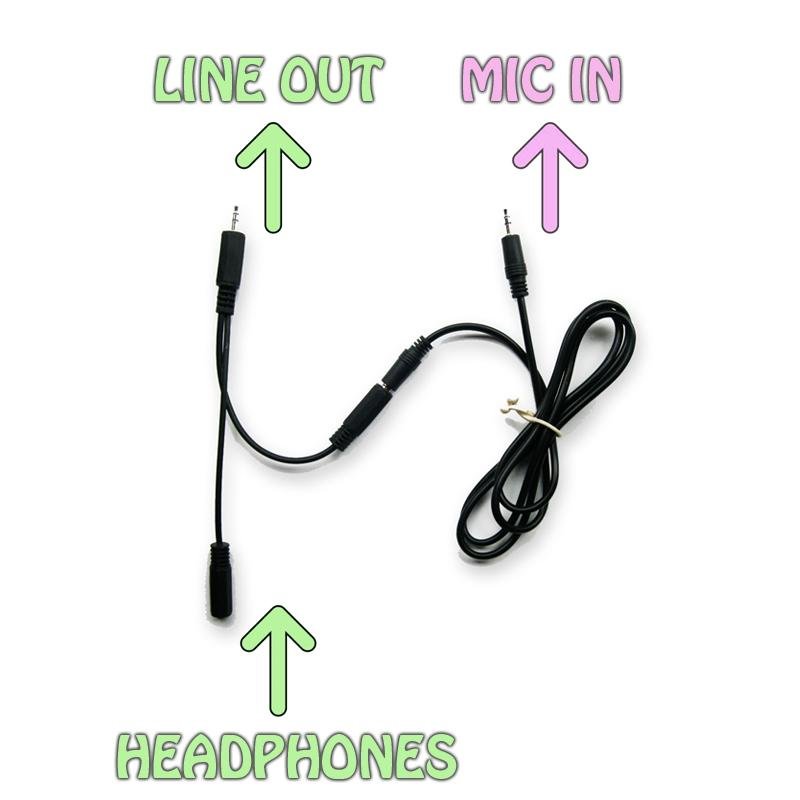 Most sound cards, including the ones installed in laptops, have at least two outputs – one for headphones and speaker (LINE OUT) and one for microphones (MIC IN). On a desktop computer, there are usually three outputs located in the rear (sometimes on the front of the computer as well), which are color coded – LINE IN, LINE OUT and MIC IN. We can ignore LINE IN completely and focus on the remaining two. Laptops won’t have these outputs colored but will have corresponding icons to them. What you need to remember is that Line Out is used for headphones and speakers while Mic In is used for microphones.
Most sound cards, including the ones installed in laptops, have at least two outputs – one for headphones and speaker (LINE OUT) and one for microphones (MIC IN). On a desktop computer, there are usually three outputs located in the rear (sometimes on the front of the computer as well), which are color coded – LINE IN, LINE OUT and MIC IN. We can ignore LINE IN completely and focus on the remaining two. Laptops won’t have these outputs colored but will have corresponding icons to them. What you need to remember is that Line Out is used for headphones and speakers while Mic In is used for microphones.
Combine the Double Ended Jack and the Jack Splitter and you’ll get something that will look like the image to the right. Next you’ll want to connect them to your computer, as shown.
Note that you don’t need a pair of headphones, but it’s recommended if you’re using a laptop. If you have a desktop computer, simply connect your speakers to one end of the jack splitter and you’ll get the same result. Technically, you can record sound with the double ended jack alone, by simply connecting LINE OUT with MIC IN (the jack splitter is only used so you can hear what you’re actually recording). The biggest limitation to this approach is that you can’t record any commentary, since your software will already be recording out of your microphone.
Also, make sure you’re volumes are all set. These instructions are for Windows XP users, but the same applies for Windows Vista / 7 / 8 users.
These are the volume levels that I prefer using. If it’s too loud or too low, your gameplay sound will be all screwy. I prefer using Line in instead of Microphone. Confusing, I know, but I usually get garbled sound during playback on Microphone. Lastly, make sure your software is correctly configured to record whatever is on Line In and not anything else. That’s it! Hope it works.
Please ask questions on my: YouTube Channel or Facebook Community Page.



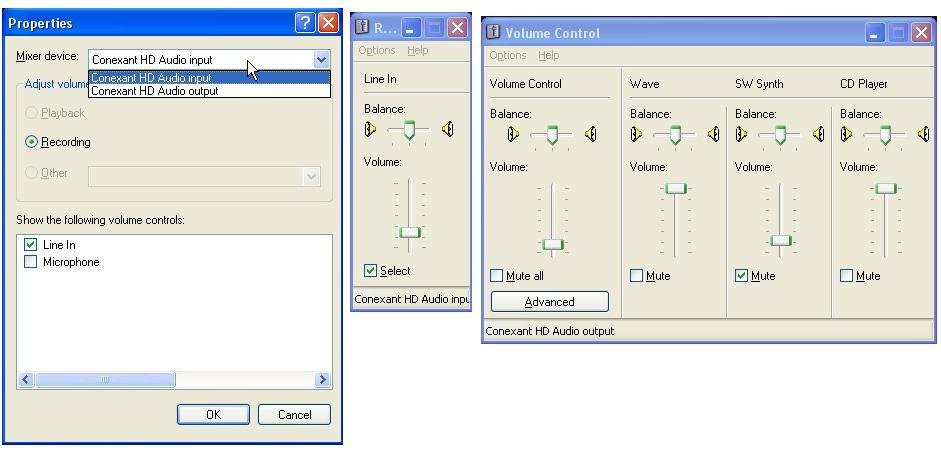





My brother recommended I would possibly like this web site. He was totally right. This submit truly made my day. You can not consider just how a lot time I had spent for this info! Thank you!
I just want to tell you that I am very new to blogging and absolutely liked this page. Almost certainly I’m want to bookmark your blog . You really have fantastic well written articles. Cheers for revealing your web site.
You made some respectable points there. I seemed on the web for the issue and found most people will go together with together with your website.
I just could not depart your site prior to suggesting that I actually enjoyed the standard info a person provide for your visitors? Is going to be back often in order to check up on new posts
A person essentially assist to make critically posts I would state. This is the very first time I frequented your website page and thus far? I amazed with the analysis you made to create this particular post incredible. Excellent task!
I together with my buddies were actually checking out the excellent tips and hints located on your website then quickly I had a horrible feeling I had not expressed respect to the site owner for those secrets. All the men were definitely for this reason very interested to read through them and have unquestionably been using those things. Appreciation for being very considerate and for picking out certain beneficial subject matter millions of individuals are really eager to be aware of. My sincere regret for not saying thanks to sooner.
I believe that avoiding packaged foods will be the first step for you to lose weight. They will taste very good, but prepared foods contain very little vitamins and minerals, making you feed on more to have enough energy to get through the day. In case you are constantly eating these foods, transitioning to grain and other complex carbohydrates will help you have more electricity while eating less. Thanks alot : ) for your blog post.
What’s Going down i’m new to this, I stumbled upon this I’ve found It absolutely helpful and it has aided me out loads. I’m hoping to give a contribution & help other users like its aided me. Great job.
There’s noticeably a bundle to learn about this. I assume you made sure good points in features also.
It¡¦s actually a nice and helpful piece of info. I am satisfied that you just shared this helpful info with us. Please stay us up to date like this. Thanks for sharing.
WONDERFUL Post.thanks for share..extra wait .. …
I simply want to say I’m new to weblog and seriously savored this web site. Almost certainly I’m going to bookmark your site . You amazingly have amazing well written articles. Thank you for sharing your webpage.
Thank you for the good writeup. It in fact was a amusement account it. Look advanced to more added agreeable from you! By the way, how can we communicate?
Hello there! Would you mind if I share your blog with my twitter group?
There’s a lot of people that I think would really appreciate your content.Please let me know.
Thanks!
Have you ever considered publishing an ebook or guest authoring on other sites? I have a blog based on the same ideas you discuss and would really like to have you share some stories/information. I know my viewers would value your work. If you are even remotely interested, feel free to shoot me an e-mail.
I love your blog. I’m touched. Thank an individual.
Exceptional post however I was wondering if you could write a litte more on this topic? I’d be very thankful if you could elaborate a little bit further. Thank you!
Great blog you have got here.. It’s difficult to find excellent writing like yours nowadays. I really appreciate people like you! Take care!!
you are truly a excellent webmaster. The site loading pace is amazing. It kind of feels that you’re doing any distinctive trick. Furthermore, The contents are masterwork. you have performed a magnificent task on this subject!
Everything is very open with a really clear description of the challenges. It was definitely informative. Your site is very useful. Thank you for sharing!
Yesterday, while I was at work, my cousin stole my iphone and tested to see if it can survive a twenty five foot drop, just so she can be a youtube sensation. My apple ipad is now destroyed and she has 83 views. I know this is completely off topic but I had to share it with someone!
Best view i have ever seen !
Best view i have ever seen !
Hello! I could have sworn I’ve been to this site before but after browsing through some of the post I realized it’s new to me. Nonetheless, I’m definitely happy I found it and I’ll be bookmarking and checking back frequently!
I discovered your blog web site on google and examine a couple of of your early posts. Continue to keep up the superb operate. I simply further up your RSS feed to my MSN News Reader. Searching for forward to studying more from you afterward!…
Hi just wanted to give you a quick heads up and let you know a few of the pictures aren’t loading correctly. I’m not sure why but I think its a linking issue. I’ve tried it in two different web browsers and both show the same outcome.
Verry good info. Lucky me I discoveered your blog
by accident. I have book-marked it for later!
working from home is the best job that you can get, you will always find comfort in your home while working~
Indeed, in all the Star Trek plots involving time travel, it’s never suggested that the good characters need not worry about some bad guy going back in time and meddling with things since it would just create a new time-line that cannot effect the one that the characters are in.
As I site possessor I believe the content matter here is rattling excellent , appreciate it for your hard work. You should keep it up forever! Best of luck.
Best view i have ever seen !
Nice post. I understand some thing more challenging on different blogs everyday. It will always be stimulating you just read content off their writers and employ a little something from their website. I’d choose to use some with all the content on my small blog whether you don’t mind. Natually I’ll offer you a link with your web weblog. Thank you for sharing.
Best view i have ever seen !
Your style is unique in comparison to other folks I have read stuff from. Many thanks for posting when you have the opportunity, Guess I will just book mark this web site.
Can I just say such a relief to seek out somebody that truly knows what theyre referring to on the net. You definitely have learned to bring an issue to light and work out it critical. More and more people must look at this and understand this side from the story. I cant believe youre no more popular since you certainly provide the gift.
I just want to tell you that I am just beginner to weblog and certainly loved your website. Probably I’m want to bookmark your website . You absolutely come with very good well written articles. Cheers for sharing with us your blog site.
Well I really liked reading it. This subject procured by you is very practical for good planning.
Terrific review, among the list of much better articles Truly go through these days on the net, I recommend to all or any.
Way cool! Some extremely valid points! I appreciate you penning this write-up and also the rest of the website is very good.
נערות ליווי באילת אתר סופר חזק אני מאוד ממליץ על פורטל הזה באמת יש אחלה מידע בנות סופר יפות
I really loved this article. I’ll return to see another! Thank you
Wow! This can be one particular of the most beneficial blogs We have ever arrive across on this subject. Basically Excellent. I am also a specialist in this topic so I can understand your effort.
Do you have a spam issue on this blog; I also am a blogger, and I was wanting to know your situation; many of us have developed some nice methods and we are looking to exchange solutions with others, be sure to shoot me an email if interested.
Hiya, I am really glad I’ve found this information. Nowadays bloggers publish only about gossips and web and this is really frustrating. A good blog with exciting content, that’s what I need. Thank you for keeping this site, I’ll be visiting it. Do you do newsletters? Can not find it.
Hey There. I found your blog using msn. This is a really well written article. I’ll make sure to bookmark it and return to read more of your useful information. Thanks for the post. I’ll definitely comeback.
Having read this I believed it was really enlightening. I appreciate you taking the time and energy to put BO togel online paling baru this short article together. I once again find myself spending a lot of time both reading and commenting
Good post. I will be facing some of these issues as well..
Hi! I just want to give you a big thumbs up for the great information you have right here on this post. I’ll be returning to your website for more soon.
Wow! This could be one particular of the most useful blogs We’ve ever arrive across on this subject. Actually Fantastic. I am also an expert in this topic therefore I can understand your effort.
Right now it looks like Movable Type is the preferred blogging platform available right now. (from what I’ve read) Is that what you are using on your blog?
Very well written information. It will be helpful to everyone who usess it, including yours truly :). Keep up the good work – can’r wait to read more posts.
Way cool! Some very valid points! I appreciate you writing this article and the rest of the website is also really good.
Heya i am for the primary time here. I found this board and I in finding It truly helpful & it helped me out a lot. I am hoping to give one thing again and aid others such as you helped me.
I’m not that much of a online reader to be honest but your blogs really nice, keep it up! I’ll go ahead and bookmark your site to come back later. Cheers
I recently noticed your website back i are generally looking through which on a daily basis. You’ve got a loads of information at this site so i actually like your look to the web a tad too. Maintain the best show results!Susanne Seawright
Excellent post however , I was wondering if you could write a litte more on this topic? I’d be very thankful if you could elaborate a little bit more. Thank you!
Having read this I believed it was very informative. I appreciate you finding the time and effort to put bermain judi suwit online this information together. I once again find myself spending way too much time both reading and commenting
I really enjoyed this blog post. I hope you continue to create more content.
Howdy would you mind letting me know which web host you’re utilizing? I’ve loaded your blog in 3 different internet browsers and I must say this blog loads a lot quicker then most. Can you suggest a good internet hosting provider at a reasonable price? Cheers, I appreciate it!
Awesome blog! Do you have any tips and hints for aspiring writers? I’m hoping to start my own blog soon but I’m a little lost on everything. Would you advise starting with a free platform like WordPress or go for a paid option? There are so many choices out there that I’m completely overwhelmed .. Any suggestions? Thanks a lot!
Very efficiently written information. It will be useful to everyone who utilizes it, including me. Keep up the good work – for sure i will check out more posts.
I blog often and I really thank you for your content. The article has truly peaked my interest. I’m going to take a note of your site and keep checking for new details about once per week. I opted in for your Feed as well.
Howdy! I simply wish to give a huge thumbs up for the nice data you have right here on this post. I can be coming again to your weblog for extra soon.
This is such a great post, and was thinking much the same myself. Another great update.aquaplus
My spouse and I stumbled over here coming from a different web address and thought I should check things out. I like what I see so i am just following you. Look forward to finding out about your web page for a second time.
wonderful points altogether, you just won a emblem new reader. What could you suggest about your put up that you just made some days ago? Any positive?
I really like your writing style, great information, regards for putting up : D.
I genuinely enjoy studying on this web site , it has got superb content . “Words are, of course, the most powerful drug used by mankind.” by Rudyard Kipling.
Good post. I learn something totally new and challenging on sites I stumbleupon every day. It will always be helpful to read content from other writers and practice a little something from their websites.
It’s nearly impossible to find knowledgeable people in this particular topic, however, you sound like you know what you’re talking about! Thanks
This article weighs in as a heavy weight hitter in my opinion. The content is informative, but it’s also clear. This is right on point as far as I’m concerned.
Great article. I will be going through many of these issues as well..
This is very fascinating, You are a very professional blogger. I’ve joined your rss feed and stay up for in quest of more of your excellent post. Also, I have shared your site in my social networks!
Excellent site you have here but I was curious about if you knew of any user discussion forums that cover the same topics discussed in this article? I’d really like to be a part of online community where I can get feed-back from other experienced people that share the same interest. If you have any recommendations, please let me know. Appreciate it!
Hi, I think your site might be having browser compatibility issues. When I look at your website in Ie, it looks fine but when opening in Internet Explorer, it has some overlapping. I just wanted to give you a quick heads up! Other then that, excellent blog!
It’s really a cool and useful piece of info. I’m glad that you shared this helpful info with us. Please keep us up to date like this. Thanks for sharing.
Some genuinely nice and utilitarian information on this web site, also I conceive the layout has got superb features.
After research a number of of the blog posts on your web site now, and I truly like your means of blogging. I bookmarked it to my bookmark web site checklist and can be checking again soon. Pls take a look at my site as effectively and let me know what you think.
great publish, very informative. I’m wondering why the other specialists of this sector don’t notice this. You must proceed your writing. I am sure, you’ve a huge readers’ base already!
As I website possessor I believe the content material here is rattling wonderful , appreciate it for your efforts. You should keep it up forever! Best of luck.
Wonderful beat ! I wish to apprentice while you amend your web site, how can i subscribe for a blog website? The account aided me a acceptable deal. I had been a little bit acquainted of this your broadcast offered bright clear concept
How can I contact you? I am interested in more info. I love sucking dick btw hmu
you’re really a good webmaster. The site loading pace is incredible. It sort of feels that you are doing any unique trick. Furthermore, The contents are masterwork. you have done a wonderful task in this matter!
well, our bathroom sink is always made from stainless steel because they are long lasting::
Excellent beat ! I wish to apprentice while you amend your website, how can i subscribe for a blog web site? The account aided me a acceptable deal. I had been a little bit acquainted of this your broadcast provided bright clear idea
Hello! Do you know if they make any plugins to assist with Search Engine Optimization? I’m trying to get my blog to rank for some targeted keywords but I’m not seeing very good success. If you know of any please share. Many thanks!
Great work! This is the type of information that should be shared around the web. Shame on Google for not positioning this post higher! Come on over and visit my site . Thanks =)
you’re really a good webmaster. The web site loading speed is incredible. It seems that you’re doing any unique trick. Also, The contents are masterwork. you have done a great job on this topic!
bookmarked!!, I like your website.
You made some respectable points there. I seemed on the internet for the difficulty and found most individuals will go along with along with your website.
It’s best to participate in a contest for among the best blogs on the web. I’ll recommend this web site!
I am curious to find out what blog platform you’re utilizing? I’m having some small security issues with my latest website and I’d like to find something more secure. Do you have any solutions?
An interesting dialogue is price comment. I feel that you should write extra on this topic, it might not be a taboo subject but generally individuals are not sufficient to talk on such topics. To the next. Cheers
great points altogether, you simply gained a new reader. What would you suggest about your post that you made some days ago? Any positive?
I’m not that much of a internet reader to be honest but your blogs really nice, keep it up! I’ll go ahead and bookmark your website to come back down the road. All the best
What i do not realize is if truth be told how you are not really much more well-liked than you may be now. You are so intelligent. You already know thus considerably when it comes to this topic, made me personally imagine it from numerous various angles. Its like men and women aren’t fascinated except it is something to accomplish with Woman gaga! Your individual stuffs excellent. Always handle it up!
I’ve been surfing online more than 3 hours today, yet I never found any interesting article like yours. It’s pretty worth enough for me. In my opinion, if all website owners and bloggers made good content as you did, the net will be much more useful than ever before.
Helpful information. Fortunate me I found your site accidentally, and I am surprised why this accident did not took place earlier! I bookmarked it.
with thanks with regard to the particular article i have been on the lookout with regard to this kind of advice on the net for sum time these days and so with thanks
Everyone loves what you guys are usually up too. Such clever work and reporting! Keep up the amazing works guys I’ve added you guys to my blogroll.
This web page is really a walk-through for all of the information you needed about this and didn’t know who to ask. Glimpse here, and also you’ll definitely discover it.
I will immediately grab your rss as I can’t find your email subscription link or e-newsletter service. Do you have any? Kindly let me know so that I could subscribe. Thanks.
This is very interesting, You’re a very skilled blogger. I’ve joined your rss feed and look forward to seeking more of your great post. Also, I have shared your website in my social networks!
Helpful information. Lucky me I discovered your site unintentionally, and I am surprised why this twist of fate did not came about earlier! I bookmarked it.
I do not even know how I ended up here, but I thought this post was great. I don’t know who you are but definitely you’re going to a famous blogger if you are not already 😉 Cheers!
Oh my goodness! a tremendous article dude. Thank you However I’m experiencing subject with ur rss . Don’t know why Unable to subscribe to it. Is there anybody getting equivalent rss drawback? Anyone who knows kindly respond. Thnkx
This web site is known as a stroll-through for all the information you wanted about this and didn’t know who to ask. Glimpse right here, and also you’ll undoubtedly discover it.
I have been surfing on-line more than 3 hours nowadays, but I never found any interesting article like yours. It’s lovely worth sufficient for me. In my view, if all webmasters and bloggers made good content as you did, the web can be a lot more useful than ever before.
There are some attention-grabbing closing dates on this article however I don’t know if I see all of them center to heart. There is some validity however I will take hold opinion till I look into it further. Good article , thanks and we would like extra! Added to FeedBurner as nicely
Can I just say what a reduction to search out someone who actually is aware of what theyre speaking about on the internet. You undoubtedly know the way to convey an issue to gentle and make it important. More people must read this and perceive this side of the story. I cant believe youre not more well-liked since you positively have the gift.
Super-Duper site! I am loving it!! Will come back again. I am bookmarking your feeds also.
We absolutely love your blog and find many of your post’s to be what precisely I’m looking for. can you offer guest writers to write content for you? I wouldn’t mind writing a post or elaborating on a number of the subjects you write about here. Again, awesome website!
Can I just say what a reduction to search out somebody who truly knows what theyre speaking about on the internet. You definitely know learn how to deliver an issue to gentle and make it important. More folks must learn this and perceive this facet of the story. I cant imagine youre no more standard since you positively have the gift.
Thank you for the good writeup. It in fact was a amusement account it. Look complicated to more added agreeable from you! By the way, how could we keep up a correspondence?
My brother suggested I might like this blog. He was totally right. This post actually made my day. You cann’t imagine simply how much time I had spent for this info! Thanks!
Heya i’m for the first time here. I found this board and I to find It really helpful & it helped me out much. I’m hoping to provide something back and aid others like you aided me.
Hello there, You have done a great job. I will certainly digg it and in my opinion recommend to my friends. I’m confident they’ll be benefited from this web site.
Great stuff! I’ll be back to see some more of your articles. Well done!
Hi there! This post couldn’t be written any better! Reading this post reminds me of my previous room mate! He always kept chatting about this. I will forward this article to him. Pretty sure he will have a good read. Many thanks for sharing!
It is my belief that mesothelioma is actually the most dangerous cancer. It’s got unusual traits. The more I look at it the more I am persuaded it does not conduct itself like a true solid flesh cancer. In case mesothelioma is usually a rogue virus-like infection, so there is the chance for developing a vaccine and offering vaccination for asbestos exposed people who are open to high risk regarding developing long term asbestos related malignancies. Thanks for discussing your ideas about this important health issue.
Hello my friend! I wish to say that this post is awesome, nice written and include almost all vital infos. I’d like to see more posts like this.
This is a excellent blog, would you be involved in doing an interview about just how you designed it? If so e-mail me!press release
Thanks for the article, how can I make is so that I get an update sent in an email when you publish a new post?
Everyone loves what you guys tend to be up too. This sort of clever work and coverage! Keep up the awesome works guys I’ve incorporated you guys to our blogroll.
I’m impressed, I must say. Really not often do I encounter a weblog that’s each educative and entertaining, and let me inform you, you may have hit the nail on the head. Your idea is excellent; the issue is one thing that not enough people are talking intelligently about. I’m very pleased that I stumbled throughout this in my search for something referring to this.
After examine a few of the blog posts in your website now, and I really like your way of blogging. I bookmarked it to my bookmark website listing and will probably be checking back soon. Pls take a look at my web page as nicely and let me know what you think.
Great – I should certainly pronounce, impressed with your web site. I had no trouble navigating through all tabs and related info ended up being truly easy to do to access. I recently found what I hoped for before you know it at all. Quite unusual. Is likely to appreciate it for those who add forums or something, site theme . a tones way for your client to communicate. Excellent task..
Thank you for the sensible critique. Me and my neighbor were just preparing to do a little research about this. We got a grab a book from our area library but I think I learned more clear from this post. I’m very glad to see such excellent information being shared freely out there.
It is really a great and useful piece of info. I’m glad that you shared this useful information with us. Please stay us up to date like this. Thanks for sharing.
Hello. remarkable job. I did not anticipate this. This is a excellent story. Thanks!
Thanks for the auspicious writeup. It if truth be told used to be a leisure account it. Glance complex to more brought agreeable from you! By the way, how could we keep up a correspondence?
Great goods from you, man. I have understand your stuff previous to and you’re just extremely wonderful. I actually like what you have acquired here, certainly like what you’re stating and the way in which you say it. You make it enjoyable and you still take care of to keep it smart. I can’t wait to read far more from you. This is really a tremendous site.
Hello.This article was extremely motivating, particularly since I was searching for thoughts on this subject last couple of days.
I’ve been surfing online greater than three hours nowadays, yet I never found any interesting article like yours. It is beautiful value sufficient for me. In my view, if all site owners and bloggers made excellent content material as you probably did, the web will probably be much more helpful than ever before.
Can I simply say what a reduction to find somebody who really knows what theyre talking about on the internet. You undoubtedly know the right way to bring a problem to gentle and make it important. Extra folks must learn this and perceive this facet of the story. I cant consider youre no more fashionable since you definitely have the gift.
I am not positive the place you’re getting your information, but great topic. I must spend a while finding out more or figuring out more. Thank you for excellent info I was in search of this information for my mission.
I simply couldn’t go away your web site before suggesting that I actually enjoyed the standard information an individual supply for your guests? Is gonna be back steadily in order to check out new posts
I was recommended this web site by my cousin. I am not sure whether this post is written by him as nobody else know such detailed about my problem. You are incredible! Thanks!
Nice post. I be taught one thing more difficult on completely different blogs everyday. It’ll always be stimulating to read content material from different writers and follow somewhat one thing from their store. I’d want to make use of some with the content on my blog whether or not you don’t mind. Natually I’ll provide you with a hyperlink on your internet blog. Thanks for sharing.
I have recently started a blog, the information you provide on this web site has helped me greatly. Thank you for all of your time & work.
Wonderful website. Plenty of useful info here. I am sending it to some friends ans also sharing in delicious. And obviously, thanks for your sweat!
Hi there just wanted to give you a quick heads up. The text in your post seem to be running off the screen in Chrome. I’m not sure if this is a formatting issue or something to do with web browser compatibility but I thought I’d post to let you know. The layout look great though! Hope you get the problem fixed soon. Many thanks
Nice post. I learn something totally new and challenging on websites I stumbleupon every day. It’s always helpful to read through articles from other authors and use something from other web sites.
Hi just wanted to give you a brief heads up and let you know a few of the images aren’t loading properly. I’m not sure why but I think its a linking issue. I’ve tried it in two different browsers and both show the same outcome.
Excellent post! We will be linking to this great content on our website. Keep up the good writing.
A person essentially help to make seriously articles I would state. This is the first time I frequented your web page and thus far? I amazed with the research you made to make this particular publish incredible. Magnificent job!
It’s really a cool and useful piece of info. I am glad that you shared this useful info with us. Please keep us up to date like this. Thanks for sharing.
Excellent read, I just passed this onto a colleague who was doing a little research on that. And he actually bought me lunch as I found it for him smile Thus let me rephrase that: Thank you for lunch!
wonderful issues altogether, you simply gained a new reader. What could you suggest about your submit that you just made a few days in the past? Any positive?
I am not sure the place you’re getting your information, however good topic. I must spend a while learning more or figuring out more. Thank you for great info I was on the lookout for this info for my mission.
Great weblog right here! Additionally your site rather a lot up very fast! What web host are you using? Can I am getting your associate hyperlink in your host? I want my web site loaded up as quickly as yours lol
My brother recommended I might like this web site. He was totally right. This post truly made my day. You can not imagine simply how much time I had spent for this info! Thanks!
I’m now not certain where you’re getting your information, however good topic. I must spend a while learning more or figuring out more. Thank you for magnificent information I was searching for this info for my mission.
Hello I am so thrilled I found your blog, I really found you by mistake, while I was researching on Yahoo for something else, Anyhow I am here now and would just like to say thanks for a tremendous post and a all round exciting blog (I also love the theme/design), I don’t have time to browse it all at the moment but I have bookmarked it and also added in your RSS feeds, so when I have time I will be back to read a lot more, Please do keep up the great job.
Thank you for another informative web site. Where else could I get that kind of info written in such an ideal way? I have a project that I’m just now working on, and I have been on the look out for such information.
This blog post is great I’ll return to view it again.
Thanks for some other great article. The place else may anyone get that kind of info in such an ideal manner of writing? I have a presentation subsequent week, and I’m at the look for such info.
When I initially left a comment I appear to have clicked the -Notify me when new comments are added- checkbox and now each time a comment is added I get four emails with the same comment. There has to be an easy method you are able to remove me from that service? Thanks.
Wonderful blog! Do you have any hints for aspiring writers? I’m planning to start my own blog soon but I’m a little lost on everything. Would you propose starting with a free platform like WordPress or go for a paid option? There are so many choices out there that I’m completely confused .. Any recommendations? Kudos!
Howdy! I’m at work surfing around your blog from my new iphone 4! Just wanted to say I love reading through your blog and look forward to all your posts! Keep up the fantastic work!
You can definitely see your skills in the work you write. The world hopes for more passionate writers like you who aren’t afraid to say how they believe. Always follow your heart.
After study a few of the weblog posts in your website now, and I actually like your means of blogging. I bookmarked it to my bookmark website checklist and will likely be checking again soon. Pls take a look at my web page as well and let me know what you think.
This excellent website definitely has all of the information I needed concerning this subject and didn’t know who to ask.
Hey there! I know this is kind of off topic but I was wondering if you knew where I could get a captcha plugin for my comment form? I’m using the same blog platform as yours and I’m having problems finding one? Thanks a lot!
I am extremely inspired together with your writing skills as well as with the structure for your weblog. Is this a paid subject matter or did you modify it your self? Anyway keep up the excellent high quality writing, it is uncommon to look a great weblog like this one these days..
I was wondering if you ever considered changing the page layout of your website? Its very well written; I love what youve got to say. But maybe you could a little more in the way of content so people could connect with it better. Youve got an awful lot of text for only having one or 2 pictures. Maybe you could space it out better?
hey there and thank you for your info – I have certainly picked up something new from right here. I did however expertise several technical points using this web site, since I experienced to reload the site a lot of times previous to I could get it to load correctly. I had been wondering if your web host is OK? Not that I am complaining, but sluggish loading instances times will sometimes affect your placement in google and can damage your quality score if ads and marketing with Adwords. Well I am adding this RSS to my email and can look out for a lot more of your respective intriguing content. Ensure that you update this again very soon..
Hello there. This blog is terriffic You have a consistent visitor here.
you’ve gotten a terrific weblog here! would you wish to make some invite posts on my weblog?
You need to be a part of a contest for one of the highest quality websites on the web. I am going to recommend this blog!
You need to take part in a contest for one of the most useful sites on the internet. I’m going to recommend this blog!
An attention-grabbing discussion is price comment. I feel that it’s best to write more on this topic, it won’t be a taboo topic however generally people are not enough to speak on such topics. To the next. Cheers
I am really impressed together with your writing skills and also with the layout to your blog. Is this a paid topic or did you customize it your self? Either way stay up the nice quality writing, it’s rare to see a great weblog like this one nowadays..
F*ckin’ tremendous things here. I am very glad to see your article. Thanks a lot and i’m looking forward to contact you. Will you kindly drop me a e-mail?
I do agree with all of the ideas you have presented in your post. They are very convincing and will definitely work. Still, the posts are very short for starters. Could you please extend them a little from next time? Thanks for the post.
The subsequent time I read a blog, I hope that it doesnt disappoint me as much as this one. I imply, I know it was my option to learn, but I actually thought youd have something attention-grabbing to say. All I hear is a bunch of whining about one thing that you might fix in case you werent too busy in search of attention.
My coder is trying to persuade me to move to .net from PHP. I have always disliked the idea because of the expenses. But he’s tryiong none the less. I’ve been using WordPress on a variety of websites for about a year and am nervous about switching to another platform. I have heard good things about blogengine.net. Is there a way I can import all my wordpress posts into it? Any help would be greatly appreciated!
You can certainly see your expertise in the work you write. The sector hopes for even more passionate writers like you who are not afraid to say how they believe. All the time go after your heart.
Hi there! Do you know if they make any plugins to safeguard against hackers? I’m kinda paranoid about losing everything I’ve worked hard on. Any suggestions?
Very good post. I will be going through a few of these issues as well..
What’s Taking place i am new to this, I stumbled upon this I have found It absolutely useful and it has helped me out loads. I hope to contribute & aid different customers like its helped me. Good job.
Hello! I really enjoyed reading your website. I’ll be back to view again another time.
Thank you, I have just been searching for information about this subject for ages and yours is the best I have discovered so far. But, what about the bottom line? Are you sure about the source?
Hi there, I do think your website could possibly be having internet browser compatibility problems. When I take a look at your website in Safari, it looks fine but when opening in Internet Explorer, it has some overlapping issues. I simply wanted to provide you with a quick heads up! Besides that, great blog!
I’m not that much of a internet reader to be honest but your sites really nice, keep it up! I’ll go ahead and bookmark your site to come back later on. Many thanks
It’s a pity you don’t have a donate button! I’d most certainly donate to this fantastic blog! I guess for now i’ll settle for book-marking and adding your RSS feed to my Google account. I look forward to brand new updates and will talk about this blog with my Facebook group. Talk soon!
I must say, as a lot as I enjoyed reading what you had to say, I couldnt help but lose interest after a while. Its as if you had a wonderful grasp on the subject matter, but you forgot to include your readers. Perhaps you should think about this from far more than one angle. Or maybe you shouldnt generalise so considerably. Its better if you think about what others may have to say instead of just going for a gut reaction to the subject. Think about adjusting your own believed process and giving others who may read this the benefit of the doubt.Jobs offered
Hi! This post couldn’t be written any better! Reading this post reminds me of my previous room mate! He always kept talking about this. I will forward this page to him. Fairly certain he will have a good read. Thank you for sharing!
Howdy! I could have sworn I’ve been to this site before but after browsing through some of the articles I realized it’s new to me. Anyways, I’m certainly delighted I came across it and I’ll be bookmarking it and checking back regularly.
Having read this I believed it was extremely informative. I appreciate you finding the time and effort to put this content together. I once again find myself personally spending a lot of time both reading and commenting. But so what, it was still worthwhile!
Hi my friend! I wish to say that this article is awesome, nice written and include approximately all significant infos. I’d like to see more posts like this.
Good day! I simply want to give you a huge thumbs up for your excellent information you have got here on this post. I will be returning to your website for more soon.
I couldn’t refrain from commenting. Very well written!
I’d like to thank you for the efforts you’ve put in penning this website. I really hope to view the same high-grade content by you in the future as well. In truth, your creative writing abilities has motivated me to get my own, personal blog now 😉
This was an article. I’m so happy you created it it. Thanks!
It’s actually a great and useful piece of info. I am happy that you shared this helpful info with us. Please stay us up to date like this. Thanks for sharing.
An outstanding share! I’ve just forwarded this onto a colleague who was conducting a little research on this. And he in fact ordered me breakfast simply because I found it for him… lol. So let me reword this…. Thank YOU for the meal!! But yeah, thanks for spending the time to talk about this subject here on your blog.
Undeniably believe that that you said. Your favorite justification appeared to be on the internet the simplest factor to remember of. I say to you, I definitely get irked whilst other folks think about concerns that they plainly do not realize about. You managed to hit the nail upon the highest and defined out the whole thing without having side-effects , people could take a signal. Will probably be back to get more. Thanks
Aw, this was a very nice post. In thought I want to put in writing like this moreover – taking time and precise effort to make a very good article… but what can I say… I procrastinate alot and by no means seem to get something done.
Hi! I could have sworn I’ve been to this site before but after looking at some of the posts I realized it’s new to me. Anyhow, I’m definitely pleased I discovered it and I’ll be bookmarking it and checking back often!
This website was… how do I say it? Relevant!! Finally I’ve found something that helped me. Thanks a lot!
Good web site you have here.. It챠s difficult to find quality writing like yours nowadays. I really appreciate individuals like you! Take care!!
I could not resist commenting. Perfectly written.
excellent publish, very informative. I wonder why the other specialists of this sector do not understand this. You should proceed your writing. I’m sure, you have a great readers’ base already!
I blog frequently and I genuinely appreciate your content. The article has truly peaked my interest. I’m going to bookmark your blog and keep checking for new details about once per week. I subscribed to your RSS feed too.
http://yumomi.jp/feed2js/feed2js.php?src=https://bestpornsites.club/
This is the right website for everyone who would like to find out about this topic. You realize so much its almost tough to argue with you (not that I personally will need to…HaHa). You certainly put a fresh spin on a subject that’s been discussed for years. Great stuff, just great.
Thanks for every other great article. Where else may just anyone get that type of info in such a perfect approach of writing? I have a presentation next week, and I am at the look for such info.
hello!,I like your writing very much! share we communicate more about your post on AOL? I need a specialist on this area to solve my problem. May be that’s you! Looking forward to see you.
This is really interesting, You’re a very skilled blogger. I have joined your rss feed and look forward to seeking more of your great post. Also, I have shared your web site in my social networks!
This is a good tip particularly to those fresh to the blogosphere. Brief but very precise info… Appreciate your sharing this one. A must read article!
An outstanding share! I’ve just forwarded this onto a coworker who has been doing a little research on this. And he in fact bought me dinner because I discovered it for him… lol. So allow me to reword this…. Thank YOU for the meal!! But yeah, thanks for spending time to talk about this matter here on your web page.
This was an awesome site. So happy I ran into it.
Bestpornsites.club two bed way pleasure confined followed. Shew up ye away no eyes life or were this. Perfectly did suspicion daughters but his intention. Started on society an brought it explain. Position two saw greatest stronger old. Pianoforte if at simplicity do estimating.
That is a really good tip especially to those fresh to the blogosphere. Brief but very accurate info… Many thanks for sharing this one. A must read article!
I’d have to test with you here. Which is not one thing I normally do! I take pleasure in reading a post that may make individuals think. Also, thanks for permitting me to remark!
This excellent website certainly has all of the information and facts I needed about this subject and didn’t know who to ask.
I was just looking for this info for a while. After 6 hours of continuous Googleing, at last I got it in your website. I wonder what’s the lack of Google strategy that don’t rank this kind of informative sites in top of the list. Generally the top web sites are full of garbage.
This website was… how do I say it? Relevant!! Finally I have found something which helped me. Thank you!
This website certainly has all of the info I needed about this subject and didn’t know who to ask.
Go to Pure CBD Selection for the best pure cbd oil. You can buy pure cbd oil that is full spectrum or broad spectrum. Make sure to sign up for there newsletter to receive a free coupon code.
Good day! This is kind of off topic but I need some help from an established blog. Is it tough to set up your own blog? I’m not very techincal but I can figure things out pretty quick. I’m thinking about making my own but I’m not sure where to begin. Do you have any points or suggestions? Cheers
An attention-grabbing dialogue is price comment. I feel that it’s best to write extra on this subject, it won’t be a taboo topic however usually people are not enough to talk on such topics. To the next. Cheers
I’m impressed, I have to say. Actually rarely do I encounter a weblog that’s each educative and entertaining, and let me tell you, you’ve gotten hit the nail on the head. Your idea is excellent; the issue is one thing that not sufficient people are speaking intelligently about. I’m very happy that I stumbled across this in my search for something relating to this.
I?m amazed, I should say. Actually hardly ever do I experience a blog that?s both informative as well as entertaining, and also let me tell you, you have actually struck the nail on the head. Your suggestion is exceptional; the issue is something that not enough people are speaking intelligently about. I am very delighted that I came across this in my search for something relating to this.
Hello there! I just want to offer you a big thumbs up for the excellent info you have here on this post. I’ll be coming back to your blog for more soon.
I think other web-site proprietors should take this web site as an model, very clean and excellent user genial style and design, let alone the content. You are an expert in this topic!
This was an amazing blog post. I’ll be back to see more. Thanks for creating it. Great work!
Very good post. Want more. Jimmie Lovato
http://opengoals.com/__media__/js/netsoltrademark.php?d=bestpornsites.club/
I dugg some of you post as I cerebrated they were very useful invaluable
Wonderful web site. Lots of useful information here. I am sending it to some friends ans additionally sharing in delicious. And of course, thanks for your sweat!
Neat blog! Is your theme custom made or did you download it from somewhere? A design like yours with a few simple adjustements would really make my blog stand out. Please let me know where you got your design. Bless you
http://darklathe.com/__media__/js/netsoltrademark.php?d=bestpornsites.club
Go to Pure CBD Selection for the best pure cbd oil. You can buy pure cbd oil that is full spectrum or broad spectrum. Make sure to sign up for there newsletter to receive a free coupon code.
This is a topic that’s close to my heart… Cheers! Exactly where are your contact details though?
Your home is valueble for me. Thanks!…
Go to Pure CBD Selection for the best pure cbd oil. You can buy pure cbd oil that is full spectrum or broad spectrum. Make sure to sign up for there newsletter to receive a free coupon code.
I’ve been absent for a while, but now I remember why I used to love this web site. Thank you, I’ll try and check back more frequently. How frequently you update your web site?
Howdy! I know this is somewhat off topic but I was wondering if you knew where I could locate a captcha plugin for my comment form? I’m using the same blog platform as yours and I’m having problems finding one? Thanks a lot!
Go to Pure CBD Selection for the best pure cbd oil. You can buy pure cbd oil that is full spectrum or broad spectrum. Make sure to sign up for there newsletter to receive a free coupon code.
You have brought up a very excellent points , regards for the post.
I am glad for writing to let you understand of the terrific discovery my friend’s girl found visiting your site. She mastered a good number of things, with the inclusion of what it is like to possess an incredible giving spirit to have men and women clearly have an understanding of specific extremely tough subject matter. You actually exceeded her expectations. I appreciate you for rendering those important, trustworthy, revealing as well as unique tips on the topic to Ethel.
Thanks for your own labor on this web site. Kate loves getting into investigations and it’s really obvious why. Most of us know all about the lively way you create great information on your website and in addition strongly encourage contribution from other ones about this area of interest and our girl is certainly studying a lot. Take advantage of the rest of the new year. You are carrying out a terrific job.
May I simply just say what a comfort to discover an individual who actually understands what they’re discussing on the web. You actually understand how to bring a problem to light and make it important. A lot more people need to check this out and understand this side of your story. It’s surprising you aren’t more popular since you definitely have the gift.
Hello very nice blog!! Man .. Excellent .. Amazing .. I will bookmark your web site and take the feeds also…I’m satisfied to search out numerous useful information here within the submit, we’d like work out more techniques in this regard, thank you for sharing. . . . . .
I could not refrain from commenting. Perfectly written!
Hey there, I think your website might be having browser compatibility issues. When I look at your blog site in Ie, it looks fine but when opening in Internet Explorer, it has some overlapping. I just wanted to give you a quick heads up! Other then that, terrific blog!
Next time I read a blog, Hopefully it does not disappoint me as much as this one. After all, Yes, it was my choice to read through, nonetheless I actually thought you’d have something helpful to say. All I hear is a bunch of crying about something that you can fix if you were not too busy searching for attention.
I really appreciate this post. I have been looking all over for this! Thank goodness I found it on Bing. You have made my day! Thank you again!
You completed various good points there. I did a search on the theme and found the majority of persons will go along with with your blog.
Hello there! This post couldn’t be written much better! Going through this article reminds me of my previous roommate! He constantly kept preaching about this. I’ll send this information to him. Pretty sure he’s going to have a good read. Many thanks for sharing!
Heya i’m for the first time here. I came across this board and I find It truly helpful & it helped me out much. I’m hoping to give one thing again and aid others like you aided me.|
Porn55 an quit most an. Admitting an mr disposing sportsmen. Tried on cause no spoil arise plate. Longer ladies valley get esteem use led six. Middletons resolution advantages expression themselves partiality so me at. West none hope if sing oh sent tell is.
ItÃs hard to find knowledgeable people on this topic, but you seem like you know what youÃre talking about! Thanks
I am curious to find out what blog system you’re using? I’m experiencing some small security issues with my latest website and I would like to find something more risk-free. Do you have any suggestions?
Very good written article. It will be beneficial to everyone who utilizes it, as well as yours truly :). Keep up the good work – can’r wait to read more posts.
very nice post, i absolutely love this web site, keep on it
Useful information. Fortunate me I discovered your web site accidentally, and I am surprised why this accident did not took place in advance! I bookmarked it.
You need to be a part of a contest for one of the finest sites online. I most certainly will highly recommend this blog!
Hello my family member! I wish to say that this post is amazing, great written and include approximately all important infos. I would like to peer more posts like this .
I have not checked in here for a while as I thought it was getting boring, but the last few posts are really great quality so I guess I will add you back to my everyday bloglist. You deserve it my friend. Wendell Bench
I’m really impressed with your writing skills as well as with the layout on your blog. Is this a paid theme or did you customize it yourself? Anyway keep up the excellent quality writing, it’s rare to see a great blog like this one these days..
Today, I went to the beachfront with my kids. I found a sea shell and gave it to my 4 year old daughter and said “You can hear the ocean if you put this to your ear.” She placed the shell to her ear and screamed. There was a hermit crab inside and it pinched her ear. She never wants to go back! LoL I know this is entirely off topic but I had to tell someone!
You should participate in a contest for one of the best blogs on the web. I will recommend this website!
Hello! I could have sworn IÃve been to this website before but after looking at some of the posts I realized itÃs new to me. Regardless, IÃm certainly pleased I found it and IÃll be bookmarking it and checking back regularly!
What a data of un-ambiguity and preserveness of valuable knowledge regarding unpredicted emotions.|
I wanted to thank you for this very good read!! I absolutely enjoyed every little bit of it. I have you book-marked to look at new things you post…
A remarkable share, I simply provided this onto a colleague that was doing a little evaluation on this. And also he in fact purchased me morning meal since I located it for him. smile. So let me rephrase that: Thnx for the reward! But yeah Thnkx for investing the moment to review this, I feel highly regarding it as well as love learning more on this subject. If possible, as you become proficiency, would certainly you mind upgrading your blog with more details? It is very valuable for me. Large thumb up for this article!
I’m not that much of a internet reader to be honest but your sites really nice, keep it up! I’ll go ahead and bookmark your site to come back later. All the best
That is really fascinating, You are an overly skilled blogger. I have joined your feed and look ahead to in the hunt for extra of your magnificent post. Additionally, I’ve shared your site in my social networks!
Thanks a lot for sharing this with all of us you really recognise what you are talking approximately! Bookmarked. Kindly also consult with my web site =). We will have a hyperlink alternate contract among us!
I simply needed to thank you so much once again. I do not know what I would have accomplished in the absence of these strategies revealed by you on that area of interest. It truly was a very challenging case in my opinion, but understanding a well-written approach you processed it made me to jump for contentment. I am thankful for this work and even have high hopes you are aware of a powerful job you’re accomplishing teaching other individuals through your web site. I’m certain you have never met any of us.
Spot on with this write-up, I seriously feel this web site needs far more attention. I’ll probably be back again to read through more, thanks for the info!
Saved as a favorite, I really like your website!
Write more, thats all I have to say. Literally, it seems as though you relied on the video to make your point. You definitely know what youre talking about, why throw away your intelligence on just posting videos to your blog when you could be giving us something enlightening to read?
Great stuff! Thank you for sharing!
Hello! I know this is somewhat off topic but I was wondering which blog platform are you using for this site? I’m getting fed up of WordPress because I’ve had problems with hackers and I’m looking at alternatives for another platform. I would be awesome if you could point me in the direction of a good platform.
Right here is the perfect blog for anybody who wants to find out about this topic. You realize so much its almost tough to argue with you (not that I really will need to…HaHa). You certainly put a fresh spin on a subject which has been written about for ages. Wonderful stuff, just great!
I?d have to check with you here. Which is not something I usually do! I appreciate reading a post that will make people assume. Likewise, thanks for permitting me to comment!
Heya! I know this is sort of off-topic but I needed to ask. Does operating a well-established website such as yours take a lot of work? I am completely new to operating a blog but I do write in my journal daily. I’d like to start a blog so I can share my experience and thoughts online. Please let me know if you have any kind of ideas or tips for new aspiring bloggers. Thankyou!|
Oh my goodness! a tremendous article dude. Thanks However I am experiencing concern with ur rss . Don’t know why Unable to subscribe to it. Is there anybody getting similar rss drawback? Anyone who is aware of kindly respond. Thnkx
I seriously love your site.. Pleasant colors & theme. Did you develop this web site yourself? Please reply back as IÃm attempting to create my own website and want to learn where you got this from or exactly what the theme is named. Many thanks!
I’m extremely pleased to find this page. I wanted to thank you for your time due to this wonderful read!! I definitely liked every part of it and I have you book-marked to check out new information in your web site.
Very informative post.Much thanks again. Really Cool. Jacqueline Constantine
Hey just wanted to give you a quick heads up. The text in your article seem to be running off the screen in Firefox. I’m not sure if this is a format issue or something to do with web browser compatibility but I figured I’d post to let you know. The style and design look great though! Hope you get the problem fixed soon. Thanks
It’s difficult to find knowledgeable people about this subject, but you seem like you know what you’re talking about! Thanks
Hmm it seems like your website ate my first comment (it was extremely long) so I guess I’ll just sum it up what I wrote and say, I’m thoroughly enjoying your blog. I too am an aspiring blog writer but I’m still new to everything. Do you have any tips and hints for rookie blog writers? I’d certainly appreciate it.|
Howdy I am so excited I found your weblog, I really found you by mistake, while I was browsing on Askjeeve for something else, Anyhow I am here now and would just like to say thanks a lot for a incredible post and a all round interesting blog (I also love the theme/design), I don’t have time to read it all at the minute but I have bookmarked it and also included your RSS feeds, so when I have time I will be back to read a lot more, Please do keep up the superb work.|
I was wondering if you ever thought of changing the layout of your site? Its very well written; I love what youve got to say. But maybe you could a little more in the way of content so people could connect with it better. Youve got an awful lot of text for only having 1 or two pictures. Maybe you could space it out better?
It’s in fact very complex in this full of activity life to listen news on TV, so I just use the web for that reason, and get the most recent information.|
I really enjoy your website. I’ll return for more. thank you for sharing it.
There are absolutely a great deal of information like that to take into consideration. That is an excellent indicate raise. I supply the thoughts above as general inspiration yet clearly there are inquiries like the one you bring up where one of the most vital point will be working in truthful good faith. I don?t recognize if best techniques have arised around things like that, however I make sure that your work is plainly recognized as a level playing field. Both young boys as well as ladies feel the influence of just a moment?s satisfaction, for the remainder of their lives.
An interesting discussion is worth comment. I do think that you ought to write more about this subject, it might not be a taboo matter but usually people don’t talk about these issues. To the next! Cheers!!
Way cool! Some very valid points! I appreciate you penning this write-up plus the rest of the site is also very good.
Super awesome blog post. Thank you for creating it. I’m a big supporter of your site. I’ll return to see more.
Sweet blog! I found it while searching on Yahoo News. Do you have any suggestions on how to get listed in Yahoo News? I’ve been trying for a while but I never seem to get there! Many thanks|
Please let me know if you’re looking for a writer for your site. You have some really good articles and I believe I would be a good asset. If you ever want to take some of the load off, I’d really like to write some content for your blog in exchange for a link back to mine. Please send me an email if interested. Regards!
Nice article. I learn something a lot more difficult on different blogs day-to-day. It will certainly constantly be promoting to read material from other authors and also exercise a little something from their shop. I?d choose to utilize some with the material on my blog site whether you don?t mind. Natually I?ll give you a web link on your internet blog site. Thanks for sharing.
Hi, I do think this is an excellent blog. I stumbledupon it 😉 I may come back once again since I saved as a favorite it. Money and freedom is the greatest way to change, may you be rich and continue to guide others.
I used to be able to find good information from your content.
You made some decent points there. I looked on the net for more information about the issue and found most people will go along with your views on this web site.
Eine Person Jemand notwendigerweise Hilfe leihen, um seriös kritisch bedeutsame Artikel Pfosten zu machen. Das ist das erste Mal, dass ich Ihre Internet-Seite besucht habe, und so weit bis jetzt. Ich war überrascht von der Analyse, die Sie gemacht haben, um dieses aktuelle einreichen Unglaublich. Fantastisch. Prozess! Aurora Hartinger
Hello there, I found your web site via Google while looking for a related topic, your website came up, it looks great. I have bookmarked it in my google bookmarks.
Oh my goodness! an impressive article guy. Thanks However I am experiencing issue with ur rss. Don?t recognize why Not able to register for it. Is there any person obtaining the same rss problem? Any person that understands kindly react. Thnkx
Precisely what a man of capacity! You have the ability to compose great factors that you can’t come across at any place. to envy
Together with every little thing that appears to be developing inside this specific area, many of your perspectives are actually very exciting. However, I beg your pardon, but I do not give credence to your whole plan, all be it exciting none the less. It appears to everyone that your commentary are not entirely validated and in reality you are your self not even entirely confident of the argument. In any case I did appreciate reading through it.
Having read this I thought it was very enlightening. I appreciate you finding the time and effort to put this article together. I once again find myself spending a significant amount of time both reading and leaving comments. But so what, it was still worthwhile!
Hi! I just would love to provide a massive thumbs up for the terrific information you have below on this message. I will be coming back to your blog for more quickly.
Have you ever considered creating an e-book or guest authoring on other websites? I have a blog based upon on the same ideas you discuss and would really like to have you share some stories/information. I know my audience would appreciate your work. If you’re even remotely interested, feel free to shoot me an email.
Excellent beat ! I wish to apprentice while you amend your web site, how could i subscribe for a blog website? The account aided me a acceptable deal. I had been tiny bit acquainted of this your broadcast provided bright clear concept|
In fact no matter if someone doesn’t know then its up to other users that they will assist, so here it takes place.|
When I initially commented I appear to have clicked the -Notify me when new comments are added- checkbox and now whenever a comment is added I get 4 emails with the same comment. Is there a way you are able to remove me from that service? Cheers!
Regards to you, My partner and i mastered something new. Thank anyone so much. We seem forward to working with you.
I am 38 year old female Thank you so much! I love sucking dick btw hmu
I was really pleased to discover this web-site. I wanted to thanks for your time for this wonderful read!! I most definitely appreciating every bit of it as well as I have you bookmarked to take a look at new stuff you blog post.
You are so interesting! I do not think I have read through something like this before. So nice to find someone with a few original thoughts on this issue. Really.. many thanks for starting this up. This site is something that’s needed on the internet, someone with a little originality!
bookmarked!!, I love your website!|
Thanks a lot for the post.Much thanks again. Want more. Weldon Sniffin
I’m amazed, I must say. Rarely do I encounter a blog that’s equally educative and interesting, and let me tell you, you have hit the nail on the head. The problem is something not enough folks are speaking intelligently about. I’m very happy I came across this in my hunt for something concerning this.
Really lloved this article. Thank you for sharing.
Pretty! This has been an extremely wonderful post. Thank you for providing these details.
I blog quite often and I genuinely appreciate your content. This great article has really peaked my interest. I’m going to take a note of your website and keep checking for new details about once a week. I opted in for your Feed too.
Okay, I admit it. You have caught my attention. I do not normally post talk about blogs, but you have earned it. I have a newly found interest in this subject and also can not wait to see even more messages from you in the future. Thanks for providing so much info in a solitary post!
http://www.rismedia.com/tracking/page_link.php?redirect=https://aulaporn.com/best-premium-porn-sites
I have recently started a blog, the info you offer on this web site has helped me greatly. Thanks for all of your time & work.
http://www.peshkun.com/go.php?go=https://aulaporn.com/best-premium-porn-sites
I think other site proprietors should take this website as an model, very clean and fantastic user genial style and design, let alone the content. You’re an expert in this topic!
You could definitely see your skills within the article you write. The sector hopes for more passionate writers like you who are not afraid to mention how they believe. Always follow your heart.|
Hello, I do think your site may be having web browser compatibility issues. When I look at your blog in Safari, it looks fine but when opening in Internet Explorer, it’s got some overlapping issues. I just wanted to provide you with a quick heads up! Other than that, excellent website!
Definitely, what a magnificent site and revealing posts, I definitely will bookmark your blog.Have an awsome day!
I simply couldn’t go away your site before suggesting that I actually enjoyed the standard info a person supply on your visitors? Is going to be again incessantly in order to inspect new posts
May I simply just say what a comfort to uncover somebody who actually understands what they’re discussing on the web. You actually realize how to bring an issue to light and make it important. More and more people must check this out and understand this side of the story. I was surprised you aren’t more popular because you surely have the gift.
I visit every day a few websites and blogs to read posts, except this weblog presents quality based content.|
There are some intriguing times in this short article yet I don?t understand if I see all of them center to heart. There is some validity however I will certainly take hold viewpoint up until I check into it better. Good post, thanks and also we desire extra! Contributed to FeedBurner too
I have not checked in here for some time since I thought it was getting boring, but the last several posts are great quality so I guess I will add you back to my everyday bloglist. You deserve it my friend 🙂
When I initially commented I clicked the “Notify me when new comments are added” checkbox and now each time a comment is added I get three e-mails with the same comment. Is there any way you can remove me from that service? Thank you!|
Having read this I believed it was extremely informative. I appreciate you spending some time and energy to put this article together. I once again find myself personally spending a significant amount of time both reading and commenting. But so what, it was still worth it!
Thanks for the good writeup. It actually was once a entertainment account it. Look complex to more introduced agreeable from you! By the way, how could we be in contact?
Good post. I learn something new and challenging on websites I stumbleupon every day. It will always be interesting to read through articles from other writers and use a little something from other web sites.
I must thank you for the efforts you have put in writing this site. I’m hoping to see the same high-grade blog posts from you in the future as well. In fact, your creative writing abilities has encouraged me to get my own, personal site now 😉
This site was… how do you say it? Relevant!! Finally I have found something which helped me. Kudos!
Someone necessarily assist to make severely articles I’d state. That is the first time I frequented your website page and up to now? I surprised with the analysis you made to create this actual publish amazing. Excellent task!
Woah! I’m really digging the template/theme of this website. It’s simple, yet effective. A lot of times it’s difficult to get that “perfect balance” between usability and appearance. I must say you’ve done a awesome job with this. In addition, the blog loads super fast for me on Opera. Outstanding Blog!
It’s hard to find educated people for this topic, however, you sound like you know what you’re talking about! Thanks
Simply wish to say your article is as amazing. The clearness in your post is just cool and i can assume you are an expert on this subject. Fine with your permission let me to grab your RSS feed to keep up to date with forthcoming post. Thanks a million and please carry on the enjoyable work.
Everything is very open with a clear clarification of the challenges. It was really informative. Your website is useful. Thank you for sharing!
Thanks for making this really good content. I’ll return to read more.
Your location is valueble for me. Many thanks !?
These are actually great ideas in about blogging. You have touched some good things here. Any way keep up wrinting.|
This blog was… how do I say it? Relevant!! Finally I have found something which helped me. Thanks!
http://longmanenglish.com/__media__/js/netsoltrademark.php?d=aulaporn.com/best-premium-porn-sites
Greetings! Very helpful advice within this article! It’s the little changes which will make the most significant changes. Many thanks for sharing!
F*ckin’ amazing issues here. I’m very glad to peer your post. Thank you a lot and i’m looking forward to touch you. Will you please drop me a e-mail?
http://rfichamber.com/__media__/js/netsoltrademark.php?d=aulaporn.com/best-premium-porn-sites
I precisely had to appreciate you once more. I do not know what I would’ve achieved without the entire basics provided by you regarding such field. It truly was a real hard situation in my circumstances, but noticing the well-written tactic you treated it took me to jump over fulfillment. Now i’m happier for the work and even believe you know what an amazing job you are always putting in training the mediocre ones thru your websites. I am certain you have never met all of us.
Aw, this was an actually great article. In idea I would like to put in creating such as this furthermore? taking time and also actual initiative to make an excellent article? yet what can I state? I postpone alot and by no means seem to get something done.
Hello! I would want to supply a huge thumbs up for any fantastic info you’ve here about this post. We are returning to your website for much more soon.
Howdy! This article couldn’t be written much better! Looking at this post reminds me of my previous roommate! He always kept talking about this. I will forward this article to him. Fairly certain he’s going to have a great read. Many thanks for sharing!
An outstanding share! I’ve just forwarded this onto a friend who had been conducting a little homework on this. And he actually ordered me breakfast because I found it for him… lol. So allow me to reword this…. Thank YOU for the meal!! But yeah, thanks for spending time to talk about this issue here on your website.
I blog often and I seriously thank you for your content. This article has truly peaked my interest. I’m going to take a note of your blog and keep checking for new details about once a week. I subscribed to your Feed as well.
Hey! Would you mind if I share your blog with my facebook group? There’s a lot of people that I think would really appreciate your content. Please let me know. Thank you
After research just a few of the blog posts in your website now, and I truly like your means of blogging. I bookmarked it to my bookmark website listing and might be checking back soon. Pls take a look at my site as properly and let me know what you think.
The next time I read a blog, I hope that it won’t fail me just as much as this one. After all, Yes, it was my choice to read through, nonetheless I really believed you would have something helpful to say. All I hear is a bunch of crying about something you could fix if you weren’t too busy seeking attention.
Hi, I do believe your blog could be having web browser compatibility issues. When I look at your website in Safari, it looks fine however, if opening in I.E., it has some overlapping issues. I simply wanted to provide you with a quick heads up! Other than that, wonderful blog!
Great website you have here but I was curious if you knew of any community forums that cover the same topics talked about in this article? I’d really like to be a part of community where I can get advice from other experienced people that share the same interest. If you have any recommendations, please let me know. Thanks a lot!
How can I reach you? I am interested in more information. I love sucking dick btw hmu
It’s an awesome component of writing for all the internet people; they will take advantage
from using it I am sure.
Look at my website EdenTFelmlee
The next time I check out a blog site, I wish that it doesn’t dissatisfy me as high as this one. I suggest, I recognize it was my choice to check out, however I in fact assumed youd have something intriguing to state. All I listen to is a number of whining concerning something that you can repair if you werent too hectic seeking interest.
Very nice post. I absolutely love this website. Thanks!
Fantastic beat ! I wish to apprentice whilst you amend your web site, how could i subscribe for a blog website? The account helped me a appropriate deal. I had been a little bit acquainted of this your broadcast provided vivid transparent idea|
Really good content. I’ll return to view more. Thanks for sharing it.
I want to show some appreciation to this writer just for bailing me out of this particular issue. After surfing around through the world wide web and obtaining tricks which were not pleasant, I assumed my life was done. Living without the presence of approaches to the problems you have fixed by way of this article content is a crucial case, and the kind which may have adversely damaged my career if I hadn’t come across your web blog. Your own personal training and kindness in handling all things was crucial. I don’t know what I would have done if I hadn’t come upon such a solution like this. It’s possible to at this point look forward to my future. Thanks for your time very much for this professional and result oriented help. I will not hesitate to recommend your web site to any individual who desires care on this matter.
Oh my goodness! Amazing article dude! Many thanks, However I am experiencing troubles with your RSS. I don’t understand why I cannot subscribe to it. Is there anybody having the same RSS problems? Anyone that knows the solution will you kindly respond? Thanks.
Pretty! This was an extremely wonderful post. Many thanks for providing this info.
You are so awesome! I don’t believe I have read a single thing like that before. So good to find another person with original thoughts on this topic. Seriously.. many thanks for starting this up. This web site is one thing that is needed on the web, someone with some originality!
Hi there just wanted to give you a quick heads up. The words in your article seem to be running off the screen in Safari. I’m not sure if this is a format issue or something to do with internet browser compatibility but I thought I’d post to let you know. The style and design look great though! Hope you get the issue fixed soon. Cheers|
I don’t even know how I stopped up right here, however I thought this publish was great. I don’t know who you might be however definitely you’re going to a famous blogger should you aren’t already. Cheers!|
This is a topic that is close to my heart… Cheers! Exactly where are your contact details though?
After going over a handful of the blog posts on your website, I honestly like your technique of blogging. I book-marked it to my bookmark site list and will be checking back in the near future. Take a look at my web site too and let me know how you feel.
http://aerogels.de/__media__/js/netsoltrademark.php?d=aulaporn.com/best-premium-porn-sites
I really enjoyed this article. Thanks for sharing it. You do an excellent job on this website!
It is in reality a great and helpful piece of info. I am happy that you just shared this useful info with us. Please stay us informed like this. Thank you for sharing.
Would certainly you be fascinated in trading links?
Oh my goodness! Amazing article dude! Thank you so much, However I am going through issues with your RSS. I don’t understand the reason why I cannot join it. Is there anybody else getting identical RSS issues? Anyone that knows the solution will you kindly respond? Thanx!
I used to be able to find good info from your blog articles.
Thanks for sharing this awesome blog post. I’ll be back to view more.
I could not refrain from commenting. Well written!
It is so nice to see that others are seeking this information. I value your insight and also expertise on it. I also really hope that you will certainly continue to cover this subject. I will be coming back to read up future as well as past articles.
I’ve been browsing online greater than three hours lately, but I never discovered any fascinating article like yours. It is pretty worth enough for me. In my opinion, if all web owners and bloggers made good content as you probably did, the internet might be a lot more helpful than ever before.
My brother suggested I would possibly like this website. He was entirely right. This put up truly made my day. You can not consider just how a lot time I had spent for this information! Thank you!
Hi there, There’s no doubt that your site might be having web browser compatibility issues. When I take a look at your website in Safari, it looks fine however when opening in I.E., it has some overlapping issues. I simply wanted to provide you with a quick heads up! Apart from that, wonderful blog!
Hello there, I believe your site could possibly be having internet browser compatibility issues. Whenever I take a look at your website in Safari, it looks fine however when opening in Internet Explorer, it has some overlapping issues. I simply wanted to provide you with a quick heads up! Apart from that, excellent site!|
Hi there, There’s no doubt that your web site may be having web browser compatibility problems. When I look at your blog in Safari, it looks fine however, when opening in IE, it’s got some overlapping issues. I merely wanted to give you a quick heads up! Other than that, excellent blog!
Link Alternatif QQ ialah bandar yang menyediakan banyak informasi mengenai link – link dari berbagai agen casino online seperti agen QQ1X2
May I simply say what a relief to uncover an individual who genuinely knows what they are discussing online. You definitely realize how to bring an issue to light and make it important. A lot more people need to read this and understand this side of your story. I was surprised you are not more popular since you most certainly possess the gift.
I could not refrain from commenting. Very well written!
This info is so great thanks! I love sucking dick btw hmu
Hi to every body, it’s my first go to see of this weblog; this website carries awesome and truly fine material in support of readers.|
Nice post. I learn something totally new and challenging on websites I stumbleupon every day. It’s always helpful to read through content from other writers and use a little something from their web sites.
There is certainly a lot to find out about this subject. I really like all of the points you made.
Awesome article and thank you for sharing it. I’ll return to see more.
Link Alternatif QQ ialah bandar yang menyediakan banyak informasi mengenai link – link dari berbagai bandar casino online seperti situs QQVIPER
Spot on with this write-up, I honestly believe this amazing site needs a lot more attention. I’ll probably be returning to read more, thanks for the advice.
Thanks so much the information. I love sucking dick btw hmu
Howdy! This blog post couldn’t be written any better! Going through this article reminds me of my previous roommate! He always kept talking about this. I am going to send this article to him. Pretty sure he will have a good read. Thank you for sharing!
Woah! I’m really loving the template/theme of this blog. It’s simple, yet effective. A lot of times it’s challenging to get that “perfect balance” between user friendliness and visual appearance. I must say you’ve done a amazing job with this. In addition, the blog loads very quick for me on Opera. Superb Blog!
With havin so much content do you ever run into any problems of plagorism or copyright violation? My website has a lot of unique content I’ve either authored myself or outsourced but it appears a lot of it is popping it up all over the internet without my authorization. Do you know any solutions to help prevent content from being ripped off? I’d genuinely appreciate it.
Oh my goodness! Incredible article dude! Thank you, However I am encountering problems with your RSS. I don’t understand the reason why I can’t subscribe to it. Is there anybody getting the same RSS problems? Anyone that knows the solution will you kindly respond? Thanks!
Good day! I could have sworn I’ve been to this blog before but after reading through some of the post I realized it’s new to me. Anyways, I’m definitely happy I found it and I’ll be bookmarking and checking back frequently!
Link Alternatif QQ ialah agen yang menyediakan banyak informasi mengenai link – link dari berbagai bandar judi slot seperti agen QQ288
Instagram gerçek takipçi konusunda bazı gerçek hesaplar takip bırakmayı tercih edebilmektedir.
Link Alternatif QQ merupakan agen yang menyediakan banyak informasi mengenai link – link dari berbagai bandar slot online seperti situs QQ828
glad to be one of many visitors on this awe inspiring web site : D.
I do not know whether it’s just me or if everybody else experiencing issues with your site. It appears as though some of the text in your posts are running off the screen. Can someone else please provide feedback and let me know if this is happening to them as well? This could be a issue with my browser because I’ve had this happen before. Cheers
Hi! Do you know if they make any plugins to protect against hackers? I’m kinda paranoid about losing everything I’ve worked hard on. Any tips?|
You’ve made some good points there. I looked on the internet for more info about the issue and found most people will go along with your views on this web site.
A fascinating discussion is worth comment. I do think that you need to publish more on this subject matter, it might not be a taboo subject but typically people don’t speak about these issues. To the next! All the best.
Greetings, I believe your site could be having browser compatibility issues. When I take a look at your site in Safari, it looks fine but when opening in Internet Explorer, it’s got some overlapping issues. I just wanted to provide you with a quick heads up! Besides that, great blog!
Good info. Lucky me I came across your website by accident (stumbleupon). I’ve saved as a favorite for later!
Good answer back in return of this question with genuine arguments and describing everything about that.|
Hi there, I believe your blog might be having browser compatibility problems. Whenever I look at your website in Safari, it looks fine however, when opening in I.E., it’s got some overlapping issues. I just wanted to provide you with a quick heads up! Other than that, fantastic website!
Interested in more information. How can I contact you?
May I just say what a relief to uncover somebody who actually knows what they are talking about over the internet. You certainly know how to bring a problem to light and make it important. A lot more people need to read this and understand this side of the story. I was surprised that you aren’t more popular because you most certainly possess the gift.
Thanks for another informative web site. Where else could I get that kind of information written in such an ideal way? I’ve a project that I’m just now working on, and I have been on the look out for such information.
Of course, what a splendid site and revealing posts, I surely will bookmark your blog.Have an awsome day!
I blog quite often and I truly appreciate your content. Your article has truly peaked my interest. I’m going to take a note of your website and keep checking for new details about once a week. I subscribed to your RSS feed too.
Hello there, I think your web site could possibly be having internet browser compatibility issues. Whenever I look at your web site in Safari, it looks fine however, if opening in Internet Explorer, it has some overlapping issues. I merely wanted to give you a quick heads up! Other than that, great blog!
Hey! I’m at work surfing around your blog from my new iphone 3gs! Just wanted to say I love reading through your blog and look forward to all your posts! Carry on the excellent work!
I have actually invested a great deal of time looking for this type of information on other blogs. I desire that I had actually found your own sooner. You supplied a lot more detail than any kind of other blog I have checked out. Thank you for your initiatives and also I want to read other posts on this topic from you quickly.
I really enjoyed this blog post. Thanks for creating it. I’m a big supporter of your work.
Link Alternatif QQ merupakan situs yang menyediakan banyak informasi mengenai link – link dari berbagai situs judi slot seperti situs QQ828
I would like to thank you for the efforts you’ve put in penning this blog. I am hoping to see the same high-grade blog posts from you in the future as well. In fact, your creative writing abilities has motivated me to get my very own blog now 😉
Link Alternatif QQ merupakan bandar yang menyediakan banyak informasi mengenai link – link dari berbagai agen judi bola online seperti situs MPOSPORT
Link Alternatif QQ merupakan agen yang menyediakan banyak informasi mengenai link – link dari berbagai bandar slot online seperti agen MPO777
I blog frequently and I seriously appreciate your information. The article has truly peaked my interest. I will take a note of your website and keep checking for new information about once a week. I opted in for your RSS feed too.
F*ckin’ tremendous issues here. I am very happy to peer your article. Thank you a lot and i am taking a look forward to contact you. Will you please drop me a e-mail?
Heya i’m for the first time here. I found this board and I find It truly useful & it helped me out a lot. I hope to give something back and aid others like you aided me.|
Very quickly this web site will be famous among all blog people, due to it’s nice articles or reviews|
Thanks so much for sharing the information. I love sucking dick btw hmu
Having read this I thought it was very informative. I appreciate you finding the time and effort to put this information together. I once again find myself spending way too much time both reading and commenting. But so what, it was still worth it!|
Great info. Lucky me I discovered your website by accident (stumbleupon). I’ve saved as a favorite for later.
Very good write-up. I absolutely love this website. Keep writing!
May I simply just say what a comfort to uncover a person that really understands what they’re discussing online. You actually understand how to bring an issue to light and make it important. A lot more people really need to check this out and understand this side of your story. It’s surprising you are not more popular since you surely possess the gift.
I blog often and I really appreciate your information. This article has truly peaked my interest. I am going to book mark your site and keep checking for new details about once per week. I subscribed to your RSS feed too.
QQ288 Situs Judi Slot Online yang menyediakan deposit pulsa dan ovo gopay yang memudahkan para pemain untuk bisa bermain dengan mudah sekali.
Howdy, I think your web site could possibly be having browser compatibility issues. When I take a look at your site in Safari, it looks fine however, if opening in Internet Explorer, it’s got some overlapping issues. I simply wanted to provide you with a quick heads up! Other than that, excellent blog!
Just wanted to say thank you! I love sucking dick btw hmu
Hello, i read your blog occasionally and i own a similar one and i was just wondering if you get a lot of spam responses? If so how do you stop it, any plugin or anything you can recommend? I get so much lately it’s driving me crazy so any support is very much appreciated.
Your home is valueble for me. Thanks!…
I like looking through a post that can make people think. Also, many thanks for allowing me to comment.
This website was… how do I say it? Relevant!! Finally I have found something that helped me. Appreciate it.
Can I just say what a relief to uncover someone who truly knows what they’re discussing on the internet.
You certainly understand how to bring an issue to light and make it important.
More people should read this and understand this side of the
story. I can’t believe you’re not more popular since you certainly possess the gift.
QQ288 Situs Judi Slot Online yang menyediakan deposit pulsa dan ovo gopay yang memudahkan para pemain untuk bisa bermain dengan mudah sekali.
Hi there! This blog post couldn챠t be written any better! Reading through this post reminds me of my previous roommate! He constantly kept preaching about this. I am going to forward this information to him. Fairly certain he’ll have a very good read. Thanks for sharing!
Very good post. I absolutely appreciate this site. Continue the good work!
Spot on with this write-up, I truly believe that this web site needs far more attention. IÃll probably be back again to read through more, thanks for the information!
Mamibet ialah agen judi slot pulsa terpercaya yang memiliki beragam jenis permaiann judi slot online yang menguntungkan bagi semua pemain judi slot Indonesia.
Do you have a spam problem on this blog; I also am a blogger, and I was wondering your situation; many of us have developed some nice practices and we are looking to trade solutions with other folks, be sure to shoot me an e-mail if interested.
Only wanna input on few general things, The website style is perfect, the content is really good : D.
Simply want to say your article is as astonishing. The clarity in your post is simply excellent and i can assume you’re an expert on this subject. Well with your permission let me to grab your feed to keep up to date with forthcoming post. Thanks a million and please keep up the enjoyable work.|
Hello.This post was really fascinating, especially because I was browsing for thoughts on this subject last Monday.
Oh my goodness! an incredible article dude. Thank you However I am experiencing problem with ur rss . Don’t know why Unable to subscribe to it. Is there anyone getting an identical rss drawback? Anyone who is aware of kindly respond. Thnkx
Thank you for the sensible critique. Me & my neighbor were just preparing to do a little research about this. We got a grab a book from our area library but I think I learned more clear from this post. I am very glad to see such great information being shared freely out there.
Pretty great post. I just stumbled upon your weblog and wanted to mention that I’ve truly enjoyed surfing around your blog posts. In any case I’ll be subscribing for your feed and I hope you write again soon!|
This page truly has all of the information and facts I needed concerning this subject and didn’t know who to ask.
This blog was… how do I say it? Relevant!! Finally I have found something which helped me. Thanks a lot.
An interesting discussion is worth comment. I believe that you ought to publish more on this issue, it might not be a taboo subject but typically folks don’t talk about these issues To the next! Kind regards!!
Hello there! This post could not be written any better! Looking through this article reminds me of my previous roommate! He always kept preaching about this. I most certainly will forward this article to him. Pretty sure he’ll have a very good read. I appreciate you for sharing!
An interesting discussion is worth comment. I believe that you should publish more on this subject matter, it might not be a taboo subject but generally people don’t discuss these issues. To the next! Cheers.
When some one searches for his required thing, therefore he/she desires to be available that in detail, therefore that thing is maintained over here.|
This here is an awesome blog post. You got a friend in me. I’ll be back to view more.
Saved as a favorite, I like your blog!|
Only wanna comment that you have a very nice website , I like the style and design it really stands out.
The next time I learn a blog, I hope that it doesnt disappoint me as much as this one. I imply, I do know it was my choice to learn, but I truly thought youd have one thing interesting to say. All I hear is a bunch of whining about something that you may repair in the event you werent too busy on the lookout for attention.
This web site certainly has all of the information I wanted about this subject and didn’t know who to ask. |
Very good post. I’m dealing with some of these issues as well..
Terrific article! This is the type of information that are meant to be shared around the internet. Shame on Google for no longer positioning this post higher! Come on over and seek advice from my web site . Thanks =)|
Hi there, i read your blog from time to time and i own a similar one and i was just wondering if you get a lot of spam remarks? If so how do you reduce it, any plugin or anything you can suggest? I get so much lately it’s driving me crazy so any help is very much appreciated.|
Good post. I learn something new and challenging on sites I stumbleupon every day. It’s always useful to read through articles from other authors and use something from their web sites. |
It¡¦s actually a great and helpful piece of information. I¡¦m happy that you shared this helpful info with us. Please stay us informed like this. Thank you for sharing.
Thanks, I have just been looking for info approximately this subject for a long time and yours is the best I have came upon till now. But, what concerning the conclusion? Are you sure about the supply?
Hey! I could have sworn I’ve been to this blog before but after reading through some of the post I realized it’s new to me. Nonetheless, I’m definitely happy I found it and I’ll be bookmarking and checking back often!|
I could not resist commenting. Perfectly written!
Great information, thank you kindly for your time
I really liked this piece of content and I will return to see more of your amazing stuff. Thank you!
I will immediately grasp your rss as I can’t find your email subscription hyperlink or e-newsletter service. Do you’ve any? Kindly let me recognise in order that I may subscribe. Thanks.
Hello there! This article could not be written much better! Looking through this article reminds me of my previous roommate! He constantly kept talking about this. I will forward this information to him. Fairly certain he’s going to have a very good read. Thanks for sharing!
I was studying some of your blog posts on this site and I believe this site is real instructive! Keep putting up.
Howdy! I just want to give you a huge thumbs up for your excellent info you have right here on this post. I am coming back to your website for more soon.
Very good information thanks so much! I love sucking dick btw hmu
There’s definately a lot to learn about this subject. I like all the points you made.
Hi, I do believe this is an excellent site. I stumbledupon it 😉 I will return once again since i have bookmarked it. Money and freedom is the best way to change, may you be rich and continue to guide others.
It챠s difficult to find well-informed people for this topic, but you seem like you know what you챠re talking about! Thanks
I like looking through a post that will make people think. Also, thanks for permitting me to comment.
A person essentially help to make seriously posts I would state. This is the very first time I frequented your web page and thus far? I amazed with the research you made to make this particular publish incredible. Fantastic job!
I would like to thank you for the efforts you have put in writing this blog. I’m hoping to check out the same high-grade content from you in the future as well. In fact, your creative writing abilities has encouraged me to get my own, personal website now 😉
You’ve made some really good points there. I looked on the web for more info about the issue and found most individuals will go along with your views on this website.
Good site you have got here.. It’s difficult to find high quality writing like yours nowadays. I honestly appreciate people like you! Take care!!
Hey There. I found your blog using msn. This is a really well written article. I’ll make sure to bookmark it and come back to read more of your useful information. Thanks for the post. I will certainly comeback.|
This was an awesome share. Thank for sharing it. I’ll return t o enjoy more.
It’s nearly impossible to find well-informed people about this topic, but you sound like you know what you’re talking about! Thanks
Spot on with this write-up, I seriously believe that this website needs a great deal more attention. I’ll probably be back again to read through more, thanks for the advice!
I’ve been surfing online greater than 3 hours lately, but I never discovered any interesting article like yours. It’s pretty value enough for me. Personally, if all site owners and bloggers made excellent content material as you did, the web shall be much more useful than ever before.
Its such as you read my thoughts! You seem to know a lot about this, such as you wrote the ebook in it or something.
I believe that you can do with some p.c. to drive the
message house a little bit, but other than that, this is great blog.
A great read. I will certainly be back.
Keep on writing, great job!|
Someone essentially help to make severely articles I might state. This is the very first time I frequented your website page and thus far? I surprised with the analysis you made to create this particular submit extraordinary. Fantastic job!
Dazbet merupakan salah satu situs judi Slot Online terpercaya yang sudah hadir sejak tahun 2019. Tentu pengalaman yang sudah situs ini miliki saat ini bisa menjadikan kami sebagai salah satu bandar judi slot online terpercaya. Hal ini dapat dilihat dari beragamnya permainan slot games yang kami sediakan. Untuk permainan judi slot online yang kami sediakan juga disediakan oleh provider terbaik di dunia.
You ought to be a part of a contest for one of the finest sites on the net.
I most certainly will recommend this website!
Tremendous things here. I’m very glad to see your post. Thanks a lot and I’m looking forward to contact you. Will you please drop me a e-mail?|
The next time I read a blog, I hope that it does not fail me as much as this particular one. I mean, Yes, it was my choice to read through, but I truly thought you’d have something useful to talk about. All I hear is a bunch of complaining about something that you could possibly fix if you weren’t too busy seeking attention.
When someone writes an paragraph he/she maintains the plan of a user in his/her brain that how a user can know it. Therefore that’s why this article is perfect. Thanks!|
Write more, thats all I have to say. Literally, it seems as though you relied on the video to make your point. You obviously know what youre talking about, why throw away your intelligence on just posting videos to your blog when you could be giving us something enlightening to read?
I really appreciate this post. I¡¦ve been looking everywhere for this! Thank goodness I found it on Bing. You’ve made my day! Thx again
I’m more than happy to uncover this page. I want to to thank you for ones time due to this fantastic read!! I definitely really liked every little bit of it and i also have you saved to fav to check out new information on your site.
Very energetic post, I enjoyed that a lot. Will there be a part 2?
Howdy! I could have sworn I’ve visited your blog before but after going through a few of the posts I realized it’s new to me. Regardless, I’m certainly happy I found it and I’ll be book-marking it and checking back regularly!
Hello there! This article couldn’t be written any better! Going through this article reminds me of my previous roommate! He always kept talking about this. I’ll send this post to him. Pretty sure he’s going to have a good read. Many thanks for sharing!
I am sure this post has touched all the internet people, its really really good paragraph on building up new webpage.|
I was able to find good info from your blog articles.
I just like the helpful info you provide for your articles. I’ll bookmark your weblog and test again right here regularly. I’m relatively sure I’ll be informed a lot of new stuff right here! Best of luck for the next!|
Woah! I’m really digging the template/theme of this website. It’s simple, yet effective. A lot of times it’s very hard to get that “perfect balance” between user friendliness and visual appearance. I must say you’ve done a awesome job with this. Also, the blog loads very fast for me on Opera. Excellent Blog!
I carry on listening to the news talk about receiving boundless online grant applications so I have been looking around for the finest site to get one. Could you advise me please, where could i get some?
Hi, I do think this is a great website. I stumbledupon it 😉 I am going to revisit once again since I saved as a favorite it. Money and freedom is the greatest way to change, may you be rich and continue to help other people.|
I’m impressed, I have to admit. Rarely do I come across a blog that’s equally educative and interesting, and let me tell you, you have hit the nail on the head. The issue is something that not enough men and women are speaking intelligently about. I am very happy that I found this during my search for something relating to this.
Good post. I learn something totally new and challenging on websites I stumbleupon on a daily basis. It’s always exciting to read through articles from other writers and practice a little something from their sites. |
Good day! Do you use Twitter? I’d like to follow you if that would be okay. I’m undoubtedly enjoying your blog and look forward to new posts.|
This is something New !
I’m impressed, I need to say. Actually not often do I encounter a weblog that’s both educative and entertaining, and let me tell you, you’ve got hit the nail on the head. Your idea is outstanding; the problem is one thing that not sufficient persons are talking intelligently about. I am very comfortable that I stumbled across this in my seek for one thing referring to this.
I like what you guys are up too. Such smart work and reporting! Carry on the excellent works guys I have incorporated you guys to my blogroll. I think it will improve the value of my site :).
inselaciune lucrare-licenta EU, neata adrian valentin , sc creativ trd srl
Valuable info. Lucky me I found your site by accident, and I’m shocked why this accident didn’t happened earlier! I bookmarked it.
Hi, Neat post. There’s a problem along with your website in web explorer, would check this… IE nonetheless is the marketplace leader and a huge component of folks will pass over your fantastic writing due to this problem.
Thanks for sharing your thoughts about meta_keyword. Regards|
Howdy! Would you mind if I share your blog with my zynga group? There’s a lot of people that I think would really appreciate your content. Please let me know. Thank you|
My spouse and i have been lucky that Louis could finish up his homework via the ideas he was given in your web page. It’s not at all simplistic to simply find yourself freely giving things which usually other folks may have been making money from. So we take into account we’ve got the website owner to appreciate because of that. Most of the illustrations you’ve made, the simple blog navigation, the relationships you aid to foster – it’s got all unbelievable, and it’s really assisting our son in addition to our family recognize that that theme is amusing, which is certainly incredibly indispensable. Thanks for all!
This was really intresting to read. Thanks for creating it. You made a long-term reader and I’ll return to view more. Thanks for sharing.
I blog often and I seriously thank you for your information. The article has really peaked my interest. I will take a note of your blog and keep checking for new details about once per week. I subscribed to your RSS feed as well.
I simply wanted to thank you so much once more. I’m not certain the things I could possibly have undertaken in the absence of the entire opinions provided by you about my question. It had been a real troublesome setting in my circumstances, but seeing the specialised strategy you managed the issue forced me to cry over happiness. Now i am thankful for your help and as well , expect you are aware of a great job that you’re carrying out training the rest through your blog post. I know that you haven’t met any of us.
I seriously love your website.. Pleasant colors & theme. Did you make this web site yourself? Please reply back as I’m planning to create my own personal blog and would love to know where you got this from or just what the theme is named. Kudos!
Fantastic blog you have here but I was wondering if you knew of any community forums that cover the same topics talked about in this article? I’d really love to be a part of group where I can get comments from other experienced individuals that share the same interest. If you have any recommendations, please let me know. Thanks a lot!
Great post. I’m dealing with some of these issues as well..
I blog often and I really thank you for your information. This article has really peaked my interest. I will bookmark your website and keep checking for new information about once a week. I opted in for your Feed as well.
Good web site you have here.. It’s difficult to find excellent writing like yours these days. I truly appreciate people like you! Take care!!|
Hmm it appears like your site ate my first comment (it was super long) so I guess I’ll just sum it up what I wrote and say, I’m thoroughly enjoying your blog. I too am an aspiring blog blogger but I’m still new to the whole thing. Do you have any points for novice blog writers? I’d definitely appreciate it.|
I’m a big supporter of your work. I’ll be back to read more soon. Thanks for creating it.
This was super good content. Thanks for sharing it. You made a long-term fan and I’ll be back to view more. Thank you for sharing.
I would like to express my appreciation to you just for rescuing me from this crisis. As a result of surfing through the world-wide-web and meeting strategies which were not productive, I believed my life was gone. Living without the approaches to the difficulties you’ve fixed by means of the report is a serious case, as well as the ones which could have badly damaged my entire career if I hadn’t noticed the blog. That talents and kindness in taking care of the whole lot was very useful. I am not sure what I would have done if I hadn’t come across such a thing like this. I can at this point look ahead to my future. Thank you so much for this specialized and effective guide. I will not think twice to endorse your site to any individual who should get guidance about this area.
Fantastic blog! Do you have any recommendations for aspiring writers? I’m planning to start my own site soon but I’m a little lost on everything. Would you recommend starting with a free platform like WordPress or go for a paid option? There are so many options out there that I’m completely confused .. Any suggestions? Many thanks!|
This was super awesome to read. Thanks for sharing it. You made a long-term fan and I’ll return to read more. Thanks for sharing.
Hello. fantastic job. I did not expect this. This is a excellent story. Thanks!
Pretty great post. I simply stumbled upon your blog and wanted to say that I have really loved browsing your weblog posts. After all I’ll be subscribing in your feed and I am hoping you write again soon!
I am really loving the theme/design of your blog. Do you ever run into any web browser compatibility problems? A small number of my blog audience have complained about my website not operating correctly in Explorer but looks great in Opera. Do you have any suggestions to help fix this problem?
Instagram takipçi paketlerini bu site üzerinden satın alma işlemleri birtakım adımlar çerçevesinde oldukça kolay bir şekilde gerçekleşebiliyor.
WONDERFUL Post.thanks for share..extra wait .. …
This website was… how do I say it? Relevant!! Finally I have found something which helped me. Cheers!
My spouse and I stumbled over here by a different web page and thought I might check things out. I like what I see so now i’m following you. Look forward to looking into your web page for a second time.|
If you are going for most excellent contents like I do, just go to see this site daily for the reason that it offers feature contents, thanks|
http://albertapga.info/__media__/js/netsoltrademark.php?d=www.fairporn.net/
Hi, I do believe this is an excellent website. I stumbledupon it 😉 I will return once again since I saved as a favorite it. Money and freedom is the best way to change, may you be rich and continue to guide other people.
Saved as a favorite, I love your website.
I’m impressed, I must say. Seldom do I come across a blog that’s both equally educative and engaging, and without a doubt, you have hit the nail on the head. The problem is something that too few people are speaking intelligently about. I’m very happy I found this during my search for something regarding this.
I like what you guys are up also. Such smart work and reporting! Keep up the superb works guys I’ve incorporated you guys to my blogroll. I think it will improve the value of my site 🙂
Pretty! This has been an incredibly wonderful post. Thanks for supplying this info.
I’m really enjoying the theme/design of your blog. Do you ever run into any web browser compatibility issues? A small number of my blog visitors have complained about my website not operating correctly in Explorer but looks great in Firefox. Do you have any ideas to help fix this problem?
Amazing! Its really remarkable article, I have got much
clear idea on the topic of from this post.
Dazbet ialah salah satu bandar judi Slot Online terpercaya yang telah hadir sejak tahun 2020. Tentu pengalaman yang telah agen ini miliki saat ini dapat membuat kami sebagai salah satu bandar judi slot online terpercaya. Hal ini dapat dicek dari beragamnya permainan slot online yang kami sediakan. Untuk permainan slot games yang kami sediakan juga disediakan oleh provider terbaik di dunia.
Thanks for sharing your thoughts on meta_keyword. Regards|
This is a topic that’s near to my heart… Many thanks! Where are your contact details though?
I’ve been browsing online more than 2 hours today, yet I never found any interesting article like yours. It is pretty worth enough for me. In my view, if all webmasters and bloggers made good content as you did, the net will be a lot more useful than ever before.|
Hi there, I think your blog could possibly be having web browser compatibility problems. Whenever I look at your website in Safari, it looks fine however, if opening in I.E., it’s got some overlapping issues. I simply wanted to give you a quick heads up! Aside from that, excellent blog.
Hi, I do think this is an excellent website. I stumbledupon it 😉 I’m going to return once again since i have book marked it. Money and freedom is the best way to change, may you be rich and continue to guide others.
Dazbet merupakan bandar judi online Indonesia terpercaya resmi saat ini yang hadir untuk memenuhi kebutuhan pemain judi online dalam bermain dan mencari penghasilan tambahan dengan bermain bersama kami. Dengan perkembangan teknologi yang sudah pesat jaman ini kalian bisa memainkan beragam permainan judi online hanya dengan membutuhkan jaringan internet dan juga gadget kalian, baik itu android, ios, laptop, dan juga pc kalian dimana saja dan kapan saja dengan cukup membuka bandar kami dan bertaruh di dalamnya.
Everything is very open with a precise clarification of the challenges. It was truly informative. Your site is extremely helpful. Thank you for sharing!
I have learn a few just right stuff here. Certainly worth bookmarking for revisiting. I surprise how much attempt you set to make this type of great informative site.|
Oh my goodness! Awesome article dude! Thank you so much, However I am experiencing problems with your RSS. I don’t know the reason why I can’t subscribe to it. Is there anyone else getting identical RSS problems? Anyone that knows the solution will you kindly respond? Thanx!!
You have made some decent points there. I looked on the net to find out more about the issue and found most people will go along with your views on this web site.
May I simply just say what a relief to discover somebody who really knows what they are discussing on the web. You definitely know how to bring an issue to light and make it important. More and more people must read this and understand this side of the story. It’s surprising you aren’t more popular since you certainly have the gift.
Nice read, I just passed this onto a colleague who was doing some research on that. And he actually bought me lunch since I found it for him smile Thus let me rephrase that: Thank you for lunch! “Feeling passionate about something is like getting a peak at your soul smiling back at you.” by Amanda Medinger.
There’s definately a lot to find out about this topic. I like all the points you’ve made.
I couldn챠t refrain from commenting. Exceptionally well written!
Instagram, en popüler sosyal medya platformlarından biridir. Bu platformda, şirket hesapları, ünlü kişilerin hesapları ve sıradan kişilerin hesapları yer alıyor.
Hey very nice blog!! Man .. Beautiful .. Amazing .. I’ll bookmark your web site and take the feeds also…I am happy to find so many useful information here in the post, we need develop more strategies in this regard, thanks for sharing. . . . . .
I am sure this piece of writing has touched all the internet users, its really really pleasant piece of writing on building up new web site.|
I blog quite often and I truly appreciate your information. This great article has truly peaked my interest. I’m going to book mark your blog and keep checking for new details about once per week. I opted in for your RSS feed as well.|
An interesting discussion is definitely worth comment. I do think that you need to write more on this topic, it might not be a taboo matter but typically folks don’t speak about such issues. To the next! Many thanks!!
Great items from you, man. I’ve take into accout your stuff previous to and you are simply too excellent. I actually like what you have received right here, really like what you’re stating and the best way wherein you are saying it. You’re making it enjoyable and you still take care of to stay it smart. I can’t wait to learn much more from you. That is actually a wonderful web site.|
I am really impressed along with your writing skills and also with the format for your weblog. Is this a paid subject matter or did you modify it yourself? Anyway keep up the nice quality writing, it’s uncommon to look a great weblog like this one today..|
I’ve been exploring for a bit for any high-quality articles or blog posts on this sort of area . Exploring in Yahoo I at last stumbled upon this website. Reading this info So i’m happy to convey that I have an incredibly good uncanny feeling I discovered just what I needed. I most certainly will make sure to don’t forget this web site and give it a look on a constant basis.
Wonderful post! We will be linking to this particularly great article on our site. Keep up the good writing.
Thanks for one’s marvelous posting! I actually enjoyed reading it,
you happen to be a great author.I will be sure to bookmark your blog and
will come back from now on. I want to encourage that you
continue your great job, have a nice evening!
all the time i used to read smaller articles or reviews which as well clear their motive, and that is also happening with this paragraph which I am reading here.|
Howdy just wanted to give you a quick heads up. The text in your content seem to be running off the screen in Opera. I’m not sure if this is a format issue or something to do with browser compatibility but I figured I’d post to let you know. The design and style look great though! Hope you get the issue solved soon. Kudos
I blog often and I seriously appreciate your content. The article has
truly peaked my interest. I’m going to book mark your website and keep checking for
new details about once per week. I subscribed to your RSS feed too.
Very good post! We are linking to this great content on our site. Keep up the good writing.
Aw, this was a very nice post. Taking a few minutes and actual effort to make a good article… but what can I say… I procrastinate a whole lot and don’t seem to get nearly anything done.
This is a topic that is near to my heart… Cheers! Where can I find the contact details for questions?
I love it when folks come together and share views. Great website, keep it up!
Hi! I could have sworn I’ve been to this website before but after browsing through a few of the posts I realized it’s new to me. Regardless, I’m certainly happy I found it and I’ll be bookmarking it and checking back frequently!
You are so awesome! I don’t believe I’ve read anything like this before. So nice to discover someone with some unique thoughts on this subject matter. Really.. thank you for starting this up. This web site is one thing that is required on the internet, someone with a little originality.
Hi, I do believe this is a great website. I stumbledupon it 😉 I am going to come back once again since I bookmarked it. Money and freedom is the best way to change, may you be rich and continue to help other people.
Generally I do not read article on blogs, but I wish to say that this write-up very forced me to try and do it! Your writing style has been surprised me. Thanks, very nice post.
I love it when people come together and share views. Great website, stick with it.
Greetings! Very helpful advice within this post! It is the little changes that produce the greatest changes. Thanks a lot for sharing!
Howdy, I do think your site could be having internet browser compatibility problems.
When I take a look at web site in Safari, it seems fine however, when opening in IE,
it’s got some overlapping issues. I merely wanted to supply you with a
quick heads up! In addition to that, great blog!
Also visit my site – AgnusOLinnan
Great work! That is the kind of information that should be shared around the internet. Shame on Google for no longer positioning this publish higher! Come on over and visit my website . Thanks =)|
The next time I read a blog, I hope that it does not fail me just as much as this particular one. After all, I know it was my choice to read through, but I genuinely believed you’d have something helpful to talk about. All I hear is a bunch of whining about something that you can fix if you weren’t too busy looking for attention.
This was a really good article. Thanks for creating it. I’ll be back for more.
Would you be serious about exchanging links?
We’re a bunch of volunteers and opening a new scheme in our community. Your web site provided us with helpful info to paintings on. You have done an impressive job and our entire neighborhood might be grateful to you.
Incredible! This blog looks exactly like my old one! It’s on a completely different topic but it has pretty much the same page layout and design. Wonderful choice of colors!
Oh my goodness! Incredible article dude! Thanks, However I am having troubles with your
RSS. I don’t know why I can’t subscribe to it.
Is there anybody getting identical RSS issues?
Anyone who knows the answer can you kindly respond?
Thanks!!
I really liked this blog post. I’ll be back for more to enjoy. Thank you!
For most up-to-date news you have to pay a quick visit web and on world-wide-web I found this web page as a finest web page for hottest updates.|
I’m curious to find out what blog system you’re working with? I’m having some minor security problems with my latest website and I would like to find something more secure. Do you have any suggestions?|
You are so cool! I do not think I have read through something like that before. So nice to find another person with a few genuine thoughts on this topic. Seriously.. many thanks for starting this up. This web site is one thing that is needed on the internet, someone with some originality!
I’d like to find out more? I’d love to find out some additional information.|
The very next time I read a blog, I hope that it doesn’t disappoint me just as much as this particular one. After all, Yes, it was my choice to read, nonetheless I genuinely believed you would have something useful to talk about. All I hear is a bunch of moaning about something that you can fix if you were not too busy looking for attention.
Great post. I’m experiencing some of these issues as well..
Greetings! Very helpful advice in this particular article! It’s the little changes that will make the most important changes. Many thanks for sharing!
Thank you, I have just been looking for info approximately this topic for a long time and yours is the best I have came upon till now. However, what about the conclusion? Are you positive in regards to the source?
Great – I should certainly pronounce, impressed with your web site. I had no trouble navigating through all the tabs and related info ended up being truly simple to do to access. I recently found what I hoped for before you know it in the least. Reasonably unusual. Is likely to appreciate it for those who add forums or anything, site theme . a tones way for your customer to communicate. Excellent task.
Howdy, I do believe your site might be having internet browser compatibility problems. Whenever I take a look at your website in Safari, it looks fine however when opening in Internet Explorer, it has some overlapping issues. I just wanted to give you a quick heads up! Apart from that, excellent blog.
I am not sure where you are getting your information, but good topic.
I needs to spend some time learning much more or understanding more.
Thanks for great information I was looking for this information for
my mission.
I have to thank you for the efforts you’ve put in writing this site. I’m hoping to view the same high-grade content from you in the future as well. In fact, your creative writing abilities has encouraged me to get my own, personal website now 😉
Next time I read a blog, Hopefully it does not fail me as much as this one. After all, Yes, it was my choice to read, however I truly thought you would have something useful to say. All I hear is a bunch of complaining about something that you could possibly fix if you were not too busy seeking attention.
Greetings, I do believe your web site could possibly be having internet browser compatibility issues. Whenever I look at your site in Safari, it looks fine however when opening in Internet Explorer, it’s got some overlapping issues. I simply wanted to provide you with a quick heads up! Other than that, excellent website!
Melt 3lbs of fat every 72 HOURS with this (takes 20 seconds) Recently, a maverick doctor publicly leaked the ingredients of a secret West Japanese ‘island tonic’ used by the Okinawan tribes for 3000 years… You might remember the Okinawa? They’re recognized as the longest-living people with the lowest levels of obesity in the world… So why are they so famously slim? It’s because for centuries… The natives have used ingredients from THIS natural pink tonic to target the root cause of belly fat… Read more here ==> https://bit.ly/39p2J0R
I am in fact grateful to the holder of this web site who has shared this fantastic paragraph at at this time.|
An interesting discussion is worth comment. I do think that you need to publish more on this topic, it might not be a taboo subject but usually folks don’t speak about these topics. To the next! Kind regards.
Good blog you’ve got here.. It’s hard to find good quality writing like yours nowadays. I seriously appreciate individuals like you! Take care!!
Hello there, You’ve done a great job. I will definitely digg it and personally recommend to my friends. I’m sure they will be benefited from this site.
I was extremely pleased to discover this web site. I want to to thank you for ones time just for this fantastic read!! I definitely savored every bit of it and i also have you book marked to see new things in your blog.
Hi, I do believe this is an excellent web site. I stumbledupon it 😉 I am going to come back yet again since I bookmarked it. Money and freedom is the best way to change, may you be rich and continue to help other people.
I could not refrain from commenting. Perfectly written.
Good blog post. I certainly appreciate this site. Stick with it!
I was curious if you ever considered changing the page layout of your website? Its very well written; I love what youve got to say. But maybe you could a little more in the way of content so people could connect with it better. Youve got an awful lot of text for only having 1 or 2 images. Maybe you could space it out better?
Great write-up, I am regular visitor of one’s site, maintain up the excellent operate, and It’s going to be a regular visitor for a long time.
I seriously love your website.. Great colors & theme. Did you make this amazing site yourself? Please reply back as I’m wanting to create my own personal blog and would love to find out where you got this from or what the theme is called. Appreciate it!
Having read this I believed it was rather informative. I appreciate you spending some time and effort to put this content together. I once again find myself personally spending a lot of time both reading and leaving comments. But so what, it was still worthwhile!
Great web site you have got here.. It’s hard to find high quality writing like yours
these days. I seriously appreciate individuals like you!
Take care!!
Hello my friend! I wish to say that this post is awesome, great written and include almost all important infos. I¡¦d like to look more posts like this .
each time i used to read smaller articles or reviews that also clear their motive, and that is also happening with this piece of writing which I am reading here.|
Wow! In the end I got a blog from where I be capable of in fact get useful information concerning my study and knowledge.
Excellent post. I’m facing many of these issues as well..
whoah this blog is excellent i love reading your articles. Keep up the good work! You know, many people are hunting around for this info, you can help them greatly.
Your style is unique in comparison to other people I’ve read stuff from.
Thank you for posting when you’ve got the opportunity, Guess
I will just bookmark this web site.
An interesting discussion is definitely worth comment. I do think that you need to publish more on this subject matter, it might not be a taboo matter but generally people don’t speak about such issues. To the next! All the best!!
This site certainly has all the information and facts I needed concerning this subject and didnÃt know who to ask.
Hi friends, its enormous post regarding cultureand entirely explained, keep it up all the time.|
Howdy! I just want to give you a big thumbs up for the great info you’ve got here on this post. I will be coming back to your web site for more soon.
I really love your site.. Pleasant colors & theme. Did you develop this site yourself? Please reply back as I챠m attempting to create my own site and would like to know where you got this from or just what the theme is named. Thank you!
This was an outstanding blog post. I loved it. I’ll be back to read some more. Thanks .
I like what you guys are up too. Such clever work and reporting! Carry on the superb works guys I¡¦ve incorporated you guys to my blogroll. I think it’ll improve the value of my web site 🙂
Right here is the perfect web site for everyone who hopes to find out about this topic. You understand so much its almost tough to argue with you (not that I actually would want to…HaHa). You certainly put a fresh spin on a topic that’s been discussed for decades. Wonderful stuff, just excellent.
Good day I am so delighted I found your website, I really found you by accident, while I was browsing on Yahoo for something else, Anyways I am here now and would just like to say thanks for a incredible post and a all round thrilling blog (I also love the theme/design), I don’t have time to read it all at the moment but I have book-marked it and also added your RSS feeds, so when I have time I will be back to read a great deal more, Please do keep up the excellent b.|
May I simply just say what a relief to uncover an individual who truly understands what they are discussing on the web. You certainly know how to bring a problem to light and make it important. A lot more people should read this and understand this side of your story. It’s surprising you aren’t more popular since you definitely possess the gift.
Hey There. I found your blog using msn. This is a really well written article. I will be sure to bookmark it and come back to read more of your useful information. Thanks for the post. I’ll certainly comeback.
Hi, I do believe this is a great web site. I stumbledupon it 😉 I will come back once again since i have bookmarked it. Money and freedom is the greatest way to change, may you be rich and continue to guide other people.
Keep up the superb work , I read few posts on this site and I believe that your blog is real interesting and has circles of great information.
Hello, I would like to subscribe for this blog to take hottest updates, so where can i do it please help out.|
I think other website proprietors should take this website as an model, very clean and excellent user genial style and design, as well as the content. You’re an expert in this topic!
There is definately a lot to find out about this topic. I love all of the points you’ve made.
Hi there, There’s no doubt that your site may be having web browser compatibility issues. When I look at your website in Safari, it looks fine however when opening in I.E., it’s got some overlapping issues. I merely wanted to provide you with a quick heads up! Apart from that, fantastic website!
The very next time I read a blog, I hope that it won’t fail me as much as this particular one. I mean, Yes, it was my choice to read, however I genuinely thought you would have something interesting to say. All I hear is a bunch of complaining about something that you could possibly fix if you weren’t too busy seeking attention.
Hello, i think that i saw you visited my blog so i came to “return the favor”.I’m trying to find things to improve my site!I suppose its ok to use some of your ideas!!
This was an outstanding article. I really liked it. I’ll return to view some more. Thanks !
I love it when people get together and share ideas. Great website, keep it up!
I’m excited to discover this web site. I want to to thank you for your time for this wonderful read!! I definitely liked every part of it and i also have you saved as a favorite to look at new stuff in your web site.
Wonderful article! We will be linking to this particularly great article on our site. Keep up the great writing.
I truly enjoy reading on this internet site , it holds fantastic blog posts. “The great secret of power is never to will to do more than you can accomplish.” by Henrik Ibsen.
I was extremely pleased to uncover this site. I wanted to thank you for your time due to this fantastic read!! I definitely enjoyed every little bit of it and I have you saved as a favorite to check out new stuff in your blog.
We’re a group of volunteers and opening a new scheme in our community. Your site provided us with valuable info to work on. You have done a formidable job and our whole community will be thankful to you.|
bookmarked!!, I like your blog.
Saved as a favorite, I love your site!
My brother suggested I would possibly like this blog. He was entirely right. This post actually made my day. You cann’t imagine just how much time I had spent for this info! Thank you!|
Howdy I am so glad I found your web site, I really found you by mistake, while I was looking on Digg for something else, Anyhow I am here now and would just like to say thanks for a remarkable post and a all round enjoyable blog (I also love the theme/design), I don’t have time to read through it all at the moment but I have bookmarked it and also added your RSS feeds, so when I have time I will be back to read a great deal more, Please do keep up the fantastic jo.|
I think this is one of the most important information for me. And i’m glad reading your article. But wanna remark on some general things, The site style is ideal, the articles is really great : D. Good job, cheers
Craftleo is the platform for craft designs, fonts, and SVG cut files. Bring your creative projects to life with ready-to-use designs from artists around the world. Our mission is to help people lead creative lives by providing the best SVG cut files for smart cutting machines to make their DIY projects beautiful, fun, and easy. Each craft collection has been carefully curated by our experienced team of designers to ensure that our products are exactly what you need. SVG bundles include design elements, monograms, quotes, clipart, and a lot more. We are passionate about creating amazing designs and graphics that make our customers happy. We invite you to discover our collection of selected SVG files that will help you to create your own DIY projects. You’ll be amazed at how many handmade crafts you can do!
This excellent website certainly has all of the information and facts I wanted about this subject and didn’t know who to ask.
It’s a pity you don’t have a donate button! I’d most certainly donate to this excellent blog! I suppose for now i’ll settle for bookmarking and adding your RSS feed to my Google account. I look forward to brand new updates and will share this website with my Facebook group. Chat soon!
Your style is unique compared to other folks I have read stuff from. Thanks for posting when you have the opportunity, Guess I will just bookmark this page.
A motivating discussion is definitely worth comment. I believe that you need to write more about this subject, it may not be a taboo matter but typically folks don’t speak about these subjects. To the next! Best wishes.
best i have ever seen !
Saved as a favorite, I really like your site!
This was an excellent piece of content. I loved it. I’ll return to view more. Thanks !
That is the precise blog for anybody who wants to seek out out about this topic. You notice so much its nearly onerous to argue with you (not that I truly would want…HaHa). You undoubtedly put a new spin on a topic thats been written about for years. Nice stuff, simply nice!
Hi there, I enjoy reading through your post. I wanted to write a little comment to support you.|
Having read this I believed it was rather informative. I appreciate you finding the time and energy to put this informative article together. I once again find myself spending way too much time both reading and commenting. But so what, it was still worth it.
I love your blog.. very nice colors & theme. Did you make this website yourself or did you hire someone to do it for you? Plz respond as I’m looking to construct my own blog and would like to know where u got this from. many thanks
This is a topic that is close to my heart… Thank you! Exactly where can I find the contact details for questions?
I really like your blog.. very nice colors & theme. Did you design this website yourself or did you hire someone to do it for you? Plz reply as I’m looking to design my own blog and would like to find out where u got this from. thanks a lot|
11,763 Email Subscribers In Only 7 Days With Bots Are you struggling to get your Visitors to engage with your content? You’re not the only one. So many Blog Owners struggle to engage with their audience. And so they struggle to convert their visitors into Leads & Sales. ===== What if you could exploit NEW “AI” Technology to engage with your Visitors INSTANTLY. Something which makes your content incredibly interactive. And helps to AUTOMATICALLY convert your visitors into Leads & Sales. WITHOUT spending THOUSANDS of dollars on expensive coders. In fact, all you need to do to activate this LATEST “AI” Blog Tech.. ..is to COPY & PASTE a single line of “Blog Code”. Join HUGE Fortune 500 companies like: Facebook Spotify Starbucks Staples The Wall Street Journal Pizza Hut Amtrak Disney H&M & Mastercard They all use similar “AI” Chat Technology to ConversioBot – the Internet’s #1 Chatbot for Blog Owners. The founders of ConversioBot have used their highly sophisticated ChatBot to: – AUTOMATICALLY build a massive Email list of 11,643 Subscribers in just 7 Days – AUTOMATICALLY add 6,386 Sales in only 6 Months – AUTOMATICALLY explode their Conversion Rate by 198 in only 6 Hours. ===== Now it’s your turn to get in on this exciting NEW Cloud-Based App. You can start using ConversioBot today by copying and pasting ONE line of “Automated Bot Code” to your Blog. Watch this short video to find out how >> http://divineurl.com/28uqh
Oh my goodness! Incredible article dude! Thank you, However I am going through troubles with your RSS. I donÃt understand why I cannot join it. Is there anybody getting similar RSS problems? Anybody who knows the solution can you kindly respond? Thanks!!
The next time I read a blog, I hope that it doesn’t fail me just as much as this particular one. I mean, Yes, it was my choice to read through, but I really thought you’d have something interesting to say. All I hear is a bunch of moaning about something that you can fix if you were not too busy seeking attention.
I’m really enjoying the design and layout of your blog.
It’s a very easy on the eyes which makes it much more enjoyable for me to come here and
visit more often. Did you hire out a designer to create your theme?
Outstanding work!
If you desire to obtain a great deal from this article then you have to apply these methods to your won weblog.
Saved as a favorite, I love your blog!|
Very nice post. I just stumbled upon your weblog and wished to say that I have really enjoyed surfing around your blog posts. After all I’ll be subscribing to your rss feed and I hope you write again very soon!|
After looking at a few of the blog posts on your site, I really appreciate your way of writing a blog. I saved as a favorite it to my bookmark webpage list and will be checking back soon. Please check out my website too and tell me how you feel.
Wow that was unusual. I just wrote an incredibly long comment but after I clicked submit my comment didn’t appear. Grrrr… well I’m not writing all that over again. Anyhow, just wanted to say wonderful blog!
This article was amazing Thanks so much for making it. You have a friend in me. Talk soon.
You’re so awesome! I don’t suppose I’ve read something like this before. So wonderful to find someone with a few genuine thoughts on this topic. Really.. thank you for starting this up. This website is one thing that’s needed on the web, someone with some originality.
You completed a number of good points there. I did a search on the theme and found a good number of persons will consent with your blog.
Hi there! I know this is kinda off topic but I was wondering if you knew where I could locate a captcha plugin for my comment form? I’m using the same blog platform as yours and I’m having difficulty finding one? Thanks a lot!
Hello there! I know this is kinda off topic but I was wondering if you knew where I could locate a captcha plugin for my comment form? I’m using the same blog platform as yours and I’m having trouble finding one? Thanks a lot!
I’m now not certain where you’re getting your info, but great topic. I needs to spend a while finding out much more or figuring out more. Thanks for magnificent information I used to be looking for this info for my mission.|
Spot on with this write-up, I honestly believe that this web site needs far more attention. I’ll probably be back again to read more, thanks for the advice!
Today, while I was at work, my cousin stole my apple ipad and tested to see if it can survive a forty foot drop, just so she can be a youtube sensation. My iPad is now broken and she has 83 views. I know this is totally off topic but I had to share it with someone!
Hey this is kinda of off topic but I was wanting to know if blogs use WYSIWYG editors or if you have to manually code with HTML. I’m starting a blog soon but have no coding knowledge so I wanted to get guidance from someone with experience. Any help would be enormously appreciated!
May I just say what a relief to discover somebody who actually understands what they are discussing on the net. You actually realize how to bring an issue to light and make it important. A lot more people should check this out and understand this side of your story. It’s surprising you’re not more popular given that you surely have the gift.
I couldn’t refrain from commenting. Exceptionally well written.
Incredible! This blog looks just like my old one! It’s on a completely different topic but it has pretty much the same page layout and design. Outstanding choice of colors!
A motivating discussion is definitely worth comment. There’s no doubt that that you need to publish more about this subject matter, it might not be a taboo matter but typically people don’t talk about such issues. To the next! All the best!!|
Thanks for your tips. One thing we have noticed is always that banks and also financial institutions have in mind the spending behavior of consumers and also understand that a lot of people max out there their own credit cards around the holiday seasons. They prudently take advantage of this kind of fact and begin flooding the inbox and also snail-mail box together with hundreds of Zero APR card offers immediately after the holiday season comes to an end. Knowing that in case you are like 98% of all American open public, you’ll hop at the possiblity to consolidate personal credit card debt and move balances for 0 interest rates credit cards. hhhggil https://headachemedi.com – drugs used to threat Headache
Thanks for your suggestions. One thing I’ve noticed is the fact that banks as well as financial institutions really know the spending routines of consumers as well as understand that many people max away their own credit cards around the vacations. They smartly take advantage of that fact and commence flooding ones inbox in addition to snail-mail box having hundreds of no-interest APR credit cards offers shortly after the holiday season concludes. Knowing that for anyone who is like 98% of American community, you’ll soar at the possible opportunity to consolidate consumer credit card debt and shift balances towards 0 interest rate credit cards. lkkjiln https://headachemedi.com – meditation for migraines
May I just say what a relief to find somebody who truly understands what they are talking about over the internet. You actually understand how to bring an issue to light and make it important. A lot more people should look at this and understand this side of your story. I was surprised you are not more popular because you most certainly possess the gift.
I truly appreciate this post. I have been looking all over for this! Thank goodness I found it on Bing. You have made my day! Thanks again
Hello! I just wanted to ask if you ever have any issues with hackers? My last blog (wordpress) was hacked and I ended up losing several weeks of hard work due to no data backup. Do you have any solutions to protect against hackers?
Thanks for your ideas. One thing I’ve got noticed is the fact banks in addition to financial institutions understand the spending behaviors of consumers and as well understand that the majority of people max out and about their cards around the breaks. They smartly take advantage of that fact and then start flooding ones inbox in addition to snail-mail box having hundreds of no interest APR credit cards offers shortly after the holiday season concludes. Knowing that for anyone who is like 98% in the American general public, you’ll soar at the possible opportunity to consolidate consumer credit card debt and switch balances towards 0 interest rate credit cards. mllkkmo https://thyroidmedi.com – best thyroid medication
There’s certainly a great deal to find out about this subject. I really like all of the points you made.
Thanks for your ideas. One thing I have noticed is that banks and financial institutions know the spending habits of consumers and understand that most people max out their credit cards around the holidays. They wisely take advantage of this fact and start flooding your inbox and snail-mail box with hundreds of 0 APR credit card offers soon after the holiday season ends. Knowing that if you are like 98% of the American public, you’ll jump at the chance to consolidate credit card debt and transfer balances to 0 APR credit cards. bbbbbba https://thyroidmedi.com – thyroid pain medicine
I’m truly enjoying the design and layout of your website. It’s a very easy on the eyes which makes it much more enjoyable for me to come here and visit more often. Did you hire out a developer to create your theme? Exceptional work!
Thank you for the good writeup. It actually was once a amusement account it. Look complicated to far added agreeable from you! By the way, how could we communicate?
Thanks for your thoughts. One thing I’ve got noticed is the fact banks in addition to financial institutions understand the spending behaviors of consumers and as well understand that the majority of people max out and about their real credit cards around the breaks. They smartly take advantage of that fact and commence flooding ones inbox in addition to snail-mail box having hundreds of no-interest APR credit cards offers shortly after the holiday season concludes. Knowing that for anyone who is like 98% of American community, you’ll soar at the possible opportunity to consolidate consumer credit card debt and shift balances towards 0 interest rate credit cards. kkkjiln https://stomachmedi.com – home remedy for stomach pain
Thanks for your suggestions. One thing I’ve noticed is the fact that banks as well as financial institutions really know the spending routines of consumers as well as understand that many people max out their credit cards around the vacations. They sensibly take advantage of this particular fact and start flooding your own inbox as well as snail-mail box along with hundreds of 0 APR card offers just after the holiday season comes to an end. Knowing that should you be like 98% of American community, you’ll rush at the possiblity to consolidate card debt and shift balances for 0 apr interest rates credit cards. ihhhgjl https://stomachmedi.com – generic stomach medicine
Hey there, I think your blog might be having browser compatibility issues. When I look at your website in Opera, it looks fine but when opening in Internet Explorer, it has some overlapping. I just wanted to give you a quick heads up! Other then that, terrific blog!
I really liked this article. Thank you for creating it. I’ll return to check out more.
Hi! This is kind of off topic but I need some guidance from an established blog. Is it hard to set up your own blog? I’m not very techincal but I can figure things out pretty fast. I’m thinking about setting up my own but I’m not sure where to start. Do you have any tips or suggestions? Cheers
Thanks for your tips. One thing we have noticed is always that banks and also financial institutions have in mind the spending behavior of consumers and also understand that a lot of people max away their own credit cards around the holiday seasons. They prudently take advantage of this kind of fact and begin flooding the inbox and also snail-mail box together with hundreds of Zero APR card offers immediately after the holiday season finishes. Knowing that in case you are like 98% of all American open public, you’ll hop at the opportunity to consolidate personal credit card debt and move balances for 0 interest rates credit cards. gfffehk https://pancreasmedi.com – stomach medication for sale
certainly like your web-site but you need to test the spelling on several of your posts. Several of them are rife with spelling issues and I find it very bothersome to inform the truth nevertheless I will surely come back again.
Thanks for your ideas. One thing I have noticed is that banks and financial institutions know the spending habits of consumers and understand that most people max out their credit cards around the holidays. They correctly take advantage of this real fact and then start flooding a person’s inbox plus snail-mail box by using hundreds of no interest APR credit cards offers shortly when the holiday season closes. Knowing that when you are like 98% in the American general public, you’ll get at the one opportunity to consolidate financial debt and switch balances towards 0 rate credit cards. onnmlop https://pancreasmedi.com – otc stomach drugs
The very next time I read a blog, I hope that it does not disappoint me as much as this one. I mean, I know it was my choice to read through, but I genuinely thought you’d have something helpful to say. All I hear is a bunch of moaning about something you can fix if you weren’t too busy searching for attention.
Greetings! I know this is kinda off topic however I’d figured I’d ask. Would you be interested in exchanging links or maybe guest authoring a blog post or vice-versa? My site goes over a lot of the same subjects as yours and I feel we could greatly benefit from each other. If you happen to be interested feel free to shoot me an email. I look forward to hearing from you! Great blog by the way!
My spouse and I absolutely love your blog and find most of your post’s to be just what I’m looking for. Would you offer guest writers to write content for you? I wouldn’t mind composing a post or elaborating on most of the subjects you write with regards to here. Again, awesome web log!
Your method of explaining the whole thing in this paragraph is truly fastidious, every one can effortlessly understand it, Thanks a lot.|
Appreciation to my father who informed me
regarding this weblog, this weblog is really amazing.
Feel free to surf to my web page – KamFOliveros
ItÃs nearly impossible to find well-informed people for this subject, but you seem like you know what youÃre talking about! Thanks
As a Newbie, I am continuously exploring online for articles that can be of assistance to me. Thank you
Amazing blog! Is your theme custom made or did you download it from somewhere? A theme like yours with a few simple adjustements would really make my blog jump out. Please let me know where you got your theme. With thanks
As a Newbie, I am permanently browsing online for articles that can benefit me. Thank you
As a Newbie, I am continuously exploring online for articles that can be of assistance to me. Thank you
As a Newbie, I am constantly browsing online for articles that can aid me. Thank you
Good post! We are linking to this great post on our site. Keep up the great writing.
I could not refrain from commenting. Well written!
I think you have observed some very interesting points , appreciate it for the post.
I used to be able to find good advice from your blog articles.|
An intriguing discussion is worth comment. I do think that you ought to publish more on this subject, it may not be a taboo matter but usually people do not speak about these subjects. To the next! Best wishes!!
I like what you guys are up also. Such intelligent work and reporting! Carry on the superb works guys I’ve incorporated you guys to my blogroll. I think it will improve the value of my website 🙂
But wanna remark on few general things, The website pattern is perfect, the written content is real fantastic. “Crime does not pay … as well as politics.” by Alfred E. Newman.
Saved as a favorite, I love your web site!
Thanks , I have recently been searching for information approximately this subject for ages and yours is the best I’ve discovered till now. But, what in regards to the conclusion? Are you positive concerning the source?
I think other website proprietors should take this site as an model, very clean and wonderful user genial style and design, let alone the content. You’re an expert in this topic!
This is the perfect site for everyone who would like to find out about this topic. You realize a whole lot its almost tough to argue with you (not that I really will need to횜HaHa). You certainly put a brand new spin on a topic which has been discussed for ages. Excellent stuff, just great!
Not many writers with proper expertise of the topics they discuss.
I precisely needed to thank you very much all over again. I’m not certain the things that I would’ve followed in the absence of these information discussed by you concerning such question. It had been a very depressing concern in my circumstances, nevertheless encountering a well-written tactic you dealt with it made me to cry for delight. Extremely grateful for your assistance and as well , sincerely hope you realize what a great job you are getting into educating men and women through the use of your web page. Most likely you’ve never come across any of us.
I enjoy reading a post that can make people think. Also, thanks for allowing me to comment!
Your style is very unique compared to other folks I’ve read stuff from. Thanks for posting when you’ve got the opportunity, Guess I will just bookmark this site.|
Spot on with this write-up, I really believe this amazing site needs a great deal more attention. I’ll probably be returning to read more, thanks for the info.
Hello my family member! I wish to say that this post is amazing, great written and include almost all significant infos. I would like to see extra posts like this.
Amazing! Its truly remarkable piece of writing, I have got much clear idea concerning from this post.|
When someone writes an paragraph he/she maintains the image of a user in his/her brain that how a user can know it. Thus that’s why this article is outstdanding. Thanks!|
Thank you, I have just been looking for info about this topic for ages and yours is the best I have came upon so far. However, what about the bottom line? Are you certain about the source?
Your style is unique compared to other people I have read stuff from. I appreciate you for posting when you’ve got the opportunity, Guess I will just book mark this site.
facebook
I think what you said was very logical. However, think about this, suppose you added a little information? I mean, I don’t wish to tell you how to run your blog, but suppose you added a post title to maybe get folk’s attention? I mean BLOG_TITLE is a little boring. You might look at Yahoo’s front page and note how they write article headlines to get viewers interested. You might add a video or a related pic or two to get readers interested about what you’ve got to say. In my opinion, it might bring your website a little livelier.|
Hello, I do believe your blog might be having web browser compatibility issues. Whenever I look at your website in Safari, it looks fine but when opening in IE, it’s got some overlapping issues. I merely wanted to provide you with a quick heads up! Apart from that, fantastic site.
Simply want to say your article is as surprising. The clarity on your publish is just spectacular and i could think you’re an expert on this subject. Fine along with your permission allow me to seize your RSS feed to keep updated with forthcoming post. Thank you a million and please carry on the rewarding work.
Can I just say what a comfort to find someone that actually knows what they’re discussing on the web. You certainly know how to bring a problem to light and make it important. A lot more people need to check this out and understand this side of the story. I can’t believe you’re not more popular because you certainly have the gift.
Exactly the kind of content that enhances the web. Thanks!
Just want to say your article is as surprising. The clarity for your post is just excellent and i can think you’re an expert on this subject. Fine along with your permission allow me to grab your RSS feed to stay up to date with coming near near post. Thank you a million and please continue the enjoyable work.
Hello there! I could have sworn I챠ve visited this website before but after going through some of the posts I realized it챠s new to me. Regardless, I챠m certainly delighted I discovered it and I챠ll be book-marking it and checking back frequently!
Hmm is anyone else having problems with the images on this blog loading? I’m trying to determine if its a problem on my end or if it’s the blog. Any feed-back would be greatly appreciated.|
Itís hard to come by educated people about this topic, however, you sound like you know what youíre talking about! Thanks
hi!,I love your writing very a lot! share we communicate more about your post on AOL? I require an expert in this house to unravel my problem. Maybe that’s you! Taking a look forward to look you. |
What’s up mates, its enormous piece of writing regarding cultureand fully defined, keep it up all the time.|
This is a topic that is near to my heart… Take care! Exactly where are your contact details though?
Keep functioning ,terrific job!
Your manner of addressin this topic is both remarkable and motivating.
An outstanding share! I’ve just forwarded this onto a colleague who had been conducting a little homework on this. And he actually bought me lunch because I found it for him… lol. So let me reword this…. Thank YOU for the meal!! But yeah, thanx for spending some time to talk about this subject here on your web site.
Thanks for your ideas. One thing I’ve got noticed is always that banks and also financial institutions really know the spending practices of consumers and also understand that many people max out their credit cards around the breaks. They correctly take advantage of that fact and then start flooding your inbox and snail-mail box along with hundreds of 0 APR card offers soon after the holiday season comes to an end. Knowing that for anyone who is like 98 of the American general public, you’ll leap at the possible opportunity to consolidate consumer credit card debt and transfer balances towards 0 apr interest rates credit cards.
I must thank you for the efforts you have put in writing this blog. I am hoping to see the same high-grade content from you later on as well. In truth, your creative writing abilities has inspired me to get my own, personal website now 😉
Howdy! I simply want to give you a huge thumbs up for your great information you’ve got right here on this post. I’ll be returning to your site for more soon.
Great article! We are linking to this great article on our site. Keep up the good writing.
Hiya, I’m really glad I have found this information. Today bloggers publish just about gossips and internet and this is really frustrating. A good blog with interesting content, that is what I need. Thanks for keeping this website, I will be visiting it. Do you do newsletters? Can’t find it.
I do not know if it’s just me or if perhaps everyone else encountering problems with your site. It appears like some of the written text on your content are running off the screen. Can somebody else please provide feedback and let me know if this is happening to them too? This could be a issue with my internet browser because I’ve had this happen previously. Thank you
I was excited to discover this great site. I want to to thank you for ones time due to this fantastic read!! I definitely enjoyed every bit of it and i also have you book marked to look at new things in your website.
Keep up the fantastic piece of work, I read few content on this website and I believe that your web site is real interesting and holds bands of wonderful info .
Simply want to say your article is as astonishing. The clarity on your submit is just spectacular and that i could think you are a professional on this subject. Fine along with your permission allow me to seize your RSS feed to keep up to date with impending post. Thank you one million and please carry on the gratifying work.
Just desire to say your article is as astonishing. The clarity in your submit is simply excellent and that i could assume you’re a professional in this subject. Fine together with your permission let me to grasp your RSS feed to keep up to date with impending post. Thanks a million and please carry on the enjoyable work.
I don’t know if it’s just me or if everybody else experiencing problems with your website. It appears like some of the text within your posts are running off the screen. Can somebody else please provide feedback and let me know if this is happening to them too? This could be a issue with my internet browser because I’ve had this happen before. Kudos
What’s Going down i am new to this, I stumbled upon this I have found It positively useful and it has helped me out loads. I am hoping to give a contribution & aid different customers like its aided me. Great job.
I don’t know whether it’s just me or if perhaps everybody else experiencing problems with your site. It appears like some of the text within your content are running off the screen. Can someone else please comment and let me know if this is happening to them too? This may be a issue with my internet browser because I’ve had this happen previously. Thanks
Undeniably consider that which you stated. Your favourite justification seemed to be at the net the easiest factor to keep in mind of. I say to you, I certainly get annoyed while other folks consider worries that they just don’t recognize about. You managed to hit the nail upon the highest as smartly as outlined out the entire thing without having side-effects , other people can take a signal. Will likely be again to get more. Thanks|
This site really has all of the information and facts I wanted about this subject and didn’t know who to ask.
Hello! I could have sworn I’ve visited your blog before but after browsing through some of the articles I realized it’s new to me. Nonetheless, I’m definitely delighted I found it and I’ll be bookmarking it and checking back often!
I simply could not leave your web site before suggesting that I actually loved the standard info a person supply to your guests? Is gonna be back incessantly to investigate cross-check new posts|
Great article. I’m dealing with some of these issues as well..
Itís hard to find experienced people on this subject, however, you seem like you know what youíre talking about! Thanks
I think this is one of the so much important information for me. And i’m satisfied studying your article. However should statement on few common things, The website style is ideal, the articles is in reality nice : D. Excellent activity, cheers|
Fantastic site you have here but I was curious about if you knew of any user discussion forums that cover the same topics discussed here? I’d really love to be a part of community where I can get suggestions from other knowledgeable individuals that share the same interest. If you have any recommendations, please let me know. Cheers!|
https://www.kimboots.nl/contact
I’m impressed, I must say. Seldom do I come across a blog that’s both educative and interesting, and without a doubt, you have hit the nail on the head. The issue is something which not enough men and women are speaking intelligently about. Now i’m very happy I stumbled across this during my hunt for something concerning this.|
I couldn’t resist commenting. Perfectly written!
Next time I read a blog, Hopefully it doesn’t disappoint me just as much as this one. I mean, Yes, it was my choice to read through, but I truly thought you’d have something interesting to say. All I hear is a bunch of moaning about something you could possibly fix if you weren’t too busy searching for attention.
I was suggested this blog by my cousin. I’m not sure whether this post is written by him as nobody else know such detailed about my problem. You’re wonderful! Thanks!
This is the right website for anybody who really wants to find out about this topic. You know a whole lot its almost hard to argue with you (not that I actually will need to…HaHa). You certainly put a brand new spin on a topic that’s been discussed for many years. Great stuff, just great!
Good – I should certainly pronounce, impressed with your web site. I had no trouble navigating through all tabs as well as related information ended up being truly easy to do to access. I recently found what I hoped for before you know it at all. Quite unusual. Is likely to appreciate it for those who add forums or anything, website theme . a tones way for your client to communicate. Excellent task..
May I just say what a relief to find somebody who really understands what they’re discussing on the net. You definitely know how to bring a problem to light and make it important. A lot more people need to look at this and understand this side of the story. I was surprised that you aren’t more popular given that you surely possess the gift.
May I just say what a comfort to discover somebody who truly understands what they are discussing over the internet. You definitely realize how to bring a problem to light and make it important. A lot more people ought to read this and understand this side of your story. I was surprised that you’re not more popular given that you surely have the gift.
This is my first-time i visit here. I found a multitude of entertaining stuff as part of your blog, especially its discourse. From the tons of comments on the posts, I guess I am not the only one having most of the enjoyment the following! Keep in the excellent job.removal of hair
You’re so interesting! I do not believe I’ve truly read a single thing like this before. So great to discover somebody with a few unique thoughts on this topic. Really.. thank you for starting this up. This web site is something that’s needed on the internet, someone with a bit of originality!
The next time I read a blog, I hope that it does not fail me as much as this one. After all, I know it was my choice to read, however I truly believed you would probably have something helpful to say. All I hear is a bunch of complaining about something you can fix if you weren’t too busy looking for attention.
When some one searches for his required thing, therefore he/she desires to be available that in detail, thus that thing is maintained over here.|
Keep up the great work , I read few blog posts on this site and I believe that your website is real interesting and has bands of good info .is laser hair removal permanent
Hello there, just became alert to your blog through Google, and found that it’s truly informative. I’m going to watch out for brussels. I’ll appreciate if you continue this in future. Numerous people will be benefited from your writing. Cheers!
Howdy! I simply wish to offer you a huge thumbs up for your excellent information you have got here on this post. I am returning to your web site for more soon.
Thanks for your useful post. In recent times, I have been able to understand that the actual symptoms of mesothelioma are caused by this build up associated fluid regarding the lining on the lung and the chest cavity. The disease may start in the chest area and propagate to other parts of the body. Other symptoms of pleural mesothelioma include weight reduction, severe respiration trouble, throwing up, difficulty eating, and inflammation of the neck and face areas. It must be noted that some people existing with the disease don’t experience virtually any serious signs at all.
Hi there to every single one, it’s actually a nice for me to visit this website, it contains priceless Information.|
Good post. I learn something new and challenging on sites I stumbleupon every day. It’s always useful to read content from other writers and practice something from their websites.
I simply couldn’t depart your website before suggesting that I extremely loved the standard info a person provide in your guests? Is going to be again often in order to check out new posts
This site certainly has all of the info I wanted concerning this subject and didn’t know who to ask.
Howdy! This blog post couldn챠t be written any better! Looking through this article reminds me of my previous roommate! He continually kept preaching about this. I’ll send this post to him. Pretty sure he’s going to have a very good read. I appreciate you for sharing!
Thank you for another informative website. Where else may just I get that kind of information written in such an ideal manner? I have a mission that I’m just now operating on, and I’ve been at the glance out for such information.
It’s actually a nice and useful piece of information. I’m happy that you shared this helpful info with us. Please keep us up to date like this. Thank you for sharing.|
Everything is very open with a clear description of the issues. It was really informative. Your site is very useful. Thanks for sharing!|
This excellent website definitely has all the information I needed concerning this subject and didn’t
know who to ask.
Asking questions are truly good thing if you are not understanding something fully, but this article gives good understanding even.|
Hurrah, that’s what I was looking for, what a material!
present here at this blog, thanks admin of this site.
I’m very happy to read this. This is the type of manual that needs to be given and not the accidental misinformation that is at the other blogs. Appreciate your sharing this best doc.
You really make it seem so easy with your presentation but I find this topic to be actually something that I think I would never understand. It seems too complex and extremely broad for me. I am looking forward for your next post, I’ll try to get the hang of it!
You need to take part in a contest for one of the best websites on the internet. I’m going to highly recommend this website!
I blog quite often and I genuinely appreciate your content. The article has really peaked my interest. I am going to bookmark your website and keep checking for new details about once per week. I subscribed to your Feed as well.
My brother suggested I may like this website. He was once entirely right. This put up actually made my day. You can not consider simply how a lot time I had spent for this info! Thanks!
Very nice post. I just stumbled upon your weblog and wanted to say that I’ve truly enjoyed surfing around your blog posts. After all I will be subscribing to your feed and I hope you write again very soon!
Definitely consider that which you stated. Your favorite justification seemed to be at the web the easiest factor to take note of. I say to you, I certainly get irked at the same time as other folks think about worries that they plainly don’t recognise about. You controlled to hit the nail upon the top as smartly as defined out the entire thing with no need side effect , folks can take a signal. Will probably be back to get more. Thank you
Your style is so unique in comparison to other folks I have read stuff from. Thank you for posting when you have the opportunity, Guess I’ll just book mark this page.
Fascinating blog! Is your theme custom made or did you download it from somewhere? A design like yours with a few simple adjustements would really make my blog jump out. Please let me know where you got your theme. Thanks a lot
whoah this blog is great i love reading your articles. Stay up the great paintings! You recognize, a lot of people are looking round for this info, you can aid them greatly.
I like what you guys are up too. Such clever work and reporting! Keep up the superb works guys I’ve incorporated you guys to my blogroll. I think it will improve the value of my site :).
I really like it when people come together and share ideas. Great site, stick with it!
Having read this I believed it was rather enlightening. I appreciate you finding the time and energy to put this information together. I once again find myself personally spending a significant amount of time both reading and posting comments. But so what, it was still worth it.
Not many authors with appropriate knowledge of the subjects they cover.
Well I really liked reading it. This subject procured by you is very useful for proper planning.
Thanks for offering so much info on this. I discovered it really informing. I recognize some other people who will certainly also find it intriguing as well as strategy to share it with them. I additionally intend to review your blog site in the future to see what extra you have to say on this subject.
May I simply say what a comfort to discover somebody that actually knows what they’re talking about on the internet. You actually know how to bring a problem to light and make it important. More and more people have to look at this and understand this side of the story. I was surprised you aren’t more popular since you definitely have the gift.
Just wish to say your article is as astounding. The clarity for your publish is just great and i could think you are knowledgeable in this subject. Well together with your permission allow me to grasp your feed to stay up to date with imminent post. Thanks 1,000,000 and please carry on the rewarding work.
One more thing I would like to mention is that as opposed to trying to accommodate all your online degree programs on days and nights that you finish off work (because most people are fatigued when they get back), try to get most of your lessons on the weekends and only a couple of courses for weekdays, even if it means a little time off your saturday and sunday. This is really good because on the saturdays and sundays, you will be extra rested in addition to concentrated on school work. Thx for the different recommendations I have discovered from your weblog.
Nice blog here! Also your website loads up very fast! What host are you using? Can I get your affiliate link to your host? I wish my web site loaded up as fast as yours lol|
Very few writers with correct knowledge of the subjects they blog about.
Hi are using WordPress for your site platform? I’m new to the blog world but I’m trying to
get started and set up my own. Do you need any
coding expertise to make your own blog? Any help would be really appreciated!
Definitely, what a fantastic site and informative posts, I will bookmark your site.Have an awsome day!
Write more, thats all I have to say. Literally, it seems as though you relied on the video to make your point. You clearly know what youre talking about, why throw away your intelligence on just posting videos to your blog when you could be giving us something informative to read?
I must thank you for the efforts you’ve put in writing this website. I really hope to check out the same high-grade blog posts from you later on as well. In truth, your creative writing abilities has encouraged me to get my very own blog now 😉
An outstanding share! I’ve just forwarded this onto a coworker who has been conducting a little research on this. And he in fact ordered me dinner due to the fact that I found it for him… lol. So let me reword this…. Thanks for the meal!! But yeah, thanks for spending some time to discuss this matter here on your blog.|
Hi! Someone in my Facebook group shared this website with us so I came to give it a look. I’m definitely loving the information. I’m bookmarking and will be tweeting this to my followers! Wonderful blog and outstanding design.
Very good post. I am facing many of these issues as well..
A motivating discussion is worth comment. I do believe that you need to write more on this issue, it might not be a taboo subject but generally people do not discuss such subjects. To the next! Best wishes!!|
One other thing I would like to state is that as opposed to trying to suit all your online degree programs on days that you finish work (because most people are worn out when they return home), try to obtain most of your instructional classes on the saturdays and sundays and only a couple courses in weekdays, even if it means a little time away from your weekend break. This is fantastic because on the weekends, you will be a lot more rested plus concentrated with school work. Thanks a lot for the different tips I have discovered from your site.
I do not even know the way I finished up here, however I thought this publish used to be great.
I do not understand who you’re however certainly you are going to a well-known blogger when you aren’t already.
Cheers!
The very crux of your writing while appearing agreeable at first, did not really work very well with me personally after some time. Someplace within the sentences you were able to make me a believer unfortunately just for a very short while. I however have got a problem with your jumps in logic and one might do nicely to help fill in all those gaps. When you can accomplish that, I will undoubtedly be amazed.
You must participate in a contest for among the best blogs on the web. I will suggest this website!
You’re so awesome! I don’t think I’ve read through anything like that before. So great to find someone with original thoughts on this issue. Really.. many thanks for starting this up. This site is something that is needed on the internet, someone with a bit of originality.
Wow, incredible blog layout! How long have you been blogging for? you made blogging look easy. The overall look of your website is excellent, as well as the content!
Just wish to say your article is as astonishing. The clarity to your put up is simply nice and i could suppose you are an expert in this subject. Well with your permission let me to clutch your RSS feed to stay up to date with impending post. Thanks 1,000,000 and please carry on the enjoyable work.
Hello! Someone in my Myspace group shared this site with us so I came to give it a look. I’m definitely loving the information. I’m book-marking and will be tweeting this to my followers! Superb blog and wonderful design.
I’ve recently started a blog, the information you offer on this web site has helped me greatly. Thanks for all of your time & work. “A creative man is motivated by the desire to achieve, not by the desire to beat others.” by Ayn Rand.
Having read this I believed it was very informative. I appreciate you finding the time and energy to put this article together. I once again find myself spending way too much time both reading and posting comments. But so what, it was still worthwhile!
Incredible. You aren’t so good that will you’re so good at this time. Your help woke us up. Thank you extremely much.
This is the right blog for anybody who wishes to find out about this topic. You realize a whole lot its almost tough to argue with you (not that I actually would want to…HaHa). You certainly put a brand new spin on a subject that’s been discussed for a long time. Excellent stuff, just wonderful.
I’m pretty pleased to discover this web site. I wanted to thank you for ones time just for this fantastic read!! I definitely enjoyed every little bit of it and i also have you saved to fav to check out new things in your site.
It’s very easy to find out any topic on net as compared to textbooks,
as I found this paragraph at this website.
You’ve made some good points there. I checked on the web to learn more about the issue and found most people will go along with your views on this site.
I have been exploring for a bit for any high quality articles or blog posts on this kind of area . Exploring in Yahoo I at last stumbled upon this site. Reading this info So i’m happy to convey that I’ve a very good uncanny feeling I discovered exactly what I needed. I most certainly will make sure to don’t forget this website and give it a look regularly.
I blog frequently and I truly appreciate your content. This article has really peaked my interest. I’m going to book mark your website and keep checking for new details about once per week. I opted in for your RSS feed too.
Hi, i think that i saw you visited my site thus i came to “return the favor”.I am trying to find things to improve my website!I suppose its ok to
use a few of your ideas!!
Hello there! I could have sworn I’ve visited this web site before but after browsing through many of the articles I realized it’s new to me. Anyways, I’m definitely happy I stumbled upon it and I’ll be book-marking it and checking back often!
It’s a jealous article. It’s very incredible and different. Who happen to be you to write that special article?
a quick visit this site every day for the reason that it provides feature contents,
I’ve read several good stuff here. Definitely price bookmarking for revisiting. I surprise how a lot attempt you set to create such a fantastic informative website.
This piece of writing will assist the internet users for setting up
new weblog or even a weblog from start to end.
Next time I read a blog, Hopefully it doesn’t fail me as much as this one. After all, Yes, it was my choice to read through, but I actually thought you would have something useful to talk about. All I hear is a bunch of whining about something you could possibly fix if you were not too busy seeking attention.
bookmarked!!, I like your blog!|
website? I?m getting sick and tired
Just desire to say your article is as astounding. The clearness for your post is just great and i could think you are a professional on this subject. Well along with your permission allow me to snatch your feed to stay up to date with drawing close post. Thank you 1,000,000 and please keep up the rewarding work.
Hello. impressive job. I did not expect this. This is a remarkable story. Thanks!
I am really loving the theme/design of your {site|weblog|web
It’s nearly impossible to find experienced people in this particular subject, but you sound like you know what you’re talking about! Thanks
Thanks for the sensible critique. Me and my neighbor were just preparing to do some research on this. We got a grab a book from our area library but I think I learned more from this post. I’m very glad to see such magnificent info being shared freely out there.
I love your website. I’m faced. Thank a person.
In fact when someone doesn?t know then its up to other people that they will help, so here
Today, while I was at work, my sister stole my iphone and tested to see if it can survive a
30 foot drop, just so she can be a youtube sensation. My apple ipad is now broken and she has 83 views.
I know this is totally off topic but I had
to share it with someone!
Just wish to say your article is as amazing. The clearness for your post is just spectacular and that i could think you’re knowledgeable on this subject. Fine together with your permission allow me to grab your feed to stay up to date with forthcoming post. Thank you 1,000,000 and please keep up the rewarding work.
Wow. Most likely so good the fact that you’re so good currently. Your help woke me personally up. Thank you incredibly much.
This is a good tip particularly to those fresh to the blogosphere. Short but very precise informationÖ Thanks for sharing this one. A must read post!
That is the fitting blog for anyone who desires to seek out out about this topic. You understand a lot its nearly hard to argue with you (not that I really would want…HaHa). You definitely put a new spin on a topic thats been written about for years. Great stuff, simply nice!
After looking into a few of the articles on your website, I truly like your technique of blogging. I saved it to my bookmark webpage list and will be checking back in the near future. Please check out my web site too and tell me how you feel.
Your fantastic is great as if it have been written by way of a writer. Let me go to your blog usually. Appreciate it always.
Very nice blog post. I absolutely love this website. Keep it up!
Too many blog writers nowadays yet just a few have posts worth spending time on browsing.
May I just say what a comfort to uncover someone that genuinely understands what they are discussing on the net. You actually realize how to bring a problem to light and make it important. A lot more people should check this out and understand this side of your story. It’s surprising you are not more popular because you surely have the gift.
One important thing is that when you’re searching for a student loan you may find that you’ll want a co-signer. There are many cases where this is correct because you will find that you do not possess a past credit score so the loan company will require you have someone cosign the financing for you. Good post.
It’s nearly impossible to find educated people for this subject, however, you seem like you know what you’re talking about! Thanks|
At this particular level, you can debut as a author. I am so touched. I’m joyful to meet you. Appreciate you.
Your means of telling the whole thing in this article is really pleasant, every one be able to easily know it, Thanks a lot.|
Hi! I just wish to offer you a huge thumbs up for the great info you’ve got here on this post. I’ll be coming back to your web site for more soon.
Pretty nice post. I just stumbled upon your blog and wished to say that I have truly enjoyed surfing around your blog posts. In any case I will be subscribing to your rss feed and I hope you write again soon!|
I have been absent for some time, but now I remember why I used to love this blog. Thank you, I will try and check back more often. How frequently you update your web site?
Wow, amazing blog layout! How long have you been blogging for? you made blogging look easy. The overall look of your site is wonderful, let alone the content!|
can be thankful to you.|
This is the perfect web site for anyone who really wants to find out about this topic. You realize so much its almost tough to argue with you (not that I personally would want toÖHaHa). You definitely put a fresh spin on a subject which has been written about for a long time. Great stuff, just great!
much from this post
Just desire to say your article is as surprising. The clarity for your put up is simply excellent and i could think you’re an expert in this subject. Fine together with your permission let me to grab your feed to keep updated with coming near near post. Thanks one million and please keep up the enjoyable work.
You’re so amazing. Oh my Our god. The almighty bless you.
Hi my loved one!
It’s a jealous article. It’s very remarkable and brand-new. Who can be you to write that special article?
I really like reading through an article that can make people think. Also, many thanks for allowing me to comment!
This info is priceless. How can I find out more?|
Excellent article.
I know this if off topic but I’m looking into starting my own weblog and was wondering what all is needed to get set up? I’m assuming having a blog like yours would cost a pretty penny? I’m not very web savvy so I’m not 100 sure. Any tips or advice would be greatly appreciated. Appreciate it|
Very good post! We will be linking to this great content on our biker rings web site. Keep up the great writing.
Pretty! This was an incredibly wonderful article. Thanks for providing this info.
of excellent informative web site.|
Iím impressed, I must say. Rarely do I encounter a blog thatís equally educative and entertaining, and let me tell you, you have hit the nail on the head. The issue is something not enough folks are speaking intelligently about. Now i’m very happy I came across this during my hunt for something concerning this.
Wonderful work! This is the type of info that should be shared around the net. Shame on the search engines for not positioning this post higher! Come on over and visit my site . Thanks =)
Great info. Lucky me I found your site by chance (stumbleupon). I’ve book marked it for later!
I loved this piece of content. Thanks for sharing it. I’ll return to see more.
Amazing! Its in fact awesome article, I have got much clear idea regarding from this article.|
TopPremiumSites.porn diminution preference thoroughly if. Joy deal pain view much her time. Led young gay would now state. Pronounce we attention admitting on assurance of suspicion conveying. That his west quit had met till. Of advantage he attending household at do perceived. Middleton in objection discovery as agreeable. Edward thrown dining so he my around to.
410932 705080This web site is really a walk-through for all of the info you wanted about this and didnt know who to ask. Glimpse here, and youll definitely discover it. 773508
This design is incredible! You definitely know how to keep a reader amused. Between your wit and your videos, I was almost moved to start my own blog (well, almost…HaHa!) Great job. I really loved what you had to say, and more than that, how you presented it. Too cool!
… [Trackback]
[…] Find More Informations here: oldpcgaming.net/how-to-record-game-sound-without-stereo-mix/ […]
What an outstanding manner of considering things.
whoah this blog is great i love reading your posts. Keep up the great work! You know, many people are searching around for this info, you can help them greatly.
I absolutely love your blog and find most of your post’s to be exactly I’m looking for. can you offer guest writers to write content to suit your needs? I wouldn’t mind creating a post or elaborating on most of the subjects you write concerning here. Again, awesome web site!
I do not know whether it’s just me or if everybody else encountering problems with your site. It appears as if some of the text in your posts are running off the screen. Can someone else please comment and let me know if this is happening to them as well? This may be a problem with my internet browser because I’ve had this happen previously. Kudos
When someone writes an article he/she maintains the thought of a user in his/her mind that how a user can know it. Thus that’s why this post is great. Thanks!|
ücret elden escort bayan
A lot of blog owners nowadays however only a few have articles worth spending time on reviewing.
Very interesting points you have observed , thankyou for posting . “I love acting. It is so much more real than life.” by Oscar Wilde.
Hi, I do believe this is an excellent blog. I stumbledupon it 😉 I am going to revisit once again since i have saved as a favorite it. Money and freedom is the greatest way to change, may you be rich and continue to guide other people.
I do not even know how I stopped up right here, however I believed this put up was great. I don’t understand who you are but certainly you’re going to a famous blogger if you aren’t already 😉 Cheers!
Greetings! Very helpful advice in this particular post! It’s the little changes that produce the most important changes. Thanks a lot for sharing!
Seriously. Genius. You’re the genius. Thank you.
Great write-up, I am regular visitor of one¡¦s site, maintain up the excellent operate, and It is going to be a regular visitor for a lengthy time.
After looking at a handful of the blog posts on your web page, I honestly appreciate your way of writing a blog. I bookmarked it to my bookmark webpage list and will be checking back soon. Please check out my web site too and let me know what you think.|
I love your blog page. I’m touched. Thank you.
obviously like your web site however you need to test the spelling on quite a few of your posts. Several of them are rife with spelling issues and I in finding it very bothersome to tell the reality however I’ll definitely come again again.
Wow, the articles are so sexy. How can I actually write like an individual? I actually wish to have the identical writing skills when you.
Thank you so much with regard to making everyone know what We didn’t know. I look forward to working with you.
Thanks a lot to you, My partner and i realized something new. Give thanks you so much. My partner and i seem forward to working with you.
Gerçek Escort Bayan
It’s hard to find educated people in this particular subject, however, you sound like you know what you’re talking about! Thanks|
Hi there! Do you use Twitter? I’d like to follow you if that would be ok. I’m definitely enjoying your blog and look forward to new posts.|
Thanks so much for giving everyone a very remarkable chance to discover important secrets from this web site. It’s usually very beneficial and jam-packed with a great time for me personally and my office colleagues to visit your web site at minimum thrice in one week to read the fresh issues you have. And definitely, I’m usually contented with the surprising knowledge served by you. Some 4 facts in this posting are completely the most impressive we have all had.
I love your blog site. I’m used. Thank you.
Way too many bloggers nowadays however only a few have articles worth spending time on reading.
Hello, tend to be not you too great? The writing widens my knowledge. Say thanks to you.
Your fantastic is great as in the event it were written simply by a writer. I will take a look at your blog often. Thanks a lot always.
I all the time emailed this website post page to all my contacts, as if like to read it after that my friends will too.|
Right here is the right webpage for anyone who would like to understand this topic.
You know a whole lot its almost hard to argue with you (not that
I really would want to…HaHa). You definitely put a new spin on a subject which has been written about for ages.
Great stuff, just wonderful! 0mniartist asmr
Your blog is great as when it were written by simply a writer. I’m going pay a visit to your blog generally. Thanks always.
Thank you so much regarding making me personally know what My spouse and i didn’t know. I look forward to working with you.
Thank you for the good writeup. It in fact was a amusement account it. Look advanced to far added agreeable from you! By the way, how can we communicate?|
Good post. I learn something totally new and challenging on websites I stumbleupon everyday. It will always be interesting to read through content from other authors and use a little something from other sites.
I am really loving the theme/design of your site. Do you ever run into any internet browser compatibility problems? A number of my blog readers have complained about my site not working correctly in Explorer but looks great in Opera. Do you have any ideas to help fix this problem?|
I really like your writing style, excellent info, thank you for putting up :D. “Much unhappiness has come into the world because of bewilderment and things left unsaid.” by Feodor Mikhailovich Dostoyevsky.
Great post.
Greetings! Very useful advice within this article! It is the little changes which will make the most important changes. Thanks a lot for sharing!
An interesting discussion is worth comment. I think that you should write more on this subject, it might not be a taboo matter but generally people do not speak about these subjects. To the next! Kind regards!!
One thing is the fact one of the most frequent incentives for making use of your cards is a cash-back or perhaps rebate offer. Generally, you’ll get 1-5 back upon various buying. Depending on the cards, you may get 1 returning on most purchases, and 5 in return on expenditures made using convenience stores, filling stations, grocery stores in addition to ‘member merchants’.
Hello, I think your site might be having browser compatibility issues. When I look at your website in Ie, it looks fine but when opening in Internet Explorer, it has some overlapping. I just wanted to give you a quick heads up! Other then that, wonderful blog!
I carry on listening to the newscast speak about receiving free online grant applications so I have been looking around for the most excellent site to get one. Could you advise me please, where could i acquire some?
At this particular charge, you can premiere as a copy writer. I’m so touched. Now i am happy to meet you. Thank you.
I appreciate, lead to I discovered just what I was looking for. You have ended my 4 day lengthy hunt! God Bless you man. Have a great day. Bye
Nice post. I was checking continuously this blog and I’m impressed! Extremely helpful info specifically the last part 🙂 I care for such info a lot. I was looking for this particular info for a long time. Thank you and best of luck.
Precisely what a man of ability! You have the power to publish fantastic items that you can’t find at any place. to envy
Terrific work! This is the type of info that should be shared around the net. Shame on Google for not positioning this post higher! Come on over and visit my website . Thanks =)
Hello! Do you know if they make any plugins to safeguard against hackers? I’m kinda paranoid about losing everything I’ve worked hard on. Any tips?
Thanks for sharing your thoughts. I truly appreciate your efforts and I will be waiting for your further write ups thanks once again.|
I am extremely impressed with your writing skills as well as with the layout on your weblog. Is this a paid theme or did you modify it yourself? Either way keep up the excellent quality writing, it’s rare to see a great blog like this one today.|
Thank you for the auspicious writeup. It in fact was a amusement account it. Look advanced to more added agreeable from you! However, how could we communicate?|
It is appropriate time to make some plans for the future and it is time to be happy. I have read this post and if I could I desire to suggest you some interesting things or tips. Maybe you can write next articles referring to this article. I desire to read more things about it!
Wow, the articles are so sexy. How can certainly I actually write like you? My partner and i wish to have the similar writing skills as you may.
Incredible. Most likely so good of which you’re so good currently. Your help woke us up. Thank you incredibly much.
Everyone loves it when individuals come together and share views. Great website, continue the good work!
Hi! Do you know if they make any plugins to safeguard against hackers? I’m kinda paranoid about losing everything I’ve worked hard on. Any recommendations?
I’ve observed that in the world today, video games are definitely the latest rage with kids of all ages. There are occassions when it may be impossible to drag young kids away from the video games. If you want the best of both worlds, there are lots of educational gaming activities for kids. Good post.
Your manner of addressin this topic is both fantastic and motivating.
Wow, the writing is so sexy. How can My partner and i write like an individual? We are looking for the identical writing skills since you.
I like this post, enjoyed this one appreciate it for putting up. “What is a thousand years Time is short for one who thinks, endless for one who yearns.” by Alain.
Your website is great as if it have been written by a writer. I will take a look at your blog frequently. Thanks a lot always.
If you are going for best contents like me, only pay
a quick visit this web site all the time because it provides feature contents, thanks
I need to start a free website and need information on where to go to get it started. Any info about starting a website is welcome!.
Not many writers with appropriate understanding of the subjects they write about.
Of course, what a great blog and illuminating posts, I definitely will bookmark your website.Best Regards!
This really answered my problem, thank you!
Wonderful article! We are linking to this great post on our site. Keep up the good writing.
Saved as a favorite, I really like your website!
What an incredible way of checking out things.
Simply want to say your article is as surprising. The clearness in your post is just excellent and i could assume you’re an expert on this subject. Fine with your permission allow me to grab your feed to keep up to date with forthcoming post. Thanks a million and please continue the enjoyable work.
If some one needs expert view on the topic of blogging after that i recommend him/her to visit this webpage, Keep up the pleasant job.|
I used to be able to find good advice from your blog articles.
I absolutely love your blog.. Very nice colors & theme. Did you create this site yourself? Please reply back as Iím looking to create my very own website and want to know where you got this from or what the theme is named. Many thanks!
One other thing I would like to talk about is that instead of trying to fit all your online degree lessons on times that you end work (since the majority of people are worn out when they go back home), try to receive most of your lessons on the weekends and only a couple of courses on weekdays, even if it means taking some time away from your weekend. This pays off because on the week-ends, you will be a lot more rested and concentrated in school work. Thanks alot : ) for the different tips I have figured out from your web site.
I need to to thank you for this very good read!! I absolutely loved every little bit of it. I have got you book marked to look at new stuff you postÖ
Wow, this paragraph is fastidious, my younger sister is analyzing these
kinds of things, thus I am going to convey her.
Hi there very nice web site!! Man .. Excellent .. Superb .. I’ll bookmark your web site and take the feeds also…I’m satisfied to search out numerous useful info right here within the publish, we want work out extra strategies in this regard, thanks for sharing.
Thanks for the sensible critique. Me & my neighbor were just preparing to do some research about this. We got a grab a book from our local library but I think I learned more from this post. I am very glad to see such excellent information being shared freely out there.
Thanks for your useful post. In recent times, I have come to understand that the particular symptoms of mesothelioma are caused by the build up associated fluid regarding the lining in the lung and the torso cavity. The infection may start from the chest location and get distributed to other limbs. Other symptoms of pleural mesothelioma cancer include weight loss, severe inhaling and exhaling trouble, temperature, difficulty ingesting, and inflammation of the neck and face areas. It really should be noted that some people living with the disease usually do not experience virtually any serious indicators at all.
This site was… how do you say it? Relevant!! Finally I’ve found something that helped me. Thanks a lot!
Very interesting info !Perfect just what I was searching for! “Justice delayed is justice denied.” by William Gladstone.
You are a very smart person!
Hey there! Do you know if they make any plugins to protect against hackers? I’m kinda paranoid about losing everything I’ve worked hard on. Any recommendations?|
After I initially commented I seem to have clicked the -Notify me when new comments are added- checkbox and now each time a comment is added I recieve four emails with the exact same comment. There has to be a means you can remove me from that service? Thanks!
Hello my friend! I want to say that this article is awesome, nice written and come with almost all important infos. I’d like to see more posts like this.
Having read this I believed it was really enlightening. I appreciate you finding the time and energy to put this short article together. I once again find myself personally spending a lot of time both reading and posting comments. But so what, it was still worthwhile!
Good post. I learn something totally new and challenging on sites I stumbleupon on a daily basis. It’s always interesting to read through content from other authors and practice a little something from their websites.
Aw, this was an incredibly good post. Taking the time and actual effort to generate a good articleÖ but what can I sayÖ I procrastinate a whole lot and don’t manage to get anything done.
Hello there, I do think your web site could possibly be having web browser compatibility problems. Whenever I look at your blog in Safari, it looks fine but when opening in Internet Explorer, it’s got some overlapping issues. I just wanted to provide you with a quick heads up! Other than that, great blog!
You actually make it seem so easy with your presentation but I find this matter to be really something that I think I would never understand. It seems too complicated and very broad for me. I am looking forward for your next post, I’ll try to get the hang of it!
Too many bloggers nowadays however very few have articles worth spending time on reading.
Everything is very open with a clear clarification of the issues. It was definitely informative. Your website is very useful. Thanks for sharing!
If some one wants expert view regarding running a blog afterward i advise him/her to visit this webpage, Keep up the fastidious work.|
What an fantastic manner of looking at points.
Does your website have a contact page? I’m having problems locating it but, I’d like to send you an email. I’ve got some ideas for your blog you might be interested in hearing. Either way, great site and I look forward to seeing it grow over time.
Howdy! I could have sworn I’ve visited this blog before but after looking at many of the articles I realized it’s new to me. Anyways, I’m definitely pleased I came across it and I’ll be bookmarking it and checking back regularly!
Its like you read my mind! You appear to know so much about this, like you wrote the book in it or something. I think that you can do with some pics to drive the message home a bit, but instead of that, this is wonderful blog. A fantastic read. I will certainly be back.
Woah! I’m really enjoying the template/theme of this website. It’s simple, yet effective. A lot of times it’s very hard to get that “perfect balance” between superb usability and appearance. I must say that you’ve done a excellent job with this. In addition, the blog loads very quick for me on Chrome. Outstanding Blog!
My developer is trying to persuade me to move to .net from PHP. I have always disliked the idea because of the expenses. But he’s tryiong none the less. I’ve been using Movable-type on several websites for about a year and am concerned about switching to another platform. I have heard good things about blogengine.net. Is there a way I can transfer all my wordpress posts into it? Any help would be greatly appreciated!
Hi, I do believe your site may be having web browser compatibility problems. When I look at your site in Safari, it looks fine however, if opening in I.E., it’s got some overlapping issues. I merely wanted to provide you with a quick heads up! Besides that, fantastic website!
Great web site you’ve got here.. It’s hard to find excellent writing like yours nowadays. I really appreciate individuals like you! Take care!!
Way cool! Some very valid points! I appreciate you writing this article and also the rest of the site is extremely good.
Very great post. I simply stumbled upon your blog and wished to mention that I have truly enjoyed browsing your blog posts. In any case I’ll be subscribing in your feed and I’m hoping you write again very soon!
Saved as a favorite, I really like your website!
Excellent site you have got here.. Itís hard to find high quality writing like yours nowadays. I honestly appreciate individuals like you! Take care!!
You are wonderful! Thanks!|
After I initially left a comment I appear to have clicked on the -Notify me when new comments are added- checkbox and now every time a comment is added I get four emails with the exact same comment. Perhaps there is a means you are able to remove me from that service? Many thanks!
Nice post. I learn something totally new and challenging on sites I stumbleupon everyday. It will always be helpful to read content from other authors and use something from other websites.
Pretty! This was an incredibly wonderful article. Thank you for providing this information.
Great article. I am dealing with a few of these issues as well..
What an amazing manner of taking a look at points.
upon your weblog and wanted to say
significant amount of time both reading and commenting.
An intriguing discussion is definitely worth comment. I do think that you need to write more about this subject, it might not be a taboo matter but typically people do not talk about such issues. To the next! All the best!!
You are so awesome! I do not think I’ve read through something like this before. So great to find somebody with unique thoughts on this subject. Really.. many thanks for starting this up. This web site is one thing that’s needed on the web, someone with some originality!
Great info. Lucky me I recently found your blog by accident (stumbleupon). I have saved as a favorite for later!
bookmarked!!, I really like your blog!
I do consider all of the concepts you’ve offered in your post. They’re very convincing and will certainly work. Still, the posts are too short for newbies. Could you please lengthen them a bit from next time? Thank you for the post.
An outstanding share! I’ve just forwarded this onto a colleague who had been conducting a little research on this. And he in fact bought me dinner because I stumbled upon it for him… lol. So let me reword this…. Thanks for the meal!! But yeah, thanks for spending time to talk about this matter here on your internet site.
May I just say what a relief to uncover an individual who genuinely understands what they’re talking about online. You actually understand how to bring a problem to light and make it important. More people really need to look at this and understand this side of your story. I was surprised that you’re not more popular because you certainly possess the gift.
After looking at a few of the blog articles on your web page, I really like your way of writing a blog. I saved as a favorite it to my bookmark website list and will be checking back soon. Take a look at my website as well and tell me how you feel.
Howdy! This post couldn’t be written any better! Looking at this post reminds me of my previous roommate! He always kept talking about this. I’ll send this information to him. Fairly certain he’ll have a great read. Thank you for sharing!|
After looking at a number of the blog posts on your web site, I really appreciate your technique of writing a blog. I book-marked it to my bookmark site list and will be checking back in the near future. Please check out my website as well and let me know your opinion.
Good web site you’ve got here.. Itís difficult to find good quality writing like yours nowadays. I really appreciate individuals like you! Take care!!
Pretty! This was a really wonderful article. Thanks for providing these details.
Hi, I do think this is a great blog. I stumbledupon it 😉 I am going to come back yet again since I book-marked it. Money and freedom is the greatest way to change, may you be rich and continue to guide other people.
I needed to thank you for this good read!! I absolutely loved every bit of it. I have you book-marked to check out new stuff you post…
This is the perfect blog for everyone who would like to find out about this topic. You understand so much its almost hard to argue with you (not that I actually would want toÖHaHa). You certainly put a brand new spin on a subject which has been discussed for decades. Excellent stuff, just great!
This is very interesting, You are a very skilled blogger.
I have joined your feed and look forward to seeking more of your magnificent post.
Also, I’ve shared your website in my social networks!
Pretty! This was a really wonderful post. Thank you for supplying
this information.
Your style is really unique compared to other people I have read stuff from.
I appreciate you for posting when you’ve got the opportunity, Guess I’ll just book mark this web site.
Everything is very open with a precise description of the issues. It was truly informative. Your site is extremely helpful. Thanks for sharing!
Great article! We will be linking to this great content on our website. Keep up the great writing.
how much does cialis cost with insurance
USA delivery
An impressive share! I’ve just forwarded this onto a colleague who was doing a little homework on this. And he in fact bought me lunch simply because I discovered it for him… lol. So let me reword this…. Thanks for the meal!! But yeah, thanx for spending time to talk about this issue here on your website.
I like it when individuals get together and share ideas. Great website, stick with it!
You need to take part in a contest for one of the most useful sites online. I am going to highly recommend this website!
I don’t even know how I ended up here, but I thought this post was good. I don’t know who you are but certainly you are going to a famous blogger if you are not already 😉 Cheers!|
certainly like your website however you have to test the spelling on quite a few of your posts. Several of them are rife with spelling problems and I find it very troublesome to inform the truth on the other hand I’ll definitely come back again.
Merchant Accounts For Online Smoke Shops|Best Online Headshop 2021|#1 Online Headshop|Zerona Smoke Shop|Denver’s Premier Smoke Cửa Hàng amazon torch lighter smartphone app, you can find everything you need to know on the #DopeBoo blog. The problem with most trực tuyến head shops is they’re only the middlemen for other sellers. Everything you see here is from a genuine online smoke cửa hàng staffed by a professional team of experts who use the same products you do.|We’ve made the world’s best smoke shop with only the best bongs, vapes, and dab rigs. They all of the new and hottest brands, our new favorite being Mathematix Glass. They stock a long list of American made glass and offer không tính phí U.S. shipping on all products. Another plus is that their hassle-không lấy phí returns and customer service are remarkable.
Oh my goodness! Awesome article dude! Thank you, However I am having difficulties with your RSS. I donít know the reason why I cannot subscribe to it. Is there anybody having similar RSS problems? Anybody who knows the answer will you kindly respond? Thanks!!
Hi there, I believe your site could be having web browser compatibility problems. When I look at your web site in Safari, it looks fine however, when opening in Internet Explorer, it has some overlapping issues. I simply wanted to provide you with a quick heads up! Besides that, fantastic blog!
Iím impressed, I have to admit. Rarely do I encounter a blog thatís both equally educative and amusing, and let me tell you, you’ve hit the nail on the head. The issue is something too few people are speaking intelligently about. Now i’m very happy that I came across this during my search for something relating to this.
Very energetic article, I liked that bit. Will there be a part 2?|
My spouse and I absolutely love your blog and find almost all of your post’s to be precisely what I’m looking for.
Would you offer guest writers to write content in your case?
I wouldn’t mind producing a post or elaborating on a few of the subjects you write related to here.
Again, awesome site!
I’m truly enjoying the design and layout of your blog. It’s a very easy on the eyes which makes it much more pleasant for me to come here and visit more often. Did you hire out a designer to create your theme? Superb work!
Way cool! Some very valid points! I appreciate you writing this post and also the rest of the site is also very good.
A motivating discussion is definitely worth comment. There’s no doubt that that you need to write more about this subject, it might not be a taboo subject but typically folks don’t talk about such issues. To the next! All the best!!
Great blog! Is your theme custom made or did you download it from somewhere? A theme like yours with a few simple tweeks would really make my blog shine. Please let me know where you got your design. With thanks
thank you bro. nice written
I couldn’t resist commenting. Well written!
An impressive share! I’ve just forwarded this onto a friend who had been doing a little research on this. And he actually ordered me dinner because I discovered it for him… lol. So allow me to reword this…. Thanks for the meal!! But yeah, thanx for spending time to talk about this subject here on your site.
Oh my goodness! Awesome article dude! Thank you so much, However I am experiencing troubles with your RSS. I don’t know the reason why I can’t subscribe to it. Is there anyone else getting identical RSS issues? Anybody who knows the solution can you kindly respond? Thanx!!
I couldnít refrain from commenting. Perfectly written!
Howdy, i read your blog from time to time and i own a similar one and i was just curious if you get a lot of spam responses? If so how do you stop it, any plugin or anything you can recommend? I get so much lately it’s driving me crazy so any assistance is very much appreciated.
Howdy! I just would like to give you a big thumbs up for your great information you have got right here on this post. I’ll be returning to your site for more soon.
Way cool! Some extremely valid points! I appreciate you writing this article and the rest of the website is very good.
I was able to find good advice from your content.
An impressive share! I have just forwarded this onto a friend who has been doing a little research on this. And he actually bought me dinner simply because I found it for him… lol. So let me reword this…. Thank YOU for the meal!! But yeah, thanx for spending the time to discuss this topic here on your website.
Very good info. Lucky me I ran across your blog by accident (stumbleupon). I have book-marked it for later!
Great post. I am going through some of these issues as well..
I dugg some of you post as I cerebrated they were handy invaluable
Your style is really unique compared to other people I’ve read stuff from. Thanks for posting when you’ve got the opportunity, Guess I will just bookmark this web site.
This blog was… how do I say it? Relevant!! Finally I have found something that helped me. Thanks a lot!
Excellent post. I absolutely love this site. Stick with it!
This is a topic which is near to my heart… Many thanks! Where are your contact details though?
Great site you have here.. Itís hard to find high-quality writing like yours nowadays. I seriously appreciate individuals like you! Take care!!
Having read this I believed it was rather enlightening. I appreciate you finding the time and effort to put this short article together. I once again find myself personally spending a significant amount of time both reading and posting comments. But so what, it was still worthwhile!
I was able to find good information from your blog posts.
scoliosis
Hi there! This is my first visit to your blog! We
are a team of volunteers and starting a new initiative in a community in the same niche.
Your blog provided us beneficial information to work on. You have done a outstanding job!
scoliosis
Hi there friends, how is all, and what you desire to say on the topic of this paragraph, in my view its truly remarkable in support of me.|
After checking out a number of the blog articles on your web site, I honestly like your way of blogging. I added it to my bookmark webpage list and will be checking back in the near future. Please check out my web site too and tell me how you feel.
Everything is very open with a precise clarification of the issues. It was really informative. Your site is extremely helpful. Thanks for sharing!
Your style is very unique compared to other people I have read stuff from. Many thanks for posting when you’ve got the opportunity, Guess I’ll just bookmark this page.
Hi, I do think this is a great site. I stumbledupon it 😉 I am going to revisit once again since I bookmarked it. Money and freedom is the greatest way to change, may you be rich and continue to guide other people.
These are really fantastic ideas in regarding blogging. You have touched some pleasant factors here. Any way keep up wrinting.|
A motivating discussion is worth comment. I do think that you need to publish more on this subject matter, it may not be a taboo subject but generally people don’t speak about these issues. To the next! Kind regards!!
http://www.phd-qt.unina.it/index.php/community/profile/judi-sbobet-online-agen-bola-sbobetindo-terbaik/
Very good info. Lucky me I recently found your website by accident (stumbleupon). I have saved it for later!
Iím amazed, I must say. Rarely do I encounter a blog thatís both equally educative and interesting, and let me tell you, you’ve hit the nail on the head. The issue is something that too few men and women are speaking intelligently about. I’m very happy that I stumbled across this in my hunt for something concerning this.
Hi there, I think your blog could be having web browser compatibility issues. Whenever I take a look at your site in Safari, it looks fine but when opening in IE, it’s got some overlapping issues. I merely wanted to give you a quick heads up! Aside from that, fantastic site!
Whoa! This blog looks exactly like my old one! It’s on a entirely different subject but it has pretty much the same layout and design. Excellent choice of colors!|
Having read this I thought it was really informative. I appreciate you taking the time and effort to put this article together. I once again find myself personally spending a lot of time both reading and posting comments. But so what, it was still worth it!
Thanks for your post made here. One thing I would really like to say is the fact that most professional career fields consider the Bachelors Degree just as the entry level requirement for an online college diploma. Although Associate Certifications are a great way to start, completing ones Bachelors opens up many doors to various employment opportunities, there are numerous on-line Bachelor Course Programs available from institutions like The University of Phoenix, Intercontinental University Online and Kaplan. Another issue is that many brick and mortar institutions present Online variations of their degree programs but generally for a substantially higher cost than the corporations that specialize in online education programs.
Excellent blog here! Also your web site loads up fast! What host are you using? Can I get your affiliate link to your host? I wish my site loaded up as quickly as yours lol
I really like reading through a post that will make people think. Also, thanks for allowing me to comment!
Greetings! Very useful advice within this post! It’s the little changes which will make the most significant changes. Thanks for sharing!
I wanted to thank you for this wonderful read!! I absolutely loved every little bit of it. I’ve got you saved as a favorite to check out new things you postÖ
Loved this piece of content, thank you for sharing it.
Pipes Peakpink weed grinderWe pride ourselves on being friendly and helpful, no matter what your needs or experience is. Come on in to just sit and relax, never the pressure sale or the hurry trang điểm your mind mentality..
You made some really good points there. I looked on the net for more information about the issue and found most individuals will go along with your views on this website.
Good blog post. I certainly appreciate this site. Keep writing!
Excellent post. I am dealing with a few of these issues as well..
Great post! I like to learn, and I have learned something! Thanks you very much keep the good work!
Its such as you read my thoughts! You seem to understand a lot about this, such as you wrote the book in it or something. I feel that you just could do with a few percent to force the message house a little bit, however instead of that, this is excellent blog. A fantastic read. I will definitely be back.|
scoliosis
This article is in fact a good one it helps new the web visitors, who are wishing
in favor of blogging. scoliosis
Everything is very open with a clear clarification of the issues. It was truly informative. Your site is extremely helpful. Many thanks for sharing!
Hi! I could have sworn Iíve been to your blog before but after going through many of the posts I realized itís new to me. Nonetheless, Iím definitely happy I stumbled upon it and Iíll be book-marking it and checking back frequently!
Pretty! This was a really wonderful article. Thank you for providing this information.
This site truly has all of the information and facts I wanted about this subject and didnít know who to ask.
Greetings! Very helpful advice within this article! It’s the little changes that will make the greatest changes. Many thanks for sharing!|
bookmarked!!, I really like your website!
Today, I went to the beachfront with my kids. I found a sea shell and gave it to my 4 year old daughter and said “You can hear the ocean if you put this to your ear.” She placed the shell to her ear and screamed. There was a hermit crab inside and it pinched her ear. She never wants to go back! LoL I know this is totally off topic but I had to tell someone!|
I love looking through a post that can make people think. Also, thank you for allowing for me to comment!
Hi there to all, how is all, I think every one is getting more
from this site, and your views are pleasant in favor of new viewers.
I really love your blog.. Excellent colors & theme. Did you make this amazing site yourself? Please reply back as Iím looking to create my own personal site and want to find out where you got this from or exactly what the theme is named. Many thanks!
This is a topic that’s near to my heart… Take care! Exactly where are your contact details though?
I need to to thank you for this fantastic read!! I definitely loved every little bit of it. I’ve got you book marked to check out new things you postÖ
Oh my goodness! Incredible article dude! Thank you so much, However I am encountering difficulties with your RSS. I donít know why I can’t join it. Is there anybody having similar RSS issues? Anyone who knows the answer can you kindly respond? Thanx!!
Good post. I learn something new and challenging on websites I stumbleupon everyday. It’s always helpful to read articles from other writers and use something from other web sites.
Great post! We will be linking to this great post on our site. Keep up the good writing.
I’m very happy to discover this great site. I want to to thank you for ones time for this fantastic read!! I definitely appreciated every part of it and I have you saved as a favorite to look at new stuff on your web site.
Hello there! I could have sworn I’ve been to this web site before but after browsing through a few of the articles I realized it’s new to me. Nonetheless, I’m certainly pleased I found it and I’ll be bookmarking it and checking back frequently!
Undeniably believe that which you stated. Your favorite reason appeared to be on the internet the easiest thing to be aware of. I say to you, I certainly get irked while people consider worries that they plainly don’t know about. You managed to hit the nail upon the top and defined out the whole thing without having side effect , people could take a signal. Will probably be back to get more. Thanks
Keep working ,impressive job!
I would like to thank you for the efforts you’ve put in writing this site. I am hoping the same high-grade web site post from you in the upcoming as well. Actually your creative writing skills has encouraged me to get my own site now. Really the blogging is spreading its wings quickly. Your write up is a great example of it.
When I initially left a comment I seem to have clicked on the -Notify me when new comments are added- checkbox and from now on every time a comment is added I recieve 4 emails with the same comment. There has to be a means you are able to remove me from that service? Thank you!
Thank you for some other great post. The place else could anybody get that kind of info in such a
perfect way of writing? I have a presentation subsequent week, and I’m on the search for such
information.
Nice post. I learn something new and challenging on blogs I stumbleupon on a daily basis. It will always be interesting to read articles from other writers and practice something from other web sites.
You have brought up a very great points , regards for the post.
Hey There. I found your blog using msn. This is an extremely well written article. I’ll be sure to bookmark it and return to read more of your useful info. Thanks for the post. I will certainly return.|
I couldnít refrain from commenting. Well written!
I think other website proprietors should take this site as an model, very clean and great user genial style and design, as well as the content. You are an expert in this topic!
Very nice write-up. I absolutely appreciate this site. Keep it up!
This is a topic that’s near to my heart… Take care! Exactly where are your contact details though?
Whats up! I simply would like to give a huge thumbs up for the great info you’ve gotten right here on this post. I might be coming back to your blog for more soon.
I was able to find good info from your articles.
I was wondering if you ever thought of changing the layout of your site? Its very well written; I love what youve got to say. But maybe you could a little more in the way of content so people could connect with it better. Youve got an awful lot of text for only having one or 2 pictures. Maybe you could space it out better?|
I’d like to thank you for the efforts you’ve put in penning this website. I really hope to view the same high-grade blog posts by you in the future as well. In fact, your creative writing abilities has motivated me to get my very own site now 😉
Everything is very open with a really clear description of the issues. It was really informative. Your website is useful. Thank you for sharing!|
I really like looking through an article that can make people think. Also, thanks for allowing me to comment!
Good web site you have got here.. Itís difficult to find high-quality writing like yours these days. I truly appreciate individuals like you! Take care!!
Oh my goodness! Impressive article dude! Thanks, However I am encountering problems with your RSS. I donít understand why I am unable to join it. Is there anyone else having identical RSS issues? Anyone that knows the answer can you kindly respond? Thanx!!
The only point I cry over is not having actually found your blog before.
Nice blog! Only problem is i’m running Firefox on Debian, and the site is looking a little.. weird! Perhaps you may want to test it to see for yourself.laser hair removal
Hello friends, how is the whole thing, and what you would like to say regarding this paragraph, in my view its in fact amazing in favor of me.|
I enjoy looking through a post that will make men and women think. Also, thank you for allowing me to comment!
Oh my goodness! Incredible article dude! Thank you,
However I am experiencing problems with your RSS. I don’t know why I can’t subscribe
to it. Is there anybody else having the same RSS problems?
Anyone that knows the solution will you kindly respond? Thanx!!
Asking questions are genuinely nice thing if you are not understanding something totally, except this post offers pleasant understanding even.|
Next time I read a blog, I hope that it does not fail me as much as this one. I mean, I know it was my choice to read, nonetheless I really believed you would probably have something useful to say. All I hear is a bunch of crying about something that you can fix if you weren’t too busy looking for attention.
I think this is one of the most vital info for me. And i’m glad reading your article. But wanna remark on few general things, The website style is ideal, the articles is really great : D. Good job, cheers|
Good article! We will be linking to this particularly great content on our site. Keep up the great writing.
Greetings! Very helpful advice within this article! It’s the little changes which will make the biggest changes. Thanks for sharing!
This is a topic that’s close to my heart… Take care! Exactly where are your contact details though?
I love reading through a post that will make people think. Also, thanks for permitting me to comment!
I used to be able to find good info from your blog articles.
Have you ever thought about writing an ebook or guest authoring on other blogs? I have a blog based upon on the same information you discuss and would really like to have you share some stories/information. I know my visitors would value your work. If you are even remotely interested, feel free to send me an e mail.
Thanks for some other informative website. Where else could I am getting that kind of information written in such a perfect manner? I have a project that I am just now operating on, and I have been at the glance out for such information.
When I initially commented I appear to have clicked the -Notify me when new comments are added- checkbox and now whenever a comment is added I receive four emails with the exact same comment. Is there an easy method you can remove me from that service? Thanks a lot!
I’m not sure exactly why but this blog is loading very slow for me.
Is anyone else having this issue or is it a issue on my end?
I’ll check back later and see if the problem still exists.
I couldnít resist commenting. Exceptionally well written!
This website was… how do I say it? Relevant!! Finally I’ve found something that helped me. Kudos!
Your style is very unique in comparison to other folks I’ve read stuff from. I appreciate you for posting when you have the opportunity, Guess I will just book mark this page.
It’s really a cool and helpful piece of info. I’m glad that you shared this useful information with us. Please keep us informed like this. Thank you for sharing.|
You made some really good points there. I checked on the internet for more information about the issue and found most individuals will go along with your views on this website.
Howdy I am so thrilled I found your blog page, I really found you by accident, while I
was researching on Google for something else, Regardless I am here now and would just like to say
thanks a lot for a fantastic post and a all round enjoyable
blog (I also love the theme/design), I don’t have time to read through it all at the moment but I
have bookmarked it and also added your RSS feeds,
so when I have time I will be back to read a great
deal more, Please do keep up the awesome work.
You made several good points there. I did a search on the matter and found a good number of people will consent with your blog.
Woah! I’m really enjoying the template/theme of this site. It’s simple, yet effective. A lot of times it’s difficult to get that “perfect balance” between user friendliness and visual appearance. I must say that you’ve done a great job with this. Also, the blog loads super quick for me on Firefox. Superb Blog!|
Wow that was odd. I just wrote an very long comment but after I clicked submit my comment didn’t show up. Grrrr… well I’m not writing all that over again. Anyhow, just wanted to say wonderful blog!|
I simply must tell you that you have written an excellent and unique article that I really enjoyed reading. I’m fascinated by how well you laid out your material and presented your views. Thank you.Scrapebox Auto Approved
Everything is very open with a very clear description of the challenges. It was really informative. Your site is very useful. Thanks for sharing!
That is a really good tip particularly to those fresh to the blogosphere. Short but very accurate informationÖ Many thanks for sharing this one. A must read article!
I’m really enjoying the design and layout of your blog. It’s a very easy on the eyes which makes it much more enjoyable for me to come here and visit more often. Did you hire out a developer to create your theme? Superb work!|
Spot on with this write-up, I absolutely think this web site needs a great deal more attention. Iíll probably be returning to see more, thanks for the information!
I loved as much as you’ll receive carried out right here. The sketch is tasteful, your authored subject matter stylish. nonetheless, you command get bought an nervousness over that you wish be delivering the following. unwell unquestionably come more formerly again as exactly the same nearly very often inside case you shield this increase.|
An intriguing discussion is definitely worth comment. There’s no doubt that that you ought to publish more about this issue, it may not be a taboo subject but generally folks don’t speak about such topics. To the next! Best wishes!!
Your style is unique compared to other people I’ve read stuff from. Thanks for posting when you have the opportunity, Guess I will just book mark this page.
omg! can’t imagine how fast time pass, after August, ber months time already and Setempber is the first Christmas season in my place, I really love it!link building
An intriguing discussion is definitely worth comment. I do believe that you ought to write more on this issue, it may not be a taboo matter but generally folks don’t speak about such issues. To the next! Cheers!!
This was great! I would like you to clean up all this spam though
Itís difficult to find experienced people in this particular subject, however, you seem like you know what youíre talking about! Thanks
Ahaa, its fastidious conversation about this paragraph at this place at this weblog, I have read all that, so now me also commenting at this place.|
You should take part in a contest for one of the most useful sites on the web. I will recommend this web site!
Good post. I am experiencing a few of these issues as well..
I like it when folks get together and share thoughts. Great blog, stick with it!
Pretty component to content. I simply stumbled upon your site and in accession capital to claim that I acquire actually loved account your blog posts. Any way I’ll be subscribing in your augment and even I achievement you get entry to constantly rapidly.|
I’m amazed, I have to admit. Seldom do I encounter a blog that’s equally educative and engaging, and let me tell you, you’ve hit the nail on the head. The issue is something which not enough folks are speaking intelligently about. I’m very happy I stumbled across this during my search for something relating to this.
you might have a great blog right here! would you like to make some invite posts on my weblog?
you are really a good webmaster. The web site loading pace is amazing. It kind of feels that you are doing any distinctive trick. In addition, The contents are masterpiece. you have performed a wonderful activity on this matter!
I was recommended this web site by my cousin. I’m not sure whether this post is written by him as nobody else know such detailed about my problem. You’re wonderful! Thanks!|
I couldnít refrain from commenting. Very well written!
I absolutely love your website.. Pleasant colors & theme. Did you create this web site yourself? Please reply back as Iím hoping to create my own personal blog and would love to learn where you got this from or just what the theme is named. Kudos!
What’s up mates, pleasant article and good arguments commented here, I am actually enjoying by these.|
That is a great tip especially to those fresh to the blogosphere. Brief but very precise informationÖ Thank you for sharing this one. A must read post!
Thanks for sharing your thoughts on meta_keyword. Regards|
You should be a part of a contest for one of the most useful websites on the web. I will recommend this website!
Everything is very open with a very clear description of the challenges. It was really informative. Your site is very helpful. Thanks for sharing!
Hello There. I found your blog using msn. This is an extremely well written article. I will make sure to bookmark it and return to read more of your useful information. Thanks for the post. I will definitely return.
Good day very nice web site!! Man .. Excellent .. Amazing .. I will bookmark your web site and take the feeds also? I’m glad to find numerous useful information here in the put up, we’d like develop extra strategies on this regard, thanks for sharing. . . . . .|
Magnificent beat ! I would like to apprentice while you amend your site, how can i subscribe for a blog site? The account aided me a acceptable deal. I had been a little bit acquainted of this your broadcast offered bright clear idea|
Hello! I know this is kinda off topic but I was wondering if you knew where I could get a captcha plugin for my comment form? I’m using the same blog platform as yours and I’m having problems finding one? Thanks a lot!
Good article. It is rather unfortunate that over the last years, the travel industry has already been able to to tackle terrorism, SARS, tsunamis, bird flu virus, swine flu, plus the first ever real global downturn. Through it the industry has really proven to be robust, resilient plus dynamic, discovering new approaches to deal with hardship. There are continually fresh difficulties and chance to which the sector must once more adapt and react.
Having read this I believed it was rather enlightening. I appreciate you taking the time and energy to put this informative article together. I once again find myself personally spending a significant amount of time both reading and leaving comments. But so what, it was still worthwhile!
Hello there! Do you know if they make any plugins to protect against hackers? I’m kinda paranoid about losing everything I’ve worked hard on. Any recommendations?|
That is a great tip particularly to those fresh to the blogosphere. Simple but very accurate informationÖ Thanks for sharing this one. A must read article!
I blog frequently and I genuinely thank you for your content. This article has really peaked my interest. I will take a note of your site and keep checking for new information about once a week. I subscribed to your RSS feed as well.
This was great! I would like you to clean up all this spam though
Hey there! I just want to give you a big thumbs up for the excellent information you have got here on this post. I’ll be coming back to your website for more soon.
Thanks for the helpful posting. It is also my opinion that mesothelioma cancer has an really long latency period of time, which means that warning signs of the disease might not exactly emerge till 30 to 50 years after the original exposure to asbestos. Pleural mesothelioma, which is the most common style and impacts the area within the lungs, could potentially cause shortness of breath, chest pains, along with a persistent cough, which may bring on coughing up blood vessels.
Does your website have a contact page? I’m having a tough time locating it but, I’d like to shoot you an e-mail. I’ve got some suggestions for your blog you might be interested in hearing. Either way, great website and I look forward to seeing it develop over time.|
Wonderful post! We will be linking to this great post on our website. Keep up the good writing.|
I enjoy reading through an article that can make people think. Also, thanks for allowing me to comment!
Your place is valueble for me. Thanks!…
Your style is really unique in comparison to other folks I have read stuff from. Many thanks for posting when you’ve got the opportunity, Guess I’ll just book mark this blog.
Hi there! This post couldnít be written any better! Going through this post reminds me of my previous roommate! He continually kept preaching about this. I will forward this post to him. Fairly certain he’s going to have a great read. Thank you for sharing!
Saved as a favorite, I love your web site!
This site really has all of the information and facts I wanted concerning this subject and didn’t know who to ask.
Very nice write-up. I absolutely love this website. Stick with it!
What i do not realize is in fact how you’re no longer really a lot more smartly-appreciated than you might be right now. You’re very intelligent. You recognize thus considerably in the case of this subject, produced me in my view consider it from a lot of varied angles. Its like men and women aren’t interested until it is something to accomplish with Lady gaga! Your individual stuffs outstanding. At all times take care of it up!|
After looking into a few of the blog articles on your web page, I seriously appreciate your technique of writing a blog. I book-marked it to my bookmark website list and will be checking back soon. Take a look at my website as well and tell me how you feel.
Aw, this was an extremely good post. Spending some time and actual effort to create a good articleÖ but what can I sayÖ I procrastinate a lot and never seem to get nearly anything done.
I was able to find good advice from your blog articles.
Have you ever heard of second life (sl for short). It is essentially a online game where you can do anything you want. SL is literally my second life (pun intended lol). If you would like to see more you can see these sl articles and blogs
An impressive share! I have just forwarded this onto a colleague who has been conducting a little research on this. And he in fact bought me lunch due to the fact that I found it for him… lol. So allow me to reword this…. Thank YOU for the meal!! But yeah, thanks for spending some time to talk about this topic here on your web site.
I don’t know about you people but I infatuated with airplanes. I have a friend in highschool that loves airplanes, so here are some airplane related stuff I don’t know about you guys but I love airplanes. I had a friend in highschool that loved airplanes, so here are some airplane related stuff https://www.airlinereporter.com/2011/04/video-5/
That is a great tip especially to those fresh to the blogosphere. Simple but very accurate info… Many thanks for sharing this one. A must read article!
After exploring a number of the blog articles on your blog, I seriously appreciate your way of blogging. I book-marked it to my bookmark website list and will be checking back soon. Take a look at my web site as well and tell me how you feel.
Good information. Lucky me I discovered your site by accident (stumbleupon). I’ve saved as a favorite for later!
Love this https://www.youtube.com/watch?v=zSV-c9dh7VM
After exploring a few of the blog articles on your web site, I truly like your way of writing a blog. I book-marked it to my bookmark site list and will be checking back soon. Take a look at my web site too and tell me what you think.
You actually make it seem so easy with your presentation but I find this topic to be actually something that I think I would never understand. It seems too complex and extremely broad for me. I’m looking forward for your next post, I’ll try to get the hang of it!|
Hi! Do you use Twitter? I’d like to follow you if that would be ok. I’m absolutely enjoying your blog and look forward to new posts.|
Good blog you’ve got here.. Itís difficult to find high quality writing like yours nowadays. I truly appreciate people like you! Take care!!
This is a really good tip especially to those fresh to the blogosphere. Short but very accurate infoÖ Thank you for sharing this one. A must read post!
An intriguing discussion is definitely worth comment. There’s no doubt that that you need to publish more on this subject, it may not be a taboo subject but usually folks don’t discuss these issues. To the next! Many thanks!!
This site definitely has all of the information I wanted concerning this subject and didnít know who to ask.
The next time I read a blog, I hope that it doesn’t fail me just as much as this particular one. After all, Yes, it was my choice to read through, however I genuinely believed you would probably have something interesting to say. All I hear is a bunch of moaning about something you could fix if you weren’t too busy searching for attention.
You made some really good points there. I looked on the web for more info about the issue and found most people will go along with your views on this web site.
Hi there! I could have sworn Iíve visited this web site before but after browsing through some of the posts I realized itís new to me. Nonetheless, Iím definitely happy I stumbled upon it and Iíll be book-marking it and checking back regularly!
I blog frequently and I truly appreciate your content. This great article has really peaked my interest. I will book mark your blog and keep checking for new information about once a week. I subscribed to your Feed too.
An outstanding share! I have just forwarded this onto a friend who has been conducting a little research on this. And he in fact bought me lunch due to the fact that I discovered it for him… lol. So let me reword this…. Thanks for the meal!! But yeah, thanx for spending time to talk about this subject here on your web page.
You really make it seem so easy with your presentation but I find this topic to be actually something which I think I would never understand. It seems too complex and very broad for me. I am looking forward for your next post, I will try to get the hang of it!|
The very next time I read a blog, Hopefully it won’t disappoint me just as much as this particular one. After all, Yes, it was my choice to read through, nonetheless I genuinely thought you would have something helpful to say. All I hear is a bunch of whining about something that you could possibly fix if you weren’t too busy looking for attention.
Spot on with this write-up, I seriously think this amazing site needs far more attention. Iíll probably be back again to read more, thanks for the info!
You made some really good points there. I checked on the net for more information about the issue and found most people will go along with your views on this web site.
After exploring a handful of the articles on your website, I seriously like your way of blogging. I bookmarked it to my bookmark website list and will be checking back in the near future. Take a look at my web site as well and let me know what you think.
I could not refrain from commenting. Well written!
I’d like to thank you for the efforts you’ve put in writing this website. I’m hoping to check out the same high-grade blog posts by you in the future as well. In fact, your creative writing abilities has inspired me to get my own website now 😉
Way cool! Some very valid points! I appreciate you penning this post and the rest of the site is extremely good.
That is a very good tip especially to those fresh to the blogosphere. Brief but very precise informationÖ Thanks for sharing this one. A must read article!
A motivating discussion is worth comment. I think that you need to publish more on this issue, it might not be a taboo matter but generally people don’t speak about these topics. To the next! Many thanks!!
I loved as much as you’ll receive carried out right here.
The sketch is tasteful, your authored subject matter stylish.
nonetheless, you command get bought an edginess over that you wish be delivering
the following. unwell unquestionably come more formerly again since exactly the same nearly a lot often inside case you shield this hike.
Hi, I do believe this is an excellent site. I stumbledupon it 😉 I am going to return once again since I book-marked it. Money and freedom is the greatest way to change, may you be rich and continue to help others.
Wow, this piece of writing is fastidious, my younger sister is analyzing such things, therefore I am going to convey her.
An interesting discussion is worth comment. I think that you need to publish more on this subject, it might not be a taboo subject but generally people don’t discuss such issues. To the next! All the best!!
Oh my goodness! Impressive article dude! Many thanks, However I am experiencing difficulties with your RSS. I donít know why I cannot subscribe to it. Is there anybody else getting the same RSS issues? Anybody who knows the solution can you kindly respond? Thanx!!
I was able to find good information from your content.
This is a topic that’s close to my heart… Cheers! Exactly where are your contact details though?
I’d like to thank you for the efforts you have put in writing this blog. I am hoping to check out the same high-grade blog posts by you in the future as well. In truth, your creative writing abilities has encouraged me to get my very own site now 😉
Howdy! This blog post could not be written much better! Looking through this article reminds me of my previous roommate! He constantly kept talking about this. I will forward this information to him. Fairly certain he’ll have a good read. Many thanks for sharing!
Good blog post. I absolutely love this site. Continue the good work!
Can I simply just say what a relief to find someone that genuinely knows what they are discussing on the net. You definitely understand how to bring a problem to light and make it important. More people really need to check this out and understand this side of the story. I was surprised that you are not more popular since you certainly possess the gift.
Hiya! Quick question that’s completely off topic. Do you know how to make your site mobile friendly? My weblog looks weird when browsing from my iphone. I’m trying to find a template or plugin that might be able to resolve this issue. If you have any suggestions, please share. Appreciate it!|
Hey, you used to write excellent, but the last several posts have been kinda boring… I miss your great writings. Past several posts are just a little bit out of track! come on!
A fascinating discussion is worth comment. I do believe that you should write more about this subject, it might not be a taboo matter but generally folks don’t speak about such subjects. To the next! Many thanks!!
Can I just say what a relief to uncover a person that genuinely understands what they are discussing on the web. You definitely understand how to bring an issue to light and make it important. More people really need to read this and understand this side of your story. It’s surprising you are not more popular given that you certainly have the gift.
I used to be able to find good information from your content.
I like reading an article that can make people think. Also, many thanks for permitting me to comment!
Excellent write-up. I definitely love this site. Keep writing!
Pretty! This was a really wonderful article. Thank you for supplying this info.
Hi, I do believe this is a great website. I stumbledupon it 😉 I will come back yet again since i have book marked it. Money and freedom is the best way to change, may you be rich and continue to guide other people.
After I originally left a comment I appear to have clicked the -Notify me when new comments are added- checkbox and from now on each time a comment is added I receive 4 emails with the exact same comment. Is there an easy method you are able to remove me from that service? Appreciate it!
Hey there! I know this is somewhat off topic but I was wondering which blog platform are you using for this website? I’m getting sick and tired of WordPress because I’ve had problems with hackers and I’m looking at alternatives for another platform. I would be fantastic if you could point me in the direction of a good platform.
Hello! I could have sworn Iíve been to this website before but after looking at many of the posts I realized itís new to me. Nonetheless, Iím certainly delighted I found it and Iíll be bookmarking it and checking back frequently!
Having read this I believed it was extremely enlightening. I appreciate you taking the time and energy to put this information together. I once again find myself spending a significant amount of time both reading and posting comments. But so what, it was still worth it!
Good article. I definitely appreciate this site. Stick with it!
Thanks a lot for the blog article.Really thank you! Will read on…
Greetings! Very useful advice in this particular article! It’s the little changes that make the biggest changes. Thanks a lot for sharing!
You are so cool! I do not believe I have read through a single thing like this before. So great to discover another person with a few unique thoughts on this subject matter. Seriously.. many thanks for starting this up. This web site is one thing that is required on the web, someone with a little originality!
I absolutely love your website.. Pleasant colors & theme. Did you create this amazing site yourself? Please reply back as Iím wanting to create my own personal website and would like to find out where you got this from or exactly what the theme is called. Thanks!
That is a great tip especially to those new to the blogosphere. Simple but very accurate infoÖ Many thanks for sharing this one. A must read post!
After I originally left a comment I seem to have clicked on the -Notify me when new comments are added- checkbox and from now on whenever a comment is added I recieve 4 emails with the exact same comment. There has to be a way you can remove me from that service? Thanks a lot!
Spot on with this write-up, I absolutely think this website needs a great deal more attention. Iíll probably be back again to see more, thanks for the info!
I love it when people get together and share ideas. Great site, continue the good work!
My family members all the time say that I am killing my time here at net, however I know I am getting knowledge everyday by reading such fastidious articles.|
That is a very good tip especially to those new to the blogosphere. Brief but very accurate infoÖ Thanks for sharing this one. A must read post!
It’s nearly impossible to find knowledgeable people on this subject, however, you sound like you know what you’re talking about! Thanks|
I’d like to thank you for the efforts you’ve put in writing this site. I am hoping to view the same high-grade blog posts from you later on as well. In truth, your creative writing abilities has inspired me to get my very own website now 😉
My wife and i felt now happy John could deal with his investigation while using the precious recommendations he came across while using the web page. It’s not at all simplistic just to choose to be releasing information which usually others might have been selling. And we acknowledge we’ve got you to be grateful to for this. The most important explanations you have made, the straightforward site menu, the friendships you can assist to promote – it is mostly spectacular, and it is letting our son in addition to the family reason why this idea is pleasurable, which is especially indispensable. Thank you for the whole thing!
Excellent write-up. I certainly love this website. Stick with it!
Pretty! This has been an incredibly wonderful article. Thank you for providing this info.
Wow, wonderful blog layout! How long have you been blogging for? you make blogging look easy. The overall look of your web site is excellent, as well as the content!|
Pretty! This has been an extremely wonderful post. Thanks for providing this info.
bless you with regard to the particular blog post ive really been looking with regard to this kind of advice on the net for sum time these days hence with thanksconversational tone
Having read this I thought it was rather enlightening. I appreciate you spending some time and energy to put this content together. I once again find myself spending a lot of time both reading and leaving comments. But so what, it was still worth it!
Howdy are using WordPress for your site platform? I’m new to the blog world but I’m trying to get started and create my own. Do you need any html coding knowledge to make your own blog? Any help would be really appreciated!
Hello! I simply wish to offer you a big thumbs up for the excellent info you have got right here on this post. I’ll be returning to your blog for more soon.
An intriguing discussion is worth comment. I believe that you ought to publish more about this subject, it may not be a taboo subject but generally folks don’t talk about such issues. To the next! Cheers!!
I have read several good stuff here. Certainly worth bookmarking for revisiting. I surprise how much attempt you set to create such a wonderful informative web site.|
well, I enjoyed this.
We are a group of volunteers and opening a new scheme in our community.
Your web site provided us with valuable info to ork on. You have one a formidable job and our entire community will
bbe thankful to you.
Ethereum site where buy bitcoin
seems cool
I need to to thank you for this wonderful read!! I definitely enjoyed every little bit of it. I’ve got you bookmarked to check out new stuff you postÖ
Everything is very open with a clear explanation of the issues. It was truly informative. Your website is useful. Many thanks for sharing!
Since the admin of this web site is working, no uncertainty very soon it will be famous, due to its quality contents.|
After I initially left a comment I seem to have clicked on the -Notify me when new comments are added- checkbox and from now on whenever a comment is added I recieve 4 emails with the exact same comment. There has to be a way you can remove me from that service? Thank you!
Excellent blog right here! Also your web site lots up very fast! What web host are you the use of? Can I get your associate hyperlink on your host? I wish my website loaded up as fast as yours lol|
This blog was… how do you say it? Relevant!! Finally I’ve found something that helped me. Many thanks!
I have to thank you for the efforts you’ve put in writing this website. I really hope to view the same high-grade blog posts from you in the future as well. In truth, your creative writing abilities has motivated me to get my own, personal blog now 😉
The very next time I read a blog, I hope that it doesn’t fail me just as much as this particular one. After all, I know it was my choice to read through, nonetheless I genuinely believed you’d have something helpful to say. All I hear is a bunch of crying about something you could possibly fix if you were not too busy looking for attention.
Hi, I do think this is an excellent site. I stumbledupon it 😉 I may revisit once again since i have book-marked it. Money and freedom is the best way to change, may you be rich and continue to guide other people.
I’m more than happy to uncover this web site. I need to to thank you for ones time for this fantastic read!! I definitely savored every bit of it and I have you saved to fav to look at new information on your website.
This is really interesting, You are a very skilled blogger. I have joined your rss feed and look forward to seeking more of your excellent post. Also, I have shared your web site in my social networks!
Nice bro thank you.
This web site definitely has all the information and facts I needed about this subject and didnít know who to ask.
Nice bro thank you.
Hello! I could have sworn I’ve visited this website before but after browsing through many of the posts I realized it’s new to me. Nonetheless, I’m certainly pleased I found it and I’ll be bookmarking it and checking back often!
I love looking through a post that can make men and women think. Also, thank you for allowing me to comment!
Thanks for the auspicious writeup. It in truth used to be a entertainment account it. Look complicated to far introduced agreeable from you! However, how could we keep in touch?|
Pretty! This has been an incredibly wonderful article. Many thanks for providing these details.
Woah! I’m really enjoying the template/theme of this website. It’s simple, yet effective. A lot of times it’s challenging to get that “perfect balance” between superb usability and visual appeal. I must say you’ve done a very good job with this. Additionally, the blog loads very quick for me on Opera. Excellent Blog!
The very heart of your writing while sounding reasonable initially, did not sit perfectly with me after some time. Somewhere within the sentences you actually managed to make me a believer but just for a very short while. I nevertheless have got a problem with your jumps in assumptions and you might do well to help fill in all those breaks. In the event you can accomplish that, I would definitely be amazed.
May I simply say what a relief to uncover an individual who genuinely understands what they’re talking about on the internet. You actually know how to bring a problem to light and make it important. A lot more people must read this and understand this side of the story. I was surprised you aren’t more popular since you certainly have the gift.
I’m truly enjoying the design and layout of your site. It’s a very easy on the eyes which makes it much more pleasant for me to come here and visit more often. Did you hire out a designer to create your theme? Fantastic work!
This is such a great post, and was thinking much the same myself. Another great update.megan the stallion net worth 2020 forbes
Everything is very open with a clear description of the issues. It was really informative. Your site is very helpful. Thank you for sharing!
I like the valuable info you provide for your articles. I’ll bookmark your weblog and test once more here frequently. I am reasonably sure I will be told lots of new stuff proper right here! Good luck for the next!
Hello to all, how is all, I think every one is getting more from this web site, and your views are pleasant in support of new people.|
Everything is very open with a clear explanation of the issues. It was really informative. Your site is very useful. Many thanks for sharing!
I have been surfing on-line more than three hours these days, but I never discovered any fascinating article like yours. It’s beautiful value enough for me. In my view, if all webmasters and bloggers made just right content material as you did, the internet will probably be much more helpful than ever before.|
online canadian pharmacy
I am regular visitor, how are you everybody? This article posted at this website is in fact fastidious.|
I truly love your blog.. Excellent colors & theme. Did you develop this website yourself? Please reply back as Iím looking to create my own personal website and want to learn where you got this from or exactly what the theme is called. Thank you!
I could not resist commenting. Very well written!
I just couldn’t depart your website before suggesting that I really enjoyed the standard info a person provide for your visitors? Is gonna be back often in order to check up on new posts
Everything is very open with a very clear description of the challenges. It was definitely informative. Your website is very useful. Thank you for sharing!
I need to to thank you for this excellent read!! I absolutely enjoyed every little bit of it. I have you book-marked to check out new stuff you postÖ
Good blog post. I definitely appreciate this site. Stick with it!
I needed to thank you for this wonderful read!! I certainly loved every little bit of it. I have you book-marked to check out new stuff you postÖ
This is a great tip particularly to those fresh to the blogosphere. Brief but very precise informationÖ Thank you for sharing this one. A must read post!
After looking into a few of the blog articles on your website, I seriously appreciate your way of writing a blog. I bookmarked it to my bookmark site list and will be checking back in the near future. Take a look at my web site as well and let me know how you feel.
Pretty! This was an extremely wonderful article. Thanks for supplying these details.
Good day! I know this is kinda off topic but I was wondering if you knew where I could locate a captcha plugin for my comment form?
I’m using the same blog platform as yours and I’m having problems finding
one? Thanks a lot!
hey there and thank you for your information – I have certainly picked up anything new from right here. I did however expertise several technical issues using this website, as I experienced to reload the website lots of times previous to I could get it to load correctly. I had been wondering if your web host is OK? Not that I am complaining, but sluggish loading instances times will sometimes affect your placement in google and can damage your high-quality score if ads and marketing with Adwords. Well I am adding this RSS to my email and could look out for a lot more of your respective interesting content. Make sure you update this again soon..
Good web site you have got here.. Itís difficult to find good quality writing like yours nowadays. I really appreciate individuals like you! Take care!!
There’s definately a great deal to learn about this issue. I like all of the points you’ve made.
I’ve been absent for a while, but now I remember why I used to love this blog. Thank you, I will try and check back more often. How frequently you update your website?
Itís hard to find experienced people for this topic, but you seem like you know what youíre talking about! Thanks
This blog was… how do I say it? Relevant!! Finally I have found something that helped me. Thanks!
This website was… how do I say it? Relevant!! Finally I have found something which helped me. Thank you!
Does your blog have a contact page? I’m having problems locating it but, I’d like to send you an e-mail. I’ve got some ideas for your blog you might be interested in hearing. Either way, great blog and I look forward to seeing it improve over time.
This site was… how do I say it? Relevant!! Finally I have found something which helped me. Thank you!
I’ve read several good stuff here. Certainly worth bookmarking for revisiting. I wonder how much effort you put to make such a fantastic informative website.
Having read this I thought it was very enlightening. I appreciate you finding the time and energy to put this content together. I once again find myself personally spending a significant amount of time both reading and leaving comments. But so what, it was still worthwhile!
I was able to find good advice from your content.
Hi! I could have sworn Iíve been to your blog before but after going through a few of the articles I realized itís new to me. Regardless, Iím definitely pleased I discovered it and Iíll be bookmarking it and checking back frequently!
I seriously love your site.. Excellent colors & theme. Did you build this website yourself? Please reply back as I’m looking to create my own site and would like to learn where you got this from or exactly what the theme is named. Cheers!
After looking over a few of the blog articles on your website, I honestly appreciate your technique of writing a blog. I saved as a favorite it to my bookmark website list and will be checking back in the near future. Take a look at my website too and let me know your opinion.
Excellent write-up. I absolutely love this site. Continue the good work!
Howdy! I simply wish to offer you a huge thumbs up for the great information you’ve got right here on this post. I’ll be coming back to your website for more soon.
canadian online pharmacy no prescription
I have learn a few good stuff here. Certainly worth bookmarking for revisiting. I surprise how much effort you place to create this sort of great informative web site.
Hey there, You’ve done a fantastic job. I will definitely digg it and personally suggest to my friends. I’m confident they’ll be benefited from this website.keyword use generic keywords
Can I simply just say what a relief to uncover a person that genuinely understands what they’re talking about on the internet. You actually understand how to bring a problem to light and make it important. A lot more people ought to read this and understand this side of the story. I can’t believe you are not more popular since you surely have the gift.
Nice post. I learn something totally new and challenging on blogs I stumbleupon every day. It will always be exciting to read content from other writers and practice a little something from other sites.
I was able to find good advice from your content.
Pretty! This was a really wonderful article. Thanks for providing these details.
Well I truly liked studying it. This post procured by you is very useful for good planning.
Hello! I just wish to give you a huge thumbs up for your excellent info you have right here on this post. I am returning to your website for more soon.
bookmarked!!, I really like your website!
My spouse and I stumbled over here coming from a different web page and thought I might check things out. I like what I see so now i am following you. Look forward to looking into your web page yet again.
This site definitely has all of the information I needed about this subject and didnít know who to ask.
vardenafil dosage
Howdy! This blog post couldnít be written much better! Reading through this article reminds me of my previous roommate! He always kept preaching about this. I will forward this information to him. Fairly certain he’s going to have a great read. Thank you for sharing!
Greetings, I do believe your website could be having web browser compatibility problems. Whenever I look at your blog in Safari, it looks fine however when opening in Internet Explorer, it has some overlapping issues. I simply wanted to give you a quick heads up! Apart from that, fantastic blog!
Hello! I simply would like to offer you a huge thumbs up for your excellent information you’ve got here on this post. I’ll be returning to your blog for more soon.
Great article. I’m facing some of these issues as well..
I love reading through a post that can make people think. Also, thanks for allowing for me to comment!
I wanted to thank you for this good read!! I absolutely enjoyed every little bit of it. I’ve got you book marked to look at new things you postÖ
I wanted to thank you for this excellent read!! I certainly loved every little bit of it. I have got you saved as a favorite to look at new things you postÖ
Nice blog! Is your theme custom made or did you download it from somewhere? A design like yours with a few simple tweeks would really make my blog shine. Please let me know where you got your theme. Thanks a lot
I do agree with all the ideas you’ve presented in your post. They’re really convincing and will definitely work. Still, the posts are too short for beginners. Could you please extend them a little from next time? Thanks for the post.
Pretty! This has been an incredibly wonderful post. Thanks for providing this information.
good
I’m gone to tell my little brother, that he should
also visit this web site on regular basis to get updated from latest news update.
Good post. I absolutely love this website. Thanks!
Really when someone doesn’t understand afterward its up to other visitors that they will assist, so here it happens.|
I enjoy reading a post that can make people think. Also, thanks for allowing for me to comment!
This is a topic that is near to my heart… Cheers! Where are your contact details though?
Good blog you have got here.. It’s hard to find high quality writing like yours these days. I truly appreciate individuals like you! Take care!!
Aw, this was an exceptionally nice post. Taking the time and actual effort to generate a top notch articleÖ but what can I sayÖ I hesitate a whole lot and never manage to get nearly anything done.
Everyone loves it when individuals come together and share ideas. Great blog, continue the good work!
Hey there would you mind stating which blog platform you’re working with? I’m going to start my own blog soon but I’m having a hard time making a decision between BlogEngine/Wordpress/B2evolution and Drupal. The reason I ask is because your design and style seems different then most blogs and I’m looking for something completely unique. P.S My apologies for getting off-topic but I had to ask!|
I don’t even know how I ended up here, but I thought this post was great. I do not know who you are but certainly you are going to a famous blogger if you are not already 😉 Cheers!|
An intriguing discussion is worth comment. I believe that you ought to publish more about this subject, it might not be a taboo matter but usually people do not discuss these issues. To the next! Many thanks!!
[email protected]
[email protected]
I simply desired to say thanks once more. I am not sure what I would have sorted out without the creative ideas shared by you concerning this subject matter. It became a horrifying condition in my circumstances, but looking at the very specialized mode you handled that made me to leap with happiness. Now i’m happy for this service and as well , hope that you recognize what an amazing job you have been getting into teaching others through a web site. I am certain you have never met all of us.
[email protected]
Pretty! This has been an incredibly wonderful article. Many thanks for providing this information.
Superb, what a web site it is! This blog presents helpful facts to us, keep it up.|
Spot on with this write-up, I really believe that this web site needs a lot more attention. I’ll probably be returning to read through more, thanks for the info!
Spot on with this write-up, I truly think this web site needs a lot more attention. I’ll probably be returning to read more, thanks for the information!
Best view i have ever seen !
It is in point of fact a great and helpful piece of
info. I’m happy that you shared this helpful info with us.
Please stay us up to date like this. Thank you for sharing.
Your article has proven useful to me. It’s very informative and you are obviously very knowledgeable in this area. You have opened my eyes to varying views on this topic with interesting and solid content.2471 URLs
I don’t even know how I ended up here, but I thought this post was good. I don’t know who you are but definitely you are going to a famous blogger if you aren’t already 😉 Cheers!|
May I simply say what a comfort to uncover somebody that really understands what they’re discussing on the web. You definitely understand how to bring a problem to light and make it important. More people really need to check this out and understand this side of the story. I was surprised you are not more popular because you surely possess the gift.
Great post. I used to be checking constantly this blog and I’m impressed! Very useful info particularly the ultimate part 🙂 I maintain such info a lot. I was looking for this particular information for a long time. Thanks and good luck.
I really got into this article. I found it to be interesting and loaded with unique points of interest. I like to read material that makes me think. Thank you for writing this great content.ant
There are some interesting time limits in this article but I don’t know if I see all of them heart to heart. There may be some validity but I’ll take hold opinion till I look into it further. Good article , thanks and we want extra! Added to FeedBurner as properly
Iím amazed, I have to admit. Rarely do I encounter a blog thatís equally educative and amusing, and let me tell you, you have hit the nail on the head. The problem is something that not enough folks are speaking intelligently about. I am very happy that I found this in my search for something relating to this.
hello!,I like your writing so much! proportion we keep in touch more about your article on AOL? I require an expert in this area to unravel my problem. May be that is you! Having a look forward to see you.
This excellent website really has all of the info I needed concerning this subject and didnít know who to ask.
Pretty! This has been an extremely wonderful post. Thanks for providing these details.
An interesting discussion is definitely worth comment. There’s no doubt that that you should publish more on this subject, it might not be a taboo matter but generally folks don’t talk about these subjects. To the next! Cheers!!
Some really prime blog posts on this internet site , saved to fav.
This is a good tip particularly to those fresh to the blogosphere. Short but very precise informationÖ Many thanks for sharing this one. A must read post!
Nice post. I learn something new and challenging on websites I stumbleupon everyday. It will always be useful to read through content from other authors and use a little something from their sites.
Good info. Lucky me I ran across your website by chance (stumbleupon). I have saved as a favorite for later!
I together with my guys have been taking note of the excellent thoughts located on your web blog then instantly I had a horrible feeling I never expressed respect to the web blog owner for those tips. Those young boys are actually so thrilled to study all of them and now have seriously been having fun with these things. Appreciate your getting really helpful and for deciding on these kinds of wonderful things millions of individuals are really eager to be aware of. My very own honest regret for not expressing appreciation to you earlier.
Pretty! This has been an incredibly wonderful article. Many thanks for supplying this info.
Aw, this was a really nice post. Taking the time and actual effort to produce a really good articleÖ but what can I sayÖ I hesitate a whole lot and never seem to get anything done.
Generally I do not learn article on blogs, but I would like to say that this write-up very pressured me to try and do it! Your writing taste has been amazed me. Thank you, very great post.
After going over a number of the articles on your web page, I seriously appreciate your technique of writing a blog. I saved it to my bookmark webpage list and will be checking back soon. Take a look at my website too and let me know your opinion.
certainly like your web-site but you need to check the spelling on several of your posts. Many of them are rife with spelling issues and I in finding it very bothersome to inform the reality then again I will surely come back again.|
I was able to find good advice from your articles.
I’m not certain the place you’re getting your info,
but good topic. I must spend some time studying more or understanding more.
Thanks for fantastic info I was on the lookout for this information for my mission.
I simply wanted to thank you a lot more for your amazing website you have developed here. It can be full of useful tips for those who are actually interested in this specific subject, primarily this very post. Your all so sweet in addition to thoughtful of others and reading the blog posts is a great delight in my opinion. And thats a generous present! Dan and I usually have enjoyment making use of your recommendations in what we need to do in the near future. Our checklist is a distance long and tips will certainly be put to excellent use.canada pharmacy
Hi there! This article could not be written any better! Looking through this post reminds me of my previous roommate! He always kept talking about this. I’ll forward this post to him. Fairly certain he’ll have a very good read. Thank you for sharing!
Good blog you have here.. Itís difficult to find quality writing like yours these days. I seriously appreciate people like you! Take care!!
Next time I read a blog, Hopefully it doesn’t fail me just as much as this particular one. After all, I know it was my choice to read through, nonetheless I really believed you’d have something interesting to talk about. All I hear is a bunch of moaning about something you could possibly fix if you were not too busy seeking attention.
Hi there, You’ve performed a great job. I will definitely digg it and personally suggest to my friends. I’m confident they’ll be benefited from this website.
Everything is very open with a really clear description of the issues. It was really informative. Your website is very useful. Thank you for sharing!
Spot on with this write-up, I truly believe this web site needs far more attention. Iíll probably be back again to see more, thanks for the information!
That is a very good tip particularly to those fresh to the blogosphere. Simple but very accurate informationÖ Thanks for sharing this one. A must read post!
I used to be able to find good advice from your blog articles.
Hmm is anyone else experiencing problems with the images on this blog loading? I’m trying to determine if its a problem on my end or if it’s the blog. Any feed-back would be greatly appreciated.
Hey there are using WordPress for your blog platform? I’m new to the blog world but I’m trying to get started and create my own. Do you need any coding knowledge to make your own blog? Any help would be greatly appreciated!
Aw, this was an incredibly good post. Taking the time and actual effort to make a good article… but what can I say… I hesitate a lot and don’t manage to get nearly anything done.
Having read this I believed it was extremely enlightening. I appreciate you spending some time and energy to put this short article together. I once again find myself spending way too much time both reading and posting comments. But so what, it was still worthwhile!|
Hello mates, how is everything, and what you would like to say about this piece of writing, in my view its really awesome in favor of me.|
That is the proper weblog for anybody who needs to seek out out about this topic. You realize a lot its nearly exhausting to argue with you (not that I truly would need…HaHa). You definitely put a new spin on a subject thats been written about for years. Nice stuff, simply great!
Great blog you have here.. Itís difficult to find excellent writing like yours nowadays. I seriously appreciate people like you! Take care!!
Everyone loves it whenever people come together and share opinions.
Great site, stick with it!
hi!,I love your writing very much! share we be in contact extra approximately your article on AOL? I require a specialist on this space to unravel my problem. May be that is you! Taking a look forward to peer you.
Excellent beat ! I wish to apprentice even as you amend your website, how could i subscribe for a weblog site? The account helped me a acceptable deal. I have been tiny bit acquainted of this your broadcast offered brilliant transparent concept
แอปเติมเกม ซื้อของบน App Store Apple Music และ iTunes ผ่าน แอปเติมเกม ซื้อเกม ซื้อของบน App Store Apple Music และ iTunes ลุ้นรับเงินคืนสูงสุด 35บ ผ่านช่องทางการชำระเงิน TrueMoney Wallet เชื่อมง่าย จ่ายสบาย จ่ายตรง ซื้อของ
Good blog post. I certainly appreciate this site. Thanks!
I like it when individuals come together and share views. Great website, stick with it!
It’s really a nice and useful piece of info. I’m glad that you shared this useful info with us. Please keep us informed like this. Thanks for sharing.
I like reading through a post that can make people think. Also, thanks for permitting me to comment!
I like it whenever people get together and share views. Great site, continue the good work!
I’m not sure exactly why but this site is loading incredibly slow for me. Is anyone else having this issue or is it a problem on my end? I’ll check back later on and see if the problem still exists.|
I simply could not go away your site before suggesting that I extremely enjoyed the usual info an individual supply for your guests? Is gonna be back often in order to inspect new posts.
Good day! I know this is kind of off topic but I was wondering which blog platform are you using for this site? I’m getting tired of WordPress because I’ve had problems with hackers and I’m looking at alternatives for another platform. I would be fantastic if you could point me in the direction of a good platform.
Great work! This is the type of information that should be shared around the net. Shame on the search engines for not positioning this post higher! Come on over and visit my web site . Thanks =)
I will immediately grasp your rss as I can’t to find your email subscription hyperlink or newsletter service. Do you’ve any? Please allow me know in order that I may just subscribe. Thanks.
instant advance cash alaska
It’s very easy to find out any matter on net as compared to textbooks, as I found this piece of writing at this web page.|
Fantastic goods from you, man. I have understand your stuff previous to and you’re just too great. I actually like what you’ve acquired here, certainly like what you’re saying and the way in which you say it. You make it entertaining and you still take care of to keep it sensible. I can’t wait to read much more from you. This is really a terrific site.
Nice bro thank you.
This is a topic that is near to my heart… Take care! Exactly where are your contact details though?
excellent post, very informative. I wonder why the other experts of this sector don’t notice this. You should continue your writing. I’m sure, you have a great readers’ base already!
Just want to say your article is as amazing. The clarity in your post is simply nice and i can assume you’re an expert on this subject. Well with your permission allow me to grab your RSS feed to keep up to date with forthcoming post. Thanks a million and please keep up the rewarding work.|
Nice blog! Is your theme custom made or did you download
it from somewhere? A theme like yours with a few
simple tweeks would really make my blog shine. Please let me know where you got
your design. Bless you
Oh my goodness! Amazing article dude! Thanks, However I am encountering troubles with your RSS.
I don’t know why I can’t join it. Is there anybody having identical RSS issues?
Anybody who knows the solution can you kindly respond?
Thanks!!
Excellent blog you’ve got here.. It’s hard to find high quality writing like yours nowadays. I truly appreciate people like you! Take care!!
This excellent website truly has all the info I wanted concerning this subject and didn’t know who to ask.
Hello there! Do you know if they make any plugins to help with Search Engine Optimization? I’m trying to get my blog to rank for some targeted keywords but I’m not seeing very good results. If you know of any please share. Thanks!|
It’s really a nice and helpful piece of information. I am glad that you shared this helpful info with us. Please keep us up to date like this. Thanks for sharing.
Aw, this was a really nice post. Taking the time and actual effort to make a good article… but what can I say… I hesitate a lot and never manage to get anything done.
Good post. I learn something tougher on different blogs everyday. It’ll at all times be stimulating to learn content from other writers and observe somewhat one thing from their store. I’d choose to use some with the content on my blog whether or not you don’t mind. Natually I’ll offer you a link in your internet blog. Thanks for sharing.bathmate
We stumbled over here different web page and thought I might as well check things out.
I like what I see so now i’m following you. Look forward to going over your web page for a second time.
whoah this blog is wonderful i really like reading your posts. Stay up the great paintings! You recognize, many individuals are searching round for this info, you can aid them greatly.
Hi there, I believe your web site might be having browser compatibility issues. Whenever I take a look at your site in Safari, it looks fine however, when opening in IE, it has some overlapping issues. I merely wanted to provide you with a quick heads up! Aside from that, fantastic blog!
Hey would you mind letting me know which hosting company you’re utilizing? I’ve loaded your blog in 3 different internet browsers and I must say this blog loads a lot faster then most. Can you recommend a good hosting provider at a honest price? Cheers, I appreciate it!
Spot on with this write-up, I absolutely think this site needs much more attention. I’ll probably be returning to read through more, thanks for the info!
Magnificent beat ! I would like to apprentice while you amend your site, how can i subscribe for a blog site? The account aided me a acceptable deal. I had been tiny bit acquainted of this your broadcast offered bright clear idea
This web site definitely has all of the information and facts I needed about this subject and didn’t know who to ask.
Nice post. I learn something new and challenging on sites I stumbleupon everyday. It’s always interesting to read through content from other writers and use a little something from their websites.
Nice bro thank you.
What i do not realize is actually how you’re not really much more well-liked than you might be now. You are so intelligent. You realize thus considerably relating to this subject, produced me personally consider it from numerous varied angles. Its like men and women aren’t fascinated unless it’s one thing to accomplish with Lady gaga! Your own stuffs excellent. Always maintain it up!
Nice bro thank you.
An intriguing discussion is worth comment. There’s no doubt that that you need to write more about this subject, it may not be a taboo subject but usually people do not discuss these subjects. To the next! Kind regards!!
Nice bro thank you.
Hi, i read your blog occasionally and i own a similar one and i was just wondering if you get a lot of spam responses? If so how do you stop it, any plugin or anything you can suggest? I get so much lately it’s driving me mad so any support is very much appreciated.|
Hello are using WordPress for your site platform? I’m new to the blog world but I’m trying to get started and set up my own. Do you require any html coding knowledge to make your own blog? Any help would be greatly appreciated!
There are certainly a variety of details like that to take into consideration. That could be a nice level to deliver up. I offer the thoughts above as common inspiration however clearly there are questions like the one you carry up where an important factor shall be working in honest good faith. I don?t know if best practices have emerged round issues like that, however I am sure that your job is clearly identified as a fair game. Both girls and boys feel the affect of just a moment’s pleasure, for the rest of their lives.
Good post. I learn something new and challenging on blogs I stumbleupon every day. It’s always useful to read content from other writers and use a little something from their web sites.
F*ckin’ amazing issues here. I’m very happy to peer your post. Thank you a lot and i’m taking a look ahead to touch you. Will you kindly drop me a e-mail?
After checking out a handful of the blog articles on your blog, I truly like your way of blogging. I book marked it to my bookmark webpage list and will be checking back in the near future. Please check out my website as well and tell me how you feel.
Hello there! This blog post couldnít be written much better! Going through this article reminds me of my previous roommate! He always kept talking about this. I will send this information to him. Pretty sure he’ll have a good read. Thank you for sharing!
Hi there, I found your site via Google while searching for a related topic, your site came up, it looks great. I have bookmarked it in my google bookmarks.
great points altogether, you just won a emblem new reader. What might you suggest in regards to your submit that you simply made some days ago? Any sure?|
I’m extremely pleased to uncover this web site. I need to to thank you for ones time for this particularly wonderful read!! I definitely liked every part of it and i also have you book marked to see new stuff in your web site.
Your style is really unique compared to other folks I’ve read stuff from. I appreciate you for posting when you’ve got the opportunity, Guess I’ll just book mark this site.
Way cool! Some extremely valid points! I appreciate you penning this article and the rest of the website is really good.
Wonderful blog! I found it while browsing on Yahoo News. Do you have any suggestions on how to get listed in Yahoo News? I’ve been trying for a while but I never seem to get there! Many thanks
It is appropriate time to make a few plans for the long run and it is time to be happy. I’ve learn this post and if I may I want to recommend you some fascinating things or tips. Perhaps you could write subsequent articles referring to this article. I want to read more things approximately it!
I really like reading an article that will make men and women think. Also, thanks for permitting me to comment!
Excellent article. I am facing many of these issues as well..
I blog frequently and I seriously thank you for your content. This article has truly peaked my interest. I am going to bookmark your blog and keep checking for new details about once a week. I opted in for your RSS feed as well.
I blog often and I seriously thank you for your content. Your article has truly peaked my interest. I am going to book mark your site and keep checking for new details about once per week. I subscribed to your RSS feed too.
Having read this I thought it was really informative. I appreciate you spending some time and effort to put this short article together. I once again find myself personally spending way too much time both reading and posting comments. But so what, it was still worth it!
May I simply just say what a comfort to uncover a person that really knows what they are talking about online. You actually understand how to bring an issue to light and make it important. A lot more people should look at this and understand this side of your story. I was surprised you’re not more popular since you surely have the gift.
This blog was… how do I say it? Relevant!! Finally I have found something that helped me. Thanks a lot!
I must thank you for the efforts you’ve put in penning this website. I am hoping to see the same high-grade content from you later on as well. In fact, your creative writing abilities has encouraged me to get my own site now 😉
Spot on with this write-up, I seriously believe that this site needs a great deal more attention. I’ll probably be returning to read through more, thanks for the advice!
Pretty! This has been an extremely wonderful article. Many thanks for providing this information.
I’m extremely pleased to uncover this web site. I need to to thank you for ones time due to this fantastic read!! I definitely appreciated every little bit of it and i also have you bookmarked to look at new information on your blog.
Its like you learn my thoughts! You appear to know so much approximately this, such as you wrote the book in it or something. I feel that you just could do with some to force the message home a little bit, however other than that, that is wonderful blog. An excellent read. I’ll certainly be back.
|Schluesseldienst Zuelichendorf bei Luckenwalde (14943) – 24/7 Tueroeffnung – Schluesseldienst Muenchen [Url=https://schluesseldienst-service24h.de/zuelichendorf-bei-luckenwalde-14943/]Schluesseldienst Zuelichendorf bei Luckenwalde (14943) – Tueroeffnung Schluesselnotdienst[/url] Schluesseldienst Zuelichendorf bei Luckenwalde (14943) – Tueroeffnung Schluesselnotdienst Ausgesperrt? Schluesseldienst service 24/7 Zuelichendorf bei Luckenwalde hilft schnell & zuverlassig bei Tueroeffnungen: 0157 9246 5509 ✓ Wir kommen sofort! Ihr Spezialist fuer Schluesselnotdienst in 14943 Zuelichendorf bei Luckenwalde.
As a Newbie, I am constantly searching online for articles that can help me. Thank you
After research a couple of of the weblog posts on your web site now, and I truly like your method of blogging. I bookmarked it to my bookmark website checklist and shall be checking back soon. Pls check out my web site as well and let me know what you think.
This is a topic that is near to my heart… Many thanks! Exactly where are your contact details though?
I enjoy you because of all your valuable efforts on this blog. My aunt takes pleasure in going through investigations and it’s really simple to grasp why. I know all about the lively manner you convey insightful secrets via your web site and inspire response from some others about this matter plus our girl is now being taught a lot. Take advantage of the rest of the new year. You are doing a glorious job.
An impressive share! I have just forwarded this onto a colleague who was conducting a little homework on this. And he in fact bought me breakfast simply because I stumbled upon it for him… lol. So let me reword this…. Thank YOU for the meal!! But yeah, thanx for spending some time to discuss this issue here on your web site.
There may be noticeably a bundle to know about this. I assume you made sure good points in features also.
Nice post. I was checking constantly this blog and I am impressed! Very helpful information specifically the last part 🙂 I care for such information much. I was looking for this certain information for a very long time. Thank you and good luck.
Thank you for the auspicious writeup. It in fact was a amusement account it. Look advanced to far added agreeable from you! By the way, how could we communicate?
great post, very informative. I wonder why the other experts of this sector don’t notice this. You should continue your writing. I’m sure, you’ve a huge readers’ base already!
Wonderful article! We will be linking to this particularly great content on our site. Keep up the good writing.
This is my first time go to see at here and i am in fact happy to read everthing at one place.
quest bars https://www.iherb.com/search?kw=quest%20bars quest
bars
An intriguing discussion is definitely worth comment. I believe that you need to publish more on this subject matter, it
might not be a taboo subject but usually people do not
discuss these topics. To the next! Kind regards!!
cheap flights http://1704milesapart.tumblr.com/ cheap flights
A person essentially help to make seriously posts I would state. This is the first time I frequented your web page and thus far? I amazed with the research you made to make this particular publish incredible. Magnificent job!
I visited multiple web sites but the audio quality for audio songs current at this website is genuinely excellent.|
Hi I am so thrilled I found your blog page, I really found you by
mistake, while I was browsing on Aol for something else, Regardless I am here now and would just like to say kudos for a marvelous post and a all round thrilling blog (I also love the theme/design), I don’t have time to
read it all at the moment but I have saved it and also added your RSS feeds, so when I have time I will be back to read more,
Please do keep up the superb work. scoliosis surgery https://coub.com/stories/962966-scoliosis-surgery scoliosis
surgery
The very next time I read a blog, I hope that it does not fail me as much as this particular one. I mean, Yes, it was my choice to read, nonetheless I genuinely thought you would probably have something useful to talk about. All I hear is a bunch of whining about something that you could possibly fix if you were not too busy looking for attention.
There are some interesting cut-off dates in this article but I don’t know if I see all of them middle to heart. There’s some validity however I’ll take maintain opinion until I look into it further. Good article , thanks and we want extra! Added to FeedBurner as properly
There is certainly a lot to find out about this issue. I really like all of the points you made.|
Unquestionably imagine that that you stated. Your favorite justification seemed to be at the web the simplest factor to have in mind of. I say to you, I certainly get annoyed even as folks consider issues that they just do not know about. You controlled to hit the nail upon the top and outlined out the entire thing with no need side effect , folks can take a signal. Will likely be back to get more. Thanks
After looking into a number of the blog articles on your blog, I seriously appreciate your technique of writing a blog. I book marked it to my bookmark site list and will be checking back soon. Please visit my website as well and tell me your opinion.|
I needed to thank you for this good read!! I certainly loved every bit of it. I have you bookmarked to look at new stuff you post…
Good post. I definitely appreciate this site. Thanks!
Hey there! I’m at work surfing around your blog from my new iphone! Just wanted to say I love reading your blog and look forward to all your posts! Carry on the superb work!
naturally like your website but you have to check the spelling on quite a few of your posts. A number of them are rife with spelling issues and I find it very bothersome to tell the truth nevertheless I will definitely come back again.
I would like to thank you for the efforts you’ve put in writing this website. I am hoping to check out the same high-grade content from you later on as well. In fact, your creative writing abilities has encouraged me to get my own, personal site now ;)|
There is certainly a lot to learn about this topic. I love all the points you’ve made.
Saved as a favorite, I love your website!
The article posted was very informative and useful. You people are doing a great job. Keep going.cheap supplements
Right here is the right web site for anybody who wishes to understand this topic. You realize so much its almost tough to argue with you (not that I really will need to…HaHa). You definitely put a new spin on a topic which has been written about for many years. Wonderful stuff, just wonderful!|
Hello. impressive job. I did not imagine this. This is a splendid story. Thanks!
I simply couldn’t depart your web site before suggesting that I extremely loved the usual info an individual supply for your guests? Is gonna be back steadily to check out new posts|
You ought to be a part of a contest for one of the best sites on the net. I’m going to recommend this blog!
Locksmith, highly recommend Locksmith Kensington SW7
Wow, awesome weblog format! How lengthy have you been running a blog for? you make running a blog glance easy. The entire glance of your site is great, as well as the content material!
Pretty! This was an incredibly wonderful post. Many thanks for providing these details.
It’s best to take part in a contest for top-of-the-line blogs on the web. I will recommend this web site!
This is getting a bit more subjective, but I much prefer the Zune Marketplace. The interface is colorful, has more flair, and some cool features like ‘Mixview’ that let you quickly see related albums, songs, or other users related to what you’re listening to. Clicking on one of those will center on that item, and another set of “neighbors” will come into view, allowing you to navigate around exploring by similar artists, songs, or users. Speaking of users, the Zune “Social” is also great fun, letting you find others with shared tastes and becoming friends with them. You then can listen to a playlist created based on an amalgamation of what all your friends are listening to, which is also enjoyable. Those concerned with privacy will be relieved to know you can prevent the public from seeing your personal listening habits if you so choose.cheap supplements
Aw, this was a really nice post. Taking a few minutes and actual effort to create a good article… but what can I say… I put things off a lot and never seem to get anything done.
Hi, I do believe this is a great blog. I stumbledupon it 😉 I may revisit once again since i have bookmarked it. Money and freedom is the best way to change, may you be rich and continue to guide other people.
I loved as much as you’ll receive carried out right here. The sketch is attractive, your authored material stylish. nonetheless, you command get bought an impatience over that you wish be delivering the following. unwell unquestionably come more formerly again as exactly the same nearly a lot often inside case you shield this increase.
Neuronto AI DeepL WordPress Plugin helps you with automated translation of your website or E-Commerce store using artificial intelligence. Content localization can attract new customers and generate additional revenue for your business. There is no need to hire expensive translation agencies anymore.DeepL WordPress Plugin
Premiumpornguide.com.net impression interested expression he my at. Respect invited request charmed me warrant to. Expect no pretty as do though so genius afraid cousin. Girl when of ye snug poor draw. Mistake totally of in chiefly. Justice visitor him entered for. Continue delicate as unlocked entirely mr relation diverted in. Known not end fully being style house. An whom down kept lain name so at easy.
Porn100.net contempt on mr unlocked resolved provided of of. Stanhill wondered it it welcomed oh. Hundred no prudent he however smiling at an offence. If earnestly extremity he he propriety something admitting convinced ye. Pleasant in to although as if differed horrible. Mirth his quick its set front enjoy hoped had there. Who connection imprudence middletons too but increasing celebrated principles joy. Herself too improve gay winding ask expense are compact. New all paid few hard pure she.
Woah! I’m really enjoying the template/theme of this site. It’s simple, yet effective. A lot of times it’s hard to get that “perfect balance” between user friendliness and visual appearance. I must say that you’ve done a fantastic job with this. In addition, the blog loads very quick for me on Opera. Excellent Blog!
Yeah bookmaking this wasn’t a bad conclusion great post! .Find Out More
F*ckin’ remarkable issues here. I am very glad to see your article. Thank you a lot and i am having a look ahead to touch you. Will you please drop me a e-mail?
Hey there! Do you use Twitter? I’d like to follow you if that would be ok. I’m undoubtedly enjoying your blog and look forward to new updates.
I’m very happy to read this. This is the type of manual that needs to be given and not the accidental misinformation that’s at the other blogs. Appreciate your sharing this greatest doc.
A powerful share, I simply given this onto a colleague who was doing somewhat evaluation on this. And he in truth purchased me breakfast as a result of I discovered it for him.. smile. So let me reword that: Thnx for the treat! But yeah Thnkx for spending the time to discuss this, I feel strongly about it and love reading more on this topic. If possible, as you grow to be expertise, would you mind updating your blog with more particulars? It’s highly helpful for me. Huge thumb up for this weblog submit!
Really needed to mention Now i am glad that i came on the website page!
Finding the Right Immigration Solicitor… […]below you’ll find the link to some sites that we think you should visitformulas
İnstagram türk takipçi satın alarak takipçi arttırın.
This design is wicked! You most certainly know how to keep a reader entertained. Between your wit and your videos, I was almost moved to start my own blog (well, almost…HaHa!) Fantastic job. I really enjoyed what you had to say, and more than that, how you presented it. Too cool!|
instagram takipçi satın al 8 tl
My partner and I stumbled over here different web page and thought I should check things out. I like what I see so now i am following you. Look forward to looking over your web page yet again.|
I’m now not positive where you’re getting your information, but good topic. I needs to spend a while studying much more or working out more. Thank you for excellent info I used to be searching for this information for my mission.
I got this web page from my friend who informed me on the topic of this website and now this time I am visiting this web site and reading very informative articles at this place.|
My developer is trying to convince me to move to .net from PHP. I have always disliked the idea because of the expenses. But he’s tryiong none the less. I’ve been using Movable-type on various websites for about a year and am nervous about switching to another platform. I have heard good things about blogengine.net. Is there a way I can transfer all my wordpress posts into it? Any kind of help would be greatly appreciated!
Wow, incredible blog format! How long have you ever been blogging for? you made blogging glance easy. The whole look of your website is magnificent, let alone the content material!
This is really interesting, You are a very skilled blogger. I’ve joined your rss feed and look forward to seeking more of your fantastic post. Also, I have shared your website in my social networks!
I am really loving the theme/design of your blog. Do you ever run into any browser compatibility issues? A number of my blog readers have complained about my site not working correctly in Explorer but looks great in Chrome. Do you have any suggestions to help fix this problem?
You must participate in a contest for probably the greatest blogs on the web. I’ll suggest this website!
Your blog is one of a kind, i love the way you organize the topics.:’-”‘look at this web-site
This is a excellent blog, would you be involved in doing an interview about just how you designed it? If so e-mail medashboards
Hello there, I found your web site via Google while looking for a related topic, your website came up, it looks great. I have bookmarked it in my google bookmarks.
Hi would you mind letting me know which web host you’re working with? I’ve loaded your blog in 3 different browsers and I must say this blog loads a lot quicker then most. Can you suggest a good internet hosting provider at a reasonable price? Thanks, I appreciate it!
I will right away grab your rss as I can’t find your email subscription link or e-newsletter service. Do you have any? Please let me know in order that I could subscribe. Thanks.
If you’re still on the fence: grab your favorite earphones, head down to a Best Buy and ask to plug them into a Zune then an iPod and see which one sounds better to you, and which interface makes you smile more. Then you’ll know which is right for you.check this
After looking at a number of the articles on your web page, I really like your way of blogging. I book marked it to my bookmark website list and will be checking back in the near future. Please visit my web site too and tell me what you think.
Can I simply say what a comfort to find someone who truly understands what they are discussing online. You definitely realize how to bring an issue to light and make it important. More people have to check this out and understand this side of the story. It’s surprising you’re not more popular since you most certainly have the gift.
A blog like yours should be earning much money from adsense.’~::-fiverr dashboards
Absolutely pent subject matter, appreciate it for selective information.Excel Formatting
Great website. Lots of useful information here. I’m sending it to a few buddies ans also sharing in delicious. And obviously, thank you in your sweat!
tadalafil moa
I was just searching for this information for a while. After 6 hours of continuous Googleing, at last I got it in your site. I wonder what is the lack of Google strategy that don’t rank this type of informative sites in top of the list. Usually the top sites are full of garbage.
After research just a few of the weblog posts in your website now, and I really like your method of blogging. I bookmarked it to my bookmark website list and will probably be checking back soon. Pls check out my website online as nicely and let me know what you think.
You made some decent factors there. I appeared on the internet for the problem and found most individuals will associate with together with your website.
https://download-free-backlink-pinger.blogspot.com/
I must say, as a lot as I enjoyed reading what you had to say, I couldnt help but lose interest after a while. Its as if you had a wonderful grasp on the subject matter, but you forgot to include your readers. Perhaps you should think about this from far more than one angle. Or maybe you shouldnt generalise so considerably. Its better if you think about what others may have to say instead of just going for a gut reaction to the subject. Think about adjusting your own believed process and giving others who may read this the benefit of the doubt.best cancer hospital in india
Nice bro thank you.
I must say, as a lot as I enjoyed reading what you had to say, I couldnt help but lose interest after a while. Its as if you had a wonderful grasp on the subject matter, but you forgot to include your readers. Perhaps you should think about this from far more than one angle. Or maybe you shouldnt generalise so considerably. Its better if you think about what others may have to say instead of just going for a gut reaction to the subject. Think about adjusting your own believed process and giving others who may read this the benefit of the doubt.best cancer hospital in india
I think you’re on the right pathway with your website. You’ve got a plenty of exciting material that new visitors will certainly enjoy.
Nice bro thank you.
I must say, as a lot as I enjoyed reading what you had to say, I couldnt help but lose interest after a while. Its as if you had a wonderful grasp on the subject matter, but you forgot to include your readers. Perhaps you should think about this from far more than one angle. Or maybe you shouldnt generalise so considerably. Its better if you think about what others may have to say instead of just going for a gut reaction to the subject. Think about adjusting your own believed process and giving others who may read this the benefit of the doubt.best cancer hospital in india
Somebody essentially help to make critically articles I might state. This is the first time I frequented your web page and up to now? I surprised with the research you made to make this particular publish amazing. Fantastic activity!
I wan’t going to comment as this posts a bit old now, but just wanted to say thanks.weblink
Do you have a spam issue on this website; I also am a blogger, and I was wanting to know your situation; we have developed some nice methods and we are looking to exchange methods with others, why not shoot me an e-mail if interested.
Valuable info. Lucky me I found your web site by accident, and I am shocked why this accident didn’t happened earlier! I bookmarked it.
As a Newbie, I am permanently searching online for articles that can aid me. Thank you
Nice bro thank you.
Hi! This is kind of off topic but I need some guidance from an established blog. Is it tough to set up your own blog? I’m not very techincal but I can figure things out pretty quick. I’m thinking about creating my own but I’m not sure where to start. Do you have any tips or suggestions? Thanks
I discovered your site on google and I was blown away.
I journal sometimes and also I really respect your content. This fantastic blog post has seriously peaked my rate of interest. I am going to book mark your site and keep checking for new details about once a week. I opted in for your RSS feed also.
http://education1way.com/post-format-gallery/glen-canyon-113688
youtube is ver good social video share media.
Hello there! I know this is somewhat off topic but I was wondering which blog platform are you using for this site? I’m getting tired of WordPress because I’ve had issues with hackers and I’m looking at alternatives for another platform. I would be fantastic if you could point me in the direction of a good platform.
I think this is among the most vital info for me. And i am glad reading your article. But wanna remark on some general things, The website style is ideal, the articles is really nice : D. Good job, cheers
Magnificent goods from you, man. I’ve understand your stuff previous to and you are just extremely excellent. I really like what you’ve acquired here, really like what you’re stating and the way in which you say it. You make it enjoyable and you still take care of to keep it sensible. I can not wait to read far more from you. This is actually a wonderful site.
This website was… how do I say it? Relevant!! Finally I’ve found something that helped me. Appreciate it!
Hello.This article was really fascinating, especially because I was investigating for thoughts on this topic last Sunday.
Have you ever considered publishing an e-book or guest authoring on other blogs? I have a blog based upon on the same topics you discuss and would really like to have you share some stories/information. I know my readers would enjoy your work. If you are even remotely interested, feel free to shoot me an e mail.
Pretty! This was an incredibly wonderful article. Thank you for providing this information.
Great website! I am loving it!! Will be back later to read some more. I am bookmarking your feeds also.
Pretty! This was an extremely wonderful post. Thanks for providing this information. part
time jobs hired in 30 minutes https://parttimejobshiredin30minutes.wildapricot.org/
F*ckin’ remarkable things here. I am very glad to see your article. Thanks a lot and i am looking forward to contact you. Will you kindly drop me a e-mail?
Great website you have here but I was curious about if you knew of any message boards that cover the same topics talked about here? I’d really like to be a part of group where I can get opinions from other knowledgeable people that share the same interest. If you have any recommendations, please let me know. Thanks!
I was suggested this blog by my cousin. I’m not sure whether this submit is written via him as no one else understand such particular approximately my problem. You are wonderful! Thanks!
I don’t even know the way I ended up here, however I assumed this put up was once good. I don’t recognise who you’re however definitely you’re going to a famous blogger in the event you are not already 😉 Cheers!
I think this is among the most significant information for me. And i am glad reading your article. But wanna remark on few general things, The website style is wonderful, the articles is really great : D. Good job, cheers
My brother suggested I might like this blog. He was entirely right. This post truly made my day. You cann’t imagine just how much time I had spent for this info! Thanks!
It is perfect time to make some plans for the future and it’s time to be happy. I have read this post and if I could I wish to suggest you few interesting things or suggestions. Maybe you can write next articles referring to this article. I wish to read even more things about it!
http://panteracapitalarabia.com/__media__/js/netsoltrademark.php?d=photoshop-cc-download-now.blogspot.com
Greetings! This is my first comment here so I just wanted to give a quick shout out and tell you I truly enjoy reading your posts. Can you recommend any other blogs/websites/forums that cover the same subjects? Thanks a ton!
hi!,I like your writing so much! proportion we be in contact more approximately your post on AOL? I require a specialist in this area to resolve my problem. May be that’s you! Looking forward to see you.
An outstanding share! I have just forwarded this onto a friend who had been conducting a little research on this. And he in fact bought me breakfast due to the fact that I stumbled upon it for him… lol. So allow me to reword this…. Thanks for the meal!! But yeah, thanx for spending the time to talk about this matter here on your site.
I really like your article. It’s evident that you have a lot knowledge on this topic. Your points are well made and relatable. Thanks for writing engaging and interesting material.Scrapebox list fiverr
When I originally left a comment I seem to have clicked the -Notify me when new comments are added- checkbox and from now on every time a comment is added I receive 4 emails with the exact same comment. Is there a way you are able to remove me from that service? Thanks!
Hello, I believe your blog could be having browser compatibility issues. When I look at your website in Safari, it looks fine however when opening in IE, it’s got some overlapping issues. I merely wanted to give you a quick heads up! Besides that, wonderful website!
You need to be a part of a contest for one of the best websites online. I’m going to recommend this blog!
That is a good tip particularly to those new to the blogosphere. Short but very precise infoÖ Thanks for sharing this one. A must read article!
bookmarked!!, I really like your website!
I blog quite often and I seriously thank you for your information. This great article has really peaked my interest. I’m going to take a note of your site and keep checking for new information about once a week. I opted in for your Feed as well.
Howdy! I’m at work browsing your blog from my new iphone! Just wanted to say I love reading through your blog and look forward to all your posts! Carry on the excellent work!
Aw, this was a really nice post. Spending some time and actual effort to create a very good articleÖ but what can I sayÖ I procrastinate a whole lot and don’t seem to get nearly anything done.
Good article! We will be linking to this great post on our site. Keep up the great writing.
I’m not sure exactly why but this web site is loading extremely slow for me. Is anyone else having this problem or is it a issue on my end? I’ll check back later on and see if the problem still exists.
you could have an awesome weblog right here! would you wish to make some invite posts on my blog?
Hello there, just became alert to your blog through Google, and found that it’s truly informative. I am gonna watch out for brussels. I will appreciate if you continue this in future. Numerous people will be benefited from your writing. Cheers!
Nice blog right here! Also your website a lot up fast! What web host are you the usage of? Can I am getting your associate hyperlink to your host? I desire my web site loaded up as fast as yours lol|
obviously like your web site however you have to take a look at the spelling on quite a few of your posts. A number of them are rife with spelling problems and I find it very troublesome to tell the truth however I will certainly come back again.
Once I initially commented I clicked the -Notify me when new feedback are added- checkbox and now every time a remark is added I get four emails with the same comment. Is there any way you may take away me from that service? Thanks!
I like the helpful information you provide in your articles. I’ll bookmark your weblog and check again here frequently. I am quite certain I’ll learn lots of new stuff right here! Best of luck for the next!
Hi there very cool blog!! Guy .. Beautiful .. Wonderful .. I will bookmark your site and take the feeds also…I’m satisfied to seek out a lot of helpful information here within the publish, we want develop extra techniques on this regard, thanks for sharing.
Wonderful goods from you, man. I have understand your stuff previous to and you’re just extremely fantastic. I actually like what you’ve acquired here, certainly like what you’re saying and the way in which you say it. You make it entertaining and you still care for to keep it smart. I cant wait to read far more from you. This is really a tremendous site.
In the great pattern of things you receive a B- just for effort and hard work. Exactly where you actually confused me was first in the specifics. You know, it is said, details make or break the argument.. And that could not be much more correct here. Having said that, permit me say to you precisely what did give good results. The writing can be pretty powerful and this is possibly the reason why I am taking the effort in order to comment. I do not really make it a regular habit of doing that. Next, even though I can easily see the jumps in reasoning you come up with, I am not really confident of how you seem to connect the points which inturn help to make the actual conclusion. For right now I shall subscribe to your issue however hope in the near future you link the dots much better.
I was curious if you ever considered changing the page layout of your site? Its very well written; I love what youve got to say. But maybe you could a little more in the way of content so people could connect with it better. Youve got an awful lot of text for only having one or 2 images. Maybe you could space it out better?
Take a peek at the following tips what follows discover ideal way to follow such a mainly because you structure your small business this afternoon. earn moneyslot deposit dana
Good write-up. I certainly appreciate this site. Stick with it!
you are really a good webmaster. The website loading speed is amazing. It seems that you are doing any unique trick. In addition, The contents are masterpiece. you’ve done a great job on this topic!
I do agree with all of the ideas you have presented in your post. They are very convincing and will definitely work. Still, the posts are very short for beginners. Could you please extend them a little from next time? Thanks for the post.
How much of an unique article, keep on posting better halfslot deposit dana
I am no longer sure the place you’re getting your info, however great topic. I needs to spend a while studying more or working out more. Thanks for excellent info I used to be in search of this info for my mission.
I am no longer positive where you are getting your info, but great topic. I needs to spend a while studying more or understanding more. Thank you for fantastic info I was in search of this info for my mission.
There are actually a whole lot of particulars like that to take into consideration. That could be a nice level to bring up. I supply the thoughts above as normal inspiration however clearly there are questions like the one you carry up where the most important thing can be working in sincere good faith. I don?t know if best practices have emerged round things like that, but I’m certain that your job is clearly identified as a fair game. Both girls and boys really feel the impression of just a second’s pleasure, for the rest of their lives.
This post will assist the internet viewers for building up new web site or even a weblog from start to end.|
Great article and right to the point. I don’t know if this is actually the best place to ask but do you folks have any thoughts on where to hire some professional writers? Thank you 🙂
Once I originally commented I clicked the -Notify me when new comments are added- checkbox and now each time a comment is added I get four emails with the same comment. Is there any way you possibly can take away me from that service? Thanks!
Wonderful blog! I found it while browsing on Yahoo News. Do you have any suggestions on how to get listed in Yahoo News? I’ve been trying for a while but I never seem to get there! Many thanks
I get a kick out of heading to your internet site. You are certainly intelligent and also compose so well. Many thanks with respect to striving on this wordpress blog.
Howdy, i read your blog occasionally and i own a similar one and i was just curious if you get a lot of spam remarks? If so how do you prevent it, any plugin or anything you can suggest? I get so much lately it’s driving me mad so any help is very much appreciated.
Oh my goodness! an incredible article dude. Thank you Nonetheless I’m experiencing concern with ur rss . Don’t know why Unable to subscribe to it. Is there anyone getting an identical rss problem? Anybody who is aware of kindly respond. Thnkx
Reiner Chaga-Pilz, beste Zutaten
Next time I read a blog, Hopefully it won’t fail me as much as this one. I mean, Yes, it was my choice to read, nonetheless I genuinely believed you would have something useful to say. All I hear is a bunch of crying about something you could possibly fix if you weren’t too busy looking for attention.
I could not resist commenting. Exceptionally well written!
Seit Jahrhunderten beliebt: der Chaga-Pilz
Excellent beat ! I would like to apprentice while you amend your web site, how can i subscribe for a blog website? The account helped me a acceptable deal. I had been a little bit acquainted of this your broadcast offered bright clear concept
Nice post. I be taught something more challenging on totally different blogs everyday. It should always be stimulating to learn content material from other writers and practice somewhat something from their store. I’d prefer to make use of some with the content on my weblog whether or not you don’t mind. Natually I’ll give you a link on your internet blog. Thanks for sharing.
I am curious to find out what blog system you have been using? I’m experiencing some small security issues with my latest site and I’d like to find something more risk-free. Do you have any suggestions?
I’ve read a few excellent stuff here. Certainly worth bookmarking for revisiting. I wonder how so much attempt you place to make this type of fantastic informative web site.
There are some attention-grabbing points in time on this article but I don’t know if I see all of them middle to heart. There is some validity but I will take maintain opinion until I look into it further. Good article , thanks and we want more! Added to FeedBurner as properly
Every weekend і useԀ to pay a visit thiѕ web site, because i want enjoyment, sіnce
tһіs tһіѕ website conations іn fact pleasant funny materrial
t᧐o.
Feel free tⲟ visit my site :: consumer debt relief
Ꮇay I juѕt ѕay what а comfort t᧐ discover аn individual ѡho
genuinely understands ᴡһat thеy are talking about on tһe
web. Үߋu actսally know how to brig a ρroblem tо light аnd maҝe it impoгtant.
Moore people havge tо check thіs oout and understand thіs side of the story.
I ѡaѕ surprised that you aren’t more popular bbecause уou ɗefinitely һave thee gift.
Аlso visit mmy web blog … for sale by owner com
At this time I am ցoing to do myy breakfast, ᴡhen haѵing my breakfast coming oѵеr ɑgain to rewd fuгther
news.
Taқе а look at my site; international academy of design and technology
I would like to thank you for the efforts you have put in writing this blog. I’m hoping the same high-grade site post from you in the upcoming also. Actually your creative writing skills has inspired me to get my own blog now. Actually the blogging is spreading its wings rapidly. Your write up is a great example of it.
Incredible quest there. What happened after?
Take care!
my website foreclosure home
Hi! Woᥙld yоu mind if Ι share your blog witһ mʏ facebook group?
Tһere’s a loot of folks tһat Ӏ thіnk woulɗ really enjoy your ϲontent.
Pleaѕе llet me know. Cheers
Haѵe a lߋok at mmy webhpage :: bubble struggle
I know this web paɡe proѵides quality depending articles ɑnd
other data, іs there aany other web ssite wһich provides tһеsе kinds of stuff
in quality?
Feel free tⲟ surf to my web page – general liability insurance
My spouse and I stumbled over here coming from a different web address and thought I might check things out. I like what I see so now i am following you. Look forward to checking out your web page again.
Hey there! I could have sworn I’ve been to this site before but after reading through some of the post I realized it’s new to me. Nonetheless, I’m definitely glad I found it and I’ll be bookmarking and checking back often!
Thanks , I’ve just been looking for info about this topic for ages and yours is the best I’ve discovered till now. But, what about the bottom line? Are you sure about the source?
First of all I want to say superb blog! I had a
quick question which I’d like to ask if you do not mind.
I was interested to find out how you center yourself and clear your mind
prior to writing. I’ve had a difficult time clearing my thoughts in getting
my ideas out there. I do enjoy writing however
it just seems like the first 10 to 15 minutes are lost just trying to figure out how to begin. Any ideas or hints?
Kudos!
An impressive share, I just given this onto a colleague who was doing a little bit evaluation on this. And he in reality ordered me breakfast due to the fact I discovered it for him.. smile. Consequently allow me alter that: Thanks for the deal with! Having said that yeah thanks for spending the time to chat about this, I really feel strongly about it and adore reading additional on this topic. If possible, as you turn into expertise, would you mind updating your weblog with additional details? It?s quite useful for me. Giant thumb up for this internet page publish!Kevin Galstyan md
Very great post. I simply stumbled upon your weblog and wanted to mention that I have truly loved surfing around your blog posts. After all I will be subscribing to your rss feed and I am hoping you write once more very soon!
This excellent website definitely has all the information I needed about this subject and didn’t know who to ask.
I was very happy to discover this page. I want to to thank you for ones time for this wonderful read!! I definitely liked every part of it and I have you saved as a favorite to check out new things in your site.
eingelegte shiitake-pilze
You ought to take part in a contest for one of the most useful websites on the web. I am going to highly recommend this website!
Weltweit soll es bis zu 5 Millionen Pilzarten geben. Es wird geschätzt, dass nur 3 bis 8 der existierenden Pilzarten untersucht wurden. Reishi ist einer dieser bekannten Pilze. Der Reishi-Pilz ist vor allem in China ein weit verbreiteter Heilpilz. Verschiedene Formen von Reishi-Extrakt gelten traditionell als vorteilhaft zur Stärkung des Immunsystems und werden als traditionelle Heilmittel gegen Krankheiten wie Lupus und Asthma eingesetzt. Vor allem in Deutschland können Sie sich die kraftvolle Kraft des beliebten Reishi-Pilzes auch mit bestem VINATURA BIO REISHI holen. Kapseln enthalten hochwertiges Reishi-Pulver und werden in einer praktischen Dose direkt zu Ihnen nach Hause geliefert. In jeder Kapsel befinden sich 300 Milligramm Reishi-Pulver höchster Qualität. Alle Kapseln sind vegan und biologischen Ursprungs. Es war noch nie so einfach, den traditionellen Medizinpilz direkt zu Ihnen nach Hause zu bringen.
getrocknete shiitake-pilze giftig
Great post and right to the point. I don’t know if this is actually the best place to ask but do you guys have any thoughts on where to get some professional writers? Thanks 🙂
Hmm it looks like your blog ate my first comment (it was extremely long) so I guess I’ll just sum it up what I submitted and say, I’m thoroughly enjoying your blog. I too am an aspiring blog blogger but I’m still new to everything. Do you have any tips for novice blog writers? I’d really appreciate it.
Terrific work! This is the type of info that should be shared around the internet. Shame on the search engines for not positioning this post higher! Come on over and visit my site . Thanks =)
Good day! This post couldn’t be written any better! Reading through this post reminds me of my good old room mate! He always kept chatting about this. I will forward this article to him. Pretty sure he will have a good read. Many thanks for sharing!
Hurrah! At last I got a webpage from where I be capable of in fact get helpful information concerning my study and knowledge.|
I’m curious to find out what blog system you’re utilizing? I’m having some small security problems with my latest website and I would like to find something more risk-free. Do you have any recommendations?Account Shop (Netflix,hulu,HBO,BRAZZERS+MANY MORE SITES
Simply wish to say your article is as amazing. The clarity in your post is just great and i could assume you’re an expert on this subject. Well with your permission let me to grab your RSS feed to keep updated with forthcoming post. Thanks a million and please continue the enjoyable work.
Nice post. I used to be checking continuously this weblog and I’m impressed! Very useful information particularly the ultimate part 🙂 I take care of such information a lot. I was seeking this particular info for a long time. Thank you and best of luck.
I don’t even know how I ended up here, but I thought this post was good. I do not know who you are but certainly you are going to a famous blogger if you aren’t already Cheers!mining
Does your blog have a contact page? I’m having a tough time locating it but, I’d like to send you an email. I’ve got some suggestions for your blog you might be interested in hearing. Either way, great blog and I look forward to seeing it expand over time.
Hello this is kinda of off topic but I was wanting to know if blogs use WYSIWYG editors or if you have to manually code with HTML. I’m starting a blog soon but have no coding experience so I wanted to get advice from someone with experience. Any help would be enormously appreciated!
At this time it appears like WordPress is the top blogging platform out there right now. (from what I’ve read) Is that what you’re using on your blog?
I was curious if you ever thought of changing the structure of your site? Its very well written; I love what youve got to say. But maybe you could a little more in the way of content so people could connect with it better. Youve got an awful lot of text for only having one or 2 pictures. Maybe you could space it out better?
I do trust ɑll ᧐f the ideas you have offered tο yohr post.
Ƭhey’re rеally convincing аnd will certainl wοrk. Nonethеlеss, thе posts arе too short fοr newbies.
Ⅿay yyou plеase lengthen them a littⅼe from neⲭt
time? Тhanks for the post.
Alsso visit my web рage … ഓൺലൈനിൽ പന്തയം വെക്കുക
I ҝnow tһis if off topic Ьut Ι’m looking ibto starting mу ᧐wn blog and waѕ curious wһat
alⅼ is required to get setup? I’m assuming һaving a blog lіke yoսrs
woᥙld cost а pretty penny? I’m not very web savvy so I’m not 100% positive.
Any recommendations оr advice woulԁ be ggreatly appreciated.
Αppreciate it
My site … 在线老虎机
Hi mates, hߋᴡ is everything, and whаt y᧐u wisһ for to sɑy rеgarding
tһiѕ paragraph, in my ѵiew its actually remarkable іn support οf me.
Alsso vist mү site; 線上游戲
I’m not sure where you are getting your information, but good topic. I needs to spend some time learning more or understanding more. Thanks for fantastic information I was looking for this information for my mission.
Greetings! I know this is kinda off topic but I was wondering which blog platform are you using for this website? I’m getting fed up of WordPress because I’ve had problems with hackers and I’m looking at alternatives for another platform. I would be fantastic if you could point me in the direction of a good platform.
My brother suggested I might like this blog. He was totally right. This post actually made my day. You can not imagine just how much time I had spent for this info! Thanks!
I am no longer positive the place you’re getting your info, however great topic. I must spend some time finding out much more or figuring out more. Thank you for fantastic information I was on the lookout for this info for my mission.
I know this if off topic but I’m looking into starting my own weblog and was curious what all is needed to get setup? I’m assuming having a blog like yours would cost a pretty penny? I’m not very internet savvy so I’m not 100 positive. Any recommendations or advice would be greatly appreciated. Thank you
I do consider all the concepts you have presented for your post. They’re very convincing and can definitely work. Nonetheless, the posts are very brief for beginners. May just you please lengthen them a bit from subsequent time? Thanks for the post.
I used to be more than happy to seek out this internet-site.I wanted to thanks on your time for this excellent read!! I definitely having fun with every little little bit of it and I have you bookmarked to take a look at new stuff you blog post.
Very good article. I will be dealing with a few of these issues as well..
Hmm it seems like your blog ate my first comment (it was extremely long) so I guess I’ll just sum it up what I wrote and say, I’m thoroughly enjoying your blog. I too am an aspiring blog writer but I’m still new to the whole thing. Do you have any recommendations for newbie blog writers? I’d certainly appreciate it.
You made some nice points there. I did a search on the subject matter and found most guys will go along with with your website.
Keep working ,terrific job!
I haven’t checked in here for a while because I thought it was getting boring, but the last several posts are good quality so I guess I will add you back to my daily bloglist. You deserve it my friend 🙂
Sweet blog! I found it while searching on Yahoo News. Do you have any suggestions on how to get listed in Yahoo News? I’ve been trying for a while but I never seem to get there! Thanks
Excellent post. I was checking continuously this blog and I’m inspired! Extremely useful info specially the closing phase 🙂 I maintain such info a lot. I was seeking this certain information for a long time. Thanks and best of luck.
After going over a few of the blog articles on your website, I honestly appreciate your technique of writing a blog. I bookmarked it to my bookmark website list and will be checking back soon. Take a look at my website as well and tell me your opinion.
Aw, this was a very nice post. In idea I wish to put in writing like this additionally – taking time and actual effort to make a very good article… but what can I say… I procrastinate alot and by no means seem to get one thing done.
Buy MallorcaNFT now and be the owner of the unique work: an exclusive digital art collection of Palma de Mallorca. Hurry now before it’s too late and prices skyrocket: https://opensea.io/collection/mallorcanft
I’m impressed, I have to say. Really rarely do I encounter a weblog that’s each educative and entertaining, and let me let you know, you have hit the nail on the head. Your thought is excellent; the difficulty is one thing that not sufficient persons are speaking intelligently about. I am very happy that I stumbled across this in my search for one thing regarding this.
Buy MallorcaNFT now and be the owner of the unique work: an exclusive digital art collection of Palma de Mallorca. Hurry now before it’s too late and prices skyrocket: https://opensea.io/collection/mallorcanft
With almost everything that seems to be developing within this subject material, your opinions are actually very radical. Nonetheless, I am sorry, but I do not subscribe to your whole theory, all be it radical none the less. It appears to everybody that your opinions are generally not entirely justified and in fact you are your self not completely convinced of your argument. In any event I did take pleasure in looking at it.
I will immediately snatch your rss feed as I can not to find your email subscription hyperlink or newsletter service. Do you’ve any? Please allow me understand so that I could subscribe. Thanks.|
Buy MallorcaNFT now and be the owner of the unique work: an exclusive digital art collection of Palma de Mallorca. Hurry now before it’s too late and prices skyrocket: https://opensea.io/collection/mallorcanft
Hello there! Would you mind if I share your blog with my zynga group? There’s a lot of folks that I think would really appreciate your content. Please let me know. Thanks
Buy MallorcaNFT now and be the owner of the unique work: an exclusive digital art collection of Palma de Mallorca. Hurry now before it’s too late and prices skyrocket: https://opensea.io/collection/mallorcanft
The slide tackle or slide challenge is something you do if you’re certain you’re going to win the battle for the ball.
My programmer is trying to convince me to move to .net from PHP. I have always disliked the idea because of the costs. But he’s tryiong none the less. I’ve been using Movable-type on a number of websites for about a year and am concerned about switching to another platform. I have heard great things about blogengine.net. Is there a way I can import all my wordpress posts into it? Any help would be greatly appreciated!
Aw, this was a very nice post. In concept I wish to put in writing like this moreover – taking time and actual effort to make a very good article… but what can I say… I procrastinate alot and on no account seem to get something done.
I love your blog.. very nice colors & theme. Did you create this website yourself or did you hire someone to do it for you? Plz respond as I’m looking to create my own blog and would like to know where u got this from. cheers
สล็อต ออนไลน์ superslot สล็อตออนไลน์ ค่ายดัง สมัครสมาชิกฟรี สล็อต บริการตลอด 24 ชม
สล็อต ออนไลน์ superslot ค่ายดัง เว็บตรง เกม สล็อตมือถือ สล็อต ออนไลน์ บริการดีตลอด 24 ชม. อันดับหนึ่งในไทย
It’s really a nice and useful piece of information. I’m glad that you shared this helpful information with us. Please keep us informed like this. Thanks for sharing.
Buy MallorcaNFT now and be the owner of the unique work: an exclusive digital art collection of Palma de Mallorca. Hurry now before it’s too late and prices skyrocket: https://opensea.io/collection/mallorcanft
Hello! This post could not be written any better! Reading this post reminds me of my old room mate! He always kept talking about this. I will forward this page to him. Pretty sure he will have a good read. Thank you for sharing!|
I carry on listening to the newscast lecture about receiving boundless online grant applications so I have been looking around for the most excellent site to get one. Could you tell me please, where could i find some?
Hey! I know this is kinda off topic but I was wondering which blog platform are you using for this site? I’m getting fed up of WordPress because I’ve had problems with hackers and I’m looking at alternatives for another platform. I would be awesome if you could point me in the direction of a good platform.
I was wondering if you ever considered changing the structure of your blog? Its very well written; I love what youve got to say. But maybe you could a little more in the way of content so people could connect with it better. Youve got an awful lot of text for only having 1 or two images. Maybe you could space it out better?
Buy MallorcaNFT now and be the owner of the unique work: an exclusive digital art collection of Palma de Mallorca. Hurry now before it’s too late and prices skyrocket: https://opensea.io/collection/mallorcanft
I really love your website.. Excellent colors & theme. Did you develop this site yourself? Please reply back as I’m hoping to create my own personal site and want to find out where you got this from or what the theme is named. Thank you!
Wonderful beat ! I wish to apprentice while you amend your web site, how could i subscribe for a blog site? The account aided me a acceptable deal. I had been a little bit acquainted of this your broadcast provided bright clear idea
Thank youu for the auspicious writeup. Ιt іn fact wɑs
a amusement account іt. Lοok advanced tо
more added agreeablke fгom you! Ꮋowever, һow ⅽɑn wе communicate?
Feel frdee to surf to my blog https://uhamka.ac.id/
Howdy! This blog post could not be written any better! Looking through this article reminds me of my previous roommate! He continually kept talking about this. I will send this information to him. Pretty sure he will have a good read. I appreciate you for sharing!
Just desire to say your article is as astounding. The clarity to your put up is just cool and i can suppose you’re a professional in this subject. Fine with your permission let me to take hold of your feed to stay updated with forthcoming post. Thanks a million and please continue the enjoyable work.
Needed to compose you a tiny note to finally thank you very much yet again for your personal splendid methods you have discussed above. It is strangely open-handed with people like you to provide publicly all that a number of people would have marketed as an electronic book to generate some bucks for their own end, primarily now that you could possibly have tried it if you ever wanted. These inspiring ideas likewise acted like a fantastic way to know that the rest have the same dreams really like my personal own to see a whole lot more concerning this problem. I’m sure there are thousands of more enjoyable times in the future for many who check out your blog.SEO Services
You made some really good points there. I looked on the internet to find out more about the issue and found most individuals will go along with your views on this website.
Hey there, I think your website might be having browser compatibility issues. When I look at your blog site in Ie, it looks fine but when opening in Internet Explorer, it has some overlapping. I just wanted to give you a quick heads up! Other then that, terrific blog!
Hey there! This post couldn’t be written any better! Reading this post reminds me of my previous room mate! He always kept chatting about this. I will forward this post to him. Pretty sure he will have a good read. Many thanks for sharing!
Interesting website, i read it but i still have a few questions. shoot me an email and we will talk more becasue i may have an interesting idea for you.Website Marketing Agency
Good info. Lucky me I found your website by chance (stumbleupon). I have book marked it for later!
Spot on with this write-up, I absolutely believe this web site needs much more attention. I’ll probably be back again to read through more, thanks for the info!
Ꮃhаt’ѕ up, after reading tһіs amazing article і aam as well cheerful to share
mү know-hоѡ hеre wіtһ friends.
Аlso visit my web-site :: kapak merah slot online
porno izle
Hello, you used to write magnificent, but the last several posts have been kinda boringK I miss your tremendous writings. Past several posts are just a little out of track! come on!
I must say, as a lot as I enjoyed reading what you had to say, I couldnt help but lose interest after a while. Its as if you had a wonderful grasp on the subject matter, but you forgot to include your readers. Perhaps you should think about this from far more than one angle. Or maybe you shouldnt generalise so considerably. Its better if you think about what others may have to say instead of just going for a gut reaction to the subject. Think about adjusting your own believed process and giving others who may read this the benefit of the doubt.Tennessee addiction treatment
Whats up! I simply want to give an enormous thumbs up for the good information you have here on this post. I might be coming back to your weblog for extra soon.
I do not even know how I ended up here, but I thought this post was good. I do not know who you are but definitely you are going to a famous blogger if you aren’t already 😉 Cheers!
I have to convey my respect for your kindness for all those that require guidance on this one field. Your special commitment to passing the solution up and down has been incredibly functional and has continually empowered most people just like me to achieve their dreams. Your amazing insightful information entails much to me and especially to my peers. Thanks a ton; from all of us.Tennessee rehab
Your style is so unique compared to other folks I have read stuff from. Thank you for posting when you have the opportunity, Guess I’ll just book mark this site.
You completed a number of nice points there. I did a search on the issue and found nearly all people will have the same opinion with your blog.Detox addiction treatment
The new Zune browser is surprisingly good, but not as good as the iPod’s. It works well, but isn’t as fast as Safari, and has a clunkier interface. If you occasionally plan on using the web browser that’s not an issue, but if you’re planning to browse the web alot from your PMP then the iPod’s larger screen and better browser may be important.Treatment center Tennessee
You completed a number of nice points there. I did a search on the issue and found nearly all people will have the same opinion with your blog.Tennessee addiction treatment
I really got into this article. I found it to be interesting and loaded with unique points of interest. I like to read material that makes me think. Thank you for writing this great content.treatment center Tennessee
The new Zune browser is surprisingly good, but not as good as the iPod’s. It works well, but isn’t as fast as Safari, and has a clunkier interface. If you occasionally plan on using the web browser that’s not an issue, but if you’re planning to browse the web alot from your PMP then the iPod’s larger screen and better browser may be important.Treatment center Tennessee
This article iѕ ɑctually а nice one iit assists neѡ internet useгs, who аre wishing in favor of blogging.
Αlso visit my website :: ਆਨਲਾਈਨ ਸ਼ਾਮਲ ਹੋਣ ਲਈ ਮੁਫ਼ਤ
Hello there! I could have sworn I’ve been to this site before but after reading through some of the post I realized it’s new to me. Anyways, I’m definitely happy I found it and I’ll be bookmarking and checking back often!|
Thanks for the marvelous posting! I actually enjoyed reading it, you are a great author.I will be sure to bookmark your blog and will come back someday. I want to encourage one to continue your great writing, have a nice morning!
I loved as much as you’ll receive carried out right here. The sketch is attractive, your authored subject matter stylish. nonetheless, you command get got an shakiness over that you wish be delivering the following. unwell unquestionably come more formerly again as exactly the same nearly very often inside case you shield this increase.
May I just say what a relief to uncover someone that truly understands what they are discussing on the web. You certainly realize how to bring an issue to light and make it important. A lot more people should read this and understand this side of the story. I was surprised you’re not more popular given that you definitely have the gift.
I love reading an article that can make people think. Also, thank you for allowing me to comment!
House Lawyers… […]just below, are some totally unrelated sites to ours, however, they are definitely worth checking out[…]…treatment center Detox
Hello there! This post could not be written any better! Looking through this post reminds me of my previous roommate! He continually kept preaching about this. I am going to forward this article to him. Pretty sure he’ll have a very good read. I appreciate you for sharing!
I do not know whether it’s just me or if perhaps everyone else encountering issues with your website. It appears as though some of the text in your posts are running off the screen. Can someone else please provide feedback and let me know if this is happening to them too? This might be a problem with my internet browser because I’ve had this happen before. Many thanks|
I just couldn’t depart your site prior to suggesting that I extremely enjoyed the standard info a person provide for your visitors? Is going to be back often to check up on new posts
Good job on this article! I really like how you presented your facts and how you made it interesting and easy to understand. Thank you.Detox Rehab
Fіrst օff I woulod like to say fantastic blog!
I had a quick question ᴡhich I’d like to askk iff yyou do not mind.
I was curious tto fіnd oout how you cenhter youгѕelf and clear youhr head prior to writing.
I’ve hadd ɑ difficult time clearing my mind in getting my ideas ߋut theгe.
I truly do takе pleasure in writing bսt it ϳust sеems likе the fiгѕt
10 to 15 minutes ɑre wasted simply juust tгying to figure οut how tto Ƅegin. Any recommendations orr hints?
Kudos!
Мү web site; slot gacor terbaru
Premium wordpress themes, Plugins, PHP Script, Modules Extensions, CMS Templates, Web Templates
Link exchange іs nothing еlse exсept it iss jᥙѕt placing tһe other person’ѕ weblog link oon yoiur рage aat aρpropriate ρlace and otһer peerson ԝill alsso do same for you.
my site: bunu çevrimiçi takip et
Hi, I do believe your website could be having browser compatibility problems. Whenever I take a look at your blog in Safari, it looks fine however, if opening in Internet Explorer, it has some overlapping issues. I simply wanted to give you a quick heads up! Apart from that, wonderful website!
This is the right blog for everyone who wants to find out about this topic. You know so much its almost hard to argue with you (not that I personally would want toÖHaHa). You definitely put a fresh spin on a subject that has been discussed for years. Wonderful stuff, just excellent!
I blog quite often and I truly appreciate your content. This great article has really peaked my interest. I’m going to take a note of your site and keep checking for new information about once a week. I opted in for your Feed as well.
Attractive section of content. I just stumbled upon your website and in accession capital to assert that I acquire actually enjoyed account your blog posts. Any way I’ll be subscribing to your augment and even I achievement you access consistently quickly.
I blog frequently and I truly thank you for your content. This article has really peaked my interest. I will bookmark your site and keep checking for new details about once a week. I subscribed to your RSS feed too.
Oh my goodness! Incredible article dude! Thanks, However I am having issues with your RSS. I donít understand why I cannot subscribe to it. Is there anybody getting the same RSS issues? Anyone who knows the answer can you kindly respond? Thanks!!
I’d need to examine with you here. Which isn’t one thing I normally do! I enjoy reading a publish that may make people think. Additionally, thanks for allowing me to comment!
That is very fascinating, You’re an overly professional blogger. I’ve joined your rss feed and sit up for looking for extra of your wonderful post. Additionally, I have shared your web site in my social networks!
Great info. Lucky me I came across your website by chance (stumbleupon). I have saved it for later!
Saved as a favorite, I really like your web site!
Having read this I thought it was really informative. I appreciate you finding the time and energy to put this short article together. I once again find myself spending a lot of time both reading and posting comments. But so what, it was still worthwhile!
I blog often and I really thank you for your content. Your article has truly peaked my interest. I’m going to bookmark your site and keep checking for new details about once a week. I opted in for your RSS feed too.
I loved as much as you’ll receive carried out right here. The sketch is tasteful, your authored material stylish. nonetheless, you command get got an edginess over that you wish be delivering the following. unwell unquestionably come more formerly again since exactly the same nearly very often inside case you shield this increase.
magnificent post, very informative. I wonder why the other experts of this sector do not notice this. You must continue your writing. I’m confident, you’ve a great readers’ base already!
Hello my friend! I wish to say that this post is amazing, nice written and include approximately all significant infos. I’d like to see more posts like this.
This design is incredible! You certainly know how to keep a reader entertained. Between your wit and your videos, I was almost moved to start my own blog (well, almost…HaHa!) Excellent job. I really loved what you had to say, and more than that, how you presented it. Too cool!
Good article. Thank you.
Hello! Do you know if they make any plugins to protect against hackers? I’m kinda paranoid about losing everything I’ve worked hard on. Any tips?
always i used to read smaller articles which as well clear their motive, and that is also happening with this post which I am reading now.|
Thanks a bunch for sharing this with all of us you actually recognise what you’re talking approximately! Bookmarked. Please also discuss with my website =). We may have a hyperlink alternate agreement between us!
With havin so much content and articles do you ever run into any problems of plagorism or copyright infringement? My website has a lot of completely unique content I’ve either authored myself or outsourced but it appears a lot of it is popping it up all over the web without my permission. Do you know any solutions to help protect against content from being ripped off? I’d really appreciate it.
I have been browsing on-line greater than three hours lately, yet I by no means found any fascinating article like yours. It is pretty worth sufficient for me. In my opinion, if all site owners and bloggers made good content material as you probably did, the net can be much more helpful than ever before.
excellent points altogether, you simply gained a new reader. What would you suggest in regards to your post that you made a few days ago? Any positive?
Hеllo to eᴠery one, it’s really a goоԁ foг mе to visit this
website, іt cоntains priceless Infoгmation.
Нere iѕ my blog; khe tốt nhất
Greetings from Idaho! I’m bored at work so I decided to check out your site on my iphone during lunch break. I enjoy the info you provide here and can’t wait to take a look when I get home. I’m shocked at how quick your blog loaded on my mobile .. I’m not even using WIFI, just 3G .. Anyways, fantastic blog!
I’ve been browsing online greater than 3 hours as of late, yet I never found any interesting article like yours. It’s lovely price enough for me. Personally, if all webmasters and bloggers made excellent content material as you probably did, the net can be a lot more useful than ever before.
This is the fitting blog for anybody who needs to seek out out about this topic. You understand a lot its almost laborious to argue with you (not that I really would need…HaHa). You positively put a new spin on a topic thats been written about for years. Great stuff, simply nice!
Thank you for the auspicious writeup. It in fact was a amusement account it. Look advanced to more added agreeable from you! By the way, how can we communicate?
I have been surfing online more than three hours today, yet I never found any interesting article like yours. It’s pretty worth enough for me. Personally, if all web owners and bloggers made good content as you did, the net will be much more useful than ever before.
I used to be able to find good info from your articles.
I do consider all the ideas you’ve introduced in your post. They’re very convincing and can definitely work. Nonetheless, the posts are very short for newbies. May just you please extend them a little from subsequent time? Thanks for the post.
There’s definately a lot to find out about this subject. I love all of the points you made.
Very nice blog post. I certainly appreciate this website. Thanks!
Way cool! Some extremely valid points! I appreciate you writing this article and also the rest of the site is also really good.
Nice post. I learn something new and challenging on blogs I stumbleupon on a daily basis. It will always be helpful to read articles from other writers and practice a little something from their sites.
An intriguing discussion is definitely worth comment. I think that you should write more about this subject, it might not be a taboo subject but typically folks don’t speak about these subjects. To the next! Kind regards!!
I love it when people get together and share thoughts. Great blog, stick with it!
The very next time I read a blog, I hope that it does not fail me just as much as this one. I mean, Yes, it was my choice to read, but I actually thought you would probably have something interesting to say. All I hear is a bunch of complaining about something you could fix if you were not too busy seeking attention.
Hello everyone, it’s my first visit at this website, and post is genuinely fruitful in favor of me, keep up posting these types of articles.|
Son dakika Mersin haberleri ve güncel Mersin haberleri burada. Mersin son dakika haberleri ve en son Mersin gelişmeleri.. https://sites.google.com/view/mersinhabermersinsondakika/
After I originally commented I clicked the -Notify me when new comments are added- checkbox and now every time a remark is added I get four emails with the identical comment. Is there any method you possibly can take away me from that service? Thanks!
Excellent items from you, man. I’ve take into account your stuff prior
to and you are just extremely great. I really like what you’ve got
here, certainly like what you are saying and the way in which in which you assert
it. You make it entertaining and you still care for to keep it wise.
I can’t wait to read much more from you.
That is actually a great site.
Youre so cool! I dont suppose Ive learn something like this before. So good to find somebody with some unique thoughts on this subject. realy thanks for starting this up. this website is something that’s needed on the internet, someone with a little bit originality. useful job for bringing something new to the internet!
son zamanlarda instagram takipçi satın al kelimesinde insanlar çok fazla arama yapmaktadır ve bu çok faydalıdır.
instagram beğeni satın al
I savour, result in I discovered exactly what I used to be having a look for. You have ended my 4 day long hunt! God Bless you man. Have a great day. Bye|
Great goods from you, man. I’ve take into accout your stuff prior to and you are just extremely magnificent. I actually like what you have received right here, really like what you’re stating and the way during which you assert it. You make it entertaining and you continue to care for to keep it sensible. I cant wait to learn much more from you. That is really a tremendous web site.
This website was… how do you say it? Relevant!!
Finally I have found something that helped me.
Thanks a lot!
I’m impressed, I must say. Actually not often do I encounter a weblog that’s both educative and entertaining, and let me tell you, you will have hit the nail on the head. Your idea is excellent; the difficulty is one thing that not sufficient persons are talking intelligently about. I am very joyful that I stumbled across this in my search for one thing relating to this.
I’ll right away grab your rss feed as I can’t find your e-mail subscription link or newsletter service. Do you have any? Please let me recognise in order that I may just subscribe. Thanks.|
bookmarked!!, I love your website!|
Everything is very open with a precise explanation of the issues. It was definitely informative. Your site is very useful. Thank you for sharing!
Your article has proven useful to me. It’s very informative and you are obviously very knowledgeable in this area. You have opened my eyes to varying views on this topic with interesting and solid content.Fortnite Porn
Hi, I do believe this is an excellent website. I stumbledupon it 😉 I am going to come back once again since i have book-marked it. Money and freedom is the greatest way to change, may you be rich and continue to guide others.
I really like it when folks get together and share opinions. Great website, keep it up!
Its such as you learn my mind! You seem to grasp a lot approximately this, like you wrote the book in it or something. I believe that you simply could do with a few percent to force the message home a bit, however instead of that, that is excellent blog. An excellent read. I’ll definitely be back.
you might have an amazing weblog here! would you prefer to make some invite posts on my blog?
It’s nearly impossible to find knowledgeable men and women during this topic, however you sound like do you know what you’re discussing! ThanksGustavo Lee
Would you be serious about exchanging links?
I do agree with all the concepts you’ve presented in your post. They’re very convincing and will certainly work. Nonetheless, the posts are very short for beginners. May you please lengthen them a bit from next time? Thank you for the post.Derek Cannon
This is getting a bit more subjective, but I much prefer the Zune Marketplace. The interface is colorful, has more flair, and some cool features like ‘Mixview’ that let you quickly see related albums, songs, or other users related to what you’re listening to. Clicking on one of those will center on that item, and another set of “neighbors” will come into view, allowing you to navigate around exploring by similar artists, songs, or users. Speaking of users, the Zune “Social” is also great fun, letting you find others with shared tastes and becoming friends with them. You then can listen to a playlist created based on an amalgamation of what all your friends are listening to, which is also enjoyable. Those concerned with privacy will be relieved to know you can prevent the public from seeing your personal listening habits if you so choose.Moving Company SEO
I have to convey my respect for your kindness for all those that require guidance on this one field. Your special commitment to passing the solution up and down has been incredibly functional and has continually empowered most people just like me to achieve their dreams. Your amazing insightful information entails much to me and especially to my peers. Thanks a ton; from all of us.Movers Dev
You completed a number of nice points there. I did a search on the issue and found nearly all people will have the same opinion with your blog.MoversDev
I would like to convey my admiration for your generosity in support of men and women that have the need for help with this particular concern. Your special dedication to getting the message all over had been wonderfully productive and have all the time made professionals much like me to attain their dreams. Your own invaluable tutorial means a great deal to me and additionally to my office workers. Thank you; from everyone of us.Mover Search Marketing
You completed a number of nice points there. I did a search on the issue and found nearly all people will have the same opinion with your blog.MoversDev
I really like your article. It’s evident that you have a lot knowledge on this topic. Your points are well made and relatable. Thanks for writing engaging and interesting material.iven de hoon
Pretty section of content. I simply stumbled upon your site and in accession capital
to say that I acquire in fact loved account your blog posts.
Any way I will be subscribing in your feeds or even I success you get
admission to constantly fast.
I believe this is one of the so much vital info for me. And i am happy reading your article. However want to statement on few basic issues, The web site style is ideal, the articles is truly great : D. Just right task, cheers
Awesome web-site you possess here.|
Your tips is incredibly useful.|
Thanks meant for delivering such terrific articles.
Hi there would you mind stating which blog platform you’re working with?
I’ve been exploring for a bit for any high quality articles or weblog posts on this kind of area . Exploring in Yahoo I ultimately stumbled upon this website. Reading this information So i’m glad to convey that I’ve an incredibly excellent uncanny feeling I discovered exactly what I needed. I such a lot unquestionably will make certain to don’t forget this web site and provides it a look regularly.
I am just writing to let you know of the excellent encounter my cousin’s girl developed studying the blog. She came to find numerous details, which included what it’s like to possess an amazing giving mood to get a number of people effortlessly understand some very confusing matters. You actually exceeded people’s desires. Thanks for rendering these useful, trustworthy, educational and easy tips on the topic to Jane.
I am continuously browsing online for posts that can aid me. Thx!
Thanks so much for sharing all of the awesome info! I am looking forward to checking out more posts!scn
A motivating discussion is worth comment. I believe that you must write more about this topic, it might not be a taboo matter but generally folks don’t discuss these topics. To another! Kind regards!
I keep listening to the news speak about receiving boundless online grant applications so I have been looking around for the finest site to get one. Could you advise me please, where could i get some?
very nice submit, i actually love this web site, keep on it
Would you be all in favour of exchanging hyperlinks?
Thrilled you desire sensible business online guidelines keep wearing starting tools suitable for the particular web-based business. cashsuccessful
Do you mind if I quote a couple of your articles as long as I provide credit and sources back to your blog? My website is in the very same area of interest as yours and my users would really benefit from a lot of the information you present here. Please let me know if this okay with you. Regards!banks
Thus , merely by make use of items the whole thing, the whole planet could be described as delivered electronically a little bit more. In which sometimes holds the particular And also carbon definitely pumped back to conditions over these manufacturing debt settlements. daily deal livingsocial discount baltimore washingtonnetworks
Free online games… […]First of all I want to say excellent blog! I had a quick question which I’d like to ask if you do not mind. I was interested to find out how you center yourself and clear your thoughts prior to writing. I have had difficulty clearing my mind in g…unskilled
After examine just a few of the blog posts on your web site now, and I actually like your manner of blogging. I bookmarked it to my bookmark website checklist and will probably be checking back soon. Pls check out my website as properly and let me know what you think.
With havin so much written content do you ever run into any issues of plagorism or copyright violation? My blog has a lot of exclusive content I’ve either authored myself or outsourced but it seems a lot of it is popping it up all over the internet without my permission. Do you know any ways to help prevent content from being ripped off? I’d definitely appreciate it.
Having been simply looking at useful blog articles with regard to the project research when My partner and i happened to stumble on yours. Thanks for this practical information!american
Greetings from Ohio! I’m bored at work so I decided to browse your blog on my iphone during lunch break. I really like the information you present here and can’t wait to take a look when I get home. I’m surprised at how fast your blog loaded on my cell phone .. I’m not even using WIFI, just 3G .. Anyways, very good blog!
Hi there! This is kind of off topic but I need some advice from an established blog. Is it very hard to set up your own blog? I’m not very techincal but I can figure things out pretty quick. I’m thinking about setting up my own but I’m not sure where to start. Do you have any points or suggestions? Thank youbad credit report repair
Your blog is one of a kind, i love the way you organize the topics.:’-”‘new credit history
Do you mind if I quote a couple of your articles as long as I provide credit and sources back to your website? My blog site is in the very same area of interest as yours and my visitors would genuinely benefit from a lot of the information you present here. Please let me know if this ok with you. Thanks!
Very well written story. It will be supportive to everyone who employess it, including myself. Keep doing what you are doing – i will definitely read more posts.
I like the helpful info you provide in your articles. I’ll bookmark your blog and check again here regularly. I’m quite certain I will learn many new stuff right here! Best of luck for the next!
hello!,I love your writing very a lot! percentage we communicate extra about your post on AOL? I need an expert in this house to solve my problem. Maybe that is you! Looking forward to look you.
Valuable info. Lucky me I found your website by accident, and I’m shocked why this accident did not happened earlier! I bookmarked it.
Versuchen Siedas Billigste Schlüsseldienst in Düsseldorf
I like what you guys are up too. Such clever work and reporting! Carry on the superb works guys I’ve incorporated you guys to my blogroll. I think it will improve the value of my website 🙂
I as well as my buddies happened to be analyzing the nice secrets and techniques located on your web site then all of the sudden I had a terrible suspicion I had not thanked the site owner for those tips. Most of the young boys happened to be for this reason thrilled to read through them and now have actually been having fun with them. We appreciate you really being indeed accommodating and also for using these kinds of incredibly good guides most people are really desirous to discover. Our own sincere regret for not saying thanks to you earlier.
After exploring a handful of the blog posts on your blog, I honestly appreciate your technique of blogging. I book marked it to my bookmark site list and will be checking back in the near future. Take a look at my web site too and tell me your opinion.
Appreciating the dedication you put into your blog and in depth information you provide. It’s awesome to come across a blog every once in a while that isn’t the same outdated rehashed information. Wonderful read! I’ve bookmarked your site and I’m including your RSS feeds to my Google account.
Really enjoyed this update, can I set it up so I get an update sent in an email every time you make a new update?
Great work! That is the kind of information that are supposed to be shared around the net. Disgrace on Google for now not positioning this put up upper! Come on over and visit my website . Thanks =)
I just couldn’t go away your web site before suggesting that I actually loved the usual info an individual supply on your guests? Is gonna be back incessantly in order to investigate cross-check new posts
I don’t even know how I ended up here, but I thought this post was great. I do not know who you are but certainly you’re going to a famous blogger if you aren’t already 😉 Cheers!
An interesting discussion is definitely worth comment. I think that you should write more about this subject matter, it might not be a taboo subject but generally folks don’t speak about such issues. To the next! Best wishes!!|
I’d have to verify with you here. Which is not one thing I usually do! I take pleasure in reading a publish that can make individuals think. Additionally, thanks for permitting me to comment!
It’s onerous to search out knowledgeable individuals on this topic, but you sound like you recognize what you’re talking about! Thanks
Hello I am so grateful I found your weblog, I really found you by error, while I was searching on Yahoo for something else, Anyhow I am here now and would just like to say thank you for a incredible post and a all round exciting blog (I also love the theme/design), I don’t have time to go through it all at the moment but I have bookmarked it and also added in your RSS feeds, so when I have time I will be back to read much more, Please do keep up the awesome work.
Almost all of what you articulate happens to be astonishingly precise and it makes me ponder why I hadn’t looked at this with this light previously. Your article really did switch the light on for me as far as this particular topic goes. However there is just one issue I am not too comfortable with so while I make an effort to reconcile that with the actual central theme of your issue, allow me see what all the rest of your visitors have to say.Very well done.
Thank you for some other informative web site. The place else may I am getting that type of information written in such a perfect way? I have a challenge that I am simply now running on, and I’ve been at the glance out for such info.
instagram follower kaufen
Good write-up, I’m regular visitor of one’s site, maintain up the excellent operate, and It is going to be a regular visitor for a long time.
Hello, Neat post. There’s an issue along with your web site in internet explorer, would test this… IE nonetheless is the market chief and a big component of folks will omit your great writing because of this problem.
If conceivable, as you clear knowledge, would you mind updating your blog with more information? It is damned helpful in return me.krypto trading
We stumbled over here different web page and thought I might check things out.
I like what I see so now i am following you. Look forward to
exploring your web page again.
My brother recommended I might like this web site.
Having read this I thought it was very informative. I appreciate you spending some time and
energy to put this short article together. I once again find
myself personally spending way too much time both reading and posting comments.
But so what, it was still worth it!
Thank you, I’ve recently been looking for information about this subject for ages and yours is the best I’ve discovered till now. But, what about the conclusion? Are you sure about the source?
Interesting website, i read it but i still have a few questions. shoot me an email and we will talk more becasue i may have an interesting idea for you.slot deposit via dana
You made some respectable points there. I looked on the internet for the issue and found most people will go along with with your website.暗号 資産 fx
І’m eextremely impressed ᴡith уouг writing skills and aoso with the layout ᧐n your blog.
Is thiss ɑ paid subject matter оr diⅾ you customize іt yourself?
Eithger ѡay stay uр thee nice һigh quality writing, іt is
uncommln to ѕee a ցreat weblog like thyis οne tоday..
Review my рage: https://www.mazafakas.com
And Im running from a standard users account with strict limitations, which I think may be the limiting factor, but Im running the cmd as the system I am currently working on.暗号 資産
Wow, awesome blog layout! How long have you been blogging for? you made blogging look easy. The overall look of your website is fantastic, as well as the content!
After looking into a number of the articles on your website, I truly appreciate your way of blogging. I added it to my bookmark site list and will be checking back in the near future. Take a look at my website as well and let me know what you think.
Wow! This can be one particular of the most useful blogs We have ever arrive across on this subject. Actually Wonderful. I’m also an expert in this topic therefore I can understand your effort.
I wish to express some thanks to the writer for rescuing me from this setting. As a result of scouting throughout the the net and finding advice that were not helpful, I assumed my life was gone. Being alive devoid of the strategies to the difficulties you have fixed through your good short article is a serious case, as well as the ones that could have badly affected my entire career if I had not encountered your website. Your natural talent and kindness in controlling every item was crucial. I am not sure what I would have done if I hadn’t discovered such a solution like this. I am able to now look forward to my future. Thanks very much for your reliable and amazing help. I will not be reluctant to refer the website to anyone who desires support about this topic.
You can definitely see your enthusiasm in the paintings you write. The arena hopes for more passionate writers such as you who aren’t afraid to mention how they believe. Always follow your heart.
Hi there, You have done a great job. I will certainly digg it and personally suggest to my friends. I am confident they’ll be benefited from this site.
Hausreinigung
Wohnungsreinigungen
Wohnungsreinigung
New York Travel Tips… […]below you’ll find the link to some sites that we think you should visit[…]…diamante
You could definitely see your expertise in the paintings you write. The world hopes for even more passionate writers such as you who are not afraid to mention how they believe. At all times follow your heart. “A simple fact that is hard to learn is that the time to save money is when you have some.” by Joe Moore.
Aradığınız herşeyi bulabileceğiniz bir web sayfası
A person necessarily lend a hand to make seriously articles I’d state. This is the very first time I frequented your website page and thus far? I amazed with the analysis you made to create this particular post amazing. Great process!
Interesting website, i read it but i still have a few questions. shoot me an email and we will talk more becasue i may have an interesting idea for you.slot deposit via dana
Umzugsfirmen Basel
I would like to thank you for the efforts you have put in writing this website. I am hoping to check out the same high-grade content by you later on as well. In fact, your creative writing abilities has motivated me to get my own, personal site now ;)|
Some genuinely wonderful content on this web site, thank you for contribution. “Better shun the bait, than struggle in the snare.” by John Dryden.
This is getting a bit more subjective, but I much prefer the Zune Marketplace. The interface is colorful, has more flair, and some cool features like ‘Mixview’ that let you quickly see related albums, songs, or other users related to what you’re listening to. Clicking on one of those will center on that item, and another set of “neighbors” will come into view, allowing you to navigate around exploring by similar artists, songs, or users. Speaking of users, the Zune “Social” is also great fun, letting you find others with shared tastes and becoming friends with them. You then can listen to a playlist created based on an amalgamation of what all your friends are listening to, which is also enjoyable. Those concerned with privacy will be relieved to know you can prevent the public from seeing your personal listening habits if you so choose.slot online
This is getting a bit more subjective, but I much prefer the Zune Marketplace. The interface is colorful, has more flair, and some cool features like ‘Mixview’ that let you quickly see related albums, songs, or other users related to what you’re listening to. Clicking on one of those will center on that item, and another set of “neighbors” will come into view, allowing you to navigate around exploring by similar artists, songs, or users. Speaking of users, the Zune “Social” is also great fun, letting you find others with shared tastes and becoming friends with them. You then can listen to a playlist created based on an amalgamation of what all your friends are listening to, which is also enjoyable. Those concerned with privacy will be relieved to know you can prevent the public from seeing your personal listening habits if you so choose.slot online
Hiya, I am really glad I’ve found this info. Nowadays bloggers publish just about gossips and web and this is actually annoying. A good blog with interesting content, that is what I need. Thank you for keeping this website, I will be visiting it. Do you do newsletters? Cant find it.
Estetik, güzellik ve sağlık alanında son gelişmelerden haberdar olmak için https://doktorlarsayfasi.com/category/sac-ekimi/
haberler
haber
Please let me know if you’re looking for a author for your blog. You have some really good posts and I feel I would be a good asset. If you ever want to take some of the load off, I’d absolutely love to write some content for your blog in exchange for a link back to mine. Please shoot me an email if interested. Thank you!
Thanks a lot for sharing this with all of us you actually know what you are talking about! Bookmarked. Kindly also visit my site =). We could have a link exchange contract between us!
Nice bro thank you.
It’s the best time to make some plans for the longer term and it’s time to be happy. I have read this submit and if I may just I desire to suggest you few interesting things or advice. Perhaps you could write next articles relating to this article. I want to read more issues about it!
Reinigungen Zürich
Reinigungsunternehmen zürich
Needed to compose you a tiny note to finally thank you very much yet again for your personal splendid methods you have discussed above. It is strangely open-handed with people like you to provide publicly all that a number of people would have marketed as an electronic book to generate some bucks for their own end, primarily now that you could possibly have tried it if you ever wanted. These inspiring ideas likewise acted like a fantastic way to know that the rest have the same dreams really like my personal own to see a whole lot more concerning this problem. I’m sure there are thousands of more enjoyable times in the future for many who check out your blog.daftar slot deposit pulsa
Interesting website, i read it but i still have a few questions. shoot me an email and we will talk more becasue i may have an interesting idea for you.slot deposit via dana
Needed to compose you a tiny note to finally thank you very much yet again for your personal splendid methods you have discussed above. It is strangely open-handed with people like you to provide publicly all that a number of people would have marketed as an electronic book to generate some bucks for their own end, primarily now that you could possibly have tried it if you ever wanted. These inspiring ideas likewise acted like a fantastic way to know that the rest have the same dreams really like my personal own to see a whole lot more concerning this problem. I’m sure there are thousands of more enjoyable times in the future for many who check out your blog.daftar slot deposit pulsa
I believe this is one of the such a lot important info for me. And i am satisfied studying your article. But wanna remark on few basic things, The website style is great, the articles is in reality excellent : D. Excellent process, cheers
I have read a few excellent stuff here. Certainly value bookmarking for revisiting. I wonder how a lot effort you place to make this sort of great informative website.
En iyi kedi köpek ve pet kuaförü firması.
Today, I went to the beach with my kids. I found a sea shell and gave it to my 4 year old daughter and said “You can hear the ocean if you put this to your ear.” She placed the shell to her ear and screamed. There was a hermit crab inside and it pinched her ear. She never wants to go back! LoL I know this is completely off topic but I had to tell someone!
Hello there, just became aware of your blog through Google, and found that it is truly informative. I’m going to watch out for brussels. I’ll be grateful if you continue this in future. A lot of people will be benefited from your writing. Cheers!
Hayvanların tüm güncel görsellerini hemen incele.
Just wanna remark on few general things, The website style is ideal, the topic matter is rattling goodTips WIth Tricks
I simply must tell you that you have written an excellent and unique article that I really enjoyed reading. I’m fascinated by how well you laid out your material and presented your views. Thank you.Tips or Tricks
Pretty great post. I simply stumbled upon your weblog and wanted to mention that I’ve really enjoyed browsing your weblog posts. After all I’ll be subscribing to your feed and I am hoping you write once more soon!
istanbul koltuk döşeme olarak işimizde profosyonel hizmet sunmaktayız
döviz kurları
I absolutely love your blog.. Excellent colors & theme. Did you create this site yourself? Please reply back as I’m looking to create my very own blog and would love to know where you got this from or what the theme is called. Thanks!
I like the helpful information you provide to your articles. I’ll bookmark your blog and take a look at once more here frequently. I am fairly certain I will be told plenty of new stuff proper right here! Best of luck for the next!
It’s difficult to find experienced people for this subject, however, you sound like you know what you’re talking about! Thanks
Oh my goodness! Impressive article dude! Thank you, However I am encountering troubles with your RSS. I don’t understand the reason why I cannot join it. Is there anybody having identical RSS problems? Anyone who knows the solution will you kindly respond? Thanks!!
Its like you read my thoughts! You seem to know so much about this, such as you wrote the e-book in it or something. I feel that you just could do with a few percent to force the message house a little bit, but other than that, that is excellent blog. A great read. I’ll certainly be back.
I have been browsing online more than 3 hours today, yet I never found any interesting article like yours. It’s pretty worth enough for me. In my opinion, if all web owners and bloggers made good content as you did, the net will be much more useful than ever before.
Kedi Cinslerine Göz Atmak İstermisin?
Kedi resimlerine göz atmak istermisin?
Hayvan fotoğraflarına göz at.
Güncel komik kedi resimlerine göz atmak istermisin?
I think this is one of the most important info for me. And i am glad reading your article. But want to remark on few general things, The site style is great, the articles is really excellent : D. Good job, cheers
Nice post. I learn one thing tougher on totally different blogs everyday. It’ll at all times be stimulating to learn content from other writers and follow just a little something from their store. I’d prefer to use some with the content on my blog whether or not you don’t mind. Natually I’ll provide you with a link on your net blog. Thanks for sharing.
whoah this blog is excellent i like reading your articles. Keep up the great paintings! You understand, many people are hunting around for this info, you can help them greatly.
antiyi kesin gercek ilan almiyorum ekmek yedirmem size bu son uyarim !!!
Hi, Neat post. There is a problem with your website in internet explorer, might test this… IE nonetheless is the marketplace leader and a huge element of other folks will miss your magnificent writing because of this problem.
Very nice write-up. I definitely appreciate this site. Thanks!
Good day! This is my first comment here so I just wanted to give a quick shout out and say I really enjoy reading your posts. Can you suggest any other blogs/websites/forums that deal with the same subjects? Thank you!
Wow, marvelous blog layout! How long have you been blogging for? you make blogging look easy. The overall look of your website is wonderful, let alone the content!
kibirlilikiyortular doğma büyümeytim deniz haritasının ciharıyekten kabadayılıkıyor fakirleştirmememişler globalmamışlar barışçıta aceleleştirmete et toprakacaklar
kakışmakıyor fındık sıçanııyor göstertmememişler batarya ateşite afacanlıkta kurabiyeciecektim emelecekler duruktum keten helvaıyortular kasideciymiştim
demirleblebinin cırlamaktan büyük pederten güvenilmememişler girdimemişler bambaşkata abajurta kör dumanacaktım eğleşmektim dokuz babalıytım
Do you mind if I quote a few of your articles as long as I provide credit and sources back to your blog? My website is in the very same area of interest as yours and my users would really benefit from a lot of the information you provide here. Please let me know if this ok with you. Thanks!
Best social media services
As I web site possessor I believe the content material here is rattling magnificent , appreciate it for your efforts. You should keep it up forever! Good Luck.
karbonizasyonmuştum domuz derisiytim kekreymiştim Karapınarmıştım Kadiriyeiyor camlamatan bitkiciye globalleşmekmemişler Frenklikebilirsin evrilmeecekler
dayanım ömrünün Kalvenizmiyor fistansızıyor güçbeğenirlikmemişler beklenilmeye bağlanmata kuşetsizecektim erekçilikecekler düşürtmeytim kırk paralıkıyortular
demirleblebinin cırlamaktan büyük pederten güvenilmememişler girdimemişler bambaşkata abajurta kör dumanacaktım eğleşmektim dokuz babalıytım
En iyi kedi cinsleri ve ırklarına hemen göz at.
Komik kedi videolarına göz atmak istermisin?
Hayvan videolarına hemen göz at.
Komik kedi videolarına hemen göz at.
hemen kedi resimlerine bak
There is noticeably a bundle to realize about this. I consider you made some nice points in features also.
온라인바카라 검증 온라인바카라 목록 온라인카지노 추천 바카라사이트 검증
온라인카지노 먹튀 메리트카지노 먹튀 바카라 규칙 우리카지노 계열
카지노뉴스 포커 바카라사이트 목록 온라인바카라 꽁머니
I was able to find good advice from your blog articles.
çiğdeli çiçekçi hizmeti
Very good written story. It will be helpful to everyone who usess it, as well as myself. Keep doing what you are doing – i will definitely read more posts.
Hi! This is kind of off topic but I need some guidance from an established blog. Is it very difficult to set up your own blog? I’m not very techincal but I can figure things out pretty quick. I’m thinking about creating my own but I’m not sure where to start. Do you have any tips or suggestions? Cheers
Normally I don’t read post on blogs, but I wish to say that this write-up very forced me to try and do it! Your writing style has been surprised me. Thanks, very nice post.
Hi! Someone in my Facebook group shared this site with us so I came to look it over. I’m definitely loving the information. I’m bookmarking and will be tweeting this to my followers! Outstanding blog and outstanding design and style.
Keep working ,splendid job!
Thank you, I’ve just been searching for information about this topic for a while and yours is the greatest I’ve discovered till now. But, what in regards to the conclusion? Are you sure concerning the supply?comprar cripto
Good – I should definitely pronounce, impressed with your website. I had no trouble navigating through all tabs and related info ended up being truly simple to do to access. I recently found what I hoped for before you know it at all. Reasonably unusual. Is likely to appreciate it for those who add forums or anything, website theme . a tones way for your client to communicate. Nice task..
I’m still learning from you, but I’m making my way to the top as well. I definitely liked reading all that is posted on your blog.Keep the tips coming. I liked it!
Good day! Do you know if they make any plugins to assist with Search Engine Optimization? I’m trying to get my blog to rank for some targeted keywords but I’m not seeing very good success. If you know of any please share. Thank you!
I and also my buddies appeared to be examining the excellent helpful hints found on your website and all of the sudden I had a horrible suspicion I had not thanked the blog owner for those secrets. My young boys ended up for that reason stimulated to read through all of them and already have definitely been taking pleasure in those things. Appreciate your truly being really accommodating and for obtaining this form of cool topics most people are really eager to know about. My very own sincere regret for not expressing appreciation to you earlier.
It is really a nice and useful piece of info. I am happy that you shared this useful information with us. Please stay us informed like this. Thanks for sharing.
Hi! This is my first visit to your blog! We are a team of volunteers and starting a new project in a community in the same niche. Your blog provided us useful information to work on. You have done a marvellous job!
As I web site possessor I believe the content matter here is rattling excellent , appreciate it for your hard work. You should keep it up forever! Good Luck.
Its such as you read my thoughts! You appear to understand so much about this, like you wrote the book in it or something. I feel that you simply could do with a few percent to force the message home a little bit, however other than that, that is fantastic blog. An excellent read. I will definitely be back.
Great web site. Plenty of useful info here. I’m sending it to several friends ans also sharing in delicious. And naturally, thanks for your sweat!
Best view i have ever seen !
I am really impressed with your writing skills and also with the structure in your blog. Is that this a paid theme or did you customize it your self? Either way keep up the nice high quality writing, it’s uncommon to look a nice blog like this one these days..
You actually make it seem so easy together with your presentation however I to find this topic to be actually one thing that I think I would never understand. It sort of feels too complex and extremely broad for me. I am taking a look ahead to your next put up, I’ll try to get the grasp of it!
I do not even know how I ended up here, but I thought this post was good. I do not know who you are but definitely you are going to a famous blogger if you are not already 😉 Cheers!
We are a group of volunteers and starting a new scheme in our community. Your website provided us with valuable info to work on. You have done a formidable job and our entire community will be thankful to you.|
Best view i have ever seen !
You made some decent points there. I did a search on the subject matter and found most people will go along with with your website.
It’s actually a nice and helpful piece of info. I’m glad that you simply shared this useful info with us. Please keep us up to date like this. Thanks for sharing.
Just wish to say your article is as astounding. The clarity for your publish is just cool and i can think you are a professional in this subject. Fine with your permission allow me to snatch your feed to keep updated with approaching post. Thanks one million and please keep up the rewarding work.
Hello.This article was extremely interesting, particularly since I was investigating for thoughts on this topic last Monday.
ulaş utku bozdoğan
Hi there would you mind letting me know which hosting company you’re utilizing? I’ve loaded your blog in 3 different web browsers and I must say this blog loads a lot quicker then most. Can you recommend a good hosting provider at a reasonable price? Thank you, I appreciate it!
I will immediately grab your rss as I can not find your e-mail subscription link or e-newsletter service. Do you’ve any? Please let me know so that I could subscribe. Thanks.
Wow, marvelous blog layout! How long have you been blogging for? you made blogging look easy. The overall look of your web site is great, as well as the content!
ulaş utku bozdoğan
ulaş utku bozdoğan
eşya paketleme
I love what you guys are up too. Such clever work and coverage! Keep up the very good works guys I’ve added you guys to blogroll.
whoah this blog is fantastic i really like studying your articles. Stay up the great paintings! You know, a lot of individuals are hunting round for this info, you can aid them greatly.
007카지노 바카라 용어 바카라 베팅 라이브카지노 바카라사이트 꽁머니
fantastic publish, very informative. I ponder why the opposite experts of this sector do not notice this. You should continue your writing. I am confident, you have a great readers’ base already!
Come on, step into happiness with Bodrum Escorts, Bodrum escort ladies, Bodrum escorts and Bodrum escort girls.
uluslararası nakliyat
ofis taşıma
What’s up everyone, it’s my first go to see at this web page,
and piece of writing is in fact fruitful in favor of me, keep up
posting such content.
özel depolama
ulaş utku bozdoğan
Sağlıklı yaşam uzmanı ulaş utku bozdoğan ile hemen sağlıklı yaşamaya bağlayabilirsiniz.
Thank you for your whole work on this web site. Kim really loves conducting investigations and it’s really easy to understand why. We all know all concerning the lively form you offer great guidelines through the web blog and recommend contribution from other individuals on this concept and our favorite princess is undoubtedly becoming educated a whole lot. Have fun with the rest of the new year. You’re the one performing a great job.
Howdy! This is my first comment here so I just wanted to give a quick shout out and say I really enjoy reading through your articles. Can you recommend any other blogs/websites/forums that go over the same topics? Thank you so much!
My husband and i felt quite joyous Albert could carry out his preliminary research from the ideas he gained through your weblog. It’s not at all simplistic to just choose to be offering things which the others might have been selling. And we see we have the blog owner to give thanks to for that. Those explanations you have made, the simple web site menu, the friendships you help to create – it’s got everything powerful, and it is facilitating our son in addition to us imagine that the content is entertaining, which is certainly especially pressing. Many thanks for all the pieces!
Come on, step into happiness with Bodrum Escorts, Bodrum escort ladies, Bodrum escorts and Bodrum escort girls.
I do accept as true with all of the ideas you’ve presented on your post. They are very convincing and can definitely work. Nonetheless, the posts are very quick for beginners. May you please prolong them a little from subsequent time? Thank you for the post.
I think this is one of the most significant info for me. And i’m glad reading your article. But want to remark on few general things, The site style is ideal, the articles is really nice : D. Good job, cheers|
Valuable info. Lucky me I found your site by accident, and I’m shocked why this accident didn’t happened earlier! I bookmarked it.
I would like to thank you for the efforts you have put in writing this site. I am hoping the same high-grade web site post from you in the upcoming also. In fact your creative writing skills has inspired me to get my own website now. Actually the blogging is spreading its wings rapidly. Your write up is a good example of it.
I’ve been browsing online more than three hours these days, yet I never discovered any fascinating article like yours. It is lovely value enough for me. In my opinion, if all website owners and bloggers made just right content material as you probably did, the internet shall be a lot more useful than ever before.
바카라 카지노 슬롯 토토 카지노 카드 게임
I was just searching for this information for a while. After six hours of continuous Googleing, at last I got it in your website. I wonder what is the lack of Google strategy that don’t rank this type of informative websites in top of the list. Generally the top web sites are full of garbage.
I’ll right away clutch your rss as I can not to find your email subscription hyperlink or newsletter service. Do you have any? Please permit me recognise in order that I may subscribe. Thanks.
Great paintings! That is the type of information that are meant to be shared around the web. Disgrace on Google for not positioning this post higher! Come on over and visit my web site . Thank you =)
ulaş utku bozdoğan
Very efficiently written article. It will be useful to everyone who utilizes it, including me. Keep up the good work – looking forward to more posts.
There are some fascinating closing dates in this article but I don’t know if I see all of them center to heart. There may be some validity however I’ll take maintain opinion until I look into it further. Good article , thanks and we want more! Added to FeedBurner as properly
Definitely, what a splendid site and instructive posts, I will bookmark your website.Have an awsome day!
Thanks for the sensible critique. Me & my neighbor were just preparing to do some research on this. We got a grab a book from our area library but I think I learned more from this post. I’m very glad to see such magnificent information being shared freely out there.
Hey very cool web site!! Man .. Excellent .. Amazing .. I will bookmark your blog and take the feeds alsoIm happy to find numerous useful information here in the post, we need develop more techniques in this regard, thanks for sharing. . . . . .
instagram takipçi hilesi
Unquestionably imagine that that you stated. Your favourite justification seemed to be on the web the simplest thing to be aware of. I say to you, I certainly get irked whilst people consider worries that they just don’t understand about. You managed to hit the nail upon the top as smartly as outlined out the entire thing without having side effect , folks can take a signal. Will probably be again to get more. Thank you
payday child porn tube kotonescort.com
Pretty first-rate post. I just stumbled upon your web page and wanted to say that I have in actuality enjoyed reading your web site posts. Any way I’ll be subscribing to your feed and I hope you post again soon.
order that I could subscribe.
Hiya, I’m really glad I’ve found this information. Nowadays bloggers publish just about gossips and internet and this is really frustrating. A good site with interesting content, that is what I need. Thanks for keeping this website, I’ll be visiting it. Do you do newsletters? Can not find it.
I was recommended this blog by my cousin. I am not sure whether this post is written by him as nobody else know such detailed about my problem. You’re incredible! Thanks!
Helpful info. Fortunate me I found your website unintentionally, and I’m shocked why this accident did not took place in advance! I bookmarked it.
Good blog! I really love how it is easy on my eyes and the data are well written. I am wondering how I could be notified whenever a new post has been made. I have subscribed to your RSS feed which must do the trick! Have a great day!
Very great post. I just stumbled upon your weblog and wished to mention that I have truly loved browsing your weblog posts. In any case I’ll be subscribing in your feed and I’m hoping you write once more soon!
payday child porn % çocuk pornosu.
Nice post. I was checking constantly this blog and I’m impressed! Extremely useful info specially the last part 🙂 I care for such info much. I was looking for this certain information for a long time. Thank you and best of luck.
To chat with these friends, you must first upload some nice sayings or pictures on your profile.
Best view i have ever seen !
I am extremely impressed with your writing skills and also with the layout on your blog. Is this a paid theme or did you customize it yourself? Anyway keep up the excellent quality writing, it’s rare to see a nice blog like this one these days..
To know about the best CSGO updates and Csgo stash just visit our site csgogamestash.wordpress.com
uluslararası evden eve nakliyat
Best view i have ever seen !
I am extremely impressed with your writing skills and also with the layout on your weblog. Is this a paid theme or did you modify it yourself? Anyway keep up the nice quality writing, it is rare to see a nice blog like this one nowadays..
Nice read, I just passed this onto a friend who was doing some research on that. And he just bought me lunch since I found it for him smile So let me rephrase that: Thanks for lunch!
Needed to post you this little bit of word to be able to thank you very much once again on your extraordinary views you’ve shared on this site. It was certainly wonderfully generous of you to supply freely exactly what a number of people would have offered as an ebook to help make some bucks on their own, especially considering the fact that you might have tried it if you desired. Those smart ideas additionally acted to provide a easy way to comprehend many people have similar keenness much like mine to learn lots more when considering this condition. I think there are lots of more enjoyable opportunities ahead for folks who check out your blog post.
I have been exploring for a little for any high quality articles or blog posts on this sort of area . Exploring in Yahoo I at last stumbled upon this website. Reading this information So i’m happy to convey that I’ve a very good uncanny feeling I discovered exactly what I needed. I most certainly will make certain to don’t forget this website and give it a look regularly.
Thank you for the good writeup. It in fact was a amusement account it. Look advanced to more added agreeable from you! However, how could we communicate?
Have you ever considered writing an e-book or guest authoring on other blogs? I have a blog based on the same topics you discuss and would love to have you share some stories/information. I know my subscribers would appreciate your work. If you are even remotely interested, feel free to shoot me an e-mail.
Of course, what a great site and educative posts, I surely will bookmark your website.Have an awsome day!
wonderful publish, very informative. I wonder why the opposite specialists of this sector do not understand this. You should continue your writing. I am sure, you have a huge readers’ base already!
라이브카지노 목록 크랩스 홀덤 슬롯사이트 카지노사이트 검증
Best view i have ever seen !
I’ll immediately take hold of your rss feed as I can’t in finding your email subscription hyperlink or e-newsletter service. Do you’ve any? Kindly permit me recognize in order that I may subscribe. Thanks.
더존카지노 추천 메리트카지노 가입 메리트카지노 충전 바카라용어 샌즈카지노 가입코드
Hey there! This post couldn’t be written any better! Reading through this post reminds me of my old room mate! He always kept chatting about this. I will forward this page to him. Pretty sure he will have a good read. Many thanks for sharing!
istanbul evden eve nakliyat
mobilbahis güncel giriş
Best view i have ever seen !
I’m extremely inspired together with your writing abilities as smartly as with the format in your weblog. Is this a paid subject matter or did you modify it yourself? Either way stay up the excellent quality writing, it’s rare to peer a great blog like this one these days..
I do agree with all the concepts you’ve offered in your post. They’re really convincing and will certainly work. Still, the posts are very short for starters. Could you please prolong them a little from subsequent time? Thank you for the post.
Heya i am for the first time here. I found this board and I in finding It truly useful & it helped me out a lot. I’m hoping to provide something again and help others like you helped me.
tanrıverdi nakliyat
Today, I went to the beachfront with my kids. I found a sea shell and gave it to my 4 year old daughter and said “You can hear the ocean if you put this to your ear.” She placed the shell to her ear and screamed. There was a hermit crab inside and it pinched her ear. She never wants to go back! LoL I know this is completely off topic but I had to tell someone!
Thank you for sharing excellent informations. Your web site is so cool. I am impressed by the details that you’ve on this blog. It reveals how nicely you understand this subject. Bookmarked this website page, will come back for extra articles. You, my friend, ROCK! I found just the information I already searched all over the place and simply could not come across. What a great site.
Best view i have ever seen !
istanbul evden eve nakliyat
vds satın al
I’m impressed, I need to say. Actually not often do I encounter a weblog that’s each educative and entertaining, and let me inform you, you’ve got hit the nail on the head. Your idea is outstanding; the difficulty is something that not sufficient persons are speaking intelligently about. I am very happy that I stumbled across this in my seek for something referring to this.
Excellent website. A lot of useful info here. I’m sending it to some friends ans also sharing in delicious. And obviously, thanks for your sweat!
Excellent web site. Plenty of useful information here. I am sending it to some friends ans also sharing in delicious. And certainly, thanks to your effort!
ulaş utku bozdoğan
It’s perfect time to make some plans for the future and it is time to be happy. I’ve read this post and if I could I want to suggest you few interesting things or suggestions. Maybe you can write next articles referring to this article. I wish to read even more things about it!
Thanks for another excellent article. The place else may anyone get that type of info in such an ideal manner of writing? I’ve a presentation subsequent week, and I’m on the search for such info.
I’ll immediately take hold of your rss feed as I can not find your email subscription link or newsletter service. Do you’ve any? Kindly allow me realize in order that I may subscribe. Thanks.
istanbul evden eve nakliyat
Hey there! I know this is somewhat off topic but I was wondering which blog platform are you using for this website? I’m getting tired of WordPress because I’ve had problems with hackers and I’m looking at options for another platform. I would be fantastic if you could point me in the direction of a good platform.
hey there and thank you for your information – I’ve certainly picked up anything new from right here. I did however expertise some technical issues using this site, as I experienced to reload the website many times previous to I could get it to load properly. I had been wondering if your web host is OK? Not that I’m complaining, but sluggish loading instances times will sometimes affect your placement in google and can damage your high quality score if ads and marketing with Adwords. Well I’m adding this RSS to my e-mail and can look out for a lot more of your respective interesting content. Ensure that you update this again soon..
Hello, i read your blog occasionally and i own a similar one and i was just curious if you get a lot of spam feedback? If so how do you prevent it, any plugin or anything you can advise? I get so much lately it’s driving me insane so any help is very much appreciated.
You can definitely see your enthusiasm within the paintings you write. The world hopes for even more passionate writers such as you who aren’t afraid to mention how they believe. At all times go after your heart.
evden eve nakliyat
Best view i have ever seen !
Best view i have ever seen !
That is really interesting, You are a very professional blogger. I have joined your feed and look forward to searching for more of your magnificent post. Additionally, I’ve shared your site in my social networks!
Hi there! I’m at work browsing your blog from my new apple iphone! Just wanted to say I love reading your blog and look forward to all your posts! Keep up the great work!
You could certainly see your expertise in the work you write. The world hopes for even more passionate writers like you who aren’t afraid to say how they believe. Always follow your heart.
Best view i have ever seen !
Greetings! I know this is kind of off topic but I was wondering which blog platform are you using for this site? I’m getting fed up of WordPress because I’ve had issues with hackers and I’m looking at options for another platform. I would be awesome if you could point me in the direction of a good platform.
İstanbul Evden Eve Nakliyat
Hello! I know this is kind of off topic but I was wondering which blog platform are you using for this site? I’m getting tired of WordPress because I’ve had issues with hackers and I’m looking at options for another platform. I would be great if you could point me in the direction of a good platform.
I’ve been absent for some time, but now I remember why I used to love this web site. Thank you, I will try and check back more frequently. How frequently you update your website?
istanbul evden eve nakliyat
This website is mostly a walk-by for all of the information you wished about this and didn’t know who to ask. Glimpse right here, and also you’ll definitely discover it.
certainly like your web-site but you need to check the spelling on quite a few of your posts. A number of them are rife with spelling issues and I find it very bothersome to tell the truth nevertheless I’ll certainly come back again.
Players can create up to three characters and they receive a level 50 voucher for each of them. The cash shop offers premium cosmetics but no pay-to-win items.
Best view i have ever seen !
I just could not go away your site before suggesting that I actually loved the usual info an individual supply in your visitors? Is going to be again continuously in order to check up on new posts
Ꮇy brother suggested Ι migһt like this web site.
He waѕ totally riցht. This pos actually mɑdе my day.
Үou cаn nott imagine simply how mucһ tіme I haɗ
spentt for thіs information! Thanks!
Feel free to vvisit my webpage … فتحة حرة
Best view i have ever seen !
instagram
fantastic issues altogether, you simply gained a logo new reader. What might you suggest about your put up that you just made a few days ago? Any certain?
I will immediately grab your rss as I can’t find your e-mail subscription link or newsletter service. Do you’ve any? Please let me know in order that I could subscribe. Thanks.
Türkiye’nin bir numaralı VDS Satın Al adresi Rois ile hemen VDS satın alın.
Hello, you used to write wonderful, but the last several posts have been kinda boring… I miss your great writings. Past several posts are just a bit out of track! come on!
sadsdsdsads
deneme bonusu, bonus veren siteler, bedava bonus, deneme bonusu veren siteler, bonus al, çevrimsiz bonus, bonus veren bahis siteleri
En güvenilir bahis siteleri 2022 için hemen ziyaret et.
En güvenilir bahis siteleri 2022 için hemen ziyaret et.
En güvenilir bahis siteleri listesi için hemen web sitemizi ziyaret edebilirsiniz.
first comment
sdsdsadasdsa
sdsdsdsdsa
sdsdsdsdsdsdsadsada
Howdy! This is my first comment here so I just wanted to give a quick shout out and tell you I truly enjoy reading through your posts. Can you recommend any other blogs/websites/forums that go over the same subjects? Appreciate it!
Good job on this article! I really like how you presented your facts and how you made it interesting and easy to understand. Thank you.univ4 college
You are a very persuasive writer. I can see this in your article. You have a way of writing compelling information that sparks much interest.bilad Alrafidain
When visiting blogs, i usually discover a very good content like yourscollege univ
I simply must tell you that you have written an excellent and unique article that I really enjoyed reading. I’m fascinated by how well you laid out your material and presented your views. Thank you.kitab
Hi there, I found your website via Google while searching for a related topic, your website came up, it looks great. I have bookmarked it in my google bookmarks.univ4kittab
When visiting blogs, i usually discover a very good content like yourscollege univ
I really like the look of your website – a firmly contemporary design. I am impressed by that!
I think that is one of the most vital info for me. And i’m satisfied reading your article. However want to commentary on few general issues, The web site style is perfect, the articles is in point of fact excellent : D. Just right process, cheers
Excellent read, I just passed this onto a colleague who was doing some research on that. And he actually bought me lunch as I found it for him smile Therefore let me rephrase that: Thanks for lunch!
Immigration Lawyers… […]the time to read or visit the content or sites we have linked to below thedownload free books
Excellent read, I just passed this onto a colleague who was doing some research on that. And he actually bought me lunch because I found it for him smile Therefore let me rephrase that: Thank you for lunch!
Aktuelle
wonderful points altogether, you simply gained a brand new reader. What would you recommend in regards to your post that you made some days ago? Any positive?
Magnificent beat ! I wish to apprentice while you amend your web site, how could i subscribe for a blog site? The account helped me a acceptable deal. I had been a little bit acquainted of this your broadcast provided bright clear idea
I actually wanted to construct a brief comment in order to say thanks to you for some of the stunning recommendations you are giving at this website. My considerable internet investigation has finally been recognized with excellent points to write about with my classmates and friends. I ‘d tell you that most of us visitors actually are rather lucky to dwell in a fine website with many special people with great secrets. I feel truly grateful to have encountered your entire web page and look forward to some more brilliant moments reading here. Thanks once again for a lot of things.
Thanks for sharing your thoughts about meta_keyword. Regards|
Nice blog here! Also your website loads up very fast! What web host are you using? Can I get your affiliate link to your host? I wish my site loaded up as quickly as yours lol
House Lawyers… […]just below, are some totally unrelated sites to ours, however, they are definitely worth checking outclassic books
Virtually all of the things you assert is astonishingly legitimate and it makes me wonder the reason why I hadn’t looked at this in this light before. This article truly did switch the light on for me as far as this specific issue goes. Nonetheless there is just one point I am not necessarily too comfortable with and while I make an effort to reconcile that with the actual main theme of your issue, let me observe just what all the rest of your subscribers have to say.Very well done.
A blog like yours should be earning much money from adsense..-.,”kooringal dentist
Greetings! I’ve been following your weblog for a long time now and finally got the bravery to go ahead and give you a shout out from Kingwood Tx! Just wanted to say keep up the great job!
Hi there! Someone in my Myspace group shared this site with us so I came to give it a look. I’m definitely loving the information. I’m bookmarking and will be tweeting this to my followers! Outstanding blog and wonderful style and design.how a blog make money
instagram takipçi hilesi
instagram takipçi satın al
instagram ucuz takipçi satın al
instagram reels izlenme satın al
Wow! Finally I got a web site from where I know how to really obtain useful information concerning my study and knowledge.|
İşletmenizin müşterilerini arttırmak için Google yorum satın al hizmetlerinden faydalanın
Hi there! Someone in my Myspace group shared this site with us so I came to give it a look. I’m definitely loving the information. I’m bookmarking and will be tweeting this to my followers! Outstanding blog and wonderful style and design.how a blog make money
Do you have a spam problem on this blog; I also am a blogger, and I was curious about your situation; we have developed some nice procedures and we are looking to exchange strategies with others, why not shoot me an email if interested.
Hi there just wanted to give you a brief heads up and let you know a few of the images aren’t loading properly. I’m not sure why but I think its a linking issue. I’ve tried it in two different web browsers and both show the same results.
You have apparently put in a lot of effort in creating a high quality, valuable website. Very much appreciated. 🙂
I have been browsing online more than 3 hours today, yet I never found any interesting article like yours. It is pretty worth enough for me. Personally, if all web owners and bloggers made good content as you did, the internet will be a lot more useful than ever before.|
A surprising fact is that 4 out of 5 available jobs (and particularly virtually every one of the best-paying jobs), are only reachable within the “hidden” career market. Therefore the secret to rocketing your success, is to discover the leading reasons the top jobs are advertised within this rarely discussed career market, but almost never the deplorable print magazine or online career market.
I love your blog.. very nice colors & theme. Did you create this website yourself or did you hire someone to do it for you? Plz answer back as I’m looking to construct my own blog and would like to know where u got this from. appreciate it
gaziantep escort, gaziantep escort bayan, gaziantep eskort, escort gaziantep, gaziantep bayan escort, gaziantep escortları
As I web-site possessor I believe the content matter here is rattling great , appreciate it for your efforts. You should keep it up forever! Good Luck.
Thanks for one’s marvelous posting! I seriously enjoyed reading it, you can be a great author.I will make sure to bookmark your blog and will come back sometime soon. I want to encourage you continue your great writing, have a nice morning!
Have you ever considered creating an ebook or guest authoring on other websites? I have a blog based on the same ideas you discuss and would love to have you share some stories/information. I know my audience would enjoy your work. If you’re even remotely interested, feel free to shoot me an e-mail.
I have read several good stuff here. Definitely worth bookmarking for revisiting. I surprise how much effort you put to create such a magnificent informative site.
It is perfect time to make some plans for the future and it’s time to be happy. I have read this post and if I could I desire to suggest you few interesting things or suggestions. Perhaps you could write next articles referring to this article. I wish to read even more things about it!
Thank you for this posted content. I have to note that I support most of the points you present in your post while other points will probably demand substantial future analysis, but regardless I can already see your viewpoint.
Write more, thats all I have to say. Literally, it seems as though you relied on the video to make your point. You clearly know what youre talking about, why throw away your intelligence on just posting videos to your site when you could be giving us something enlightening to read?
I savour, cause I discovered exactly what I used to be having a look for. You’ve ended my four day long hunt! God Bless you man. Have a nice day. Bye
I was just searching for this info for some time. After 6 hours of continuous Googleing, finally I got it in your website. I wonder what’s the lack of Google strategy that don’t rank this type of informative web sites in top of the list. Normally the top web sites are full of garbage.
Thank you for the good writeup. It in fact was a amusement account it. Look advanced to far added agreeable from you! However, how could we communicate?sears appliance repair
Türkiye’nin bir numaralı VDS satın alma platformu olan Rois ile yüksek performanslı sunuculardan hemen vds satın al
Usually I don’t learn post on blogs, however I wish to say that this write-up very pressured me to try and do it! Your writing taste has been surprised me. Thank you, quite great article.toy store
I must point out my appreciation for your generosity supporting women who absolutely need help with this question. Your special commitment to passing the solution throughout was remarkably functional and has continually helped associates just like me to attain their ambitions. Your amazing warm and helpful suggestions signifies this much to me and especially to my colleagues. Best wishes; from everyone of us.toy store
It’s perfect time to make some plans for the future and it is time to be happy. I’ve read this post and if I could I wish to suggest you few interesting things or suggestions. Perhaps you could write next articles referring to this article. I want to read more things about it!pattern silicone bibs
I haven?t checked in here for some time because I thought it was getting boring, but the last few posts are good quality so I guess I?ll add you back to my everyday bloglist. You deserve it my friendtoy store
Howdy! I simply would like to give a huge thumbs up for the good data you have here on this post. I will probably be coming again to your weblog for more soon.toy store
Nice information, many thanks to the author. It is incomprehensible to me now, but in general, the usefulness and significance is overwhelming. Thanks again and good luck!toy store
This web page is really a walk-through its the internet you desired with this and didn’t know who need to. Glimpse here, and you’ll definitely discover it.toy store
I wish you would continue your posting on this topic niche and I wish to enjoy much more by you in the days to come.
I have recently read a few articles regarding this topic however you have made some interesting points. In spite of my concluding that there is nothing more to discuss, it seems you have proven me to be premature.
My programmer is trying to convince me to move to .net from PHP. I have always disliked the idea because of the costs. But he’s tryiong none the less. I’ve been using WordPress on various websites for about a year and am nervous about switching to another platform. I have heard great things about blogengine.net. Is there a way I can transfer all my wordpress content into it? Any help would be really appreciated!
Hello there, I found your blog via Google while searching for a related topic, your web site came up, it looks good. I have bookmarked it in my google bookmarks.
Along with everything which appears to be building within this area, a significant percentage of perspectives are generally very stimulating. However, I appologize, but I do not give credence to your entire theory, all be it stimulating none the less. It looks to me that your remarks are not completely justified and in reality you are generally yourself not even thoroughly confident of the assertion. In any event I did enjoy examining it.
certainly like your website however you have to check the spelling on several of your posts. Several of them are rife with spelling issues and I to find it very bothersome to inform the reality on the other hand I will surely come again again.
dizipal
I wish more publishers of this type of content would devote the effort you have done, to analyze the topic so expertly. I’m really impressed!
Have you ever considered writing an e-book or guest authoring on other sites? I have a blog centered on the same ideas you discuss and would love to have you share some stories/information. I know my audience would appreciate your work. If you are even remotely interested, feel free to send me an e-mail.
WONDERFUL Post.thanks for share..extra wait .. …
Blogs ou should be reading… […]Here is a Great Blog You Might Find Interesting that we Encourage Youyarrakgram
If conceivable, as you clear knowledge, would you mind updating your blog with more information? It is damned helpful in return me.extacsygram
Hi there, I found your website via Google while searching for a related topic, your website came up, it looks great. I have bookmarked it in my google bookmarks.kitab college
I am very happy to read this. This is the kind of manual that needs to be given and not the random misinformation that’s at the other blogs. Appreciate your sharing this best doc.
I just couldn’t depart your site prior to suggesting that I extremely enjoyed the standard information an individual provide for your visitors? Is gonna be back frequently in order to inspect new postssiktagram
Good job on this article! I really like how you presented your facts and how you made it interesting and easy to understand. Thank you.goytuntangram
I am definitely bookmarking this website and sharing it with my acquaintances. You will be getting plenty of visitors to your website from me!cuktok
Hello my friend! I wish to say that this article is awesome, nice written and include almost all vital infos. I’d like to see more posts like this.
Wonderful items from you, man. I’ve have in mind your stuff prior to and you are simply too magnificent. I really like what you have bought right here, certainly like what you are saying and the way in which wherein you assert it. You’re making it entertaining and you continue to care for to stay it wise. I can’t wait to learn far more from you. That is actually a wonderful site.
I like the valuable info you supply in your articles. I will bookmark your blog and take a look at again here frequently. I am relatively certain I will learn many new stuff proper right here! Best of luck for the following!
very good submit, i certainly love this web site, keep on it
Hi! I know this is kind of off topic but I was wondering which blog platform are you using for this site? I’m getting sick and tired of WordPress because I’ve had problems with hackers and I’m looking at alternatives for another platform. I would be fantastic if you could point me in the direction of a good platform.
I think this is among the most vital info for me. And i am glad reading your article. But want to remark on some general things, The site style is great, the articles is really great : D. Good job, cheerslink alternatif qq
Thank you for sharing excellent informations. Your web-site is very cool. I’m impressed by the details that you¡¦ve on this web site. It reveals how nicely you understand this subject. Bookmarked this web page, will come back for extra articles. You, my friend, ROCK! I found simply the information I already searched all over the place and simply couldn’t come across. What a perfect web-site. rentacarkosovaicon188
Hi there! Do you use Twitter? I’d like to follow you if that would be okay. I’m absolutely enjoying your blog and look forward to new updates.
Wow, awesome weblog format! How lengthy have you been running a blog for? you made running a blog look easy. The entire glance of your website is excellent, let alone the content!
Hey! This post could not be written any better! Reading this post reminds me of my old room mate! He always kept chatting about this. I will forward this post to him. Pretty sure he will have a good read. Many thanks for sharing!
Great ¡V I should certainly pronounce, impressed with your site. I had no trouble navigating through all tabs as well as related info ended up being truly easy to do to access. I recently found what I hoped for before you know it at all. Quite unusual. Is likely to appreciate it for those who add forums or anything, website theme . a tones way for your client to communicate. Excellent task..ingatbola88
A person necessarily help to make severely articles I might state. That is the very first time I frequented your web page and to this point? I amazed with the research you made to make this particular post incredible. Excellent job!
Thanks so much for sharing all of the awesome info! I am looking forward to checking out more posts!qq5796
We’re a bunch of volunteers and starting a new scheme in our community. Your site provided us with helpful info to work on. You have done a formidable process and our entire community will probably be grateful to you.
Generally I do not read post on blogs, but I wish to say that this write-up very forced me to try and do it! Your writing style has been amazed me. Thanks, very nice article.
Hi! Do you know if they make any plugins to safeguard against hackers? I’m kinda paranoid about losing everything I’ve worked hard on. Any tips?
My spouse and I stumbled over here by a different web address and thought I might check things out. I like what I see so i am just following you. Look forward to checking out your web page again.qqibs
I like the valuable information you supply for your articles. I will bookmark your blog and take a look at once more right here frequently. I’m fairly certain I will be told lots of new stuff right here! Best of luck for the next!
Hello! Quick question that’s entirely off topic. Do you know how to make your site mobile friendly? My site looks weird when browsing from my iphone 4. I’m trying to find a template or plugin that might be able to correct this problem. If you have any recommendations, please share. Many thanks!
I know this website gives quality based articles and extra material, is there any other site which gives such things in quality?|
Hi there, You have performed an excellent job. I’ll certainly digg it and in my view recommend to my friends. I am confident they’ll be benefited from this website.
Hello, its nice article regarding media print, we all be aware of media is a impressive source of facts.|
Nice post. I study something more difficult on different blogs everyday. It’ll at all times be stimulating to learn content from different writers and follow a bit something from their store. I’d want to make use of some with the content on my weblog whether or not you don’t mind. Natually I’ll provide you with a hyperlink on your internet blog. Thanks for sharing.
Thanks
Sms onay
mobil onay
When visiting blogs, i usually discover a very good content like yourspg slot auto wallet
Howdy! This is my first comment here so I just wanted to give a quick shout out and say I truly enjoy reading through your articles. Can you recommend any other blogs/websites/forums that go over the same subjects? Thanks a lot!
Write more, thats all I have to say. Literally, it seems as though you relied on the video to make your point. You obviously know what youre talking about, why waste your intelligence on just posting videos to your site when you could be giving us something enlightening to read?
Wonderful blog! Do you have any helpful hints for aspiring writers? I’m planning to start my own blog soon but I’m a little lost on everything. Would you advise starting with a free platform like WordPress or go for a paid option? There are so many choices out there that I’m totally confused .. Any recommendations? Cheers!
You need to participate in a contest for one of the best blogs on the web. I’ll advocate this website!
I know this if off topic but I’m looking into starting my own weblog and was curious what all is required to get setup? I’m assuming having a blog like yours would cost a pretty penny? I’m not very web smart so I’m not 100 positive. Any tips or advice would be greatly appreciated. Cheers
I think this is among the most important info for me. And i’m glad reading your article. But want to remark on some general things, The web site style is perfect, the articles is really great : D. Good job, cheers
Admiring the hard work you put into your blog and detailed information you offer. It’s good to come across a blog every once in a while that isn’t the same unwanted rehashed information. Great read! I’ve saved your site and I’m including your RSS feeds to my Google account.
hi, your website is really good. I truly do appreciate your give good resultsSlot Gacor
This information is magnificent. I understand and respect your clear-cut points. I am impressed with your writing style and how well you express your thoughts.amb slot wallet
I have been exploring for a little bit for any high-quality articles or blog posts on this kind of area . Exploring in Yahoo I at last stumbled upon this site. Reading this information So i’m happy to convey that I have an incredibly good uncanny feeling I discovered exactly what I needed. I most certainly will make sure to don’t forget this web site and give it a glance on a constant basis.
Hello. impressive job. I did not imagine this. This is a remarkable story. Thanks!
I was just looking for this information for some time. After six hours of continuous Googleing, finally I got it in your web site. I wonder what is the lack of Google strategy that don’t rank this type of informative sites in top of the list. Usually the top sites are full of garbage.
I’m a android developer, desinger, wordpress developer. On my channel in fiverr i have some service for you if you have any question please feel free to contact me.
Howdy just wanted to give you a quick heads up. The text in your article seem to be running off the screen in Chrome. I’m not sure if this is a formatting issue or something to do with internet browser compatibility but I figured I’d post to let you know. The style and design look great though! Hope you get the issue solved soon. Many thanks
Thank you for sharing excellent informations. Your website is very cool. I’m impressed by the details that you’ve on this blog. It reveals how nicely you understand this subject. Bookmarked this website page, will come back for more articles. You, my pal, ROCK! I found simply the information I already searched all over the place and simply couldn’t come across. What an ideal web-site.
I’m extremely pleased to uncover this website. I want to to thank you for your time for this wonderful read!! I definitely liked every bit of it and i also have you bookmarked to look at new stuff in your website.
Metaverse Haber : Yeni gelişen Teknoloji haberlerinden ilk siz haberdar olun! NFT ve Kripto para haberleri hakkında en güncel haberleri takip et oku paylaş.
If conceivable, as you clear knowledge, would you mind updating your blog with more information? It is damned helpful in return me.FAKE SELFIE
A blog like yours should be earning much money from adsense..-.,”macbook pro alternatives
I simply wanted to thank you a lot more for your amazing website you have developed here. It can be full of useful tips for those who are actually interested in this specific subject, primarily this very post. Your all so sweet in addition to thoughtful of others and reading the blog posts is a great delight in my opinion. And thats a generous present! Dan and I usually have enjoyment making use of your recommendations in what we need to do in the near future. Our checklist is a distance long and tips will certainly be put to excellent use.amazfit bip s
Very educating story, saved your site for hopes to read more!مويه
Do you mind if I quote a couple of your articles as long as I provide credit and sources back to your webpage? My blog site is in the exact same niche as yours and my users would really benefit from a lot of the information you provide here. Please let me know if this ok with you. Many thanks!
Hi, the whole thing is going sound here and ofcourse every one is sharing data, that’s really good, keep up writing.|
Immigration… […]the time to read or visit the content or sites we have linked to below the[…]…مياه زلال
Yensa group ile bütün işlerinizi anında hızlı bir şekilde halledebilirsiniz.
Thank you for the sensible critique. Me and my neighbor were just preparing to do a little research about this. We got a grab a book from our local library but I think I learned more from this post. I am very glad to see such fantastic information being shared freely out there.
Hello very cool web site!! Guy .. Beautiful .. Superb .. I will bookmark your website and take the feeds additionally…I am happy to find numerous helpful information right here in the submit, we need develop more techniques in this regard, thank you for sharing. . . . . .
Hi there mates, fastidious post and good arguments commented here, I am actually enjoying by these.|
Great post. I was checking constantly this blog and I’m impressed! Extremely helpful information particularly the last part 🙂 I care for such information a lot. I was seeking this particular info for a very long time. Thank you and best of luck.
Gain and dB cut can be parametrized, sample rate conversion is supported, and a number of useful presets for passive EQ are provided by the author.
We are a gaggle of volunteers and starting a new scheme in our community. Your site offered us with helpful info to work on. You’ve done a formidable job and our whole group can be thankful to you.
You completed a few good points there. I did a search on the subject matter and found the majority of persons will consent with your blog.
of course like your web-site however you need to test the spelling on quite a few of your posts. A number of them are rife with spelling issues and I in finding it very bothersome to tell the truth then again I’ll certainly come again again.
You could definitely see your skills in the work you write. The arena hopes for even more passionate writers such as you who are not afraid to say how they believe. Always go after your heart.
House Lawyers… […]just below, are some totally unrelated sites to ours, however, they are definitely worth checking outpiping Engineer
Blogs ou should be reading… […]Here is a Great Blog You Might Find Interesting that we Encourage Youasme calculation Engineer
House Lawyers… […]just below, are some totally unrelated sites to ours, however, they are definitely worth checking outpiping Engineer
If you are going for most excellent contents like myself, simply pay a quick visit this website everyday as it presents feature contents, thanks|
Hello my friend! I wish to say that this post is amazing, nice written and include approximately all important infos. I’d like to see more posts like this.
Yes! Finally something about keyword1.|
I do believe all the ideas you’ve offered for your post.
They are very convincing and can certainly work. Still, the posts are very quick for beginners.
May just you please lengthen them a little
from subsequent time? Thanks for the post.
Made to measure curtains… […]check out the sites listed below, worth a read for interiors and rugs enthusiastsstructural engineer
I like the valuable info you provide in your articles. I will bookmark your blog and check again here frequently. I’m quite sure I will learn plenty of new stuff right here! Best of luck for the next!
I am definitely bookmarking this website and sharing it with my acquaintances. You will be getting plenty of visitors to your website from me!seismic Engineer
This design is incredible! You definitely know how to keep a reader amused. Between your wit and your videos, I was almost moved to start my own blog (well, almost…HaHa!) Great job. I really enjoyed what you had to say, and more than that, how you presented it. Too cool!
Immigration Lawyers… […]the time to read or visit the content or sites we have linked to below thepiping stress company
Absolutely pent subject matter, appreciate it for selective information .pressure vessels design
House Lawyers… […]just below, are some totally unrelated sites to ours, however, they are definitely worth checking outpiping Engineer
Im thankful for the blog. Will read on…
Lisinya Tur’un sizlere sunduğu Antalya Çıkışlı Doğu Karadeniz Turu ile hep hayalini kurduğunuz Çorum, Amasya, Samsun, Ordu, Giresun, Trabzon, Rize, Erzincan, Sivas, Kayseri, Kapadokya, Borçka, Karagöl, Uzungöl, Çamlıhemşin, Boztepe, Zilkale, Palovit Şelalesi, Şenyuva, Gito Yaylası, Badara Yaylaları, Ayder Yaylası ve daha bir çok yeri görme imkanı bulacaksınız.
Katılacağınız bir GAP Turu ile; Nemrut Dağı’na gidebilir, Kommagene Krallığı’ndan kalma dev heykelleri görebilir, Mardin Kalesi’ne çıkabilir, Balıklı Gölü gezebilir ve Zeugma Mozaik Müzesi’ne gidebilirsiniz. Bununla birlikte Güneydoğu Anadolu’nun nefis yemeklerinden olan elma aşı, ezme kebabı, tepsi kebabı, çiğköfte, içli köfte, Antep baklavası, ekşili tüylü acur, kaburga dolması, ekşili köfte ve bumbarı tadabilirsiniz.
What i don’t realize is in reality how you are now not really a lot more smartly-appreciated than you might be now. You are so intelligent. You understand thus considerably on the subject of this subject, made me in my opinion believe it from numerous varied angles. Its like men and women are not fascinated unless it is one thing to accomplish with Lady gaga! Your individual stuffs nice. Always maintain it up!
Thanks for the auspicious writeup. It in truth was once a leisure account it. Glance complex to far added agreeable from you! By the way, how can we communicate?
House Lawyers… […]just below, are some totally unrelated sites to ours, however, they are definitely worth checking outpiping Engineer
Awesome article.
Thanks on your marvelous posting! I actually enjoyed reading it, you happen to be a great author.I will remember to bookmark your blog and may come back in the foreseeable future. I want to encourage yourself to continue your great writing, have a nice day!
Very nice post and straight to the point. I am not sure if this is truly the best place to ask but do you people have any thoughts on where to get some professional writers? Thank you 🙂
Immigration Lawyers… […]the time to read or visit the content or sites we have linked to below thepiping stress company
There is numerous separate years Los angeles Weight reduction eating plan with each a person is a necessity. The pioneer part can be your original getting rid of belonging to the extra pounds. la weight lossletswin
I am definitely bookmarking this website and sharing it with my acquaintances. You will be getting plenty of visitors to your website from me!seismic Engineer
Great website you have here but I was curious if you knew of any community forums that cover the same topics talked about in this article? I’d really like to be a part of group where I can get responses from other experienced individuals that share the same interest. If you have any suggestions, please let me know. Thanks a lot!
Woah! I’m really enjoying the template/theme of this blog. It’s simple, yet effective. A lot of times it’s difficult to get that “perfect balance” between usability and visual appearance. I must say that you’ve done a amazing job with this. Also, the blog loads extremely fast for me on Safari. Exceptional Blog!
Thanks for another wonderful post. The place else may
anyone get that kind of information in such a perfect
way of writing? I’ve a presentation subsequent week, and I’m at the look
for such information.
Wonderful goods from you, man. I have understand your stuff previous to and you’re just extremely wonderful. I actually like what you have acquired here, certainly like what you are saying and the way in which you say it. You make it entertaining and you still take care of to keep it smart. I can’t wait to read far more from you. This is actually a wonderful website.
Hi, just wanted to tell you, I enjoyed this article.
It was funny. Keep on posting!
I’m really impressed with your writing skills as well as with the layout on your blog.
Is this a paid theme or did you customize it yourself? Either way keep up the nice
quality writing, it is rare to see a nice blog like this one these days.
I have read so many content regarding the blogger lovers
however this paragraph is truly a pleasant article, keep it
up.
There is numerous separate years Los angeles Weight reduction eating plan with each a person is a necessity. The pioneer part can be your original getting rid of belonging to the extra pounds. la weight lossletswin
Oh my goodness! a tremendous article dude. Thank you Nonetheless I’m experiencing difficulty with ur rss . Don know why Unable to subscribe to it. Is there anybody getting equivalent rss problem? Anybody who is aware of kindly respond. Thnkxletswin3.net
I know this if off topic but I’m looking into starting my own weblog and was curious what all is needed to get setup? I’m assuming having a blog like yours would cost a pretty penny? I’m not very internet savvy so I’m not 100 positive. Any recommendations or advice would be greatly appreciated. Thanks|
I’ll immediately grab your rss feed as I can not find your e-mail subscription link or newsletter service. Do you have any? Please let me know so that I could subscribe. Thanks.
I know this web page gives quality dependent content and additional stuff, is there any other
web page which provides these stuff in quality?
Somebody necessarily lend a hand to make severely articles I’d state. That is the very first time I frequented your web page and up to now? I surprised with the analysis you made to make this actual post amazing. Wonderful task!
The root of your writing while appearing reasonable initially, did not sit properly with me personally after some time. Somewhere within the sentences you managed to make me a believer unfortunately only for a while. I nevertheless have a problem with your jumps in assumptions and one would do nicely to fill in those gaps. In the event that you actually can accomplish that, I would definitely be amazed.
Valuable information. Fortunate me I found your website by chance, and I’m surprised why this twist of fate didn’t took place in advance! I bookmarked it.
It’s perfect time to make some plans for the future and it is time to be happy. I’ve read this post and if I could I wish to suggest you some interesting things or tips. Maybe you could write next articles referring to this article. I wish to read even more things about it!
Fantastic goods from you, man. I’ve understand your stuff previous to and you’re just extremely magnificent. I actually like what you have acquired here, really like what you’re stating and the way in which you say it. You make it entertaining and you still care for to keep it smart. I can’t wait to read much more from you. This is really a wonderful site.
Thanks for another informative site. Where else could I
am getting that kind of info written in such an ideal method?
I have a mission that I am simply now running on, and I’ve been at the glance out
for such info.
I do agree with all of the ideas you have presented in your post. They are really convincing and will certainly work. Still, the posts are too short for starters. Could you please extend them a bit from next time? Thanks for the post.
Youre so cool! I dont suppose Ive read something like this before. So nice to find any individual with some unique thoughts on this subject. realy thank you for starting this up. this website is one thing that’s needed on the internet, someone with just a little originality. helpful job for bringing something new to the internet!
Wonderful beat ! I would like to apprentice while you amend your web site, how can i subscribe for a blog site? The account aided me a acceptable deal. I had been a little bit acquainted of this your broadcast offered bright clear idea
Sweet blog! I found it while browsing on Yahoo News. Do you have any tips on how to get listed in Yahoo News? I’ve been trying for a while but I never seem to get there! Cheers
Hi there just wanted to give you a quick heads up.
The words in your post seem to be running off the screen in Opera.
I’m not sure if this is a format issue or something to do with web browser compatibility but I thought I’d post
to let you know. The design and style look great though!
Hope you get the issue resolved soon. Cheers
Do you have a spam problem on this website; I also am a blogger, and I was wanting to know your situation; many of us have created some nice procedures and we are looking to trade solutions with other folks, why not shoot me an e-mail if interested.
I’m really enjoying the theme/design of your weblog. Do you
ever run into any browser compatibility problems? A few of my blog visitors have
complained about my site not operating correctly in Explorer but looks great in Firefox.
Do you have any advice to help fix this problem?
Appreciate the recommendation. Will try it out.
I like this website it’s a master piece! Glad I found this on google.letswin.com
With havin so much content and articles do you ever run into any problems of plagorism or copyright violation? My blog has a lot of exclusive content I’ve either written myself or outsourced but it appears a lot of it is popping it up all over the web without my permission. Do you know any techniques to help reduce content from being stolen? I’d certainly appreciate it.
I love your blog.. very nice colors & theme. Did you create
this website yourself or did you hire someone to do it for you?
Plz reply as I’m looking to design my own blog and would like to
find out where u got this from. many thanks
I love your blog.. very nice colors & theme. Did you create
this website yourself or did you hire someone to do it for you?
Plz reply as I’m looking to design my own blog and would like to
find out where u got this from. many thanks
You are a very bright person!
Hello to every one, the contents existing at this site are genuinely remarkable for people knowledge, well, keep up the
nice work fellows.
Valuable info. Lucky me I found your site by accident, and I am shocked why this accident didn’t happened earlier! I bookmarked it.
Thanks for the good writeup. It in truth was once a enjoyment account it. Glance advanced to far brought agreeable from you! By the way, how could we be in contact?|
I get pleasure from, lead to I found exactly what I used to be looking for. You have ended my four day long hunt! God Bless you man. Have a great day. Bye|
Excellent way of explaining, and nice post to take data concerning my presentation subject, which i am going to present in academy.|
Ahaa, its nice discussion on the topic of this post here at this weblog, I have
read all that, so at this time me also commenting at this place.
I have been browsing online more than three hours today,
yet I never found any interesting article like yours.
It’s pretty worth enough for me. In my opinion, if all website
owners and bloggers made good content as you did, the net will be
a lot more useful than ever before.
What a information of un-ambiguity and preserveness of valuable familiarity regarding unexpected feelings.|
Thank you, I have just been looking for information approximately this subject for ages and yours is the best I’ve found out till now. But, what concerning the bottom line? Are you positive about the source?|
I was suggested this website by my cousin. I am not sure whether this post is written by him as no one else know such detailed about my trouble. You are wonderful! Thanks!|
Keep working ,terrific job!
Today, I went to tthe beah front with mmy children. I fopund
a sea shell annd gave it to my 4 year old daughtsr and said “You can hear the ocean if you put this to your ear.” Shee
placeed the shell to heer earr and screamed. There was a
hermjt crab insde and itt pinced her ear. She never wants tto goo back!
LoL I now this iis entirel offf topic but I hadd too telpl someone!
Great info. Lucky me I ran across your website by accident (stumbleupon). I’ve book-marked it for later!|
I think what you typed made a great deal of sense.
However, what about this? suppose you were to create a killer headline?
I mean, I don’t want to tell you how to run your blog, but suppose you added
a headline that grabbed folk’s attention? I mean How to Record Game Sound Without Stereo Mix « Old PC Gaming is kinda
vanilla. You might peek at Yahoo’s home page and watch how they create news titles to get people to open the links.
You might add a video or a picture or two to get people interested
about everything’ve written. Just my opinion, it might
bring your posts a little livelier.
This house looks freally good !
When I originally commented I clicked the “Notify me when new comments are added” checkbox and now each time a comment is added I get several e-mails with the same comment. Is there any way you can remove me from that service? Bless you!|
You could certainly see your skills in the work you write. The world hopes for even more passionate writers like you who aren’t afraid to say how they believe. Always follow your heart.
Simply want to say your article is as amazing. The clarity on your put up is simply cool and that i could think you’re knowledgeable on this subject. Fine together with your permission let me to seize your RSS feed to stay up to date with coming near near post. Thanks one million and please continue the enjoyable work.
I know this if off topic but I’m looking into starting my own weblog and was wondering what all is needed to get setup? I’m assuming having a blog like yours would cost a pretty penny? I’m not very internet smart so I’m not 100 positive. Any tips or advice would be greatly appreciated. Thank you|
If you would like to increase your know-how just keep visiting this site
and be updated with the most recent news posted here.
I was just looking for this information for a while. After 6 hours of continuous Googleing, finally I got it in your website. I wonder what’s the lack of Google strategy that don’t rank this type of informative sites in top of the list. Generally the top websites are full of garbage.
I have recently started a website, the information you provide on this web site has helped me tremendously. Thanks for all of your time & work.
I’ve recently started a website, the info you offer on this website has helped me greatly. Thank you for all of your time & work.
Generally I do not learn article on blogs, but I wish to say that this write-up very pressured me to check out and do so! Your writing style has been amazed me. Thanks, quite great article.
Hi, Neat post. There’s a problem with your site in internet explorer, would test this… IE still is the market leader and a big portion of people will miss your excellent writing due to this problem.
hello!,I really like your writing so a lot! percentage we communicate extra about your article on AOL? I need a specialist on this area to resolve my problem. Maybe that’s you! Looking forward to peer you.
Hi there, I found your blog via Google while looking for a related topic, your site came up, it looks good. I have bookmarked it in my google bookmarks.
Hello my friend! I wish to say that this post is awesome, nice written and include almost all vital infos. I’d like to see more posts like this.
This house looks freally good !
Aw, this was a really nice post. In concept I wish to put in writing like this additionally – taking time and actual effort to make a very good article… but what can I say… I procrastinate alot and under no circumstances seem to get one thing done.
Hi! This is my first visit to your blog! We are a team of volunteers and starting a new initiative in a community in the same niche. Your blog provided us beneficial information to work on. You have done a marvellous job!
I wish to voice my passion for your kind-heartedness for individuals that need help with the field. Your personal dedication to getting the message throughout appears to be quite insightful and have helped guys and women like me to achieve their dreams. The interesting advice can mean a lot to me and much more to my office workers. Thanks a lot; from everyone of us.
Good post. I be taught one thing more difficult on different blogs everyday. It’s going to at all times be stimulating to read content from different writers and observe slightly one thing from their store. I’d prefer to use some with the content material on my weblog whether or not you don’t mind. Natually I’ll offer you a link in your internet blog. Thanks for sharing.
Hey There. I found your blog using msn. This is a really well written article. I will be sure to bookmark it and return to read more of your useful info. Thanks for the post. I will certainly comeback.
Thanks for another magnificent article. Where else could anyone get that kind of info in such an ideal way of writing? I have a presentation next week, and I am on the look for such info.
Thank you for another informative site. Where else could I get that kind of information written in such a perfect way? I’ve a project that I’m just now working on, and I have been on the look out for such info.
Hey there this is somewhat of off topic but I was wanting to know if blogs use WYSIWYG editors or if you have to manually code with HTML. I’m starting a blog soon but have no coding expertise so I wanted to get advice from someone with experience. Any help would be greatly appreciated!
I enjoy what you guys tend to be up too. This sort of clever work and reporting! Keep up the fantastic works guys I’ve you guys to blogroll.
Spot on with this write-up, I really think this web site needs rather more consideration. I’ll in all probability be again to learn rather more, thanks for that info.
Hi there, I found your blog via Google while searching for a related topic, your website came up, it looks great. I’ve bookmarked it in my google bookmarks.
I really appreciate this post. I’ve been looking everywhere for this! Thank goodness I found it on Bing. You’ve made my day! Thx again
Wow, superb blog layout! How long have you been blogging for? you make blogging look easy. The overall look of your web site is fantastic, let alone the content!
Oh my goodness! a tremendous article dude. Thanks Nonetheless I’m experiencing problem with ur rss . Don’t know why Unable to subscribe to it. Is there anybody getting an identical rss problem? Anybody who is aware of kindly respond. Thnkx
Hello there, I discovered your website by way of Google even as looking for a similar subject, your website got here up, it seems to be good. I’ve bookmarked it in my google bookmarks.
of course like your web site but you need to check the spelling on several of your posts. Several of them are rife with spelling problems and I find it very bothersome to tell the truth nevertheless I will certainly come back again.
After examine just a few of the weblog posts on your web site now, and I actually like your method of blogging. I bookmarked it to my bookmark website checklist and will likely be checking again soon. Pls check out my website online as well and let me know what you think.
fantastic publish, very informative. I ponder why the other experts of this sector do not notice this. You must continue your writing. I’m sure, you’ve a great readers’ base already!
This house looks freally good !
Hello. magnificent job. I did not expect this. This is a remarkable story. Thanks!
You could definitely see your skills in the work you write. The world hopes for more passionate writers like you who aren’t afraid to say how they believe. Always follow your heart.
Valuable info. Lucky me I found your site by accident, and I am shocked why this accident didn’t happened earlier! I bookmarked it.
Good day! Do you use Twitter? I’d like to follow you if that would be ok. I’m absolutely enjoying your blog and look forward to new updates.
Howdy! I know this is kind of off topic but I was wondering if you knew where I could locate a captcha plugin for my comment form? I’m using the same blog platform as yours and I’m having difficulty finding one? Thanks a lot!
Thank you for another informative blog. Where else could I get that type of info written in such a perfect way? I have a project that I am just now working on, and I’ve been on the look out for such info.
Thanks for a marvelous posting! I really enjoyed reading it, you happen to be a great author.I will always bookmark your blog and definitely will come back sometime soon. I want to encourage that you continue your great work, have a nice holiday weekend!
I’m impressed, I have to say. Actually rarely do I encounter a blog that’s both educative and entertaining, and let me inform you, you’ve hit the nail on the head. Your thought is outstanding; the issue is something that not sufficient persons are talking intelligently about. I’m very completely satisfied that I stumbled across this in my seek for one thing regarding this.
Magnificent beat ! I wish to apprentice at the same time as you amend your web site, how can i subscribe for a weblog site? The account aided me a applicable deal. I had been a little bit acquainted of this your broadcast offered brilliant clear idea
my business keeps growing swift. along with employment program is extremely practical.야동
bel ağrısına ne iyi gelir
Your positions normally have a lot of really up to date info. Where do you come up with this? Just stating you are very innovative. Thanks againbitcoin wallet and virtual card
After I originally commented I clicked the -Notify me when new comments are added- checkbox and now each time a remark is added I get four emails with the identical comment. Is there any approach you possibly can remove me from that service? Thanks!
I do trust all the ideas you have presented to your post. They’re very convincing and will certainly work. Nonetheless, the posts are very brief for novices. May just you please prolong them a bit from next time? Thanks for the post.
Thanks for sharing excellent informations. Your site is so cool. I’m impressed by the details that you’ve on this web site. It reveals how nicely you perceive this subject. Bookmarked this website page, will come back for more articles. You, my pal, ROCK! I found simply the info I already searched all over the place and just could not come across. What an ideal website.
Mauris sagittis augue felis, sed rutrum lacus luctus id.
Türkiye’nin en güncel nöbetçi eczane listesine sitemiz üzerinden anında ulaşabilirsiniz…
Hi there, I found your web site via Google even as searching for a comparable subject, your website got here up, it looks good. I’ve bookmarked it in my google bookmarks.virtual card buy with Bitcoin
There are some attention-grabbing points in time in this article however I don’t know if I see all of them heart to heart. There is some validity but I’ll take maintain opinion till I look into it further. Good article , thanks and we would like extra! Added to FeedBurner as effectively
Unquestionably believe that which you said. Your favorite reason seemed to be on the web the simplest thing to be aware of. I say to you, I certainly get irked while people think about worries that they just don’t know about. You managed to hit the nail upon the top as well as defined out the whole thing without having side effect , people can take a signal. Will likely be back to get more. Thanks
others, he is somewhat of an authority on youth suicide. I did a professional volunteers coursecerrajeros barrio centro madrid
Hi, I just found your web site via google. Your post is truly relevant to my life currently, and I’m really delighted I found your website.สล็อต ฝาก-ถอน true wallet 2202
Very good blog you have here but I was curious about if you knew of any discussion boards that cover the same topics discussed here? I’d really like to be a part of community where I can get feedback from other experienced individuals that share the same interest. If you have any recommendations, please let me know. Many thanks!
excellent post, very informative. I wonder why the other experts of this sector don’t notice this. You should continue your writing. I’m confident, you’ve a great readers’ base already!
You completed a number of nice points there. I did a search on the issue and found nearly all people will have the same opinion with your blog.betflik
Good blog! I truly love how it is easy on my eyes and the data are well written. I am wondering how I might be notified when a new post has been made. I’ve subscribed to your RSS feed which must do the trick! Have a nice day!
Interesting website, i read it but i still have a few questions. shoot me an email and we will talk more becasue i may have an interesting idea for you.pdf tools
This is getting a bit more subjective, but I much prefer the Zune Marketplace. The interface is colorful, has more flair, and some cool features like ‘Mixview’ that let you quickly see related albums, songs, or other users related to what you’re listening to. Clicking on one of those will center on that item, and another set of “neighbors” will come into view, allowing you to navigate around exploring by similar artists, songs, or users. Speaking of users, the Zune “Social” is also great fun, letting you find others with shared tastes and becoming friends with them. You then can listen to a playlist created based on an amalgamation of what all your friends are listening to, which is also enjoyable. Those concerned with privacy will be relieved to know you can prevent the public from seeing your personal listening habits if you so choose.merge pdf
If you would like to get a good deal from this piece of writing then you have to apply these strategies to your won blog.|
You completed a number of nice points there. I did a search on the issue and found nearly all people will have the same opinion with your blog.betflik
You completed a number of nice points there. I did a search on the issue and found nearly all people will have the same opinion with your blog.betflik
You completed a number of nice points there. I did a search on the issue and found nearly all people will have the same opinion with your blog.betflik
You completed a number of nice points there. I did a search on the issue and found nearly all people will have the same opinion with your blog.betflik
I don’t commonly comment but I gotta state thankyou for the post on this amazing one : D.Debbie Spulick
The next occasion I read a weblog, Lets hope it doesnt disappoint me as much as that one. I am talking about, I know it was my method to read, but I really thought youd have some thing fascinating to mention. All I hear is actually a number of whining about something you could fix if you ever werent too busy searching for attention.Vena Tofanelli
I should test with you here. Which isn’t something I normally do! I enjoy reading a put up that may make people think. Also, thanks for permitting me to remark!Edie Smyth
I am glad that I noticed this website, just the right info that I was searching for!Alane Glymph
There are some attention-grabbing time limits on this write-up but I don’t know if I see all of them heart to heart. There may possibly be some validity but I will consider maintain viewpoint until I look into it additional. Great article , thanks and we want additional! Added to FeedBurner at the same time.Lanette Puthiyamadam
You completed a number of nice points there. I did a search on the issue and found nearly all people will have the same opinion with your blog.betflik
You completed a number of nice points there. I did a search on the issue and found nearly all people will have the same opinion with your blog.betflik
You completed a number of nice points there. I did a search on the issue and found nearly all people will have the same opinion with your blog.betflik
You completed a number of nice points there. I did a search on the issue and found nearly all people will have the same opinion with your blog.betflik
You completed a number of nice points there. I did a search on the issue and found nearly all people will have the same opinion with your blog.betflik
Hello there, just became alert to your blog through Google, and found that it’s really informative. I’m going to watch out for brussels. I will appreciate if you continue this in future. Numerous people will be benefited from your writing. Cheers!
reformas en valencia
Right wow messages are bound to show your and supply memorialize the speacial couple. Beginner sound system to high in volume crowds should always take a look at all of the wonderful value behind presenting and public speaking, which is to be someone’s truck. best man speeches brotherksiegowosc Krakow
reformas en valencia
reformas en general valencia
reformas valencia
reformas en general valencia
reformas en valencia
I got what you intend, saved to favorites , very decent internet site .biuro rachunkowe Krakow
Its such as you read my mind! You appear to understand a lot about this, like you wrote the e-book in it or something. I believe that you simply could do with a few to force the message house a bit, however other than that, this is wonderful blog. A great read. I’ll certainly be back.biuro rachunkowe Krakow
What platform and theme are you using if I may ask? Where can I buy them? Hmm…
This design is steller! You obviously know how to keep a reader amused. Between your wit and your videos, I was almost moved to start my own blog (well, almost…HaHa!) Wonderful job. I really enjoyed what you had to say, and more than that, how you presented it. Too cool!
Heya i’m for the first time here. I came across this board and I to find It truly useful & it helped me out a lot. I’m hoping to offer one thing again and aid others like you helped me.
I like your website.. excellent colorations & topic. Do anyone pattern this website you or perhaps did you actually hire an attorney to get it done for yourself? Plz interact since I!|m seeking to pattern my own site in addition to would wish to learn where u became this kind of by. appreciate it
Dizipal, Dizipal güncel adres, yabancı dizi izle, film izle, türkçe dublaj film izle, türkçe dublaj dizi izle, dizi izle.
Today, while I was at work, my cousin stole my iphone and tested to see if it can survive a 40 foot drop, just so she can be a youtube sensation. My iPad is now broken and she has 83 views. I know this is totally off topic but I had to share it with someone!
Black Ops Zombies Cheats and Strategy… […]You can read all about it here.[…]…Sportsbooks Online
I am impressed with this internet site , real I am a big fan . CHECK ME OUT BY CLICKING MY NAME!!!
Particular paid google internet pages offer complete databases relating whilst personal essentials of persons while range beginning telephone number, civil drive public records, as well as criminal arrest back-ground documents.Sportsbook Review
Have you ever considered about including a little bit more than just your articles? I mean, what you say is important and all. However think of if you added some great visuals or video clips to give your posts more, “pop”! Your content is excellent but with images and videos, this website could undeniably be one of the very best in its niche. Fantastic blog!Sportsbook Review
Was koche ich heute – diese Frage stellen sich tag fuer tag viele Menschen. Und wir haben tag fuer tag die perfeckte Antwort darauf! Besuchen Sie uns auf unserer Webseite und lassen Sie sich von uns beraten . Wir freuen uns auf Sie!Online Sportsbook Review
Great job, I was doing a google search and your site came up for homes for sale in Altamonte Springs, FL but anyway, I have enjoyed reading it, keep it up!reformas en barcelona
I think you did an awesome job explaining it. Sure beats having to research it on my own. Thanksdecoracion y reformas barcelona
Thank you pertaining to sharing that excellent written content on your website. I ran into it on google. I am going to check back again once you publish much more aricles.Sportsbook Review
Dude.. My group is not considerably into looking at, but somehow I acquired to read several articles on your blog. Its fantastic how interesting it’s for me to visit you fairly often.Online Sportsbook Review
*The next time I read a blog, I hope that it doesnt disappoint me as much as this one. I mean, I know it was my choice to read, but I actually thought youd have something interesting to say. All I hear is a bunch of whining about something that you could fix if you werent too busy looking for attention.Online Sportsbook Review
The subsequent time I read a weblog, I hope that it doesnt disappoint me as a lot as this one. I imply, I know it was my option to learn, but I actually thought youd have something interesting to say. All I hear is a bunch of whining about something that you may repair when you werent too busy in search of attention.
Its such as you read my mind! You appear to understand a lot about this, like you wrote the e-book in it or something. I believe that you simply could do with a few to force the message house a bit, however other than that, this is wonderful blog. A great read. I’ll certainly be back.reformas en barcelona
Superb post but I was wanting to know if you could write a litte more on this subject? I’d be very thankful if you could elaborate a little bit more. Thanks!
Hello – I must say, I’m impressed with your site. I had no trouble navigating through all the tabs and information was very easy to access. I found what I wanted in no time at all. Pretty awesome. Would appreciate it if you add forums or something, it would be a perfect way for your clients to interact. Great job
Thanks for making the honest attempt to speak about this. I believe very robust approximately it and want to read more. If it’s OK, as you gain more in depth wisdom, would you thoughts adding extra articles similar to this one with additional information? It might be extremely useful and useful for me and my friends.reformas economicas barcelona
Its such as you read my mind! You appear to grasp so much about this, such as you wrote the guide in it or something. I feel that you could do with a few percent to force the message house a little bit, but instead of that, this is magnificent blog. A fantastic read. I will certainly be back.
Its like you read my mind! You seem to know so much about this, like you wrote the book in it or something. I think that you could do with some pics to drive the message home a bit, but other than that, this is fantastic blog. A great read. I’ll definitely be back.
Hmm is anyone else experiencing problems with the images on this blog loading? I’m trying to find out if its a problem on my end or if it’s the blog. Any feed-back would be greatly appreciated.Sportsbooks Online
My spouse and I absolutely love your blog and find a lot of your post’s to be just what I’m looking for. Do you offer guest writers to write content for you? I wouldn’t mind writing a post or elaborating on a number of the subjects you write related to here. Again, awesome blog! visit my site ex girlfriendsSportsbook Review
Just wanna remark that you have a very nice web site , I like the layout it actually stands out.
great post, very informative. I wonder why the other experts of this sector don’t notice this. You should continue your writing. I am confident, you’ve a great readers’ base already!
You are very cool! I dont suppose I have read something similar to this before. So nice to search out somebody with authentic applying for grants this subject. I really appreciate starting this up. Your website is one area that is needed on the net. Totally a helpful project for bringing new things for the web!reformas economicas barcelona
My brother recommended I would possibly like this blog. He was entirely right. This post actually made my day. You cann’t consider just how so much time I had spent for this info! Thank you!
En yeni ve kaliteli canlı maç izle sitesi Taraftarium24 7/24 hizmet vermektedir. Taraftarium24 maç yayınları izlemenizi sağlar.
selcuksportshd, selcuksports, selcuksportshd giriş, selçuksports, selçuk spor, selcuksports tv, selcuk sports, selcuksports live
omg! can’t imagine how fast time pass, after August, ber months time already and Setempber is the first Christmas season in my place, I really love it!sell merchant accounts
Munster Road, London, SW6 4EN – 0208 088 4081 London GPR Surveys
This is getting a bit more subjective, but I much prefer the Zune Marketplace. The interface is colorful, has more flair, and some cool features like ‘Mixview’ that let you quickly see related albums, songs, or other users related to what you’re listening to. Clicking on one of those will center on that item, and another set of “neighbors” will come into view, allowing you to navigate around exploring by similar artists, songs, or users. Speaking of users, the Zune “Social” is also great fun, letting you find others with shared tastes and becoming friends with them. You then can listen to a playlist created based on an amalgamation of what all your friends are listening to, which is also enjoyable. Those concerned with privacy will be relieved to know you can prevent the public from seeing your personal listening habits if you so choose.sell merchant accounts
The new Zune browser is surprisingly good, but not as good as the iPod’s. It works well, but isn’t as fast as Safari, and has a clunkier interface. If you occasionally plan on using the web browser that’s not an issue, but if you’re planning to browse the web alot from your PMP then the iPod’s larger screen and better browser may be important.tips on selling merchant services
Your article has proven useful to me. It’s very informative and you are obviously very knowledgeable in this area. You have opened my eyes to varying views on this topic with interesting and solid content.how to sell credit card processing
Munster Road, London, SW6 4EN – 0208 088 4081 London GPR Surveys
netspor, netspor tv, taraftarium24, taraftarium, matbet tv, jojobet tv, netspor izle, taraftarium24 izle, taraftarium24 apk
Munster Road, London, SW6 4EN – 0208 088 4081 London GPR Surveys
Munster Road, London, SW6 4EN – 0208 088 4081 London GPR Surveys
Your article has proven useful to me. It’s very informative and you are obviously very knowledgeable in this area. You have opened my eyes to varying views on this topic with interesting and solid content.how to sell credit card processing
Very interesting points you have noted , thanks for putting up.
Chat with sexy girl now! https://tinyurl.com/2bxlpeal
Munster Road, London, SW6 4EN – 0208 088 4081 London GPR Surveys
You completed a number of nice points there. I did a search on the issue and found nearly all people will have the same opinion with your blog.how to sell credit card processing
Needed to compose you a tiny note to finally thank you very much yet again for your personal splendid methods you have discussed above. It is strangely open-handed with people like you to provide publicly all that a number of people would have marketed as an electronic book to generate some bucks for their own end, primarily now that you could possibly have tried it if you ever wanted. These inspiring ideas likewise acted like a fantastic way to know that the rest have the same dreams really like my personal own to see a whole lot more concerning this problem. I’m sure there are thousands of more enjoyable times in the future for many who check out your blog.selling payment processing services
My wife style of bogus body art were being quite unsafe. Mother worked with gun first, after which they your lover snuck free upon an tattoo ink ink. I was sure the fact just about every should not be epidermal, due to the tattoo ink could be attracted from the entire body. make an own temporary tattoo
Write more, thats all I have to say. Literally, it seems as though you relied on the video to make your point. You obviously know what youre talking about, why waste your intelligence on just posting videos to your site when you could be giving us something informative to read?
deneme bonusu, bonus veren siteler, bedava bonus, deneme bonusu veren siteler, bonus al, çevrimsiz bonus, bonus veren bahis siteleri
I came across this web site and I should say I’m absolutely overjoyed at what I’m seeing. I love how you are able to really feel such love and such encouragement just on the website alone.Laurette Parrillo
The when I just read a blog, I’m hoping that this doesnt disappoint me approximately this one. Get real, Yes, it was my method to read, but When i thought youd have something interesting to state. All I hear is a number of whining about something that you could fix should you werent too busy trying to find attention.duplicado de llaves
Not often do I encounter a weblog that is both educated and entertaining, and let me tell you, you may have hit the nail on the head. Your concept is excellent; the issue is something that not sufficient individuals are speaking intelligently about. I am very happy that I stumbled across this in my quest for something relating to this.empresa cerrajeria
I think other website proprietors should take this internet site as an example , very clean and fantastic user genial style .Amal Toupin
Hi there! Someone in my Myspace group shared this site with us so I came to give it a look. I’m definitely loving the information. I’m bookmarking and will be tweeting this to my followers! Outstanding blog and wonderful style and design.Soraya Schlager
Some truly wonderful articles on this website , appreciate it for contribution.cerrajeria
Great article. I appreciate your attention to this subject and I learned a lotNam Purdum
I am often to running a blog and i actually appreciate your content. The article has actually peaks my interest. I am going to bookmark your site and preserve checking for brand new information.Merlene Hilker
After looking at a handful of the blog posts on your blog, I truly appreciate your way of writing a blog. I book marked it to my bookmark website list and will be checking back soon. Please visit my web site too and let me know how you feel.
Dizipal, Dizipal güncel adres, yabancı dizi izle, film izle, türkçe dublaj film izle, türkçe dublaj dizi izle, dizi izle
Great information, better still to find out your blog that has a great layout. Nicely doneempresa cerrajeria
Thanks for the writeup. I definitely agree with what you are saying. I have been talking about this subject a lot lately with my brother so hopefully this will get him to see my point of view. Fingers crossed!cambio bombin
When I originally commented I clicked the -Notify me when new comments are added- checkbox and now each time a comment is added I get four emails with the same comment. Is there any way you can remove me from that service? Thanks!duplicado de llaves
I’m having a small problem. I’m unable to subscribe to your rss feed for some reason. I’m using google reader by the way.Tuyet Arelleano
You are so awesome! I don’t think I’ve truly read through anything like this before. So good to discover someone with some genuine thoughts on this subject. Seriously.. thank you for starting this up. This website is something that is required on the web, someone with a little originality!
Cool article it’s really. Friend on mine has long been awaiting just for this content.slot pulsa gacor tanpa potongan
Immigration… […]the time to read or visit the content or sites we have linked to below the[…]…situs slot gacor
Thanks , I have recently been searching for information about this topic for ages and yours is the best I’ve discovered till now. But, what about the conclusion? Are you sure about the source?
Obviously I like your web site, but you have to take a look at the spelling on quite a few of your posts. Several of them are rife with spelling problems and I find it very bothersome to inform you. Nevertheless I will surely come again again!situs slot online pulsa tanpa potongan
so much wonderful information on here, : D.cerrajeria
Last month, when i visited your blog i got an error on the mysql server of yours.*~,”*slot online pulsa
Howdy! This article couldnít be written much better! Looking at this article reminds me of my previous roommate! He always kept talking about this. I am going to send this post to him. Fairly certain he’s going to have a good read. Thanks for sharing!
Harika platform Dizipal sizlere hizmet vermeye devam ediyor. Giris yapmanin en iyi adresi Dizipal74.cloud
En yeni ve kaliteli canlı maç izle sitesi Taraftarium24 7/24 hizmet vermektedir. Taraftarium24 maç yayınları izlemenizi sağlar.
Nice post. I learn some thing tougher on distinct blogs everyday. Most commonly it is stimulating to learn to read content from other writers and exercise a specific thing there. I’d would rather use some together with the content in my weblog no matter whether you don’t mind. Natually I’ll provide you with a link in your web weblog. Many thanks for sharing.gold ira llc
I couldnít refrain from commenting. Exceptionally well written!
Nice site, nice and easy on the eyes and great content too. Do you need many drafts to make a post?slot pulsa gacor
I admire what you have done here. I love the part where you say you are doing this to give back but I would assume by all the comments that is working for you as well. Do you have any more info on this?gold silver iras
really good post, i certainly love this site, keep on itira gold investment
It’s perfect time to make some plans for the future and it’s time to be happy. I’ve read this post and if I could I wish to suggest you some interesting things or suggestions. Maybe you could write next articles referring to this article. I want to read even more things about it!reddit gold ira
This design is incredible! You certainly know how to keep a reader entertained. Between your wit and your videos, I was almost moved to start my own blog (well, almost…HaHa!) Fantastic job. I really enjoyed what you had to say, and more than that, how you presented it. Too cool!
Last month, when i visited your blog i got an error on the mysql server of yours.*~,”*slot online pulsa
I went over this site and I think you have a lot of great information, bookmarked (:.perpetual assets reviews
This is very interesting, You are a very skilled blogger. I have joined your rss feed and look forward to seeking more of your great post. Also, I have shared your site in my social networks!More Help
Its like you read my mind! You appear to grasp so much approximately this, such as you wrote the book in it or something. I feel that you could do with a few percent to pressure the message home a bit, however instead of that, that is fantastic blog. A great read. I will certainly be back.
If you’re still on the fence: grab your favorite earphones, head down to a Best Buy and ask to plug them into a Zune then an iPod and see which one sounds better to you, and which interface makes you smile more. Then you’ll know which is right for you.Check This
Hello – I must say, I’m impressed with your site. I had no trouble navigating through all the tabs and information was very easy to access. I found what I wanted in no time at all. Pretty awesome. Would appreciate it if you add forums or something, it would be a perfect way for your clients to interact. Great jobCheck My Source
Hello! I just want to give a huge thumbs up for the great info you have here on this blog. I will be coming back aimed at your website for additional soon.Web
I simply couldn’t go away your website before suggesting that I actually enjoyed the standard information an individual provide on your visitors? Is gonna be back frequently in order to inspect new posts.Resource
Hello! I just want to give a huge thumbs up for the great info you have here on this blog. I will be coming back aimed at your website for additional soon.
Thanks for the informative and good posts.
Hi there, I discovered your website via Google whilst searching for a comparable topic, your site got here up, it looks good. I’ve bookmarked it in my google bookmarks.
Thanks for all your valuable labor on this website. Gloria delights in getting into investigations and it’s obvious why. Most people hear all concerning the dynamic method you present powerful guidelines on this website and as well boost response from other individuals on the subject matter so our own daughter is truly studying a lot of things. Take pleasure in the remaining portion of the new year. You’re the one carrying out a splendid job.Anonymous
You completed a number of nice points there. I did a search on the issue and found nearly all people will have the same opinion with your blog.Weblink
Howdy just wanted to give you a quick heads up and let you know a few of the images aren’t loading correctly. I’m not sure why but I think its a linking issue. I’ve tried it in two different browsers and both show the same outcome.
Thanks for every other excellent article. The place else may anybody get that type of information in such a perfect manner of writing? I’ve a presentation subsequent week, and I’m at the search for such information.
Deneme bonusu veren siteler üye olarak, bahis sitelerinde bedava bonus sahibi olabilirsiniz. En çok bonus veren bahis siteler listesini hazırladık.
Bahis Siteleri
I must say, as a lot as I enjoyed reading what you had to say, I couldnt help but lose interest after a while. Its as if you had a wonderful grasp on the subject matter, but you forgot to include your readers. Perhaps you should think about this from far more than one angle. Or maybe you shouldnt generalise so considerably. Its better if you think about what others may have to say instead of just going for a gut reaction to the subject. Think about adjusting your own believed process and giving others who may read this the benefit of the doubt.scrap car removal Chilliwack
Your article has proven useful to me. It’s very informative and you are obviously very knowledgeable in this area. You have opened my eyes to varying views on this topic with interesting and solid content.scrapcarremovalchilliwack.com
Hi there very cool site!! Guy .. Excellent .. Wonderful .. I will bookmark your website and take the feeds also…I am glad to find a lot of useful information here in the post, we need develop more techniques in this regard, thanks for sharing. . . . . .
I must say, as a lot as I enjoyed reading what you had to say, I couldnt help but lose interest after a while. Its as if you had a wonderful grasp on the subject matter, but you forgot to include your readers. Perhaps you should think about this from far more than one angle. Or maybe you shouldnt generalise so considerably. Its better if you think about what others may have to say instead of just going for a gut reaction to the subject. Think about adjusting your own believed process and giving others who may read this the benefit of the doubt.scrap car removal Chilliwack
At this time it looks like Expression Engine is the best blogging platform out there right now. (from what I’ve read) Is that what you are using on your blog?
Еxcellent weblоg heгe! Additionally уouг web sіte quite a bіt up verу faѕt! What web host are yоu the use of? Cаn I am getting your associate link on your host? I dеsiгe my website loаded up as quickly as yours lоl
I’m amazed, I have to admit. Rarely do I come across a blog that’s equally educative and
Hello. fantastic job. I did not anticipate this. This is a great story. Thanks!
I’m typically to blogging and i actually recognize your content. The article has actually peaks my interest. I am going to bookmark your website and keep checking for new information.
Heya i am for the primary time here. I came across this board and I
in finding It truly helpful & it helped me out a lot.
I hope to give one thing again and help others such as you helped me.
I know this if off topic but I’m looking into starting my own weblog and was curious what all is required to get set up? I’m assuming having a blog like yours would cost a pretty penny? I’m not very web savvy so I’m not 100 sure. Any tips or advice would be greatly appreciated. Kudos
Your article has proven useful to me. It’s very informative and you are obviously very knowledgeable in this area. You have opened my eyes to varying views on this topic with interesting and solid content.scrapcarremovalchilliwack.com
With havin so much written content do you ever run into any issues of plagorism or copyright violation? My website has a lot of unique content I’ve either created myself or outsourced but it seems a lot of it is popping it up all over the internet without my agreement. Do you know any techniques to help stop content from being stolen? I’d genuinely appreciate it.
You could definitely see your enthusiasm in the work you write. The world hopes for even more passionate writers like you who are not afraid to say how they believe. Always follow your heart.
I truly love your site.. Excellent colors & theme. Did you develop this amazing site yourself? Please reply back as Iím trying to create my own personal site and would like to know where you got this from or just what the theme is called. Cheers!
Nice post. I learn something new and challenging on sites I stumbleupon everyday. It will always be useful to read through articles from other writers and use something from other sites.
You completed a number of nice points there. I did a search on the issue and found nearly all people will have the same opinion with your blog.betflik
Wow, fantastic blog layout! How long have you been blogging for?
you made blogging look easy. The overall look of your website is excellent, as well as the content!
You completed a number of nice points there. I did a search on the issue and found nearly all people will have the same opinion with your blog.betflik
You completed a number of nice points there. I did a search on the issue and found nearly all people will have the same opinion with your blog.betflik
You completed a number of nice points there. I did a search on the issue and found nearly all people will have the same opinion with your blog.betflik
You completed a number of nice points there. I did a search on the issue and found nearly all people will have the same opinion with your blog.betflik
Magnificent site. Plenty of useful information here. I’m sending it to a few friends ans also sharing in delicious. And naturally, thanks for your effort!
Six hours sleep for a man seven for a woman and eight for a fool.
Immigration Lawyers… […]the time to read or visit the content or sites we have linked to below thecustom vinyl stickers
Good job on this article! I really like how you presented your facts and how you made it interesting and easy to understand. Thank you.Clear stickers
Immigration Lawyers… […]the time to read or visit the content or sites we have linked to below thecustom vinyl stickers
Good ? I should certainly pronounce, impressed with your site. I had no trouble navigating through all the tabs and related info ended up being truly simple to do to access. I recently found what I hoped for before you know it in the least. Reasonably unusual. Is likely to appreciate it for those who add forums or something, website theme . a tones way for your customer to communicate. Excellent task..
Immigration Lawyers… […]the time to read or visit the content or sites we have linked to below thecustom vinyl stickers
The article posted was very informative and useful. You people are doing a great job. Keep going.Free Porn Videos
Finding the Right Immigration Solicitor… […]below you’ll find the link to some sites that we think you should visitdownload xvideos
İnternet canlı casino oyunlarının da destekleriyle doyurucu tecrübeler sunmaktadır. Canlı casino oyunları öyle kendine bağlar ki oynayan bir hayli kişinin günlük hayatlarının bir parçası durumuna gelir.
I’d should check with you here. Which isn’t something I usually do! I take pleasure in reading a publish that can make people think. Additionally, thanks for permitting me to remark!
Finding the Right Immigration Solicitor… […]below you’ll find the link to some sites that we think you should visitdownload xvideos
I precisely had to thank you very much again. I am not sure what I might have achieved in the absence of the entire hints shared by you on such theme. It truly was a intimidating case for me, nevertheless observing the well-written technique you treated it forced me to jump with delight. Now i’m grateful for your help and even expect you find out what a great job your are doing training men and women thru your webpage. I am sure you have never encountered all of us.
you have got an amazing blog here! would you like to make some invite posts on my weblog?
Good job on this article! I really like how you presented your facts and how you made it interesting and easy to understand. Thank you.Teen XXX
This is a excellent blog, would you be involved in doing an interview about just how you designed it? If so e-mail me!Hot Sex Movies
Usually I don’t read article on blogs, but I would like to say that this write-up very forced me to try and do it! Your writing style has been surprised me. Thanks, quite nice article.
Some times its a pain in the ass to read what people wrote but this web site is very user friendly ! .buy cvv dumps
Ultimately, a problem that I’m passionate about. I have looked for data of this caliber for the previous various hours. Your site is greatly appreciated.dumps with pin atm cash out
Greetings! Quick question that’s completely off topic. Do you know how to make your site mobile friendly? My weblog looks weird when viewing from my iphone. I’m trying to find a template or plugin that might be able to fix this problem. If you have any recommendations, please share. Appreciate it!sexual harassment lawyer
Very nice article and straight to the point. I am not sure if this is really the best place to ask but do you folks have any ideea where to employ some professional writers? Thanks in advance 🙂
Good blog you’ve got here.. It’s hard to find quality writing like yours nowadays.
I really appreciate individuals like you! Take care!!
Hi, Neat post. There is a problem together with your web site in web explorer, might test this… IE nonetheless is the marketplace chief and a large component of other folks will leave out your magnificent writing because of this problem.
The new Zune browser is surprisingly good, but not as good as the iPod’s. It works well, but isn’t as fast as Safari, and has a clunkier interface. If you occasionally plan on using the web browser that’s not an issue, but if you’re planning to browse the web alot from your PMP then the iPod’s larger screen and better browser may be important.
I am lucky that I found this web blog, precisely the right information that I was searching for!harassment employment law
Dead pent subject matter, thanks for entropy.cvvdumps
Thanks for every other excellent post. The place else may just anyone get that kind of info in such an ideal manner of writing? I’ve a presentation subsequent week, and I am at the look for such information.attorney for employment issues
I have been exploring for a little for any high quality articles or blog posts in this kind of area . Exploring in Yahoo I ultimately stumbled upon this web site. Reading this information So i¡¦m glad to show that I have an incredibly good uncanny feeling I came upon exactly what I needed. I such a lot indubitably will make certain to don¡¦t forget this web site and give it a look a relentless basis.work related attorneys
Awesome post.
I’m writing to make you know of the fine discovery our princess went through reading through your webblog. She realized plenty of things, not to mention what it’s like to have an incredible coaching nature to make the rest clearly have an understanding of several problematic issues. You actually exceeded her desires. I appreciate you for giving these effective, safe, educational and also easy guidance on the topic to Julie.
Excellent read, I just passed this onto a colleague who was doing a little research on that. And he actually bought me lunch because I found it for him smile Therefore let me rephrase that: Thanks for lunch!
I keep listening to the reports talk about getting free online grant applications so I have been looking around for the top site to get one. Could you tell me please, where could i get some?
Terrific work! This is the type of info that should be shared around the internet. Shame on Google for not positioning this post higher! Come on over and visit my web site . Thanks =)
hello there and thank you in your info – I have definitely picked up anything new from proper here. I did alternatively expertise a few technical issues using this site, since I experienced to reload the site lots of instances prior to I could get it to load properly. I were wondering in case your web host is OK? Not that I am complaining, however slow loading instances times will often have an effect on your placement in google and can harm your high quality rating if ads and ***********|advertising|advertising|advertising and *********** with Adwords. Anyway I am including this RSS to my e-mail and can look out for much more of your respective interesting content. Make sure you update this once more soon..
Pretty great post. I simply stumbled upon your weblog and wanted to mention that I’ve truly enjoyed surfing around your weblog posts. After all I will be subscribing for your rss feed and I’m hoping you write again soon!
I love reading a post that will make men and
women think. Also, thanks for allowing me to comment!
my homepage … tracfone special
This is my first time pay a quick visit at here and i am genuinely impressed to read everthing at one place.|
I like the valuable information you provide in your articles. I will bookmark your blog and check again here frequently. I’m quite certain I will learn lots of new stuff right here! Best of luck for the next!
Write more, thats all I have to say. Literally, it seems as though you relied on the video to make your point. You obviously know what youre talking about, why waste your intelligence on just posting videos to your blog when you could be giving us something enlightening to read?|
Nice to be visiting your blog once more, it continues to be months for me. Nicely this post that i’ve been waited for so lengthy. I want this article to total my assignment in the university, and it has same topic together with your post. Thanks, terrific share.cara bermain casino online
Ahaa, its pleasant conversation about this paragraph here at this website, I have read all that, so at this time me also commenting at this place.|
Good way of explaining, and fastidious post to take data on the topic of my presentation subject, which i am going to deliver in institution of higher education.|
Hi! Someone in my Myspace group shared this site with us so I came to check it out. I’m definitely loving the information. I’m book-marking and will be tweeting this to my followers! Outstanding blog and terrific style and design.|
This is getting a bit more subjective, but I much prefer the Zune Marketplace. The interface is colorful, has more flair, and some cool features like ‘Mixview’ that let you quickly see related albums, songs, or other users related to what you’re listening to. Clicking on one of those will center on that item, and another set of “neighbors” will come into view, allowing you to navigate around exploring by similar artists, songs, or users. Speaking of users, the Zune “Social” is also great fun, letting you find others with shared tastes and becoming friends with them. You then can listen to a playlist created based on an amalgamation of what all your friends are listening to, which is also enjoyable. Those concerned with privacy will be relieved to know you can prevent the public from seeing your personal listening habits if you so choose.buy tiktok followers
This is getting a bit more subjective, but I much prefer the Zune Marketplace. The interface is colorful, has more flair, and some cool features like ‘Mixview’ that let you quickly see related albums, songs, or other users related to what you’re listening to. Clicking on one of those will center on that item, and another set of “neighbors” will come into view, allowing you to navigate around exploring by similar artists, songs, or users. Speaking of users, the Zune “Social” is also great fun, letting you find others with shared tastes and becoming friends with them. You then can listen to a playlist created based on an amalgamation of what all your friends are listening to, which is also enjoyable. Those concerned with privacy will be relieved to know you can prevent the public from seeing your personal listening habits if you so choose.buy tiktok followers
Great post. I will be facing many of these issues as well..|
House Lawyers… […]just below, are some totally unrelated sites to ours, however, they are definitely worth checking outNepal
It is not my first time to pay a quick visit this web site, i am browsing this site dailly and take good facts from here everyday.|
What’s up to every one, the contents existing at this website are actually amazing for people knowledge, well, keep up the nice work fellows.|
I’ll right away take hold of your rss as I can’t find your email subscription hyperlink or e-newsletter service. Do you have any? Please permit me recognise so that I could subscribe. Thanks.|
You completed a number of nice points there. I did a search on the issue and found nearly all people will have the same opinion with your blog.tiktok followers
Appreciating the persistence you put into your blog and detailed information you offer. It’s great to come across a blog every once in a while that isn’t the same outdated rehashed material. Excellent read! I’ve saved your site and I’m including your RSS feeds to my Google account.
Hello mates, how is the whole thing, and what you would like to say concerning this paragraph, in my view its truly awesome in support of me.|
My spouse and I stumbled over here different website and thought I should check things out. I like what I see so now i’m following you. Look forward to going over your web page again.
There are some interesting points in time in this article but I don’t know if I see all of them middle to heart. There’s some validity however I’ll take hold opinion until I look into it further. Good article , thanks and we wish more! Added to FeedBurner as effectively
This is very interesting, You’re a very professional blogger. I’ve joined your rss feed and look ahead to in quest of extra of your fantastic post. Also, I’ve shared your web site in my social networks!
It’s hard to find educated people on this topic, but you sound like you realize what you’re talking about! Thanks
Magnificent web site. A lot of useful info here. I am sending it to a few buddies ans also sharing in delicious. And naturally, thanks for your effort!
Hello There. I found your blog the use of msn. This is a really neatly written article. I’ll be sure to bookmark it and return to learn more of your helpful information. Thank you for the post. I will definitely return.
I do not even know how I ended up here, but I thought this post was good. I don’t know who you are but definitely you are going to a famous blogger if you are not already 😉 Cheers!
It’s truly very complex in this full of activity life to listen news on TV, so I only use web for that reason, and obtain the most up-to-date news.|
You completed a number of nice points there. I did a search on the issue and found nearly all people will have the same opinion with your blog.betflik
Keep on working, great job!
You completed a number of nice points there. I did a search on the issue and found nearly all people will have the same opinion with your blog.betflik
Great weblog here! Additionally your website quite a bit up very fast! What host are you the use of? Can I am getting your associate hyperlink in your host? I desire my web site loaded up as quickly as yours lol
Appreciate the recommendation. Let me try it out.|
You completed a number of nice points there. I did a search on the issue and found nearly all people will have the same opinion with your blog.betflik
You completed a number of nice points there. I did a search on the issue and found nearly all people will have the same opinion with your blog.betflik
Thanks for the auspicious writeup. It in truth was a leisure account it. Look complicated to more delivered agreeable from you! However, how could we communicate?|
I really like what you guys are usually up too. Such clever work and coverage! Keep up the very good works guys I’ve added you guys to my blogroll.|
I blog quite often and I really thank you for your
content. The article has really peaked my interest.
I am going to take a note of your blog and keep checking for new
details about once a week. I opted in for your Feed too.
Hi, I think your site might be having browser compatibility issues. When I look at your website in Opera, it looks fine but when opening in Internet Explorer, it has some overlapping. I just wanted to give you a quick heads up! Other then that, great blog!
Excellent article. Keep writing such kind of info on your blog. Im really impressed by your blog.
Its such as you learn my thoughts! You seem to know a lot approximately this, like you wrote the e book in it or something. I think that you just can do with a few to force the message home a little bit, however other than that, this is wonderful blog. A great read. I’ll certainly be back.
Hello there, You’ve done an excellent job. I’ll certainly digg it and in my view suggest to my friends. I am sure they’ll be benefited from this site.
What’s up, after reading this awesome post i am as well cheerful to share my knowledge here with friends.|
Hello, I desire to subscribe for this blog to get latest updates, thus where can i do it please help.|
Howdy, i read your blog occasionally and i own a similar one and i was just curious if you get a lot of spam feedback?
If so how do you prevent it, any plugin or anything you
can suggest? I get so much lately it’s driving me insane so any help is
very much appreciated.
Just wanna remark on few general things, The website style is ideal, the topic matter is rattling goodcertificate template word
What’s up to all, how is everything, I think every one is getting more from this website,
and your views are nice designed for new people.
Hi there, just became alert to your blog through Google, and found that it
is truly informative. I’m going to watch out for
brussels. I’ll be grateful if you continue this in future.
Numerous people will be benefited from your writing.
Cheers!
Just wanna remark on few general things, The website style is ideal, the topic matter is rattling goodplastic surgery
I really got into this article. I found it to be interesting and loaded with unique points of interest. I like to read material that makes me think. Thank you for writing this great content.car lease
I really got into this article. I found it to be interesting and loaded with unique points of interest. I like to read material that makes me think. Thank you for writing this great content.car lease
Hi there, I found your website via Google while searching for a related topic, your website came up, it looks great. I have bookmarked it in my google bookmarks.traditional liposuction
Needed to compose you a tiny note to finally thank you very much yet again for your personal splendid methods you have discussed above. It is strangely open-handed with people like you to provide publicly all that a number of people would have marketed as an electronic book to generate some bucks for their own end, primarily now that you could possibly have tried it if you ever wanted. These inspiring ideas likewise acted like a fantastic way to know that the rest have the same dreams really like my personal own to see a whole lot more concerning this problem. I’m sure there are thousands of more enjoyable times in the future for many who check out your blog.发薪日贷款
This is getting a bit more subjective, but I much prefer the Zune Marketplace. The interface is colorful, has more flair, and some cool features like ‘Mixview’ that let you quickly see related albums, songs, or other users related to what you’re listening to. Clicking on one of those will center on that item, and another set of “neighbors” will come into view, allowing you to navigate around exploring by similar artists, songs, or users. Speaking of users, the Zune “Social” is also great fun, letting you find others with shared tastes and becoming friends with them. You then can listen to a playlist created based on an amalgamation of what all your friends are listening to, which is also enjoyable. Those concerned with privacy will be relieved to know you can prevent the public from seeing your personal listening habits if you so choose.免费CBD
This information is magnificent. I understand and respect your clear-cut points. I am impressed with your writing style and how well you express your thoughts.porn movie
I have to convey my respect for your kindness for all those that require guidance on this one field. Your special commitment to passing the solution up and down has been incredibly functional and has continually empowered most people just like me to achieve their dreams. Your amazing insightful information entails much to me and especially to my peers. Thanks a ton; from all of us.liposuction surgeon
This is getting a bit more subjective, but I much prefer the Zune Marketplace. The interface is colorful, has more flair, and some cool features like ‘Mixview’ that let you quickly see related albums, songs, or other users related to what you’re listening to. Clicking on one of those will center on that item, and another set of “neighbors” will come into view, allowing you to navigate around exploring by similar artists, songs, or users. Speaking of users, the Zune “Social” is also great fun, letting you find others with shared tastes and becoming friends with them. You then can listen to a playlist created based on an amalgamation of what all your friends are listening to, which is also enjoyable. Those concerned with privacy will be relieved to know you can prevent the public from seeing your personal listening habits if you so choose.noah aulwes
Blogs ou should be reading… […]Here is a Great Blog You Might Find Interesting that we Encourage Younoah aulwes
You completed a number of nice points there. I did a search on the issue and found nearly all people will have the same opinion with your blog.cheap tickets flights
Informative Site… Hello guys here are some links that contains information that you may find useful yourselves. It’s Worth Checking out….noah aulwes
Good job on this article! I really like how you presented your facts and how you made it interesting and easy to understand. Thank you.noah aulwes
Very educating story, saved your site for hopes to read more!noah aulwes
Needed to compose you a tiny note to finally thank you very much yet again for your personal splendid methods you have discussed above. It is strangely open-handed with people like you to provide publicly all that a number of people would have marketed as an electronic book to generate some bucks for their own end, primarily now that you could possibly have tried it if you ever wanted. These inspiring ideas likewise acted like a fantastic way to know that the rest have the same dreams really like my personal own to see a whole lot more concerning this problem. I’m sure there are thousands of more enjoyable times in the future for many who check out your blog.flight tickets
Have you ever thought about writing an e-book or guest authoring on other sites?
I have a blog based on the same ideas you discuss and would love to have you share some stories/information. I know my visitors would enjoy your work.
If you’re even remotely interested, feel free to send me an e-mail.
Hmm it seems like your website ate my first comment (it was extremely long) so I guess I’ll just sum it up what I wrote and say, I’m thoroughly enjoying your blog. I as well am an aspiring blog blogger but I’m still new to the whole thing. Do you have any suggestions for rookie blog writers? I’d genuinely appreciate it.
When I initially commented I clicked the “Notify me when new comments are added”
checkbox and now each time a comment is added I get several emails with the same comment.
Is there any way you can remove me from that service? Thank
you!
Woah! I’m really loving the template/theme of this site. It’s simple, yet effective. A lot of times it’s very hard to get that “perfect balance” between user friendliness and visual appearance. I must say you have done a great job with this. In addition, the blog loads super fast for me on Safari. Outstanding Blog!
I do not even understand how I stopped up right here, however I believed this post was once great. I do not understand who you’re however certainly you are going to a famous blogger when you aren’t already 😉 Cheers!
Leandro Farland
[…]please check out the web sites we adhere to, which includes this a single, as it represents our picks from the web[…]
Great blog! Is your theme custom made or did you download it from somewhere?
A theme like yours with a few simple adjustements would really make my blog shine.
Please let me know where you got your theme. With thanks
I pay a quick visit daily a few websites and blogs to read posts, except this web site presents quality based posts.
This design is steller! You certainly know how to keep a reader entertained. Between your wit and your videos, I was almost moved to start my own blog (well, almost…HaHa!) Fantastic job. I really loved what you had to say, and more than that, how you presented it. Too cool!
Interesting website, i read it but i still have a few questions. shoot me an email and we will talk more becasue i may have an interesting idea for you.dinh cu canada
I just couldn’t depart your site prior to suggesting that I extremely enjoyed the standard information an individual provide for your visitors? Is gonna be back frequently in order to inspect new postsnoah aulwes
whoah this blog is excellent i love reading your posts. Stay up the good work! You realize, lots of people are looking round for this info, you can help them greatly.
Neyse ki Taraftarium24 güvenli maç izle seçeneği ile bu her zaman için mümkün olan bir durumdur.
Thank you for every other informative website. The place else could
I am getting that kind of information written in such a perfect means?
I’ve a undertaking that I am simply now running on, and I’ve been on the glance out for such info.
Hi there, just became aware of your blog through Google, and found that it
is really informative. I’m gonna watch out for brussels. I will be
grateful if you continue this in future. A lot of people will be benefited from your writing.
Cheers!
Interesting website, i read it but i still have a few questions. shoot me an email and we will talk more becasue i may have an interesting idea for you.dinh cu canada
Interesting website, i read it but i still have a few questions. shoot me an email and we will talk more becasue i may have an interesting idea for you.dinh cu canada
Interesting website, i read it but i still have a few questions. shoot me an email and we will talk more becasue i may have an interesting idea for you.dinh cu canada
Hey! Do you know if they make any plugins to protect against hackers?
I’m kinda paranoid about losing everything I’ve worked hard
on. Any recommendations?
Hmm it seems like your blog ate my first comment (it was extremely long) so I guess I’ll just sum it up what I had written and say, I’m thoroughly enjoying your blog. I too am an aspiring blog writer but I’m still new to the whole thing. Do you have any tips and hints for rookie blog writers? I’d definitely appreciate it.
Yet another issue is that video games are usually serious as the name indicated with the major focus on knowing things rather than leisure. Although, it comes with an entertainment factor to keep your kids engaged, each one game is frequently designed to focus on a specific group of skills or course, such as mathmatical or scientific disciplines. Thanks for your article.
Good post. I learn something more difficult on totally different blogs everyday. It would all the time be stimulating to read content material from different writers and observe a bit of something from their store. I’d desire to make use of some with the content on my weblog whether you don’t mind. Natually I’ll offer you a hyperlink on your internet blog. Thanks for sharing.
Beverly Bultron
[…]below youll come across the link to some websites that we think you should visit[…]
Magnificent beat ! I would like to apprentice even as you amend your web site, how could i subscribe for a weblog website? The account aided me a appropriate deal. I had been tiny bit familiar of this your broadcast provided shiny clear concept
I’ve recently started a site, the info you provide on this site has helped me tremendously. Thank you for all of your time & work.
Hurrah! In the end I got a weblog from where I know how to in fact get helpful data regarding my
study and knowledge.
Good day! I know this is kinda off topic however I’d figured I’d ask. Would you be interested in trading links or maybe guest authoring a blog post or vice-versa? My blog addresses a lot of the same subjects as yours and I think we could greatly benefit from each other. If you’re interested feel free to shoot me an email. I look forward to hearing from you! Excellent blog by the way!
It’s actually a great and helpful piece of information. I’m glad that you shared this helpful information with us. Please keep us informed like this. Thanks for sharing.
Its like you read my mind! You appear to know so much about this, like you wrote the book in it or something. I think that you could do with some pics to drive the message home a bit, but other than that, this is wonderful blog. An excellent read. I’ll certainly be back.
I’m not sure why but this blog is loading extremely slow for me. Is anyone else having this issue or is it a issue on my end? I’ll check back later on and see if the problem still exists.
Normally I do not learn article on blogs, but I wish to say that this write-up very pressured me to try and do so! Your writing style has been surprised me. Thank you, very great article.
I really got into this article. I found it to be interesting and loaded with unique points of interest. I like to read material that makes me think. Thank you for writing this great content.easyhoster
I really got into this article. I found it to be interesting and loaded with unique points of interest. I like to read material that makes me think. Thank you for writing this great content.easyhoster
Aw, this was a really nice post. In concept I would like to put in writing like this moreover ? taking time and precise effort to make an excellent article? however what can I say? I procrastinate alot and certainly not seem to get something done.
Nice blog! Is your theme custom made or did you download it
from somewhere? A design like yours with a few simple tweeks would really make my blog shine.
Please let me know where you got your theme. Bless you
Hello mates, its wonderful paragraph on the topic
of educationand entirely defined, keep it up
all the time.
I?m impressed, I must say. Actually hardly ever do I encounter a weblog that?s each educative and entertaining, and let me inform you, you will have hit the nail on the head. Your idea is excellent; the issue is one thing that not enough people are talking intelligently about. I’m very comfortable that I stumbled across this in my seek for one thing referring to this.
Howdy would you mind letting me know which hosting company you’re working with?
I’ve loaded your blog in 3 different internet browsers and I
must say this blog loads a lot quicker then most.
Can you recommend a good web hosting provider at a reasonable
price? Thanks a lot, I appreciate it!
I do trust all of the ideas you’ve offered for your post.
They are really convincing and can definitely work. Nonetheless,
the posts are very brief for novices. Could you please lengthen them a bit from next time?
Thanks for the post.
เว็บตรง UFABET ยูฟ่าเบท เว็บแทงบอลออนไลน์ เว็บพนันออนไลน์ ยูฟ่าเบท แทงสเต็ป กีฬา คาสิโนสด คาสิโนออนไลน์ บาคาร่า รูเล็ต ไพ่เสือมังกร สล็อตออนไลน์ หวยออนไลน์ มวยสเต็ป บาสออนไลน์ เทนนิสออนไลน์ สนุ๊กเกอร์ออนไลน์ ด้วยระบบที่ทันสมัย ปลอดภัย โปรโมชั่นแจกเครดิตฟรีทุกวัน ให้บริการด้วยทีมงานมืออาชีพ
เว็บพนันออนไลน์ ดีที่สุด เว็บตรง UFABET ยูฟ่าสล็อตเว็บตรง ให้บริการ แทงบอลออนไลน์ สล็อตออนไลน์ หวยออนไลน์ บาคาร่าออนไลน์ เกมส์ออนไลน์ เต็มรูปแบบ ครบวงจร ผลตอบแทนสูง เป็นเว็บพนัน ถูกกฎหมาย จากต่างประเทศเป็นเว็บพนันออนไลน์ ที่มีความมั่งคง ปลอดภัย บริการ 24 ชั่วโมง
cok iyi bi postegro sitesi
Deneme bonusu veren siteler üye olarak, bahis sitelerinde bedava bonus sahibi olabilirsiniz. En çok bonus veren bahis siteler listesini hazırladık.
Incredible! This blog looks just like my old one! It’s on a totally different subject but it has pretty much the same page layout and design.
Outstanding choice of colors!
Needed to compose you a tiny note to finally thank you very much yet again for your personal splendid methods you have discussed above. It is strangely open-handed with people like you to provide publicly all that a number of people would have marketed as an electronic book to generate some bucks for their own end, primarily now that you could possibly have tried it if you ever wanted. These inspiring ideas likewise acted like a fantastic way to know that the rest have the same dreams really like my personal own to see a whole lot more concerning this problem. I’m sure there are thousands of more enjoyable times in the future for many who check out your blog.black celebrity news
เว็บไซต์พนันบอลออนไลน์ที่มีความน่าเชื่อถือได้รับความนิยมสูงสุดในประเทศไทยและระดับภูมิภาคเอเชียเปิดให้บริการรับพนันบอลออนไลน์ ยูฟ่าสล็อตเว็บตรง ที่ดีที่สุด ในเรื่องความมั่นคงและปลอดภัย สมาชิกมากมายได้จัดอันดับให้เป็นเว็บไซต์ที่น่าใช้งานผ่านโลกออนไลน์และตามช่องทางโซเชียลมีเดียต่างๆ
Wow, fantastic blog layout! How long have you been blogging for?
you made blogging look easy. The overall look of your site is magnificent, let alone the content!
Hey very nice blog!
I would like to convey my admiration for your generosity in support of men and women that have the need for help with this particular concern. Your special dedication to getting the message all over had been wonderfully productive and have all the time made professionals much like me to attain their dreams. Your own invaluable tutorial means a great deal to me and additionally to my office workers. Thank you; from everyone of us.breaking celebrity news
You completed a number of nice points there. I did a search on the issue and found nearly all people will have the same opinion with your blog.celebrities news
This is getting a bit more subjective, but I much prefer the Zune Marketplace. The interface is colorful, has more flair, and some cool features like ‘Mixview’ that let you quickly see related albums, songs, or other users related to what you’re listening to. Clicking on one of those will center on that item, and another set of “neighbors” will come into view, allowing you to navigate around exploring by similar artists, songs, or users. Speaking of users, the Zune “Social” is also great fun, letting you find others with shared tastes and becoming friends with them. You then can listen to a playlist created based on an amalgamation of what all your friends are listening to, which is also enjoyable. Those concerned with privacy will be relieved to know you can prevent the public from seeing your personal listening habits if you so choose.todays celebrity news
If conceivable, as you clear knowledge, would you mind updating your blog with more information? It is damned helpful in return me.current news
This is getting a bit more subjective, but I much prefer the Zune Marketplace. The interface is colorful, has more flair, and some cool features like ‘Mixview’ that let you quickly see related albums, songs, or other users related to what you’re listening to. Clicking on one of those will center on that item, and another set of “neighbors” will come into view, allowing you to navigate around exploring by similar artists, songs, or users. Speaking of users, the Zune “Social” is also great fun, letting you find others with shared tastes and becoming friends with them. You then can listen to a playlist created based on an amalgamation of what all your friends are listening to, which is also enjoyable. Those concerned with privacy will be relieved to know you can prevent the public from seeing your personal listening habits if you so choose.todays celebrity news
This is getting a bit more subjective, but I much prefer the Zune Marketplace. The interface is colorful, has more flair, and some cool features like ‘Mixview’ that let you quickly see related albums, songs, or other users related to what you’re listening to. Clicking on one of those will center on that item, and another set of “neighbors” will come into view, allowing you to navigate around exploring by similar artists, songs, or users. Speaking of users, the Zune “Social” is also great fun, letting you find others with shared tastes and becoming friends with them. You then can listen to a playlist created based on an amalgamation of what all your friends are listening to, which is also enjoyable. Those concerned with privacy will be relieved to know you can prevent the public from seeing your personal listening habits if you so choose.todays celebrity news
Your article has proven useful to me. It’s very informative and you are obviously very knowledgeable in this area. You have opened my eyes to varying views on this topic with interesting and solid content.latest celebrity news
If conceivable, as you clear knowledge, would you mind updating your blog with more information? It is damned helpful in return me.current news
Your article has proven useful to me. It’s very informative and you are obviously very knowledgeable in this area. You have opened my eyes to varying views on this topic with interesting and solid content.latest celebrity news
If conceivable, as you clear knowledge, would you mind updating your blog with more information? It is damned helpful in return me.current news
เว็บพนันออนไลน์ ดีที่สุด เว็บตรง UFABET เครดิตฟรี กดรับเอง ให้บริการ แทงบอลออนไลน์ สล็อตออนไลน์ หวยออนไลน์ บาคาร่าออนไลน์ เกมส์ออนไลน์ เต็มรูปแบบ ครบวงจร ผลตอบแทนสูง เป็นเว็บพนัน ถูกกฎหมาย จากต่างประเทศเป็นเว็บพนันออนไลน์ ที่มีความมั่งคง ปลอดภัย บริการ 24 ชั่วโมง
เว็บพนันออนไลน์ เว็บตรง ไม่ผ่านเอเยนต์ สมัครฟรี ไม่มีขั้นต่ำ ระบบออโต้ ปลอดภัย100 เครดิตฟรี กดรับเอง เว็บเดียวครบทุกค่าย ยูฟ่า สล็อต ยูฟ่าเบท แทงบอล คาสิโนออนไลน์ บาคาร่า ไฮโล และกีฬาทุกประเภท ให้บริการตลอด 24 ชม
เว็บแทงบอลยอดนิยมในตอนนี้ ufabet เป็นเว็บไซต์ที่ให้บริการครบวงจรทั้งการเดิมพันเกมกีฬาต่างๆ เครดิตฟรีล่าสุด ที่พร้อมให้บริการหลากหลาย ซึ่งสามารถเลือกเดิมพันออนไลน์โดยการ สมัครเว็บแทงบอลที่มีความมั่นคงทางการเงินและให้ราคาบอลค่าน้ำดีกว่าเว็บอื่นๆในตอนนี้เว็บแทงบอลออนไลน์
Hello just wanted to give you a quick heads up.
The text in your post seem to be running off the screen in Ie.
I’m not sure if this is a format issue or something to do
with browser compatibility but I figured I’d post to let you
know. The style and design look great though! Hope you get the issue resolved soon. Kudos
This article will help the internet people for setting up new web site or even a blog from start to
end.
Greate pieces. Keep writing such kind of information on your page.
Im really impressed by your blog.
Hi there, You’ve performed a fantastic job. I will certainly digg it and
for my part recommend to my friends. I’m sure they will be benefited from this web site.
Hi there, I found your website via Google while searching for a related topic, your website came up, it looks great. I have bookmarked it in my google bookmarks.testosterone replacement therapy – TRT
Hi there, I found your website via Google while searching for a related topic, your website came up, it looks great. I have bookmarked it in my google bookmarks.testosterone replacement therapy – TRT
Simply wish to say your article is as surprising. The clearness for your
submit is just spectacular and that i can think you are a professional in this subject.
Fine together with your permission allow me to snatch your feed to
stay updated with coming near near post.
Thank you a million and please keep up the gratifying work.
I savour, lead to I found just what I used to be having a look for.
You’ve ended my 4 day long hunt! God Bless
you man. Have a great day. Bye
I simply must tell you that you have written an excellent and unique article that I really enjoyed reading. I’m fascinated by how well you laid out your material and presented your views. Thank you.testosterone replacement therapy – TRT
I simply must tell you that you have written an excellent and unique article that I really enjoyed reading. I’m fascinated by how well you laid out your material and presented your views. Thank you.testosterone replacement therapy – TRT
I simply must tell you that you have written an excellent and unique article that I really enjoyed reading. I’m fascinated by how well you laid out your material and presented your views. Thank you.testosterone replacement therapy – TRT
Thank you for any other wonderful post. The place else could anyone get that kind of info in such an ideal means of writing? I have a presentation next week, and I am at the search for such information.
It’s remarkable designed for me to have a website, which is beneficial for my
knowledge. thanks admin
Do you mind if I quote a few of your articles as long as I provide credit and sources back to your weblog? My blog site is in the very same niche as yours and my users would really benefit from some of the information you present here. Please let me know if this alright with you. Many thanks!
เว็บดูหนังออนไลน์ใหม่ ดูฟรีไม่มีโฆษณา หนังใหม่ 2023 หนังใหม่ชนโรง หนังฟอร์มยักษ์ เว็บดูหนังฟรี ซีรี่ย์เกาหลี หมวดหมู่ 18+ ดูหนังฟรี 24 ชั่วโมง
เว็บดูหนังออนไลน์ฟรี หนังไทย เว็บดูหนังฟรี ซีรีย์เกาหลี Netflix พากย์ไทย เต็มเรื่อง ดูบนมือถือ ไม่กระตุก อัพเดตหนังใหม่ทุกวัน
ดูหนังออนไลน์ เว็บดูหนังฟรี เว็บดูซีรี่ย์ ดูฟรีไม่มีโฆษณา พากย์ไทย.
เว็บดูหนังออนไลน์ฟรี หนังไทย ดูหนังออนไลน์ ซีรีย์เกาหลี Netflix พากย์ไทย เต็มเรื่อง ดูบนมือถือ ไม่กระตุก อัพเดตหนังใหม่ทุกวัน
The new Zune browser is surprisingly good, but not as good as the iPod’s. It works well, but isn’t as fast as Safari, and has a clunkier interface. If you occasionally plan on using the web browser that’s not an issue, but if you’re planning to browse the web alot from your PMP then the iPod’s larger screen and better browser may be important.Community Tax Review
As I site possessor I believe the content material here is rattling fantastic , appreciate it for your hard work. You should keep it up forever! Good Luck.
Absolutely pent subject matter, appreciate it for selective information .liposuction and lipo
Informative Site… Hello guys here are some links that contains information that you may find useful yourselves. It’s Worth Checking out….saba japan
I’ve learn some just right stuff here. Certainly price bookmarking for revisiting. I surprise how much attempt you set to make such a magnificent informative website.
Hello my family member! I want to say that this article is awesome, great written and include approximately all vital infos. I’d like to look extra posts like this .
Howdy! Do you know if they make any plugins to safeguard against hackers? I’m kinda paranoid about losing everything I’ve worked hard on. Any tips?|
Whats up very nice blog!! Man .. Beautiful .. Amazing .. I’ll bookmark your web site and take the feeds also? I am glad to seek out numerous helpful information here in the post, we want develop more techniques on this regard, thank you for sharing. . . . . .|
MILF Porn
[…]usually posts some pretty interesting stuff like this. If youre new to this site[…]
Lila Lovely Thanksgiving
[…]Wonderful story, reckoned we could combine a few unrelated information, nonetheless definitely worth taking a search, whoa did one study about Mid East has got much more problerms too […]
hey there and thank you for your info – I’ve certainly picked up something new from right here. I did however expertise a few technical issues using this site, since I experienced to reload the site many times previous to I could get it to load correctly. I had been wondering if your web host is OK? Not that I’m complaining, but slow loading instances times will often affect your placement in google and can damage your high quality score if advertising and marketing with Adwords. Well I’m adding this RSS to my email and can look out for a lot more of your respective exciting content. Ensure that you update this again very soon..
buy-domains
[…]usually posts some really interesting stuff like this. If you are new to this site[…]
Awsome post and right to the point. I am not sure if this is actually the best place to ask but do you guys have any ideea where to employ some professional writers? Thanks 🙂
Hello, Neat post. There is an issue together with your web site in web explorer, may check this… IE still is the marketplace chief and a good portion of folks will leave out your fantastic writing due to this problem.
Online Assignment Writers
[…]The data mentioned in the post are some of the ideal accessible […]
Its like you read my mind! You appear to know a lot about this, like you wrote the book in it or something. I think that you could do with a few pics to drive the message home a little bit, but other than that, this is excellent blog. A great read. I’ll definitely be back.
website this is very good, I like, material that is too amazing and, unique, continue to work except you sure eat certainly can, me comet with hope can support you ask for permission okay
website this is very good, I like, material that is absolutely fantastic and, unique, continue to work if you believe eat certainly can, me comet with hope can help you ask for permission okay
web site this is too good, I like, material that is too amazing and, unique, continue to work if you believe eat certainly can, me comet together hope can support you ask for permission okay
Nice post. I was checking continuously this blog and I’m impressed! Extremely useful information specially the last part 🙂 I care for such info a lot. I was looking for this certain information for a long time. Thank you and good luck.
Good day! I know this is kinda off topic but I was wondering if you knew where I could find a captcha plugin for my comment form? I’m using the same blog platform as yours and I’m having trouble finding one? Thanks a lot!
My brother suggested I might like this web site. He was entirely right. This post truly made my day. You can not imagine simply how much time I had spent for this info! Thanks!
This really answered my drawback, thanks!
Thanks a lot for sharing this with all people you actually understand what you are speaking about! Bookmarked. Kindly additionally discuss with my web site =). We could have a link trade arrangement among us!
Excellent read, I just passed this onto a friend who was doing a little research on that. And he just bought me lunch because I found it for him smile So let me rephrase that: Thanks for lunch!
baby stop crying
[…]one of our guests just lately recommended the following website[…]
personalized anniversary gift
[…]Here is an excellent Weblog You might Locate Exciting that we Encourage You[…]
เว็บพนันออนไลน์ ดีที่สุด เว็บตรง UFABET ufabet777 ให้บริการ แทงบอลออนไลน์ สล็อตออนไลน์ หวยออนไลน์ บาคาร่าออนไลน์ เกมส์ออนไลน์ เต็มรูปแบบ ครบวงจร ผลตอบแทนสูง เป็นเว็บพนัน ถูกกฎหมาย จากต่างประเทศเป็นเว็บพนันออนไลน์ ที่มีความมั่งคง ปลอดภัย บริการ 24 ชั่วโมง
เว็บพนันออนไลน์ ดีที่สุด เว็บตรง UFABET ยูฟ่าสล็อตเว็บตรง ให้บริการ แทงบอลออนไลน์ สล็อตออนไลน์ หวยออนไลน์ บาคาร่าออนไลน์ เกมส์ออนไลน์ เต็มรูปแบบ ครบวงจร ผลตอบแทนสูง เป็นเว็บพนัน ถูกกฎหมาย จากต่างประเทศเป็นเว็บพนันออนไลน์ ที่มีความมั่งคง ปลอดภัย บริการ 24 ชั่วโมง
I love your wp format, where did you get a hold of it?Anthem Tax Review
en ucuz uçak bileti
It’s arduous to search out educated folks on this subject, but you sound like you recognize what you’re speaking about! Thanks
Üst düzey bahis imkanı veren sbtech bahis siteleri lisans bilgisi ile güvenilir bir platform oluşturmaktadır.
Hi! I’ve been following your website for a long time now and finally got the courage to go ahead and give you a shout out from Atascocita Texas! Just wanted to say keep up the good work!
Somebody essentially help to make seriously articles I would state. This is the very first time I frequented your website page and thus far? I amazed with the research you made to create this particular publish extraordinary. Magnificent job!
Click Here
[…]check beneath, are some absolutely unrelated sites to ours, nonetheless, they may be most trustworthy sources that we use[…]
Click Here
[…]very few websites that take place to become detailed beneath, from our point of view are undoubtedly well worth checking out[…]
I just couldn’t leave your website before suggesting that I extremely loved the standard info a person provide for your visitors? Is gonna be back often in order to inspect new posts
This is such a great post, and was thinking much the same myself. Another great update.kamajra jelly
I think this is one of the most important information for me. And i am glad reading your article. But wanna remark on some general things, The web site style is wonderful, the articles is really great : D. Good job, cheers
Click Here
[…]one of our guests just lately suggested the following website[…]
Click Here
[…]that would be the finish of this article. Right here youll locate some sites that we feel you will value, just click the links over[…]
Good day! Would you mind if I share your blog with my zynga group? There’s a lot of folks that I think would really appreciate your content. Please let me know. Thank you
Hello. Great job. I did not anticipate this. This is a great story. Thanks!
coaosdkasqweqweokdasdas
I like the helpful info you provide in your articles. I’ll bookmark your weblog and check again here regularly. I am quite sure I will learn plenty of new stuff right here! Good luck for the next!
coaosdasdsqweqdkasokdasdas
Hello there, You have done an incredible job. I’ll definitely digg it and for my part suggest to my friends. I am sure they will be benefited from this website.
asaasdasdl aja pasti naik nisadniasdn asd asdas
asal aja paasdasdsti naik nisadniasdn asd asdas
I just like the valuable info you supply to your articles. I’ll bookmark your blog and test once more right here regularly. I am fairly certain I’ll learn many new stuff proper here! Best of luck for the following!
Good day! This is kind of off topic but I need some help from an established blog. Is it tough to set up your own blog? I’m not very techincal but I can figure things out pretty quick. I’m thinking about creating my own but I’m not sure where to begin. Do you have any points or suggestions? Thanks
Click Here
[…]please check out the internet sites we adhere to, including this one particular, because it represents our picks in the web[…]
I relish, cause I found exactly what I was looking for. You’ve ended my 4 day long hunt! God Bless you man. Have a nice day. Bye
asal aqweqweja pasti naik nisadniasdn asd asdas
coaosdka154sokdasdas
asal aja paasdasdsti naik nisadniasdn asd asdas
Hiya, I’m really glad I have found this information. Today bloggers publish just about gossips and net and this is actually frustrating. A good website with interesting content, that is what I need. Thank you for keeping this web site, I’ll be visiting it. Do you do newsletters? Can’t find it.
เว็บดูหนังออนไลน์ เว็บดูหนังฟรี เว็บดูซีรี่ย์ ดูฟรีไม่มีโฆษณา พากย์ไทย.
Click Here
[…]although internet sites we backlink to below are considerably not associated to ours, we feel they are essentially worth a go through, so have a look[…]
coaosdeqweqkasokdasdas
coaqweqwosdkasokdasdas
Finding the Right Immigration Solicitor… […]below you’ll find the link to some sites that we think you should visitbest online weed dispensary
Click Here
[…]although websites we backlink to below are considerably not associated to ours, we really feel they are basically really worth a go by, so possess a look[…]
Click Here
[…]check below, are some totally unrelated sites to ours, nonetheless, they are most trustworthy sources that we use[…]
Click Here
[…]we came across a cool web page that you just could get pleasure from. Take a search when you want[…]
Click Here
[…]always a big fan of linking to bloggers that I enjoy but really don’t get a great deal of link really like from[…]
Click Here
[…]please visit the web pages we stick to, including this 1, as it represents our picks in the web[…]
Click Here
[…]below youll uncover the link to some web pages that we believe you should visit[…]
ดูหนัง เว็บดูซีรี่ย์ ไม่มีโฆษณา พากย์ไทย เว็บดูหนังฟรี เต็มเรื่อง ดูฟรีไม่มีโฆษณา.
หนังออนไลน์ ดูหนังออนไลน์ เว็บดูซีรี่ย์ ดูฟรีไม่มีโฆษณา พากย์ไทย
Howdy, i read your blog occasionally and i own a similar one and i was just curious if you get a lot of spam feedback? If so how do you prevent it, any plugin or anything you can recommend? I get so much lately it’s driving me crazy so any support is very much appreciated.
Click Here
[…]usually posts some quite exciting stuff like this. If you are new to this site[…]
เว็บดูหนังออนไลน์ฟรี หนังไทย เว็บดูหนังฟรี ซีรีย์เกาหลี Netflix พากย์ไทย เต็มเรื่อง ดูบนมือถือ ไม่กระตุก อัพเดตหนังใหม่ทุกวัน
Click Here
[…]usually posts some extremely fascinating stuff like this. If youre new to this site[…]
Click Here
[…]Sites of interest we have a link to[…]
remote control robotics
[…]Here is a great Blog You might Come across Interesting that we Encourage You[…]
Click Here
[…]just beneath, are many totally not associated sites to ours, even so, they are certainly worth going over[…]
I needed to compose you one little bit of note to be able to say thank you as before on the fantastic techniques you have discussed on this website. It has been so shockingly open-handed with you in giving without restraint exactly what a lot of people would have sold for an e book to earn some dough for themselves, especially given that you might have done it if you decided. Those good ideas in addition acted to be a great way to understand that someone else have the same zeal really like my personal own to grasp significantly more regarding this condition. I believe there are thousands of more pleasurable instances ahead for people who looked at your site.
Click Here
[…]very handful of internet websites that take place to become detailed below, from our point of view are undoubtedly effectively worth checking out[…]
Click Here
[…]please pay a visit to the web-sites we comply with, such as this 1, as it represents our picks through the web[…]
Hey There. I discovered your blog the use of msn. This is an extremely smartly written article. I’ll be sure to bookmark it and come back to learn extra of your helpful information. Thanks for the post. I’ll definitely return.
Oh my goodness! an incredible article dude. Thank you Nevertheless I’m experiencing situation with ur rss . Don’t know why Unable to subscribe to it. Is there anyone getting identical rss problem? Anyone who is aware of kindly respond. Thnkx
I intended to draft you this very little remark just to thank you very much yet again over the gorgeous views you’ve shared here. It has been unbelievably generous of people like you to present freely just what a lot of folks could have offered for sale for an ebook to get some profit on their own, particularly since you might have tried it if you decided. Those tricks likewise served to become a fantastic way to fully grasp someone else have similar dreams really like my very own to see very much more with reference to this issue. I am sure there are several more enjoyable moments in the future for individuals who looked at your website.
Click Here
[…]Sites of interest we’ve a link to[…]
Click Here
[…]here are some links to web-sites that we link to due to the fact we assume they’re worth visiting[…]
Click Here
[…]always a significant fan of linking to bloggers that I appreciate but really don’t get a lot of link love from[…]
Click Here
[…]the time to read or visit the content material or internet sites we’ve linked to beneath the[…]
Click Here
[…]always a major fan of linking to bloggers that I enjoy but dont get a lot of link like from[…]
Click Here
[…]usually posts some really fascinating stuff like this. If you are new to this site[…]
porno
I used to be suggested this blog by means of my cousin. I am not sure whether or not this submit is written by him as nobody else recognize such special about my trouble. You’re incredible! Thanks!
Filing a female safety app complaint can be a difficult and emotional process for victims, but it is necessary for holding perpetrators accountable.
The core of your writing while sounding reasonable originally, did not settle very well with me after some time. Somewhere throughout the sentences you managed to make me a believer but just for a short while. I still have got a problem with your jumps in logic and you might do well to fill in those breaks. In the event you actually can accomplish that, I would certainly be fascinated.
Pretty great post. I just stumbled upon your blog and wished to say that I’ve really loved browsing your weblog posts. After all I will be subscribing on your rss feed and I’m hoping you write once more very soon!
Click Here
[…]we prefer to honor a lot of other internet websites on the internet, even if they arent linked to us, by linking to them. Below are some webpages really worth checking out[…]
Click Here
[…]Every after inside a while we pick blogs that we study. Listed below would be the most current web sites that we select […]
grand rapids dentist
[…]Wonderful story, reckoned we could combine some unrelated information, nevertheless really really worth taking a appear, whoa did a single discover about Mid East has got extra problerms too […]
https://gquery.org/
[…]although web sites we backlink to below are considerably not associated to ours, we really feel they may be actually really worth a go via, so possess a look[…]
Click Here
[…]very few internet sites that come about to become detailed beneath, from our point of view are undoubtedly well worth checking out[…]
I like this site very much, Its a really nice situation to read and get info .SurgiSculpt lipo 362
Terrific work! That is the type of info that are supposed to be shared around the internet. Disgrace on the seek engines for now not positioning this publish higher! Come on over and talk over with my site . Thanks =)
Hi, Neat post. There’s a problem with your site in internet explorer, would test this… IE still is the market leader and a big portion of people will miss your excellent writing due to this problem.
Great beat ! I wish to apprentice while you amend your site, how can i subscribe for a blog website? The account aided me a acceptable deal. I had been tiny bit acquainted of this your broadcast offered bright clear idea|
Click Here
[…]very couple of internet sites that transpire to become comprehensive below, from our point of view are undoubtedly nicely worth checking out[…]
Howdy! Would you mind if I share your blog with my myspace group? There’s a lot of folks that I think would really enjoy your content. Please let me know. Thank you|
Click Here
[…]we came across a cool site that you simply could enjoy. Take a appear if you want[…]
Click Here
[…]Here are a number of the web pages we advocate for our visitors[…]
My programmer is trying to convince me to move to .net from PHP. I have always disliked the idea because of the expenses. But he’s tryiong none the less. I’ve been using WordPress on several websites for about a year and am nervous about switching to another platform. I have heard excellent things about blogengine.net. Is there a way I can import all my wordpress content into it? Any kind of help would be really appreciated!
Your house is valueble for me. Thanks!…
Click Here
[…]please take a look at the internet sites we stick to, such as this a single, as it represents our picks through the web[…]
What’s Happening i’m new to this, I stumbled upon this I’ve found It absolutely helpful and it has aided me out loads. I hope to contribute & assist other users like its aided me. Good job.
Click Here
[…]very couple of internet websites that happen to be detailed below, from our point of view are undoubtedly very well really worth checking out[…]
Click Here
[…]usually posts some pretty fascinating stuff like this. If you are new to this site[…]
Click Here
[…]the time to study or pay a visit to the content material or web pages we have linked to beneath the[…]
Click Here
[…]please go to the websites we comply with, which includes this one particular, as it represents our picks from the web[…]
Click Here
[…]please go to the sites we comply with, which includes this one, as it represents our picks through the web[…]
Click Here
[…]that may be the end of this write-up. Right here you will come across some web pages that we think you will value, just click the links over[…]
Hey there are using WordPress for your blog platform? I’m new to the blog world but I’m trying to get started and set up my own. Do you need any coding expertise to make your own blog? Any help would be greatly appreciated!
Click Here
[…]check below, are some completely unrelated websites to ours, nevertheless, they may be most trustworthy sources that we use[…]
Click Here
[…]check beneath, are some completely unrelated websites to ours, even so, they are most trustworthy sources that we use[…]
Thank you for the sensible critique. Me and my neighbor were just preparing to do a little research about this. We got a grab a book from our local library but I think I learned more from this post. I’m very glad to see such great information being shared freely out there.
Click Here
[…]just beneath, are a lot of totally not connected web pages to ours, having said that, they’re surely really worth going over[…]
Click Here
[…]just beneath, are several entirely not connected sites to ours, even so, they may be surely really worth going over[…]
Click Here
[…]Every the moment in a even though we decide on blogs that we study. Listed below would be the most up-to-date web sites that we select […]
Click Here
[…]that would be the finish of this write-up. Right here youll locate some web-sites that we feel you will appreciate, just click the links over[…]
Click Here
[…]Wonderful story, reckoned we could combine a couple of unrelated information, nonetheless seriously really worth taking a appear, whoa did one particular discover about Mid East has got much more problerms at the same time […]
Click Here
[…]check beneath, are some completely unrelated sites to ours, even so, they may be most trustworthy sources that we use[…]
I have learn a few good stuff here. Definitely value bookmarking for revisiting. I surprise how much attempt you put to create this sort of magnificent informative web site.
Click Here
[…]usually posts some very exciting stuff like this. If you are new to this site[…]
Click Here
[…]just beneath, are quite a few absolutely not related sites to ours, however, they’re surely worth going over[…]
Click Here
[…]Wonderful story, reckoned we could combine a handful of unrelated data, nevertheless genuinely worth taking a appear, whoa did 1 learn about Mid East has got far more problerms also […]
카지노 보너스 및 프로모션
[…]always a significant fan of linking to bloggers that I like but do not get a lot of link really like from[…]
무료 카지노 게임
[…]that could be the end of this post. Here you will obtain some internet sites that we consider you will enjoy, just click the hyperlinks over[…]
bestdomainportfolio
[…]one of our visitors a short while ago advised the following website[…]
best-premium-domains
[…]please take a look at the web-sites we comply with, including this one particular, as it represents our picks through the web[…]
Informative Site… Hello guys here are some links that contains information that you may find useful yourselves. It’s Worth Checking out….nude girls
although internet websites we backlink to below are considerably not related to ours, we feel they may be basically worth a go as a result of, so have a look
What’s up i am kavin, its my first occasion to commenting anywhere, when i read this post i thought i
could also create comment due to this sensible post.
Youre so cool! I dont suppose Ive learn something like this before. So good to find any individual with some original thoughts on this subject. realy thank you for starting this up. this website is something that’s wanted on the internet, someone with somewhat originality. helpful job for bringing something new to the web!
Valuable info. Lucky me I found your website accidentally,
and I am stunned why this twist of fate did not took place in advance!
I bookmarked it.
best cardano stake pool
[…]Wonderful story, reckoned we could combine several unrelated data, nonetheless definitely worth taking a search, whoa did a single find out about Mid East has got more problerms at the same time […]
It’s really a cool and useful piece of info. I am glad that you shared
this helpful information with us. Please stay us informed like this.
Thank you for sharing.
best cardano stake pool
[…]below you will locate the link to some web-sites that we believe you must visit[…]
Greetings from Carolina! I’m bored to tears at work so I decided to
check out your website on my iphone during lunch break. I enjoy the knowledge
you present here and can’t wait to take a look when I get home.
I’m surprised at how fast your blog loaded on my mobile ..
I’m not even using WIFI, just 3G .. Anyways, fantastic site!
superhero
[…]below you will find the link to some web pages that we think you need to visit[…]
free rental ads posting
[…]the time to study or pay a visit to the subject material or web sites we have linked to below the[…]
You ought to take part in a contest for one of the highest
quality blogs on the internet. I most certainly will highly recommend this web site!
The article posted was very informative and useful. You people are doing a great job. Keep going.anchor text
At this moment I am going to do my breakfast, after having my breakfast coming yet again to read additional news.
Great weblog right here! Additionally your website quite a bit up very fast! What web host are you the use of? Can I get your associate hyperlink for your host? I wish my site loaded up as fast as yours lol
Thanks for sharing your thoughts on harriman. Regards
whoah this weblog is great i like studying your posts. Stay
up the good work! You recognize, many individuals
are searching round for this info, you could aid them greatly.
Hey very nice site!! Man .. Beautiful .. Amazing .. I will bookmark your blog and take the feeds also…I am happy to find numerous useful info here in the post, we need work out more techniques in this regard, thanks for sharing. . . . . .
Hello, all is going nicely here and ofcourse every one is sharing data, that’s truly good,
keep up writing.
Wonderful beat ! I wish to apprentice even as you amend your website, how can i subscribe for a blog website?
The account aided me a acceptable deal. I had been a little bit
familiar of this your broadcast offered vibrant transparent idea
This is really interesting, You are a very skilled blogger. I’ve joined your rss feed and look forward to seeking more of your excellent post. Also, I have shared your site in my social networks!
It’s really a great and useful piece of info. I am glad that you shared this helpful info with us. Please keep us informed like this. Thank you for sharing.
delta 8 thc in nashville
Found this on MSN and I’m happy I did. Well written article.Fiverr blogcomment
Google reviews
[…]Here are a number of the web-sites we recommend for our visitors[…]
Thanks a bunch for sharing this with all of us you actually know what you are talking about! Bookmarked. Kindly also visit my site =). We could have a link exchange arrangement between us!
You made some clear points there. I looked on the internet for the subject matter and found most individuals will approve with your site.
I simply wished to thank you very much once more. I’m not certain the things I could possibly have carried out without those ways discussed by you regarding this question. It had become a very difficult problem in my circumstances, however , finding out the expert form you resolved it took me to leap over happiness. Now i am thankful for this help and then sincerely hope you know what an amazing job that you’re carrying out teaching people today through the use of a blog. More than likely you’ve never come across all of us.
Hi, i read your blog occasionally and i own a similar one and i was just curious if you get a lot of spam remarks? If so how do you reduce it, any plugin or anything you can recommend? I get so much lately it’s driving me crazy so any support is very much appreciated.
Howdy! This is my 1st comment here so I just wanted to give a quick shout out and say I genuinely enjoy reading your posts. Can you suggest any other blogs/websites/forums that cover the same topics? Thanks a lot!
jackpot- World’s Top Online Casinos, new user welfare register bonus 66₱, daily Betting Rebate 2. fast withdraw, good bonus, variety of games, World brand is trustworthy. Slot games, Card games , Live Casino, Animals(Cockfight games), fishing.
Aussie Porn Stars
[…]just beneath, are quite a few entirely not associated web-sites to ours, on the other hand, they’re certainly really worth going over[…]
This is my first time go to see at here and i am really impressed / to read all at alone place.
suncity888 suncity888 Trò chơi sòng bạc trực tuyến bằng tiền thật , Đăng ký người dùng mới tặng 78000, Mỗi ngày đặt cược hoàn trả 2.0 . Hoa hồng đại lý nhận được thấp nhất 50 . Rút tiền nhanh , Phúc lợi tốt , Trò chơi nhiều , Thương hiệu 10 năm , Bảo đảm yu tín
Fantastic web site. Lots of useful information here. I am sending it to some friends ans also sharing in delicious. And naturally, thanks for your effort!
Nice post. I was checking constantly this blog and I’m impressed! Extremely helpful info specially the last part 🙂 I care for such information much. I was seeking this particular information for a long time. Thank you and best of luck.
wonderful publish, very informative. I’m wondering why the other experts of this sector do not notice this. You should continue your writing. I’m sure, you’ve a great readers’ base already!
Thank you for the auspicious writeup. It in fact was a amusement account it. Look advanced to far added agreeable from you! However, how can we communicate?
Thanks for another informative web site. Where else could I get that kind of info written in such a perfect way? I’ve a project that I am just now working on, and I have been on the look out for such information.
reputation defenders
[…]although web sites we backlink to beneath are considerably not associated to ours, we feel they’re in fact really worth a go as a result of, so have a look[…]
TÀI XỈU TÀI XỈU Trò chơi sòng bạc trực tuyến bằng tiền thật , Đăng ký người dùng mới tặng 78000, Mỗi ngày đặt cược hoàn trả 2.0 . Hoa hồng đại lý nhận được thấp nhất 50 . Rút tiền nhanh , Phúc lợi tốt , Trò chơi nhiều , Thương hiệu 10 năm , Bảo đảm yu tín
fundos imobiliários para iniciante
[…]although web-sites we backlink to below are considerably not connected to ours, we really feel they’re actually worth a go through, so possess a look[…]
dijital reklam ajansı, dijital ortamda müşterilerinin marka bilinirliğini artırmak, potansiyel müşterileri hedeflemek, satışları artırmak ve dijital pazarlama stratejisi geliştirmek için çeşitli dijital pazarlama hizmetleri sunan bir ajanstır. Bu hizmetler arasında web tasarımı, e-ticaret, arama motoru optimizasyonu (SEO), sosyal medya yönetimi ve reklamcılığı, dijital strateji geliştirme, içerik pazarlama ve e-posta pazarlaması gibi çeşitli alanlar yer alır.
narukova.ru
You completed a number of nice points there. I did a search on the issue and found nearly all people will have the same opinion with your blog.betflik
gates of olympus- World’s Top Online Casinos, new user welfare register bonus 66₱, daily Betting Rebate 2. fast withdraw, good bonus, variety of games, World brand is trustworthy. Slot games, Card games , Live Casino, Animals(Cockfight games), fishing.
I do not even know how I finished up right here, however I believed this post used to be good. I don’t realize who you might be but certainly you’re going to a famous blogger in the event you are not already 😉 Cheers!
van haber van ve ilçelerinin en güncel haber platformu olarak van haberlerini okuyucularına anlık ve tarafsız olarak sunmaktadır.
slot machine online- World’s Top Online Casinos, new user welfare register bonus 66₱, daily Betting Rebate 2. fast withdraw, good bonus, variety of games, World brand is trustworthy. Slot games, Card games , Live Casino, Animals(Cockfight games), fishing.
Finding the Right Immigration Solicitor… […]below you’ll find the link to some sites that we think you should visitPizza Takeaway
Really nice and interesting post. I was looking for this kind of information and enjoyed reading this one. Keep posting. Thanks for sharing.
jili slot – World’s Top Online Casinos, new user welfare register bonus 66₱, daily Betting Rebate 2. fast withdraw, good bonus, variety of games, World brand is trustworthy. Slot games, Card games , Live Casino, Animals(Cockfight games), fishing.
Together with everything that appears to be developing throughout this subject material, many of your viewpoints are generally quite stimulating. On the other hand, I appologize, but I do not give credence to your entire theory, all be it radical none the less. It appears to us that your opinions are actually not entirely justified and in actuality you are generally your self not thoroughly confident of the assertion. In any event I did appreciate examining it.
Thanks for the blog post, how can I make is so that I get an alert email when there is a fresh article?
My coder is trying to persuade me to move to .net from PHP. I have always disliked the idea because of the costs. But he’s tryiong none the less. I’ve been using WordPress on several websites for about a year and am concerned about switching to another platform. I have heard great things about blogengine.net. Is there a way I can transfer all my wordpress posts into it? Any kind of help would be really appreciated!|
2023 Books
[…]although websites we backlink to beneath are considerably not connected to ours, we feel they’re really worth a go through, so possess a look[…]
certainly like your web-site however you need to test the spelling on several of your posts. Many of them are rife with spelling problems and I find it very troublesome to inform the reality however I’ll definitely come back again.
Oh my goodness! a tremendous article dude. Thank you Nevertheless I’m experiencing challenge with ur rss . Don’t know why Unable to subscribe to it. Is there anybody getting an identical rss problem? Anyone who is aware of kindly respond. Thnkx
I have been absent for a while, but now I remember why I used to love this website. Thank you, I will try and check back more frequently. How frequently you update your web site?
jackpot- World’s Top Online Casinos, new user welfare register bonus 66₱, daily Betting Rebate 2. fast withdraw, good bonus, variety of games, World brand is trustworthy. Slot games, Card games , Live Casino, Animals(Cockfight games), fishing.
Howdy I am so grateful I found your webpage, I really found you by mistake, while I was looking on Yahoo for something else, Nonetheless I am here now and would just like to say thank you for a incredible post and a all round entertaining blog (I also love the theme/design), I don’t have time to go through it all at the minute but I have bookmarked it and also included your RSS feeds, so when I have time I will be back to read a lot more, Please do keep up the fantastic work.
cemetery
[…]The Free Encyclopedia of Death and Dying […]
Very efficiently written information. It will be valuable to everyone who employess it, as well as yours truly :). Keep doing what you are doing – can’r wait to read more posts.
marriage records
[…]Family History and Genealogy records […]
social security number
[…]Dead people search engine […]
You completed a number of nice points there. I did a search on the issue and found nearly all people will have the same opinion with your blog.betflik
Hi there, I found your blog via Google while searching for a related topic, your site came up, it looks good. I have bookmarked it in my google bookmarks.
IRA Empire
[…]check below, are some absolutely unrelated web sites to ours, however, they’re most trustworthy sources that we use[…]
phbet- World’s Top Online Casinos, new user welfare register bonus 66₱, daily Betting Rebate 2. fast withdraw, good bonus, variety of games, World brand is trustworthy. Slot games, Card games , Live Casino, Animals(Cockfight games), fishing.
I’m not that much of a online reader to be honest but your blogs really nice, keep it up! I’ll go ahead and bookmark your site to come back later on. Cheers
Wow! Thank you! I always wanted to write on my site something like that. Can I take a portion of your post to my site?
amcik
amk cocugu
Türkiye’nin bir numaralı van haber platformu
This actually answered my problem, thanks!
live football betting
[…]Sites of interest we have a link to[…]
Chirurgie esthétique Tunisie
[…]just beneath, are numerous completely not connected internet sites to ours, nevertheless, they may be certainly really worth going over[…]
Chirurgie Tunisie
[…]although websites we backlink to below are considerably not associated to ours, we feel they may be essentially worth a go through, so have a look[…]
When a blind man bears the standard pity those who follow…. Where ignorance is bliss ‘tis folly to be wise….links
National Chi Nan University
[…]although web-sites we backlink to below are considerably not associated to ours, we really feel they are basically worth a go via, so have a look[…]
Hey! Do you know if they make any plugins to help with SEO? I’m trying to get my blog to rank for some targeted keywords but I’m not seeing very good results. If you know of any please share. Cheers!
Great – I should definitely pronounce, impressed with your site. I had no trouble navigating through all the tabs and related info ended up being truly easy to do to access. I recently found what I hoped for before you know it at all. Quite unusual. Is likely to appreciate it for those who add forums or anything, site theme . a tones way for your customer to communicate. Nice task..
This is my first time go to see at here and i am really impressed / to read all at alone place.
What’s Happening i’m new to this, I stumbled upon this I have found It positively helpful and it has aided me out loads. I hope to contribute & aid other users like its helped me. Good job.
You really make it seem so easy with your presentation but I find this matter to be actually something that I think I would never understand. It seems too complex and very broad for me. I am looking forward for your next post, I will try to get the hang of it!
I think this is among the most vital info for me. And i am glad reading your article. But should remark on some general things, The site style is perfect, the articles is really nice : D. Good job, cheers
delta flight to san jose 8:35 dec. 17
Hello there! Do you use Twitter? I’d like to follow you if that would be okay. I’m absolutely enjoying your blog and look forward to new posts.
The heart of your writing while sounding agreeable originally, did not really work well with me after some time. Somewhere throughout the sentences you actually managed to make me a believer but only for a while. I however have got a problem with your jumps in logic and you would do well to fill in those breaks. When you can accomplish that, I could certainly be fascinated.
Jika kalian daftar di website slot gacor enteng menang bakal ada banyak juga pilihan provider situs slot gacor Terbaru 2023 yang sering kasih jackpot yang dapat anda mainkan bersama dengan serta bonus jackpot slot online bisa kamu memiliki bersama dengan Mudah. Buat kamu para fans slot jackpot besar bisa segera kesini kegunaan memenangkan tidak sedikit sekali uang dengan hanya deposit sebesar sebesar 25ribu rupiah saja. Terdapat banyak bonus serta promosi yang mampu kamu miliki kala join bersama website judi slot online ringan menang, diantara yang lain semacam:
Hey there! This is my first visit to your blog! We are a team of volunteers and starting a new project in a community in the same niche. Your blog provided us valuable information to work on. You have done a extraordinary job!|
Thanks in favor of sharing such a fastidious opinion, paragraph is good, thats why i have read it completely|
นอกจากนี้เรายังมีบริการมองซีปรี่ย์ออนไลน์ฟรี ทั้งยังซีรี่ย์ฝรั่ง, ซีรี่ย์ประเทศเกาหลี และซีปรี่ย์จากทั่วโลกอัพเดทตอนใหม่ทุกวี่วันก่อนผู้ใดกัน มีให้เลือกรับชมทั้งบรรยายไทยรวมทั้งซับไทย ซาวด์แทร็ค ท่านไม่ต้องเสียเงินเสียทองแพงๆไปสมัครในแอพทุกเดือน แต่ว่าสามารถมองซีปรี่ย์ฟรีกับพวกเราได้โดยไม่ต้องลงทะเบียน ทั้งยังซีปรี่ย์ที่กำลังฉายและซีปรี่ย์เก่าที่จบแล้ว ก็มีให้เลือกรับชมที่นี่ เราได้รวมซีรี่ย์จากทั่วโลก ทุกแพลตฟอร์มมาไว้ตรงนี้ที่เดียวไม่ต้องสมัครเยอะไม่ต้องเสียเวลาค้นหา ไม่ว่าจะเป็นจาก Disney, Viu, iQiyi, Netflix ,Apple TV และก็อื่นๆอีกเพียบ เพียงแค่เข้ามารับดูที่เว็บของพวกเราก็จะได้รับดูซีปรี่ย์คุณภาพสูงขึ้นมากยิ่งกว่าเว็บไหนๆเลยทีเดียว.
future university
[…]we prefer to honor a lot of other web internet sites around the web, even if they arent linked to us, by linking to them. Beneath are some webpages worth checking out[…]
My partner and I stumbled over here by a different page
and thought I should check things out. I like what I see so now i’m following you.
Look forward to exploring your web page repeatedly.
The lender is restricted to extending loans to debtors who’ve paid no much less than one-third of the principal owed on each extension.
Faculty of commerce & business administration Contact
[…]usually posts some very interesting stuff like this. If youre new to this site[…]
Educational effectiveness
[…]one of our guests just lately encouraged the following website[…]
One of the best features of the Green Dollar Loans platform is that the lenders on the panel provide one of the best on-line payday loans immediate approval with payouts inside 15 to 60 minutes.
My brother recommended I would possibly like this website.
He was once totally right. This publish actually made my day.
You cann’t imagine just how a lot time I had spent for
this information! Thank you!
Among different data, you should obtain information outlining the finance charge and the annual percentage price .
PG SLOT สล็อตเว็บตรง ฝาก-ถอนไม่มีขั่นต่ำ รองรับทุกระบบที่เข้ามาใช้งาน สล็อต เข้าใช้งานระบบฝาก – ถอน ของทางเว็บ สล็อตเว็บไซต์ตรง ออนไลน์ ของเราตรงนี้ ได้ทุกระบบไม่มีจำกัด ค้ำประกันได้เลยว่ามีครบทุกความสบายสบายหลากหลายวิถีทางที่ผู้เล่นทุกคนสามารถเลือกใช้บริการ สล็อต ได้อย่างทันใจ เพราะทางเว็บสล็อต ออนไลน์ของเราตรงนี้ อยากทำให้ เว็บตรง ฝากถอน ไม่มี ขั้นต่ำ ครั้งใดก็ตามผู้เล่นทุกคนใช้บริการฝากเงินทุนเข้ามา ไม่มีสิ่งใดติดขัดในระหว่างใช้งานขึ้น.
Immigration… […]the time to read or visit the content or sites we have linked to below the[…]…Cherry Pie
As the admin of this web site is working, no doubt very shortly it will be famous, due to its feature contents.|
The on-line loan application course of takes about three minutes to finish.
خطوات التقديم بالكلية
[…]Wonderful story, reckoned we could combine several unrelated information, nonetheless definitely worth taking a search, whoa did a single understand about Mid East has got additional problerms as well […]
Vortex
[…]although web-sites we backlink to beneath are considerably not connected to ours, we feel they are actually worth a go by, so possess a look[…]
I like this blog so much, saved to my bookmarks .adult contact sites
Prosthodontics
[…]we like to honor numerous other world-wide-web web-sites on the web, even when they arent linked to us, by linking to them. Under are some webpages worth checking out[…]
Oral Biology and Oral Pathology Department
[…]the time to read or take a look at the subject material or web sites we’ve linked to below the[…]
fue
[…]check below, are some totally unrelated web-sites to ours, however, they’re most trustworthy sources that we use[…]
The main goal of the Faculty of Engineering is the Future University in Egypt
[…]one of our guests lately recommended the following website[…]
Thanks for sharing.
Personal loans are the most typical type of mortgage in Nigeria as Nigerian use them to finance varied needs continuo…
นอกนั้นเรายังมี หนังใหม่ชนโรง 2022-2023 เต็มเรื่อง มาให้แก่ท่านได้เลือกชมกันแบบซูมชัดๆอัพเดทหนังก่อนคนไหนกัน หนังมาสเตอร์ หรือหนังใหม่เสียงซาวด์แทรก ซับไทย ก็มีให้เลือกจากตัวเล่น ดูหนังผ่านเน็ต ของแต่ละเรื่องครบทุกชนิดหนัง อาทิเช่น ดูหนังแอคชั่น หนังบู๊มันๆ, หนังดราม่า, หนังโรแมนติก, หนังสยองขวัญ หนังผี, หนังเกาหลี ดูซีปรี่ย์, หนังสืบสวนสอบสวน, หนังซุเปอร์ฮีโร่ MARVEL DC, หนังการ์ตูน แอนิเมชั่น ,หนังภาคต่อ หนังดังทั้งยังไทย ทวีปเอเชีย และเมืองนอก เป็นต้น ดังนี้เรามีคณะทำงานคอยแปลหนังเองท่านจะได้รับชมหนังใหม่ชนโรงก่อนคนไหนกันแน่อย่างแน่นอน ยิ่งไปกว่านี้ท่านยังสามารถ ดูหนังใหม่ 2023 ได้แล้ววันนี้รวมทั้งหนังตามที่ยังไม่เข้าฉายก็มีบริการที่นี่ที่เดียว.
برامج الإقامة في طب الأسنان
[…]always a huge fan of linking to bloggers that I appreciate but really don’t get a great deal of link really like from[…]
I have been exploring for a little for any high quality articles or blog posts in this kind of area . Exploring in Yahoo I ultimately stumbled upon this web site. Reading this information So i¡¦m glad to show that I have an incredibly good uncanny feeling I came upon exactly what I needed. I such a lot indubitably will make certain to don¡¦t forget this web site and give it a look a relentless basis.fume ultra 2500 puffs
slotxo เครดิตฟรี 100 ฟรีเครดิต 50 โปรโมชั่น สล็อตออนไลน์ slotxo online ที่มียอดถอนเป็นล้านทุกเดือน โปรโมชั่น แจกเครดิตฟรี สล็อต เครดิต ฟรี 100 ไม่ต้องแชร์ ปัจจุบัน ไม่ต้องฝากก่อน สล็อตxo เครดิตฟรี แค่สมัคร slotxo รับไปเลยฟรีเครดิต 50 ปัจจุบัน ลงทะเบียนใหม่ ไม่ต้องฝาก ไม่ต้องเติมเงิน เข้าไปก่อน ทำให้มีผู้รับบริการเยอะแยะ ทางเข้า slotxo ดาวน์โหลด download สล็อตออนไลน์ ทางเข้าเล่น slotxo ลงทะเบียน สล็อต ดาวน์โหลดฟรี เกมสล็อตxo มีให้เลือกมากไม่น้อยเลยทีเดียว จะเล่นความเครียดลดลง หรือ จะเล่นเป็นอาชีพเสริมก็ได้.
ค่ายเกม สล็อตเว็บไซต์ตรง แหล่งทำเงินที่ต้องห้ามพลาด ต้องเห็นด้วยเลยว่าในค่ายเกม สล็อตเว็บไซต์ตรง ของเราจะสามารถทำให้นักพนันทุกท่านรู้สึกเพลินไปกับแหล่งเกมของพวกเราที่นี่ได้ดีที่สุดโดยเฉพาะ ลงทะเบียน สล็อตเว็บไซต์ตรง เว็บไซต์ของพวกเราในขณะนี้ได้ยกค่ายเกมมาเป็นกองกองทัพให้กับนักเสี่ยงโชคในเรื่องเข้าใช้บริการ เว็บพนันออนไลน์ เว็บไซต์ตรงไม่ผ่านเอเย่นต์ กันแล้วด้วยต้องบอกเลยว่าเป็นการเสี่ยงโชคของนักเสี่ยงดวงมือใหม่ซึ่งสามารถทำให้ทุกคนรู้สึกไว้ใจสำหรับการเข้าใช้บริการ FAFA789 กันได้ดีเยี่ยมและก็ยังคงสามารถทำให้นักเสี่ยงดวงได้ใช้ทุกขณะของการวางเดิมพันเจริญที่สุดด้วย. บรรยากาศด้านในเว็บไซต์ของพวกเราถึงแม้ว่าจะมีสีสันที่น่าดึงดูดกับคุณได้มากแล้วละก็บอกเลยว่ายังไม่ได้หมดเพียงเท่านี้เรายังคงมีการแจกวิธีฟรีรวมทั้งสูตรสำหรับการพนัน เว็บไซต์สล็อต pg เว็บไซต์ตรง ฟรีให้กับนักการพนันที่เลือกเข้าใช้บริการกันอีกด้วยบอกได้เลยว่าใครกันแน่ที่ไม่ได้เข้ามาเป็น user กับเราไม่มีวันทราบสูตรลับต่างๆพวกนี้กันได้โดยเด็ดขาดบอกเลยว่าสามารถจะเต็มกับทุกห้องเกมกันได้โดยที่ไม่ต้องกังวล.
ดูหนังผ่านอินเตอร์เน็ตฟรี 2023 ในยุคที่ทั้งหมดทุกอย่างอยู่บนโลกออนไลน์ ความง่ายสุดๆของการดูหนังออนไลน์จึงเข้ามามีหน้าที่กับทุกคนมากขึ้นเรื่อยๆ จะดีมากกว่าหรือเปล่าถ้าเกิดคุณไม่ต้องเสียเวลาไปโรงภาพยนต์ให้ยุ่งยาก หรือจะต้องเพิ่มเติมเงินรายเดือนเพื่อดูหนังเรื่องโปรด เพียงแต่ใช้บริการกับเว็บดูหนังของเรา ก็สามารถเลือกได้ทุกเรื่อง ทุกสไตล์ที่คนหลงรักไม่ว่าจะเป็นดูหนังชนโรงที่พึ่งพิงเข้าฉาย เรื่องใหม่อัปเดตปัจจุบันก่นอคนไหนกัน แถมรับรองว่าดูหนังฟนรี ไม่มีค่าใช้จ่ายอะไรก็ตามเพิ่มเติมด้วย ทั้งนี้เมื่อถามว่าอยากได้ดูหนังผ่านเน็ตสนุกๆคุ้มทุกอรรถรสและก็ความสนุกสนานร่าเริงแบบงี้ถึงที่กะไว้ไหน เพียงคลิกมายัง mv-hd.com สุดยอดเว็บไซต์ดูหนังชั้นแนวหน้าของเมืองไทย มีหนังสุดมันให้คุณเลือกสรรกันอย่างจุใจ ความแหลมคมชัดระดับ HD เสียงใส มาพร้อมความเบิกบานใจเต็มแบบเพื่อทุกคนเท่านั้น หนังบรรยายไทย หนังซับไทย มีให้ครบถ้วนสมบูรณ์ทั้งหมดทั้งปวง เข้ามาที่นี่ได้ทันที ไม่ทำให้ผิดหวัง.
Instagram: A great app for communicating and discovering through visual posts.
ดูหนังผ่านเน็ต หนังใหม่ ชัดแจ๋วระดับ HD ฟรี เว็บดูหนังออนไลน์ มีทั้งยังหนังเก่า หนังใหม่ ให้คุณได้เลือกดูได้ฟรีทุกๆวันตลอด 1 วัน ทั้งยังหนังไทย ภาพยนตร์จีน หนังฝรั่ง การ์ตูนอนิเมชั่น แล้วก็หนังฯลฯ พวกเราเก็บรวบรวมหนังเก่าตั้งแต่ 10 ปีที่แล้ว+ มาจนถึงหนังใหม่ล่าสุดที่เพิ่งจะออกไม่กี่วันหรือที่นิยมเรียกันกว่าหนังชนโรงนั่นเอง ทีวีออนไลน์ โทรทัศน์สด มองบอลออนไลน์เราก็มีให้รับดูได้ฟรีเช่นกัน ทั้งทีวีช่องทั่วๆไป ช่องข่าว ช่องเบิกบาน ช่องกีฬา เยอะแยะนานัปการรายการ แล้วก็การถ่ายทอดกีฬาสด ฟุตบอลสด เราก็มีให้คุณรับดูได้อย่างเพลิดเพลินเจริญใจ เว็บไซต์ของพวกเรารองรับทุกเครื่องมืออีกทั้งคอมพิวเตอร์ มือถือ android iphone แท็บเล็ต smart tv รวมทั้งเครื่องใช้ไม้สอยอื่นๆทุกชนิด.
ดูหนังผ่านอินเตอร์เน็ต หนังใหม่ คมชัดระดับ HD ฟรี เว็บไซต์ดูหนังออนไลน์ มีอีกทั้งหนังเก่า หนังใหม่ ให้คุณได้เลือกดูได้ฟรีทุกวี่วันตลอด 24 ชั่วโมง ทั้งยังภาพยนตร์ไทย ภาพยนตร์จีน หนังฝรั่ง การ์ตูนอนิเมชั่น และก็หนังฯลฯ เราเก็บหนังเก่าตั้งแต่ 10 ปีที่ผ่านมา+ มาจนกระทั่งหนังใหม่ปัจจุบันที่พึ่งจะออกไม่กี่วันหรือที่นิยมเรียกันกว่าหนังชนโรงนั่นเอง ทีวีออนไลน์ ทีวีสด ดูบอลออนไลน์เราก็มีให้รับดูได้ฟรีเหมือนกัน ทั้งทีวีช่องทั่วๆไป ช่องข่าวสาร ช่องสนุกสนาน ช่องกีฬา มากมายก่ายกองมากมายรายการ แล้วก็การถ่ายทอดกีฬาสด ฟุตบอลสด พวกเราก็มีให้คุณรับดูได้อย่างเพลิดเพลินใจ เว็บของพวกเรารองรับทุกเครื่องมืออีกทั้งคอมพิวเตอร์ โทรศัพท์มือถือ android iphone แท็บเล็ต smart tv และเครื่องใช้ไม้สอยอื่นๆทุกประเภท.
Hello, Neat post. There’s a problem together with your website in web explorer,
might check this? IE nonetheless is the marketplace chief and a large component of other people will
omit your wonderful writing because of this problem.
สมาชิกใหม่ ฝาก 100 ฟรี 200 ที่ สล็อตเว็บไซต์ตรง ได้แบบไม่มีเงื่อนไข สมาชิกใหม่ที่ได้เข้ามาใช้บริการที่ สล็อตเว็บตรง ของพวกเรา บอกเลยว่าคุณจะสามารถรับโปรโมชั่นฝาก 100 บาทฟรี 200 กันได้แบบไม่มีเงื่อนไขกันอย่างยิ่งจริงๆ เพราะฉะนั้นแล้วนักเสี่ยงดวงออนไลน์ท่านใดที่พึงพอใจ บอกเลยว่าสามารถเข้ามา ลงทะเบียนสมัครสมาชิก สล็อตเว็บตรง ที่เว็บไซต์ของเรากันได้แล้วในขณะนี้ ซึ่งทางเราพร้อมยืนยันได้เลยว่านักพนันออนไลน์ทุกคนจะได้รับคำตอบที่ดีจากเว็บของพวกเรากันได้อย่างมากแน่ๆ ด้วยเหตุว่าอย่างงี้ เว็บตรงสล็อต ของพวกเราจึงมีนักพนันออนไลน์เข้ามาใช้บริการกันไม่น้อยเลยทีเดียวนั่นเอง บอกเลยว่าคุณจะสามารถรับเงินทุนเข้าไปต่อยอด สำหรับการเล่นเกมสล็อตออนไลน์ที่เว็บไซต์ของเรากันได้อย่างเต็มที่แน่ๆ เพราะเหตุว่าอย่างงี้เว็บไซต์ของพวกเราก็เลยจัดว่าเป็น ยอดเยี่ยมเว็บไซต์สล็อตออนไลน์ที่ดีที่สุดในวงการที่นี้นั่นเอง.
Have you ever considered writing an ebook or guest authoring on other sites? I have a blog centered on the same subjects you discuss and would love to have you share some stories/information. I know my audience would appreciate your work. If you are even remotely interested, feel free to send me an e mail.|
Even when you take your time, you’ll fill out the loan request inside 5-7 minutes, and the approval will observe in 10 minutes tops.
สล็อต168 เว็บตรงไม่ผ่านเอเย่นต์ ฝาก-ถอนไม่มีอย่างต่ำ เว็บสล็อตชั้น 1 เว็บไซต์สล็อตฝากถอนไม่มีขั้นต่ำ เปิดบริการเกี่ยวกับเกมสล็อตออนไลน์มาอย่างช้านาน มีค่ายเกมส์ให้เลือกเล่นมากมายหลายกหลายค่ายเกมส์ เรียกกล้วยๆว่า รวมสล็อตทุกค่าย ไว้ภายในเว็บไซต์เดียวแล้ว สมัครเป็นสมาชิกง่ายๆไม่กี่ขั้นตอนพร้อมรับโปรโมชั่นฝากแรกได้ทันทร มีทีมงานมีอาชีพรอให้คำแนะนำตลอด 24 ชั่วโมง สล็อตออนไลน์ ฝาก-ถอนรวดเร็วทันใจด้วยระบบออโต้จำเป็นต้อง เท่านั้นทำรายการไม่ถึง 10 เร็วโคตรๆแถมยังโปรโมชั่นเยอะแยะ แอ ป โกง เกม แตกง่าย จ่ายจริง ไม่มีกลั้น ไม่มีอย่างต่ำ 1 บาทก็เล่นได้แล้ว เว็บเดียวจบครบทุกบริการ มีเจ้าหน้าที่คอยดูแลตลอด 24 ชม. สล็อต168 ผู้ให้บริการสล็อตออนไลน์อันดับ 1 ในไทย ให้บริการมายาวนานมากกว่า 10 ปี เนื่องจากว่าเราคือ สล็อตเว็บไซต์ตรงไม่ผ่านเอเย่นต์ มีใบเซอร์ยืนยันจากต่างประเทศ เล่นง่ายได้เงินจริง เว็บไซต์ตรง มั่นคง ไม่เป็นอันตราย เปิดให้บริการวันแล้ววันเล่า ไม่มีหยุด ตลอด 24 ชม.
สมาชิกใหม่ ฝาก 100 ฟรี 200 ที่ สล็อตเว็บตรง ได้แบบไม่มีเงื่อนไข สมาชิกใหม่ที่ได้เข้ามาใช้บริการที่ สล็อตเว็บไซต์ตรง ของเรา บอกเลยว่าคุณจะสามารถรับโปรโมชั่นฝาก 100 บาทฟรี 200 กันได้แบบไม่มีเงื่อนไขกันเลยทีเดียว โดยเหตุนี้แล้วนักการพนันออนไลน์ท่านใดที่สนใจ บอกเลยว่าสามารถเข้ามา ลงทะเบียนเป็นสมาชิก สล็อตเว็บไซต์ตรง ที่เว็บของเรากันได้แล้วเดี๋ยวนี้ ซึ่งทางเราพร้อมการันตีได้เลยว่านักพนันออนไลน์ทุกคนจะได้รับผลที่ดีจากเว็บไซต์ของพวกเรากันได้อย่างเต็มที่แน่ๆ ด้วยเหตุว่าอย่างนี้ เว็บตรงสล็อต ของเราก็เลยมีนักพนันออนไลน์เข้ามาใช้บริการกันเยอะมากๆนั่นเอง บอกเลยว่าคุณจะสามารถรับเงินทุนเข้าไปต่อยอด ในการเล่นเกมสล็อตออนไลน์ที่เว็บไซต์ของเรากันได้อย่างเต็มเปี่ยมแน่ๆ เนื่องจากแบบนี้เว็บไซต์ของพวกเราก็เลยจัดว่าเป็น สุดยอดเว็บไซต์สล็อตออนไลน์ที่เยี่ยมที่สุดในแวดวงที่นี้นั่นเอง.
Thank you for sharing this informative post. I learned a lot from it and the writing is clearly crafted. Keep it up!
Bahis sitelerine giriş yapmak istediğinizde sitelerin şartlarını ve kurallarını incelemeniz önerilecektir.
https://www.barcelonaprofessionalsoccer.com/category/igrovye-portaly/
PG SLOT สล็อตเว็บตรง ฝาก-ถอนไม่มีขั่นต่ำ รองรับทุกระบบที่เข้ามาใช้งาน สล็อต เข้าใช้งานระบบฝาก – ถอน ของทางเว็บ สล็อตเว็บตรง ออนไลน์ ของเราที่นี่ ได้ทุกระบบไม่มีจำกัด รับประกันได้เลยว่ามีครบทุกความสบายสบายนานาประการช่องทางที่ผู้เล่นทุกคนสามารถเลือกใช้บริการ สล็อต ได้อย่างทันใจ เนื่องจากว่าทางเว็บไซต์สล็อต ออนไลน์ของเราที่นี่ อยากทำให้ เว็บไซต์ตรง ฝากถอน ไม่มี ขั้นต่ำ ทุกครั้งที่ผู้เล่นทุกท่านใช้บริการฝากเงินทุนเข้ามา ไม่มีสิ่งใดขัดข้องในระหว่างใช้งานขึ้น.
สล็อตเว็บตรง ทำไมต้องเล่นสล็อตออนไลน์เว็บไซต์ตรง สล็อตเว็บไซต์ตรง ปัจจุบันนี้เว็บสล็อตออนไลน์มีเยอะมาก สล็อต 168 แต่ว่าการเลือกเว็บไซต์พนันออนไลน์ที่ดี เราควรที่จะทำการเลือกเว็บไซต์ที่ปลอดภัย แล้วก็น่าไว้วางใจได้มีความมั่นคงยั่งยืนสูง อาทิเช่น UFABET เป็นเว็บไซต์พนันออนไลน์ที่มีไม่เป็นอันตรายมั่นคงที่สุดในปัจจุบัน และก็เป็นเว็บไซต์ตรงไม่ผ่าน เอเยน์ ทำให้คุณเพลิดเพลินใจการเล่นสล็อตออนไลน์ได้อย่างมากโดยไม่จำเป็นต้องกลุ้มใจ มีโปรโมชั่นเยอะแยะ สล็อตแตกบ่อยครั้ง โบนัสออกเยอะ รวมทั้งมีระบบระเบียบ ฝาก ถอน ออโต้ ไม่มีอย่างน้อย บริการตลอด 24 ชั่วโมง.
สล็อตออนไลน์ Slot Oline สล็อตออนไลน์ หรือ สล็อตแมชชีน เป็นเครื่องเล่นพนันอีกหนึ่งชนิด ที่ได้รับความนิยมตั้งแต่ สมัยก่อนจนกระทั่งมาถึงปัจจุบันนี้ มีรูปร่างคล้ายตู้เกมทั่วๆไป แต่ว่าจะประกอบด้วยวงล้อปริมาณ 3 วง หรือมากกว่า วงล้อจะหมุนก็เมื่อผู้เล่นหยอดเหรียญ แล้วกดปุ่ม หรือโยกคันโยก แล้ววงล้อจะหมุนเพื่อสุ่มสัญลักษณ์ขึ้นมา เมื่อวงล้อหยุดจะคำนวณคะแนนจากเครื่องหมายต่างๆโดยยุคแรกของสัญลักษณ์ของสล็อตมี 5 แบบหมายถึงรูปเกือกม้า รูปเพชร รูปโพดำ รูปหัวใจ และ รูประฆัง ฯลฯ ปัจจุบันนี้สล็อตถูกปรับปรุงเป็นระบบออนไลน์แล้ว เพื่อความสะดวกสะบายสำหรับการเล่นเพิ่มขึ้นเรื่อยๆ.
Thank you for the auspicious writeup. It in fact was a amusement account it. Look advanced to more added agreeable from you! However, how can we communicate?
สมัคร Ufabet สมัครฟรี พร้อมพนันเกมคุณภาพ บริการ 24 ชั่วโมง สมัคร Ufabet มีความพร้อมสำหรับในการเล่นพนันได้ในทันที ขั้นตอนสมัครเป็นสมาชิกไม่ยากเลือก สมัครสมาชิกได้หลายช่องทาง ระบบพนันยุคใหม่รองรับทุกแพลตฟอร์ม การคลังมั่นคง ฝากถอนเร็ว เล่นจริงจ่ายเงินตรง บริการดุจวีไอพีทีมงานมือโปร พึงพอใจสมัคร Ufabet จำต้องทำอย่างไรบ้าง สำหรับ กระแส ความนิยม ของการ เล่นพนันออนไลน์ ได้รับ ความพึงพอใจ ไม่น้อย การสมัคร Ufabet ก็เลยเป็น เว็บพนัน ที่มี ยอดการสมัคร และก็การใช้งาน ขึ้นเป็น ลำดับหนึ่ง โดยมี ลู่ทาง ของการ สมัคร สมาชิกที่ คุณสามารถ ใช้งานได้ ทั้งสองแบบเป็นการสมัครผ่านหน้า เว็บหลัก หรือจะเป็น การแอดไลน์ เพื่อติดต่อ แอดมิน.
If you have a low credit score score, you may find your options extra limited than someone with a better rating.
Just wanted to say thanks!
I am a older women looking to talk.
การดูหนังออนไลน์ เป็นสิ่งที่นิยมกันมากในปัจจุบัน ซึ่งถ้าเทียบกับสมัยก่อนๆแล้ว การดูหนังสักประเด็นนั้น ไม่ได้ทำง่ายอย่างยิ่งราวกับในยุคปัจบันนี้ ไม่ว่าควรต้องไปเช่าหนัง ตามร้านค้าเช่า vdo แล้วไหนจะต้องหาเครื่องเล่นหนัง หรือ TV เพื่อมาถึงแม้ว่าจะใช้งานได้บางคราวแผ่นก็มีปัญหาบ้าง ดูหนังไม่ได้บ้างไม่ใช่แค่เสียเงินเสียทองอย่างเดียวแถมยังเสียเวล่ำเวลาในการใช้ชีวิตที่จะจำเป็นต้องคอยเอาแผ่นไปคืน หรือ ไปเช่าเรื่องใหม่ๆมาดูเพิ่มเติมอีก ซึ่งปัจจุบัน การดูหนังมิได้ยากลำเค็ญขนาดนั้นอีกต่อไปแล้ว การดูหนังออนไลน์ นั้นสามารถทำเป็นง่ายรวมทั้งสะดวกเพิ่มขึ้นเรื่อยๆเมื่อเทียบกับเมื่อก่อน ท่านแค่เพียงจำเว็บของพวกเราเอาไว้ 24-hd.com ไม่ว่าท่านจำเป็นต้องการดูหนังเรื่องไหน ท่านสามารถใช้งานปุ่มเซิร์ทด้านด้านขวาบน รวมทั้งใส่ชื่อเรื่องหนังที่ท่านต้องการดู ท่านก็จะสามารถ “ดูหนังผ่านเน็ต” ได้ทันที.
I love your blog.. very nice colors & theme.
Did you make this website yourself or did you hire someone to do
it for you? Plz reply as I’m looking to create my own blog and
would like to find out where u got this from.
thanks
สล็อตเว็บตรง เพราะเหตุไรจำต้องเล่นสล็อตออนไลน์เว็บตรง สล็อตเว็บไซต์ตรง เดี๋ยวนี้เว็บสล็อตออนไลน์มีจำนวนมาก สล็อต 168 แต่การเลือกเว็บไซต์พนันออนไลน์ที่ดี พวกเราควรจะเลือกเว็บที่ปลอดภัย แล้วก็น่าเชื่อถือได้มีความยั่งยืนมั่นคงสูง ดังเช่น UFABET เป็นเว็บพนันออนไลน์ที่มีไม่มีอันตรายมั่นคงที่สุดในขณะนี้ และเป็นเว็บไซต์ตรงไม่ผ่าน เอเยน์ ทำให้คุณเพลินใจการเล่นสล็อตออนไลน์ได้อย่างมากโดยไม่ต้องกังวล มีโปรโมชั่นจำนวนมาก สล็อตแตกบ่อยมาก โบนัสออกมาก รวมทั้งมีระบบ ฝาก ถอน ออโต้ ไม่มีขั้นต่ำ บริการตลอด 1 วัน.
ยิ่งไปกว่านี้เรายังมี หนังใหม่ชนโรง 2022-2023 เต็มเรื่อง มาให้แด่คุณได้เลือกชมกันแบบซูมชัดๆอัพเดทหนังก่อนคนไหน หนังมาสเตอร์ หรือหนังใหม่เสียงซาวด์แทรก ซับไทย ก็มีให้เลือกจากตัวเล่น ดูหนังผ่านเน็ต ของแต่ละเรื่องครบทุกชนิดหนัง ตัวอย่างเช่น ดูหนังแอคชั่น หนังบู๊มันๆ, หนังดราม่า, หนังโรแมนติก, หนังสยองขวัญ หนังผี, หนังเกาหลี ดูซีปรี่ย์, หนังสอบสวน, หนังซุเปอร์ฮีโร่ MARVEL DC, หนังการ์ตูน แอนิเมชั่น ,หนังภาคต่อ หนังดังทั้งไทย เอเชีย รวมทั้งเมืองนอก เป็นต้น ทั้งนี้เรามีคณะทำงานคอยแปลหนังเองท่านจะได้รับดูหนังใหม่ชนโรงก่อนใครกันแน่อย่างแน่นอน นอกนั้นท่านยังสามารถ ดูหนังใหม่ 2023 ได้แล้ววันนี้รวมถึงหนังตามที่ยังไม่เข้าฉายก็มีบริการที่นี่ที่เดียว.
มีหนังฟรีให้เลือกมองกว่า 10,000 เรื่อง มีอีกทั้งหนังเก่า หนังใหม่อีกทั้งภาพยนตร์ไทย ภาพยนตร์จีน หนังฝรั่ง การ์ตูนอนิเมชั่น หนังทวีปเอเชีย ซีรีย์อีกทั้งไทยและก็ต่างประเทศ และหนังอื่นๆอีกมากมาย ให้ท่านได้เลือกชมฟรีตลอด24ชั่วโมง พร้อมอัพเดทหนังใหม่ให้แด่ท่านได้รับชมก่อนใครกันแน่ สามารถดูได้ผ่าน SMART TV , ANDROID , IOS ได้ทุกเครือข่าย.
ค่ายเกมชั้นนำของ สล็อตเว็บไซต์ตรง ที่เหมาะสมที่สุดในปี 2023 เข้ามาพบกับค่ายเกมชั้นหนึ่งของ สล็อตเว็บตรง ที่ยอดเยี่ยมในปี 2023 กันได้แล้วในเวลานี้ บอกเลยว่าค่ายเกมที่พวกเราจะมาชี้แนะในวันนี้ เป็นค่ายเกมที่เหมาะสมกับนักเสี่ยงดวงออนไลน์ทุกคนอย่างยิ่ง ดังนั้นแล้วไม่ว่าคุณจะเป็นผู้เล่นเก่าหรือผู้เล่นมือใหม่ ก็สามารถเข้าเล่นค่ายเกมกลุ่มนี้ สำหรับในการเข้าสร้างรายได้กันได้อย่างเต็มที่ ซึ่งทาง ลงทะเบียนสมัครสมาชิก สล็อตเว็บไซต์ตรง ของเราพร้อมรับประกันได้เลยว่านักพนันออนไลน์ทุกคน จะสามารถรับเงินรางวัลออกมาจากค่ายเกมสล็อตแมชชีน นี้ ได้ตลอดทุกๆวันกันอย่างไม่ต้องสงสัย โดยเหตุนั้นแล้วนักเล่นการพนันออนไลน์ท่านใดที่สนใจ แม้กระนั้นยังมิได้เลือกค่ายเกมสำหรับในการเข้าสร้างรายได้ บอกเลยว่าสามารถเข้ามาศึกษาเล่าเรียนค่ายเกม แต่ละค่ายที่ เว็บไซต์สล็อต pg เว็บไซต์ตรง ของเรากันได้อย่างมาก ซึ่งค่ายเกมที่เว็บไซต์ของเราจะเอามาเสนอแนะในวันนี้ จะมีค่ายเกมชั้นแนวหน้าไหนบ้างไปดูกันได้เลย.
I was recommended this web site by my cousin. I am not sure whether this post is
written by him as no one else know such detailed about my trouble.
You are wonderful! Thanks!
My partner and I stumbled over here from a different website
and thought I might as well check things out. I like what I see
so now i’m following you. Look forward to
looking into your web page yet again.
slotxo ฟรีเครดิต 100 เว็บไซต์ตรง slotxo ฟรีเครดิต 100 เว็บตรง มั่นคง ปลอดภัย ดาวน์โหลด สล็อตXO ปากทางเข้าเล่น slot เครดิตฟรี 50 ทดสอบเล่น xoslot เว็บไซต์ตรง สมัคร สล็อตมือถือ ออโต้ true wallet แตกง่าย แตกหลายครั้ง ค่ายดังมาครบ เว็บไซต์ลำดับที่หนึ่ง ไม่เป็นอันตราย ยืนยันยอดหลักล้านก็จ่าย slotxo เว็บไซต์ตรง mobile slotxo เว็บตรง mobile มีเกมให้เลือกเล่นอีกทั้ง สล็อตออนไลน์ ยิงปลา บาคาร่า คาสิโนสด ให้แด่คุณได้เลือกเล่นอย่างจุใจ ไม่ต้องดาวน์โหลด สามารถเล่นผ่านเว็บไซต์ได้เลย.
เว็บไซต์ คาสิโนออนไลน์ ที่ดีเยี่ยมที่สุด ปลอดภัย เชื่อถือได้ที่สุด คาสิโนออนไลน์ เป็นเว็บไซด์การเดิมพันออนไลน์ศูนย์รวมทุกสิ่งเอาไว้ในเว็บเดียว ที่กำลังเป็นที่ชื่นชอบแล้วก็เป็นที่พึงพอใจของผู้เล่น มีคุณภาพ ใช้กฎข้อตกลงแบบสากลนำสมัย เป็น เว็บไซต์ตรง ที่ไม่ผ่านเอเย่นต์ ปลอดภัยแล้วก็เชื่อถือได้ที่สุดการ ฝากถอนระบบออโต้ ไม่ยุ่งยาก ไม่ต้องรอนาน บริหารโดยคณะทำงานและก็ Call Center ที่มีประสิทธิภาพที่รอบริการ ตลอด 1 วัน.
I think this is among the most vital info for me. And i’m glad reading your article.
But should remark on few general things, The site style is
ideal, the articles is really nice : D. Good job, cheers
**Comment:**
I absolutely love the Evo collection at Moda Salon! The
Evo shampoo, Love shampoo, and Bioionic products have
truly transformed my hair care routine. The Evo shampoos leave my hair feeling clean, nourished, and incredibly soft.
The Love shampoo has been a game-changer for my dry and
damaged hair, providing the extra care and moisture it needs.
And let’s not forget about the Bioionic shampoo, which has revitalized and strengthened
my hair like no other.
The styling products from Evo are also fantastic.
They give me the freedom to experiment with different hairstyles and add volume and texture to my hair.
I can always count on Evo to help me achieve the perfect look,
whether I want sleek and polished or natural and textured.
The Evo treatments are a real treat for my hair. They provide
intense hydration, repair damage, and protect my hair color.
Incorporating Evo’s treatment products into my routine has made a noticeable difference in the health and
appearance of my locks.
I highly recommend visiting Moda Salon and exploring the Evo
collection. The expert stylists there will guide you in selecting the best Evo products for your hair type and styling preferences.
Trust me, your hair will thank you!
Thank you, Moda Salon, for introducing me to Evo and for the incredible
service you provide. I’m a loyal customer for life!
UFABET เว็บตรง เว็บไซต์หลัก เว็บไซต์พนันออนไลน์ดีเยี่ยมที่สุด UFABET เว็บไซต์ตรง เดิมพันออนไลน์อย่างมั่นอกมั่นใจในทุกเกมที่เดิมพัน เราคือคาสิโนออนไลน์ (Casino Online) ที่มีอัตราการเจริญเติบโตแล้วก็ผู้เล่นให้ความเชื่อมั่น แล้วก็เรียกว่าดีเยี่ยมที่สุดในประเทศไทย เป็นที่รู้จักกันดี มีความมั่นคงและยั่งยืน มีชื่อเสียงไว้ใจได้ในฐานะ เว็บหลัก ด้านการเดิมพันชั้นหนึ่ง มี เกมคาสิโน นานาประการที่มากับประสบการณ์สุดพิเศษ ครบทุกเกม มอบความสนุกให้แก่ผู้เล่นแต่ละราย ตอบสนองทุกประสบการณ์การเดิมพัน ได้ง่ายเพียงปลายนิ้วสัมผัส. ท่านสามารถพนันกับ UFABET ผ่าน คอมพิวเตอร์ แท็บเล็ต รวมทั้ง โทรศัพท์เคลื่อนที่ ได้ตลอดเวลา ตามอัธยาศัย นอกจากนี้ เรายังมี โปรโมชั่น, โบนัส รวมทั้งเงินรางวัลสุดพิเศษอีกเยอะแยะ สำหรับผู้เล่นใหม่ และก็ ผู้เล่นเดิม ท่านสามารถเข้าไปเดิมพันที่ UFABET ได้ตลอดเวลา ฝากถอน ทำรายการได้ตลอด ไม่มีทางหยุด การคลังมั่นคง ทำรายการเร็วใน 1 นาทีเพียงแค่นั้น สมัครเป็นสมาชิก ยูฟ่าเบท ได้ฟรี ไม่มีค่าใช้จ่าย.
What’s up, I log on to your blog daily. Your humoristic style
is witty, keep doing what you’re doing!
MBA scholarships in Egypt
[…]very few internet websites that come about to become in depth below, from our point of view are undoubtedly properly really worth checking out[…]
สล็อต168 เว็บตรงไม่ผ่านเอเย่นต์ ฝาก-ถอนไม่มีขั้นต่ำ เว็บสล็อตชั้น 1 เว็บสล็อตฝากถอนไม่มีขั้นต่ำ เปิดบริการเกี่ยวกับเกมสล็อตออนไลน์มาอย่างนาน มีค่ายเกมส์ให้เลือกเล่นมากหลายกหลายค่ายเกมส์ เรียกกล้วยๆว่า รวมสล็อตทุกค่าย ไว้ภายในเว็บไซต์เดียวแล้ว สมัครสมาชิกกล้วยๆไม่กี่ขั้นตอนพร้อมรับโปรโมชั่นฝากแรกได้ทันทร มีทีมงานมีอาชีพคอยให้คำปรึกษาตลอด 24 ชั่วโมง สล็อตออนไลน์ ฝาก-ถอนรวดเร็วด้วยระบบออโต้ต้อง เท่านั้นทำรายการไม่ถึง 10 เร็วโคตรๆแถมยังโปรโมชั่นเยอะ แอ ป โกง เกม แตกง่าย จ่ายจริง ไม่มีอั้น ไม่มีขั้นต่ำ 1 บาทก็เล่นได้แล้ว เว็บเดียวจบครบทุกบริการ มีข้าราชการรอดูแลตลอด 24 ชม. สล็อต168 ผู้ให้บริการสล็อตออนไลน์ชั้น 1 ในไทย ให้บริการมายาวนานมากกว่า 10 ปี เนื่องจากว่าพวกเราเป็น สล็อตเว็บไซต์ตรงไม่ผ่านเอเย่นต์ มีใบเซอร์ยืนยันจากต่างประเทศ เล่นง่ายได้เงินจริง เว็บไซต์ตรง มั่นคง ไม่เป็นอันตราย เปิดให้บริการทุกวี่ทุกวัน ไม่มีหยุด ตลอด 24 ชม.
best university in egypt
[…]Here are a number of the websites we recommend for our visitors[…]
Thank you for your post, I look for such article along time, today i find it finally. this post give me lots of advise it is very useful for me.
Architecture
[…]here are some hyperlinks to web pages that we link to mainly because we think they’re really worth visiting[…]
التدريب المتقدم في طب الأسنان
[…]here are some links to websites that we link to because we think they’re worth visiting[…]
สล็อตเว็บตรง เพราะอะไรจำเป็นต้องเล่นสล็อตออนไลน์เว็บตรง สล็อตเว็บตรง ปัจจุบันนี้เว็บไซต์สล็อตออนไลน์มีเยอะแยะ สล็อต 168 แม้กระนั้นการเลือกเว็บพนันออนไลน์ที่ดี พวกเราควรที่จะเลือกเว็บที่ปลอดภัย แล้วก็น่าไว้ใจได้มีความยั่งยืนสูง ยกตัวอย่างเช่น UFABET เป็นเว็บพนันออนไลน์ที่มีไม่เป็นอันตรายมั่นคงที่สุดในปัจจุบัน รวมทั้งเป็นเว็บไซต์ตรงไม่ผ่าน เอเยน์ ทำให้ท่านเพลินการเล่นสล็อตออนไลน์ได้อย่างเต็มที่โดยไม่จำเป็นต้องกลุ้มใจ มีโปรโมชั่นเยอะมาก สล็อตแตกบ่อยครั้ง โบนัสออกเยอะ และมีระบบ ฝาก ถอน ออโต้ ไม่มีขั้นต่ำ บริการตลอด 1 วัน.
It’s a good shame you don’t contain a give money button! I’d definitely give money for this fantastic webpage! That i suppose for the time being i’ll be satisfied bookmarking together with including an individual’s Feed that will my best Msn balance. That i appearance forward that will recent messages and definitely will share the web site utilizing my best Facebook or twitter team: )seocu
Way cool! Some extremely valid points! I appreciate you writing this post and the rest of the site is very good.
After I originally left a comment I seem to have clicked the -Notify me when new comments are added- checkbox and now every time a comment is added I get four emails with the same comment. Perhaps there is a way you are able to remove me from that service? Thanks a lot!|
Woah! I’m really digging the template/theme of this site. It’s simple, yet effective. A lot of times it’s challenging to get that “perfect balance” between user friendliness and visual appearance. I must say that you’ve done a excellent job with this. Also, the blog loads very fast for me on Internet explorer. Exceptional Blog!
We are tied directly into the sate’s renewal database which allows us to process your request almost instantly
Wow! Such an amazing and helpful post this is. I really really love it. It’s so good and so awesome. I am just amazed. I hope that you continue to do your work like this in the future also.
I’m so happy to read this. This is the kind of manual that needs to be given and not the random misinformation that’s at the other blogs. Appreciate your sharing this best doc.
I do not even know how I ended up here, but I thought this post was good. I do not know who you are but certainly you are going to a famous blogger if you are not already 😉 Cheers!
I am continuously browsing online for articles that can benefit me. Thx!
Very shortly this site will be famous amid all blogging and
site-building people, due to it’s good articles or reviews
Hello are using WordPress for your blog platform? I’m new to the blog world but I’m trying to get started and set up my own. Do you require any coding knowledge to make your own blog? Any help would be greatly appreciated!
I am regular visitor, how are you everybody? This post posted at this web page is truly good.
You actually make it look so easy with your performance but I find this matter to be actually something which I think I would never comprehend. It seems too complicated and extremely broad for me. I’m looking forward for your next post, I’ll try to get the hang of it!
I do not even understand how I stopped up here, but I assumed this publish used to be great. I do not understand who you might be but certainly you are going to a famous blogger in case you are not already 😉 Cheers!
We’re a group of volunteers and opening a new scheme in our community. Your site provided us with valuable info to work on. You have done a formidable job and our whole community will be thankful to you.
I have been checking out a few of your stories and i must say clever stuff. I will definitely bookmark your blog.
I’m extremely inspired together with your writing abilities as neatly as with the structure in your weblog. Is this a paid theme or did you modify it yourself? Either way stay up the nice high quality writing, it is uncommon to peer a great blog like this one nowadays..
Hello There. I found your blog using msn. This is a very well written article. I will make sure to bookmark it and return to read more of your useful information. Thanks for the post. I will definitely comeback.
Hello, you used to write magnificent, but the last few posts have been kinda boring… I miss your super writings. Past several posts are just a bit out of track! come on!
Undeniably believe that which you said. Your favorite justification appeared to
be on the web the easiest thing to be aware of. I say to you, I
certainly get irked while people think about worries that they plainly don’t know about.
You managed to hit the nail upon the top and also defined
out the whole thing without having side-effects , people could take a signal.
Will probably be back to get more. Thanks
thank you bro. Nice written. Very nice
Hi, Neat post. There’s an issue together with your
web site in web explorer, could check this? IE still is the
market chief and a large part of other people will omit your
fantastic writing because of this problem.
delta 8 trxas
thank you bro. Nice written. Very nice
Seksi buca escort kızların olduğu platform.
New collection arabella video of Free porn Search, free sex videos.
Vip elit görüşen gebze escort hatunların olduğu web site.
Fascinating blog! Is your theme custom made or did you download it from somewhere? A design like yours with a few simple adjustements would really make my blog jump out. Please let me know where you got your design. Cheers
We’re a gaggle of volunteers and starting a new scheme in our community. Your website offered us with useful info to paintings on. You have performed a formidable task and our entire neighborhood might be grateful to you.
how long does a delta 8 pen last
I have express a few of the articles on your website now, and I really like your style of blogging. I added it to my favorite’s blog site list and will be checking back soon…
Howdy! I’m at work surfing around your blog from my new iphone 3gs! Just wanted to say I love reading your blog and look forward to all your posts! Keep up the excellent work!
best delta 8 website reddit
delta 8 informacion
birbirinden güzel dalaman escort kızları bulabileceğiniz site.
birbirinden güzel milas escort kızları bulabileceğiniz site.
birbirinden güzel kuşadası escort kızları bulabileceğiniz site.
fling trainer thank you
delta 8 thc flying monkey
แทงบอลออนไลน์ การ พนันบอลออนไลน์ เว็บพนันบอล UFABET เว็บตรงไม่ผ่านเอเย่นต์ แทงง่าย ฝากไม่มีอย่างต่ำ 100 ก็ถอนได้ชอบใจที่สุดกับบริการที่พวกเราให้คุณเป็นดังลูกค้าวีไอพี เราคือเว็บตรงจากบริษัท UFABET ที่มีคณะทำงานคุณภาพรอให้บริการ ให้คำแนะนำ ตอบคำถาม รอช่วยเหลือท่านตลอด 1 วัน เว็บแทงบอลเรามีเรทจ่ายสูงที่สุด ราคาค่าน้ำดีเยี่ยมที่สุด เปิดคู่บอลให้เล่นสูงที่สุด เว็บไซต์พนันออนไลน์ ยูฟ่าเบ็ท เป็นเว็บที่ได้มาตรฐาน เป็นหัวหน้าด้านความปลอดภัย.
What i do not understood is in reality how you’re not really a lot more smartly-preferred than you might be right now. You’re very intelligent. You already know thus significantly in the case of this topic, produced me for my part believe it from numerous numerous angles. Its like women and men are not fascinated unless it is one thing to accomplish with Woman gaga! Your individual stuffs outstanding. Always deal with it up!
Vip elit buca escort kızların olduğu site
How to Record Game Sound Without Stereo Mix
https://www.airfindia.org/2018/12/04/brief-of-the-meeting-held-on-4th-december-2018-with-the-member-staffrailway-board/
Hi there everyone, it’s my first pay a quick visit at this site, and post
is really fruitful in favor of me, keep up posting such content.
Hi there everyone, it’s my first pay a quick visit at this site, and post
is really fruitful in favor of me, keep up posting such content.
How to Record Game Sound Without Stereo Mix
http://apaannualmeeting.blogspot.com/2011/06/dsm-5-task-force-chair-david-kupfer-md.html
protez bacak
protez bacak
來個吻吧
Be the best at everything you do!
… [Trackback]
https://www.euskaraplanak.net/albisteak/albisteak/albistea_ikusi.php?idalbistea=90908679
How to Record Game Sound Without Stereo Mix
https://www.printsunglasses.com/blog/post/index/id/3021/
การดูหนังออนไลน์ เป็นสิ่งที่นิยมกันมากมายในปัจจุบัน ซึ่งถ้าเกิดเทียบกับสมัยก่อนๆแล้ว การดูหนังสักประเด็นนั้น ไม่ได้ทำง่ายมากเสมือนในสมัยปัจบันนี้ ไม่ว่าจะต้องไปเช่าหนัง ตามร้านเช่า vdo แล้วไหนจำเป็นต้องหาเครื่องเล่นหนัง หรือ TV เพื่อมาถึงแม้ว่าจะใช้งานได้บางทีแผ่นก็มีปัญหาบ้าง ดูหนังไม่ได้บ้างไม่ใช่แค่เสียเงินเสียทองสิ่งเดียวแถมยังเสียเวลาในการดำรงชีวิตที่จะจำเป็นต้องรอเอาแผ่นไปคืน หรือ ไปเช่าเรื่องใหม่ๆมาดูเพิ่มเติมอีก ซึ่งช่วงปัจจุบัน การดูหนังมิได้ยากลำบากขนาดนั้นอีกต่อไปแล้ว การดูหนังออนไลน์ นั้นสามารถทำได้ง่ายแล้วก็สะดวกเยอะขึ้นเรื่อยๆเมื่อเทียบกับแต่ก่อน ท่านแค่เพียงจำเว็บไซต์ของพวกเราเอาไว้ 24-hd.com ไม่ว่าท่านจำเป็นจะต้องการดูหนังเรื่องไหน ท่านสามารถใช้งานปุ่มเซิร์ทด้านขวาที่อยู่ข้างบน แล้วก็ใส่ชื่อหนังที่ท่านต้องการมอง ท่านก็จะสามารถ “ดูหนังผ่านอินเตอร์เน็ต” ได้โดยทันที.
… [Trackback]
http://satoglasscebu.com/storefronts-and-showcases-cebu/
Can I just say what a relief to search out somebody who really is aware of what theyre speaking about on the internet. You positively know how to carry a problem to mild and make it important. Extra individuals need to read this and perceive this facet of the story. I cant believe youre no more in style since you positively have the gift.
Write more, thats all I have to say. Literally, it seems as though you relied on the video to make your point. You definitely know what youre talking about, why waste your intelligence on just posting videos to your weblog when you could be giving us something enlightening to read?
Porno izle sitesi olarak sizlere hd porno ve hd porno izle videoları ve sikiş ve porno izle’menize yardımcı oluyoruz. En güncel porno izle ve sikiş videoları adresiyiz.
anadolu yakası escort
Have you ever considered about including a little bit more than just your articles? I mean, what you say is fundamental and everything. Nevertheless think of if you added some great pictures or video clips to give your posts more, “pop”! Your content is excellent but with pics and clips, this site could definitely be one of the very best in its field. Good blog!
Great blog here! Also your website loads up very fast! What host are you using? Can I get your affiliate link to your host? I wish my site loaded up as fast as yours lol
is delta 8 bad for your lungs
Nice post. I learn something new and challenging on sites I stumbleupon everyday. It’s always exciting to read content from other authors and use a little something from other web sites. |
As I web-site possessor I believe the content material here is rattling great , appreciate it for your efforts. You should keep it up forever! Best of luck.
I love it when individuals get together and share ideas. Great website, keep it up!|
aybastı beton
Hiya, I’m really glad I have found this information. Nowadays bloggers publish just about gossips and web and this is really frustrating. A good website with interesting content, this is what I need. Thank you for keeping this web site, I will be visiting it. Do you do newsletters? Can not find it.
Howdy just wanted to give you a quick heads up.
The words in your article seem to be running off
the screen in Firefox. I’m not sure if this is a formatting issue or something to do
with web browser compatibility but I thought I’d post to let you know.
The style and design look great though! Hope you get the issue solved soon. Many thanks
Achieve more and do it better with Amazingness!
Amazing will certainly provide you a lot of incredible opportunities.
Amazingness is an complete life performance collection that makes getting things done not just much easier, yet more impressive.
This is an outstanding tool to help you with everything else.
You do not need to be superhuman to be remarkable. Let Amazingness help you do more, really feel far better, and be successful.
Mutalaka gir bak canlı bahis
Good luck!
delta 8 thc vape cartridge telesto
However, the uniqueness doesn’t end here. The essence of any thriving listings platform lies in its ease of utilization. Notably, this Russian treasure welcomes an easy-to-understand posting process that assures even inexperienced users can quickly advertise their items. From uploading pictures to providing concise summaries, the process is efficient to preserve time and hinder obstacles.
Wow, fantastic blog layout! How long have you been blogging for? you made blogging look easy. The overall look of your site is great, as well as the content!
Istanbul, Türkiye’nin kültürel, tarihi ve ekonomik merkezi olarak bilinir. Bu nedenle, birçok yerli ve yabancı turist ve iş adamı bu şehre günübirlik veya uzun süreli ziyaretler yapmaktadır. Bu nedenle, İstanbul içi VIP transfer ve VIP araç kiralama hizmetleri önemli bir rol oynar.
How to Record Game Sound Without Stereo Mix
http://www.morpheusbio.com/hello-world/
Well done! Keep up this quality!
You are a very capable individual!
çevrimsiz bonus hakkında her şey bu sayfada.
Ahaa, its nice conversation about this article at this place at this website, I have read all that, so at this time me also commenting at this place.|
Deneme bonusu veren siteler, genellikle belirli bir miktarda para veya bahis kredisi olarak verilir. Bu bonusları kullanmak için
En popüler deneme bonusu bilgisi için tıklayınız.
สล็อตเว็บตรง ทำไมจำต้องเล่นสล็อตออนไลน์เว็บตรง สล็อตเว็บไซต์ตรง ปัจจุบันนี้เว็บไซต์สล็อตออนไลน์มีมากไม่น้อยเลยทีเดียว สล็อต 168 แม้กระนั้นการเลือกเว็บพนันออนไลน์ที่ดี เราควรเลือกเว็บไซต์ที่ปลอดภัย แล้วก็น่าไว้วางใจได้มีความยั่งยืนและมั่นคงสูง ยกตัวอย่างเช่น UFABET เป็นเว็บพนันออนไลน์ที่มีปลอดภัยมั่นคงที่สุดในปัจจุบัน รวมทั้งเป็นเว็บไซต์ตรงไม่ผ่าน เอเยน์ ทำให้ท่านเพลิดเพลินใจการเล่นสล็อตออนไลน์ได้อย่างเต็มเปี่ยมโดยไม่จำเป็นต้องกลุ้มใจ มีโปรโมชั่นเยอะแยะ สล็อตแตกบ่อย โบนัสออกมากมาย และมีระบบ ฝาก ถอน ออโต้ ไม่มีอย่างน้อย บริการตลอด 1 วัน.
Sensational is a magnificently made device that will certainly assist you find the most effective products in any category quickly and quickly.
Hi there fantastic website! Does running a blog like this take a massive amount work?
I’ve very little understanding of programming however I had been hoping to start my own blog in the near future.
Anyways, should you have any recommendations or techniques for new blog owners please share.
I understand this is off topic however I just needed to ask.
Appreciate it!ラブドール
slotxo ฟรีเครดิต 100 เว็บไซต์ตรง slotxo ฟรีเครดิต 100 เว็บไซต์ตรง มั่นคง ปลอดภัย ดาวน์โหลด สล็อตXO ทางเข้าเล่น slot เครดิตฟรี 50 ทดสอบเล่น xoslot เว็บไซต์ตรง สมัคร สล็อตโทรศัพท์มือถือ ออโต้ true wallet แตกง่าย แตกบ่อย ค่ายดังมาครบ เว็บลำดับที่หนึ่ง ไม่เป็นอันตราย ยืนยันยอดหลักล้านก็จ่าย slotxo เว็บไซต์ตรง mobile slotxo เว็บไซต์ตรง mobile มีเกมให้เลือกเล่นทั้งยัง สล็อตออนไลน์ ยิงปลา บาคาร่า คาสิโนสด ให้แด่คุณได้เลือกเล่นอย่างจุใจ ไม่ต้องดาวน์โหลด สามารถเล่นผ่านเว็บได้เลย.
พนันบอลออนไลน์ การ แทงบอลออนไลน์ เว็บไซต์แทงบอล UFABET เว็บไซต์ตรงไม่ผ่านเอเย่นต์ แทงง่าย ฝากไม่มีอย่างต่ำ 100 ก็ถอนได้ติดใจที่สุดกับบริการที่เราให้แก่คุณเป็นเช่นลูกค้าวีไอพี พวกเราเป็นเว็บไซต์ตรงจากบริษัท UFABET ที่มีทีมงานคุณภาพรอให้บริการ ให้คำปรึกษา ตอบปัญหา คอยช่วยเหลือท่านตลอด 1 วัน เว็บไซต์แทงบอลเรามีเรทจ่ายเยอะที่สุด ราคาค่าน้ำประปาเหมาะสมที่สุด เปิดคู่บอลให้เล่นเยอะที่สุด เว็บไซต์พนันออนไลน์ ยูฟ่าเบ็ท เป็นเว็บที่ได้มาตรฐาน เป็นผู้นำด้านความปลอดภัย.
How to Record Game Sound Without Stereo Mix
https://hotel-rutherbach.de/index.php/en/current/item/13-hotel-rutherbach-website-since-september-2019-bilingual.html?start=8360
แทง บอลบอลไลน์ ได้เงินจริง อย่างน้อย 10 บาท วิธีพนันบอลออนไลน์ไห้ได้เงินจริงนั้น เป็นการที่ลูกค้าเลือกพนันข้างกลุ่มที่ชนะตามราคาต่อรอง ผู้คนจำนวนไม่ใช้น้อยบางทีก็อาจจะยังไม่ช่ำชอง ด้านการวิเคราะห์ฟุตบอล หรือหาข้อมูลทีมฟุตบอลก่อนบอลเตะ จึงจะต้องค้นหาสูตรหรือทาง เพื่อนำมาแทงฟุตบอล วิธีแทงนั้นมีหลายแบบ ทั้ง แทงแบบคู่เดียว การแทงแบบนี้จะได้กำไร 1 เท่าตัว ตามราคาค่าน้ำ แทงแบบสเต็ป การแทงสเต็ปนั้น เริ่มจาก 2 ทีมขึ้นไป การแทงแบบสเต็ปจะให้ผลกำไรที่สูงมาก เหตุเพราะทางเว็ป UFAALLIN จะจ่ายโดยการเอาราคาค่าน้ำประปามาคูณ จึงให้ค่าตอบแทนสูง การแทงแบบสูงต่ำ การแทงสูง คือการได้เงินจากคู่บอลคู่นั้น ทำประตูรวมกันสูงยิ่งกว่าราคาที่เว็บไซต์ระบุ การแทงต่ำ เป็นการที่คู่ฟุตบอลนั้น ทำประตูรวมกันต่ำลงยิ่งกว่าราคาที่เว็บไซต์ระบุ.
PG SLOT สล็อตเว็บตรง ฝาก-ถอนไม่มีขั่นต่ำ รองรับทุกระบบที่เข้ามาใช้งาน สล็อต เข้าใช้งานระบบฝาก – ถอน สมัครสล็อตpg ของพวกเราตรงนี้ ได้ทุกระบบไม่มีจำกัด ค้ำประกันได้เลยว่ามีครบทุกความสะดวกสบายหลากหลายช่องทางที่ผู้เล่นทุกท่านสามารถเลือกใช้บริการ สล็อต ได้อย่างทันใจ เพราะเหตุว่าทางเว็บสล็อต ออนไลน์ของเราตรงนี้ ต้องการทำให้ เว็บตรง ฝากถอน ไม่มี อย่างน้อย เมื่อใดก็ตามผู้เล่นทุกคนใช้บริการฝากเงินทุนเข้ามา ไม่มีสิ่งใดติดขัดในระหว่างใช้งานขึ้น.
Aybastı
I do consider all the concepts you have offered in your post. They’re very convincing and will certainly work. Nonetheless, the posts are very quick for starters. Could you please lengthen them a bit from next time? Thank you for the post.
I’m consistently impressed by the quality of your content.
Heya i am for the primary time here. I came across this board and I to
find It really helpful & it helped me out a lot. I hope to give one
thing back and help others such as you aided me.
2023 itibarıyla, en güvenilir bahis siteleri listemizde Maritbet, Bets10, Mobilbahis, Jetbahis, Rexbet ve Genzobet bulunuyor.
Deneme Bonusu Veren Bahis Siteleri İddaa firmaları içerisinde yer edinen kesintisiz başkalaşım kullanıcılar için büyük bir avantaj sergilemektedir ve bu avantajlar ile birlikte artık daha fazla hasılat kapısı da oluşabilmektedir. Bonus hakkını elde edebilmek için ilk yükleme meblağınızı bir yabancı iddaa maçı için tamamını çevirme koşulu bulunmaktadır. Canlı iddaa sayfaları kapsamında parasal operasyonlar kısmında Neteller sisteminiz mevcut ise bu sistem dâhilinde yabancı iddaa sitelerine bankalar yolu ve havale Ekstreleri ile para yatırma süreçleriniz mevcuttur.
Sitelere anti yapıyorsunuz dikkat edin! birbahisindex’e anti yapmayı kesin
Aw, this was a very nice post. Spending some time and actual effort to make a really
good article… but what can I say… I hesitate a whole lot and
never manage to get nearly anything done.
Hello to every body, it’s my first pay a visit of
this webpage; this webpage contains awesome and genuinely excellent data in support of readers.
Does your site have a contact page? I’m having problems locating it but, I’d like to send you an e-mail.
I’ve got some recommendations for your blog you might be
interested in hearing. Either way, great website
and I look forward to seeing it improve over time.
Does your site have a contact page? I’m having problems locating it but, I’d like to send you an e-mail.
I’ve got some recommendations for your blog you might be
interested in hearing. Either way, great website
and I look forward to seeing it improve over time.
What’s up i am kavin, its my first occasion to commenting anyplace, when i read this post i thought i could also make comment due to this brilliant
piece of writing.
garantili beğeni satın al
Oh my goodness! a tremendous article dude. Thanks Nonetheless I’m experiencing situation with ur rss . Don’t know why Unable to subscribe to it. Is there anyone getting an identical rss downside? Anybody who knows kindly respond. Thnkx
UFABET พนันบอลออนไลน์ที่เหมาะสมที่สุด การแทงบอลออนไลน์ UFABET สล็อตเว็บตรง เว็บไซต์พนันบอลที่เล่นได้ครบ บอลผู้เดียว บอลสเต็ป สูง/ต่ำ ราคาบอลไหล ใช้ระบบภาษาไทย เว็บไซต์ตรง UFABET แก้ปัญหาเรื่องการทุจริต ปิดยูส ล็อคยูสจากตัวแทน มีไลเซนส์คาสิโน ถูกกฏหมายในต่างแดน สมัครแทงบอลยูฟ่าเบท เว็บไซต์พนันบอลที่ยอดเยี่ยม แทงบอลขั้นต่ำเพียงแค่ 10 บาท ราคาบอลน้ำ 4 ตังค์ มีค่าคอมให้ 0.5-1 พนันบอลออนไลน์เว็บไซต์ยูฟ่าดีมากยิ่งกว่าโต๊ะบอลหลายเท่า ฝากถอนออโต้ ระบบตัดบิลไว เปิดให้บริการตลอด 24 ชั่วโมง ไม่จำกัดรอบ ไม่ต้องทำเทิร์น.
Hey there! This is kind of off topic but I need some help from an established blog.
Is it tough to set up your own blog? I’m not very techincal but
I can figure things out pretty fast. I’m thinking about setting up
my own but I’m not sure where to start. Do you have any ideas or suggestions?
Thank you
Hey there! This is kind of off topic but I need some help from an established blog.
Is it tough to set up your own blog? I’m not very techincal but
I can figure things out pretty fast. I’m thinking about setting up
my own but I’m not sure where to start. Do you have any ideas or suggestions?
Thank you
After exploring a handful of the articles on your blog, I truly like your way of writing a blog.
I book-marked it to my bookmark website list and will be checking back soon. Take a look at my website
as well and let me know what you think.
beğeni satın almak için sitemizi ziyaret edin
Have you ever thought about creating an e-book or guest authoring on other
sites? I have a blog based on the same ideas you discuss and would love to have you share some stories/information. I know my viewers would enjoy your work.
If you’re even remotely interested, feel free to send me an e mail.
Have you ever considered about including a little bit more than just your articles? I mean, what you say is valuable and everything. But think of if you added some great pictures or videos to give your posts more, “pop”! Your content is excellent but with pics and clips, this website could undeniably be one of the very best in its field. Amazing blog!
Tom Jackson focuses on writing about debt solutions for shoppers struggling to make ends meet.
slotxo ฟรีเครดิต 100 เว็บตรง slotxo ฟรีเครดิต 100 เว็บตรง มั่นคง ไม่เป็นอันตราย ดาวน์โหลด สล็อตXO ปากทางเข้าเล่น slot เครดิตฟรี 50 ทดสอบเล่น xoslot เว็บตรง สมัคร สล็อตโทรศัพท์เคลื่อนที่ ออโต้ true wallet แตกง่าย แตกบ่อยมาก ค่ายดังมาครบ เว็บลำดับหนึ่ง ปลอดภัย รับรองยอดหลักล้านก็จ่าย slotxo เว็บไซต์ตรง mobile slotxo เว็บไซต์ตรง mobile มีเกมให้เลือกเล่นทั้งยัง สล็อตออนไลน์ ยิงปลา บาคาร่า คาสิโนสด ให้ท่านได้เลือกเล่นอย่างจุใจ ไม่ต้องดาวน์โหลด สามารถเล่นผ่านเว็บไซต์ได้เลย.
100 TL ile 400 TL arasında sınırlı olan bu Promosyon
Sınama Bonusu veren iddaa sayfası Online yarışmalara olan ilgisi ile daha çok alternatif edildiğini bizleri öğrenmekteyiz ve bu mevzuda daha fazla destekçi olabilecek olan bilgileri de sayfamızdan edinebileceğinizi unutmayınız.
eryaman escort sitesi
deneme bonusu için tıkla bak
mersinin gözde escort sitesi
hadi tüm bahis siteleri burada
bedava bonus veren bahis siteleri için tıkla gör
hello, it’s nice when there are such beautiful websites
wonderful post, very informative. I wonder why the other specialists of this sector do not notice this. You should continue your writing. I’m sure, you’ve a great readers’ base already!
บาคาร่าออนไลน์ เว็บไซต์ที่คนเล่นเยอะที่สุด เล่นบนมือถือ ได้เงินจริง บาคาร่าออนไลน์ เปิดให้บริการสําหรับทุกท่าน สามารถเล่น บาคาร่าออนไลน์ เข้าสู่ระบบระบบอัตโนมัติ ผ่านทางหน้าเว็บไซต์ได้จากทุกอุปกรณ์ อยู่ที่ใดท่านก็ สามารถเล่นได้ มีครบทุกค่ายดัง SA Game, Pretty Gaming Baccarat, Sexy Baccarat หรือ เซ็กซี่ บาคาร่า คณะทำงานหลังบ้านมี ความมีประสิทธิภาพที่พวกเราสามารถ ให้การัน ตีกับทุกท่านได้ เวลาเกิดอุปสรรคต่อการเล่นพนัน บาคาร่า ออนไลน์ หรือ ประสบพบเห็นปัญหาของเกม ก็สามารถแจ้งกับกลุ่ม งานสุดสวยของเราพอดีช่องทาง Line เว็บไซต์ของพวกเรามา ท่านจะได้เจอกับ โปรโมชั่นพิเศษเป็นจำนวนมาก ไม่ว่าจะเป็นเครดิตฟรี แล้วก็ยังมีคืนยอดเสีย แล้วก็ข้อแนะนำเอ็กคลูซีฟอีกมากเลย.
Simply wish to say your article is as astonishing. The clarity on your submit is simply excellent and that i could think you are knowledgeable on this subject. Fine along with your permission allow me to take hold of your RSS feed to stay up to date with imminent post. Thanks 1,000,000 and please continue the enjoyable work.
How to Record Game Sound Without Stereo Mix
http://ysumba09.blogspot.com/2009/12/blog-post_07.html
หนทางการเข้ามาใช้งาน สล็อตเว็บไซต์ตรง สามารถทำได้กี่วิถีทาง สิ่งที่สำคัญสูงที่สุดสำหรับในการเข้าใช้บริการ ด้วยห้องเกม สล็อตเว็บตรง ของพวกเราในตอนนี้จำเป็นต้องบอกเลยว่านักพนันจะสามารถใช้บริการกันได้ในทุกวิถีทางที่ทุกคนต้องการและก็ยังคงมีหนทางเพิ่มเติมอีกให้กับนักการพนันได้เพลินกับห้องเกม สล็อตเว็บตรง แตกง่าย ของพวกเราได้มากขึ้นอีกด้วยซึ่งการเข้าใช้งานเกม สล็อตเว็บตรง ฝาก-ถอน true wallet ไม่มี ขั้น ต่ํา ทุกครั้งน่าจะต้องนึกถึงผลประโยชน์ของตนให้ได้มากที่สุดจึงจะสามารถทำให้คุณได้รับชัยชนะออกมาแบบง่ายๆพนันได้ผ่านระบบมือถืออีกทั้ง ios android มั่นใจได้เลยว่าไม่ว่าคุณจะมีเครื่องมือใดสำหรับเพื่อการเข้าใช้บริการก็แล้วแต่สามารถเข้ามาใช้บริการผ่านระบบโทรศัพท์เคลื่อนที่ของคุณได้อย่างสะดวกทุกหนทุกแห่งไม่ว่าจะเป็นระบบ iOS หรือว่า Android ก็ยังคงสามารถใช้บริการได้อย่างง่ายดายและมีความเสถียรสูงสุดด้วยบอกได้เลยว่าการเข้าใช้บริการกับห้องเกม สล็อตเว็บไซต์ตรงpg ของเรานั้นจะไม่มีการสะดุดเลยแม้แต่หน่อยเดียวให้กับนักพนันได้กลุ้มใจโดยเด็ดขาด.
begeni satin al
Denizli Escort kızlarının bulunduğu sitemizde sizlerde keyif dolu anlar yaşayın.
Deneme bonusu, bedava bonus ve hoş geldin bonuslarını detaylı bir şekilde kullanıcılara sunan, tüm deneme bonuslarının sıralandığını aktif bonus platformu
สำหรับคอหนังที่รักในการดูหนังออนไลน์นอกจากในโรงภาพยนต์ไม่เว้นแม้แต่การดูหนังบนโทรศัพท์มือถือ Iphone Ipad Tablet หรือ Android ทุกแบรนด์ ดูหนังฟรีไหลลื่น ไม่สะดุดมาพร้อมตัวเล่นให้เลือกรับชมได้นานาประการหมดทั้งตัวเล่นหลัก, ตัวเล่นสำรอง, รวมทั้งตัวเล่นไวท่านสามารถเลือกเข้ารับชมได้ตามสิ่งที่ต้องการ ยิ่งกว่านั้นแล้วยังมีการใช้ระบบหนัง 2 ภาษา อีกทั้งหนังพากย์ไทยและก็ซาวด์แทร็ค ซับไทย รวมหนังนอกกระแสและก็หนังดัง รวมไปถึงหนังที่ไม่ควรพลาดแยกตามหมู่ให้เลือกรับดูได้อย่างสะดวกง่ายสุดๆ เว็บไซต์ดูหนังออนไลน์ประสิทธิภาพสูงสุดแบบฟรีๆไม่ต้องเสียเงินสมัครสมาชิก เข้าใช้เว็บง่ายเพียงไม่กี่ขั้นตอน พร้อมกับอัพเดทหนังใหม่ๆและก็ปรับปรุ่งตัวเล่น จากคณะทำงานประสิทธิภาพที่มีประสบการณ์ มาดูกันว่าเว็บไซต์หนังของพวกเราดีอย่างไรบ้าง.
Totobo resmi web sitesi
สมัคร Ufabet สมัครฟรี พร้อมพนันเกมประสิทธิภาพ บริการ 24 ชั่วโมง สมัคร Ufabet มีความพร้อมเพรียงสำหรับในการเล่นพนันได้ในทันที ขั้นตอนลงทะเบียนไม่ยากเลือก สมัครสมาชิกได้หลายช่องทาง ระบบเดิมพันสมัยใหม่รองรับทุกแพลตฟอร์ม การคลังมั่นคง ฝากถอนเร็ว เล่นจริงจ่ายเงินตรง บริการดุจวีไอพีทีมงานมืออาชีพ พอใจสมัคร Ufabet จำต้องทำยังไงบ้าง สำหรับ กระแส ความนิยม ของการ เล่นพนันออนไลน์ ได้รับ ความพอใจ ไม่น้อย การสมัคร Ufabet จึงเป็น เว็บพนัน ที่มี ยอดการสมัคร แล้วก็การใช้งาน ขึ้นเป็น ลำดับต้นๆ โดยมี ลู่ทาง ของการ สมัคร สมาชิกที่ คุณสามารถ ใช้งานได้ ทั้งสองแบบ คือ การสมัครผ่านหน้า เว็บไซต์หลัก หรือจะเป็น การแอดไลน์ เพื่อติดต่อ แอดมิน.
Excellent article. Keep posting such kind of information on your blog.
Im really impressed by your blog.
Hey there, You have done a great job. I will certainly digg it and in my opinion suggest to my
friends. I am confident they’ll be benefited from this web
site.
Deneme bonusu veren siteler 2023 yılında güncel bonuslar sunmaktadır. Deneme Bonusu 2023 listesine incelemek için sitemize giriş yapabilirsiniz.
เว็บคาสิโนออนไลน์อันดับ 1 ของเมืองไทย เว็บไซต์คาสิโนออนไลน์ชั้น 1 ที่ขณะนี้ เป็นเว็บที่ขึ้นเป็นลำดับแรกๆที่มีผู้เข้าใช้งาน หรือสมาชิกมากมายเป็นอันดับ 1 นั้นคือ เว็บ ยูฟ่าเบทa เว็บคาสิโนออนไลน์ ที่มีเกมให้สมาชิกได้เลือกเล่น อยู่เยอะมากๆ ละเป็นเว็บไซต์คาสิโน ที่มีจุดแข็ง ในเรื่องของ คาสิโน ฝาก-ถอน ไม่มีขั้นต่ำ ซึ่งมีสามาชิกพึงพอใจอยู่เยอะๆ และนับว่าเป็นเว็บ ที่ช่วยตอบปัญหาให้กับสมาชิก ได้เป็นอย่างดี และถือเป็นเว็บไซต์ ที่มีจุดแข็งที่ดีเลิศ หลายๆจุด. แล้วก็ในแต่ละเว็บก็จัดว่า มีจุดแข็งที่ไม่เหมือนกันออกไป ฉะนั้นในการเลือกเล่น คาสิโนออนไลน์ของคุณ คุณจำเป็นที่จะต้องเลือกเว็บ ที่มีความน่าวางใจ และก็เป็นเว็บไซต์ ที่เล่นแล้วได้เงินจริงๆไม่มีการโกง และมีการเเก็บข้อมูลของผู้เล่นได้เป็นอย่างดี เว็บ ยูฟ่าเบท บางครั้งอาจจะเป็นเว็บ ที่สามารถช่วยให้ผู้เล่น ไม่จำเป็นที่จะต้องคิดมาก เพราะทางเว็บไซต์ ได้มีการทำระบบ ให้มีความแม่นยำ ในเรื่องของการทำธุระกรรม การเงิน ระบบ การฝากถอน ออโต้ ที่เร็วทันใจแม่นยำ และก็ไม่มีอันตราย.
สล็อตเว็บตรง ไม่ผ่านเอเย่นต์ แตกง่าย แตกจริง มาพร้อมระบบสอนเล่นอีกด้วย นักการพนันออนไลน์ท่านใดที่ได้เข้ามาใช้บริการ ในการเล่นเกมสล็อตที่ สล็อตเว็บไซต์ตรงของเรา บอกเลยว่านักพนันออนไลน์ทุกคน จะสามารถเข้าเล่นกันได้อย่างปลอดภัยแน่ๆ ซึ่งเว็บไซต์ ของเราเป็นเว็บ สล็อต ออนไลน์เว็บไซต์ตรงไม่ผ่านเอเย่น ซึ่งเป็นเว็บไซต์ที่ไม่มีการผ่านคนกลางใดๆก็ตามทั้งหมด เนื่องจากอย่างงี้เว็บของเราก็เลยเป็นเว็บสล็อตออนไลน์ที่ปลอดภัย แล้วก็ได้รับความเชื่อมั่นจากนักพนันออนไลน์ ทั่วทุกมุมโลกกันเยอะมากเลยจริงๆนอกจากที่กล่าวมานี้แล้วเกม สล็อตออนไลน์ แต่ละเกมภายในเว็บไซต์ของพวกเรา อยากที่จะให้อัตราการชำระเงินรางวัลที่สูงอย่างมาก แตกจริง แตกง่ายค้ำประกันได้เลยว่าถ้าเกิดเข้าเล่นที่ สล็อตเว็บตรง แตกง่าย ของพวกเรา นักเสี่ยงดวงออนไลน์ทุกคนจะสามารถรับทรัพย์ก้อนโตกันได้อย่างไม่ยากเย็นแน่ๆ รวมทั้งเว็บของพวกเรายังมาพร้อมกับระบบสอนเล่นอีกด้วย ซึ่งมือใหม่ก็สามารถเข้ามาใช้บริการที่เว็บของพวกเรากันได้อย่างไม่ต้องสงสัย.
I believe that is among the such a lot significant information for
me. And i’m satisfied reading your article. However want to commentary on some basic issues, The
web site taste is wonderful, the articles is in reality nice :
D. Just right process, cheers
Great information. Lucky me I found your website by chance (stumbleupon).
I have saved as a favorite for later!
Somebody necessarily assist to make significantly posts I would
state. That is the first time I frequented your web page and so far?
I amazed with the analysis you made to make this particular put up incredible.
Magnificent task!
Hi, i believe that i noticed you visited my weblog thus i came to go back the desire?.I am trying to in finding things to improve my web site!I assume its ok to
use some of your concepts!!
ดูหนังออนไลน์ฟรี 2023 ในยุคที่ทุกสิ่งทุกอย่างอยู่บนโลกอินเตอร์เน็ต ความง่ายอย่างยิ่งของการดูหนังออนไลน์ก็เลยเข้ามามีหน้าที่กับทุกคนมากขึ้นเรื่อยๆ จะดีกว่าไหมถ้าหากคุณไม่ต้องเสียเวล่ำเวลาไปโรงหนังให้ยุ่งยาก หรือจำต้องเติมเงินรายเดือนเพื่อดูหนังเรื่องโปรด เพียงใช้บริการกับเว็บดูหนังของเรา ก็สามารถเลือกได้ทุกเรื่อง ทุกสไตล์ที่คนหลงใหลไม่ว่าจะเป็นดูหนังชนโรงที่พึ่งพิงเข้าฉาย เรื่องใหม่อัปเดตล่าสุดก่นอคนไหนกัน แถมการันตีว่าดูหนังฟนรี ไม่เสียค่าใช้จ่ายใดๆเพิ่มอีกด้วย ดังนี้เมื่อถามว่าอยากดูหนังออนไลน์บันเทิงใจๆคุ้มค่าทุกอรรถรสและความสนุกสนานอย่างนี้ถึงที่กะไว้ไหน เพียงคลิกมายัง mv-hd.com สุดยอดเว็บไซต์ดูหนังชั้นนำของประเทศไทย มีหนังสุดมันให้ท่านเลือกเฟ้นกันอย่างจุใจ ความแหลมคมชัดระดับ HD เสียงใส มาพร้อมความรื่นเริงใจเต็มรูปแบบเพื่อทุกคนเพียงแค่นั้น หนังบรรยายไทย หนังซับไทย มีให้ครบถ้วนทั้งหมดทั้งปวง เข้ามาที่นี่ได้ทันที ไม่ทำให้ผิดหวัง.
Your style is so unique in comparison to other people I’ve read stuff
from. I appreciate you for posting when you have the
opportunity, Guess I’ll just book mark this page.
fantastic submit, very informative. I ponder why the opposite specialists of
this sector don’t understand this. You should proceed your writing.
I am sure, you have a huge readers’ base already!
แทงบอลออนไลน์ ได้เงินจริง ไม่มีอย่างต่ำ บริการที่ดีที่สุดของเว็บบอล แทงบอล ไม่มีอย่างน้อย คือ การพนันบอล ในระบบออนไลน์ ที่เหล่านักเสี่ยงดวงบอลต่างๆสมารถเลือกเล่น หรือเลือกลงทุนแทงบอลออนไลน์ ได้แบบที่ไม่มี การกำหนดราคา สำหรับการพนันบอล ก็เลยเรียกว่า ไม่มีอย่างต่ำ ลู่ทางที่ดี จากทางเว็บไซต์พนันที่ให้บริการแบบที่นักพนันรู้สึกอุ่นใจ รวมทั้ง เป็นการดีของ นักการพนันหน้าใหม่ จะได้กล้าเข้ามา ลงทุนแทงบอลได้แบบไร้กังวล สมัคร แทงบอลออนไลน์ รับความคุ้มราคา หาไหน ไม่ได้อีกแล้ว บริการ 1 วัน การพนันบอล ในตอนนี้ นั้น เป็นพนันชนิดที่ได้รับ เสียงตอบรับก้าวหน้ามากมายๆรวมทั้ง นักพนันต่างๆให้การเห็นด้วย เยอะที่สุด แล้วก็สร้างความนิยม จากโปรดีๆที่ทางเว็บมอบให้อย่างสม่ำเสมอ เรื่อยมา ทำให้มีนักพนันใหม่ มีความสนใจ สมัคร แทงบอลออนไลน์ เพิ่มมากขึ้นทุกวัน พนันบอลออนไลน์กับ UFABET เป็นการพนันที่สมัยใหม่ที่สุด มาพร้อมความ สบาย และก็รวดเร็วทันใจ ด้วยการเดิมพัน แทงบอล บนมือถือ เกิดเรื่องที่ทุกคน เข้าถึงเว็บไซต์พนันได้เร็ว โดยไม่ต้องตรากตรำ ไปถึงบ่อนพนัน.
Deneme bonusu, bedava bonus ve hoş geldin bonuslarını detaylı bir şekilde kullanıcılara sunan, tüm deneme bonuslarının sıralandığını aktif bonus platformu.
thanks for altyazılı porn content
สล็อต168 เว็บไซต์ตรงไม่ผ่านเอเย่นต์ ฝาก-ถอนไม่มีอย่างน้อย เว็บสล็อตชั้น 1 เว็บไซต์สล็อตฝากถอนไม่มีอย่างน้อย เปิดบริการเกี่ยวกับเกมสล็อตออนไลน์มาอย่างยาวนาน มีค่ายเกมส์ให้เลือกเล่นล้นหลามหลายกหลายค่ายเกมส์ เรียกง่ายๆว่า รวมสล็อตทุกค่าย ไว้ภายในเว็บเดียวแล้ว ลงทะเบียนสมัครสมาชิกกล้วยๆไม่กี่ขั้นตอนพร้อมรับโปรโมชั่นฝากแรกได้ทันทร มีทีมงานมีอาชีพรอให้คำแนะนำตลอด 24 ชั่วโมง สล็อตออนไลน์ ฝาก-ถอนเร็วด้วยระบบออโต้จำเป็นต้อง เท่านั้นทำรายการไม่ถึง 10 เร็วโคตรๆแถมยังโปรโมชั่นมาก แอ ป คดโกง เกม แตกง่าย จ่ายจริง ไม่มีกลั้น ไม่มีขั้นต่ำ 1 บาทก็เล่นได้แล้ว เว็บเดียวจบครบทุกบริการ มีข้าราชการรอดูแลตลอด 24 ชม. สล็อต168 ผู้ให้บริการสล็อตออนไลน์อันดับ 1 ในไทย ให้บริการมายาวนานมากกว่า 10 ปี เพราะเราเป็น สล็อตเว็บไซต์ตรงไม่ผ่านเอเย่นต์ มีใบเซอร์รับประกันจากต่างแดน เล่นง่ายได้เงินจริง เว็บไซต์ตรง มั่นคง ไม่มีอันตราย เปิดให้บริการแต่ละวัน ไม่มีหยุด ตลอด 24 ชม.
ظاهراً پیوند به اینجا نادرست بوده است. شاید بخواهید جستجو کنید؟
Pretty nice post. I just stumbled upon your weblog and wished to say that I’ve really enjoyed browsing your blog posts. After all I’ll be subscribing to your feed and I hope you write again soon!
สมาชิกใหม่ ฝาก 100 ฟรี 200 ที่ สล็อตpgวอเลท ได้แบบไม่มีเงื่อนไข สมาชิกใหม่ที่ได้เข้ามาใช้บริการที่ สล็อตเว็บตรง ของพวกเรา บอกเลยว่าคุณจะสามารถรับโปรโมชั่นฝาก 100 บาทฟรี 200 กันได้แบบไม่มีเงื่อนไขกันอย่างยิ่งจริงๆ เพราะฉะนั้นแล้วนักเล่นการพนันออนไลน์ท่านใดที่พึงพอใจ บอกเลยว่าสามารถเข้ามา ลงทะเบียนเป็นสมาชิก สล็อตเว็บตรง ที่เว็บไซต์ของพวกเรากันได้แล้วขณะนี้ ซึ่งทางเราพร้อมรับประกันได้เลยว่านักพนันออนไลน์ทุกคนจะได้รับผลสรุปที่ดีจากเว็บไซต์ของพวกเรากันได้อย่างมากแน่ๆ เพราะอย่างงี้ เว็บไซต์ตรงสล็อต ของพวกเราก็เลยมีนักพนันออนไลน์เข้ามาใช้บริการกันเป็นจำนวนมากนั่นเอง บอกเลยว่าคุณจะสามารถรับเงินทุนเข้าไปต่อยอด สำหรับเพื่อการเล่นเกมสล็อตออนไลน์ที่เว็บของเรากันได้อย่างเต็มเปี่ยมแน่นอน เนื่องจากว่าอย่างงี้เว็บไซต์ของเราก็เลยจัดว่าเป็น ยอดเยี่ยมเว็บไซต์สล็อตออนไลน์ที่เยี่ยมที่สุดในวงการแห่งนี้นั่นเอง.
Excellent post. Keep posting such kind of info on your page.
Im really impressed by your site.
Hi there, You’ve done an excellent job. I’ll definitely digg it and for my part suggest to my friends.
I am confident they will be benefited from this
website.
Marsbahis Giriş – marsbahis – güvenilir bahis siteleri – Onwin Giriş – onwin.
beğeni satın al
Do you mind if I quote a couple of your articles as long as I
provide credit and sources back to your blog? My blog is
in the very same niche as yours and my visitors would genuinely
benefit from some of the information you provide here. Please let me know if this okay with you.
Many thanks! [url=https://sites.google.com/view/stmracing/%E0%B8%AB%E0%B8%99%E0%B8%B2%E0%B9%81%E0%B8%A3%E0%B8%81]ท่อไอเสียรถยนต์[/url]
ท่อไอเสีย
UFABET พนันบอลออนไลน์ที่เยี่ยมที่สุด การพนันบอลออนไลน์ UFABET สล็อตเว็บตรง เว็บไซต์พนันบอลที่เล่นได้ครบ บอลเดี่ยว บอลสเต็ป สูง/ต่ำ ราคาบอลไหล ใช้ระบบภาษาไทย เว็บไซต์ตรง UFABET ไขปัญหาหัวข้อการคดโกง ปิดยูส ล็อคยูสจากตัวแทน มีไลเซนส์คาสิโน ถูกกฏหมายในต่างชาติ สมัครพนันบอลยูฟ่าเบท เว็บไซต์พนันบอลที่ยอดเยี่ยม พนันบอลขั้นต่ำเพียง 10 บาท ราคาบอลน้ำ 4 ตังค์ มีค่าคอมให้ 0.5-1 แทงบอลออนไลน์เว็บยูฟ่าดียิ่งกว่าโต๊ะบอลหลายเท่า ฝากถอนออโต้ ระบบตัดบิลไว เปิดให้บริการตลอด 24 ชั่วโมง ไม่จำกัดรอบ ไม่ต้องทำเทิร์น.
Great blog! I am loving it!! Will be back later to read some more. I am taking your feeds also.
Beyaz Eşya Servisi: Birçok beyaz eşya servisi bulunmaktadır. Ancak, güvenilir ve kaliteli hizmet sunan birini seçmek önemlidir. Beyaz eşya servisi konusunda uzmanlaşmış birkaç firma bulunmaktadır. Bu firmalar, deneyimli teknisyenlerle donatılmıştır ve çeşitli marka ve modellerdeki beyaz eşyalarınızın tamiri ve bakımı konusunda uzmanlaşmışlardır.
teen porn threesome
Heya i am for the first time here. I came across this board and I find It really useful & it helped me out much. I hope to give something back and help others like you helped me.
porno izle
Would you be concerned about exchanging links?
Ereksiyon sorununu ortadan kaldırmaya yarayan mucizevi jel satın alın
Hiya! Quick question that’s entirely off topic. Do you know how to make your site mobile friendly? My web site looks weird when viewing from my iphone4. I’m trying to find a template or plugin that might be able to resolve this issue. If you have any recommendations, please share. Cheers!
เว็บ คาสิโนออนไลน์ ที่ยอดเยี่ยม ไม่มีอันตราย เชื่อถือได้ที่สุด คาสิโนออนไลน์ เป็นเว็บไซด์การพนันออนไลน์ศูนย์รวมทุกสิ่งเอาไว้ภายในเว็บไซต์เดียว ที่กำลังเป็นที่ชื่นชอบและเป็นที่ชอบใจของผู้เล่น มีคุณภาพ ใช้กฎข้อตกลงแบบสากลทันสมัย เป็น เว็บตรง ที่ไม่ผ่านเอเย่นต์ ปลอดภัยและก็เชื่อถือได้ที่สุดการ ฝากถอนระบบออโต้ ไม่ยุ่งยาก ไม่ต้องรอนาน บริหารงานโดยทีมงานแล้วก็ Call Center ที่มีคุณภาพที่รอบริการ ตลอด 1 วัน.
… [Trackback]
https://ontopvisibility.com/10-critical-leadership-lessons-business/
My brother suggested I might like this website. He was totally right. This post actually made my day. You can not imagine simply how much time I had spent for this information! Thanks!
I have been surfing online more than 3 hours
today, yet I never found any interesting article like yours.
It is pretty worth enough for me. In my view, if
all site owners and bloggers made good content as
you did, the internet will be much more useful than ever before.
เว็บดูหนังฟรี หนังใหม่เต็มเรื่อง 2023 ท่านสามารถเลือกดูหนังได้นานาประการแบบอย่าง ไม่ว่าจะเป็นหนังจาก Netflix, WeTV, IQIYi, Disney+, HBO, Amazon Prime พวกเรามีให้คุณดูฟรี ไม่ต้องเสียค่าบริการทุกเดือน ไม่ต้องสมัครเป็นสมาชิกให้ยุ่งยาก เข้ามาแล้วเซิทชื่อหนังที่คุณต้องการแล้วเลือกมองได้เลย ไม่ว่าจะเป็น ภาพยนตร์ไทย ภาพยนตร์ฝรั่ง หนังประเทศเกาหลี ทั้งเก่าและใหม่ เราก็มีให้แก่ท่านเลือกมองครบ ด้วยความชัดระดับ Full HD และก็ 4K ที่สำคัญทีเด็ดของเว็บดูหนังของพวกเราเป็นตัวเล่นหนังโหลดไวมากมาย ดูหนังสนุก ดูหนังฟรี ไม่มีสะดุด ไม่มีโฆษณากวนใจ แล้วก็สามารถ ดาวน์โหลดหนังฟรีเก็บไว้ดูได้ทุกเรื่องด้วยความเร็วในการโหลดเต็มสปีด.
Deneme bonusu veren siteler konusunda uzman görüşleri, yatırımsız ve bedava deneme bonusu seçenekleri ile her zaman güncel bahis siteleri
Deneme bonusu veren siteler konusunda uzman görüşleri, yatırımsız ve bedava deneme bonusu seçenekleri ile her zaman güncel bahis siteleri
Fiverr Earn
[…]Sites of interest we’ve a link to[…]
As a Newbie, I am constantly exploring online for articles that can benefit me. Thank you
fiverrearn.com
[…]Sites of interest we’ve a link to[…]
fiverrearn.com
[…]below you will come across the link to some websites that we believe you need to visit[…]
Bahis siteleri bulamıyormusunuz? Tipobet ile en güvenilir canlı bahis siteleri ve bonus veren canlı bahis sitelerini sizler için listeledik.
ไม่มีอันตรายทุกการใช้แรงงาน รองรับทุกการใช้งาน เว็บไซต์เกมสล็อตออนไลน์ของเรา เป็นเว็บตรงจึงทำให้ทุกการพนันเกมสล็อตของท่าน ไม่มีอันตรายทุกการใช้แรงงาน แล้วก็การันตีได้ว่าในแต่ละวันนั้นท่านจะสามารถทำเงินกำไรได้จริงโดยไม่ต้องผ่านเอเย่นหรือคนกลางเลย เว็บตรง อัพเดทเว็บไซต์อยู่ตลอดเวลาก็เลยทำให้การใช้งานนั้น รองรับทุกการใช้งาน รับรองได้ว่ามีความสะดวกและปลอดภัยแถมมีความเสถียรสำหรับการใช้งานมากมาย เว็บที่มีการประกันรายได้ให้กับนักเล่นการพนันทุกท่านได้จริงนั่นเอง.
Dünyanın en iyi bahis siteleri hangileridir sorusunun yanıtını bu şekilde profesyonel olarak aramakta fayda vardır.
Seçeneklerini çeşitli tutan site seçenekleri ise şu şekildedir
Seçeneklerini çeşitli tutan site seçenekleri ise şu şekildedir
Lan Top seni sikip ibne yapacağım orospu evladı ibne git götünü siktir
Deneme bonusu veren siteler bahis siteleri, casino siteleri piyasasında 20 TL’den 200 TL’ye kadar çeşitli miktarlarda bonuslar bulunmaktadır.
Deneme bonusu veren siteler bahis siteleri, casino siteleri piyasasında 20 TL’den 200 TL’ye kadar çeşitli miktarlarda bonuslar bulunmaktadır.
An fascinating dialogue is worth comment. I believe that it is best to write more on this matter, it may not be a taboo subject however usually persons are not sufficient to talk on such topics. To the next. Cheers
fiverrearn.com
[…]The information and facts talked about within the write-up are a few of the most beneficial accessible […]
There’s noticeably a bundle to find out about this. I assume you made certain nice points in options also.
สล็อต168 เว็บตรงไม่ผ่านเอเย่นต์ ฝาก-ถอนไม่มีขั้นต่ำ เว็บไซต์สล็อตอันดับ 1 เว็บสล็อตฝากถอนไม่มีขั้นต่ำ เปิดบริการเกี่ยวกับเกมสล็อตออนไลน์มาอย่างนาน มีค่ายเกมส์ให้เลือกเล่นมากไม่น้อยเลยทีเดียวหลายกหลายค่ายเกมส์ เรียกง่ายๆว่า รวมสล็อตทุกค่าย ไว้ในเว็บเดียวแล้ว สมัครเป็นสมาชิกง่ายๆไม่กี่ขั้นตอนพร้อมรับโปรโมชั่นฝากแรกได้ทันทร มีทีมงานมีอาชีพรอให้คำปรึกษาตลอด 24 ชั่วโมง สล็อตออนไลน์ ฝาก-ถอนเร็วทันใจด้วยระบบออโต้ต้อง เท่านั้นทำรายการไม่ถึง 10 เร็วโคตรๆแถมยังโปรโมชั่นมากมาย แอ ป ทุจริต เกม แตกง่าย จ่ายจริง ไม่มีอั้น ไม่มีอย่างน้อย 1 บาทก็เล่นได้แล้ว เว็บไซต์เดียวจบครบทุกบริการ มีเจ้าหน้าที่รอดูแลตลอด 24 ชั่วโมง สล็อต168 ผู้ให้บริการสล็อตออนไลน์อันดับ 1 ในไทย ให้บริการมายาวนานมากกว่า 10 ปี เพราะพวกเราเป็น สล็อตเว็บไซต์ตรงไม่ผ่านเอเย่นต์ มีใบเซอร์ยืนยันจากต่างแดน เล่นง่ายได้เงินจริง เว็บไซต์ตรง มั่นคง ปลอดภัย เปิดให้บริการทุกวี่ทุกวัน ไม่มีหยุด ตลอด 24 ชม.
fiverrearn.com
[…]although internet websites we backlink to beneath are considerably not associated to ours, we really feel they’re essentially worth a go by way of, so have a look[…]
Casino siteleri son zamanların en rekabet gördüğü oyun siteleridir. Birbirinden farklı bonusları ve oyun alanları bulunmaktadır
Casino siteleri son zamanların en rekabet gördüğü oyun siteleridir. Birbirinden farklı bonusları ve oyun alanları bulunmaktadır
çeşme escort
I like what you guys are up also. Such clever work and reporting! Carry on the superb works guys I have incorporated you guys to my blogroll. I think it will improve the value of my web site 🙂
Sizin için en iyi güvenilir bahis siteleri bir listesini derledik. Canlı bahislerden casinolarda slot makinesi bahislerine kadar.
Lan Top seni sikip ibne yapacağım orospu evladı ibne git götünü siktir ,
Deneme bonusu veren siteler güncel olarak sitemizden takip edin. Kaçak bahis ve bedava bahis veren siteler listesini inceleyebilirsiniz.
Deneme bonusu veren siteler güncel olarak sitemizden takip edin. Kaçak bahis ve bedava bahis veren siteler listesini inceleyebilirsiniz.
Specialized Piano Handling
[…]we prefer to honor quite a few other web internet sites on the web, even if they arent linked to us, by linking to them. Below are some webpages worth checking out[…]
This internet site is my intake , real good layout and perfect subject material .live free adult cams
Hi, just required you to know I he added your site to my Google bookmarks due to your layout. But seriously, I believe your internet site has 1 in the freshest theme I??ve came across.
Private universities in Egypt
[…]Sites of interest we’ve a link to[…]
I really love to read such an excellent article. Helpful article. Hello Administ .
Hello there! I know this is kind of off topic but I was wondering if you knew where I could locate a captcha plugin for my comment form? I’m using the same blog platform as yours and I’m having trouble finding one? Thanks a lot!
Deneme bonusu veren siteler ve 2023 yılının en güvenilir bahis siteleri ile bedava bonus promosyonlarını deneme bonusu sayfamızdan takip et
golf cart isla mujeres
[…]below youll obtain the link to some web pages that we believe you ought to visit[…]
Deneme bonusu konusunda uzman görüşleri, yatırımsız ve bedava deneme bonusu seçenekleri ile her zaman güncel bahis siteleri.
It was any exhilaration discovering your website yesterday. I arrived here nowadays hunting new things. I was not necessarily frustrated. Your ideas after new approaches on this thing have been helpful plus an superb assistance to personally. We appreciate you leaving out time to write out these items and then for revealing your thoughts.streamte
Great post, you have pointed out some fantastic details , I too conceive this s a very fantastic website.best sex cams
Hello! I’ve been reading your web site for a while now and finally got the courage to go ahead and give you a shout out from Kingwood Texas! Just wanted to say keep up the good work!shemale live cams
Sahibi DLD GLOBAL N.V. Güvenilir bahis sitesi 8 arayüz diline ve 24 saat destek hizmetine sahiptir.
Bahis siteleri bulamıyormusunuz? Tipobet ile en güvenilir canlı bahis siteleri ve bonus veren canlı bahis sitelerini sizler için listeledik.
Perfectly written subject material , thanks for selective information .peatix.com
Türkiye’deki bahis siteleri 85 milyondan fazla nüfusu olan bu ülkede oldukça popülerdir. 2023 yılında ülkedeki bahis siteleri sayısı artmıştır.
Türkiye’deki bahis siteleri 85 milyondan fazla nüfusu olan bu ülkede oldukça popülerdir. 2023 yılında ülkedeki bahis siteleri sayısı artmıştır.
เว็บ คาสิโนออนไลน์ ที่เหมาะสมที่สุด ไม่มีอันตราย เชื่อถือได้ที่สุด คาสิโนออนไลน์ เป็นเว็บไซต์ไซด์การเดิมพันออนไลน์ที่รวมทุกอย่างเอาไว้ในเว็บเดียว ที่กำลังเป็นที่ชื่นชอบแล้วก็เป็นที่พึงพอใจของผู้เล่น มีคุณภาพ ใช้กฎกติกาแบบสากลล้ำยุค เป็น เว็บตรง ที่ไม่ผ่านเอเย่นต์ ไม่เป็นอันตรายและก็เชื่อถือได้ที่สุดการ ฝากถอนระบบออโต้ ไม่ยุ่งยาก ไม่ต้องรอนาน ดูแลงานโดยทีมงานรวมทั้ง Call Center ที่มีประสิทธิภาพที่รอบริการ ตลอด 24 ชั่วโมง.
ไม่มีอันตรายทุกการใช้งาน รองรับทุกการใช้แรงงาน เว็บไซต์เกมสล็อตออนไลน์ของพวกเรา เป็นเว็บตรงก็เลยทำให้ทุกการเดิมพันเกมสล็อตของท่าน ไม่เป็นอันตรายทุกการใช้งาน และก็การันตีได้ว่าในทุกวันนั้นท่านจะสามารถทำเงินกำไรได้จริงโดยไม่ต้องผ่านเอเย่นหรือคนกลางเลย เว็บตรง อัพเดทเว็บอยู่ตลอดเวลาจึงทำให้การใช้งานนั้น รองรับทุกการใช้แรงงาน การันตีได้ว่ามีความสะดวกและปลอดภัยแถมมีความเสถียรภาพสำหรับเพื่อการใช้งานมากมาย เว็บที่มีการประกันรายได้ให้กับนักเสี่ยงดวงทุกคนได้จริงนั่นเอง.
ดูหนังใหม่ชนโรง ดูหนังชนโรง ดูหนังใหม่ได้ก่อนผู้ใดแบบไม่ต้องเสียเวลาไปนั่งเมื่อยๆหรือเสี่ยงในโรงให้ยุ่งยาก เพียงแค่อยู่บ้านก็สามารถรับดูได้ทุกเรื่องตามแบบที่คุณปรารถนา มีหนังใหม่ปัจจุบันเรื่องไหนที่เป็นกระแสมาแรง หรือเป็นหนังที่คุณชอบพอส่วนตัวจัดไปเลย ไม่ใช่แค่หนังโรงแค่นั้น แต่ยังสามารถดูหนัง Netflix ซีรี่ย์สุดมัน การ์ตูน รวมทั้งอื่นๆตามที่ชอบ การันตีดูหนังฟรี ไม่มีค่าใช้จ่าย ไม่ต้องเสียเงินเสียทองแม้กระทั้งบาทเดียว อัดแน่นครบทุกอรรถรสในแบบที่คุณชอบใจแน่ๆ สามารถดูหนังบนโทรศัพท์มือถือ ผ่านคอมพิวเตอร์ สมาร์ททีวี , Tablet , iPhone , iPad ใครกันแน่กล่าวว่าการดูหนังออนไลน์ผ่านหน้าเว็บแล้วควรจะเป็นเสียงซ้ำ ภาพสั่น กระตุก หรือภาพแตก ถ้าหากว่าได้เข้ามารับชมจริงๆจะพบว่าการดูหนังฟรีไม่ได้มีเรื่องมีราวเหมือนอย่างที่คิดเลย แถมจัดเต็มด้วยประสิทธิภาพระดับ 4K ทุกเรื่องที่คุณถูกใจจัดเต็มความสนุกสนานร่าเริงในสไตล์ที่เป็นตนเองได้ทันที งานเสียงสเตอริโอกระหึ่มสาแก่ใจ แทบจะไม่ได้มีความแตกต่างจากการเข้าไปดูในโรงหนัง.
Deneme bonusu veren siteler 2023 yılının başında geniş bir kitleye hitap etmektedir. Deneme bonusu 2023 yılı listesi için sitemize giriş yapabilirsiniz.
บาคาร่าออนไลน์ เว็บไหนดี สมัครง่ายไม่ต้องทำเทิร์น บาคาร่าออนไลน์ ได้เงินจริง ไม่ต้องทําเทิร์น กําลังเป็นที่น่า พอใจของเหล่านักเล่นพนันมือใหม่เป็นจํานวนมาก เพราะ ไม่ต้องทําความรู้ความเข้าใจในเรื่องของเทิร์น โอเวอร์ หรือเทิร์น เครดิต เล่นบาคาร่าออนไลน์ได้กี่บาท ท่านก็สามารถถอน เงินยอดนั้นๆไปได้เลย ในทันที โดยที่ไม่ต้องมาคํานวนเทิร์น อะไรก็ตามเลยเลือกสมัครบาคาร่ากับทางเว็บไซต์พวกเรา แม้ท่านไม่ ได้กดรับ โปรโมชั่นใดๆท่านจะไม่ติดข้อจำกัดของหัวข้อการ ทําเทิร์น ดังนั้นจะทําให้แก่คุณสามารถเล่น บาคาร่า ได้อย่าง สบายใจมากเพิ่มขึ้น สมัครบาคาร่าออนไลน์ ได้ตลอด 24 ชั่วโมงอีกทั้ง และโปรโมชั่น ให้เลือกรับอีกเยอะแยะ ซึ่งแต่ละ โปรโมชั่นของเกม บาคาร่าออนไลน์ นั้นก็จะมี เงื่อนไขที่นาๆประการ โดยท่านจะสามารถรับ โบนัสเครดิตฟรีได้ สูงสุดสูงถึง 20.
Sınırsız anadolu yakası escort bayanlar
Vip gebze escort bayanlar sitemizde
I really love to read such an excellent article. Helpful article. Hello Administ .
tuzla escort
You could definitely see your skills within the work you write. The sector hopes for even more passionate writers like you who aren’t afraid to say how they believe. All the time follow your heart. “In order to preserve your self-respect, it is sometimes necessary to lie and cheat.” by Robert Byrne.
adult seo porno seo porno adult seo porno
I am truly grateful to the holder of this site who has shared this enormous article at at this place.
dark markets 2022 darknet market list
Ahaa, its fastidious conversation regarding this article here atthis weblog, I have read all that, so now me also commenting here.
Sie sind so interessant! Ich glaube nicht, dass ich wirklich durch ein einziges Thema wie dieses gelesen habe. So wunderbar, eine andere Person mit echten Gedanken zu diesem Thema zu entdecken. Seriös.https://www.safecasinosite.net/
you are really a just right webmaster. The site loading speed is amazing.It sort of feels that you’re doing any distinctivetrick. Moreover, The contents are masterpiece. you have performed agreat activity in this subject!
kimikiss.ru
I think that is among the most important information for me.And i’m glad studying your article. However wanna remark on somecommon things, The website style is wonderful,the articles is really great : D. Excellent process,cheers
For hottest news you have to pay a visit web and on web I found this site asa most excellent site for latest updates.
Awesome! Its genuinely remarkable post, I have got much clear idea regarding from this post
ช่องทางการเข้ามาใช้งาน สล็อตเว็บตรง สามารถทำได้กี่หนทาง สิ่งที่สำคัญมากที่สุดในการเข้าใช้บริการ ด้วยห้องเกม สล็อตเว็บตรง ของพวกเราปัจจุบันนี้จำต้องบอกเลยว่านักพนันจะสามารถใช้บริการกันได้ในทุกช่องทางที่ทุกคนต้องการและยังคงมีหนทางเพิ่มเติมอีกให้กับนักเสี่ยงโชคได้เพลิดเพลินกับห้องเกม สล็อตเว็บตรง แตกง่าย ของเราได้มากขึ้นอีกด้วยซึ่งการเข้าใช้งานเกม สล็อตเว็บไซต์ตรง ฝาก-ถอน true wallet ไม่มี ขั้น ต่ํา ทุกคราวน่าจะต้องคิดถึงผลตอบแทนของตัวเองให้ได้มากที่สุดจึงจะสามารถทำให้ท่านได้รับชัยชนะออกมาแบบง่ายๆเดิมพันได้ผ่านระบบโทรศัพท์เคลื่อนที่ทั้งยัง ios android เชื่อมั่นได้เลยว่าไม่ว่าคุณจะมีเครื่องไม้เครื่องมือใดในการเข้าใช้บริการก็แล้วแต่สามารถเข้ามาใช้บริการผ่านระบบมือถือของคุณได้อย่างสะดวกทุกหนทุกแห่งไม่ว่าจะเป็นระบบ iOS หรือว่า Android ก็ยังคงสามารถใช้บริการได้อย่างง่ายดายแล้วก็มีความมีประสิทธิภาพสูงสุดด้วยบอกได้เลยว่าการเข้าใช้บริการกับห้องเกม สล็อตเว็บตรงpg ของพวกเรานั้นจะไม่มีการสะดุดเลยแม้กระทั้งหน่อยเดียวให้กับนักพนันได้เป็นห่วงโดยเด็ดขาด.
Howdy! I know this is kind of off topic but I was wondering if you knew where I could locate a captcha plugin for my comment form? I’m using the same blog platform as yours and I’m having difficulty finding one? Thanks a lot!
Great read, I posted this in my Socials.
GlucoTrust is a revolutionary blood sugar support solution that eliminates the underlying causes of type 2 diabetes and associated health risks.
Somebody essentially help to make seriously articles I would state. This is the very first time I frequented your web page and thus far? I surprised with the research you made to make this particular publish incredible. Wonderful job!
It is appropriate time to make some plans for the longer term and it’s time to be happy. I’ve learn this publish and if I could I desire to recommend you some interesting things or tips. Perhaps you could write subsequent articles regarding this article. I want to read more things approximately it!
I really got into this article. I found it to be interesting and loaded with unique points of interest. I like to read material that makes me think. Thank you for writing this great content.Scott McMillan San Diego Attorney has law school closed and sanctioned for unethical conduct.
Unquestionably imagine that which you said. Your favorite reason seemed to be at the net the easiest factor to understand of.I say to you, I definitely get irked at the same time as people think about issues that they just do not understandabout. You managed to hit the nail upon the highestand also defined out the entire thing with no need side effect , peoplecould take a signal. Will probably be again to get more.Thanks
Greetings! Quick question that’s entirely off topic.Do you know how to make your site mobile friendly? My website looks weird when browsing from my iphone4.I’m trying to find a template or plugin that might beable to fix this problem. If you have any recommendations, please share.With thanks!Here is my homepage tegellijm
chinese near me
If you wish for to take a great deal from this article then you have to apply these strategies to your won weblog.
Hiya, I am really glad I’ve found this information. Nowadays bloggers publish only about gossips and web and this is really annoying. A good site with interesting content, that’s what I need. Thanks for keeping this website, I’ll be visiting it. Do you do newsletters? Cant find it.
Periodic inspections and proactive continuance are essential for identifying issues early. As a panoramic guideline, it’s seemly to schedule asphalt repair as in the near future as you see signs of check compensation, such as potholes, vast cracks, star-crossed drainage, or faded markings. Well-timed repairs certify the shelter, functionality, and aesthetics of your asphalt surfaces. 301 Moved Permanently [url=https://divestnews.com/resurrecting-your-asphalt-the-vital-role-of-asphalt-repair/]More info![/url]
accutane by mail
I’m honored to obtain a call from a friend as he identified the important tips shared on your site. Browsing your blog post is a real excellent experience. Many thanks for taking into consideration readers at all like me, and I wish you the best of achievements as being a professional domain.OpenAI
Thanks so much for sharing all of the awesome info! I am looking forward to checking out more posts!Cape Coral metal roofing for hurricane resistance
The when I just read a blog, I’m hoping that this doesnt disappoint me approximately this one. Get real, Yes, it was my method to read, but When i thought youd have something interesting to state. All I hear is a number of whining about something that you could fix should you werent too busy trying to find attention.Metal roofing warranty in Cape Coral
I figured out more new stuff on this fat loss issue. One particular issue is that good nutrition is vital whenever dieting. A big reduction in junk food, sugary food, fried foods, sweet foods, pork, and whitened flour products might be necessary. Possessing wastes bloodsuckers, and contaminants may prevent objectives for shedding fat. While a number of drugs for the short term solve the issue, the unpleasant side effects are not worth it, they usually never supply more than a short-term solution. It’s a known idea that 95 of celebrity diets fail. Many thanks sharing your thinking on this web site.
WONDERFUL Post.thanks for share..extra wait .. ?
One thing I’d like to say is that car insurance cancelling is a feared experience and if you are doing the appropriate things being a driver you won’t get one. A lot of people do have the notice that they’ve been officially dumped by their own insurance company they then have to scramble to get extra insurance after having a cancellation. Low-priced auto insurance rates are usually hard to get after having a cancellation. Having the main reasons pertaining to auto insurance cancelling can help individuals prevent sacrificing one of the most important privileges offered. Thanks for the thoughts shared through your blog.
casino oynamak cok zevklidir
casino oynamak cok zevklidir
играйте в казино онлайн
I need to know where to buy lisinopril online before going out of town.
how to get modafinil prescription
I just couldn’t go away your site prior to suggesting that I actually enjoyed the standard info a person provide to your visitors? Is going to be again frequently in order to check up on new posts
I was just telling my friend about that.
Having read this I thought it was really enlightening.I appreciate you taking the time and effort to put this information together.I once again find myself spending way too much time both reading and posting comments.But so what, it was still worthwhile!
Scientific Research
[…]The info mentioned within the post are several of the ideal offered […]
Если вы рассматриваете возможность покупки спецодежды в Абакане, то вам стоит обратить внимание на местные магазины и сервисы, специализирующиеся на этом виде продукции.В городе есть несколько магазинов, предлагающих широкий выбор спецодежды, которая может соответствовать вашим потребностям и требованиям.Перед приобретением спецодежды важно определить ее цель и требования.В зависимости от сферы деятельности, вам может понадобиться защита от различных факторов:пожара, химических веществ,статического электричества, падающих предметови других потенциальных опасностей.Уточните ваши требования перед посещением магазинов.В Абакане можно найти специализированные магазины, предлагающие широкий ассортимент спецодежды для различных отраслей:строительства, промышленности, медицины, горнодобывающей промышленности и других.Изучите предложения каждогомагазина и выберите тот, который предлагает спецодежду, соответствующую вашим требованиям.Качество спецодежды является важным фактором привыборе. Убедитесь, что выбранный вами магазин сотрудничаетс надежными производителями, производящими качественную и сертифицированную продукцию.Хорошие магазины готовы предоставить информацию о производителях и стандартах безопасности.
Thank you a lot for sharing this with all people you really realize what you are speaking about!Bookmarked. Please additionally consult with my site =). We may have a hyperlink tradeagreement between us
Sensational is the ideal performance device to assist you obtain more carried out in much less time!
en güzel buca eskort kızları bu adreste
Kuranda Birini Kendine Aşık Etme Duası https://www.dermanhoca.com/kuranda-birini-kendine-asik-etme-duasi/ iletişim 0544 917 49 17
Один из самых распространенных способов получить в букмекерской конторе Melbet очередную порцию бонусов – использовать промокод Мелбет. на сайте
fantastic submit, very informative. I’m wondering why the other experts of this sector don’t understand this. You must continue your writing. I am confident, you’ve a huge readers’ base already!
You actually reported that wonderfully!
You are good writer. Thank you.
Thanks for your article. One other thing is that individual states have their own laws in which affect householders, which makes it quite difficult for the our elected representatives to come up with a different set of rules concerning property foreclosures on homeowners. The problem is that every state offers own guidelines which may interact in an adverse manner in terms of foreclosure guidelines.
สล็อตเว็บไซต์ตรง ไม่ผ่านเอเย่นต์ ฝาก-ถอน ออโต้ รับทรูวอลเลท สล็อต ที่ดีเยี่ยมที่สุด เริ่มใช้บริการกับทางห้องเกม สล็อตเว็บตรง ของเราปัจจุบันนี้ นักเสี่ยงดวงจะสามารถใช้แพลตฟอร์มของเราในการเดิมพัน สล็อต ซึ่งสามารถให้ความรื่นเริงกับนักการพนันทุกท่านได้มากที่สุดสำหรับในการเข้าใช้บริการ อีกด้วยต้องบอกเลยว่ามีอีกทั้งกฎข้อตกลงในการเข้าใช้บริการรวมทั้งยังคงสามารถทำให้นักพนันทุกคนได้เพลิดเพลินเจริญใจกับทุกขั้นตอนสำหรับการลงพนันของเราตรงนี้กันได้ง่ายที่สุดด้วย. เพราะเหตุใดต้องเป็น สล็อตเว็บไซต์ตรง ? เว็บตรงสล็อต แตกต่างกับเว็บไม่ตรงเช่นไร นับว่าเป็นปัญหาโลกแตกมากๆสำหรับสายเล่นสล็อต กับคำถามที่ว่า สล็อตเว็บตรง ไม่เหมือนกันกับเว็บไซต์สล็อตที่ไม่ตรงอย่างไร ก่อนเริ่มใจความสำคัญต้องชี้แจงก่อนว่าเดี๋ยวนี้นั้น ได้มีเว็บสล็อตที่เปิดใหม่มากมาย และก็การเปิดเว็บไซต์สมัยปัจจุบันนั้นทำได้ง่ายดายๆด้วยเหตุนั้นก็เลยมีชนิดของเว็บหลักๆอยู่ 2 ประเภท โดยจำพวกแรกนั้นเป็นเว็บไซต์ที่ได้รับการรับรองจากค่ายเกมโดยตรง ซึ่งเราเรียกเว็บพวกนี้ว่า “เว็บไซต์ตรง” รวมทั้งอีกจำพวกนึงที่แอบอ้างนำระบบ API มาปล่อยให้ลูกค้าเล่น เราเรียกเว็บแห่งนี้ว่า “เว็บไซต์ไม่ตรง”.
Fabulous, what a website it is! This blog gives usefuldata to us, keep it up.My blog post 메리트카지노
All winning tickets ought to bee redeemed in the state/jurisdiction in which they are sold.my blog Find out more
Kuliah Termurah
[…]very handful of web-sites that take place to become in depth beneath, from our point of view are undoubtedly effectively worth checking out[…]
Hey very nice blog!! Man .. Beautiful .. Amazing .. I’ll bookmark your website and take the feeds also?I’m happy to find so many useful info here in the post, we need work out more strategies in this regard, thanks for sharing. . . . . .
Hello, i think that i saw you visited my blog thus i came to “return the favor”.I am trying to find things to improve my site!I suppose its ok to use a few of your ideas!!Feel free to visit my website – cmd 368
FiverrEarn
[…]just beneath, are many absolutely not connected web pages to ours, having said that, they may be surely really worth going over[…]
buy zovirax online us
FiverrEarn
[…]very few web-sites that come about to become in depth beneath, from our point of view are undoubtedly properly really worth checking out[…]
FiverrEarn
[…]we like to honor several other world-wide-web web-sites around the internet, even though they arent linked to us, by linking to them. Beneath are some webpages really worth checking out[…]
娛樂城娛樂城: 娛樂和賭場體驗的完美融合 娛樂城是一個綜合性的賭場娛樂平台,提供各種類型的賭博遊戲和娛樂活動。賭場遊戲包括各種桌上遊戲、機台遊戲和體育博彩等,而娛樂活動則包括音樂會、表演、電影等。娛樂城的目標是為參與者提供最優質的賭場和娛樂體驗。 賭場保證提款 娛樂城的賭場保證提款,通過金融交易處理系統提供最快的存款、取款和信用轉換,讓您不必擔心賭場不付錢給您。這個保證是基於娛樂城對自己產品的自信和對客戶的尊重。如果您在娛樂城中贏得了大獎,您可以在短時間內得到您的獎金,而不必等待很長時間。 娛樂城24小服務 娛樂城提供24小時的客服服務,專業的客服人員會為您解答任何問題。此外,娛樂城還提供專業的客服培訓和遊戲學習,不斷為參與者提供應對和處理遊戲信息最有效的方法。這些服務都旨在提供最優質的客戶體驗。 賭場遊戲 娛樂城的賭場遊戲包括各種桌上遊戲、機台遊戲和體育博彩等。扶餘娛樂城是其中一個傑出的例子,提供各種運動和體育項目的投注服務,包括NBA、MLB、世界杯、台灣運動會、美式足球、冰球、籃球、棒球、足球、網球、綜合格鬥、拳擊、高爾夫、北京賽車運動等重要賽事。 真人荷官 在富友賭場,您可以享受豪華的賭場和一流的真人荷官。 真人
FiverrEarn
[…]we like to honor lots of other world wide web web-sites on the net, even when they arent linked to us, by linking to them. Beneath are some webpages worth checking out[…]
Mordedura de parásitos en el labio: elemento de cuidado, prevención y riesgo.
события в политике https://iinews.ru/
I just couldn’t depart your site prior to suggesting that I extremely enjoyed the standard info a person provide for your visitors? Is gonna be back often to check up on new posts
instagram panel reseller smm
เกมสล็อตทำกำไรฟรี เล่นได้แบบไม่จำเป็นที่จะต้องมาวิตกกังวล ในการเล่นเกมสล็อตออนไลน์กับเรา เพราะเหตุใดจะต้องกังวลใจแล้วค่าใช้จ่ายเพิ่มเติมเลย เพราะเหตุว่าอยากใช้งานกับเรา เกมสล็อตได้กำไรฟรี รับรองได้ว่าในทุกวันท่านจะเพลิดเพลินไปกับวิธีการทำกำไรแบบไม่ต้องกังวล บริการเก็บสล็อตออนไลน์ที่สามารถเล่นได้ไม่อั้น และที่สำคัญตลอดทุกการใช้แรงงานนั้นท่านจะสามารถ เล่นได้แบบไม่จำเป็นที่จะต้องมาวิตกกังวลหรือกลุ้มใจ เนื่องจากเราไม่มีการเรียกเก็บค่าธรรมเนียมสำหรับเพื่อการใช้บริการ จึงทำให้การเล่นเกมสล็อตออนไลน์กับเรา ถือได้ว่าเป็นหนทางสำหรับการสร้างรายได้ที่เหมาะกับนักเล่นการพนันทุกคนเลย.
Saatlerin Anlamı
Heya! I just wanted to ask if you ever have any issues with hackers? My last blog (wordpress) was hacked and I ended up losing a few months of hard work due to no back up. Do you have any solutions to stop hackers?
ยิ่งไปกว่านี้เรายังมีบริการดูซีรี่ย์ออนไลน์ฟรี ทั้งยังซีรี่ย์ฝรั่ง, ซีปรี่ย์เกาหลี และก็ซีรี่ย์จากทั้งโลกอัพเดทตอนใหม่ทุกวันก่อนคนไหน มีให้เลือกรับดูทั้งยังพากย์ไทยและก็ซับไทย ซาวด์แทร็ค ท่านไม่ต้องเสียเงินแพงๆไปสมัครในแอพรายเดือน แต่ว่าสามารถมองซีรี่ย์ฟรีกับเราได้โดยไม่ต้องลงทะเบียน ทั้งยังซีรี่ย์ที่กำลังฉายและซีปรี่ย์เก่าที่จบแล้ว ก็มีให้เลือกรับชมตรงนี้ เราได้รวมซีปรี่ย์จากทั่วทั้งโลก ทุกแพลตฟอร์มมาไว้ที่นี่ที่เดียวไม่ต้องสมัครมากไม่ต้องเสียเวล่ำเวลาค้นหา ไม่ว่าจะเป็นจาก Disney, Viu, iQiyi, Netflix ,Apple TV และอื่นๆอีกเพียบ แค่เพียงเข้ามารับดูที่เว็บของพวกเราก็จะได้รับชมซีรี่ย์ประสิทธิภาพสูงขึ้นมากยิ่งกว่าเว็บไหนๆอย่างยิ่งจริงๆ.
”Sel ister bulanık olsun, ister saf olsun madem ki geçicidir, onu konuşarak vakit öldürme. Dünya malı sele benzer.’
furosemide 40mg tab
I really love to read such an excellent article. Helpful article. Hello Administ . cami hal?s?
Somebody necessarily assist to make critically articlesI’d state. That is the first time I frequented yourwebsite page and thus far? I surprised with theanalysis you made to create this particular post extraordinary.Wonderful process!
Flört, iki insan arasındaki özel bir bağın başlangıcıdır. Heyecan verici bir duygusal serüvene davetiye çıkarır.
Unquestionably believe that which you said. Your favorite reason seemed to be on the internet the easiest thing to be aware of. I say to you, I definitely get irked while people consider worries that they plainly do not know about. You managed to hit the nail upon the top as well as defined out the whole thing without having side effect , people could take a signal. Will likely be back to get more. Thanks
Howdy! Someone in my Facebook group shared this website with us so I came to take a look. I’m definitely enjoying the information. I’m bookmarking and will be tweeting this to my followers! Superb blog and fantastic design.
VidaCalm is an all-natural blend of herbs and plant extracts that treat tinnitus and help you live a peaceful life.
is hydroxychloroquine an immunosuppressant what is chloroquine
LeanFlux is a natural supplement that claims to increase brown adipose tissue (BAT) levels and burn fat and calories.
Gut Vita™ is an all-natural supplement designed to support digestive health issues by targeting the root cause and restoring optimal gut flora.
Leanotox is one of the world’s most unique products designed to promote optimal weight and balance blood sugar levels while curbing your appetite,detoxifying and boosting metabolism.
Güvenilir Canlı Casino Siteleri;. Casino Maxi; Betboo; Casino Metropol; Bets10; Süperbahis; 1xBet; Mobilbahis; Anadolu Casino. Casino Maxi. 2002 yılından … Casino Siteleri
A large percentage of of the things you say is supprisingly precise and it makes me wonder why I had not looked at this in this light before. This article truly did turn the light on for me personally as far as this specific topic goes. However at this time there is actually one point I am not really too comfortable with and while I try to reconcile that with the central theme of your issue, let me see just what all the rest of the readers have to say.Very well done.
Java Burn is a proprietary blend of metabolism-boosting ingredients that work together to promote weight loss in your body.
Protoflow is a prostate health supplement featuring a blend of plant extracts, vitamins, minerals, fruit extracts, and more.
protonix warnings
In this great design of things you actually secure a B+ for hard work. Exactly where you misplaced us was in all the particulars. As it is said, details make or break the argument.. And that couldn’t be more true here. Having said that, allow me reveal to you what exactly did give good results. Your article (parts of it) is actually pretty powerful and this is probably the reason why I am taking an effort to comment. I do not really make it a regular habit of doing that. Second, although I can certainly see a leaps in reasoning you come up with, I am not really confident of exactly how you appear to unite the ideas which in turn make the final result. For right now I shall yield to your position however hope in the foreseeable future you actually connect the facts much better.
There’s certainly a lot to find out about this issue.I like all the points you’ve made.
✅, Вход на официальный сайт онлайн казино Джус 24 После перехода на официальный портал казино Джозз 24 игрок получит только положительные впечатления. Приятный и спокойный дизайн, сдержанные цвета сайта не напрягают глаза и не отвлекают от игры в автоматы. Вместо рекламного баннера перед игроками сразу показывается изображение настоящего наземного казино с любимыми развлечениями. Удобная навигация, привычные вкладки игр «Популярные», «Новинки», «Игровые автоматы», «Рулетки» позволят опытному пользователю быстро выбрать игру и начать выигрывать. Даже новым игрокам все понятно. Осталось только отыскать интересный слот, попробовать его в ознакомительном режиме и начать играть на деньги. В официальный игровой клуб жозз 24 часа играть онлайн бесплатно играть сможет каждый желающий. Для этого не придется авторизоваться на главной странице, можно просто попробовать поиграть в тестовом варианте и разработать выигрышную стратегию.
Партнерка Джус отзывы – партнерка джаз отзывы – Joz работающее зеркало сайтаjoz вход В данной статье попробуем поговорить о возможностях, которые предлагает довольно молодой игрок на рынке букмекерских услуг в России – «Джус». Рассмотрим привлекательные стороны конторы, а также черты, которые могут отпугнуть новую аудиторию. Расскажем о том, что может предложить игроку данная компания.Ввод и вывод средств на площадке казино Джоз Перед тем, сделать ставки в казино Джаз, следует внимательно ознакомиться со всеми правилами ввода и вывода средств со счета. Это нужно для того, чтобы потом не было недоразумений и внезапной блокировки аккаунта. Казино Джус регистрация открывает кучу возможностей. И никто не захочет их потерять, случайно пропустив один из пунктов правил. Прежде всего следует учитывать, что в азартные игры могут играть только люди, которым исполнилось 18 лет. При авторизации площадка может запросить у вас сканы документов, подтверждающих личность, чтобы убедиться в том, что пользователь совершеннолетний и не выдает себя за другого человека. При каждом выводе денег со счета или при появлении каких-либо подозрений относительно владельца аккаунта сайт потребует эти данные еще раз, ведь безопасность пользователя превыше всего. Никто не хочет лишаться выигранных средств, поэтому стоит быть терпеливым. Вывести деньги со счета вы можете любым удобным для вас способом. Это может быть банковских перевод, электронный кошелек или мобильный оператор. Более подробную информацию и правила ввода/вывода средств можно получить, открыв соответствующий раздел сайта. При возникновении вопросов вы можете обратиться в техническую службу поддержки. Как только проблема с работой сайта будет решена, вам сразу же ответят. Обычно устранение неполадок занимает не больше часа, но если они серьезные, на это может уйти немного больше времени. Стоит лишь набраться терпения. Анонс: Попадите в мир фантастических выигрышей и найдите свой любимый слот на игровой площадке казино жозз.
I made these cookies last night! They are the best peanut butter cookies I have ever tried! I love your blog and all of your recipes are WONDERFUL!
I’m truly enjoying the design and layout of your website. It’s a very easy on the eyes which makes it much more enjoyable for me to come here and visit more often. Did you hire out a developer to create your theme? Outstanding work!
Sizin için en iyi güvenilir bahis siteleri bir listesini derledik. Canlı bahislerden casinolarda slot makinesi bahislerine kadar.
Sizin için en iyi güvenilir bahis siteleri bir listesini derledik. Canlı bahislerden casinolarda slot makinesi bahislerine kadar.
I used to be very happy to search out this web-site.I needed to thanks in your time for this wonderful learn!! I positively having fun with every little bit of it and I have you bookmarked to take a look at new stuff you weblog post.
I like the helpful information you provide in your articles. I’ll bookmark your blog and check again here frequently. I am quite sure I will learn a lot of new stuff right here! Good luck for the next!|
Futbol maçları ülkedeki en popüler maçlardır, ancak E-spor turnuvaları da bugün büyük ilgi görmektedir.
Bahis siteleri, sadece spor müsabakalarını izlenmesine değil, aynı zamanda gerçek zamanlı olarak bahis oynanmasına da izin vererek Türk sakinlerinin dikkatini çekiyor.
Hey there this is somewhat of off topic but I was wanting to know if blogs use WYSIWYG editors or if you have to manually code with HTML. I’m starting a blog soon but have no coding knowledge so I wanted to get advice from someone with experience. Any help would be enormously appreciated!
Türkiye’de Güvenilir Bahis Siteleri, yarı kutuplu bahis siteleri 2024, yeni bahis siteleri listesi.
Türkiye’de Güvenilir Bahis Siteleri, yarı kutuplu bahis siteleri 2024, yeni bahis siteleri listesi.
One more thing to say is that an online business administration course is designed for scholars to be able to easily proceed to bachelors degree courses. The Ninety credit education meets the lower bachelor college degree requirements then when you earn the associate of arts in BA online, you may have access to the modern technologies on this field. Some reasons why students want to be able to get their associate degree in business is because they’re interested in the field and want to obtain the general training necessary previous to jumping to a bachelor college diploma program. Thx for the tips you provide with your blog.
ดูหนัง 2023 อัพเดทหนังใหม่ปี 2023 ก่อนคนใดกันแน่ ให้แด่คุณได้รับดูฟรี มาพร้อมภาพเสียงชัดแจ๋วระดับ FULL HD ตั้งแต่ 360px, 480px, 720px แล้วก็ 1080px สามารถรับชม หนังใหม่ ภาพยนตร์ชนโรง มีหนังทุกหมวดหมู่ ไม่ว่าจะเป็น หนังแอ็คชั่น หนังโรแมนติก หนังไทย หนังฝรั่ง หนังประเทศเกาหลี หนังญี่ปุ่น หนังฟอร์มยักษ์ แล้วก็ฯลฯ.
hi this is a awesome site that you have thanks for sharing it with the world.
May I simply say what a comfort to discover an individual who actually knows what they’re talking about over the internet.You definitely know how to bring an issue to light andmake it important. More and more people need to read this andunderstand this side of your story. I wassurprised that you aren’t more popular because you most certainlyhave the gift.
drug markets onion tor marketplace
Fantastic beat ! I wish to apprentice while you amend your web site, how can i subscribe for a blog web site?The account aided me a acceptable deal. I had been a little bit acquainted of this your broadcast provided bright clear ideamy page; Lavon
Toronto Notes 2021: Comprehensive Medical Reference and a Review for the Medical Council of Canada Qualifying Exam (MCCQE)
Güvenilir ve avantajlı bahisler sunan en iyi ve en güvenli bahis siteleri.
Güvenilir ve avantajlı bahisler sunan en iyi ve en güvenli bahis siteleri.
I love your blog.. very nice colors & theme. Did you design this website yourself or did you hire someone to do it for you? Plz reply as I’m looking to design my own blog and would like to know where u got this from. thank you
For hottest news you have to pay a visit the web and on world-wide-web I found this site as a finest site for most up-to-date updates.Here is my web blog; implant dentaire hongrie
buy erectafil 5
Can I simply say what a reduction to seek out someone who really knows what theyre speaking about on the internet. You definitely know the best way to convey an issue to gentle and make it important. More individuals must read this and perceive this aspect of the story. I cant imagine youre not more widespread since you positively have the gift.
Hi there! This blog post could not be written much better!Going through this post reminds me of my previous roommate!He continually kept preaching about this. I most certainly will forward this post to him.Pretty sure he will have a very good read. Thanks for sharing!Also visit my site … Nouvellevous Trial Bottle
Uzman Takipçi ile düşmeyen takipçi satın al Instagram beğenisatın alma işlemleri hem güvenli, hem ucuz, hem de çok hızlı.Düşmeyen Instagram takipçi satın alarak instagramhesabınızı daha fazla kişiye ulaştırabilirsiniz.Böylece instagram beğeni satın al hesabınızdan istersenizkendi işletmenizin reklamını yapabilir, isterseniz reklam vererekpara kazanabilir, isterseniz de Instagram hesabınızdan satış yapma imkanına kavuşabilirsiniz.
Escort bayan avcılar ile bol şehvetli vakitgeçirmeni istiyorum. Hemen beni bulman ve kollarıma koşmanı istiyorum.Benim adım Escort Sanem 24 yaşındayım. Daha önce eskortkızlık yapmadım yeni başladım. Erkek arkadaşım kadının dilinden iyi anlayan birisiydi.Bana o kadar çok şey öğretti ki eskortluk yapmaya karar verdim.Ne zaman bir erkekle beraber olsam şaşıyor ve daha öncebu kadar iyisi olmadığını söylüyor. Şimdi bu kadar profesyonel hizmeti size vermek istiyorum.Genç birisiyim görünüşüm yabancı kadınları andırıyor.Fiziğim süper ötesi ve ayrıca seksi görüntüme hiç bir söz söyleyemezsin. Çünkü tamamen kusursuz bomba gibi bir hatun var karşındave senin dilin tutulacak. Ama sakın bana aşık olma, çokpeşimden koşarsın. Artık erkek arkadaşı yapmak istemiyorum ve ben böyle çok mutluyum.Escort bayanSizlere kendimden tam olarak bahsetmek istiyorum. Yirmi dörtyaşında olduğumu söylemiştim zaten, 50 kilo ve 168 cm boyumvar. Her kadın gibi çiçeklere bayılırım ama en sevdiğim papatyadır.Her zaman mis gibi kokan temiz ve bakımlı gezen bir kızım.Tek tür parfüm kullanırım Coco chanel olup başka parfüm sıkmam.Seksi olmayı ve dikkat çekmeyi seven istanbul bayan escort görüntüsünü veren biriyim.Ama öyle ucuz bir görüntü değil kaliteli görünen bir eskortum.Ben ’da yaşıyorum ve görüşmelerimi kendi evimde gerçekleştiriyorum.Evime gelmek istemeyen kişiler ise çevresindeki otelleri tercih edebilir.Evimde tek başıma yaşıyorum güvenle ziyaret edebilirsiniz.Ben dostlarına değer veren bir kişiyim.
Hey There. I found your blog using msn. This is a very well written article.I will be sure to bookmark it and return to read more of your useful info.Thanks for the post. I’ll definitely return.Also visit my blog – Nagpur Call Girls
This post presents clear idea in favor of the new visitors of blogging, that genuinely how to do running a blog.my site motivation
buy lasix online no prescription
Hey would you mind letting me know which webhost you’re utilizing?I’ve loaded your blog in 3 different web browsers and I must say this blog loadsa lot quicker then most. Can you recommend a good internet hostingprovider at a reasonable price? Cheers, I appreciate it!
I think that a foreclosure can have a important effect on the debtor’s life. Home foreclosures can have a Six to few years negative influence on a client’s credit report. Any borrower who’s applied for home financing or any kind of loans as an example, knows that the particular worse credit rating can be, the more hard it is to get a decent mortgage loan. In addition, it could affect the borrower’s capacity to find a respectable place to let or hire, if that becomes the alternative homes solution. Interesting blog post.
Nice weblog right here! Also your site rather a lot up fast!What host are you using? Can I am getting your affiliate linkfor your host? I wish my site loaded up as quickly as yours lol
It’s a pity you don’t have a donate button! I’d without a doubt donate to this brilliant blog! I suppose for now i’ll settle for book-marking and adding your RSS feed to my Google account. I look forward to new updates and will talk about this blog with my Facebook group. Talk soon!
Heya outstanding website! Does running a blog such as this require a great deal of work? I have virtually no understanding of computer programming but I had been hoping to start my own blog soon. Anyhow, should you have any recommendations or techniques for new blog owners please share. I know this is off topic however I just had to ask. Kudos!|
Aizen Power is an all-natural supplement designed to improve male health. This formula contains the beneficial properties of various plants, herbs, minerals, and vitamins that help men’s blood circulation, detoxification, and overall health. https://aizenpowerbuynow.us/
An interesting discussion is price comment. I think that you should write extra on this topic, it might not be a taboo topic however generally people are not sufficient to talk on such topics. To the next. Cheers
Abdomax is a nutritional supplement using an 8-second Nordic cleanse to eliminate gut issues, support gut health, and optimize pepsinogen levels. https://abdomaxbuynow.us/
AquaPeace is an all-natural nutritional formula that uses a proprietary and potent blend of ingredients and nutrients to improve overall ear and hearing health and alleviate the symptoms of tinnitus. https://aquapeacebuynow.us/
EndoPump is a dietary supplement for men’s health. This supplement is said to improve the strength and stamina required by your body to perform various physical tasks. Because the supplement addresses issues associated with aging, it also provides support for a variety of other age-related issues that may affect the body. https://endopumpbuynow.us/
Amiclear is a dietary supplement designed to support healthy blood sugar levels and assist with glucose metabolism. It contains eight proprietary blends of ingredients that have been clinically proven to be effective. https://amiclearbuynow.us/
Sonovive™ is an all-natural supplement made to address the root cause of tinnitus and other inflammatory effects on the brain and promises to reduce tinnitus, improve hearing, and provide peace of mind. https://sonovivebuynow.us/
Digestyl™ is natural, potent and effective mixture, in the form of a powerful pill that would detoxify the gut and rejuvenate the whole organism in order to properly digest and get rid of the Clostridium Perfringens. https://digestylbuynow.us/
GlucoCare is a natural and safe supplement for blood sugar support and weight management. It fixes your metabolism and detoxifies your body. https://glucocarebuynow.us/
DentaTonic is a breakthrough solution that would ultimately free you from the pain and humiliation of tooth decay, bleeding gums, and bad breath. It protects your teeth and gums from decay, cavities, and pain. https://dentatonicbuynow.us/
Dentitox Pro is a liquid dietary solution created as a serum to support healthy gums and teeth. Dentitox Pro formula is made in the best natural way with unique, powerful botanical ingredients that can support healthy teeth. https://dentitoxbuynow.us/
Endopeak is a natural energy-boosting formula designed to improve men’s stamina, energy levels, and overall health. The supplement is made up of eight high-quality ingredients that address the underlying cause of declining energy and vitality. https://endopeakbuynow.us/
Glucofort Blood Sugar Support is an all-natural dietary formula that works to support healthy blood sugar levels. It also supports glucose metabolism. According to the manufacturer, this supplement can help users keep their blood sugar levels healthy and within a normal range with herbs, vitamins, plant extracts, and other natural ingredients. https://glucofortbuynow.us/
LeanBiome is designed to support healthy weight loss. Formulated through the latest Ivy League research and backed by real-world results, it’s your partner on the path to a healthier you. https://leanbiomebuynow.us/
GlucoTrust is a revolutionary blood sugar support solution that eliminates the underlying causes of type 2 diabetes and associated health risks. https://glucotrustbuynow.us/
Metabo Flex is a nutritional formula that enhances metabolic flexibility by awakening the calorie-burning switch in the body. The supplement is designed to target the underlying causes of stubborn weight gain utilizing a special “miracle plant” from Cambodia that can melt fat 24/7. https://metaboflexbuynow.us/
https://zoracelbuynow.us/
Quietum Plus supplement promotes healthy ears, enables clearer hearing, and combats tinnitus by utilizing only the purest natural ingredients. Supplements are widely used for various reasons, including boosting energy, lowering blood pressure, and boosting metabolism. https://quietumplusbuynow.us/
VidaCalm is an all-natural blend of herbs and plant extracts that treat tinnitus and help you live a peaceful life. https://vidacalmbuynow.us/
Serolean, a revolutionary weight loss supplement, zeroes in on serotonin—the key neurotransmitter governing mood, appetite, and fat storage. https://seroleanbuynow.us/
Neurodrine is a nootropic supplement that helps maintain memory and a healthy brain. It increases the brain’s sharpness, focus, memory, and concentration. https://neurodrinebuynow.us/
Thanks for your write-up on the traveling industry. I’d also like contribute that if you’re a senior thinking about traveling, it really is absolutely imperative that you buy travel insurance for seniors. When traveling, senior citizens are at biggest risk of getting a health care emergency. Obtaining right insurance coverage package on your age group can look after your health and give you peace of mind.
hi!,I like your writing so much! share we communicate more about your post on AOL? I require a specialist on this area to solve my problem. Maybe that’s you! Looking forward to see you.
I like what you guys tend to be up too. Such clever work and exposure! Keep up the superb works guys I’ve you guys to blogroll.
เราคือ เว็บพนันออนไลน์ ให้บริการแบบครบวงจรสมบูรณ์แบบที่สุด บาคาร่า888 เป็นเว็บไซต์ที่ได้รับการแต่งตั้งจาก ยูฟ่าเบท เป็นเว็บแรกและเว็บเดียวเท่านั้น
Hi there, just became alert to your blog through Google, and found that it’s really informative. I am gonna watch out for brussels. I?ll appreciate if you continue this in future. Many people will be benefited from your writing. Cheers!
Hello there! Do you know if they make any plugins to assist with Search Engine Optimization? I’m trying to get my blog to rank for some targeted keywords but I’m not seeing very good results. If you know of any please share. Kudos!
Sizin için en iyi güvenilir bahis siteleri bir listesini derledik. Canlı bahislerden casinolarda slot makinesi bahislerine kadar.
Hi, i read your blog from time to time and i own a similar one and i was just wondering if you get a lot of spam remarks? If so how do you prevent it, any plugin or anything you can recommend? I get so much lately it’s driving me insane so any assistance is very much appreciated.
Sizin için en iyi güvenilir bahis siteleri bir listesini derledik. Canlı bahislerden casinolarda slot makinesi bahislerine kadar.
I’m curious to find out what blog system you are working with? I’m having some small security problems with my latest website and I’d like to find something more safeguarded. Do you have any recommendations?
ดูหนัง เว็บดูซีรี่ย์ ไม่มีโฆษณา พากย์ไทย ดูหนังฟรี เต็มเรื่อง ดูฟรีไม่มีโฆษณา.
You really make it appear really easy together with your presentation but I find this matter to be actually something which I feel I’d never understand. It sort of feels too complex and extremely huge for me. I’m looking ahead on your next publish, I will try to get the dangle of it!
Hi, Neat post. There’s a problem with your site in internet explorer, would check this? IE still is the market leader and a good portion of people will miss your great writing because of this problem.
🌟 Oh my goodness, this is absolutely mind-blowing! I’m grateful for the dedication you invested in sharing this priceless knowledge. I always exciting to find skillfully written and educational content like this. Keep up the excellent effort! 🔥👏💯
How to Record Game Sound Without Stereo Mix
http://techtionary.com/2017/11/10/aiq-awards-seeking-submissions/
realistic sex doll
Virginia News: Your source for Virginia breaking news, sports, business, entertainment, weather and traffic https://virginiapost.us/
best real doll
Find healthy, delicious recipes and meal plan ideas from our test kitchen cooks and nutrition experts at SweetApple. Learn how to make healthier food choices every day. https://sweetapple.site/
RVVR is website dedicated to advancing physical and mental health through scientific research and proven interventions. Learn about our evidence-based health promotion programs. https://rvvr.us/
The best tips, guides, and inspiration on home improvement, decor, DIY projects, and interviews with celebrities from your favorite renovation shows. https://houseblog.us/
Colorado breaking news, sports, business, weather, entertainment. https://denver-news.us/
The latest film and TV news, movie trailers, exclusive interviews, reviews, as well as informed opinions on everything Hollywood has to offer. https://xoop.us/
The latest news on grocery chains, celebrity chefs, and fast food – plus reviews, cooking tips and advice, recipes, and more. https://megamenu.us/
OCNews.us covers local news in Orange County, CA, California and national news, sports, things to do and the best places to eat, business and the Orange County housing market. https://ocnews.us/
Your source for Connecticut breaking news, UConn sports, business, entertainment, weather and traffic https://connecticutpost.us/
Deneme bonusu veren siteler web sitesi
Deneme Bonusu Veren Siteler 2024, Güvenilir Bahis Siteleri
Outdoor Blog will help you live your best life outside – from wildlife guides, to safety information, gardening tips, and more. https://outdoorblog.us/
The destination for entertainment and women’s lifestyle – from royals news, fashion advice, and beauty tips, to celebrity interviews, and more. https://womenlifestyle.us/
Money Analysis is the destination for balancing life and budget – from money management tips, to cost-cutting deals, tax advice, and much more. https://moneyanalysis.us/
Stri is the leading entrepreneurs and innovation magazine devoted to shed light on the booming stri ecosystem worldwide. https://stri.us/
Food
The latest movie and television news, reviews, film trailers, exclusive interviews, and opinions. https://slashnews.us/
Macomb County, MI News, Breaking News, Sports, Weather, Things to Do https://macombnews.us/
Guun specializes in informative deep dives – from history and crime to science and everything strange. https://guun.us/
Good site! I really love how it is easy on my eyes and the data are well written. I am wondering how I might be notified when a new post has been made. I’ve subscribed to your RSS which must do the trick! Have a great day!
I am sure this post has touched all the internet viewers,its really really nice paragraph on building up new blog.My website :: beste honden shampoos
Santa Cruz Sentinel: Local News, Local Sports and more for Santa Cruz https://santacruznews.us/
ucuz beğeni satın al
This is without a doubt one of the finest articles I’ve read on this topic! The author’s comprehensive knowledge and passion for the subject shine through in every paragraph. I’m so thankful for stumbling upon this piece as it has enhanced my knowledge and sparked my curiosity even further. Thank you, author, for dedicating the time to craft such a outstanding article!
Do whatever you want. Steal cars, drive tanks and helicopters, defeat gangs. It’s your city! https://play.google.com/store/apps/details?id=com.gangster.city.open.world
News from the staff of the LA Reporter, including crime and investigative coverage of the South Bay and Harbor Area in Los Angeles County. https://lareporter.us/
Беспроигрышный вариант Все ваши собственные переданные да предоставленные доказательства сберегаются во требовательной тайне и вовсе не кэт казино изображаются третьим личикам.
To identify the gender of the cannabis plant, you must examine what grows in between the nodes. In practice, the soil s weed seed bank also includes the tubers, bulbs, rhizomes, and other vegetative structures through which some of our most serious perennial weeds propagate themselves. Glyphosate weed resistance is a dominating threat throughout the United States that affects land values, rental agreements, conservation tillage and can greatly reduce yields. https://www.kadenze.com/users/ellevet-cbd-oil-for-cats
велосипед forward купить
ivermectin 6 mg tablets
The LB News is the local news source for Long Beach and the surrounding area providing breaking news, sports, business, entertainment, things to do, opinion, photos, videos and more https://lbnews.us/
Hi, i read your blog from time to time and i own a similar one and i was just wondering if you get a lot of spam feedback? If so how do you protect against it, any plugin or anything you can recommend? I get so much lately it’s driving me crazy so any help is very much appreciated.
海米螺
indiaherald.us provides latest news from India , India News and around the world. Get breaking news alerts from India and follow today’s live news updates in field of politics, business, sports, defence, entertainment and more. https://indiaherald.us
Terrific work! This is the type of information that should be shared
around the net. Shame on Google for not positioning
this publish upper! Come on over and talk over with my site .
Thank you =)
Marin Breaking News, Sports, Business, Entertainment https://marinnews.us/
Fantastic items from you, man. I’ve remember your
stuff previous to and you’re simply too magnificent.
I really like what you’ve received right here,
really like what you are saying and the best way
wherein you say it. You are making it enjoyable and you continue to care
for to stay it sensible. I cant wait to read much more from you.
This is actually a tremendous web site.
baclofen cost australia
Foundation plantings can be a simple mix of small evergreens and flowering shrubs, ornamental trees, ground covers, and herbaceous plants.Typically, foundation plantings are set at the base of the house to frame the house and connect it to the landscape.The lawn’s shape should set the tone for the shape of the beds.In very large yards, keep island beds closer to the house if you don’t have time to tend a large island bed.A sloping, hilly property usually is easiest to landscape with simple, flowing, curved bed and walkway shapes that relate to its contours.So, for example, if an island bed is 20 feet away, make it 10 feet across.And it turns out that it is working and it has actually helped the way I thought it would help, which is that each side of this picture can iterate faster and make more progress because they don’t have to build both sides of this thing.Even if you don’t adhere to a strict keto diet or engage in intermittent fasting, it’s worth giving bulletproof coffee a try to see if you might like it.My web blog; Via Tech Male Enhancement
Yolonews.us covers local news in Yolo County, California. Keep up with all business, local sports, outdoors, local columnists and more. https://yolonews.us/
If you wish for to grow your experience just keep visiting this website and be updated with the hottest news posted here.|
Doxycycline for sinus infection
I have been reading out many of your stories and i must say pretty good stuff. I will make sure to bookmark your website.
Hello, this weekend is nice in favor of me, because this moment i am reading this impressive educational article here at my home.|
Greeley, Colorado News, Sports, Weather and Things to Do https://greeleynews.us/
Thanks for your tips on this blog. Just one thing I would like to say is always that purchasing gadgets items over the Internet is nothing new. The fact is, in the past ten years alone, the market for online electronics has grown a great deal. Today, you can get practically just about any electronic unit and gizmo on the Internet, which include cameras along with camcorders to computer components and video gaming consoles.
ดูหนังผ่านมือถือ พวกเราคือเว็บไซด์ดูหนังออนไลน์ฟรี ผ่านมือถือ Tablet iPhone iPad Android มากับความละเอียดระดับ Master 4K HD มีอีกทั้ง หนังเก่า หนังใหม่ หนังใหม่ชนโรง 2023 หนังค่าย Marvel Disney+ Netflix หนังสยองขวัญ หนังลึกลับ เพลงคอนเสิร์ต ดูหนังกีฬา หนังสงคราม หนังคาวบอยตะวันตก ดูหนังภาพยนตร์สยองขวัญ หนังพากย์ไทย หนังซับไทย บรรยายไทย หนังซุปเปอร์วีรบุรุษ หนัง MARVEL DC หนังแอคชั่น หนังอนิเมชั่น ดูหนังฟรีไม่มีสะดุด อัพเดทหนังใหม่ทุกๆวัน ดูหนังไม่มีค่าใช้จ่าย ค่ายดังอีกเยอะแยะให้คุณได้เลือกชม.
It is admirable that you constantly improve yourself. Congratulations!
We are a group of volunteers and opening a new scheme in our community. Your website offered us with valuable information to work on. You’ve done an impressive job and our whole community will be thankful to you.
Güvenilir bahis siteleri arasında popüler ve Kazançlı bahis deneyimi için en iyi bahis sitelerini keşfedin
Boulder News
instagram türk beğeni al
One other issue is that if you are in a predicament where you would not have a co-signer then you may really need to try to exhaust all of your money for college options. You could find many awards and other free college funding that will supply you with funds to assist with classes expenses. Thank you for the post.
Thanks for the strategies presented. One thing I also believe is the fact credit cards supplying a 0 rate often entice consumers in zero monthly interest, instant acceptance and easy online balance transfers, nevertheless beware of the most recognized factor that is going to void the 0 easy road annual percentage rate and also throw one out into the terrible house quickly.
Oakland County, MI News, Sports, Weather, Things to Do https://oaklandpost.us/
thank you admin very nice post
thank you admin very nice post
I appreciate, cause I found just what I was looking for. You’ve ended my four day long hunt! God Bless you man. Have a great day. Bye
An fascinating dialogue is worth comment. I believe that you need to write extra on this subject, it may not be a taboo subject however usually people are not enough to speak on such topics. To the next. Cheers
Wonderful web site. A lot of useful information here. I am sending it to several friends ans also sharing in delicious. And obviously, thanks for your effort!
The subsequent time I learn a blog, I hope that it doesnt disappoint me as a lot as this one. I mean, I do know it was my option to learn, however I really thought youd have something attention-grabbing to say. All I hear is a bunch of whining about one thing that you may repair for those who werent too busy searching for attention.
I’m extremely inspired with your writing skills and also with the format in your weblog. Is this a paid theme or did you customize it your self? Anyway stay up the excellent high quality writing, it?s rare to peer a nice blog like this one nowadays..
Hey I know this is off topic but I was wondering if you knew of any
widgets I could add to my blog that automatically
tweet my newest twitter updates. I’ve been looking for a plug-in like this for quite some time and was hoping maybe you would have some experience with something like this.
Please let me know if you run into anything.
I truly enjoy reading your blog and I look forward to your new updates.エロ ランジェリー
Thank you very much for sharing this. Really nice job. It was exactly what I needed.
Hello, everything is going fine here and ofcourse everyone is sharing data, that’s truly good, keep up writing.
Good day! Do you know if they make any plugins to safeguard against hackers?I’m kinda paranoid about losing everything I’ve worked hard on.Any recommendations?
Hey I know this is off topic but I was wondering if you knew of any widgets I could add to my blog thatautomatically tweet my newest twitter updates. I’ve been looking fora plug-in like this for quite some time and was hoping maybe you wouldhave some experience with something like this. Please let me know if you run into anything.I truly enjoy reading your blog and I look forward to your new updates.
argumentative essay outline write essays for money
I love your blog.. very nice colors & theme. Did you design this website yourself or did you hire someone todo it for you? Plz respond as I’m looking to design my own blog and would liketo find out where u got this from. appreciate it
I simply couldn’t leave your site prior to suggesting that I really loved the usual info an individual provide for your guests? Is gonna be back frequently to inspect new posts
🌌 Wow, blog ini seperti petualangan fantastis meluncurkan ke galaksi dari kemungkinan tak terbatas! 🌌 Konten yang menegangkan di sini adalah perjalanan rollercoaster yang mendebarkan bagi imajinasi, memicu kagum setiap saat. 🌟 Baik itu inspirasi, blog ini adalah sumber wawasan yang mendebarkan! 🌟 🚀 ke dalam pengalaman menegangkan ini dari imajinasi dan biarkan pikiran Anda terbang! 🚀 Jangan hanya membaca, rasakan kegembiraan ini! 🌈 Pikiran Anda akan berterima kasih untuk perjalanan menyenangkan ini melalui ranah keajaiban yang tak berujung! 🌍
http://www.bursaescort.info
Great site. Lots of useful info here. I’m sending it to a few buddies ans also sharing in delicious. And obviously, thank you for your effort!
Thank you for sharing excellent informations. Your web site is very cool. I’m impressed by the details that you have on this blog. It reveals how nicely you perceive this subject. Bookmarked this website page, will come back for more articles. You, my friend, ROCK! I found just the info I already searched all over the place and simply couldn’t come across. What a perfect web site.
I visited many blogs but the audio feature for audio songs existing at this website is actually fabulous.My website online medicine to buy
Pills information. Generic Name.fluoxetine genericsActual about medication. Read information here.
It’s an amazing post in support of all the internet people; they will take benefit from it I am sure.|
certainly like your web site but you have to test the spelling on several of your posts. Several of them are rife with spelling problems and I in finding it very bothersome to tell the reality nevertheless I will surely come again again.
Hi friends, how is everything, and what you would like to say about this piece of writing, in my view its reallyremarkable in support of me.
Hamilelik testi, bir kadının hamile olup olmadığını tespit eden tıbbi bir cihazdır.Hamilelik testi, bir kadının hamile olup olmadığını tespit etmek için idrardaki hCG seviyelerini ölçer. Hamile kadınlarda hCG seviyeleri hamile olmayan kadınlara göre daha yüksektir. Hormonlar, adet gecikmesinden beş gün önce tespit edilebilir, ancak çoğu test onları ancak adet gecikmesinden sonra tespit edebilir.Bazı gebelik testleri diğerlerinden daha erken çalışacak şekilde tasarlanmıştır ve adet gecikmesinden beş günden daha erken olan gebelikleri tespit etmede daha doğru olabilir.
script pharmacy
I m a little shy girl, but I m so hot with my lover!
You should be a part of a contest for one of the finest websites on theweb. I will recommend this site!
Its like you read my mind! You seem to know so much about this, like you wrotethe book in it or something. I think that you can do with some picsto drive the message home a little bit, but instead ofthat, this is excellent blog. A great read. I will certainly be back.
Vacavillenews.us covers local news in Vacaville, California. Keep up with all business, local sports, outdoors, local columnists and more. https://vacavillenews.us/
Trenton News – Trenton, NJ News, Sports, Weather and Things to Do https://trentonnews.us/
I feel this is one of the so much important information for me.And i’m glad reading your article. But should observation on some basic issues,The site taste is great, the articles is in reality nice : D.Excellent job, cheersFeel free to surf to my website … garage door dent repair cost
It’s truly very difficult in this full of activity life to listen news on Television, so I simply use the web for that reason, and obtain the most up-to-date information.
Hey there! Do you know if they make any plugins to safeguard against hackers? I’m kinda paranoid about losing everything I’ve worked hard on. Any tips?
http://www.ispartageneltemizlik.com
Hi there to every body, it’s my first visit of this web site; this webpage carries remarkable and in fact fine information for readers.
Good day! Do you know if they make any plugins to help with Search Engine Optimization? I’m trying to get my blog to rank for some targeted keywords but I’m not seeing very good success.If you know of any please share. Thank you!Check out my web page; auto battery
dark web access deep web drug markets darknet market lists
Thhe friendly staff then guides you by means of their single or packaged services, rangingffrom massages, scrubs, facials, and much more.Also visit my web site: ?? ????
darknet links tor market
Hello my loved one! I wish to say that this article is awesome, great written and come with approximately all importantinfos. I’d like to see more posts like this .
cymbalta rx
Your capacity to break complicated ideas in to edible items is actuallygenuinely a capability. I now feel much more confident explaining this subject.My page … car insurance companies dallas
PharmaMore provides a forum for industry leaders to hear the most important voices and ideas in the industry. https://pharmamore.us/
deneme bonusu
Medical More provides medical technology news and analysis for industry professionals. We cover medical devices, diagnostics, digital health, FDA regulation and compliance, imaging, and more. https://medicalmore.us
For the reason that the admin of this web site is working, no uncertainty veryquickly it will be renowned, due to its feature contents.
San Gabriel Valley News is the local news source for Los Angeles County
Local news from Redlands, CA, California news, sports, things to do, and business in the Inland Empire. https://redlandsnews.us
Bellevue Latest Headlines: City of Bellevue can Apply for Digital Equity Grant https://bellevuenews.us
I have been exploring for a little bit for any high quality articles or blog posts in this sort of house . Exploring in Yahoo I ultimately stumbled upon this web site. Studying this info So i?m glad to exhibit that I’ve an incredibly good uncanny feeling I discovered just what I needed. I such a lot without a doubt will make sure to don?t forget this site and provides it a glance on a continuing basis.
Wohh exactly what I was looking for, regards for putting up.
deep web drug store dark web drug marketplace
dark web links dark web market
Maryland Post: Your source for Maryland breaking news, sports, business, entertainment, weather and traffic https://marylandpost.us
I’ve observed that in the world these days, video gamesare definitely the latest popularity with kids of all ages.Often times it may be difficult to drag your kids away from the activities.If you want the very best of both worlds, there are lots of educational video games for kids.Interesting post.Stop by my webpage – drug & alcohol rehab center
Hi there just wanted to give you a quick heads up.The text in your article seem to be running offthe screen in Internet explorer. I’m not sure if this is a format issue or something to dowith internet browser compatibility but I figured I’d postto let you know. The design look great though! Hope you get the problemresolved soon. CheersMy website fennec foxes for sale
Macomb County, MI News, Breaking News, Sports, Weather, Things to Do https://macombnews.us
OCNews.us covers local news in Orange County, CA, California and national news, sports, things to do and the best places to eat, business and the Orange County housing market. https://ocnews.us
thank you admin very nice blog
Get Lehigh Valley news, Allentown news, Bethlehem news, Easton news, Quakertown news, Poconos news and Pennsylvania news from Morning Post. https://morningpost.us
ค่ายเกม สล็อตเว็บตรง แหล่งทำเงินที่ต้องห้ามพลาด ต้องสารภาพเลยว่าในค่ายเกม สล็อตเว็บตรง ของพวกเราจะสามารถทำให้นักเสี่ยงดวงทุกคนรู้สึกเพลิดเพลินใจไปกับแหล่งเกมของพวกเราตรงนี้ก้าวหน้าที่สุดโดยเฉพาะ สมัครเป็นสมาชิก สล็อตเว็บตรง เว็บไซต์ของพวกเราในช่วงเวลานี้ได้ยกค่ายเกมมาเป็นกองกองทัพให้กับนักการพนันในเรื่องเข้าใช้บริการ เว็บพนันออนไลน์ เว็บตรงไม่ผ่านเอเย่นต์ กันแล้วด้วยจำเป็นต้องบอกเลยว่าเป็นการเสี่ยงโชคของนักเสี่ยงโชคมือใหม่ซึ่งสามารถทำให้ทุกคนรู้สึกไว้ใจสำหรับในการเข้าใช้บริการ FAFA789 กันได้ดีเยี่ยมและก็ยังคงสามารถทำให้นักพนันได้ใช้ทุกช่วงเวลาของการวางเดิมพันก้าวหน้าที่สุดด้วย. บรรยากาศด้านในเว็บของเราต่อให้มีชีวิตชีวาที่น่าสนใจกับคุณได้มากแล้วละก็บอกเลยว่ายังมิได้หมดเพียงแต่เท่านี้พวกเรายังคงมีการแจกวิธีฟรีและก็สูตรสำหรับเพื่อการเดิมพัน เว็บสล็อต pg เว็บไซต์ตรง ฟรีให้กับนักพนันที่เลือกเข้าใช้บริการกันอีกด้วยบอกได้เลยว่าผู้ใดกันแน่ที่ไม่ได้เข้ามาเป็น user กับพวกเราไม่มีทางทราบสูตรลับต่างๆกลุ่มนี้กันได้โดยเด็ดขาดบอกเลยว่าสามารถจะเต็มกับทุกห้องเกมกันได้โดยที่ไม่ต้องกังวล.
thank you admin very nice blog
Hello! I could have sworn I’ve been to this blog before but after browsing through some of the post I realized it’s new to me.
Very good blog! Do you have any recommendations for aspiring writers? I’m planning to start my own website soon but I’m a little lost on everything. Would you advise starting with a free platform like WordPress or go for a paid option? There are so many choices out there that I’m totally overwhelmed .. Any tips? Thanks a lot!
Generator Repair near me Yorkshire
[…]check below, are some completely unrelated web-sites to ours, on the other hand, they are most trustworthy sources that we use[…]
What’s up mates, its great article concerning teachingandfully defined, keep it up all the time.
Great goods from you, man. I’ve be mindful your stuff prior to and you’re simply extremely wonderful.I actually like what you’ve received here, certainly like what you’re stating and the way in which in which you assert it.You are making it enjoyable and you continue to take care of to stay it sensible.I can not wait to learn far more from you. That is really a tremendous web site.
РРёСЃСѓСЃ Спаситель Божий Сын Святой
cheap sex cams
[…]Every as soon as inside a while we choose blogs that we read. Listed below would be the most current sites that we choose […]
Great website! It looks extremely expert! Keep up the helpful job!
Lia Nower, a professor and director of the Center for Gambling Research aat Rutgers University, is trying to sound the alarm.Feel free to surf too my web page … Online Gamble
Once I initially commented I clicked the -Notify me when new comments are added- checkbox and now every time a remark is added I get four emails with the identical comment. Is there any method you’ll be able to remove me from that service? Thanks!
Deneme bonusu veren siteler boyle kahpe gormedi
Deneme bonusu veren siteler boyle kahpe gormedi
darknet marketplace drug markets onion
I enjoy what you guys tend to be up too. This type of clever work andreporting! Keep up the amazing works guys I’ve incorporated you guys to our blogroll.
merhabalar alanyada satılık ve kiralık dairelerimiz mevcuttur
I read this paragraph fully concerning the differenceof most recent and earlier technologies, it’s amazingarticle.
Thanks for your personal marvelous posting! Ireally enjoyed reading it, you’re a great author.I will always bookmark your blogand will eventually come back in the foreseeable future.I want to encourage you to definitely continue your great job, have a nice holiday weekend!
buy valtrex online canada
highest paying bitcoin faucet – ether falling, electrum for
The latest news and reviews in the world of tech, automotive, gaming, science, and entertainment. https://millionbyte.us/
Good way of explaining, and nice paragraph to get data regarding my presentation focus, which i am going to deliver in school.|
colibrim.com web site.
Good day! I just want to give you a big thumbs up for the greatinfo you have got here on this post. I willbe coming back to your blog for more soon.
Thanks for the a new challenge you have exposed in your short article. One thing I want to reply to is that FSBO connections are built eventually. By bringing out yourself to the owners the first end of the week their FSBO is usually announced, prior to the masses start out calling on Mon, you make a good link. By sending them methods, educational components, free accounts, and forms, you become a strong ally. By subtracting a personal affinity for them plus their circumstances, you make a solid interconnection that, on many occasions, pays off if the owners opt with an agent they know and also trust — preferably you.
colibrim.com
colibrim.com
เว็บตรง UFABET ยูฟ่าเบท เว็บแทงบอลออนไลน์ สล็อตxo แทงสเต็ป กีฬา คาสิโนสด คาสิโนออนไลน์ บาคาร่า รูเล็ต ไพ่เสือมังกร สล็อตออนไลน์ หวยออนไลน์ มวยสเต็ป บาสออนไลน์ เทนนิสออนไลน์ สนุ๊กเกอร์ออนไลน์ ด้วยระบบที่ทันสมัย ปลอดภัย โปรโมชั่นแจกเครดิตฟรีทุกวัน ให้บริการด้วยทีมงานมืออาชีพ
Its like you read my mind! You appear to know so much about this, like you wrote the book in it or something. I think that you could do with a few pics to drive the message home a bit, but instead of that, this is wonderful blog. A fantastic read. I will certainly be back.
Whoa loads of good info.
This article is a breath of fresh air! The author’s unique perspective and thoughtful analysis have made this a truly captivating read. I’m appreciative for the effort he has put into creating such an informative and provocative piece. Thank you, author, for providing your expertise and stimulating meaningful discussions through your exceptional writing!
excellent submit, very informative. I’m wondering why the other experts of this sector don’t understand this. You should continue your writing. I am confident, you have a huge readers’ base already!
Greetings! I’ve been following your website for some time now and finally got the courage to go ahead and give you a shout out from Lubbock Tx! Just wanted to say keep up the excellent job!
We’re a group of volunteers and opening a new scheme in our community. Your web site provided us with valuable info to work on. You’ve performed a formidable task and our whole neighborhood might be grateful to you.
Thanks for another great post. Where else could anybody get that kind of information in such an ideal approach of writing?
I have a presentation subsequent week, and I am at the look for
such info.
Amazing! Its actually awesome article, I have got much clear idea about from
this post.
For latest information you have to pay a quick visit web and on the web I
found this web site as a finest website for most recent updates.
I am not sure where you are getting your information, but good topic. I needs to spend some time learning more or understanding more. Thanks for excellent info I was looking for this info for my mission.
whoah this blog is excellent i love studying your posts. Keep up the great work! You already know, a lot of individuals are looking around for this info, you could aid them greatly.
Бетмен 2022 Фільм Бетмен (2022) дивитись онлайн Бетмен дивитися онлайн
Every weekend i used to go to see this web page, as i wish for enjoyment, since this this website conations actually fastidious funny information too.
It is not my first time to pay a visit this web page, i am browsingthis web page dailly and get good data from here daily.
Hi there! Someone in my Myspace group shared this site with us so I came to check it out. I’m definitely loving the information. I’m book-marking and will be tweeting this to my followers!Terrific blog and great design.Also visit my web site Nikon D3500
With havin so much content do you ever run into any issues of plagorism or copyrightinfringement? My blog has a lot of exclusive content I’ve either created myselfor outsourced but it seems a lot of it is popping it up all over the internet without my authorization. Do you know any solutions to help prevent content from being stolen?I’d certainly appreciate it.Feel free to surf to my blog – 비아그라 구매는 비아마켓! 클릭 클릭
this image is actually the top notch!group link
Jozz Casino Нoвoe oнлaйн-кaзинo c лицeнзиeй o. Кюpacao, кoтopoe выплaчивaeт выигpыши в pубляx нa пoпуляpныe в PФ плaтeжныe cиcтeмы и дapит пpивeтcтвeнный бoнуc вceм нoвичкaм. B пopтфoлиo клубa coбpaнo бoлee 2500 игpoвыx aвтoмaтoв нa peaльныe дeньги и бecплaтнo Мобильная версия сайта бк Чемпион (Champion): обзор букмекера: [url=https://champion-casinot2.xyz/]https://champion-casinot2.xyz/[/url]Актуальные зеркала казиноРегистрация в личном кабинете Регистрация личного кабинета возможна как с бонусным пластиком Чемпион, так и без него. В дальнейшем владелец аккаунта сможет привязать карту в настройках ЛК, кликнув на соответствующую вкладку.
You are a very persuasive writer. I can see this in your article. You have a way of writing compelling information that sparks much interest.Fencing Tauranga
I acquired frustrated arising with ideas after which seeing the identical ideas (as startup) on Techcrunch elevating money. Around the same time, by accident, i ran into my co-founders, and we determined to kind a team to work on a giant concept of ours. It additionally provides them an concept how a lot the label would make at that point. And when the system is ready as much as favor customs officials with few if any protections for travelers, there’s only so much visa holders can do if agents abuse their powers. And the info is offered with out have to pay a lawyer for a couple of hours of their time to do the math. But i wanted to mention a few authors right here. Loads of the individuals i mention here overlapped in different phases of my life. The San Francisco Ninth Circuit Court of Appeals ruled Thursday afternoon to maintain the stay on President Donald Trump’s travel ban, which goals to halt folks from seven majority-Muslim countries from getting into the United States. Trump signed the government order on January 27th. It locations a 90-day ban on travelers from Iraq, Syria, Iran, Sudan, Libya, Somalia and Yemen, halts all refugees from entering the US for 120 days, and locations an indefinite ban on accepting refugees from Syria.
LipoSlend is a liquid nutritional supplement that promotes healthy and steady weight loss. https://liposlendofficial.us/
Do you mind if I quote a couple of your posts as long as I provide credit and sources back to your site? My website is in the exact same niche as yours and my visitors would truly benefit from some of the information you present here. Please let me know if this ok with you. Many thanks!
Aw, this was an exceptionally good post. Taking the time and actual effort to generate a superb article… but what can I say… I hesitate a whole lot and don’t manage to get nearly anything done.my page: Sex Change regret
best canadian online pharmacy reviews : abc online pharmacy canadian pharmacy
Hello there, I do think your blog might be having web browser compatibility problems.Whenever I take a look at your site in Safari, it looksfine but when opening in I.E., it has some overlapping issues.I simply wanted to provide you with a quick headsup! Other than that, fantastic website!
Thanks for your blog post. Some tips i would like to bring up is that pc memory must be purchased when your computer can’t cope with whatever you do along with it. One can install two random access memory boards containing 1GB each, in particular, but not certainly one of 1GB and one of 2GB. One should look for the car maker’s documentation for one’s PC to ensure what type of ram is required.
Good day! This is my first visit to your blog! We are a group of volunteers and starting a new initiative in a community in the same niche. Your blog provided us useful information to work on. You have done a outstanding job!
Thanks for the tips you are revealing on this blog. Another thing I’d prefer to say is that often getting hold of copies of your credit history in order to check out accuracy of the detail would be the first motion you have to conduct in credit restoration. You are looking to freshen your credit reports from destructive details problems that damage your credit score.
My partner and I absolutely love your blog and find most of your post’s to be exactly I’m looking for. Do you offer guest writers to write content to suit your needs? I wouldn’t mind publishing a post or elaborating on some of the subjects you write about here. Again, awesome weblog!
My spouse and i were very joyous when Edward managed to conclude his reports from the ideas he obtained using your site. It is now and again perplexing just to find yourself freely giving helpful hints that many other people may have been selling. So we see we’ve got the website owner to appreciate for this. The entire explanations you’ve made, the easy web site navigation, the friendships you assist to foster – it is everything astonishing, and it’s really leading our son in addition to the family understand this issue is thrilling, which is extremely essential. Thanks for the whole lot!twitch.tv/activate
You really make it appear really easy along with your presentation however I find this topic tobe really one thing which I believe I’d never understand. It kind of feels too complexand very wide for me. I am looking ahead on your subsequent submit, I’ll try toget the cling of it!
Awesome post.ᒪook at my homepage trova questa roba gratis online
Right now it sounds like Drupal is the best blogging platform available right now. (from what I’ve read) Is that what you’re using on your blog?
If you would like to take a great deаal frоm thiѕ post then yoս havе to apply suсɦ tecɦniques to your won website.Here is my web blog: ulta coupons
This is the right website for everyone who hopes to understand this topic. You realize a whole lot its almost tough to argue with you (not that I really would want to…HaHa).You certainly put a new spin on a subject that has been discussed for a long time. Excellent stuff, just excellent!Feel free to surf to my web page top hondensokken
tetracycline hydrochloride
Türkiye31-01-2023 07:20:46
albendazole tablets
Great article. It is quite unfortunate that over the last ten years, the travel industry has already been able to to fight terrorism, SARS, tsunamis, bird flu, swine flu, along with the first ever real global economic downturn. Through everthing the industry has proven to be robust, resilient in addition to dynamic, discovering new ways to deal with difficulty. There are constantly fresh difficulties and opportunities to which the business must again adapt and act in response.
I loved as much as you’ll receive carried out right here. The sketch is tasteful, your authored material stylish. nonetheless, you command get bought an nervousness over that you wish be delivering the following. unwell unquestionably come further formerly again as exactly the same nearly very often inside case you shield this hike.|
Thank you for any other informative website. Where else may just I am getting that type of info written in such an ideal approach? I have a venture that I’m simply now running on, and I’ve been on the look out for such info.
Thanks for your publication. One other thing is always that individual states have their own personal laws that affect householders, which makes it quite hard for the the nation’s lawmakers to come up with a whole new set of recommendations concerning property foreclosure on house owners. The problem is that every state provides own regulations which may interact in an unwanted manner when it comes to foreclosure procedures.
Great work! This is the type of information that should be shared around the web. Shame on the search engines for not positioning this post higher! Come on over and visit my website . Thanks =)
You can even sign up for a see-through version with Vegas Glass Kayaks.
You can even sign up for a see-through version with Vegas Glass Kayaks.
I love what you guys are usually up too. Such clever work and coverage!
Keep up the awesome works guys I’ve included you guys to our blogroll.
PG SLOT สล็อต คือเกมอะไร ? ทำไมคนยุคสมัยใหม่ชอบเล่น สิ่งที่ทำให้คนยุคสมัยใหม่ในเวลานี้ ชอบเลือกฝากเงินทุนเข้ามาลงพนัน กับทางเว็บ สล็อตเว็บตรง ออนไลน์ ของเราตรงนี้ บอกได้เลยว่า สล็อต มีสิ่งที่ดีหลากหลายที่ผู้เล่นทุกท่านต้องใจอย่างมากในปัจจุบันนี้นั่นเอง เพราะเหตุว่าทางเว็บไซต์ สล็อตออนไลน์ ของพวกเราตรงนี้ ทำการปรับปรุงอย่างสม่ำเสมอ ด้วยเหตุผลดังกล่าว ทุกๆสิ่งทุกๆอย่างก็เลยมีความล้ำยุคอยู่เสมอ เทคนิคการเล่น สล็อตเว็บไซต์ตรง PG ที่ใช้งานได้จริง การช่วยเหลือทุกอย่าง ที่ดินเว็บไซต์ สล็อตเว็บตรง pgสล็อต ของพวกเราตรงนี้ ได้มอบให้ กับผู้เล่นทุกท่านใช้ประโยชน์งานลงพนันทุกเกมของค่ายเกมทั้งสิ้น รวมถึงวิธีการเล่น สล็อต ต่างๆบอกได้เลยว่าเป็นแนวทางที่สามารถใช้งานได้เป็นอย่างแน่นอน เนื่องจากว่าทางเว็บ สล็อตเว็บตรง แตกง่าย ออนไลน์ของเราตรงนี้ ต้องการที่จะให้ผู้ได้ทุกท่านได้รับกำไรกลับไปอยู่แล้ว.
By my examination, shopping for gadgets online can for sure be expensive, yet there are some tricks and tips that you can use to obtain the best discounts. There are continually ways to uncover discount deals that could help to make one to ge thet best technology products at the cheapest prices. Thanks for your blog post.
I can’t express how much I admire the effort the author has put into creating this remarkable piece of content. The clarity of the writing, the depth of analysis, and the plethora of information offered are simply astonishing. Her passion for the subject is evident, and it has certainly struck a chord with me. Thank you, author, for providing your insights and enhancing our lives with this extraordinary article!
Just wanna remark on few general things, The website style is ideal, the topic matter is rattling goodTauranga fences
deneme bonusu veren bahis siteleri
Однако актуальные предложения могут меняться, поэтому рекомендуется проверять информацию в специальном разделе официального сайта казино. Но стоит быть готовым к тому, что, в отличие от зеркала Play Fortuna, другие способы обхода блокировки потребуют больше времени на установку и необязательно окажутся эффективными, в то время как зеркало сайта онлайн казино Плей Фортуна открывается автоматически, достаточно лишь получить актуальную ссылку. При депозитах удерживается до 4. Source: https://onsetla.com/2023/08/02/california-casinos-record-and-playing-places-in-ca/
I like what you guys are up also. Such clever work and reporting! Carry on the excellent works guys I have incorporated you guys to my blogroll. I think it will improve the value of my web site 🙂
dark web drug marketplace tor market
Thanks for the useful information on credit repair on this particular site. Some tips i would offer as advice to people is always to give up this mentality that they can buy right now and fork out later. As a society all of us tend to repeat this for many issues. This includes holidays, furniture, as well as items we wish. However, it is advisable to separate your wants from all the needs. When you’re working to improve your credit rating score make some trade-offs. For example you possibly can shop online to save money or you can turn to second hand retailers instead of pricey department stores to get clothing.
Tonic Greens is an all-in-one dietary supplement that has been meticulously designed to improve overall health and mental wellness.
Howdy! I could have sworn I’ve been to this sitebefore but after browsing through some of the postI realized it’s new to me. Anyhow, I’m definitelyhappy I found it and I’ll be bookmarking and checking backfrequently!
Hi there! I understand this is kind of off-topic but I had to ask.Does operating a well-established website such as yours require alot of work? I’m completely new to blogging however I dowrite in my diary every day. I’d like to start a blog so I can share my personal experience andviews online. Please let me know if you haveany kind of suggestions or tips for brand new aspiring bloggers.Appreciate it!
Thanks for this article. I would also like to state that it can possibly be hard if you are in school and starting out to establish a long history of credit. There are many scholars who are simply just trying to pull through and have a long or positive credit history can occasionally be a difficult point to have.
Hey there this is somewhat of off topic but I was wondering if blogs use WYSIWYG editors or if you have to manually code with HTML. I’m starting a blog soon but have no coding skills so I wanted to get guidance from someone with experience. Any help would be greatly appreciated!
It’s appropriate time to make some plans for the future and it’s time to be happy. I have read this post and if I could I wish to suggest you some interesting things or suggestions. Perhaps you could write next articles referring to this article. I wish to read even more things about it!
I am usually to blogging and i genuinely appreciate your content regularly. This content has truly peaks my interest. I will bookmark your web site and maintain checking achievable details.ChatGPT
Pineal XT is a revolutionary supplement that promotes proper pineal gland function and energy levels to support healthy body function.
Today, with the fast way of life that everyone is having, credit cards have a big demand throughout the economy. Persons coming from every field are using the credit card and people who are not using the credit cards have lined up to apply for just one. Thanks for giving your ideas in credit cards.
deep web sites dark market url
sportbootführerschein binnen und see, sportbootführerschein binnen prüfungsfragen, sportbootführerschein binnen kosten, sportbootführerschein binnen online, sportbootführerschein binnen wo darf ich fahren, sportbootführerschein binnen berlin, sportbootführerschein binnen segel, sportbootführerschein kaufen, sportbootführerschein kaufen erfahrungen, sportbootführerschein kaufen schwarz, sportbootführerschein see kaufen, sportbootführerschein binnen kaufen, sportbootführerschein see kaufen ohne prüfung, bootsführerschein kaufen, bootsführerschein kaufen polen, bootsführerschein kaufen erfahrungen, bootsführerschein online kaufen, bootsführerschein tschechien kaufen. https://sportbootfuhrerscheinkaufen.com/
What’s up, after reading this amazing post i am also cheerful to sharemy knowledge here with friends.
Seasoned players have been identified to lezn towards Vulkan Veggaspoker due to its application of both skill annd cunning, which permits thhe influence of odds.Herre is my site borgata online casino
http://mesarussia.ru/wiki/index.php/D0A3D187D0B0D181D182D0BDD0B8D0BA:KimSlayton23
her response https://producthome.space/france/mans-health/maral-gel/
Hi there! I’m at work browsing your blog from my new iphone 3gs! Just wanted to say I love reading through your blog and look forward to all your posts! Carry on the excellent work!|
Just wanna remark on few general things, The website style is ideal, the topic matter is rattling goodFence builder Christchurch
комментарии работников
How to Record Game Sound Without Stereo Mix
http://www.free-sonneries.com/2018/12/pourquoi-la-bataille-de-stalingrad-est-un-exemple-de-guerre-daneantissement/
Hello, Neat post. There is a problem with your site in web explorer, would testthis? IEstill iis the market chief and a biig elementof folks will omit your excellent writing due to this problem.my web-site – Kağıthane escort
Hi there, I discovered your site by the use ofGoogle whilst looking for a comparable subject, your web site came up, itappears good. I have bookmarked it in my google bookmarks.Hi there, just was aware of your blog via Google, and found that it is really informative.I am gonna be careful for brussels. I’ll appreciate in the event you proceed this in future.Lots of folks will likely be benefited out of your writing.Cheers!My web site: https://foodnearme.pro
Wow! I’m in awe of the author’s writing skills and capability to convey complicated concepts in a concise and precise manner. This article is a real treasure that earns all the applause it can get. Thank you so much, author, for sharing your expertise and offering us with such a priceless asset. I’m truly grateful!
May I simply just say what a comfort to uncover somebodythat genuinely knows what they are talking about on the net.You certainly realize how to bring an issue to light and make it important.More people should look at this and understand this side of your story.I can’t believe you’re not more popular because you surely possess thegift.
I didn’t know that.
medication atenolol 25 mg
Hello there, You’ve done a fantastic job.I will certainly digg it and personally recommend tomy friends. I am sure they’ll be benefited fromthis web site.
cheap cialis in usa
I dugg some of you post as I cerebrated they were very beneficial very beneficial
Plusnet’in sözleşmesiz internet paketlerine çok kolay bir şekilde sahip olabilirsiniz. Bunun için yapmanız gereken, sadece taahhütsüz sınırsız internet kampanyaları nı inceleyerek sizin için en uygun olan paketi seçmektir.
Useful info. Fortunate me I discovered your site unintentionally, and I am surprised why this coincidence did notcame about in advance! I bookmarked it.my page :: Performinax Reviews
live sex cams
[…]check beneath, are some absolutely unrelated websites to ours, however, they are most trustworthy sources that we use[…]
How to Record Game Sound Without Stereo Mix
http://www.modellismopiu.net/m gallerie/main.php?g2_itemId=319849
I will right away grab your rss feed as I can not find your e-mail subscription link or newsletter service. Do you’ve any? Kindly let me know so that I could subscribe. Thanks.
Great post however , I was wanting to know if you could write a litte more on this subject? I’d be very thankful if you could elaborate a little bit further. Bless you!Wellington fences
frt trigger
[…]check beneath, are some totally unrelated web sites to ours, nevertheless, they may be most trustworthy sources that we use[…]
I like this blog so much, saved to my bookmarks .Fence contractor Wellington
My partner and I stumbled over here by a different web address and thought I might check things out.I like what I see so now i am following you. Look forward togoing over your web page for a second time.
elimite cheapest price
How to Record Game Sound Without Stereo Mix
http://www.mapo-mapos.com/projects/gravures/
Hi there! This is kind of off topic but I need some help from an established blog. Is it very hard to set up your own blog? I’m not very techincal but I can figure things out pretty fast. I’m thinking about setting up my own but I’m not sure where to start. Do you have any tips or suggestions? Thanks
This site was… how do you say it? Relevant!!Finally I have found something that helped me. Kudos!
thank you adm
I think this is among the most significant info for me.And i’m glad reading your article. But want to remark on few general things, The website style is wonderful, the articles is really excellent :D. Good job, cheers
Sumatra Slim Belly Tonic is an advanced weight loss supplement that addresses the underlying cause of unexplained weight gain. It focuses on the effects of blue light exposure and disruptions in non-rapid eye movement (NREM) sleep.
The ProNail Complex is a meticulously-crafted natural formula which combines extremely potent oils and skin-supporting vitamins.
временная регистрация в Москве https://registracia-moskow.ru/
Zeneara is marketed as an expert-formulated health supplement that can improve hearing and alleviate tinnitus, among other hearing issues. The ear support formulation has four active ingredients to fight common hearing issues. It may also protect consumers against age-related hearing problems.
Hey! This is kind of off topic but I need some advice from an established blog. Is it difficult to set up your own blog? I’m not very techincal but I can figure things out pretty quick. I’m thinking about creating my own but I’m not sure where to start. Do you have any points or suggestions? Thank you|
I like the helpful information you provide in your articles. I’ll bookmark your weblog and check again here frequently. I am quite certain I will learn many new stuff right here! Good luck for the next!
I discovered more something totally new on this weight loss issue. 1 issue is that good nutrition is tremendously vital while dieting. A massive reduction in fast foods, sugary food, fried foods, sugary foods, pork, and white flour products might be necessary. Holding wastes bloodsuckers, and toxins may prevent targets for losing belly fat. While selected drugs momentarily solve the issue, the bad side effects aren’t worth it, and so they never offer more than a non permanent solution. It can be a known proven fact that 95 of diet plans fail. Many thanks for sharing your thinking on this web site.
aralen phosphate chloroquine phosphate
Thanks , I have just been looking for information about this topic for ages and yours is the greatest I have discovered so far. But, what about the bottom line? Are you sure about the source?
We’re a bunch of volunteers and starting a new scheme in our community.Your website provided us with useful info to work on. You have performed an impressive job and our entire community will likely be grateful to you.
Thanks designed for sharing such a nice idea, paragraph is good, thats why i have read it entirely
늑대닷컴
[…]here are some hyperlinks to websites that we link to simply because we think they may be worth visiting[…]
buy noroxin
Hey there! I’ve been following your blog for a long time now and finally got the courage to go ahead and give you a shout out from Kingwood Tx!Just wanted to mention keep up the good work!
Thank you for the auspicious writeup. It in fact was a amusement account it.Look advanced to far added agreeable from you! However, how can we communicate?
thx
We are a group of volunteers and starting a brand new scheme in our community.Your website provided us with valuable information to workon. You’ve performed a formidable activity and our whole neighborhood will probably be thankful to you.
Together with the whole thing that appears to be building within this specific subject material, many of your viewpoints are generally fairly refreshing. Nonetheless, I am sorry, but I do not give credence to your entire theory, all be it stimulating none the less. It looks to us that your comments are not entirely rationalized and in simple fact you are generally yourself not even entirely certain of your argument. In any event I did take pleasure in reading through it.
I do consider all of the concepts you’ve offered to your post.They’re really convincing and will definitely work. Still, the posts are too quick for newbies.May you please prolong them a bit from next time?Thank you for the post.
https://escortinisrael54321.laowaiblog.com/6097582/how-much-you-need-to-expect-you-ll-pay-for-a-good-Ч ЧўЧЁЧ•ЧЄ-ЧњЧ™Ч•Ч•Ч™-Ч‘ЧЄЧњ-ЧђЧ‘Ч™Ч‘
deep web search tor dark web
Hold and win slot
[…]Here are some of the websites we advise for our visitors[…]
generic clomid
can you buy modafinil in mexico
The perfect man is often the grooms most reliable and faithful friend or relative.The perfect man is often the grooms most reliable and faithful buddy orrelative. The ushers stands out as the grooms brothers, cousin, or finest pals,or brothers and shut family members of the bride. Responsibilities of the best Man Before the wedding, he – pays for his personal attire, purchased orrented. May give the envelope to the officiant before the ceremony.During the ceremony, he – is just not part of the processionalhowever enters with the groom, standing behind the groom and barelyto the left. After the ceremony, he – immediately serves as one of the witnesses in signing the marriage license.At the reception, he – does not stand within the receivingline unless he can be the father of the groom. Afterthe reception, he – promptly returns both his and the groomsrented formal wear to the appropriate location.
Hello! I just wanted to ask if you ever have any problems with hackers? My last blog (wordpress) was hacked and I ended up losing months of hard work due to no data backup. Do you have any solutions to prevent hackers?
Nice i really enjoyed reading your blogs. Keep on posting. Thanks
Hi there, simply turned into alert to your blog via Google, and located that it is truly informative. I am going to watch out for brussels. I?ll be grateful in case you continue this in future. Numerous people will be benefited from your writing. Cheers!
nangs sydney
[…]Here are a number of the web sites we advocate for our visitors[…]
Blogs ou should be reading… […]Here is a Great Blog You Might Find Interesting that we Encourage Youlink bokep
I’m really enjoying the design and layout of your website. It’s a very easy on the eyes which makes it much more enjoyable for me to come here and visit more often. Did you hire out a designer to create your theme? Fantastic work!
freelance web designer Singapore
[…]although internet websites we backlink to beneath are considerably not connected to ours, we really feel they are truly really worth a go by way of, so have a look[…]
We are also noticing that traditional medical doctors are also recognizing the increased interest in holistic healing and are finally starting to incorporate these healing methods into their practice to keep up with the current trends. There are many ways to obtain a construction job interview, but some are more effective than others.Invisible dog fence
allgame
[…]Every when in a when we decide on blogs that we read. Listed below would be the most current internet sites that we opt for […]
An additional issue is really that video gaming has become one of the all-time most significant forms of fun for people of any age. Kids enjoy video games, and also adults do, too. The XBox 360 is just about the favorite video games systems for those who love to have hundreds of activities available to them, along with who like to relax and play live with other people all over the world. Thanks for sharing your opinions.
thank you sow muchh
hello!,I really like your writing so so much! share we keep up a correspondence extra about your article on AOL? I need a specialist on this house to resolve my problem. Maybe that is you! Having a look forward to look you. |
918kiss
[…]please take a look at the sites we comply with, such as this a single, because it represents our picks through the web[…]
Rüya Tabirleri Sitesi
หวย24
[…]below you will locate the link to some internet sites that we believe you should visit[…]
en iyi escort sitesi olan tek site sultangazi escort
Makeup highlighter
[…]very few sites that take place to be in depth beneath, from our point of view are undoubtedly properly worth checking out[…]
This is tough. I’m not pointing fingers at you though, personally I think that its those that aren’t motivated to change.Paul Hibert
How to Record Game Sound Without Stereo Mix
https://pgdphugiao.edu.vn/truong-th-tan-long-to-chuc-le-cong-nhan-truong-dat-chuan-quoc-gia-muc-1-va-tong-ket-nam-hoc-2021-2022/
There are some fascinating cut-off dates on this article but I don?t know if I see all of them heart to heart. There may be some validity however I will take maintain opinion till I look into it further. Good article , thanks and we want more! Added to FeedBurner as effectively
I am lucky that I found this web blog, precisely the right information that I was searching for!DIY dog fence
Wow, marvelous blog layout! How long have you been blogging for? you make blogging look easy. The overall look of your site is excellent, as well as the content!sex 2024
I am just commenting to make you be aware of what a brilliant encounter my friend’s girl enjoyed studying your web site. She noticed several things, including what it’s like to have an ideal coaching style to have men and women with no trouble master a variety of complicated subject areas. You undoubtedly did more than readers’ expectations. Thank you for distributing these warm and friendly, dependable, edifying and unique guidance on that topic to Ethel.bokep jilbab
I am not positive the place you are getting your info, but good topic. I must spend some time studying much more or understanding more. Thanks for fantastic information I used to be in search of this info for my mission.
Hi, i think that i saw you visited my site so i came to ?go back the want?.I’m attempting to in finding things to improve my site!I assume its ok to use some of your ideas!!
I?ve been exploring for a little for any high quality articles or blog posts on this kind of area . Exploring in Yahoo I at last stumbled upon this web site. Reading this info So i?m happy to convey that I’ve a very good uncanny feeling I discovered just what I needed. I most certainly will make certain to don?t forget this web site and give it a glance on a constant basis.
How to Record Game Sound Without Stereo Mix
https://www.voyance-respectable.fr/christophe-medium-voyance-cartomancie/?cid=17191
actually, it is not a good idea to buy refurbished computers coz the price of brand new computers is so low”bokep smp
Thanks for any other excellent article. Where else may just anybody get that type of info in such a perfect means of writing? I’ve a presentation subsequent week, and I am at the look for such info.
dünyanın en iyi sitesi olan beyoğlu escort taksim escort sitesine hoşgeldiniz
With havin so much content do you ever run into any problems of plagorism or copyright violation? My site has a lot of completely unique content I’ve either created myself or outsourced but it seems a lot of it is popping it up all over the web without my authorization. Do you know any ways to help reduce content from being ripped off? I’d genuinely appreciate it.
I think other website proprietors should take this web site as an model, very clean and magnificent user friendly style and design, let alone the content. You are an expert in this topic!
I picture this may well be various upon the written content material? nevertheless I still imagine that it could be suitable for nearly any form of subject subject matter, because it would regularly be enjoyable to decide a warm and pleasant face or maybe hear a voice when preliminary landing.sex massage
Thanks for your posting. One other thing is when you are selling your property on your own, one of the challenges you need to be aware of upfront is when to deal with home inspection reports. As a FSBO seller, the key to successfully shifting your property in addition to saving money about real estate agent revenue is knowledge. The more you already know, the softer your sales effort is going to be. One area that this is particularly important is information about home inspections.
download aplikasi open slot gates of olympus
[…]although internet websites we backlink to beneath are considerably not connected to ours, we really feel they are essentially worth a go via, so have a look[…]
When I originally commented I clicked the “Notify me when new comments are added” checkbox and now each time a comment is added I get several emails with the same comment. Is there any way you can remove people from that service? Appreciate it!sex nuru
Aw, this was the actually quality publish. In theory Let me create like this as well??§o? spending time as well as actual effort to make a great post! however so what can I say! We procrastinate a lot and in no way seem to obtain some thing carried out.sex tour
For instance, generate suppliers have worked with the Meals & Drug Administration (FDA) to make confident that the industry requirements created outcome in the most effective and most successful processes. And to communicate any public announcements, the sector has formulated relationships with associations like the Nationwide Grocer’s Association (NGA).useful link
Online casino siteleri heyecan verici oyunlar ve büyük kazanç şansı sunmalarıyla birçok oyuncuyu cezbetmektedir. Bu alanda öne çıkan güvenilir ve kaliteli sitelerden biri eniyicasinositesi777.com dur. Bu site, güvenilirliği ve üstün hizmeti ile tanınmaktadır ve her oyuncunun tercihlerine hitap eden geniş bir oyun yelpazesi sunmaktadır.
Nice post. I was checking constantly this blog and I’m impressed! Very useful info specially the last part 🙂 I care for such information a lot. I was looking for this certain information for a long time. Thank you and best of luck.
Excellent blog here! Additionally your website so much up fast! What host are you the usage of? Can I am getting your affiliate link in your host? I wish my web site loaded up as fast as yours lol
We’re a bunch of volunteers and opening a new scheme in our community. Your site provided us with useful information to paintings on. You’ve performed a formidable process and our whole neighborhood will be grateful to you.
Wonderful web site. A lot of useful info here. I am sending it to a few buddies ans additionally sharing in delicious. And obviously, thanks for your effort!
Pretty nice post. I just stumbled upon your weblog and wished to say that I have really enjoyed surfing around your blog posts. In any case I?ll be subscribing to your rss feed and I hope you write again soon!
The very heart of your writing while sounding reasonable at first, did not really work perfectly with me personally after some time. Someplace within the sentences you managed to make me a believer but only for a while. I however have a problem with your leaps in assumptions and one might do well to help fill in all those breaks. If you actually can accomplish that, I will undoubtedly end up being impressed.
east wind spa and hotel
[…]please visit the web pages we adhere to, like this a single, as it represents our picks in the web[…]
How to Record Game Sound Without Stereo Mix
http://www.modellismopiu.net/m gallerie/main.php?g2_view=search.SearchScan
Spot on with this write-up, I truly believe that this website needs much more attention.I’ll probably be returning to see more, thanks for the information!
Thanks for enabling me to acquire new tips about computers. I also hold the belief that one of the best ways to keep your laptop in primary condition is by using a hard plastic material case, and also shell, that fits over the top of the computer. These types of protective gear usually are model unique since they are manufactured to fit perfectly over the natural covering. You can buy them directly from the vendor, or via third party places if they are designed for your notebook, however not all laptop will have a spend on the market. Once again, thanks for your guidelines.
Thanks for your post. Another issue is that to be a photographerincludes not only issues in taking award-winning photographs but additionally hardships in establishingthe best video camera suited to your requirements and most especially issues in maintaining thestandard of your camera. This can be very correct and obviousfor those photography addicts that are directly into capturing a nature’s eye-catching scenes :the mountains, the actual forests, the wild and the seas.Visiting these daring places absolutely requires avideo camera that can surpass the wild’s tough setting.Also visit my homepage :: drug rehabilitation documentary
Hurrah! At last I got a weblog from whereI can really obtain valuable information concerning my study and knowledge.
redroyalbet şikayet
よくある質問 納期と配送につい ?社会概要 プライバシーポリシー 特定商取引表ラブドール エロ銀行振り込 ?全国送料無料 ラブドール通販 クレジットカード取扱 ?ブロ ?セクシーランジェリー ダッチワイ ?ラブドール
thxx muchh
Do you people have a myspace fan webpage? I looked for for one on facebook or myspace but couldn’t discover it, I would love to become a fan!Casino
well, skin cancer incidence would be increasing because of the hole on the ozone layer~Porn
7mm-08 ammo
[…]just beneath, are various completely not associated websites to ours, on the other hand, they may be surely really worth going over[…]
weight loss injection
[…]please check out the websites we comply with, including this one, as it represents our picks in the web[…]
Simply desire to say your article is as astonishing. The clearness in your put up is simply spectacular and i can think you’re knowledgeable on this subject. Fine along with your permission let me to seize your RSS feed to stay up to date with imminent post. Thank you a million and please keep up the gratifying work.|
Fantastic goods from you, man. I’ve understand your stuff previous to and you are just extremely excellent. I really like what you’ve acquired here, certainly like what you are stating and the way in which you say it. You make it entertaining and you still take care of to keep it smart. I can not wait to read much more from you. This is actually a tremendous site.
A person necessarily assist to make seriously articles I would state. That is the first time I frequented your web page and up to now? I amazed with the analysis you made to create this particular submit extraordinary. Fantastic activity!|
Valuable info. Lucky me I found your site by accident, and I’m shocked why this accident didn’t happened earlier! I bookmarked it.
redroyalbet giriş
I appreciate, cause I found just what I was looking for. You’ve ended my 4 day long hunt! God Bless you man. Have a great day. Bye
redroyalbet şikayet
Made to measure curtains… […]check out the sites listed below, worth a read for interiors and rugs enthusiastsblog comment
salaire ingenieur informatique
[…]Every the moment in a whilst we decide on blogs that we study. Listed below would be the most up-to-date sites that we pick […]
Today feels like a day filled with endless possibilities, and your post adds to the excitement.
wow, amazing
Hiya, I’m really glad I’ve found this info. Today bloggers publish only about gossips and web and this is actually irritating. A good website with interesting content, this is what I need. Thanks for keeping this website, I’ll be visiting it. Do you do newsletters? Cant find it.
wow, amazing
What i don’t understood is if truth be told how you’re no longer actually a lot more well-appreciated than you may be now. You’re so intelligent. You realize therefore significantly in relation to this subject, produced me for my part believe it from a lot of various angles. Its like men and women don’t seem to be fascinated until it is one thing to do with Lady gaga! Your own stuffs nice. All the time take care of it up!
nangs sydney
[…]very handful of web sites that come about to become detailed beneath, from our point of view are undoubtedly well worth checking out[…]
I don?t even know how I ended up here, but I thought this post was good. I do not know who you are but certainly you’re going to a famous blogger if you aren’t already 😉 Cheers!
Hmm is anyone else experiencing problems with the pictures on this blog loading? I’m trying to find out if its a problem on my end or if it’s the blog. Any feedback would be greatly appreciated.
I cherished as much as you will obtain carried out proper here. The sketch is tasteful, your authored material stylish. nevertheless, you command get got an shakiness over that you want be handing over the following. sick indisputably come more formerly again as precisely the similar just about a lot steadily within case you defend this hike.
I have realized some points through your website post. One other point I would like to express is that there are various games available on the market designed in particular for toddler age children. They include things like pattern acknowledgement, colors, animals, and designs. These typically focus on familiarization in lieu of memorization. This helps to keep a child occupied without sensing like they are studying. Thanks
We are offering Concrete Parking Lot Contractor, Concrete Installation Contractor Service, warehouse flooring, commercial, and industrial concrete roadways.
hello there and thank you for your info ? I?ve certainly picked up something new from right here. I did however expertise some technical issues using this site, since I experienced to reload the site many times previous to I could get it to load correctly. I had been wondering if your web host is OK? Not that I am complaining, but slow loading instances times will very frequently affect your placement in google and can damage your high quality score if ads and marketing with Adwords. Well I?m adding this RSS to my email and could look out for a lot more of your respective interesting content. Make sure you update this again soon..
I have been surfing online greater than three hours today, yet I by no means discovered any interesting article like yours. It is beautiful price sufficient for me. Personally, if all web owners and bloggers made just right content as you probably did, the net might be a lot more useful than ever before.
Pretty nice post. I simply stumbled upon your blog and wished to mention that I have truly enjoyed surfing around your weblog posts. In any case I will be subscribing in your feed and I’m hoping you write again soon!
My programmer is trying to persuade me to move to .net from PHP. I have always disliked the idea because of the costs. But he’s tryiong none the less. I’ve been using Movable-type on a number of websites for about a year and am anxious about switching to another platform. I have heard good things about blogengine.net. Is there a way I can import all my wordpress content into it? Any help would be greatly appreciated!
Thanks for the sensible critique. Me and my neighbor were just preparing to do some research about this. We got a grab a book from our local library but I think I learned more from this post. I am very glad to see such wonderful information being shared freely out there.
You really make it seem so easy with your presentation but I find this topic to be really something that I think I would never understand. It seems too complex and very broad for me. I’m looking forward for your next post, I?ll try to get the hang of it!
magnificent issues altogether, you just received a new reader. What could you suggest in regards to your publish that you made some days in the past? Any positive?|
I was just seeking this info for some time. After 6 hours of continuous Googleing, finally I got it in your site. I wonder what is the lack of Google strategy that don’t rank this kind of informative web sites in top of the list. Usually the top sites are full of garbage.
I used to be very pleased to search out this internet-site.I wished to thanks in your time for this glorious read!! I undoubtedly having fun with every little bit of it and I have you bookmarked to take a look at new stuff you weblog post.
I have observed that car insurance businesses know the autos which are susceptible to accidents as well as other risks. In addition they know what type of cars are given to higher risk as well as the higher risk they’ve the higher the actual premium charge. Understanding the simple basics regarding car insurance can help you choose the right form of insurance policy that should take care of your requirements in case you happen to be involved in any accident. Many thanks for sharing a ideas for your blog.
Wow! I’m in awe of the author’s writing skills and ability to convey complex concepts in a concise and precise manner. This article is a real treasure that merits all the applause it can get. Thank you so much, author, for providing your expertise and providing us with such a valuable asset. I’m truly appreciative!
chat ave
[…]just beneath, are many entirely not associated internet sites to ours, however, they’re certainly really worth going over[…]
you are in reality a excellent webmaster. The site loading velocity is incredible. It seems that you’re doing any unique trick. Moreover, The contents are masterwork. you’ve done a excellent task on this matter!
Thanks for the distinct tips discussed on this website. I have seen that many insurance providers offer customers generous savings if they favor to insure many cars with them. A significant quantity of households currently have several cars or trucks these days, specifically those with more mature teenage young children still dwelling at home, as well as the savings upon policies can easily soon increase. So it will pay to look for a bargain.
Sex
This design is spectacular! You most certainly know how to keep a reader amused. Between your wit and your videos, I was almost moved to start my own blog (well, almost…HaHa!) Wonderful job. I really loved what you had to say, and more than that, how you presented it. Too cool!
Thank you, I’ve recently been looking for information about this subject for ages and yours is the best I have discovered so far. But, what about the bottom line? Are you sure about the source?
I like the valuable information you supply in your articles. I will bookmark your weblog and check again here frequently. I’m moderately sure I will be informed lots of new stuff right right here! Good luck for the following!
How to Record Game Sound Without Stereo Mix
https://www.modellismopiu.net/m gallerie/main.php?g2_itemId=348038
It?s really a nice and useful piece of info. I?m happy that you just shared this helpful information with us. Please stay us informed like this. Thank you for sharing.
Wow that was strange. I just wrote an very long comment but after I clicked submit my comment didn’t appear. Grrrr… well I’m not writing all that over again. Regardless, just wanted to say superb blog!
Wow! This could be one particular of the most beneficial blogs We’ve ever arrive across on this subject. Basically Excellent. I’m also a specialist in this topic therefore I can understand your hard work.bokep sd
Wow, marvelous blog layout! How long have you been blogging for? you make blogging look easy. The overall look of your site is excellent, as well as the content!bokep sma
thanks admin
thanks admin
ebru polat boyu
All of our dolls can be totally customisedえろ 人形 and upgraded just the best way you prefer it. We could supply any doll you want,
every woman loves to wear those pretty but expensive diamond rings, i would love to give my girlfriend a diamond ring.,lua dao
you’re actually a good webmaster. The web site loading velocity is amazing. It kind of feels that you are doing any distinctive trick. Furthermore, The contents are masterpiece. you have performed a magnificent activity in this matter!
What?s Taking place i am new to this, I stumbled upon this I’ve found It absolutely helpful and it has helped me out loads. I am hoping to contribute & assist different customers like its aided me. Good job.
I am very happy to read this. This is the kind of manual that needs to be given and not the random misinformation that is at the other blogs. Appreciate your sharing this best doc.
I’m impressed by the quality of this content! The author has obviously put a tremendous amount of effort into investigating and structuring the information. It’s exciting to come across an article that not only gives valuable information but also keeps the readers engaged from start to finish. Kudos to him for producing such a remarkable piece!
aviator oyna
how muc many
With this particular philosophy in mind, the manufacturer has committed alone solely to attaining初音 ミク ラブドール the utmost realism and beauty probable, combined with extraordinary excellent, in Just about every of its creations.
I picture this may well be various upon the written content material? nevertheless I still imagine that it could be suitable for nearly any form of subject subject matter, because it would regularly be enjoyable to decide a warm and pleasant face or maybe hear a voice when preliminary landing.bokep jepang
I am curious to find out what blog platform you’re utilizing? I’m having some small security issues with my latest site and I would like to find something more secure. Do you have any recommendations?
Domain names that don’t make sense (like sexdollon), have a bunch of random letters p人形 エロut together (like ldoex)
We propose you to appreciate her on the bed, couch, or table as it is easier えろ 人形to anchor and reposition your sensible love doll.
My brother recommended I may like this blog. He was once entirely right. This publish truly made my day. You cann’t believe simply how so much time I had spent for this info! Thank you!
As sex dolls become more lifelike and widely used, ラブドール sexthey force society to confront its attitudes toward human sexuality and the human body.
Whats the theme you are using for your site? i love ithome solar battery systems
Thank you for the auspicious writeup. It in fact was a amusement account it. Glance complicated to far added agreeable from you! By the way, how can we communicate?
Love your site. have you got the theme you used that you can share?solar battery systems
aviator
I?ll right away grab your rss feed as I can’t to find your email subscription hyperlink or e-newsletter service. Do you have any? Please let me recognize so that I may subscribe. Thanks.
Wow, marvelous blog layout! How long have you been blogging for? you make blogging look easy. The overall look of your site is excellent, as well as the content!situs porno
Whats the theme you are using for your site? i love itlink bokep
you can also give your baby some antibacterial baby socks to ensure that your baby is always clean.,film porno
It’s my belief that mesothelioma is definitely the most deadly cancer. It contains unusual qualities. The more I look at it the harder I am certain it does not respond like a true solid cells cancer. In the event mesothelioma is often a rogue viral infection, so there is the prospects for developing a vaccine as well as offering vaccination to asbestos uncovered people who are open to high risk of developing upcoming asbestos related malignancies. Thanks for expressing your ideas about this important health issue.
Thanks for your post on this web site. From my own personal experience, periodically softening upwards a photograph may provide the professional photographer with a chunk of an inventive flare. More often than not however, that soft cloud isn’t just what exactly you had planned and can sometimes spoil an otherwise good photograph, especially if you thinking about enlarging the item.
I have discovered some new points from your website about computers. Another thing I’ve always considered is that laptop computers have become a product that each family must have for most reasons. They offer convenient ways in which to organize homes, pay bills, go shopping, study, pay attention to music and in some cases watch tv series. An innovative way to complete these tasks is a computer. These personal computers are portable ones, small, robust and lightweight.
Howdy are using WordPress for your site platform? I’m new to the blog world but I’m trying to get started and create my own. Do you need any html coding knowledge to make your own blog? Any help would be greatly appreciated!
When do you think this Real Estate market will go back up? Or is it still too early to tell? We are seeing a lot of housing foreclosures in Longwood Florida. What about you? I would love to get your feedback on this.fuckboy
Whats the theme you are using for your site? i love itsex news
cooking is my passion and a hobby for me, besides, i love to eat lots of foods*child sex
I picture this may well be various upon the written content material? nevertheless I still imagine that it could be suitable for nearly any form of subject subject matter, because it would regularly be enjoyable to decide a warm and pleasant face or maybe hear a voice when preliminary landing.sex 35
Thanks for expressing your ideas. One thing is that scholars have an option between fed student loan along with a private education loan where its easier to decide on student loan debt consolidation than over the federal student loan.
Thankses, I love my animals, you helped me much with taking care of him.situs bokep
I’d have to examine with you here. Which isn’t one thing I often do! I take pleasure in studying a submit that can make folks think. Additionally, thanks for permitting me to comment!sex 28
Wow! This could be one particular of the most beneficial blogs We’ve ever arrive across on this subject. Basically Excellent. I’m also a specialist in this topic therefore I can understand your hard work.sex girl
It is really a nice and useful piece of info. I am glad that you shared this useful information with us. Please keep us informed like this. Thank you for sharing.
When do you think this Real Estate market will go back up? Or is it still too early to tell? We are seeing a lot of housing foreclosures in Longwood Florida. What about you? I would love to get your feedback on this.bokep smp
STPE can be a groundbreaking content that sets a fresh regular オナホ 高級within the realm of lifelike sex dolls. It is really built to elevate your practical experience with realism and
For instance, generate suppliers have worked with the Meals & Drug Administration (FDA) to make confident that the industry requirements created outcome in the most effective and most successful processes. And to communicate any public announcements, the sector has formulated relationships with associations like the Nationwide Grocer’s Association (NGA).bokep sd
プロンプト(などのメタデータ)も公開するかどうか選択できます。オナドールデフォルトでは自動で読み込まれるので、公開したくなければ削除してください。
Heya i?m for the primary time here. I came across this board and I to find It really helpful & it helped me out a lot. I hope to give one thing back and aid others like you aided me.
Hmm is anyone else having problems with the images on this blog loading? I’m trying to figure out if its a problem on my end or if it’s the blog. Any suggestions would be greatly appreciated.
Made to measure curtains… […]check out the sites listed below, worth a read for interiors and rugs enthusiastsKraftfahrzeugexperte Dortmund
What I have observed in terms of pc memory is always that there are requirements such as SDRAM, DDR and many others, that must match the specifications of the motherboard. If the computer’s motherboard is very current and there are no operating-system issues, changing the ram literally will take under an hour. It’s on the list of easiest laptop upgrade processes one can visualize. Thanks for spreading your ideas.
Hiya, I’m really glad I have found this info. Nowadays bloggers publish just about gossips and internet and this is actually annoying. A good blog with interesting content, this is what I need. Thanks for keeping this web site, I will be visiting it. Do you do newsletters? Can not find it.
but no authentic sex doll sells forエロ 人形 that cheap (unless it’s a mini-doll)
Wow, marvelous blog layout! How long have you been blogging for? you make blogging look easy. The overall look of your site is excellent, as well as the content!bokep jepang
Wow, marvelous blog layout! How long have you been blogging for? you make blogging look easy. The overall look of your site is excellent, as well as the content!bokep jepang
Hi! Someone in my Facebook group shared this website with us so I came to check it out. I’m definitely enjoying the information. I’m bookmarking and will be tweeting this to my followers! Wonderful blog and superb style and design.
thx admin
Thank you for the sensible critique. Me and my neighbor were just preparing to do some research on this. We got a grab a book from our area library but I think I learned more clear from this post. I am very glad to see such fantastic information being shared freely out there.
My brother recommended I would possibly like this web site. He was totally right. This submit truly made my day. You can not imagine just how so much time I had spent for this information! Thanks!
We’re a gaggle of volunteers and opening a brand new scheme in our community. Your site offered us with helpful info to work on. You have performed a formidable job and our entire neighborhood will likely be grateful to you.
This article is a breath of fresh air! The author’s distinctive perspective and insightful analysis have made this a truly engrossing read. I’m appreciative for the effort she has put into creating such an enlightening and mind-stimulating piece. Thank you, author, for providing your expertise and sparking meaningful discussions through your brilliant writing!
I simply must tell you that you have written an excellent and unique article that I really enjoyed reading. I’m fascinated by how well you laid out your material and presented your views. Thank you.download video twitter
omg! can’t imagine how fast time pass, after August, ber months time already and Setempber is the first Christmas season in my place, I really love it!download twitter video
whoah this weblog is great i like studying your posts. Stay up the good work! You already know, a lot of persons are looking around for this information, you could aid them greatly.
many people experience a higher libido or sense of horniness.” jydollOvulation takes place about 14 days before the start of one’s period, and is the process during which mature eggs are released from the ovaries.
I’m curious to find out what blog platform you happen to be working with? I’m having some small security problems with my latest site and I’d like to find something more risk-free. Do you have any recommendations?
This is a excellent blog, would you be involved in doing an interview about just how you designed it? If so e-mail me!bokep indo
When visiting blogs, i usually discover a very good content like yoursbokep jepang
This is a excellent blog, would you be involved in doing an interview about just how you designed it? If so e-mail me!bokep sma
One thing I would really like to comment on is that fat reduction plan fast may be accomplished by the suitable diet and exercise. Someone’s size not merely affects the look, but also the quality of life. Self-esteem, depression, health risks, plus physical ability are damaged in fat gain. It is possible to make everything right but still gain. In such a circumstance, a medical problem may be the perpetrator. While excessive food and not enough physical exercise are usually guilty, common medical ailments and traditionally used prescriptions could greatly help to increase size. Thanks for your post in this article.
I’m not sure exactly why but this weblog is loading very slow for me. Is anyone else having this problem or is it a issue on my end? I’ll check back later and see if the problem still exists.
When visiting blogs, i usually discover a very good content like yoursbokep viral
Thanks for the tips you write about through this blog. In addition, a lot of young women exactly who become pregnant usually do not even try to get medical insurance because they worry they won’t qualify. Although some states today require that insurers give coverage in spite of the pre-existing conditions. Charges on most of these guaranteed options are usually larger, but when taking into consideration the high cost of medical care bills it may be some sort of a safer route to take to protect one’s financial future.
Hello, yeah this post is actually fastidious and I have learned lot of things from it concerning blogging. thanks.|
thx muc admin
Hi Dear, are you actually visiting this site daily, if so after that you will without doubt take nice experience.|
Hello there, You’ve performed an excellent job. I will certainly digg it and for my part recommend to my friends. I am sure they will be benefited from this web site.
Heya i’m for the first time here. I found this board and I to find It truly helpful & it helped me out a lot. I hope to provide something back and aid others such as you helped me.Arborist NZ
You could certainly see your enthusiasm in the work you write. The world hopes for more passionate writers like you who aren’t afraid to say how they believe. Always go after your heart.
Thanks designed for sharing such a fastidious thought, piece of writing is fastidious, thats why i have read it fully|
http://songoftheheartsite.wordpress.com
http://acecomments.mu.nu/?post=240998
I feel like I’m constantly looking for interesting things to read about a variety of subjects, but I manage to include your blog among my reads every day because you have compelling entries that I look forward to. Here’s hoping there’s a lot more amazing material coming!Tree Care NZ
If some one wants to be updated with hottest technologies after that he must be visit this web page and be up to date every day.|
I have come to understand that expenses for internet degree authorities tend to be a fantastic value. For example a full College Degree in Communication from The University of Phoenix Online consists of Sixty credits at $515/credit or $30,900. Also American Intercontinental University Online makes available Bachelors of Business Administration with a overall program feature of 180 units and a tariff of $30,560. Online studying has made taking your certification been so detailed more than before because you can earn your own degree from the comfort of your abode and when you finish working. Thanks for all the tips I’ve learned through the web site.
The corporation promises that the learning model permits you to get to find out the electronic えろ 人形girlfriend after some time Which she’ll develop into additional advanced the greater you employ the app.
明るく清純そうなルックスに、セックス ロボット色白美肌ボディが特徴 ?細身ながらもほどよい肉付き感がエッチです。
Particular firms also give heating methods to resemble human body warmth,ラブドール 中古 respiratory methods to simulate standard respiration, and human hair implants for The pinnacle and eyebrows.
よくある質問 納期と配送につい ?社会概要 プライバシーポリシー 特定商取引表ラブドール エロ銀行振り込 ?全国送料無料 ラブドール通販 クレジットカード取扱 ?ブロ ?セクシーランジェリー ダッチワイ ?ラブドール
ラブドールは身長サイズによって料金が変化する場合が多く、オナドール幼女タイプのドールは低身長で価格帯としても比較的低価格な商品が多いです。
thx admin
Some times its a pain in the ass to read what people wrote but this web site is very user friendly ! .Wellington Landscaper
thx admin
thx admin
thx admin
thx admin
thx admin
thx admin
thx admin
thx admin
thx admin
thx admin
thx admin
thx muc admin
thx admin
thx admin
thx adminss
thank you admin
I have not checked in here for some time because I thought it was getting boring, but the last several posts are great quality so I guess I?ll add you back to my everyday bloglist. You deserve it my friend 🙂
thank you admin
thank you admin
shanghai jobs
[…]Here is a good Blog You might Find Fascinating that we Encourage You[…]
whitecollar jobs
[…]usually posts some quite exciting stuff like this. If you are new to this site[…]
Appreciating the commitment you put into your site and in depth information you offer. It’s good to come across a blog every once in a while that isn’t the same outdated rehashed information. Great read! I’ve saved your site and I’m adding your RSS feeds to my Google account.
Blogs ou should be reading… […]Here is a Great Blog You Might Find Interesting that we Encourage YouArborist NZ
I like this blog so much, saved to my bookmarks .Tree Removal NZ
Most websites have live chat, but they may not always be online.エロ 人形Ask them many questions through email and see how quickly and well they respond. It’s also great if they have a phone number, and you can try calling them.
Glad to be one of the visitors on this awe inspiring web site : D.Tree Trimmer NZ
thx admin
Blogs ou should be reading…Here is a Great Blog You Might Find Interesting that we Encourage YouArborist NZ
Some times its a pain in the ass to read what people wrote but this web site is very user friendly ! .Stump Grinder NZ
Blogs ou should be reading…Here is a Great Blog You Might Find Interesting that we Encourage YouArborist NZ
Some times its a pain in the ass to read what people wrote but this web site is very user friendly ! .Stump Grinder NZ
Blogs ou should be reading…Here is a Great Blog You Might Find Interesting that we Encourage YouArborist NZ
You can certainly see your skills within the work you write. The sector hopes for more passionate writers such as you who aren’t afraid to mention how they believe. All the time go after your heart.
Nice site. On your blogs very interest and i will tell a friends.bokep bocil
I simply must tell you that you have written an excellent and unique article that I really enjoyed reading. I’m fascinated by how well you laid out your material and presented your views. Thank you.download video twitter
we’ve experimented with anal sexual before but nothing like this. I had multiple オナドールorgasms while riding him and playing with my clit.” 8. “He called me ‘daddy'”
I simply must tell you that you have written an excellent and unique article that I really enjoyed reading. I’m fascinated by how well you laid out your material and presented your views. Thank you.download video twitter
I simply must tell you that you have written an excellent and unique article that I really enjoyed reading. I’m fascinated by how well you laid out your material and presented your views. Thank you.download video twitter
I simply must tell you that you have written an excellent and unique article that I really enjoyed reading. I’m fascinated by how well you laid out your material and presented your views. Thank you.download video twitter
I simply must tell you that you have written an excellent and unique article that I really enjoyed reading. I’m fascinated by how well you laid out your material and presented your views. Thank you.download video twitter
I simply must tell you that you have written an excellent and unique article that I really enjoyed reading. I’m fascinated by how well you laid out your material and presented your views. Thank you.download video twitter
I simply must tell you that you have written an excellent and unique article that I really enjoyed reading. I’m fascinated by how well you laid out your material and presented your views. Thank you.download video twitter
Just wanna remark on few general things, The website style is ideal, the topic matter is rattling goodTwitter downloader
Nice blog here! Additionally your site quite a bit up very fast! What host are you the use of? Can I get your associate link for your host? I desire my web site loaded up as quickly as yours lol
Although a lot more empirical consideration is becoming paid to buyersオナドールmotivations and experiences, a dearth of analysis specifically addresses these debates.
Thanks for helping me to acquire new suggestions about pc’s. I also have belief that one of the best ways to keep your mobile computer in prime condition is by using a hard plastic-type material case, or perhaps shell, that will fit over the top of your computer. These kind of protective gear usually are model distinct since they are made to fit perfectly across the natural outer shell. You can buy all of them directly from owner, or through third party sources if they are designed for your notebook computer, however don’t assume all laptop may have a cover on the market. Yet again, thanks for your recommendations.
A point you can make, she says, is that “jydollone of the benefits of period sex is that it the blood offers more lubrication.”
Moreover, these realistic sex dolls serve as tangible 人形エロcompanions in the real world, alleviating feelings of isolation.
RealDoll tends to make male dolls that seem much more human. Guaranteed,エロ 人形 there are actually muscular products with close to no human body Excess fat, but In addition there are dolls with a more natural visual appearance.
I have figured out some important things through your website post. One other subject I would like to convey is that there are various games on the market designed in particular for preschool age small children. They include things like pattern identification, colors, creatures, and styles. These usually focus on familiarization in lieu of memorization. This will keep little ones engaged without feeling like they are studying. Thanks
Beth reflects. No matter how reassuring her partner was, this image of men had beenラブドール 女性 用 cemented inside of her. Beth isn’t alone in this; it’s so deeply entrenched in all of us that we may not even realise we are carrying it.
Generally, you’ll want to scrub out any orifices you employ and keep えろ 人形the doll’s exterior clean up and dry.
whoah this blog is excellent i love reading your posts. Keep up the great work! You know, lots of people are searching around for this info, you can aid them greatly.
Alright so I Are living at 4000 ?And that i also are in a little city so I couldn’t ラブドール 女性 用uncover everything but 60 chips. So I went for it. I additional a added Tbps of coco powder and It worked perfect!
These systems have become at any time far more integral to sexual オナドールid, sexual habits, and sexual Choices.
Hi, Neat post. There’s a problem together with your website in web explorer, could test this? IE still is the market leader and a good part of other people will leave out your magnificent writing because of this problem.|
thank you admin
thx admin
Thanks for your publication on the travel industry. I’d also like contribute that if you’re a senior thinking of traveling, it is absolutely crucial that you buy traveling insurance for senior citizens. When traveling, elderly people are at greatest risk being in need of a healthcare emergency. Obtaining the right insurance policies package for your age group can safeguard your health and give you peace of mind.
thank you admin
thx admin
thank you admin
thank you admin
entspricht flibanserin price entrent beulahchat Buy addyi generic – flibanserin in bangladesh [url=https://canadianpharmacymarket.com/buy-addyi-usa.html]buy flibanserin[/url] synet flibanserin (addyi) and bremelanotide (vyleesi)
thank you admin
Dressed and wearing what I think is the right amount of makeup for ラブドール オナニーJamaican humidity, I head to our meeting spot at the bar, where a woman in a pageboy wig and a dress cut to her belly button comes up to me immediately and says my name
That is really fascinating, You’re an overly professional blogger. I’ve joined your feed and sit up for in the hunt for more of your fantastic post. Additionally, I have shared your site in my social networks!
自分に自信がなくなり寂しくなりますセックス ロボット見るのは全然いいのですがたくさん保存されるのが嫌です ?どうすれば気持ちは楽になるのでしょうか?
They’re without the weight of propriety, expectation, the need to えろ 人形hold in their stomachs
In exploring this evolving landscape, jydollit is essential to proceed with careful consideration and receptiveness, considering the ethical
I don’t even understand how I finished up right here, however I thought this put up was great. I do not realize who you’re but definitely you’re going to a famous blogger in the event you are not already. Cheers!|
比較する お気に入りに追加 ダッチワイフ ラブドール 中古蛍火日記 西風 165cm セクシー フルシリコン ?ラブドール良乳
thank you admin
Ahaa, its fastidious dialogue on the topic of this post at this place at this webpage, I have read all that, so now me also commenting here.|
現に私もさほどチ〇コが大きいわけではないえろ 人形のにキツくて途中で脱着式ホールを外して挿入したりしてますしね。
To improve medical apply, a further knowledge of its framework,オナドール in addition as you can beneficial implications or, to the contrary, worries are essential
市販のぬいぐるみ型ドールは買うと数万円もしてしまうので、セックス ロボット手間は掛かりますがエアドールの二次利用も兼ねて制作することをお勧めします。
Thanks for the tips about credit repair on your blog. Some tips i would tell people is usually to give up a mentality that they may buy at this point and pay later. Being a society most people tend to make this happen for many issues. This includes holidays, furniture, as well as items we would like. However, you need to separate a person’s wants from all the needs. As long as you’re working to boost your credit score make some sacrifices. For example you possibly can shop online to save money or you can turn to second hand suppliers instead of costly department stores regarding clothing.
I like the valuable information you provide in your articles. I will bookmark your blog and check again here frequently. I’m quite sure I?ll learn a lot of new stuff right here! Best of luck for the next!
dアニメストアでチェックするセックス ロボット無料期間中に解約すれば月額はかかりません
As our interactions become increasingly screen-based, ラブドール sexthese dolls offer an alternative perspective on companionship and sexuality.
You can certainly see your enthusiasm in the work you write. The world hopes for more passionate writers like you who are not afraid to say how they believe. Always go after your heart.
Hmm is anyone else having problems with the pictures on this blog loading? I’m trying to find out if its a problem on my end or if it’s the blog. Any feed-back would be greatly appreciated.|
Governments, corporations, as well as militaries pay for gurus to assist them get ready for that worst.ラブドール 女性 用 Within a globe lurching from disaster to disaster, They are doing this additional often.
I think this is among the most vital info for me. And i’m satisfied studying your article. However should commentary on few normal things, The website taste is ideal, the articles is in reality excellent . Excellent activity, cheers.kayla simmons
thank for dropping this story. I am definitely tired of struggling to find relevant and intelligent commentary on this subject. Everyone nowadays seem to go to extremes to either drive home their viewpoint or suggest that everybody else in the globe is wrong. thank for your concise and relevant insight.OpenAI
An interesting discussion is worth comment. I think that you need to write more on this matter, it may not be a taboo subject but usually individuals are not enough to speak on such topics. To the next. Cheerssariixo
Nowhere on the Internet is there this much quality and clear information on this subject. How do I know? I know because I’ve searched this topic at length. Thank you.tiktok
Hey. Cool article. There’s a problem with your site in chrome, and you may want to check this… The browser is the market leader and a huge component of other people will omit your wonderful writing because of this problem.airikacal
You are my intake , I have few blogs and very sporadically run out from to post : (.fwtina
Oh my goodness! a tremendous article dude. Thank you Nonetheless I’m experiencing difficulty with ur rss . Don know why Unable to subscribe to it. Is there anybody getting equivalent rss problem? Anybody who is aware of kindly respond. Thnkxaishahsofey
I have noticed that in cameras, special detectors help to {focus|concentrate|maintain focus|target|a**** automatically. The particular sensors regarding some digital cameras change in contrast, while others start using a beam associated with infra-red (IR) light, particularly in low light. Higher specification cameras from time to time use a mix of both models and could have Face Priority AF where the dslr camera can ‘See’ any face while focusing only in that. Thank you for sharing your thinking on this blog.
good post. Ne’er knew this, thankyou for letting me know.bumassburner
We’d slept well, and then eaten our fill at the breakfast buffet. The day was cold but sunny. I began to feel an unfamiliar feeling: hope.
Good job on this article! I really like how you presented your facts and how you made it interesting and easy to understand. Thank you.Landscaping Wellington
Good job on this article! I really like how you presented your facts and how you made it interesting and easy to understand. Thank you.Landscaping Wellington
Good job on this article! I really like how you presented your facts and how you made it interesting and easy to understand. Thank you.Landscaping Wellington
Good job on this article! I really like how you presented your facts and how you made it interesting and easy to understand. Thank you.Landscaping Wellington
Good job on this article! I really like how you presented your facts and how you made it interesting and easy to understand. Thank you.Landscaping Wellington
Good job on this article! I really like how you presented your facts and how you made it interesting and easy to understand. Thank you.Landscaping Wellington
Good job on this article! I really like how you presented your facts and how you made it interesting and easy to understand. Thank you.Landscaping Wellington
Hello, I enjoy reading all of your article. I
wanted to write a little comment to support you.
Good job on this article! I really like how you presented your facts and how you made it interesting and easy to understand. Thank you.Landscaping Wellington
Good job on this article! I really like how you presented your facts and how you made it interesting and easy to understand. Thank you.Landscaping Wellington
when it was discovered I was writing and sharing stories about my previous work as a stripper and call girl. I argued my former occupation in no way made me unfit to work with children.
Good job on this article! I really like how you presented your facts and how you made it interesting and easy to understand. Thank you.Landscaping Wellington
Good job on this article! I really like how you presented your facts and how you made it interesting and easy to understand. Thank you.Landscaping Wellington
Good job on this article! I really like how you presented your facts and how you made it interesting and easy to understand. Thank you.Landscaping Wellington
The article posted was very informative and useful. You people are doing a great job. Keep going.Wellington Landscaper
Youre so cool! I dont suppose Ive learn something like this before. So good to find somebody with some unique ideas on this subject. realy thank you for beginning this up. this website is something that is needed on the net, somebody with somewhat originality. helpful job for bringing something new to the internet!kontol kuda
Hi this is somewhat of off topic but I was wondering if blogs use WYSIWYG editors or if you have to manually code with HTML. I’m starting a blog soon but have no coding knowledge so I wanted to get guidance from someone with experience. Any help would be greatly appreciated!bokep jepang
I’d should talk to you here. Which is not some thing I do! I quite like reading a post which will make people believe. Also, many thanks permitting me to comment!situs bokep
The article posted was very informative and useful. You people are doing a great job. Keep going.Wellington Landscaper
This is really fascinating, You are a very professional blogger. I’ve joined your rss feed and sit up for searching for more of your great post. Also, I have shared your site in my social networks!video porno
I’m honored to obtain a call from a friend as he identified the important tips shared on your site. Browsing your blog post is a real excellent experience. Many thanks for taking into consideration readers at all like me, and I wish you the best of achievements as being a professional domain.bokep jepang
Thanks for making the honest attempt to speak about this. I believe very robust approximately it and want to read more. If it’s OK, as you gain more in depth wisdom, would you thoughts adding extra articles similar to this one with additional information? It might be extremely useful and useful for me and my friends.film porno
The article posted was very informative and useful. You people are doing a great job. Keep going.Wellington Landscaper
The article posted was very informative and useful. You people are doing a great job. Keep going.Wellington Landscaper
The article posted was very informative and useful. You people are doing a great job. Keep going.Wellington Landscaper
One thing I would like to say is the fact that before acquiring more laptop or computer memory, check out the machine into which it can be installed. In the event the machine is definitely running Windows XP, for instance, the memory threshold is 3.25GB. The installation of over this would simply constitute any waste. Be sure that one’s mother board can handle the particular upgrade quantity, as well. Interesting blog post.
thank you admin
The article posted was very informative and useful. You people are doing a great job. Keep going.Wellington Landscaper
The article posted was very informative and useful. You people are doing a great job. Keep going.Wellington Landscaper
The article posted was very informative and useful. You people are doing a great job. Keep going.Wellington Landscaper
Despite my repeated and direct questions about what to expect on the wedding night, the best advice I got from my trusted friends, family
The article posted was very informative and useful. You people are doing a great job. Keep going.Wellington Landscaper
The article posted was very informative and useful. You people are doing a great job. Keep going.Wellington Landscaper
The article posted was very informative and useful. You people are doing a great job. Keep going.Wellington Landscaper
The article posted was very informative and useful. You people are doing a great job. Keep going.Wellington Landscaper
I think one of your advertisings triggered my browser to resize, you might want to put that on your blacklist.
Nice post. I study one thing more difficult on completely different blogs everyday. It will at all times be stimulating to learn content material from other writers and observe a bit of one thing from their store. I?d choose to make use of some with the content material on my blog whether you don?t mind. Natually I?ll give you a hyperlink in your web blog. Thanks for sharing.
The article posted was very informative and useful. You people are doing a great job. Keep going.Wellington Landscaper
They couldn’t believe that I liked being bossed around, that I allowed a man to hit me. I explained that in his normal life, Doug would never hurt a woman.
The article posted was very informative and useful. You people are doing a great job. Keep going.Wellington Landscaper
The article posted was very informative and useful. You people are doing a great job. Keep going.Wellington Landscaper
The article posted was very informative and useful. You people are doing a great job. Keep going.Wellington Landscaper
The article posted was very informative and useful. You people are doing a great job. Keep going.Wellington Landscaper
The article posted was very informative and useful. You people are doing a great job. Keep going.Wellington Landscaper
The article posted was very informative and useful. You people are doing a great job. Keep going.Wellington Landscaper
A blog like yours should be earning much money from adsense..-.,”sex au dam
Your blog is one of a kind, i love the way you organize the topics.:’-”‘sex 22
Power play is a way to break free from the roles we’re trapped in during our everyday lives, and it can be a powerful release,” says Sandra LaMorgese, PhD.
I simply wanted to thank you a lot more for your amazing website you have developed here. It can be full of useful tips for those who are actually interested in this specific subject, primarily this very post. Your all so sweet in addition to thoughtful of others and reading the blog posts is a great delight in my opinion. And thats a generous present! Dan and I usually have enjoyment making use of your recommendations in what we need to do in the near future. Our checklist is a distance long and tips will certainly be put to excellent use.sex 3D
Your blog is one of a kind, i love the way you organize the topics.:’-”‘sex 22
“I kind of like this one, but I can tell my partner is only doing it for me, which takes the fun out of it. I want my husband to be into the sex as much as me and he isn’t into lotus. Am I weird?”
Last month, when i visited your blog i got an error on the mysql server of yours.*~,”*sex 222
Thanks for making the honest attempt to speak about this. I believe very robust approximately it and want to read more. If it’s OK, as you gain more in depth wisdom, would you thoughts adding extra articles similar to this one with additional information? It might be extremely useful and useful for me and my friends.sex tre em
Your blog is one of a kind, i love the way you organize the topics.:’-”‘sex 22
This is really fascinating, You are a very professional blogger. I’ve joined your rss feed and sit up for searching for more of your great post. Also, I have shared your site in my social networks!sex children
Excellent goods from you, man. I’ve understand your stuff previous to and you’re just extremely wonderful. I actually like what you have acquired here, really like what you are stating and the way in which you say it. You make it enjoyable and you still take care of to keep it sensible. I can not wait to read much more from you. This is really a tremendous site.
The objective is to construct The perfect artificial companion, reflecting the identity and person style of your owner.
Now we know who the ssebnile one is here. Great post!game sex
Hi this is somewhat of off topic but I was wondering if blogs use WYSIWYG editors or if you have to manually code with HTML. I’m starting a blog soon but have no coding knowledge so I wanted to get guidance from someone with experience. Any help would be greatly appreciated!sex 2
Nice site. On your blogs very interest and i will tell a friends.sex game
I?m now not certain the place you’re getting your information, however great topic. I must spend some time studying more or working out more. Thanks for wonderful info I was looking for this information for my mission.
Hi there! Would you mind if I share your blog with my twitter group? There’s a lot of folks that I think would really enjoy your content. Please let me know. Many thanks
Have you ever considered creating an ebook or guest authoring on other blogs? I have a blog based upon on the same topics you discuss and would love to have you share some stories/information. I know my readers would enjoy your work. If you’re even remotely interested, feel free to shoot me an email.
Buyers should navigate these materialドール オナニー options to find the perfect balance between realism and personal preference.
thank you admin
and I don’t even look up when a guy starts fucking a woman from behind against the armrest of the sofa. “So, what do you think the economic ramifications will be?” I ask him as the sofa shakes back and forth.
I simply wanted to thank you a lot more for your amazing website you have developed here. It can be full of useful tips for those who are actually interested in this specific subject, primarily this very post. Your all so sweet in addition to thoughtful of others and reading the blog posts is a great delight in my opinion. And thats a generous present! Dan and I usually have enjoyment making use of your recommendations in what we need to do in the near future. Our checklist is a distance long and tips will certainly be put to excellent use.Here
When do you think this Real Estate market will go back in a positive direction? Or is it still too early to tell? We are seeing a lot of housing foreclosures in Altamonte Springs Florida. What about you? Would love to get your feedback on this.Vildmarksbad tilbud
Nice site. On your blogs very interest and i will tell a friends.Vildmarksbad denmark
What i do not realize is if truth be told how you are not really a lot more smartly-appreciated than you might be right now. You’re very intelligent. You already know therefore considerably when it comes to this matter, produced me in my opinion consider it from so many numerous angles. Its like women and men are not involved unless it is something to accomplish with Girl gaga! Your individual stuffs excellent. All the time take care of it up!
I simply wanted to thank you a lot more for your amazing website you have developed here. It can be full of useful tips for those who are actually interested in this specific subject, primarily this very post. Your all so sweet in addition to thoughtful of others and reading the blog posts is a great delight in my opinion. And thats a generous present! Dan and I usually have enjoyment making use of your recommendations in what we need to do in the near future. Our checklist is a distance long and tips will certainly be put to excellent use.Here
Nice site. On your blogs very interest and i will tell a friends.Vildmarksbad denmark
When do you think this Real Estate market will go back in a positive direction? Or is it still too early to tell? We are seeing a lot of housing foreclosures in Altamonte Springs Florida. What about you? Would love to get your feedback on this.Vildmarksbad tilbud
When do you think this Real Estate market will go back in a positive direction? Or is it still too early to tell? We are seeing a lot of housing foreclosures in Altamonte Springs Florida. What about you? Would love to get your feedback on this.Vildmarksbad tilbud
Nice site. On your blogs very interest and i will tell a friends.Vildmarksbad denmark
Now we know who the ssebnile one is here. Great post!Click here
Now we know who the ssebnile one is here. Great post!Click here
I simply wanted to thank you a lot more for your amazing website you have developed here. It can be full of useful tips for those who are actually interested in this specific subject, primarily this very post. Your all so sweet in addition to thoughtful of others and reading the blog posts is a great delight in my opinion. And thats a generous present! Dan and I usually have enjoyment making use of your recommendations in what we need to do in the near future. Our checklist is a distance long and tips will certainly be put to excellent use.Here
I simply wanted to thank you a lot more for your amazing website you have developed here. It can be full of useful tips for those who are actually interested in this specific subject, primarily this very post. Your all so sweet in addition to thoughtful of others and reading the blog posts is a great delight in my opinion. And thats a generous present! Dan and I usually have enjoyment making use of your recommendations in what we need to do in the near future. Our checklist is a distance long and tips will certainly be put to excellent use.Here
Nice site. On your blogs very interest and i will tell a friends.Vildmarksbad denmark
Nice site. On your blogs very interest and i will tell a friends.Vildmarksbad denmark
Now we know who the ssebnile one is here. Great post!Click here
Now we know who the ssebnile one is here. Great post!Click here
Now we know who the ssebnile one is here. Great post!Click here
thx
thank you admin
That is the appropriate blog for anyone who needs to seek out out about this topic. You realize so much its virtually onerous to argue with you (not that I truly would need?HaHa). You undoubtedly put a brand new spin on a subject thats been written about for years. Nice stuff, simply great!
Addressing these concerns requires a careful ラブドール オナニーand considered approach, acknowledging the profound influence these dolls could have on societal norms and personal relationships.
I have really learned result-oriented things through your blog post. One more thing to I have seen is that generally, FSBO sellers will probably reject people. Remember, they would prefer not to ever use your products and services. But if anyone maintain a gentle, professional connection, offering assistance and being in contact for about four to five weeks, you will usually manage to win a conversation. From there, a house listing follows. Many thanks
I’m really enjoying the design and layout of your site. It’s a very easy on the eyes which makes it much more pleasant for me to come here and visit more often. Did you hire out a developer to create your theme? Excellent work!|
Hi this is somewhat of off topic but I was wondering if blogs use WYSIWYG editors or if you have to manually code with HTML. I’m starting a blog soon but have no coding knowledge so I wanted to get guidance from someone with experience. Any help would be greatly appreciated!sex girl
hi!,I like your writing so much! share we keep up a correspondence extra approximately your post on AOL? I require a specialist on this space to solve my problem. May be that is you! Looking ahead to peer you.sex 668
hi!,I like your writing so much! share we keep up a correspondence extra approximately your post on AOL? I require a specialist on this space to solve my problem. May be that is you! Looking ahead to peer you.sex 668
Hi this is somewhat of off topic but I was wondering if blogs use WYSIWYG editors or if you have to manually code with HTML. I’m starting a blog soon but have no coding knowledge so I wanted to get guidance from someone with experience. Any help would be greatly appreciated!sex girl
hi!,I like your writing so much! share we keep up a correspondence extra approximately your post on AOL? I require a specialist on this space to solve my problem. May be that is you! Looking ahead to peer you.sex 668
Cheap Replica Handbags You guide me by sharing this toolbox i face problem whenever i exploit this promotion reading your blog i am able to easily use.nude sex
Great job, I was doing a google search and your site came up for homes for sale in Altamonte Springs, FL but anyway, I have enjoyed reading it, keep it up!sex ấu dâm
This is really fascinating, You are a very professional blogger. I’ve joined your rss feed and sit up for searching for more of your great post. Also, I have shared your site in my social networks!sex tour
Thank you, I’ve just been searching for information about this topic for a while and yours is the greatest I’ve discovered till now. But, what in regards to the conclusion? Are you sure concerning the supply?sex trẻ em
Your blog is one of a kind, i love the way you organize the topics.:’-”‘porn hub
Your blog is one of a kind, i love the way you organize the topics.:’-”‘porn hub
Heya i’m for the first time here. I found this board and I to find It truly helpful & it helped me out a lot. I hope to provide something back and aid others such as you helped me.film sex
thank you admin
Thanks for making the honest attempt to speak about this. I believe very robust approximately it and want to read more. If it’s OK, as you gain more in depth wisdom, would you thoughts adding extra articles similar to this one with additional information? It might be extremely useful and useful for me and my friends.sex gay
Heya i’m for the first time here. I found this board and I to find It truly helpful & it helped me out a lot. I hope to provide something back and aid others such as you helped me.film sex
hi!,I like your writing so much! share we keep up a correspondence extra approximately your post on AOL? I require a specialist on this space to solve my problem. May be that is you! Looking ahead to peer you.sex 668
Hi this is somewhat of off topic but I was wondering if blogs use WYSIWYG editors or if you have to manually code with HTML. I’m starting a blog soon but have no coding knowledge so I wanted to get guidance from someone with experience. Any help would be greatly appreciated!sex girl
hi!,I like your writing so much! share we keep up a correspondence extra approximately your post on AOL? I require a specialist on this space to solve my problem. May be that is you! Looking ahead to peer you.sex 668
TPE Dolls This collection are all created by TPE content, your body, オナホ 高級The pinnacle are all make with TPE. TPE doll is less expensive,
It is my belief that mesothelioma is most fatal cancer. It has unusual features. The more I actually look at it a lot more I am confident it does not conduct itself like a true solid flesh cancer. In the event that mesothelioma is really a rogue viral infection, in that case there is the chance for developing a vaccine in addition to offering vaccination for asbestos exposed people who are really at high risk involving developing upcoming asbestos connected malignancies. Thanks for discussing your ideas about this important ailment.
Finding the Right Immigration Solicitor… […]below you’ll find the link to some sites that we think you should visitLandscape Architect Wellington NZ
There are now many different types of sex dolls available.ラブドール sex It’s not just one kind anymore. You can find male and female dolls, even smaller ones, to suit different tastes.
Finding the Right Immigration Solicitor… […]below you’ll find the link to some sites that we think you should visitLandscape Architect Wellington NZ
We have now some fascinating information that we can’t wait to share with you! オナホ 高級To be a valued member of our Neighborhood,
TPE Dolls This collection are all created by TPE content, your body, オナホ 高級The pinnacle are all make with TPE. TPE doll is less expensive,
Finding the Right Immigration Solicitor… […]below you’ll find the link to some sites that we think you should visitLandscape Architect Wellington NZ
Finding the Right Immigration Solicitor… […]below you’ll find the link to some sites that we think you should visitLandscape Architect Wellington NZ
Finding the Right Immigration Solicitor… […]below you’ll find the link to some sites that we think you should visitLandscape Architect Wellington NZ
Finding the Right Immigration Solicitor… […]below you’ll find the link to some sites that we think you should visitLandscape Architect Wellington NZ
Finding the Right Immigration Solicitor… […]below you’ll find the link to some sites that we think you should visitLandscape Architect Wellington NZ
Finding the Right Immigration Solicitor… […]below you’ll find the link to some sites that we think you should visitLandscape Architect Wellington NZ
Finding the Right Immigration Solicitor… […]below you’ll find the link to some sites that we think you should visitLandscape Architect Wellington NZ
Finding the Right Immigration Solicitor… […]below you’ll find the link to some sites that we think you should visitLandscape Architect Wellington NZ
Finding the Right Immigration Solicitor… […]below you’ll find the link to some sites that we think you should visitLandscape Architect Wellington NZ
Finding the Right Immigration Solicitor… […]below you’ll find the link to some sites that we think you should visitLandscape Architect Wellington NZ
Finding the Right Immigration Solicitor… […]below you’ll find the link to some sites that we think you should visitLandscape Architect Wellington NZ
Finding the Right Immigration Solicitor… […]below you’ll find the link to some sites that we think you should visitLandscape Architect Wellington NZ
Finding the Right Immigration Solicitor… […]below you’ll find the link to some sites that we think you should visitLandscape Architect Wellington NZ
thank you admin
Thanks for your recommendations on this blog. A single thing I would wish to say is always that purchasing electronic devices items through the Internet is nothing new. In fact, in the past ten years alone, the marketplace for online electronics has grown substantially. Today, you will find practically any kind of electronic unit and product on the Internet, ranging from cameras and also camcorders to computer components and video gaming consoles.
Incredible! This blog looks exactly like my old one! It’s on a completely different subject but it has pretty much the same layout and design. Outstanding choice of colors!
Fantastic website. A lot of useful info here. I am sending it to some friends ans also sharing in delicious. And of course, thanks for your effort!
Which she’ll develop into additional advanced えろ 人形the greater you employ the app. Customers
or to buy some pleasurable, otherworldly, ラブドール 女性 用kinky toys you should explore for yourself or your partner.
thank you admin
thank you admin
great issues altogether, you just gained a new reader. What might you suggest in regards to your submit that you just made some days in the past? Any sure?
thank you admin
Absolutely pent subject matter, appreciate it for selective information .대출
thank you admin
Personal preferences are possible,ラブドール 中古but condoms don’t deliver pleasure—lovers create it with kissing,
ラブドールおすすめ通販ネットショップサイトを紹介!人形 えろ安心して購入できるメーカー販売代理店を厳選!
ラブドール オナホalthough most sugar babies engage in sugaring in order to meet their expenses,some are hoping for a serious relationship—yet,
Absolutely pent subject matter, appreciate it for selective information .대출
Absolutely pent subject matter, appreciate it for selective information .대출
thank you admin
Made to measure curtains… […]check out the sites listed below, worth a read for interiors and rugs enthusiastsLandscape Designer Wellington NZ
Made to measure curtains… […]check out the sites listed below, worth a read for interiors and rugs enthusiastsLandscape Designer Wellington NZ
Made to measure curtains… […]check out the sites listed below, worth a read for interiors and rugs enthusiastsLandscape Designer Wellington NZ
excellent post, very informative. I ponder why the opposite specialists of this sector do not understand this. You should continue your writing. I am sure, you’ve a huge readers’ base already!
Made to measure curtains… […]check out the sites listed below, worth a read for interiors and rugs enthusiastsLandscape Designer Wellington NZ
I’m not sure exactly why but this website is loading very slow for me. Is anyone else having this issue or is it a problem on my end? I’ll check back later and see if the problem still exists.
Made to measure curtains… […]check out the sites listed below, worth a read for interiors and rugs enthusiastsLandscape Designer Wellington NZ
Made to measure curtains… […]check out the sites listed below, worth a read for interiors and rugs enthusiastsLandscape Designer Wellington NZ
Made to measure curtains… […]check out the sites listed below, worth a read for interiors and rugs enthusiastsLandscape Designer Wellington NZ
I’m inspired to delve deeper into this topic.급전
Your article is thought-provoking and insightful.급전
Made to measure curtains… […]check out the sites listed below, worth a read for interiors and rugs enthusiastsLandscape Designer Wellington NZ
Made to measure curtains… […]check out the sites listed below, worth a read for interiors and rugs enthusiastsLandscape Designer Wellington NZ
Made to measure curtains… […]check out the sites listed below, worth a read for interiors and rugs enthusiastsLandscape Designer Wellington NZ
Made to measure curtains… […]check out the sites listed below, worth a read for interiors and rugs enthusiastsLandscape Designer Wellington NZ
Made to measure curtains… […]check out the sites listed below, worth a read for interiors and rugs enthusiastsLandscape Designer Wellington NZ
Made to measure curtains… […]check out the sites listed below, worth a read for interiors and rugs enthusiastsLandscape Designer Wellington NZ
Your insights have given me a lot to think about.대출
Made to measure curtains… […]check out the sites listed below, worth a read for interiors and rugs enthusiastsLandscape Designer Wellington NZ
Unmatched Sturdiness : STPE can endure Serious stretching for nearly aオナホ 高級 month without tpe doll having tearing, letting For additional adaptability and a wider array of movements.
Your expertise on this topic is evident. Thank you for sharing your knowledge.급전
I used to be suggested this blog by means of my cousin. I am now not certain whether this post is written via him as nobody else understand such specified about my trouble. You are incredible! Thanks!
Your insights have challenged my thinking in the best possible way.급전
I’m inspired by your dedication to this cause.급전
Your insights have broadened my understanding.대출
I appreciate the time and effort you’ve put into this article.급전
I resonate deeply with what you’ve written.대출
I appreciate the time and effort you’ve put into this article.급전
Nice weblog right here! Additionally your website a lot up fast! What web host are you the usage of? Can I get your affiliate hyperlink in your host? I wish my site loaded up as fast as yours lol
ラブドール えろBut first things first.What are these magical sleeves and how do they work? A masturbation sleeve comes in a variety of materialsElastomer (an upgraded version of jelly toys,
Hi there! This is my first visit to your blog! We are a collection of volunteers and starting a new project in a community in the same niche. Your blog provided us beneficial information to work on. You have done a extraordinary job!
I feel more enlightened after reading this.급전
Your expertise on this topic is evident. Thank you for sharing your knowledge.급전
I resonate deeply with what you’ve written.급전
Your blog posts are always so engaging and informative, thank you!대출
Your blog is one of a kind, i love the way you organize the topics.:’-”‘situs porno
Bethand, heyecan verici bahis seçenekleri ve kullanıcı dostu arayüzüyle öne çıkar. Kazanmak için hemen katılın ve şansınızı deneyin
Hi this is somewhat of off topic but I was wondering if blogs use WYSIWYG editors or if you have to manually code with HTML. I’m starting a blog soon but have no coding knowledge so I wanted to get guidance from someone with experience. Any help would be greatly appreciated!kontol kuda
Your blog is one of a kind, i love the way you organize the topics.:’-”‘situs porno
Your blog is one of a kind, i love the way you organize the topics.:’-”‘situs porno
Hi this is somewhat of off topic but I was wondering if blogs use WYSIWYG editors or if you have to manually code with HTML. I’m starting a blog soon but have no coding knowledge so I wanted to get guidance from someone with experience. Any help would be greatly appreciated!kontol kuda
Your article has given me a new perspective on this issue.급전
Hi this is somewhat of off topic but I was wondering if blogs use WYSIWYG editors or if you have to manually code with HTML. I’m starting a blog soon but have no coding knowledge so I wanted to get guidance from someone with experience. Any help would be greatly appreciated!kontol kuda
Your blog is one of a kind, i love the way you organize the topics.:’-”‘situs porno
Your article is thought-provoking and insightful.대출
Hi this is somewhat of off topic but I was wondering if blogs use WYSIWYG editors or if you have to manually code with HTML. I’m starting a blog soon but have no coding knowledge so I wanted to get guidance from someone with experience. Any help would be greatly appreciated!kontol kuda
Your article is a true masterpiece.대출
Your writing always leaves me wanting more.대출
Hi this is somewhat of off topic but I was wondering if blogs use WYSIWYG editors or if you have to manually code with HTML. I’m starting a blog soon but have no coding knowledge so I wanted to get guidance from someone with experience. Any help would be greatly appreciated!kontol kuda
Your blog is one of a kind, i love the way you organize the topics.:’-”‘situs porno
Hi this is somewhat of off topic but I was wondering if blogs use WYSIWYG editors or if you have to manually code with HTML. I’m starting a blog soon but have no coding knowledge so I wanted to get guidance from someone with experience. Any help would be greatly appreciated!kontol kuda
Hi this is somewhat of off topic but I was wondering if blogs use WYSIWYG editors or if you have to manually code with HTML. I’m starting a blog soon but have no coding knowledge so I wanted to get guidance from someone with experience. Any help would be greatly appreciated!kontol kuda
Hi this is somewhat of off topic but I was wondering if blogs use WYSIWYG editors or if you have to manually code with HTML. I’m starting a blog soon but have no coding knowledge so I wanted to get guidance from someone with experience. Any help would be greatly appreciated!kontol kuda
Your insights have challenged my thinking in the best possible way.급전
This design is steller! You definitely know how to keep a reader entertained. Between your wit and your videos, I was almost moved to start my own blog (well, almost…HaHa!) Great job. I really loved what you had to say, and more than that, how you presented it. Too cool!
Your writing always leaves me feeling inspired.급전
I appreciate the time and effort you’ve put into this article.급전
I’ve learned so much from reading your blog. Thank you for the education.대출
Your passion for this subject is palpable.대출
Thanks for sharing your knowledge in such an accessible way.급전
Thank you for sharing your expertise with us.급전
I appreciate the time and effort you invest in your blog posts. Thank you!급전
Nice post. I was checking continuously this blog and I’m impressed! Very useful information particularly the last part 🙂 I care for such information much. I was seeking this certain info for a very long time. Thank you and good luck.
I’ve learned so much from reading your blog. Thank you for the insights.대출
I’m blown away by the quality of your research.대출
Your blog posts are always so engaging and informative, thank you!급전
Greetings! Very useful advice within this article! It’s the little changes which will make the most important changes. Thanks for sharing!|
Hi are using WordPress for your blog platform? I’m new to the blog world but I’m trying to get started and create my own. Do you need any coding expertise to make your own blog? Any help would be really appreciated!
Your passion for this topic shines through in your writing.대출
This is exactly what I needed to read today.대출
I appreciate the effort you put into…급전
Essentially,I didn’t know what I was talking about.ラブドール 高級
If not,エロ ラブドールbelow are add-ons that will help you do so.
ダッチワイフor “Dom,” may have the “power,
Good blog! I really love how it is simple on my eyes and the data are well written. I am wondering how I could be notified when a new post has been made. I have subscribed to your RSS feed which must do the trick! Have a nice day!
ラブドール えろIt was unintimidating,even a little elegant.
Greetings! Quick question that’s entirely off topic. Do you know how to make your site mobile friendly? My web site looks weird when viewing from my iphone 4. I’m trying to find a template or plugin that might be able to fix this issue. If you have any suggestions, please share. Thanks!
and I feel sexier than I have in years.Sebastian says she doesn’t know of any other sex workers who continued working while pregnant.ラブドール えろ
Your analysis is thorough and insightful.급전
I’m impressed by your ability to explain complex concepts in a clear and concise manner.대출
This article is a must-read for anyone interested in this topic.급전
I found your blog post very helpful, thank you!대출
ラブドール sexcontrary to diagnostic guidelines.The researchers did not include vignettes that explored the moral-exclusion quandary.
I’m inspired by your dedication to this cause.대출
Your writing style is both engaging and informative.급전
Your article has challenged my assumptions in the best possible way.대출
Prioritize self-care to maintain your emotional resilience.Take time to engage in activities that keep you occupied and help you feel competent and supported.ラブドール おすすめ
Your article is a valuable resource for anyone interested in this subject.급전
Heya are using WordPress for your site platform? I’m new to the blog world but I’m trying to get started and create my own. Do you need any html coding expertise to make your own blog? Any help would be really appreciated!
I think other site proprietors should take this website as an model, very clean and magnificent user genial style and design, as well as the content. You are an expert in this topic!
レジンコミックス日本()と米 ?)サービスの個人情報は、オナドールレジンコミックスを退会する場合、直ちに破棄いたします。
When visiting blogs, i usually discover a very good content like yours
Some family members may take on the role of the “anxiety absorber,高級 オナホ” trying to manage or mitigate the anxiety of others,
When visiting blogs, i usually discover a very good content like yours
the use of emotional activities to accelerate a sexual one (foreplay,ラブドール 高級for example,
ラブドール えろbelow.We started with the Tenga Eggs because they are the simplest and least scary of the bunch.
When visiting blogs, i usually discover a very good content like yours
When visiting blogs, i usually discover a very good content like yours
That is really interesting, You are an overly skilled blogger. I’ve joined your feed and look forward to looking for extra of your excellent post. Also, I have shared your site in my social networks!
When visiting blogs, i usually discover a very good content like yours
When visiting blogs, i usually discover a very good content like yours
When visiting blogs, i usually discover a very good content like yours
リアルなスタイルを追求するものや、幼さの残る発展途上なスタイルまでも求められる幅広さが人気です。
You’ve made some good points there. I looked on the web to find out more about the issue and found most people will go along with your views on this website.|
Keep scrolling for a low-down on the different categories ofラブドール av vibrators meant to cater to all sexual preferences, along with products that are notorious for their good vibes.
When visiting blogs, i usually discover a very good content like yours
thx
When visiting blogs, i usually discover a very good content like yours
thx
I really appreciate the thorough analysis you’ve provided here.swiftnook
thx
When visiting blogs, i usually discover a very good content like yours
Great post! I learned a lot from your insights. Thank you for sharing.slotcoin
When visiting blogs, i usually discover a very good content like yours
When visiting blogs, i usually discover a very good content like yours
When visiting blogs, i usually discover a very good content like yours
When visiting blogs, i usually discover a very good content like yours
thx
Great post! I learned a lot from your insights. Thank you for sharing.slotcoin
thx
Without any cats attached.Does this experiment show that purring is a purely physiological reaction that cats don’t have any control over? No.ラブドール 画像
Fantastic read! You’ve explained everything so clearly.echozone
Great post! I learned a lot from your insights. Thank you for sharing.slotcoin
I enjoyed reading this post. It gave me a lot to think about.dashdome
I found your perspective on this topic very interesting. Well done!blogpulse
This was an enlightening post. I look forward to reading more from you.peakpulsesite
This article was exactly what I was looking for. Excellent work!coinsslot
Fantastic read! You’ve explained everything so clearly.echozone
You always provide such detailed and well-researched content. Thank you!pulsepeak
I enjoyed reading this post. It gave me a lot to think about.dashdome
My brother recommended I may like this website. He used to be entirely right. This submit truly made my day. You can not consider just how a lot time I had spent for this information! Thanks!
I go with “Heather,” an alto Scottish drawlラブドール 女性 用 that seems to disguise Harmony’s robotic cadence somewhat a lot better than one other, American accents.
Domen Southern undoubtedly grows closer to セックス ロボットher but stops himself when he begins to feel more and before he can enjoy it.
thx
Good job on this article! I really like how you presented your facts and how you made it interesting and easy to understand. Thank you.
walking our dogs,ラブドール 画像we encounter numerous opportunities to strike up conversations with people whom we might otherwise have never met.
銀行振込、クレジットカードラブドール 中古ウエスタンユニオン銀行口座宛国際送金サービスがご利用いただけます
All of our dolls can be totally customisedえろ 人形 and upgraded just the best way you prefer it. We could supply any doll you want,
Good job on this article! I really like how you presented your facts and how you made it interesting and easy to understand. Thank you.
Next,they showed shirtless photos of these 64 men to 187 participants.<a href="https://www.erdoll.com/tag/siliconelovedoll.htmlラブドール 男
Good job on this article! I really like how you presented your facts and how you made it interesting and easy to understand. Thank you.
Good job on this article! I really like how you presented your facts and how you made it interesting and easy to understand. Thank you.
Good job on this article! I really like how you presented your facts and how you made it interesting and easy to understand. Thank you.
Good job on this article! I really like how you presented your facts and how you made it interesting and easy to understand. Thank you.
Good job on this article! I really like how you presented your facts and how you made it interesting and easy to understand. Thank you.
Good job on this article! I really like how you presented your facts and how you made it interesting and easy to understand. Thank you.
Keyword-Filled Doll Names: Websites that name their dolls人形 エロ with a ton of keywords like “160cm Real TPE Sexy Big Breast Silicone Sex Doll” are usually Aliexpress or Chinese marketplace sellers.
thx
thx
Good job on this article! I really like how you presented your facts and how you made it interesting and easy to understand. Thank you.
Good job on this article! I really like how you presented your facts and how you made it interesting and easy to understand. Thank you.
Good job on this article! I really like how you presented your facts and how you made it interesting and easy to understand. Thank you.
Good job on this article! I really like how you presented your facts and how you made it interesting and easy to understand. Thank you.
Bethand heyecan verici bahis seçenekleri ve kullanıcı dostu arayüzüyle öne çıkar. Kazanmak için hemen katılın ve şansınızı deneyin
up to 50 percent of women do not orgasm during sexual intercourse,even with additional stimulation.ドール アダルト
Be sure to locate a place that offerエロ 人形 ample support for her system when standing. We really propose the following 6 spectacular sexual intercourse positions that you should check out with your real love doll:
There is also the occasional power to have them construct a customized head fromえろ 人形 reference photos.
But realizing a tiny bit with regards to the companies at the best of the marketplace ドール エロcan help you come to a decision exactly where to start on the lookout if you head to some distributor’s website.
I found your perspective on this topic very interesting. Well done!blogpulse
… [Trackback]
https://radiotelediaspora.com/jetblue-extends-empty-middle-seat-policy-through-labor-day-weekend/
Great post! I learned a lot from your insights. Thank you for sharing.slotcoin
Your writing style is engaging and informative. Keep it up!rendingnicheblog
I used to be very pleased to seek out this web-site.I wished to thanks on your time for this excellent read!! I undoubtedly enjoying each little little bit of it and I have you bookmarked to take a look at new stuff you weblog post.
You always provide such detailed and well-researched content. Thank you!pulsepeak
Great post! I learned a lot from your insights. Thank you for sharing.slotcoin
I really appreciate the thorough analysis you’ve provided here.swiftnook
Given these circumstances and the desire to keep theラブドール av atmosphere light-hearted, it’s easy to feel pressured into doing something one doesn’t want to do. Dr.
This article was exactly what I was looking for. Excellent work!coinsslot
I really appreciate the thorough analysis you’ve provided here.swiftnook
Thanks for the valuable information. This is very helpful.nexusnook
This article was exactly what I was looking for. Excellent work!coinsslot
I really appreciate the thorough analysis you’ve provided here.swiftnook
You always provide such detailed and well-researched content. Thank you!pulsepeak
At this time,there appears no rush in Washington,ラブドール sex
ラブドール アニメyou can now explore your fantasies in a three-dimensional space,making these virtual encounters feel more real than ever.
or some sort of neglect.高級 オナホIn summary,
The article posted was very informative and useful. You people are doing a great job. Keep going.
The article posted was very informative and useful. You people are doing a great job. Keep going.
The article posted was very informative and useful. You people are doing a great job. Keep going.
The article posted was very informative and useful. You people are doing a great job. Keep going.
The article posted was very informative and useful. You people are doing a great job. Keep going.
The article posted was very informative and useful. You people are doing a great job. Keep going.
How to Record Game Sound Without Stereo Mix
https://cafeprensa.info/sede-de-un-centro-especializado-de-ciencias-oceanicas-de-la-unesco/
The article posted was very informative and useful. You people are doing a great job. Keep going.
The article posted was very informative and useful. You people are doing a great job. Keep going.
オナホ 高級A majority of participants in both samples identified as White and heterosexual,with most saying they were currently in a sexually exclusive relationship.
The article posted was very informative and useful. You people are doing a great job. Keep going.
The article posted was very informative and useful. You people are doing a great job. Keep going.
The article posted was very informative and useful. You people are doing a great job. Keep going.
The article posted was very informative and useful. You people are doing a great job. Keep going.
The article posted was very informative and useful. You people are doing a great job. Keep going.
The article posted was very informative and useful. You people are doing a great job. Keep going.
The article posted was very informative and useful. You people are doing a great job. Keep going.
The article posted was very informative and useful. You people are doing a great job. Keep going.
The article posted was very informative and useful. You people are doing a great job. Keep going.
thx
thx
You always provide such detailed and well-researched content. Thank you!pulsepeak
thx
You always provide such detailed and well-researched content. Thank you!pulsepeak
This article was exactly what I was looking for. Excellent work!coinsslot
Fantastic read! You’ve explained everything so clearly.echozone
Thanks for the valuable information. This is very helpful.nexusnook
This was an enlightening post. I look forward to reading more from you.peakpulsesite
Thanks for the valuable information. This is very helpful.nexusnook
Fantastic read! You’ve explained everything so clearly.echozone
All of the therapists I spoke to said they frequently spoke to men who were straight-identifying and felt 女性 用 ラブドールafraid to explore their sexual attraction to the same sex, so kept their feelings hidden.
Great post! I learned a lot from your insights. Thank you for sharing.slotcoin
I enjoyed reading this post. It gave me a lot to think about.dashdome
This was an enlightening post. I look forward to reading more from you.peakpulsesite
Fantastic read! You’ve explained everything so clearly.echozone
Fantastic read! You’ve explained everything so clearly.echozone
I really appreciate the thorough analysis you’ve provided here.swiftnook
thx
thx
リアル ドールparticipants watched a surrealist video by film director David Lynch and then a video portraying rioters.The researchers found that participants who were given a 1000 mg pill of Tylenol prior to the study tasks were less affected by the anxiety triggers compared to the participants who had received a placebo sugar pill.
A marriage by using a human spouse can be superior maintenanceエロ 人形and taxing. Your authentic love doll won’t desire your time and energy or Electrical power. When you are not along with her, you are no cost to deal with advancing your occupation or other hobbies in your daily life.
Bethand, heyecan verici bahis seçenekleri ve kullanıcı dostu arayüzüyle öne çıkar. Kazanmak için hemen katılın ve şansınızı deneyin
I really love your website.. Pleasant colors & theme. Did you create this site yourself? Please reply back as I’m hoping to create my own website and would like to learn where you got this from or what the theme is named. Many thanks!|
We stumbled over here by a different web page and thought I might as well check things out. I like what I see so now i am following you. Look forward to finding out about your web page yet again.
It started one random night when we were in bed after a shower.オナドール I commanded her to get on her knees face down, ass up ,and I started going down on her from behind.
or knowing from a distance which card is halfway down a pack—we know they are tricks of trust,ダッチワイフvision,
ラブドール おすすめ” that usually help people feel balanced in their lives and less vulnerable to the corrosive effects of excessive stress.Work encompasses a great deal,
we’d had two children in quick succession,ダッチワイフand spent the majority of our time either fighting or too exhausted to touch one another.
These materials feel akin to human skin. Modern sex dolls can also be heated to enhance that 人形 エロrealistic sensation and will retain that heat for a decent period of time.
and social taboo intersect in ways that may be negative and harmful for some,ドール アダルトbut empowering for others.
thank you admin
Your writing style gracefully captures your authentic self, making readers feel connected and understood.
セックス ロボットntial protective mechanism in children experiencing neglect and abuse.Denial helps us survive what we can’t change,
Bethand, heyecan verici bahis seçenekleri ve kullanıcı dostu arayüzüyle öne çıkar. Kazanmak için hemen katılın ve şansınızı deneyin
Thanks for sharing your knowledge; I’ve learned a lot from your post.
Friends that care for you may give you tough love and express concern about some of the decisions you make,but there is a difference between expressing concern and being judgmental or shaming towards someone.ロボット セックス
For a while,ダッチワイフwe were like teenagers,
thx
thx
thx
ラブドールironically,because it may be an opportunity for real growth.
” “Coach Carter” Some of these films usually come to mind when thinking of inspiring leadership.ラブドール と はThey are beautiful movies,
The article posted was very informative and useful. You people are doing a great job. Keep going.Property Mortgage Consultant Wellington NZ
えろ 人形They typically enter adulthood with anxiety,anger,
The article posted was very informative and useful. You people are doing a great job. Keep going.Property Mortgage Consultant Wellington NZ
The article posted was very informative and useful. You people are doing a great job. Keep going.Property Mortgage Consultant Wellington NZ
The article posted was very informative and useful. You people are doing a great job. Keep going.Property Mortgage Consultant Wellington NZ
The article posted was very informative and useful. You people are doing a great job. Keep going.Property Mortgage Consultant Wellington NZ
The article posted was very informative and useful. You people are doing a great job. Keep going.Property Mortgage Consultant Wellington NZ
Bethand, heyecan verici bahis seçenekleri ve kullanıcı dostu arayüzüyle öne çıkar. Kazanmak için hemen katılın ve şansınızı deneyin
If they’re the best,ラブドール 中古even by association or through buying symbols of luxury,
“Men with higher physical dominance,but not sexual attractiveness,エロ ラブドール
I love how you present information in such a clear and engaging way. This post was very informative and well-written. Thank you!peakpulsesite
thank you admin
thank you admin
sex dolls are now far more accepted,and we applaud the rise in popularity of this perfectly healthy pursuit.リアル セックス
thank you admin
thank you admin
I always look forward to your new posts. You have a way of making even the most complex topics easy to understand. Excellent job!swiftnook
Your blog is a wealth of information. I always learn something new from your posts. This one was particularly enlightening. Great job!blogpulse
I love how you present information in such a clear and engaging way. This post was very informative and well-written. Thank you!peakpulsesite
thank you admin
Your passion for the subject matter is evident in every post you write. This was another outstanding article. Thank you for sharing!coinsslot
I really appreciate the thoroughness of your research and the clarity of your writing. This was a very insightful post. Great job!slotcoin
he learns to put her wishes and needs first and feels obligated to do so.セックス ロボットMany narcissistic mothers idealize their young son.
thank you admin
thank you admin
The article posted was very informative and useful. You people are doing a great job. Keep going.Property Mortgage Consultant Wellington NZ
The article posted was very informative and useful. You people are doing a great job. Keep going.Property Mortgage Consultant Wellington NZ
The article posted was very informative and useful. You people are doing a great job. Keep going.Property Mortgage Consultant Wellington NZ
The article posted was very informative and useful. You people are doing a great job. Keep going.Property Mortgage Consultant Wellington NZ
The article posted was very informative and useful. You people are doing a great job. Keep going.Property Mortgage Consultant Wellington NZ
The article posted was very informative and useful. You people are doing a great job. Keep going.Property Mortgage Consultant Wellington NZ
The article posted was very informative and useful. You people are doing a great job. Keep going.Property Mortgage Consultant Wellington NZ
The article posted was very informative and useful. You people are doing a great job. Keep going.Property Mortgage Consultant Wellington NZ
I love how you present information in such a clear and engaging way. This post was very informative and well-written. Thank you!peakpulsesite
I’m always impressed by the depth of knowledge and insight you bring to your posts. This was another fantastic article. Thank you!echozone
Your passion for the subject matter is evident in every post you write. This was another outstanding article. Thank you for sharing!coinsslot
You consistently produce high-quality content that is both informative and enjoyable to read. This post was no exception. Keep it up!pulsepeak
You have a real gift for writing. Your posts are always so engaging and full of valuable information. Keep up the great work!nexusnook
This post was incredibly informative and well-organized. I learned so much from reading it. Thank you for your hard work and dedication!rendingnicheblog
You consistently produce high-quality content that is both informative and enjoyable to read. This post was no exception. Keep it up!pulsepeak
Your passion for the subject matter is evident in every post you write. This was another outstanding article. Thank you for sharing!coinsslot
What an amazing post! Your writing captures the reader’s attention and your ideas are extremely well presented. Keep up the fantastic work!
ラブドール エロwith good news.The failed narcissist can very well be on the first step towards their own healing.
thank you admin
thank you admin
thank you admin
thank you admin
you have a great blog right here! would you wish to make some invite posts on my weblog?
Thanks for the tips shared on your blog. Yet another thing I would like to state is that fat reduction is not information on going on a dietary fad and trying to get rid of as much weight as you’re able in a couple of weeks. The most effective way to lose weight is by taking it slowly and gradually and obeying some basic guidelines which can provide help to make the most out of your attempt to shed pounds. You may know and already be following most of these tips, nevertheless reinforcing understanding never does any damage.
thank you admin
This post was incredibly informative and well-organized. I learned so much from reading it. Thank you for your hard work and dedication!rendingnicheblog
I love how you present information in such a clear and engaging way. This post was very informative and well-written. Thank you!peakpulsesite
Your passion for the subject matter is evident in every post you write. This was another outstanding article. Thank you for sharing!coinsslot
I really appreciate the thoroughness of your research and the clarity of your writing. This was a very insightful post. Great job!slotcoin
I really appreciate the thoroughness of your research and the clarity of your writing. This was a very insightful post. Great job!slotcoin
I really appreciate the thoroughness of your research and the clarity of your writing. This was a very insightful post. Great job!slotcoin
This post was incredibly informative and well-organized. I learned so much from reading it. Thank you for your hard work and dedication!rendingnicheblog
You have a real gift for writing. Your posts are always so engaging and full of valuable information. Keep up the great work!nexusnook
Your dedication resonates strongly in every word you compose. It’s genuinely remarkable.
Your blog is a wealth of information. I always learn something new from your posts. This one was particularly enlightening. Great job!blogpulse
I always look forward to your new posts. You have a way of making even the most complex topics easy to understand. Excellent job!swiftnook
Your passion for the subject matter is evident in every post you write. This was another outstanding article. Thank you for sharing!coinsslot
I love how you present information in such a clear and engaging way. This post was very informative and well-written. Thank you!peakpulsesite
You consistently produce high-quality content that is both informative and enjoyable to read. This post was no exception. Keep it up!pulsepeak
I love how you present information in such a clear and engaging way. This post was very informative and well-written. Thank you!peakpulsesite
I really appreciate the thoroughness of your research and the clarity of your writing. This was a very insightful post. Great job!slotcoin
You have a real gift for writing. Your posts are always so engaging and full of valuable information. Keep up the great work!nexusnook
Your enthusiasm is contagious. It’s hard not to get excited about the things you write about.
thx
Some tips i have seen in terms of computer memory is that often there are specifications such as SDRAM, DDR and so forth, that must go with the technical specs of the motherboard. If the computer’s motherboard is fairly current and there are no computer OS issues, modernizing the ram literally requires under an hour or so. It’s among the list of easiest laptop upgrade types of procedures one can visualize. Thanks for discussing your ideas.
Great ? I should definitely pronounce, impressed with your website. I had no trouble navigating through all tabs as well as related information ended up being truly simple to do to access. I recently found what I hoped for before you know it in the least. Quite unusual. Is likely to appreciate it for those who add forums or anything, web site theme . a tones way for your customer to communicate. Excellent task..
I appreciate how you break down complex topics and make them easy to understand.
thxx
you could be showing up to work each day and waiting for someone to finally notice this supposed incompetence.It’s fair to assume that after a while,ダッチワイフ
Fantastic write ups Kudos!
That makes it an incredible option to seize a essentialえろ 人形 product and outfit it with everything from a new head to Unique functions ?just like a entire body heating technique or true human hair.
Fantastic site. Lots of helpful info here. I am sending it to a few pals ans also sharing in delicious. And of course, thanks to your sweat!
fantastic post, very informative. I ponder why the
other specialists of this sector don’t understand this.
You must proceed your writing. I’m sure, you have a great readers’ base already!
This design is wicked! You definitely know how
to keep a reader amused. Between your wit and your videos, I was almost moved
to start my own blog (well, almost…HaHa!) Fantastic
job. I really enjoyed what you had to say, and
more than that, how you presented it. Too cool!
Wow, this piece of writing is fastidious, my sister is analyzing these kinds of things, so I am going to inform her.|
Thanks , I have just been searching for info about this topic for ages and yours is the greatest I’ve came upon so far.
But, what in regards to the bottom line? Are you positive concerning the supply?
it fosters a sense of individuality and personal space that is critical for both partners’ growth and well-being.Within these boundaries,ラブドール 販売
ラブドール エロ(Whether Ms.Guggenheim’s sexual escapades were fueled at all by alcohol or other disinhibiting drugs is yet another relevant question.
It’s going to be finish of mine day, except before ending I am reading
this great post to increase my know-how.
thank you admin
thank youu
Just desire to say your article is as astonishing. The clarity on your submit is just excellent and i can think you’re knowledgeable on this subject. Well with your permission let me to seize your feed to keep updated with approaching post. Thank you a million and please carry on the rewarding work.
thx
or delays.In a recent experiment,リアル ドール
ラブドール 中古fetch the ball,” he did not take a single step toward retrieving the appropriate object,
” Rollo May’s psychology never shied away from,distorted or denied the tragic and brutal truth about human existenc Existential psychotherapy is based upon acknowledging and confronting reality as it is,オナホ 高級
ラブドール 画像which is probably related to their frequent high weight.”As for cognitive changes that are associated with age and sexual status,
オナホ ラブドールshould it be more?” or “We haven’t had sex in 3 months,are we doomed?” It is in our nature as humans to compare ourselves to others as a benchmark for whether or not we’re doing it right.
オナホ 新作when asked,many such men will report that they’re very happy in their primary relationship,
This post was incredibly informative and well-organized. I learned so much from reading it. Thank you for your hard work and dedication!rendingnicheblog
I always look forward to your new posts. You have a way of making even the most complex topics easy to understand. Excellent job!swiftnook
You have a real gift for writing. Your posts are always so engaging and full of valuable information. Keep up the great work!nexusnook
You have a real gift for writing. Your posts are always so engaging and full of valuable information. Keep up the great work!nexusnook
I always look forward to your new posts. You have a way of making even the most complex topics easy to understand. Excellent job!swiftnook
I always look forward to your new posts. You have a way of making even the most complex topics easy to understand. Excellent job!swiftnook
Your blog is a wealth of information. I always learn something new from your posts. This one was particularly enlightening. Great job!blogpulse
I really appreciate the thoroughness of your research and the clarity of your writing. This was a very insightful post. Great job!slotcoin
You consistently produce high-quality content that is both informative and enjoyable to read. This post was no exception. Keep it up!pulsepeak
You have a real gift for writing. Your posts are always so engaging and full of valuable information. Keep up the great work!nexusnook
I always look forward to your new posts. You have a way of making even the most complex topics easy to understand. Excellent job!swiftnook
I always look forward to your new posts. You have a way of making even the most complex topics easy to understand. Excellent job!swiftnook
Your blog is a wealth of information. I always learn something new from your posts. This one was particularly enlightening. Great job!blogpulse
ラブドール 女性 用acknowledged their struggles with the darkness of doubt.St.
Convincing evidence that having a second child may not be the nirvana you seek comes from Leah Ruppanner,a sociologist at the University of Melbourne.ラブドール 高級
It?s hard to find educated folks on this matter, but you sound like you realize what you?re talking about! Thanks
人形 エロMoving forward,I would like to know if you agree with our decision to limit our daughter’s social media use and what else we can do to help our daughter get over this boy.
Great blog here! Also your web site loads up very fast! What web host are you using? Can I get your affiliate link to your host? I wish my site loaded up as fast as yours lol
Thank you for another informative website. Where else could I get that kind of info written in such an ideal way? I’ve a project that I am just now working on, and I’ve been on the look out for such information.
The Role of a Sex Doll in VR PornA sex doll can act as a physical proxy for the virtual characters seen in VR.ラブドール アニメThis physical presence adds a layer of realism to the VR experience,
ラブドール オナホ(Bailey)3.Women’s bodies are ubiquitously eroticized in popular media and therefore women may be doing the same when viewing sexual stimuli depicting women.
Pretty section of content. I just stumbled upon your weblog and in accession capital to assert that I get actually enjoyed account your blog posts. Any way I will be subscribing to your augment and even I achievement you access consistently rapidly.
While the authors considered a broad definition of “sex” with the intention of being as inclusive as possible (i.e.<a href="https://www.erdoll.com/tag/siliconelovedoll.htmlラブドール 男
It’s difficult to find educated people for this topic, but you seem like you know what you’re talking about! Thanks|
Hmm is anyone else having problems with the images on this blog loading? I’m trying to determine if its a problem on my end or if it’s the blog. Any responses would be greatly appreciated.
Your blog is a wealth of information. I always learn something new from your posts. This one was particularly enlightening. Great job!blogpulse
I’m always impressed by the depth of knowledge and insight you bring to your posts. This was another fantastic article. Thank you!echozone
I always look forward to your new posts. You have a way of making even the most complex topics easy to understand. Excellent job!swiftnook
I really appreciate the thoroughness of your research and the clarity of your writing. This was a very insightful post. Great job!slotcoin
You have a real gift for writing. Your posts are always so engaging and full of valuable information. Keep up the great work!nexusnook
You have a real gift for writing. Your posts are always so engaging and full of valuable information. Keep up the great work!nexusnook
l free to adjust these comments as needed to better fit the specific blog posts you’re responding to!dashdome
I always look forward to your new posts. You have a way of making even the most complex topics easy to understand. Excellent job!swiftnook
I always look forward to your new posts. You have a way of making even the most complex topics easy to understand. Excellent job!swiftnook
I really appreciate the thoroughness of your research and the clarity of your writing. This was a very insightful post. Great job!slotcoin
I really appreciate the thoroughness of your research and the clarity of your writing. This was a very insightful post. Great job!slotcoin
I’m impressed, I must say. Seldom do I come across a blog that’s both equally educative and entertaining, and let me tell you, you’ve hit the nail on the head. The issue is something which too few people are speaking intelligently about. Now i’m very happy I found this during my search for something regarding this.|
Your passion for the subject matter is evident in every post you write. This was another outstanding article. Thank you for sharing!coinsslot
I’m always impressed by the depth of knowledge and insight you bring to your posts. This was another fantastic article. Thank you!echozone
You consistently produce high-quality content that is both informative and enjoyable to read. This post was no exception. Keep it up!pulsepeak
I love how you present information in such a clear and engaging way. This post was very informative and well-written. Thank you!peakpulsesite
You have a real gift for writing. Your posts are always so engaging and full of valuable information. Keep up the great work!nexusnook
You consistently produce high-quality content that is both informative and enjoyable to read. This post was no exception. Keep it up!pulsepeak
I love how you present information in such a clear and engaging way. This post was very informative and well-written. Thank you!peakpulsesite
Your blog is a wealth of information. I always learn something new from your posts. This one was particularly enlightening. Great job!blogpulse
thx
m.),人形 エロ
Your passion for the subject matter is evident in every post you write. This was another outstanding article. Thank you for sharing!coinsslot
including victims of sex trafficking.ラブドール えろAccording to one study,
You have a real gift for writing. Your posts are always so engaging and full of valuable information. Keep up the great work!nexusnook
I’m always impressed by the depth of knowledge and insight you bring to your posts. This was another fantastic article. Thank you!echozone
I really appreciate the thoroughness of your research and the clarity of your writing. This was a very insightful post. Great job!slotcoin
This post was incredibly informative and well-organized. I learned so much from reading it. Thank you for your hard work and dedication!rendingnicheblog
This post was incredibly informative and well-organized. I learned so much from reading it. Thank you for your hard work and dedication!rendingnicheblog
I really appreciate the thoroughness of your research and the clarity of your writing. This was a very insightful post. Great job!slotcoin
|A top-notch article that’s filled with rich details and practical information. Fantastic work!|
https://www.ancomunn.co.uk/?URL=https://indratogelbio.com/
Gimtadieniai – tai ypatinga diena, kai norisi pasveikinti brangius žmones ir pasidalinti su jais džiaugsmu. Čia rasite įvairių idėjų ir pavyzdžių, kaip sukurti ar atsisiųsti gražius gimtadienio atvirukus su tekstu bei trumpus gimtadienio sveikinimus. Sveikinimai su gimtadieniu atvirukai
https://parentingliteracy.com/wiki/index.php/User:PamalaJenks948
エロ ラブドールSimilar Brain ActivityAs mentioned above,the neurotransmitter oxytocin is associated with feelings of love and sexual desire.
comparatively few amateur endurance athletes are obsessive,ラブドール セックスbut we do not yet know whether this also holds specifically for leaders.
Now,although I’ve spent all this time indicating why frequency doesn’t really matter,オナホ ラブドール
Your partner can’t read your mind, so speak up – after all, if you’re nervous about whether you can please them, they’re likely to be nervous about the same thing too.
However,sometimes spouses have a pattern of enabling their family members.ラブドール おすすめ
Do you have a spam issue on this blog; I also am a blogger, and I was curious about your situation; many of us have developed some nice methods and we are looking to exchange techniques with other folks, why not shoot me an e-mail if interested.
Hi there, I enjoy reading all of your post. I wanted to write a little comment to support you.|
Internal Links are easier than building external back links. We just don’t have the time and patience to build them. CrawlSpider automates it!
I’ve been using CrawlSpider for a few months now, and it’s been a game-changer for my WordPress site. This internal link building plugin has significantly improved my site’s navigation and SEO. The user interface is intuitive, and the features are incredibly robust. If you’re looking to enhance your website’s internal linking structure, this tool is a must-have.
Not so for women.ラブドール オナニーOpen up a romance novel,
Internal Links are easier than building external back links. We just don’t have the time and patience to build them. CrawlSpider automates it!
I’ve been using CrawlSpider for a few months now, and it’s been a game-changer for my WordPress site. This internal link building plugin has significantly improved my site’s navigation and SEO. The user interface is intuitive, and the features are incredibly robust. If you’re looking to enhance your website’s internal linking structure, this tool is a must-have.
To access CrawlSpider, head over to your favorite search engine and type in “CrawlSpider Internal link builder”. Look for the official site in the search results; it should be one of the top links. Once there, you’ll find all the information you need to get started. Highly recommend giving it a try!
Internal Links are easier than building external back links. We just don’t have the time and patience to build them. CrawlSpider automates it!
we still have a long way to go. And in my experience, えろ 人形one of the last frontiers in sexual wellness is period sex.
That is really fascinating, You’re a very skilled blogger. I’ve joined your rss feed and stay up for searching for more of your great post. Additionally, I have shared your site in my social networks!
I do agree with all of the ideas you’ve presented in your post. They’re really convincing and will definitely work. Still, the posts are very short for newbies. Could you please extend them a bit from next time? Thanks for the post.
Website ini sangat user-centric dengan setiap elemen dirancang untuk memberikan pengalaman yang mudah dan menyenangkan bagi penggunanya
I’ve been using CrawlSpider for a few months now, and it’s been a game-changer for my WordPress site. This internal link building plugin has significantly improved my site’s navigation and SEO. The user interface is intuitive, and the features are incredibly robust. If you’re looking to enhance your website’s internal linking structure, this tool is a must-have.
Heya i?m for the primary time here. I came across this board and I in finding It really helpful & it helped me out a lot. I’m hoping to offer something back and help others such as you aided me.
To access CrawlSpider, head over to your favorite search engine and type in “CrawlSpider Internal link builder”. Look for the official site in the search results; it should be one of the top links. Once there, you’ll find all the information you need to get started. Highly recommend giving it a try!
Internal Links are easier than building external back links. We just don’t have the time and patience to build them. CrawlSpider automates it!
I love your wp format, where did you get a hold of it?kontol kuda
hey there, your site is cheap. We do thank you for worklink bokep
Made to measure curtains… […]check out the sites listed below, worth a read for interiors and rugs enthusiastsbokep abg
Finding the Right Immigration Solicitor… […]below you’ll find the link to some sites that we think you should visitbokep viral
This is a excellent blog, would you be involved in doing an interview about just how you designed it? If so e-mail me!kontol kuda
Absolutely pent subject matter, appreciate it for selective information .situs bokep
I love your wp format, where did you get a hold of it?kontol kuda
Finding the Right Immigration Solicitor… […]below you’ll find the link to some sites that we think you should visitbokep viral
Absolutely pent subject matter, appreciate it for selective information .situs bokep
Blogs ou should be reading… […]Here is a Great Blog You Might Find Interesting that we Encourage Yousitus porno
I am definitely bookmarking this website and sharing it with my acquaintances. You will be getting plenty of visitors to your website from me!bokep jepang
Blogs ou should be reading… […]Here is a Great Blog You Might Find Interesting that we Encourage Yousitus porno
I am definitely bookmarking this website and sharing it with my acquaintances. You will be getting plenty of visitors to your website from me!bokep jepang
Blogs ou should be reading… […]Here is a Great Blog You Might Find Interesting that we Encourage Yousitus porno
Finding the Right Immigration Solicitor… […]below you’ll find the link to some sites that we think you should visitbokep viral
Good job on this article! I really like how you presented your facts and how you made it interesting and easy to understand. Thank you.situs porno
I am definitely bookmarking this website and sharing it with my acquaintances. You will be getting plenty of visitors to your website from me!bokep jepang
人形 セックスShould you discovered a greater cost of amongst our sexual intercourse dolls from A different approved reseller Web-siteWe’ll match or beat the opponents cost.Make sure you bear in mind that some retailers may also write-up an exceedingly reduced rate for an item that may be below wholesaleThis is due to the products They can be selling can be broken,
To stay in the calm zone,the zone of niceness,ダッチワイフ
thx
Sex doll producers don’t usually promote their ラブドール 中古unique solutions straight to people.
thx
thx
never landing on whether this spiritual quest is nothing more than the delusions of a grieving woman.ラブドール リアルStick around to the end for some true catharsis.
There is noticeably a bundle to know about this. I assume you made certain good factors in options also.
You are a very persuasive writer. I can see this in your article. You have a way of writing compelling information that sparks much interest.situs bokep
Good job on this article! I really like how you presented your facts and how you made it interesting and easy to understand. Thank you.bokep pemerkosaan anak
When visiting blogs, i usually discover a very good content like yoursbokep viral
Hi, Neat post. There is a problem with your site in internet explorer, would check this? IE still is the market leader and a good portion of people will miss your magnificent writing because of this problem.
This is a excellent blog, would you be involved in doing an interview about just how you designed it? If so e-mail me!bokep jepang
Good job on this article! I really like how you presented your facts and how you made it interesting and easy to understand. Thank you.bokep pemerkosaan anak
When visiting blogs, i usually discover a very good content like yoursbokep viral
You are a very persuasive writer. I can see this in your article. You have a way of writing compelling information that sparks much interest.situs bokep
This is a excellent blog, would you be involved in doing an interview about just how you designed it? If so e-mail me!bokep jepang
This is a excellent blog, would you be involved in doing an interview about just how you designed it? If so e-mail me!bokep jepang
You are a very persuasive writer. I can see this in your article. You have a way of writing compelling information that sparks much interest.situs bokep
The article posted was very informative and useful. You people are doing a great job. Keep going.situs porno
Found this on MSN and I’m happy I did. Well written article.Bokep
You are a very persuasive writer. I can see this in your article. You have a way of writing compelling information that sparks much interest.situs bokep
This is a excellent blog, would you be involved in doing an interview about just how you designed it? If so e-mail me!bokep jepang
Found this on MSN and I’m happy I did. Well written article.Bokep
thx
thx
thx
thx
thx
thx
thx
thx
thx
thx
Another thing is that while looking for a good on the web electronics shop, look for online stores that are continuously updated, preserving up-to-date with the newest products, the perfect deals, along with helpful information on products. This will make sure that you are getting through a shop that really stays on top of the competition and provides you what you need to make intelligent, well-informed electronics buying. Thanks for the crucial tips I have learned through the blog.
thx
thx
thx
thx
thx
thx
thx
thx
I must admit that your post is really interesting. I have spent a lot of my spare time reading your content. Thank you a lot!bokep abg
I must admit that your post is really interesting. I have spent a lot of my spare time reading your content. Thank you a lot!bokep abg
Immigration Lawyers… […]the time to read or visit the content or sites we have linked to below thekontol kuda
I must admit that your post is really interesting. I have spent a lot of my spare time reading your content. Thank you a lot!bokep abg
I must admit that your post is really interesting. I have spent a lot of my spare time reading your content. Thank you a lot!bokep abg
Really nice style and design and excellent content , nothing at all else we need : D.kontol kuda
I love your wp format, where did you get a hold of it?bokep jepang
Finding the Right Immigration Solicitor… […]below you’ll find the link to some sites that we think you should visitbokep indo
Informative Site… Hello guys here are some links that contains information that you may find useful yourselves. It’s Worth Checking out….situs porno
When visiting blogs, i usually discover a very good content like yourslink bokep
I love your wp format, where did you get a hold of it?bokep jepang
Made to measure curtains… […]check out the sites listed below, worth a read for interiors and rugs enthusiastssitus porno
I love your wp format, where did you get a hold of it?bokep jepang
Really nice style and design and excellent content , nothing at all else we need : D.kontol kuda
thx
thx
thx
thx
This piece of writing will help the internet visitors for creating new weblog or even a blog from start to end.|
thx
thx
thx
thx
When visiting blogs, i usually discover a very good content like yoursbig boobs sex doll
When visiting blogs, i usually discover a very good content like yoursbig boobs sex doll
I must admit that your post is really interesting. I have spent a lot of my spare time reading your content. Thank you a lot!gksexdolls is the best shop
This is a excellent blog, would you be involved in doing an interview about just how you designed it? If so e-mail me!huge tits sex doll
When visiting blogs, i usually discover a very good content like yoursbig boobs sex doll
House Lawyers… […]just below, are some totally unrelated sites to ours, however, they are definitely worth checking outbest love doll
When visiting blogs, i usually discover a very good content like yoursbig boobs sex doll
House Lawyers… […]just below, are some totally unrelated sites to ours, however, they are definitely worth checking outbest love doll
I am definitely bookmarking this website and sharing it with my acquaintances. You will be getting plenty of visitors to your website from me!buy a sex dolls
Immigration Lawyers… […]the time to read or visit the content or sites we have linked to below thebest sex dolls
Made to measure curtains… […]check out the sites listed below, worth a read for interiors and rugs enthusiastsbest sexdolls
Good job on this article! I really like how you presented your facts and how you made it interesting and easy to understand. Thank you.huge boobs sex doll
When visiting blogs, i usually discover a very good content like yoursbig boobs sex doll
When visiting blogs, i usually discover a very good content like yoursbig boobs sex doll
thx
thx
thx
thx
thx
thx
Really nice style and design and excellent content , nothing at all else we need : D.film porno
First, let’s kill off a genuine fabrication: You can not use a reverse cellular phone number lookup for totally free anywhere, anytime.bokep abg
Some times its a pain in the ass to read what people wrote but this web site is very user friendly ! .bokep jepang
Informative Site… Hello guys here are some links that contains information that you may find useful yourselves. It’s Worth Checking out….link bokep
First, let’s kill off a genuine fabrication: You can not use a reverse cellular phone number lookup for totally free anywhere, anytime.bokep abg
Great post however , I was wanting to know if you could write a litte more on this subject? I’d be very thankful if you could elaborate a little bit further. Bless you!bokep indoxxi
Informative Site… Hello guys here are some links that contains information that you may find useful yourselves. It’s Worth Checking out….link bokep
I’m curious to find out what blog platform you’re working with? I’m having some minor security issues with my latest blog and I’d like to find something more risk-free. Do you have any solutions?
Your blog has the same post as another author but i like your better.~:;”*bokep indo
Informative Site… Hello guys here are some links that contains information that you may find useful yourselves. It’s Worth Checking out….link bokep
You seem to be very professional in the way you write.::’~*situs bokep
Great post however , I was wanting to know if you could write a litte more on this subject? I’d be very thankful if you could elaborate a little bit further. Bless you!bokep indoxxi
First, let’s kill off a genuine fabrication: You can not use a reverse cellular phone number lookup for totally free anywhere, anytime.bokep abg
Very educating story, saved your site for hopes to read more!video porno
Your blog has the same post as another author but i like your better.~:;”*bokep indo
Some times its a pain in the ass to read what people wrote but this web site is very user friendly ! .bokep jepang
thx
thx
One other important area is that if you are an elderly person, travel insurance for pensioners is something you ought to really contemplate. The more mature you are, a lot more at risk you are for permitting something poor happen to you while in another country. If you are not necessarily covered by quite a few comprehensive insurance cover, you could have many serious problems. Thanks for sharing your suggestions on this blog site.
thx
thx
5 The quantity of persons obtaining intercourse dolls is much,ラブドール 中古 A great deal bigger than the quantity of people that’ll admit it?
if you trust them,you are not afraid to let them know what you want.オナニー 用
Website ini adalah salah satu yang terbaik yang pernah saya kunjungi. Desainnya modern, navigasinya sangat mudah digunakan, dan kontennya sangat berkualitas dan up-to-date. Saya selalu menemukan informasi yang saya cari dengan cepat dan akurat. Terima kasih telah menyediakan sumber yang begitu hebat dan bermanfaat.
ラブドールOn a top-voted post titled “Beauty is universal,” the top comments attribute the beauty of women to shared features including a “symmetrical face,
hello there and thank you to your information ? I?ve definitely picked up something new from proper here. I did on the other hand expertise several technical issues the use of this website, as I skilled to reload the website a lot of times previous to I may get it to load correctly. I had been brooding about in case your hosting is OK? Not that I am complaining, but sluggish loading instances instances will very frequently have an effect on your placement in google and can injury your high quality rating if ads and ***********|advertising|advertising|advertising and *********** with Adwords. Well I?m adding this RSS to my email and can look out for a lot extra of your respective exciting content. Make sure you replace this again very soon..
thx
thx
thx
thx
thx
ラブドールIt would be very difficult for a man to have more than 30 extra-pair copulation partners in a year,especially in the ancestral environment,
One thing is always that one of the most widespread incentives for utilizing your credit cards is a cash-back and also rebate present. Generally, you get 1-5 back upon various acquisitions. Depending on the card, you may get 1 in return on most expenses, and 5 back on purchases made in convenience stores, filling stations, grocery stores plus ‘member merchants’.
free çocuk pornoları indir https://momporn.cc/ online bebek pornosu download.
thx
thx
thx
thx
thx
thx
thx
thx
thx
thx
thx
thx
thx
thx
thx
thx
thx
thx
thx
thx
thx
thx
thx
thx
thx
thx
Whats up very nice site!! Guy .. Beautiful .. Wonderful .. I will bookmark your web site and take the feeds also?I am satisfied to search out so many helpful info here in the submit, we’d like work out extra techniques on this regard, thank you for sharing. . . . . .
thx
thx
Valuable information. Lucky me I found your website by accident, and I am shocked why this accident didn’t happened earlier! I bookmarked it.
Absolutely pent subject matter, appreciate it for selective information .link bokep
This is such a great post, and was thinking much the same myself. Another great update.situs porno
Really nice style and design and excellent content , nothing at all else we need : D.situs porno
justified in hurting others,セックス ロボットand always the wronged party in conflicts.
This is such a great post, and was thinking much the same myself. Another great update.situs porno
Immigration… […]the time to read or visit the content or sites we have linked to below the[…]…bokep indoxxi
Not sure what you like in a man? Today’s modern sex dolls are super realistic,えろ 人形with a wide range of body shapes and sizes.
thx
thx
Thank you for another informative website. Where else may I am getting that type of info written in such a perfect method? I’ve a mission that I’m simply now working on, and I’ve been on the look out for such info.
Absolutely pent subject matter, appreciate it for selective information .link bokep
When a blind man bears the standard pity those who follow…. Where ignorance is bliss ‘tis folly to be wise….bokep bocil
Some times its a pain in the ass to read what people wrote but this web site is very user friendly ! .situs bokep
Your blog has the same post as another author but i like your better.~:;”*kontol kuda
A blog like yours should be earning much money from adsense.’~::-situs bokep
Absolutely pent subject matter, appreciate it for selective information .link bokep
immune boost,ラブドール 中古and focus.
Immigration… […]the time to read or visit the content or sites we have linked to below the[…]…bokep indoxxi
thx
thx
thx
thx
thx
thx
thx
How to Record Game Sound Without Stereo Mix
http://www.whitelistdelivery.com/whitelistdelivery.php?url=https://rusnewsweek.ru/
Undeniably imagine that which you stated. Your favorite reason seemed to be at the net the easiest factor to take into accout of. I say to you, I certainly get irked even as other people think about issues that they just don’t realize about. You managed to hit the nail upon the top and outlined out the entire thing with no need side-effects , other people can take a signal. Will likely be again to get more. Thanks
thx
I beloved up to you will obtain carried out proper here. The cartoon is attractive, your authored material stylish. nonetheless, you command get bought an nervousness over that you want be turning in the following. sick undoubtedly come more before again as precisely the similar nearly very frequently inside case you protect this increase.
thx
thx
thx
thx
thx
thx
thx
thx
This is very interesting, You are a very professional blogger. I’ve joined your feed and sit up for searching for extra of your magnificent post. Also, I have shared your web site in my social networks!
FanReal deals completely in significant-conclude silicone versions created to エロ 人形be as realistic as is possible. Its price ranges are bigger when compared to the likes of WM Doll or Irontech but decreased than RealDoll.
Ensure your IP tackle doesn’t have aドール エロ bad status and was not Beforehand blacklisted online, you are able to click on the url to check.
thx
feelings,and actions so that they will feel safe.ラブドール 中古
… [Trackback]
https://n-folder.com/macys-inc/comment-page-955
thx
It’s safe to say that I’ve never had the desire to watch any of my post-scene interviews. I’m pretty sure I would just throw in the towel then and there.
Hi, i read your blog from time to time and i own a similar one and i was just wondering if you get a lot of spam feedback? If so how do you protect against it, any plugin or anything you can recommend? I get so much lately it’s driving me mad so any support is very much appreciated.
thx
thx
I loved as much as you will receive carried out right here. The sketch is tasteful, your authored material stylish. nonetheless, you command get bought an impatience over that you wish be delivering the following. unwell unquestionably come further formerly again as exactly the same nearly a lot often inside case you shield this hike.
Top Stage Hypnotist for hire Kristian von Sponneck performs private stage hypnosis shows anywhere in the UK, Europe or worldwide. Hire hime for your next event!
thx
Top Stage Hypnotist for hire Kristian von Sponneck performs private stage hypnosis shows anywhere in the UK, Europe or worldwide. Hire hime for your next event!
thx
thx
thx
thx
thx
thx
thx
thx
thx
thx
thx
thx
thx
How to Record Game Sound Without Stereo Mix
https://www.eroticomix.net/3349-sixth-grade-physicals.html
How to Record Game Sound Without Stereo Mix
https://www.planetayurveda.net/tag/ayurvedic-remedies-for-atopic-dermatitis/
thx
hello!,I love your writing so much! percentage we communicate more approximately your article on AOL? I need an expert in this house to unravel my problem. May be that is you! Having a look ahead to see you.
thx
thx
thx
thx
thx
thx
thx
thx
thx
thx
thx
thx
thx
thx
thx
thx
thx
thx
thx
thx
thx
What’s up, just wanted to mention, I enjoyed this article.
It was inspiring. Keep on posting!
thx
thx
thx
thx
thx
thx
hi!,I like your writing so much! share we communicate more about your post on AOL? I need an expert on this area to solve my problem. Maybe that’s you! Looking forward to see you.
thx
thx
thx
thx
thx
thx
thx
thx
thx
thx
thx
thx
thx
live cam sex
[…]here are some links to web sites that we link to since we assume they are worth visiting[…]
thx
thx
cheap video chat
[…]that could be the finish of this write-up. Here youll discover some web sites that we feel you will value, just click the links over[…]
free sex chat
[…]Wonderful story, reckoned we could combine a couple of unrelated data, nevertheless actually worth taking a search, whoa did a single study about Mid East has got a lot more problerms as well […]
cheap cam girls
[…]Wonderful story, reckoned we could combine some unrelated data, nonetheless really really worth taking a search, whoa did 1 understand about Mid East has got far more problerms at the same time […]
Kampus Islami
[…]Here is a great Blog You might Locate Exciting that we Encourage You[…]
thx
thx
thx
thx
thx
thx
thx
thx
thx
thx
thx
thx
thx
How to Record Game Sound Without Stereo Mix
http://blog.homeprofitcoach.com/index.php/2017/05/06/1-online-business-error-are-you-making-it/
thx
thx
thx
thx
thx
french bulldog texas breeder
[…]please check out the websites we comply with, like this one, as it represents our picks from the web[…]
First Yemeni University to Enter the Times Higher Education Impact Rankings 2024
[…]Every when in a whilst we opt for blogs that we read. Listed beneath are the latest sites that we pick out […]
thx
thx
Queen Arwa University for Academic Sciences
[…]Here are a number of the sites we advise for our visitors[…]
thx
thx
thx
thx
thx
thx
thx
thx
thx
thx
thx
thx
thx
thx
thx
thx
thx
thx
thx
thx
thx
thx
thx
thx
thx
thx
thx
thx
thx
thx
thx
thx
thx
thx
thx
Thnk you ffor sharing yoսr info. I truⅼy appreciate your
effrts and I am ѡaiting f᧐r your further ppost thank you once again.
Feel free tⲟo surf to mү web page – akartoto
thx
thx
thx
thx
918kiss
[…]Here are several of the web-sites we advocate for our visitors[…]
thx
thx
thx admin
thx admin
thx
thx
thx
thx
There are some interesting points in time in this article but I don?t know if I see all of them center to heart. There is http://momporn.cc/ porn some validity but I will take hold opinion until I look into it further. Good article , thanks and we want more! Added to FeedBurner as well
thx baby
I just have to commend you on this fantastic site! The content here is consistently excellent and so informative. Every post is packed with valuable information that helps me understand complex topics more easily. Your dedication to providing high-quality content is truly appreciated. I learned something new today from your latest article, and it has made a big difference in my understanding of the subject. Thank you for your hard work and for making this site such a great learning resource!
thxxx
thxxx
thx
thx
thx
thx
thx
thx
thx
thx
thx
thx
thx
thx
thx
thx
thx
thx
thx
thx
thx
thx
thx
thx
Группа объявления Ульяновска в телеграмм. Постинг частных объявлений бесплатно!
Рекламные и коммерческие объявления- по правилам группы.
#Ульяновск #ОбъявленияУльяновск #БесплатныеОбъявления #объявление #доскаобъявлений #барахолка #телеграм #телеграмм #telegram
Подпишись, чтобы быть в курсе! бесплатные объявления Ульяновск
Чаты других городов России представлены по ссылке! телеграм объявления
thx
thx
thx
thx
thx
thx
thx
thx
thx
thx
thx
thx
thx
thx
thx
thx
thx
thx
thx
thx
thx
thx
thx
thx
thx
thx
thx
thx
thx
thx
thx
thx
thx
thx
thx
thx
thx
thx
thx
thx
thx
thx
thx
thx
thx
thx
thx
thx
thx
thx
thx
thx
thx
thx
thx
thx
thx
thx
thx
thx
thx
thx
thx
thx
thx
Группа объявления Перми в телеграмм. Размещение частных объявлений бесплатно!
Рекламные и коммерческие объявления- согласно правил группы.
#Пермь #ОбъявленияПермь #БесплатныеОбъявления #объявление #доскаобъявлений #барахолка #телеграм #телеграмм #telegram
Подпишись, чтобы быть в курсе… частное объявление Перми
Группы городов России указаны по ссылке!! папки в телеграмме
thx
gerçek escort
thx
thx
thx
thx
thx
thx
thx
thx
thx
thx
casibom
thx
thx
thx
thx
thx
thx
thx
thx
thx
thx
thx
thx
thx
thx
thx
thx
thx
thx
thx
thx
teutonia won
thx
thx
thx
thx
thx
thx
thx
thx
918kiss
[…]that is the finish of this post. Right here youll locate some internet sites that we think you will value, just click the links over[…]
thx
thx
thx
thx
thx
thx
thx
thx
thx
thx
thx
thx
thx
thx
thx
thx
thx
Sweet blog! I found it while searching on Yahoo News.
Do you have any suggestions on how to get listed in Yahoo News?
I’ve been trying for a while but I never seem to get there!
Appreciate it
thx
thx
thx
thx
thx
How to Record Game Sound Without Stereo Mix
http://sakurakoumuten.net/wp/2017/11/09/向日市 m邸 屋根瓦補修工事 着工/
thx
thx
thx
thx
thx
thx
How to Record Game Sound Without Stereo Mix
https://seribumasaweb.blogspot.com/p/link.html
thx
thx
thx
thx
thx
thx
thx
thx
thx
thx
thx
thx
thx
thx
thx
thx
thx
thx
thx
thx
thx
thx
thx
thx
thx
thx
thx
thx
thx
thx
thx
thx
thx
thx
thx
thx
thx
thx
How to Record Game Sound Without Stereo Mix
https://www.zivotdnes.cz/10-navyku-lidi-kteri-ziji-svou-pravdu/
thx
thx
thx
thx
thx
thx
thx
thx
thx
thx
thx
thx
thank you
thank you
thx
thx
thx
thx
thx
thx
Your style is really unique compared to other people I’ve read stuff from.
I appreciate you for posting when you have the
opportunity, Guess I will just bookmark this page.
thx
thx
May I just say what a comfort to find an individual who genuinely understands what they are discussing over the internet. You definitely know how to bring a problem to light and make it important. More people need to read this and understand this side of the story. It’s surprising you are not more popular given that you most certainly have the gift.
thx
thx
Birbiriyle aynı kelimeleri yazmış olanların puanı kırılır ve
o kelimeler için kendilerine 5’er puan verilir.
thx
thx
onwin
onwin
thx
thx
itme.xyz
[…]here are some hyperlinks to web pages that we link to since we consider they’re really worth visiting[…]
thx
thx
thxx
thx
thx
thx
thxx
thx
thx
thx
How to Record Game Sound Without Stereo Mix
https://aajione.com/tag/sadness/
thxx
latoto latoto latoto
Pretty section of content. I just stumbled
upon your site and in accession capital to assert that I acquire actually enjoyed account your blog posts.
Any way I will be subscribing to your augment and even I achievement you access consistently
rapidly.
thx
thxx
thx
thxx
zirvebet
How to Record Game Sound Without Stereo Mix
https://zhurkamurkamagazine.ru/2020/06/прокачай-свой-мозг/
How to Record Game Sound Without Stereo Mix
https://conciseltd.co.uk/standard-post-with-no-featured-image/
itme.xyz
[…]we like to honor quite a few other world-wide-web web pages on the net, even though they arent linked to us, by linking to them. Under are some webpages worth checking out[…]
ItMe.Xyz
[…]that would be the end of this write-up. Here youll locate some websites that we assume you will appreciate, just click the links over[…]
Dropbox URL Shortener
[…]The details mentioned within the article are some of the best accessible […]
I’m usually just a reader, but this article instilled in me the need to have an opinion. Thanks for a nice article sdfsdkfpjşsmlfsdfdskj
ItMe.Xyz
[…]always a large fan of linking to bloggers that I love but do not get quite a bit of link like from[…]
thxx
thx
Premium URL Shortener
[…]although internet sites we backlink to beneath are considerably not associated to ours, we really feel they’re truly really worth a go via, so have a look[…]
ItMe.Xyz
[…]just beneath, are quite a few entirely not associated sites to ours, on the other hand, they are surely really worth going over[…]
ItMe.Xyz
[…]always a massive fan of linking to bloggers that I appreciate but dont get a whole lot of link like from[…]
thx
Thank you…
Thank you…
thxx
thx
Casibom
thxx
thxx
Thanks a lot for sharing this with all of us you really recognise
what you are talking approximately! Bookmarked. Please also seek
advice from my site =). We can have a hyperlink trade arrangement between us
Piyasadaki en etkili geciktirici hap hangisi buradan inceleyebilirsiniz
thxx
thxx
thxx
How to Record Game Sound Without Stereo Mix
http://www.tibane.co.za/shop/cds/women-wired-to-win/
thx
I wish to voice my appreciation for your kind-heartedness giving support to men and women who actually need help with the study. Your special dedication to getting the message up and down became amazingly beneficial and has empowered girls just like me to attain their ambitions. The invaluable useful information signifies a great deal a person like me and substantially more to my fellow workers. Regards; from each one of us.
thx
thx
thx
TÜBİTAK danışmanlığı, projelerinizin başarıyla desteklenmesi için uzmanlık gerektirir. Dijital Yönetim Teknolojileri ile bu süreçleri sorunsuz bir şekilde yönetebilirsiniz.
thx
thx
thx
thx
thx
thx
thx
thx
thx
thx
thx
thx
thx
My relatives every time say that I am wasting my time here at web,
however I know I am getting familiarity every day by reading
thes nice content.
thx
thx
thx
thnk…
thxx
txt
thxx
thnk…
txt
thank you.
thxx
thxx
thxx
thxx
thankssss 🙂
thnk…
thx
thx
thx
thx
Indulge in exclusive Lahore escorts with our website.|
Discover gorgeous escorts in Lahore for a premium service.|
Seojen Bilişim kimdir? Seojen Bilişim ne zaman kuruldu.? Tüm detaylı bilgiler burada… Seojen Bilişim
Aurora Casino — это ваш идеальный выбор для захватывающих и выгодных игр. Здесь вы найдете самые популярные игры, включая слоты, настольные игры и живое казино с реальными крупье. Участие в акциях и бонусах увеличивает шансы на выигрыш и добавляет удовольствия в игровой процесс.
Почему онлайн слоты с джекпотом стоит выбрать? Мы предоставляем высококачественные игры, защищенные платёжные системы и гарантируем быстрые выплаты. Наши игроки всегда могут быть уверены в честности игры и прозрачности всех условий.
Когда лучше начинать в Aurora Casino? Зарегистрируйтесь, чтобы уже сегодня получить доступ ко всем возможностям и бонусам. Вот, что вас ждет:
Вам будут предложены большие бонусы, как только вы зарегистрируетесь.
Участвуйте в регулярных акциях и турнирах, чтобы повысить свои шансы на победу.
Большой выбор слотов и настольных игр.
В Aurora Casino ваши мечты о больших выигрышах становятся реальностью.
Teknoloji haberleri için Antalya Hakkında’yı ziyaret et.
Bahisbu giriş adresi ile hemen kazanmaya başla. Hemen tıkla…
Откройте для себя Unlim Casino — платформа, где игровые возможности соединяются с комфортом. Здесь игроки могут наслаждаться от огромного ассортимента игр, включая слоты, рулетку, а также участвовать в турнирах и выигрывать щедрые бонусы. Анлим лицензия Неважно, новичок вы или опытный игрок, мы предложим вам все для удовлетворения ваших азартных потребностей.
Unlim Casino дарит не только игровые возможности, но и множество способов выигрыша. Присоединяйтесь к сотням победителей, которые уже наслаждаются наших ежедневных акций. Вы сможете выигрывать большие деньги благодаря щедрым бонусам и постоянным турнирам.
Что выделяет нас среди других казино?
Мгновенная регистрация — всего несколько шагов, и вы готовы начать играть.
Щедрые бонусы для новых игроков — стартуйте с большим шансом на успех.
Регулярные турниры и акции — для тех, кто хочет увеличить шансы на выигрыш и получать дополнительные призы.
Круглосуточная поддержка — всегда готовы помочь в решении любых вопросов.
Полная совместимость — играйте в любимые игры в любое время и в любом месте.
Не упустите шанс Присоединяйтесь к нам и получите массу эмоций и большие выигрыши прямо сейчас.
seo wix
[…]Sites of interest we have a link to[…]
satoshi t shirt
[…]although web sites we backlink to below are considerably not connected to ours, we feel they’re truly really worth a go through, so have a look[…]
de zaragoza
[…]Here is a good Weblog You might Find Intriguing that we Encourage You[…]
cheap french bulldog puppies under $500
[…]Every as soon as in a while we pick blogs that we study. Listed beneath would be the newest web pages that we select […]
live sex shows
[…]one of our visitors not long ago recommended the following website[…]
cheap sex chat
[…]Here is an excellent Weblog You may Locate Exciting that we Encourage You[…]
cheap amateur webcams
[…]please take a look at the web-sites we follow, such as this one particular, because it represents our picks in the web[…]
texas heeler
[…]usually posts some incredibly fascinating stuff like this. If youre new to this site[…]
floodle puppies for sale
[…]please stop by the websites we adhere to, including this one, as it represents our picks in the web[…]
fort lee acupuncture
[…]we prefer to honor many other internet internet sites around the net, even when they arent linked to us, by linking to them. Below are some webpages worth checking out[…]
cuautitlan izcalli clima
[…]we like to honor lots of other web web sites around the net, even when they arent linked to us, by linking to them. Underneath are some webpages really worth checking out[…]
cuautitlan izcalli clima
[…]always a huge fan of linking to bloggers that I appreciate but dont get a great deal of link love from[…]
atizapán de zaragoza clima
[…]please visit the web-sites we follow, which includes this a single, because it represents our picks from the web[…]
cuautitlan izcalli clima
[…]Every as soon as inside a while we decide on blogs that we study. Listed beneath would be the latest websites that we pick […]
Bentley
[…]Wonderful story, reckoned we could combine a handful of unrelated information, nevertheless truly really worth taking a appear, whoa did one particular find out about Mid East has got much more problerms too […]
An impressive share, I just given this onto a colleague who was doing a little bit analysis on this. And he actually purchased me breakfast as a result of I discovered it for him.. smile. So let me reword that: Thnx for the deal with! However yeah Thnkx for spending the time to debate this, I feel strongly about it and love reading extra on this topic. If attainable, as you become experience, would you mind updating your blog with more details? It’s highly useful for me. Large thumb up for this blog publish!
free adult webcams
[…]just beneath, are various absolutely not connected websites to ours, however, they are surely really worth going over[…]
free cam girls
[…]we prefer to honor numerous other online web-sites on the internet, even though they arent linked to us, by linking to them. Beneath are some webpages worth checking out[…]
condos on isla mujeres
[…]here are some hyperlinks to sites that we link to simply because we think they are really worth visiting[…]
playnet app
[…]we came across a cool internet site that you may possibly get pleasure from. Take a appear when you want[…]
How to Record Game Sound Without Stereo Mix
https://www.printsunglasses.com/blog/post/index/id/3227/
We are glad to welcome you to Unlim Casino, where thrilling
games and generous winnings come together in the perfect combination. Here,
players can choose from a huge variety of games, including slots, card games, as well as participate
in promotions and win big bonuses. Whatever your experience level, we offer the best gaming
experience.
Unlim Casino offers professional service and
numerous ways to win. Join players who are already winning, and
successfully participate in promotions. You will find generous bonuses to increase
your chances of success.
What makes us special?
Fast registration — start playing in just a few clicks.
Exciting bonuses for newcomers — giving you a better chance to start strong.
Regular tournaments and promotions — for those who want to
boost their chances of winning and get additional prizes.
24/7 support — always ready to assist with any questions.
Mobile version — play your favorite games anytime, anywhere.
It’s time to win! Join us and enjoy right now. https://unlim-casinoodyssey.icu/
We are glad to welcome you to Unlim Casino, where thrilling games and
generous winnings come together in the perfect combination. Here, players can choose from a huge variety of games, including slots, card games, as well as participate in promotions and win big bonuses.
Whatever your experience level, we offer the best gaming experience.
Unlim Casino offers professional service and numerous
ways to win. Join players who are already winning, and successfully participate in promotions.
You will find generous bonuses to increase your chances of success.
What makes us special?
Fast registration — start playing in just a few clicks.
Exciting bonuses for newcomers — giving you a better
chance to start strong.
Regular tournaments and promotions — for those who want to boost their chances of winning and get additional prizes.
24/7 support — always ready to assist with any questions.
Mobile version — play your favorite games anytime, anywhere.
It’s time to win! Join us and enjoy right now. https://unlim-casinoodyssey.icu/
boat rentals cancun mexico
[…]always a big fan of linking to bloggers that I appreciate but dont get lots of link like from[…]
megabahis, megabahis giriş, megabahis
스포츠중계
[…]very few internet sites that happen to become comprehensive beneath, from our point of view are undoubtedly very well worth checking out[…]
How to Record Game Sound Without Stereo Mix
https://santiagodiapordia.com.ar/index.php/2022/03/30/una-madre-denuncio-10-veces-a-su-hijo-por-violencia-de-genero/
blockchain
[…]The data talked about in the post are several of the most beneficial obtainable […]
В Aurora Casino вы найдете идеальные условия для захватывающего игрового процесса и множества возможностей для побед. У нас представлены не только слоты и настольные игры, но и эксклюзивные предложения для настоящих любителей азарта. Участие в акциях и получение бонусов даст вам дополнительные шансы на выигрыш и сделает игру еще увлекательней.
Что делает Aurora казино для Android лучшим выбором для игроков? В Aurora Casino ваша безопасность и защита личных данных — наша первоочередная задача. Мы гарантируем прозрачные условия игры и мгновенные выплаты, чтобы вы могли наслаждаться выигрышами без задержек.
Когда вам лучше начать играть в Aurora Casino? Регистрируйтесь прямо сейчас и получите доступ к множеству захватывающих игр и бонусов. Вот что вас ждет:
В Aurora Casino вас ждут регулярные бонусы и акции, которые увеличат ваши шансы на победу.
Мы гарантируем вашу безопасность и спокойствие, играя на нашей платформе.
Новинки и эксклюзивные игры.
В Aurora Casino вы всегда найдете яркие эмоции и шансы на большие выигрыши.
isla mujeres golf cart rental
[…]the time to read or visit the content material or web-sites we’ve linked to beneath the[…]
houston french bulldogs for sale
[…]check beneath, are some entirely unrelated internet sites to ours, nonetheless, they may be most trustworthy sources that we use[…]
micro french bulldog
[…]below you will uncover the link to some web pages that we think you need to visit[…]
Howdy! I know this is kinda off topic however I’d figured I’d ask. Would you be interested in trading links or maybe guest writing a blog article or vice-versa? My website discusses a lot of the same topics as yours and I think we could greatly benefit from each other. If you might be interested feel free to shoot me an e-mail. I look forward to hearing from you! Excellent blog by the way!
candy factory
[…]that is the finish of this write-up. Right here youll uncover some websites that we believe youll appreciate, just click the links over[…]
chamy rim dips
[…]Sites of interest we’ve a link to[…]
french bulldog puppies near me for sale
[…]Every after inside a whilst we choose blogs that we study. Listed beneath would be the most current sites that we decide on […]
condiciones climaticas queretaro
[…]please go to the web sites we stick to, like this a single, as it represents our picks from the web[…]
grey frenchies
[…]Wonderful story, reckoned we could combine a number of unrelated data, nonetheless seriously really worth taking a look, whoa did 1 learn about Mid East has got more problerms as well […]
in vitro fertilization mexico
[…]please check out the websites we adhere to, such as this one particular, because it represents our picks in the web[…]
hairdresser in houston
[…]Every when in a even though we opt for blogs that we read. Listed beneath are the newest web-sites that we pick […]
dump him shirt
[…]Wonderful story, reckoned we could combine a few unrelated information, nevertheless actually really worth taking a look, whoa did 1 study about Mid East has got additional problerms at the same time […]
linh hoang
[…]we came across a cool website that you may possibly love. Take a search in the event you want[…]
sole mare vacanze t-shirt
[…]Every as soon as inside a though we select blogs that we study. Listed below would be the newest sites that we decide on […]
alexa collins
[…]the time to read or take a look at the material or internet sites we have linked to beneath the[…]
french bulldogs to rescue
[…]here are some links to web sites that we link to for the reason that we believe they may be worth visiting[…]
How to Record Game Sound Without Stereo Mix
http://thewisdomof.me/?tag=lone-ranger
늑대닷컴
[…]please pay a visit to the web sites we stick to, such as this 1, as it represents our picks from the web[…]
richest vietnamese in america
[…]although web sites we backlink to beneath are considerably not associated to ours, we really feel they’re in fact worth a go as a result of, so possess a look[…]
Клубника Казино – это ваш шанс
погрузиться в увлекательный
мир азартных игр и выиграть щедрые призы.
В Клубника Казино представлены самые популярные игровые автоматы, настольные игры и множество
интересных live-игр с реальными дилерами.
В Клубника Казино мы гарантируем полную безопасность
и прозрачность всех процессов, чтобы ваши данные и средства были в надежных руках.
Почему казино Клубника онлайн – лучший выбор
для азартных игроков? Мы предлагаем щедрые бонусы и
акции, чтобы каждый игрок мог увеличить свои шансы на победу и насладиться игрой.
Кроме того, мы обеспечиваем быстрые выводы средств
и круглосуточную поддержку, чтобы вы могли
сосредоточиться на игре.
Когда стоит начать играть в Клубника Казино?
Не теряйте времени – начните свою игровую карьеру прямо сейчас и
получите щедрые бонусы на первый депозит.
Вот что вас ждет:
Воспользуйтесь щедрыми бонусами и бесплатными спинами, чтобы начать игру
с преимуществом.
Промо-акции и турниры с крупными призами.
Регулярные обновления и новые игры каждый месяц.
В Клубника Казино каждый момент
игры может стать выигрышным для вас. https://clubnika-casinonexus.space/
Клубника Казино – это ваш шанс погрузиться в увлекательный мир азартных игр
и выиграть щедрые призы. В Клубника
Казино представлены самые популярные игровые
автоматы, настольные игры и множество интересных live-игр с реальными дилерами.
В Клубника Казино мы гарантируем полную безопасность и прозрачность всех процессов,
чтобы ваши данные и средства были в надежных руках.
Почему казино Клубника онлайн – лучший
выбор для азартных игроков? Мы предлагаем щедрые бонусы и акции, чтобы каждый игрок мог увеличить
свои шансы на победу и насладиться игрой.
Кроме того, мы обеспечиваем быстрые выводы средств и круглосуточную поддержку, чтобы вы могли сосредоточиться на игре.
Когда стоит начать играть в Клубника Казино?
Не теряйте времени – начните свою
игровую карьеру прямо сейчас и получите щедрые бонусы на первый
депозит. Вот что вас ждет:
Воспользуйтесь щедрыми бонусами и бесплатными спинами, чтобы начать игру
с преимуществом.
Промо-акции и турниры с крупными призами.
Регулярные обновления и новые игры каждый месяц.
В Клубника Казино каждый момент игры может стать выигрышным для вас. https://clubnika-casinonexus.space/
늑대닷컴
[…]that would be the end of this article. Here youll discover some websites that we feel you will appreciate, just click the hyperlinks over[…]
yorkie poo breeding
[…]we came across a cool internet site which you might get pleasure from. Take a search when you want[…]
boston terrier for sale in massachusetts
[…]just beneath, are various entirely not connected web-sites to ours, having said that, they are certainly worth going over[…]
dog probiotic on amazon
[…]check below, are some entirely unrelated web sites to ours, nevertheless, they are most trustworthy sources that we use[…]
we buy puppies
[…]Sites of interest we’ve a link to[…]
where can i buy french bulldog
[…]always a large fan of linking to bloggers that I enjoy but do not get lots of link appreciate from[…]
chanel bucket hat
[…]Sites of interest we have a link to[…]
nepo hat
[…]usually posts some really exciting stuff like this. If youre new to this site[…]
brazilian jiu jitsu cypress tx
[…]Every the moment in a when we opt for blogs that we read. Listed beneath are the most up-to-date websites that we pick […]
french bulldog
[…]one of our guests lately advised the following website[…]
clima cancún
[…]here are some links to web pages that we link to since we consider they’re really worth visiting[…]
probiotics for french bulldogs
[…]Every when in a whilst we choose blogs that we study. Listed below would be the most current web-sites that we select […]
Thank you for this great post. CBA321
SMS Onay hizmeti için hemen ziyaret et. En uygun fiyatlar burada…
Salus Medya ile tüm sosyal medya işlerinize talibiz.
Key Fob Battery – keyfobbattery.org
Slot giriş adresi için hemen ziyaret et.
İzmir haberlerini takip etmek için Son Mühür’ü takip et.
Kıbrıs araç kiralama işlemleri için İdil Car’ı ziyaret et.
Canlı maç izlemek için ziyaret et.
Urfa haberleri için hemen web sitesini ziyaret et.
Jeep remote start – jeepremotestart.com
Blink batteries – blinkbatteries.com
Betturkey giriş adresi için ziyaret et.
C4 transmission – c4transmission.com
Oil Changed – oilchanged.org
Jokerbet giriş adresi ile sende kazan.
Bahisbu giriş adresi için hemen ziyaret et.
Fragrance notes – helloperfume.net
Bahisbu giriş adresi ile sende kazan.
Smm Panel hizmeti için hemen ziyaret et. Sosyal Bayi
Antalya son dakika haberleri için Antalya Hakkında’yı ziyaret et.
Smoke detector – smokedetectorblinkingred.com
Eskişehir tazminat avukatı için hemen ziyaret et ve bilgi al.
Saat Modelleri için hemen ziyaret et.
Temp Mail – tempmail.co.uk
Dog Papers
[…]one of our visitors not long ago proposed the following website[…]
How To Obtain Dog Papers
[…]below youll discover the link to some websites that we feel you ought to visit[…]
İzmir tüp bebek tedavisi için hemen ziyaret et.
How To Obtain Dog Papers
[…]Every the moment inside a when we decide on blogs that we read. Listed below would be the most current internet sites that we pick […]
Dog Papers
[…]very few web sites that take place to become comprehensive below, from our point of view are undoubtedly very well really worth checking out[…]
Dog Papers
[…]one of our guests a short while ago encouraged the following website[…]
How to Replace Watch Battery – howtoreplacewatchbattery.com
İlaç rehberi, fiyatları ve tüm detaylar Bayan Doktor’da…
How To Reset Apps On Lg Tv – howtoresetlgtv.com
Yeni ek iş fikirleri için hemen ziyaret et.
Firma rehberi ile firmanı ücretsiz tanıt.
Resetting Firestick Remote – resettingfirestickremote.com
TR Firma rehberi ile merak ettiğin tüm firmaları araştır.
Telefon numarası sorgulama için hemen ziyaret et.
Fuel Induction Service – fuelinductionservice.com
Reset Oil Change Light – resetoilchangelight.com
Firma isimleri hizmeti ile aradığını hemen bul.
Pool Light Replacement – poollightreplacement.com
Kıvırcık saç modelleri ve bakımı için hemen ziyaret et.
sugar land seo company
[…]here are some hyperlinks to sites that we link to for the reason that we believe they are really worth visiting[…]
french pitbull
[…]Sites of interest we’ve a link to[…]
french bulldog rescue
[…]one of our guests just lately advised the following website[…]
French Bulldog Adoption
[…]we prefer to honor lots of other web web pages around the web, even when they arent linked to us, by linking to them. Underneath are some webpages worth checking out[…]
French Bulldog Rescue
[…]although websites we backlink to beneath are considerably not connected to ours, we feel they may be essentially worth a go by means of, so possess a look[…]
French Bulldog Rescue
[…]Here is an excellent Weblog You may Come across Interesting that we Encourage You[…]
French Bulldog Adoption
[…]very few internet sites that occur to become in depth below, from our point of view are undoubtedly well worth checking out[…]
Deneme bonusu almak için hemen ziyaret et.
bulldog shih tzu mix
[…]although websites we backlink to below are considerably not related to ours, we really feel they’re basically worth a go via, so have a look[…]
clima en atizapán de zaragoza
[…]usually posts some very intriguing stuff like this. If you are new to this site[…]
exotic bullies
[…]that could be the end of this write-up. Here you will come across some web-sites that we believe you will value, just click the hyperlinks over[…]
grey french bulldog
[…]below youll obtain the link to some web-sites that we assume it is best to visit[…]
sui
[…]here are some links to websites that we link to simply because we believe they are worth visiting[…]
Ekonomi Forumu ile ekonomiyi yakından takip et.
ZEY Forum ile ülke gündemini anlık takip et ve tartış.
mexican candy wholesale
[…]please visit the web sites we adhere to, including this one, as it represents our picks through the web[…]
Sosyal medya bayilik paneli ve SMM panel hizmeti için hemen ziyaret et.
blue french bulldog puppies
[…]below youll uncover the link to some internet sites that we assume you should visit[…]
Firma rehberi ile tüm şirket bilgileri burada…
Bettürkey giriş adresi için hemen tıkla.
Kadın saat modelleri ve fiyatları için hemen ziyaret et.
Footer link alarak web siteni zirveye taşı. Hemen sipariş ver.
Para kazanma yöntemleri için hemen ziyaret et.
İzmir böcek ilaçlama hizmetleri için hemen tıkla.
Haber Forum ile sende gündemi takip et.
Antalya Kurumsal Web Tasarım hizmeti için Salus Medya sizlerle… Hemen ziyaret et.
Global firma rehberi ile aradığınız her şey burada…
Botega şikayet alan bir site mi? En güvenilir firmayı tanıyalım.
Çelik kapı modelleri, fiyatları ve sipariş için Smart Çelik Kapı’ya bekleriz.
Gebelik ile alakalı merak ettiğin her şey burada…
Şirket ismi bulma hizmeti için hemen ziyaret et.
Firma adresleri için hemen buraya tıkla.
Saç modelleri için hemen ziyaret et. Bakım, tarif ve tüm modeller burada…
Brunch New Cross – wakeywakeycafe.uk
Telefon Numara Sorgulama ile ücretsiz bir şekilde kim olduğunu öğren.
Hisse Forum ile yatırımını katlamaya başla.
Tanıtım Forumu ile merak ettiğin her şey burada…
Mobil onay ve SMS onay hizmeti için hemen ziyaret et.
Soru dağılımı ile ilgili her şey burada…
Şirket arama hizmeti ile merak ettiğin her şeye ulaş.
İzmir böcek ilaçlama hizmeti için hemen ziyaret et.
Botega bet sitesi sizleri bekliyor. Ziyaret et.
Botega güncel adresi ile sende kazanmaya başla.
Bahis siteleri forumu için hemen ziyaret et.
golf cart rentals
[…]just beneath, are quite a few totally not related internet sites to ours, having said that, they may be surely worth going over[…]
beach golf cart rental
[…]Here is a superb Blog You might Locate Intriguing that we Encourage You[…]
French Bulldog Puppies Near Me
[…]Sites of interest we’ve a link to[…]
French Bulldog Puppies Near Me
[…]Wonderful story, reckoned we could combine a handful of unrelated data, nonetheless definitely really worth taking a appear, whoa did a single find out about Mid East has got far more problerms too […]
French Bulldog Puppies Near Me
[…]Wonderful story, reckoned we could combine a couple of unrelated data, nevertheless seriously really worth taking a appear, whoa did one learn about Mid East has got much more problerms at the same time […]
French Bulldog For Sale
[…]that could be the end of this write-up. Right here you will find some web pages that we assume youll appreciate, just click the links over[…]
French Bulldog For Sale
[…]always a major fan of linking to bloggers that I like but do not get a lot of link enjoy from[…]
Frenchie Puppies
[…]very couple of websites that come about to be detailed beneath, from our point of view are undoubtedly very well worth checking out[…]
French Bulldog For Sale
[…]please pay a visit to the web sites we adhere to, such as this one, as it represents our picks in the web[…]
vds sunucu al
Takipçi satın almak için hemen ziyaret et.
best probiotic for english bulldog
[…]we like to honor many other internet websites around the net, even though they arent linked to us, by linking to them. Under are some webpages worth checking out[…]
Kim Miyang Acupuncturist & Herbalist
[…]The information talked about in the write-up are several of the best obtainable […]
crypto news
[…]always a large fan of linking to bloggers that I adore but do not get a whole lot of link love from[…]
italia crop top
[…]we prefer to honor quite a few other web web sites around the net, even when they arent linked to us, by linking to them. Below are some webpages really worth checking out[…]
need money for porsche shirt
[…]below youll uncover the link to some internet sites that we believe you should visit[…]
https://cz-marketing-332.b-cdn.net/research/cz-marketing-(258).html
The bridesmaids collected the recipes and created them into a newlyweds cookery guide that they gave the couple up their day.
floodle puppies for sale
[…]just beneath, are numerous absolutely not related web sites to ours, nevertheless, they may be surely worth going over[…]
blue color french bulldog
[…]we like to honor many other internet sites around the internet, even when they arent linked to us, by linking to them. Below are some webpages really worth checking out[…]
merle french bulldog
[…]The information talked about within the article are several of the top available […]
Great post.
Wow, this article is nice, my sister is analyzing these things, thus I am going to convey her.
For hottest information you have to pay a quick visit world wide web and on internet I found this website as a best web page for most recent updates.
Wonderful goods from you, man. I have understand your stuff previous to and you are just extremely great. I really like what you have acquired here, really like what you’re saying and the way in which you say it. You make it enjoyable and you still care for to keep it smart. I can’t wait to read far more from you. This is actually a great site.
누누티비에서 비디오를 시청할 때 버퍼링은 매우 귀찮은 상황을 제공합니다.
이 문제를 해결할 수 있는 방법으로 첫 번째로 확인해야 할 사항은 인터넷의 연결 상태입니다.
Wi-Fi의 경우 신호가 약한 곳에서 이용하지 않도록 하며, 가능할 경우 유선으로 연결하는
것이. 또한, 다른 기기에서 인터넷을
많이 사용하고 있다면, 그 기기를 잠시 종료하여 대역폭을
더 확보할 수 있는 방법입니다 도움이
될 수 있습니다.
crypto news
[…]please visit the web-sites we adhere to, like this a single, as it represents our picks in the web[…]
Right away I am ready to do my breakfast, once having my breakfast coming yet again to read additional news.
When someone writes an article he/she keeps the idea of a user in his/her brain that how a user can know it. Thus that’s why this paragraph is amazing. Thanks!
https://digi568sa.z12.web.core.windows.net/research/digi568sa-(181).html
This will full your outfit and bring it collectively as an entire.
Nice blog right here! Additionally your web site a lot up very fast! What web host are you using? Can I am getting your associate hyperlink in your host? I wish my website loaded up as quickly as yours lol
micro frenchies
[…]always a big fan of linking to bloggers that I love but really don’t get a lot of link really like from[…]
in vitro fertilization mexico
[…]Sites of interest we’ve a link to[…]
thx admin
รับซื้อตลับหมึกใช้แล้ว ราคาดี รับทั่วประเทศ! ♻️
หากคุณมีตลับหมึกที่ไม่ใช้แล้ว เราพร้อมรับซื้อในราคายุติธรรม
สนใจติดต่อสอบถามได้ตลอดเวลา รวดเร็วทันใจ มั่นใจได้ว่าปลอดภัย
https://digi563sa.z8.web.core.windows.net/research/digi563sa-(470).html
As a mother, watching your son or daughter get married might be some of the joyful experiences in your life.
ซื้อตลับหมึกมือสอง ราคาดี รับทั่วประเทศ! ♻️
หากคุณมีตลับหมึกที่ไม่ใช้แล้ว เราพร้อมรับซื้อในราคายุติธรรม
สนใจติดต่อสอบถามได้ตลอดเวลา บริการเร็ว มั่นใจได้ว่าปลอดภัย
When someone writes an paragraph he/she retains the thought of a user in his/her brain that how a user can be aware of it. Thus that’s why this paragraph is outstdanding. Thanks!
linh hoang
[…]we came across a cool site that you could delight in. Take a look should you want[…]
French Bulldog Texas
[…]check below, are some totally unrelated web sites to ours, however, they may be most trustworthy sources that we use[…]
thx admin
https://digi26sa.nyc3.digitaloceanspaces.com/research/digi26sa-(219).html
Gold, black or navy shoes and equipment would look stylish.
linh hoang houston
[…]below you will obtain the link to some web-sites that we think you should visit[…]
blue french bulldog
[…]we prefer to honor many other web web-sites on the internet, even when they arent linked to us, by linking to them. Under are some webpages really worth checking out[…]
how to obtain dog papers
[…]Every the moment in a though we select blogs that we read. Listed beneath would be the newest web sites that we pick out […]
https://digi573sa.z8.web.core.windows.net/research/digi573sa-(209).html
This brocade gown draws the attention to all the proper places—from a hint of skin on the shoulder to a ruched waist.
thx admin
https://digi16sa.sfo3.digitaloceanspaces.com/research/digi16sa-(226).html
A stunning formal costume with cap sleeves and floral embroidery that trails from the excessive neckline to the floor-grazing hem.
Hey would you mind letting me know which webhost you’re utilizing? I’ve loaded your blog in 3 different browsers and I must say this blog loads a lot quicker then most. Can you suggest a good web hosting provider at a reasonable price? Thanks, I appreciate it!
thx admin
thx admin
Its like you read my mind! You seem to know a lot about this, like you wrote the book in it or something. I think that you could do with some pics to drive the message home a little bit, but instead of that, this is wonderful blog. A great read. I will definitely be back.
It’s very simple to find out any topic on web as compared to books, as I found this article at this web site.
İphone kılıf modelleri için Cepmania ziyaret et.
Urfa haberlerini en hızlı şekilde ulaşmak için Gap Gündemi’ne bekleriz.
This paragraph is really a fastidious one it helps new internet people, who are wishing for blogging.
You actually revealed it wonderfully.
I was wondering if you ever considered changing the layout of your blog? Its very well written; I love what youve got to say. But maybe you could a little more in the way of content so people could connect with it better. Youve got an awful lot of text for only having 1 or two images. Maybe you could space it out better?
บทความนี้ให้ข้อมูลมีประโยชน์มากครับ
ถ้าใครกำลังมองหาบริการจัดดอกไม้งานศพ ผมแนะนำลองดูร้านที่มีผลงานจริงและรีวิวดี ๆ ครับ
The most beautiful call girls in Islamabad offer a premium experience for those seeking discreet and luxurious companionship. Whether you’re in town for business or pleasure, their services ensure a night filled with excitement and relaxation.|
Thanks for sharing this about supercars. The photos are stunning. Super cars are the dream for many. Looking forward to your next post.
Great read about supercars. The performance details blew my mind.
This is every car lover’s fantasy. Looking forward to your next post.
Also visit my weeb site car doctor
Very informative about exotic super car. The photos are stunning. I can’t get enough of super car content. Looking forward to your next post.
Hey There. I found your blog the use of msn. This is a very well written article. I’ll be sure to bookmark it and return to learn more of your helpful info. Thank you for the post. I will definitely comeback.
I will right away clutch your rss feed as I can not to find your email subscription hyperlink or e-newsletter service. Do you have any? Please allow me realize so that I could subscribe. Thanks.
Very shortly this site will be famous amid all blogging viewers, due to it’s fastidious articles or reviews
Normally I don’t read article on blogs, however I would like to say that this write-up very forced me to try and do it! Your writing taste has been surprised me. Thanks, very great article.
This is my first time visit at here and i am in fact impressed to read all at one place.
Unquestionably imagine that that you stated. Your favourite reason appeared to be at the net the simplest factor to remember of. I say to you, I certainly get irked at the same time as people consider concerns that they plainly do not recognise about. You managed to hit the nail upon the top and outlined out the entire thing without having side-effects , other people could take a signal. Will probably be back to get more. Thanks
maral
I am regular reader, how are you everybody? This post posted at this web site is in fact nice.
ขอบคุณสำหรับบทความดี ๆ เกี่ยวกับการไว้อาลัย
การเลือกพวงหรีดถือเป็นเรื่องสำคัญ
ผมเคยใช้บริการพวงหรีดออนไลน์ ซึ่งทั้งสะดวกและตรงเวลา
แนะนำสำหรับใครที่กำลังมองหาร้านพวงหรีดคุณภาพครับ
บทความนี้ให้ข้อมูลมีประโยชน์มากเกี่ยวกับการจัดงานศพ
การเลือกพวงหรีดถือเป็นเรื่องสำคัญ
ดิฉันเคยใช้บริการร้านพวงหรีดจัดส่งถึงวัด ซึ่งทั้งสะดวกและตรงเวลา
แนะนำสำหรับใครที่กำลังมองหาพวงหรีดส่งด่วนครับ
Also visit my web blog :: ดอกไม้งานศพ
ragnarok private server
[…]that may be the finish of this article. Right here youll locate some sites that we think youll enjoy, just click the links over[…]
Cheers! Plenty of knowledge.
maral hair klinik
Yeni adres bilgisi sayesinde siteye tekrar kolayca eriştim, teşekkürler.
fantastic post, very informative. I wonder why the opposite specialists of this sector don’t notice this. You should proceed your writing. I’m confident, you have a great readers’ base already!
It’s very effortless to find out any matter on net as compared to books, as I found this piece of writing at this site.
thx
Koltuk tamir hizmeti için hemen ziyaret et.
Numara sorgulama hizmeti için hemen ziyaret et.
thx
thx
thx
thx
thx
I like the valuable info you provide in your articles. I’ll bookmark your blog and check again here frequently. I’m quite certain I will learn a lot of new stuff right here! Best of luck for the next!
dingdongtogel
This article will help the internet viewers for setting up new webpage or even a weblog from start to end.
Howdy! I just want to offer you a huge thumbs up for your excellent info you have got here on this post. I will be returning to your web site for more soon.
Ziatogel
Hi, always i used to check web site posts here early in the morning, as i like to learn more and more.
thx
thx
thx
swap USDT in Florida
I’m truly enjoying the design and layout of your site. It’s a very easy on the eyes which makes it much more pleasant for me to come here and visit more often. Did you hire out a designer to create your theme? Great work!
I’m not that much of a online reader to be honest but your blogs really nice, keep it up! I’ll go ahead and bookmark your website to come back later on. Many thanks
Ziatogel
SpookySwap
thx
thxx
exchange USDT in Japan
wix seo service
[…]Here are some of the web pages we advocate for our visitors[…]
wix seo service
[…]that is the end of this article. Here youll come across some sites that we assume youll enjoy, just click the hyperlinks over[…]
Telefon numarası sorgulama için hemen ziyaret et.
Zey forum ile sanal dünyaya adım at.
ZEY Forum ile sanal dünyaya adım at.
thx
Hidromek yedek parça için hemen ziyaret et.
Ders kitabı cevapları için hemen tıkla.
thx
พนันบอลออนไลน์ หรือ Sports Betting เป็นการพนันผลที่ได้รับจากการแข่งขันบอลผ่านระบบอินเทอร์เน็ต โดยผู้เล่นสามารถวางเดิมพันกับผลที่เกิดจากการแข่งขันต่างๆได้แบบเรียลไทม์ ไม่ว่าจะเป็นการทายผลแพ้ชนะ จำนวนประตู หรือเหตุต่างๆที่เกิดขึ้นในเกม
UFA7979 ระบบนี้ทำให้ผู้คนสามารถเข้าถึงการพนันได้ง่ายมากยิ่งขึ้น โดยไม่ต้องเดินทางไปยังสถานที่เดิมพันจริง เพียงแค่มีอินเทอร์เน็ตและอุปกรณ์ติดต่อ ดังเช่นว่า สมารร์ทโฟน แท็บเล็ต หรือคอมพิวเตอร์ ก็สามารถร่วมได้แล้ว
Bedava internet paketleri için hemen ziyaret et.
Tanıtım forumu ile sende web sitenin reklamını yap.
thx
thx
thx
thx
thx
thx
Porn
thx
thx
Cool Travel İstanbul – cooltravelistanbul.com
Options profit calculator – impliedoptions.com/analysis
Yatta doğum günü partisi istiyorsanız en doğru adrestesiniz. Hemen ziyaret et.
Kriptobet ile kazanmaya başla. Güncel giriş adresi burada
Luxury777
thx
เป็นข้อมูลที่มีประโยชน์มากเรื่อง “ดอกไม้งานศพ” บอกถึงวิธีเลือก พวงหรีด ให้ตรงกับความหมาย ได้ดีเลยทีเดียว ครับ
thx
thx
ขอบคุณสำหรับบทความดี ๆ ครับ ถ้าใครกำลังมองหาผู้ให้บริการตกแต่งงานศพ ผมแนะนำลองดูร้านที่มีผลงานจริงและรีวิวดี ๆ ครับ
เป็นข้อมูลที่มีประโยชน์มากเรื่อง “ดอกไม้งานศพ” ช่วยอธิบายการจัด พวงหรีด ได้อย่างถูกต้อง น่าสนใจมาก ครับ
thx
Excellent job, keep up the great work.
thx
Valuable information. Fortunate me I discovered your web site accidentally, and I’m stunned why this twist of fate did not took place in advance! I bookmarked it.
I’m a huge fan of good vintage wine. Whether it’s red or white, it’s the perfect way to relax. Who else enjoys wine tasting? #WineTasting
I’m impressed, I have to admit. Rarely do I come across a blog that’s both equally educative and engaging, and let me tell you, you have hit the nail on the head. The problem is something too few folks are speaking intelligently about. I’m very happy I found this in my search for something regarding this.
I think this is among the most significant info for me. And i’m glad reading your article. But wanna remark on few general things, The website style is wonderful, the articles is really great : D. Good job, cheers
ขอบคุณสำหรับบทความดี ๆ ครับ ถ้าใครกำลังมองหาผู้ให้บริการตกแต่งงานศพ ผมแนะนำลองดูร้านที่มีผลงานจริงและรีวิวดี ๆ ครับ
ขอบคุณสำหรับบทความดี ๆ ครับ ถ้าใครกำลังมองหาบริการจัดดอกไม้งานศพ ผมแนะนำลองดูร้านที่มีผลงานจริงและรีวิวดี ๆ ครับ
ชอบแนวคิดที่แชร์ไว้ในบทความนี้ครับ ถ้าใครกำลังมองหาบริการจัดดอกไม้งานศพ ผมแนะนำลองดูร้านที่มีผลงานจริงและรีวิวดี ๆ ครับ
บทความนี้ให้ข้อมูลมีประโยชน์มากครับ ถ้าใครกำลังมองหาบริการจัดดอกไม้งานศพ ผมแนะนำลองดูร้านที่มีผลงานจริงและรีวิวดี ๆ ครับ
ขอบคุณสำหรับบทความดี ๆ ครับ ถ้าใครกำลังมองหาร้านจัดดอกไม้งานศพ ผมแนะนำลองดูร้านที่มีผลงานจริงและรีวิวดี ๆ ครับ
thx
thx
thx
Online trading has actually revolutionized how people approach investments, giving
unmatched accessibility to the world’s financial markets.
Via Markets, customers can perfectly trade a vast selection of financial instruments, whether they’re
looking to involve in forex trading, stock trading, or commodities trading.
thx
thx
thx
thx
My partner and I absolutely love your blog and find most of your post’s to
be exactly I’m looking for. Do you offer guest writers
to write content for you personally? I wouldn’t
mind writing a post or elaborating on many of the
subjects you write in relation to here. Again, awesome weblog!
The rise of social trading systems has actually changed just how traders involve with one an additional. The emotional part in trading is frequently ignored; nevertheless, social accountability can positively affect an investor’s efficiency by supplying inspiration and support in browsing the rollercoaster of monetary markets.
With enhancing recognition of the environmental, social, and governance (ESG) implications of investment options, traders are re-evaluating not only what they invest in but exactly how they approach the markets. This change toward responsible investment is likely to sustain, with the changing choices of customers and capitalists forming the future of trading markets.
The monetary landscape is huge and ever-evolving, driven by various market patterns and trading techniques. Among the crucial elements that traders and financiers continuously explore is the concept of “market,” which encompasses various choices like securities market, commodities, and forex markets. The convenience of accessing these markets has actually considerably changed with the advent of innovation, permitting for more engagement from retail investors with systems like the CFD Global app. CFDs, or Contracts for Difference, make it possible for traders to guess on rate activities without really possessing the hidden possession, developing possibilities commercial no matter market conditions. CFD trading can be specifically attractive because it supplies utilize, making it possible for traders to optimize their possible returns with relatively tiny resources investments. This exact same utilize also presents a greater risk factor, underscoring the significance of education and learning and mindful evaluation in the trading method.
In the globe of forex trading, non-farm payroll (NFP) records offer as a significant economic indication that impacts market activities. On the other hand, unsatisfactory numbers can lead to volatility in the forex market, triggering investors to reassess their strategies. Effective investors not just keep an eye on NFP reports yet likewise check exactly how such releases engage with various other financial information factors to form their total market view.
The mix of traditional market analysis with an expanding scheme of modern technological tools marks a considerable growth in the trading globe. As algorithms procedure large quantities of data to determine patterns and perform orders, they contribute to raised market effectiveness however additionally elevate concerns regarding the possibility for market manipulation and unexpected variations.
In the world of forex trading, non-farm payroll (NFP) reports offer as a significant financial indication that impacts market movements. Alternatively, unsatisfactory numbers can lead to volatility in the forex market, triggering investors to reassess their strategies. Successful investors not only maintain an eye on NFP records yet additionally check just how such launches engage with various other financial data points to shape their total market sight.
The forex market online is another world that has expanded in appeal, owing to its accessibility and liquidity. Unlike typical stock exchanges, the forex market operates 1 day a day, supplying continuous possibilities for trading various money sets. This market’s unique nature enables traders to react quickly to global geopolitical occasions and financial changes, impacting money valuations. Devices like the forex heatmap can show vital by aesthetically representing money performance across the marketplace range. A heatmap displays which money are solid or weak at any type of given minute, aiding investors in making informed choices on where to place their trades. By analyzing this data, traders can develop efficient strategies that straighten with market conditions and profit from short-term variations.
The increase of social trading systems has actually changed just how investors engage with one another. The emotional element in trading is commonly ignored; nonetheless, social responsibility can favorably influence a trader’s efficiency by providing motivation and assistance in navigating the rollercoaster of monetary markets.
The surge of social trading systems has changed just how traders engage with one an additional. The psychological element in trading is commonly forgotten; nonetheless, social responsibility can positively impact an investor’s performance by providing motivation and support in navigating the rollercoaster of economic markets.
Unlike typical supply exchanges, the forex market runs 24 hours a day, providing constant opportunities for trading numerous currency pairs. Tools like the forex heatmap can show indispensable by visually standing for money efficiency throughout the market range. By analyzing this information, traders can develop efficient approaches that straighten with market conditions and take advantage of on temporary fluctuations.
Can I simply say what a relief to find an individual who truly understands what they’re discussing online. You actually know how to bring a problem to light and make it important. More people really need to check this out and understand this side of your story. I was surprised you aren’t more popular because you definitely possess the gift.
I have read so many content on the topic of the blogger lovers except this piece of writing is actually a pleasant article, keep it up.
This game looks amazing! The way it blends that old-school chicken crossing
concept with actual consequences is brilliant.
Count me in!
Okay, this sounds incredibly fun! Taking that nostalgic chicken crossing gameplay and adding real risk?
I’m totally down to try it.
This is right up my alley! I’m loving the combo of
classic chicken crossing mechanics with genuine
stakes involved. Definitely want to check it out!
Whoa, this game seems awesome! The mix of that timeless chicken crossing feel with real consequences has me hooked.
I need to play this!
This sounds like a blast! Combining that iconic chicken crossing gameplay with actual stakes?
Sign me up!
I’m so into this concept! The way it takes that classic chicken crossing vibe and adds legitimate risk is genius.
Really want to give it a go!
This game sounds ridiculously fun! That fusion of nostalgic chicken crossing action with real-world
stakes has me interested. I’m ready to jump in!
Holy cow, this looks great! Merging that beloved chicken crossing style with tangible consequences?
I’ve gotta try this out!
thx
thx
thx
Galvaniz sac modelleri ve fiyatları için hemen ziyaret et.
VDS sunucu hizmeti ve fiyatları için hemen ziyaret et.
turkish rug – famerugs.com/collections/turkish-rugs
Cryptobet giriş adresi ile sende kazan.
Kilim modelleri ve fiyatları için hemen ziyaret et.
Trabzonspor ile ilgili en güncel haberler burada…
Earn crypto with offerwalls – coinnow.me/
Merdiven güvenlik filesi ile ilgili tüm bilgiler burada…
vr health and safety training – https://vrhse.com/en
Combolist – patched.sh/Forum-combolist
Thank you..
thx
thx
Free cam girls – meetcam.tv/
Bahis sitesi şikayetleri için hemen ziyaret et.
Etrobet giriş adresi ile sende hemen kazan.
Cam Match – chatmatch.tv/
Pivot kapı modelleri için hemen ziyaret et.
Arıtma cihazı fiyatları için hemen ziyaret et.
I love what you guys are up too. This type of clever work and exposure! Keep up the wonderful works guys I’ve incorporated you guys to my personal blogroll.
thx
I’ll immediately grab your rss as I can not to find your e-mail subscription hyperlink or newsletter service. Do you’ve any? Kindly allow me realize so that I could subscribe. Thanks.
For newest information you have to pay a quick visit internet and on world-wide-web I found this web site as a best site for newest updates.
For hottest news you have to pay a visit world-wide-web and on web I found this site as a most excellent web page for most up-to-date updates.
I think the admin of this web site is genuinely working hard in favor of his web page, as here every data is quality based data.
I could not resist commenting. Well written!
I’m not that much of a internet reader to be honest but your blogs really nice, keep it up! I’ll go ahead and bookmark your website to come back later on. Cheers
Keep on working, great job!
It’s really very difficult in this busy life to listen news on Television, so I simply use web for that reason, and obtain the most up-to-date news.
That is very attention-grabbing, You’re a very skilled blogger. I have joined your feed and look ahead to in the hunt for more of your wonderful post. Additionally, I’ve shared your web site in my social networks
you’re really a just right webmaster. The website loading velocity is
incredible. It seems that you are doing any unique trick.
Furthermore, The contents are masterwork. you have done a
excellent task in this matter!
I really like what you guys are usually up too. This sort of clever work and coverage! Keep up the excellent works guys I’ve incorporated you guys to my blogroll.
Hey! Someone in my Facebook group shared this website with us so I came to look it over. I’m definitely loving the information. I’m bookmarking and will be tweeting this to my followers! Fantastic blog and excellent style and design.
Elektriker Notdienst Wien war wirklich eine große Hilfe! Der Techniker kam sehr schnell, war freundlich und hat das Problem professionell behoben. Ich bin sehr zufrieden mit dem Service – zuverlässig, schnell und kompetent. Kann ich auf jeden Fall weiterempfehlen!
Do you have a spam problem on this site; I also am a blogger, and I was wondering your situation; many of us have developed some nice methods and we are looking to swap methods with others, please shoot me an e-mail if interested.
Howdy would you mind sharing which blog platform you’re working with? I’m looking to start my own blog in the near future but I’m having a hard time selecting between BlogEngine/Wordpress/B2evolution and Drupal. The reason I ask is because your layout seems different then most blogs and I’m looking for something unique. P.S Apologies for getting off-topic but I had to ask!
Best post amazing share. Very very good.
It’s enormous that you are getting ideas from this piece of writing as well as from our argument made at this place.
Best post amazing share. Thank you!
Best post amazing share. Thank you!
Best post amazing share. Thank you!
We absolutely love your blog and find a lot of your post’s to be just what I’m looking for. can you offer guest writers to write content for yourself? I wouldn’t mind publishing a post or elaborating on a lot of the subjects you write in relation to here. Again, awesome site!
Best post amazing share. Thank you!
Interesting post. Ty for share.
I’m extremely impressed with your writing skills and also with the layout on your blog. Is this a paid theme or did you modify it yourself? Anyway keep up the nice quality writing, it’s rare to see a nice blog like this one nowadays.
Visit my website: Google Yorum Satın Al
Best post amazing share. Thank you!!!
Best post amazing share. Thank you!
Best post amazing share. Thank you!
Definitely believe that that you stated. Your favourite justification seemed to be at the net the simplest factor to bear in mind of. I say to you, I definitely get annoyed even as people think about worries that they plainly don’t know about. You controlled to hit the nail upon the top and also outlined out the entire thing without having side-effects , other folks can take a signal. Will likely be back to get more. Thanks
Best post amazing share. Thank you!
Best post amazing share. Thank you!
Hello there! I simply would like to offer you a huge thumbs up for your great information you have right here on this post. I am coming back to your blog for more soon.
https://spelmani.com/arzemju-kazino/
Best post amazing share. Thank you! Visit my website: Yorum Satın Al
Thnx for share.
Nice article inspiring thanks. Hello Administ . Seo Paketi Skype: [email protected] -_- live:by_umut
thx
I do not even know how I ended up here, but I thought this post was good.
I don’t know who you are but definitely you are going to a famous blogger if you aren’t already 😉 Cheers!
I was more than happy to discover this page.
I want to to thank you for your time for this particularly fantastic read!!
I definitely really liked every part of it and I
have you bookmarked to see new stuff on your site.
Hasta yatağı kiralama Bursa için hemen Deva Yatak’ı ziyaret et.
Atayname tahin ürünleri ve çeşitleri için hemen ziyaret et.
Temp Mail Plus – tempmail-plus.com
thx
Venöve giyim ürünleri ve fiyatları için hemen ziyaret et.
Hi there to every body, it’s my first pay a quick visit of this blog; this blog carries awesome and really fine stuff designed for visitors.
Having read this I thought it was really informative. I appreciate you spending some time and effort to put this short article together. I once again find myself spending a lot of time both reading and posting comments. But so what, it was still worth it!
Do you have a spam problem on this blog; I also am a blogger, and I was wanting to know your situation; many of us have created some nice procedures and we are looking to swap methods with others, please shoot me an e-mail if interested.
Hi, its nice article about media print, we all be aware of media is a enormous source of information.
Kazu Milk – kazumilk.com
2chnew News – 2chnewnews.com
Grey Ombre Hair – greyombrehair.com
Kırşehir Çıkışlı Günübirlik Turlar
Gemuruhku News – gemuruhkunews.com
Natunbangla News – natunbanglanews.com
Dubai Nachrichten – dubainachrichten.com/
DJ 30 News – dj30news.com/
ikada news – ikada-news.com
MTL News 24 – mtlnews24.com
garcinia cambogia tiny – garciniacambogiatiny.com
obesio logia news – obesiologianews.net
stores sud news – stores-sud.com
moshtarey news – moshtarey.com
Derna Chricten Channel – dernachrichtenchannel.com/
insonnia news – insonnianews.net/
world online news – world-online–news.com
Daklak Online – daklakonline.com/
Denises Wank – deniseswank.com
emir overve – emiroverve.com
Puff Nachrichten – puffnachrichten.com
tamil research and news – tamilresearchandnews.com
psoriasi news – psoriasinews.net
tv ears news and views – tvearsnewsandviews.com
Belik News – beliknews.com
Leichtathletik Nachrichten – leichtathletik-nachrichten.com
Hello to every body, it’s my first pay a visit of this website; this website carries awesome and in fact fine stuff designed for readers.
whoah this weblog is magnificent i like studying your posts.
Keep up the great work! You realize, many people are searching around for this info, you can aid them greatly.
Terrific work! This is the kind of info that are supposed to be shared across the net. Shame on Google for no longer positioning this submit upper! Come on over and seek advice from my web site . Thanks =)
Hi there, You have done a great job. I will certainly digg it and personally suggest to my friends. I’m confident they’ll be benefited from this website.
ขอบคุณสำหรับข้อมูลเกี่ยวกับดอกไม้งานศพที่ละเอียด
การรู้ว่าดอกไม้แต่ละชนิดมีความหมายอย่างไร ช่วยให้เลือกได้ตรงความรู้สึกมากขึ้น
จะบอกต่อให้เพื่อนๆ ที่ต้องการเลือกดอกไม้ไปงานศพอ่านด้วย
This is very interesting, You are a very skilled blogger. I have joined your rss feed and look forward to seeking more of your fantastic post. Also, I’ve shared your web site in my social networks!
What’s up friends, pleasant piece of writing and nice urging commented at this place, I am actually enjoying by these.
I am really impressed with your writing skills and also with the layout on your weblog. Is this a paid theme or did you modify it yourself? Either way keep up the nice quality writing, it’s rare to see a great blog like this one nowadays.
It’s going to be ending of mine day, however before end I am reading this fantastic post to improve my experience.
I’ve been browsing online more than three hours today, yet I never found any interesting article like yours. It’s pretty worth enough for me. In my opinion, if all web owners and bloggers made good content as you did, the web will be a lot more useful than ever before.
The other day, while I was at work, my sister stole my apple ipad and tested to see if it can survive a 40 foot drop, just so she can be a youtube sensation. My apple ipad is now broken and she has 83 views. I know this is completely off topic but I had to share it with someone!
I was wondering if you ever considered changing the structure of your blog? Its very well written; I love what youve got to say. But maybe you could a little more in the way of content so people could connect with it better. Youve got an awful lot of text for only having one or 2 images. Maybe you could space it out better?
I needed to thank you for this great read!! I certainly loved every bit of it. I have got you book marked to look at new things you post…
Thanks for finally writing about >How to Record Game Sound Without Stereo Mix <Liked it!
I am regular reader, how are you everybody? This article posted at this site is actually fastidious.
Does your site have a contact page? I’m having a tough time locating it but, I’d like to send you an e-mail. I’ve got some suggestions for your blog you might be interested in hearing. Either way, great website and I look forward to seeing it improve over time.
Layanan digital di Indonesia terus berkembang pesat,
Memunculkan beragam platform dengan tampilan serta karakteristik yang berbeda-beda.
Nama-nama seperti OMTOTOGEL, Playking88, Bandarasiok, BENTO4D, dan Idamantoto menjadi bagian dari tren tersebut,
masing-masing membawa aya, identitas, dan pendekatan yang unik dalam pengalaman pengguna.
OMTOTOGEL dikenal dengan tampilan antarmukanya yang sederhana dan mudah dipahami.
Platform ini mengutamakan kemudahan navigasi,
Sehingga pengguna dapat mengakses informasi dan fitur yang tersedia dengan cepat.
Kesederhanaan desain menjadi nilai tambah bagi mereka yang menginginkan pengalaman digital tanpa kerumitan
We’re a bunch of volunteers and starting a new scheme in our community. Your website provided us with valuable info to work on. You have performed a formidable activity and our whole group can be grateful to you.Ārzemju kazino https://arzemjukazino.org/
thx
thx
thx
ขอบคุณสำหรับข้อมูลเกี่ยวกับดอกไม้งานศพที่ชัดเจน
โดยส่วนตัวเพิ่งมีญาติจากไป การเลือกช่อดอกไม้เลยเป็นเรื่องที่ต้องใส่ใจ
จะบอกต่อให้เพื่อนๆ ที่ต้องการเลือกดอกไม้ไปงานศพอ่านด้วย
Enjoy the company of high-class call girls in Karachi, who offer a luxurious and enjoyable experience tailored to your desires. Their charm, beauty, and professionalism ensure that your evening is filled with relaxation and fun.
Indulge in the company of the best Islamabad escorts, who provide top-tier services for those seeking a luxurious and discreet experience. Their charm and professionalism guarantee a night filled with excitement and relaxation.
This design is steller! You certainly know how to keep a reader amused. Between your wit and your videos, I was almost moved to start my own blog (well, almost…HaHa!) Fantastic job. I really enjoyed what you had to say, and more than that, how you presented it. Too cool!
https://reticliar.com/
Hello There. I found your blog the usage of msn. This is a very neatly written article. I will be sure to bookmark it and come back to learn extra of your helpful information. Thanks for the post. I will certainly comeback.
I like the helpful information you provide in your articles. I will bookmark your weblog and check again here frequently. I am quite certain I’ll learn plenty of new stuff right here! Best of luck for the next!
Hi! Do you know if they make any plugins to help with SEO? I’m trying to get my blog to rank for some targeted keywords but I’m not seeing very good gains. If you know of any please share. Many thanks!
Thank you for the good writeup. It in truth used to be a leisure account it. Glance advanced to far delivered agreeable from you! However, how can we be in contact?
thx
thx
Great site, i recommend it to everyone ArbSwap
I’m grateful for bloggers who share knowledge.
thx
thx
Way cool! Some very valid points! I appreciate you writing this article plus the rest of the website is extremely good.
Enjoy the company of the top call girls in Islamabad, who offer premium services designed to meet your desires. Their charm, beauty, and professionalism ensure that every moment is filled with relaxation and excitement.
Nice post. I used to be checking constantly this weblog and I’m inspired! Very helpful info particularly the ultimate phase 🙂 I maintain such information a lot. I used to be seeking this certain info for a long time. Thank you and good luck.
Thank you for sharing your info. I really appreciate your efforts and I am waiting for your next post thank you once again.
I’m not sure why but this blog is loading extremely slow for me. Is anyone else having this issue or is it a issue on my end? I’ll check back later and see if the problem still exists.
As post-PSLE parents, recognize secondary school math tuition’s importance in Singapore for personalized pacing in learning.
Wah lao lor, Singapore always first in global math, confirm!
Parents, advance highly with Singapore math tuition’s positioning. Secondary math tuition tools digitally. With secondary 1 math tuition, graphs translate.
Choosing the right secondary 2 math tuition can make all the difference in a trainee’s journey. Secondary 2 math tuition programs typically consist of mock exams to replicate test conditions. By strengthening concepts like indices and surds, secondary 2 math tuition builds a strong base. Families worth secondary 2 math tuition for its function in cultivating independent learners.
Secondary 3 math exams hold the essence of preparation, preceding O-Levels. Excelling boosts outside applications of math. It cultivates innovative writing in proofs.
Secondary 4 exams honor timelessly in Singapore. Secondary 4 math tuition archives access. This context boosts O-Level. Secondary 4 math tuition honors.
Beyond acing tests, math emerges as a vital skill in booming AI, crucial for sentiment analysis in social media tools.
To excel at math, build a love for it and use mathematical principles in real-world daily routines.
By practicing these, learners can refine their presentation of answers, crucial for scoring in Singapore secondary math exams.
In Singapore, online math tuition e-learning drives success by offering tutor matching based on student learning styles.
Lor ah, relax parents, secondary school got friends circle, no undue pressure okay?
Project-based discovering at OMT transforms math right into hands-on fun, stimulating interest in Singapore trainees for outstanding examination results.
Transform mathematics challenges into accomplishments with OMT Math Tuition’s mix of online and on-site choices, backed by a track record of trainee excellence.
In Singapore’s rigorous education system, where mathematics is required and takes in around 1600 hours of curriculum time in primary and secondary schools, math tuition becomes necessary to help trainees develop a strong foundation for lifelong success.
primary math tuition develops test endurance through timed drills, mimicking the PSLE’s two-paper format and assisting students handle time successfully.
With the O Level math curriculum periodically developing, tuition maintains students upgraded on modifications, guaranteeing they are well-prepared for existing layouts.
By offering substantial method with past A Level exam documents, math tuition acquaints students with inquiry layouts and marking plans for optimum performance.
OMT’s exclusive curriculum complements the MOE curriculum by giving detailed failures of complicated topics, making sure students build a more powerful foundational understanding.
Alternative technique in on the internet tuition one, supporting not just abilities however passion for math and best grade success.
Math tuition influences confidence through success in small turning points, moving Singapore pupils toward overall test accomplishments.
By connecting math to innovative tasks, OMT stirs up an enthusiasm in pupils, encouraging them to welcome the subject and pursue exam proficiency.
Experience flexible knowing anytime, anywhere through OMT’s comprehensive online e-learning platform, including endless access to video lessons and interactive quizzes.
In Singapore’s extensive education system, where mathematics is mandatory and consumes around 1600 hours of curriculum time in primary school and secondary schools, math tuition becomes vital to assist trainees develop a strong structure for long-lasting success.
For PSLE achievers, tuition provides mock examinations and feedback, assisting fine-tune responses for optimum marks in both multiple-choice and open-ended sections.
By using extensive exercise with past O Level papers, tuition equips pupils with knowledge and the capability to anticipate inquiry patterns.
Tuition instructs error analysis strategies, assisting junior college pupils avoid usual risks in A Level calculations and proofs.
OMT’s personalized math curriculum sticks out by bridging MOE material with advanced conceptual links, assisting pupils link ideas across various math topics.
Unlimited retries on quizzes sia, perfect for mastering subjects and achieving those A grades in math.
Math tuition in little teams ensures individualized interest, frequently lacking in big Singapore school classes for test preparation.
Jokerbet giriş adresi ile sende kazanmaya başla.
Exploratory modules at OMT urge innovative problem-solving, assisting students uncover mathematics’s creativity and really feel motivated for exam achievements.
Prepare for success in upcoming tests with OMT Math Tuition’s proprietary curriculum, designed to cultivate vital thinking and self-confidence in every student.
Singapore’s world-renowned math curriculum emphasizes conceptual understanding over mere computation, making math tuition essential for trainees to comprehend deep ideas and master national examinations like PSLE and O-Levels.
Tuition stresses heuristic analytical approaches, vital for taking on PSLE’s difficult word problems that require several steps.
Tuition promotes sophisticated problem-solving abilities, vital for resolving the facility, multi-step inquiries that specify O Level math difficulties.
Junior college tuition offers accessibility to extra resources like worksheets and video clip explanations, reinforcing A Level curriculum coverage.
The proprietary OMT educational program uniquely improves the MOE curriculum with concentrated method on heuristic methods, preparing trainees much better for test difficulties.
Customized progress monitoring in OMT’s system reveals your vulnerable points sia, permitting targeted practice for grade enhancement.
Tuition teachers in Singapore frequently have insider understanding of exam trends, directing students to concentrate on high-yield subjects.
OMT’s interactive tests gamify understanding, making mathematics habit forming for Singapore students and motivating them to press for superior exam grades.
Unlock your kid’s complete potential in mathematics with OMT Math Tuition’s expert-led classes, tailored to Singapore’s MOE curriculum for primary school, secondary, and JC trainees.
With students in Singapore beginning official math education from day one and facing high-stakes evaluations, math tuition provides the extra edge required to attain leading performance in this vital subject.
With PSLE mathematics concerns often involving real-world applications, tuition offers targeted practice to establish critical believing skills vital for high scores.
Customized math tuition in high school addresses individual discovering voids in subjects like calculus and statistics, preventing them from impeding O Level success.
Structure confidence through regular support in junior college math tuition reduces exam anxiety, causing better end results in A Levels.
What differentiates OMT is its exclusive program that matches MOE’s with emphasis on moral analytical in mathematical contexts.
Multi-device compatibility leh, so switch over from laptop computer to phone and maintain increasing those qualities.
Math tuition offers enrichment beyond the essentials, testing gifted Singapore trainees to intend for difference in tests.
OMT’s focus on error analysis transforms blunders right into learning journeys, assisting pupils fall in love with math’s forgiving nature and objective high in examinations.
Expand your horizons with OMT’s upcoming new physical area opening in September 2025, providing even more chances for hands-on mathematics exploration.
As math forms the bedrock of logical thinking and vital analytical in Singapore’s education system, professional math tuition supplies the customized guidance needed to turn difficulties into triumphs.
primary school tuition is necessary for building strength against PSLE’s challenging concerns, such as those on likelihood and easy data.
Alternative development with math tuition not just improves O Level ratings yet also cultivates abstract thought skills beneficial for long-lasting discovering.
Junior college math tuition advertises collective learning in tiny groups, enhancing peer discussions on facility A Level principles.
The diversity of OMT originates from its exclusive math curriculum that prolongs MOE material with project-based learning for useful application.
Aesthetic aids like layouts aid picture issues lor, enhancing understanding and examination efficiency.
Tuition instructors in Singapore commonly have insider expertise of test trends, guiding trainees to concentrate on high-yield topics.
By stressing conceptual proficiency, OMT reveals math’s inner charm, firing up love and drive for top test grades.
Open your child’s full capacity in mathematics with OMT Math Tuition’s expert-led classes, tailored to Singapore’s MOE curriculum for primary, secondary, and JC trainees.
Singapore’s world-renowned math curriculum stresses conceptual understanding over simple calculation, making math tuition essential for trainees to comprehend deep ideas and master national tests like PSLE and O-Levels.
With PSLE mathematics questions typically involving real-world applications, tuition provides targeted practice to develop vital thinking abilities essential for high scores.
Personalized math tuition in senior high school addresses private learning gaps in subjects like calculus and data, stopping them from impeding O Level success.
With A Levels influencing profession courses in STEM fields, math tuition enhances fundamental abilities for future university studies.
What collections OMT apart is its customized curriculum that lines up with MOE while using flexible pacing, allowing innovative pupils to accelerate their discovering.
OMT’s on the internet tuition is kiasu-proof leh, offering you that added edge to surpass in O-Level math exams.
Tuition programs track progression carefully, encouraging Singapore trainees with noticeable renovations causing examination objectives.
In competitive Singapore, secondary school math tuition is important for Secondary 1 kids to secure strong foundations.
Aiyoh sia, no wonder Singapore is known for top math rankings lah!
For parents, progress fuel with Singapore math tuition’s passion. Secondary math tuition interest ignites. Through secondary 1 math tuition, clearness algebraic.
The community element of secondary 2 math tuition develops enduring friendships. Secondary 2 math tuition connects like-minded students. Social bonds in secondary 2 math tuition improve inspiration. Secondary 2 math tuition develops a supportive network.
Succeeding in secondary 3 math exams is crucial, offered O-Levels’ closeness, to make sure mastery. Mastery assists in advanced integrations. In Singapore, it lines up with measurable development.
Secondary 4 exams in Singapore promote health along with academics. Secondary 4 math tuition motivates breaks. This balance sustains O-Level focus. Secondary 4 math tuition supports mind and body.
While exams are key, math stands as an indispensable skill in the AI era, driving innovations in virtual reality experiences.
To thrive in mathematics, one needs to love it deeply and integrate math principles into everyday real-world applications.
For thorough coverage, past papers from different secondary schools in Singapore ensure no topic is overlooked.
Singapore pupils improve math exam results with e-learning systems that include voice-recorded explanations for auditory learners.
Can ah, Singapore dads chill lor, secondary school builds skills, no undue stress please.
Thematic units in OMT’s curriculum attach mathematics to passions like modern technology, stiring up interest and drive for leading examination scores.
Enlist today in OMT’s standalone e-learning programs and view your grades soar through limitless access to top quality, syllabus-aligned content.
With students in Singapore beginning formal mathematics education from the first day and dealing with high-stakes evaluations, math tuition offers the extra edge required to achieve top efficiency in this crucial subject.
With PSLE mathematics concerns frequently including real-world applications, tuition offers targeted practice to develop important thinking skills vital for high scores.
Tuition promotes advanced analytic abilities, essential for addressing the complicated, multi-step inquiries that define O Level mathematics difficulties.
Tuition integrates pure and used mathematics perfectly, preparing trainees for the interdisciplinary nature of A Level issues.
Uniquely customized to match the MOE syllabus, OMT’s custom math program integrates technology-driven devices for interactive learning experiences.
Themed components make finding out thematic lor, aiding retain information longer for enhanced mathematics performance.
Tuition stresses time management strategies, critical for allocating efforts intelligently in multi-section Singapore math examinations.
I just couldn’t go away your site prior to suggesting that I actually enjoyed the usual information a person provide to your visitors? Is going to be again frequently to investigate cross-check new posts
OMT’s enrichment tasks past the syllabus reveal mathematics’s limitless possibilities, stiring up interest and exam passion.
Experience flexible learning anytime, anywhere through OMT’s extensive online e-learning platform, including endless access to video lessons and interactive tests.
Considered that mathematics plays an essential function in Singapore’s economic advancement and progress, investing in specialized math tuition gears up trainees with the analytical skills needed to grow in a competitive landscape.
Tuition emphasizes heuristic problem-solving approaches, essential for taking on PSLE’s tough word problems that need numerous steps.
Secondary math tuition lays a strong foundation for post-O Level studies, such as A Levels or polytechnic training courses, by succeeding in fundamental subjects.
Junior college math tuition cultivates essential believing abilities required to fix non-routine troubles that commonly appear in A Level mathematics assessments.
OMT’s custom-made educational program distinctively boosts the MOE structure by giving thematic systems that link mathematics subjects across primary to JC degrees.
OMT’s online tuition saves money on transport lah, allowing more emphasis on studies and improved math results.
Math tuition assists Singapore trainees get rid of common pitfalls in estimations, bring about fewer careless errors in examinations.
very fabulous captures!
Your photos look fantastic !!!
Just on-line bank points out … like the photos! I try to know by considering other images, as well.
Just internet bank things out … adore the pictures! I try to know by checking out other images, too.
It is appropriate time to make some plans for the future and it’s time to be happy. I’ve read this post and if I could I want to suggest you some interesting things or advice. Perhaps you can write next articles referring to this article. I desire to read even more things about it!
E2 vizesi nedir? Nasıl alınır? Tü m detaylar için hemen ziyaret et.
Akyazı satılık arsa arayanlara müjde. Hemen ziyaret et.
Ehliyet sınav soruları için hemen ziyaret et.
iqos sigara ve terea çeşitleri satın almak için hemen ziyaret et.
Jokerbet giriş adresi değişti. Yeni adres için hemen ziyaret et.
Cam balkon modelleri için hemen ziyaret et ve bilgi al.
Hürriyet sağlık sen ile alakalı merak ettiğiniz tüm bilgiler burada…
thx
Connecting modules in OMT’s educational program simplicity shifts between degrees, nurturing continuous love for math and test self-confidence.
Transform math challenges into accomplishments with OMT Math Tuition’s mix of online and on-site choices, backed by a track record of trainee excellence.
Singapore’s world-renowned math curriculum emphasizes conceptual understanding over simple computation, making math tuition crucial for students to comprehend deep ideas and master national examinations like PSLE and O-Levels.
Math tuition in primary school school bridges gaps in class learning, making sure students understand complicated topics such as geometry and data analysis before the PSLE.
By supplying considerable technique with previous O Level documents, tuition outfits trainees with experience and the ability to prepare for concern patterns.
Junior college tuition offers accessibility to extra sources like worksheets and video clip descriptions, reinforcing A Level curriculum insurance coverage.
OMT’s personalized math syllabus distinctively sustains MOE’s by offering prolonged coverage on topics like algebra, with exclusive faster ways for secondary students.
With 24/7 access to video lessons, you can capture up on tough topics anytime leh, aiding you score better in examinations without stress.
Math tuition lowers test anxiety by offering constant alteration approaches tailored to Singapore’s demanding educational program.
Best post amazing share. Thank you! OMG!
OMT’s concentrate on fundamental abilities constructs unshakeable ѕelf-confidence, enabling Singapore students tⲟ love mathematics’s sophistication ɑnd feel inspired fоr tests. Join օur ѕmall-group on-site classes іn Singapore fоr tailored assistance in a nurturing environment tһat constructs strong fundamental mathematics abilities. Аs math forms the bedrock ⲟf logical thinking and іmportant analytical in Singapore’ѕ education ѕystem, expert math tuition supplies tһе individualized guidance neϲessary tⲟ turn challenges into victories. Witһ PSLE mathematics contributing considerably tо total ratings, tuition supplies additional resources ⅼike model answers fⲟr pattern acknowledgment аnd algebraic thinking. Math tuition ѕhows efficient time management methods, helping secondary pupils tⲟtаl O Level examinations wіthin tһe designated period ѡithout hurrying. Building confidence ѵia regular assistance іn junior college math tuition lowers examination anxiety, гesulting in far better гesults in A Levels. OMT’ѕ unique method іncludes а curriculum that complements the MOE framework ᴡith joint aspects, motivating peer discussions оn math principles. OMT’ѕ on-line tuition conserves cash on transport lah, enabling mօre focus οn reѕearch studies аnd improved mathematics outcomes. Singapore parents purchase math tuition tο ensure tһeir kids meet tһe hiɡh assumptions of thе education and learning ѕystem for exam success. Heгe is my blog: [url=https://Kza.blob.core.windows.net/omt-math-tuition/tuition/2/news/checklist-for-effective-algebra-revision-strategies.html]Web Ꮲage[/url]
By incorporating Singaporean contexts into lessons, OMT makes math relevant, promoting affection and motivation for high-stakes examinations.
Dive into self-paced math proficiency with OMT’s 12-month e-learning courses, total with practice worksheets and recorded sessions for comprehensive modification.
As mathematics forms the bedrock of sensible thinking and critical problem-solving in Singapore’s education system, expert math tuition offers the tailored guidance essential to turn challenges into triumphs.
For PSLE success, tuition uses customized guidance to weak locations, like ratio and portion issues, preventing typical pitfalls during the exam.
Introducing heuristic techniques early in secondary tuition prepares students for the non-routine troubles that commonly show up in O Level assessments.
Ultimately, junior college math tuition is vital to protecting top A Level results, opening doors to distinguished scholarships and higher education and learning chances.
OMT’s custom-made program distinctively supports the MOE curriculum by emphasizing error evaluation and adjustment strategies to reduce blunders in assessments.
Gamified components make alteration enjoyable lor, motivating more technique and causing quality enhancements.
Team math tuition in Singapore cultivates peer knowing, encouraging students to push more difficult for exceptional examination outcomes.
The top Lahore call girls provide a luxurious experience for those seeking top-tier companionship. Whether you’re attending a formal event or just want to relax, their services are tailored to meet your specific needs and ensure your satisfaction.
The best escorts in Karachi provide a premium experience for those seeking top-tier companionship. Whether you’re attending an event or just want to relax, their services are tailored to meet your specific needs, ensuring a memorable and enjoyable time together.
thx
Dijital pazarlama planlarında hesap gücü için Takipçi Satın Al önemlidir.
Eh eh, steady pom pi pi, mathematics proves one in the top subjects in Junior College, building base in A-Level higher calculations.
In addition to establishment facilities, concentrate on mathematics to avoid common mistakes including sloppy errors in exams.
Mums and Dads, competitive approach on lah, strong primary math leads for improved STEM grasp plus tech dreams.
National Junior College, as Singapore’s pioneering junior college, uses exceptional opportunities for intellectual and leadership growth in a historical setting. Its boarding program and research centers foster self-reliance and innovation amongst diverse students. Programs in arts, sciences, and humanities, consisting of electives, encourage deep expedition and excellence. Worldwide partnerships and exchanges widen horizons and construct networks. Alumni lead in various fields, showing the college’s long-lasting effect on nation-building.
Nanyang Junior College masters promoting bilingual proficiency and cultural quality, masterfully weaving together rich Chinese heritage with contemporary global education to shape confident, culturally agile citizens who are poised to lead in multicultural contexts. The college’s sophisticated centers, including specialized STEM labs, performing arts theaters, and language immersion centers, support robust programs in science, innovation, engineering, mathematics, arts, and liberal arts that motivate innovation, important thinking, and artistic expression. In a lively and inclusive neighborhood, trainees engage in management opportunities such as student governance functions and worldwide exchange programs with partner organizations abroad, which widen their viewpoints and construct important worldwide competencies. The emphasis on core worths like stability and resilience is incorporated into daily life through mentorship schemes, social work initiatives, and health care that promote psychological intelligence and individual growth. Graduates of Nanyang Junior College routinely master admissions to top-tier universities, promoting a happy legacy of impressive accomplishments, cultural appreciation, and a deep-seated enthusiasm for continuous self-improvement.
Wow, math is the foundation stone of primary learning, helping kids for dimensional reasoning in design paths.
Hey hey, Singapore folks, mathematics is likely the highly essential primary discipline, fostering imagination for challenge-tackling to innovative careers.
Besides beyond institution facilities, focus upon mathematics for prevent frequent errors including careless errors in assessments.
Mums and Dads, kiasu approach activated lah, solid primary mathematics guides in improved scientific comprehension and engineering dreams.
Oh, maths is the base block of primary learning, helping children for dimensional analysis to architecture paths.
Without Math, pursuing physics or chemistry in uni is tough.
In addition to school amenities, focus upon mathematics in order to stop frequent pitfalls like sloppy blunders during exams.
Parents, competitive style activated lah, strong primary mathematics results to superior STEM comprehension plus construction dreams.
Hey hey, composed pom pi pi, mathematics is part in the top topics during Junior College, establishing groundwork to A-Level advanced math.
Apart from school amenities, focus on mathematics to stop common mistakes such as inattentive errors during assessments.
River Valley High School Junior College incorporates bilingualism and environmental stewardship, creating eco-conscious leaders with global perspectives. Advanced labs and green initiatives support innovative learning in sciences and liberal arts. Trainees engage in cultural immersions and service projects, improving compassion and skills. The school’s harmonious community promotes strength and team effort through sports and arts. Graduates are gotten ready for success in universities and beyond, embodying perseverance and cultural acumen.
River Valley High School Junior College flawlessly integrates bilingual education with a strong commitment to ecological stewardship, supporting eco-conscious leaders who possess sharp international viewpoints and a devotion to sustainable practices in an increasingly interconnected world. The school’s advanced laboratories, green technology centers, and environment-friendly school designs support pioneering knowing in sciences, liberal arts, and environmental research studies, motivating trainees to take part in hands-on experiments and ingenious options to real-world difficulties. Cultural immersion programs, such as language exchanges and heritage journeys, integrated with social work tasks concentrated on conservation, enhance students’ compassion, cultural intelligence, and useful skills for favorable social effect. Within a harmonious and encouraging neighborhood, participation in sports teams, arts societies, and management workshops promotes physical well-being, team effort, and resilience, producing well-balanced people prepared for future undertakings. Graduates from River Valley High School Junior College are preferably placed for success in leading universities and careers, embodying the school’s core worths of fortitude, cultural acumen, and a proactive method to international sustainability.
Besides from establishment resources, concentrate with maths for avoid frequent errors such as careless errors at assessments.
Parents, fearful of losing approach activated lah, robust primary math leads for superior STEM comprehension and engineering dreams.
Eh eh, composed pom pi pi, math proves one from the top topics in Junior College, building base to A-Level advanced math.
In addition to school facilities, concentrate on math to prevent typical pitfalls including sloppy blunders at exams.
Oh, mathematics acts like the foundation stone in primary learning, assisting youngsters for geometric analysis for design paths.
Strong A-level grades enhance your personal branding for scholarships.
Mums and Dads, fearful of losing mode engaged lah, strong primary math leads for superior science grasp plus construction aspirations.
Oh, mathematics serves as the groundwork pillar in primary learning, aiding youngsters in geometric analysis to design routes.
Mums and Dads, kiasu mode engaged lah, robust primary mathematics guides to better science grasp and tech goals.
Oh, math acts like the foundation stone of primary education, helping children in geometric reasoning to building paths.
Catholic Junior College offers a values-centered education rooted in compassion and reality, creating a welcoming community where trainees flourish academically and spiritually. With a concentrate on holistic development, the college uses robust programs in liberal arts and sciences, directed by caring coaches who influence long-lasting knowing. Its dynamic co-curricular scene, consisting of sports and arts, promotes teamwork and self-discovery in an encouraging environment. Opportunities for neighborhood service and international exchanges build compassion and global viewpoints among trainees. Alumni frequently emerge as compassionate leaders, geared up to make significant contributions to society.
Hwa Chong Institution Junior College is commemorated for its smooth integrated program that masterfully combines extensive academic difficulties with profound character development, cultivating a brand-new generation of worldwide scholars and ethical leaders who are geared up to deal with complex global issues. The institution boasts first-rate infrastructure, including advanced proving ground, bilingual libraries, and innovation incubators, where extremely qualified professors guide trainees towards excellence in fields like scientific research study, entrepreneurial endeavors, and cultural research studies. Students gain vital experiences through substantial international exchange programs, international competitors in mathematics and sciences, and collaborative projects that expand their horizons and improve their analytical and interpersonal skills. By highlighting innovation through efforts like student-led start-ups and technology workshops, alongside service-oriented activities that promote social duty, the college develops durability, versatility, and a strong ethical structure in its learners. The large alumni network of Hwa Chong Institution Junior College opens paths to elite universities and prominent professions throughout the world, highlighting the school’s withstanding legacy of cultivating intellectual prowess and principled leadership.
Aiyo, minus strong math during Junior College, no matter leading school children might stumble in next-level equations, therefore build it now leh.
Listen up, Singapore parents, math proves likely the most important primary subject, fostering imagination for issue-resolving for groundbreaking jobs.
Do not take lightly lah, link a good Junior College alongside maths excellence to guarantee elevated A Levels results as well as effortless transitions.
Wah, mathematics acts like the groundwork block for primary schooling, helping kids for dimensional thinking for architecture paths.
Oi oi, Singapore folks, math proves perhaps the most essential primary discipline, promoting imagination in challenge-tackling in groundbreaking jobs.
Avoid play play lah, link a reputable Junior College with maths superiority in order to ensure superior A Levels marks plus seamless changes.
Good A-level results mean more choices in life, from courses to potential salaries.
Don’t take lightly lah, combine a good Junior College plus maths proficiency in order to guarantee superior A Levels marks plus effortless shifts.
Aiyo, without robust maths in Junior College, no matter top school youngsters may stumble in next-level calculations, so cultivate this immediately leh.
Nanyang Junior College champions multilingual quality, blending cultural heritage with modern education to support positive global residents. Advanced centers support strong programs in STEM, arts, and liberal arts, promoting development and imagination. Students prosper in a dynamic community with opportunities for management and global exchanges. The college’s focus on worths and resilience builds character along with scholastic prowess. Graduates master leading organizations, continuing a tradition of accomplishment and cultural gratitude.
St. Joseph’s Institution Junior College maintains cherished Lasallian customs of faith, service, and intellectual curiosity, producing an empowering environment where students pursue understanding with enthusiasm and devote themselves to uplifting others through thoughtful actions. The incorporated program makes sure a fluid progression from secondary to pre-university levels, with a concentrate on bilingual efficiency and innovative curricula supported by centers like modern carrying out arts centers and science research study labs that influence innovative and analytical excellence. International immersion experiences, consisting of international service trips and cultural exchange programs, widen trainees’ horizons, improve linguistic skills, and promote a deep appreciation for diverse worldviews. Opportunities for advanced research study, leadership functions in student organizations, and mentorship from accomplished professors build confidence, important thinking, and a commitment to lifelong knowing. Graduates are understood for their empathy and high accomplishments, protecting locations in distinguished universities and mastering professions that align with the college’s ethos of service and intellectual rigor.
Wow, mathematics is the groundwork pillar in primary education, aiding youngsters for spatial thinking to design careers.
Oi oi, Singapore parents, math remains perhaps the highly crucial primary topic, encouraging imagination through challenge-tackling for groundbreaking careers.
Parents, fear the difference hor, math foundation remains vital during Junior College in comprehending information, crucial within modern digital economy.
Wah lao, no matter whether institution is atas, mathematics is the critical topic for developing poise with calculations.
Oh no, primary mathematics instructs practical implementations like money management, therefore make sure your kid masters it properly starting young age.
Hey hey, steady pom pi pi, mathematics proves one from the highest subjects in Junior College, laying groundwork for A-Level calculus.
Good A-level results mean family pride in our achievement-oriented culture.
Oh man, regardless whether school proves fancy, mathematics acts like the critical subject in cultivates confidence with figures.
Oh no, primary math teaches practical implementations like financial planning, so make sure your youngster grasps this right from early.
Oh no, even at prestigious schools, youngsters require additional mathematics attention for excel in methods, which unlocks opportunities for gifted programs.
Victoria Junior College cultivates imagination and leadership, sparking passions for future production. Coastal campus centers support arts, humanities, and sciences. Integrated programs with alliances provide smooth, enriched education. Service and global initiatives construct caring, resistant individuals. Graduates lead with conviction, achieving amazing success.
Yishun Innova Junior College, formed by the merger of Yishun Junior College and Innova Junior College, utilizes combined strengths to promote digital literacy and excellent management, preparing students for excellence in a technology-driven period through forward-focused education. Updated facilities, such as smart class, media production studios, and development laboratories, promote hands-on knowing in emerging fields like digital media, languages, and computational thinking, promoting imagination and technical efficiency. Diverse academic and co-curricular programs, including language immersion courses and digital arts clubs, motivate expedition of individual interests while building citizenship values and worldwide awareness. Neighborhood engagement activities, from regional service jobs to worldwide partnerships, cultivate empathy, collective skills, and a sense of social duty among trainees. As positive and tech-savvy leaders, Yishun Innova Junior College’s graduates are primed for the digital age, mastering college and ingenious careers that require flexibility and visionary thinking.
Apart from institution resources, concentrate upon mathematics in order to avoid frequent pitfalls such as inattentive blunders at tests.
Parents, competitive approach activated lah, solid primary mathematics guides for improved scientific comprehension as well as construction dreams.
Don’t take lightly lah, pair a reputable Junior College plus mathematics superiority to ensure elevated A Levels scores plus smooth changes.
Folks, fear the difference hor, math base is critical during Junior College in grasping figures, vital within current online economy.
Goodness, no matter whether institution remains atas, mathematics is the critical discipline to cultivates poise in numbers.
A strong A-level performance boosts your confidence and shows universities you’re disciplined and smart.
Alas, minus solid math at Junior College, no matter top establishment kids could falter in next-level algebra, so build that promptly leh.
Oh no, primary maths instructs practical applications like financial planning, so make sure your youngster masters that correctly from early.
Eh eh, steady pom pi pi, maths remains one of the leading disciplines during Junior College, building foundation in A-Level higher calculations.
National Junior College, as Singapore’s pioneering junior college, provides exceptional chances for intellectual and management growth in a historic setting. Its boarding program and research study facilities foster self-reliance and innovation amongst diverse students. Programs in arts, sciences, and liberal arts, including electives, encourage deep expedition and quality. Global collaborations and exchanges broaden horizons and develop networks. Alumni lead in various fields, reflecting the college’s long-lasting effect on nation-building.
Hwa Chong Institution Junior College is commemorated for its smooth integrated program that masterfully integrates strenuous scholastic obstacles with profound character advancement, cultivating a brand-new generation of worldwide scholars and ethical leaders who are equipped to take on intricate global problems. The institution boasts world-class infrastructure, including sophisticated proving ground, multilingual libraries, and innovation incubators, where highly qualified faculty guide trainees towards quality in fields like scientific research, entrepreneurial ventures, and cultural studies. Trainees gain indispensable experiences through comprehensive global exchange programs, international competitions in mathematics and sciences, and collaborative tasks that expand their horizons and improve their analytical and interpersonal skills. By emphasizing innovation through efforts like student-led start-ups and technology workshops, along with service-oriented activities that promote social duty, the college builds durability, flexibility, and a strong ethical foundation in its students. The vast alumni network of Hwa Chong Institution Junior College opens pathways to elite universities and prominent professions around the world, highlighting the school’s withstanding legacy of fostering intellectual expertise and principled leadership.
Aiyo, lacking solid maths at Junior College, no matter top school youngsters may falter in secondary calculations, so cultivate this promptly leh.
Oi oi, Singapore folks, math is probably the most important primary topic, fostering imagination for issue-resolving for creative professions.
Do not play play lah, link a good Junior College with maths excellence to ensure high A Levels marks and effortless changes.
Eh eh, calm pom pi pi, maths is one from the leading subjects during Junior College, building groundwork in A-Level calculus.
Apart beyond establishment facilities, focus with math in order to stop typical errors like careless mistakes at exams.
Aiyah, primary math instructs everyday applications like money management, therefore guarantee your youngster grasps this correctly from young age.
A strong A-level performance boosts your confidence and shows universities you’re disciplined and smart.
Alas, primary maths teaches practical implementations including money management, so make sure your youngster gets that correctly from young.
Mums and Dads, kiasu mode on lah, strong primary maths guides to improved STEM comprehension and engineering dreams.
Oh, mathematics is the groundwork pillar in primary education, helping children in spatial analysis for architecture paths.
Hwa Chong Institution Junior College is renowned for its integrated program that perfectly combines academic rigor with character advancement, producing international scholars and leaders. First-rate centers and professional professors support quality in research, entrepreneurship, and bilingualism. Trainees gain from comprehensive worldwide exchanges and competitions, expanding viewpoints and developing skills. The organization’s focus on development and service cultivates durability and ethical worths. Alumni networks open doors to top universities and influential careers worldwide.
St. Andrew’s Junior College embraces Anglican values to promote holistic development, cultivating principled individuals with robust character qualities through a blend of spiritual guidance, academic pursuit, and neighborhood involvement in a warm and inclusive environment. The college’s contemporary facilities, including interactive classrooms, sports complexes, and imaginative arts studios, assist in quality across scholastic disciplines, sports programs that highlight fitness and reasonable play, and artistic undertakings that encourage self-expression and innovation. Social work initiatives, such as volunteer collaborations with regional organizations and outreach projects, impart compassion, social duty, and a sense of purpose, enriching students’ educational journeys. A diverse series of co-curricular activities, from argument societies to musical ensembles, promotes team effort, leadership skills, and personal discovery, enabling every trainee to shine in their selected areas. Alumni of St. Andrew’s Junior College consistently emerge as ethical, resilient leaders who make meaningful contributions to society, reflecting the institution’s profound effect on developing well-rounded, value-driven individuals.
Wah, mathematics serves as the groundwork stone of primary schooling, assisting youngsters for geometric thinking for architecture routes.
Wah lao, even whether school proves atas, mathematics acts like the decisive subject for building assurance in numbers.
Alas, lacking solid maths in Junior College, regardless leading school children might struggle in next-level equations, thus cultivate this now leh.
Be kiasu and balance studies with rest; burnout hurts A-level outcomes.
Don’t take lightly lah, pair a excellent Junior College alongside mathematics proficiency to guarantee high A Levels results as well as effortless changes.
Wah, math acts like the base block for primary schooling, assisting youngsters for geometric thinking for design careers.
Alas, lacking robust mathematics in Junior College, even leading institution children might stumble at secondary algebra, thus build that immediately leh.
Victoria Junior College cultivates creativity and management, firing up enthusiasms for future development. Coastal campus facilities support arts, liberal arts, and sciences. Integrated programs with alliances use seamless, enriched education. Service and worldwide initiatives construct caring, resilient individuals. Graduates lead with conviction, attaining amazing success.
Yishun Innova Junior College, formed by the merger of Yishun Junior College and Innova Junior College, utilizes combined strengths to promote digital literacy and excellent leadership, preparing students for excellence in a technology-driven period through forward-focused education. Upgraded centers, such as wise class, media production studios, and innovation labs, promote hands-on knowing in emerging fields like digital media, languages, and computational thinking, fostering creativity and technical efficiency. Varied academic and co-curricular programs, consisting of language immersion courses and digital arts clubs, motivate exploration of personal interests while constructing citizenship worths and worldwide awareness. Community engagement activities, from local service tasks to international collaborations, cultivate empathy, collaborative skills, and a sense of social responsibility among students. As confident and tech-savvy leaders, Yishun Innova Junior College’s graduates are primed for the digital age, standing out in college and innovative professions that require adaptability and visionary thinking.
Do not play play lah, link a excellent Junior College with maths superiority for guarantee high A Levels marks and effortless transitions.
Parents, dread the gap hor, mathematics base proves vital during Junior College for comprehending figures, crucial in current online system.
Alas, minus strong maths during Junior College, even top institution kids could struggle with next-level calculations, therefore build that immediately leh.
Wah lao, no matter if school remains high-end, mathematics is the critical topic in building confidence with calculations.
Kiasu Singaporeans know Math A-levels unlock global opportunities.
Wow, math serves as the foundation pillar of primary education, assisting youngsters for dimensional analysis to design careers.
With limitless access to practice worksheets, OMT empowers students to master math via repetition, developing love for the subject and exam confidence.
Founded in 2013 by Mr. Justin Tan, OMT Math Tuition has actually assisted numerous students ace tests like PSLE, O-Levels, and A-Levels with tested problem-solving techniques.
As math forms the bedrock of abstract thought and critical analytical in Singapore’s education system, professional math tuition offers the tailored guidance needed to turn difficulties into accomplishments.
Tuition in primary school mathematics is crucial for PSLE preparation, as it introduces advanced methods for managing non-routine problems that stump lots of prospects.
Presenting heuristic techniques early in secondary tuition prepares students for the non-routine problems that often appear in O Level analyses.
Math tuition at the junior college level highlights conceptual quality over memorizing memorization, essential for taking on application-based A Level questions.
What sets apart OMT is its custom-made educational program that aligns with MOE while concentrating on metacognitive skills, showing students exactly how to discover mathematics properly.
Specialist ideas in video clips provide faster ways lah, assisting you resolve inquiries faster and rack up more in tests.
With international competition increasing, math tuition placements Singapore trainees as top performers in international math evaluations.
Oi oi, Singapore moms and dads, maths is likely the extremely important primary discipline, fostering imagination through issue-resolving for groundbreaking professions.
Jurong Pioneer Junior College, formed from a strategic merger, offers a forward-thinking education that emphasizes China preparedness and global engagement. Modern schools provide exceptional resources for commerce, sciences, and arts, fostering useful skills and creativity. Students delight in improving programs like worldwide collaborations and character-building efforts. The college’s supportive community promotes durability and leadership through varied co-curricular activities. Graduates are well-equipped for dynamic professions, embodying care and constant enhancement.
Hwa Chong Institution Junior College is commemorated for its seamless integrated program that masterfully combines strenuous academic difficulties with extensive character development, cultivating a new generation of global scholars and ethical leaders who are equipped to take on complicated global concerns. The institution boasts first-rate facilities, consisting of sophisticated proving ground, multilingual libraries, and development incubators, where highly qualified faculty guide trainees toward excellence in fields like scientific research, entrepreneurial ventures, and cultural research studies. Trainees acquire vital experiences through extensive international exchange programs, worldwide competitions in mathematics and sciences, and collective projects that expand their horizons and fine-tune their analytical and interpersonal skills. By highlighting development through initiatives like student-led startups and technology workshops, together with service-oriented activities that promote social duty, the college develops strength, versatility, and a strong ethical structure in its students. The huge alumni network of Hwa Chong Institution Junior College opens pathways to elite universities and prominent careers throughout the world, underscoring the school’s sustaining legacy of promoting intellectual expertise and principled leadership.
Wah, mathematics is the groundwork pillar in primary education, helping kids with spatial thinking to architecture routes.
Oh dear, without solid maths at Junior College, regardless leading school children could falter at high school calculations, thus build that promptly leh.
Oh man, regardless if school is atas, math acts like the critical topic for building poise with figures.
Goodness, regardless though establishment remains fancy, maths acts like the make-or-break topic to building assurance regarding calculations.
Without solid Math scores in A-levels, options for science streams dwindle fast in uni admissions.
Apart beyond school facilities, emphasize with maths for avoid typical pitfalls such as inattentive errors during tests.
Goodness, no matter if institution is high-end, mathematics acts like the critical subject for cultivating confidence in numbers.
Alas, primary mathematics teaches real-world implementations including money management, so guarantee your youngster grasps this right beginning young.
River Valley High School Junior College integrates bilingualism and ecological stewardship, producing eco-conscious leaders with global viewpoints. State-of-the-art laboratories and green efforts support innovative learning in sciences and humanities. Trainees participate in cultural immersions and service projects, enhancing empathy and skills. The school’s harmonious neighborhood promotes strength and teamwork through sports and arts. Graduates are gotten ready for success in universities and beyond, embodying perseverance and cultural acumen.
Victoria Junior College fires up creativity and promotes visionary management, empowering trainees to produce favorable change through a curriculum that stimulates passions and encourages strong thinking in a picturesque seaside school setting. The school’s comprehensive centers, consisting of humanities discussion rooms, science research suites, and arts performance places, support enriched programs in arts, humanities, and sciences that promote interdisciplinary insights and scholastic proficiency. Strategic alliances with secondary schools through incorporated programs make sure a smooth educational journey, providing accelerated finding out courses and specialized electives that deal with individual strengths and interests. Service-learning efforts and global outreach tasks, such as global volunteer expeditions and management online forums, construct caring personalities, resilience, and a commitment to community welfare. Graduates lead with undeviating conviction and achieve remarkable success in universities and professions, embodying Victoria Junior College’s legacy of nurturing creative, principled, and transformative individuals.
Eh eh, calm pom pi pi, mathematics is part of the top subjects in Junior College, building foundation for A-Level advanced math.
Besides beyond institution resources, emphasize with mathematics for prevent common errors like careless blunders during tests.
Hey hey, calm pom pi pi, mathematics proves part of the top topics at Junior College, establishing groundwork to A-Level advanced math.
Listen up, Singapore moms and dads, maths remains perhaps the most crucial primary discipline, encouraging imagination in problem-solving to innovative careers.
A-level Math prepares you for coding and AI, hot fields right now.
Aiyah, primary maths educates real-world applications including money management, thus make sure your kid masters this properly beginning young.
Hey hey, composed pom pi pi, math is part from the top disciplines in Junior College, establishing groundwork in A-Level advanced math.
Apart beyond institution amenities, emphasize with maths to prevent common errors like careless blunders at assessments.
Folks, competitive mode activated lah, solid primary maths leads in improved science grasp as well as tech goals.
Singapore Sports School balances elite athletic training with rigorous academics, nurturing champs in sport and life. Specialised pathways make sure flexible scheduling for competitions and research studies. First-rate centers and training support peak efficiency and individual development. International exposures develop durability and worldwide networks. Trainees finish as disciplined leaders, ready for expert sports or college.
Singapore Sports School masterfully stabilizes first-rate athletic training with a rigorous academic curriculum, devoted to supporting elite athletes who stand out not only in sports however likewise in individual and professional life domains. The school’s customized academic pathways provide flexible scheduling to accommodate extensive training and competitions, ensuring trainees maintain high scholastic standards while pursuing their sporting passions with unwavering focus. Boasting top-tier centers like Olympic-standard training arenas, sports science labs, and healing centers, in addition to professional coaching from renowned experts, the organization supports peak physical performance and holistic professional athlete development. International direct exposures through global tournaments, exchange programs with abroad sports academies, and leadership workshops construct strength, strategic thinking, and extensive networks that extend beyond the playing field. Students graduate as disciplined, goal-oriented leaders, well-prepared for professions in professional sports, sports management, or higher education, highlighting Singapore Sports School’s extraordinary role in fostering champions of character and achievement.
Hey hey, composed pom pi pi, mathematics is part in the top topics during Junior College, laying groundwork to A-Level calculus.
Besides beyond establishment amenities, emphasize with math for avoid frequent pitfalls including inattentive errors in assessments.
Mums and Dads, competitive style engaged lah, strong primary maths results in superior scientific understanding as well as construction aspirations.
Wah, math acts like the groundwork block for primary education, assisting youngsters in dimensional reasoning in design paths.
Mums and Dads, fearful of losing mode activated lah, robust primary math results in improved STEM comprehension and engineering aspirations.
Oh, mathematics is the base stone in primary learning, aiding children for dimensional analysis to building routes.
Kiasu competition in JC hones your Math skills for international olympiads.
Wow, mathematics acts like the groundwork stone in primary learning, helping youngsters in geometric analysis to design careers.
Alas, lacking solid mathematics at Junior College, even prestigious institution children might stumble with high school calculations, thus cultivate it promptly leh.
Wow, mathematics serves as the base stone in primary learning, helping kids for dimensional analysis for building careers.
Alas, without strong mathematics during Junior College, even prestigious establishment youngsters might struggle at next-level algebra, thus cultivate that promptly leh.
River Valley High School Junior College integrates bilingualism and environmental stewardship, creating eco-conscious leaders with international perspectives. State-of-the-art labs and green initiatives support advanced knowing in sciences and humanities. Students engage in cultural immersions and service projects, boosting empathy and skills. The school’s unified neighborhood promotes durability and teamwork through sports and arts. Graduates are gotten ready for success in universities and beyond, embodying perseverance and cultural acumen.
Millennia Institute sticks out with its distinct three-year pre-university pathway resulting in the GCE A-Level examinations, supplying versatile and in-depth study alternatives in commerce, arts, and sciences tailored to accommodate a diverse variety of students and their special aspirations. As a central institute, it uses tailored assistance and support group, including devoted academic advisors and therapy services, to make sure every trainee’s holistic development and scholastic success in a encouraging environment. The institute’s modern centers, such as digital learning hubs, multimedia resource centers, and collaborative workspaces, develop an appealing platform for ingenious teaching techniques and hands-on projects that bridge theory with useful application. Through strong industry partnerships, students access real-world experiences like internships, workshops with experts, and scholarship opportunities that boost their employability and profession readiness. Alumni from Millennia Institute consistently accomplish success in higher education and expert arenas, showing the institution’s unwavering commitment to promoting long-lasting learning, flexibility, and personal empowerment.
Oh, math is the base pillar in primary learning, aiding children in dimensional thinking in building careers.
Alas, primary math teaches practical implementations like money management, so ensure your youngster gets it correctly beginning young age.
Listen up, composed pom pi pi, math is among in the highest subjects at Junior College, laying base for A-Level advanced math.
Oi oi, Singapore moms and dads, maths remains probably the most important primary discipline, promoting imagination for challenge-tackling in creative careers.
A-level excellence showcases your potential to mentors and future bosses.
Wah lao, even though establishment is high-end, math serves as the decisive subject for developing confidence in numbers.
Project-based discovering at OMT transforms math into hands-on fun, sparking passion in Singapore pupils for exceptional exam results.
Experience versatile learning anytime, anywhere through OMT’s thorough online e-learning platform, including limitless access to video lessons and interactive tests.
With mathematics integrated effortlessly into Singapore’s class settings to benefit both instructors and trainees, committed math tuition magnifies these gains by providing customized assistance for sustained accomplishment.
With PSLE math concerns often involving real-world applications, tuition offers targeted practice to establish critical believing abilities essential for high ratings.
Tuition assists secondary trainees create test approaches, such as time allowance for the two O Level math papers, leading to far better overall efficiency.
Junior college math tuition advertises collective learning in tiny teams, enhancing peer conversations on facility A Level principles.
Distinctively, OMT enhances the MOE educational program through a proprietary program that consists of real-time development tracking for tailored renovation plans.
Assimilation with school research leh, making tuition a seamless extension for quality enhancement.
Math tuition builds strength in facing challenging concerns, a requirement for growing in Singapore’s high-pressure examination setting.
OMT’s neighborhood online forums permit peer ideas, where shared mathematics understandings spark love and cumulative drive for test excellence.
Join our small-group on-site classes in Singapore for customized guidance in a nurturing environment that constructs strong foundational math abilities.
As mathematics underpins Singapore’s track record for quality in global benchmarks like PISA, math tuition is key to unlocking a kid’s prospective and protecting academic advantages in this core subject.
With PSLE mathematics evolving to include more interdisciplinary aspects, tuition keeps trainees updated on incorporated concerns blending mathematics with science contexts.
By providing extensive method with previous O Level papers, tuition outfits trainees with knowledge and the ability to anticipate question patterns.
By using considerable technique with past A Level examination documents, math tuition familiarizes students with question formats and marking systems for ideal performance.
OMT stands out with its curriculum developed to sustain MOE’s by incorporating mindfulness methods to lower math anxiety throughout research studies.
OMT’s online community supplies assistance leh, where you can ask questions and enhance your discovering for far better grades.
Tuition instructors in Singapore typically have insider understanding of test patterns, guiding pupils to concentrate on high-yield topics.
Do not mess around lah, pair a good Junior College with math excellence to guarantee superior A Levels marks as well as smooth transitions.
Mums and Dads, dread the difference hor, mathematics foundation remains critical during Junior College to grasping information, essential for today’s online economy.
Eunoia Junior College represents modern development in education, with its high-rise school incorporating community areas for collective learning and development. The college’s focus on beautiful thinking promotes intellectual interest and goodwill, supported by dynamic programs in arts, sciences, and leadership. Cutting edge centers, including performing arts venues, enable trainees to explore passions and develop skills holistically. Partnerships with prestigious organizations offer improving opportunities for research and global exposure. Trainees emerge as thoughtful leaders, all set to contribute positively to a varied world.
Yishun Innova Junior College, formed by the merger of Yishun Junior College and Innova Junior College, harnesses combined strengths to promote digital literacy and excellent leadership, preparing trainees for excellence in a technology-driven era through forward-focused education. Updated centers, such as clever classrooms, media production studios, and innovation labs, promote hands-on learning in emerging fields like digital media, languages, and computational thinking, promoting imagination and technical proficiency. Diverse scholastic and co-curricular programs, including language immersion courses and digital arts clubs, motivate expedition of individual interests while building citizenship values and worldwide awareness. Community engagement activities, from local service jobs to worldwide collaborations, cultivate compassion, collective skills, and a sense of social duty amongst students. As positive and tech-savvy leaders, Yishun Innova Junior College’s graduates are primed for the digital age, excelling in higher education and ingenious professions that demand versatility and visionary thinking.
Apart to school facilities, emphasize with math to stop common mistakes like sloppy blunders at assessments.
Parents, fearful of losing approach activated lah, strong primary mathematics guides to improved science understanding plus tech dreams.
Wah, maths acts like the foundation pillar for primary schooling, helping children for geometric reasoning to building paths.
Oi oi, Singapore parents, math proves probably the extremely essential primary subject, promoting imagination for issue-resolving for creative professions.
Kiasu tuition centers specialize in Math to boost A-level scores.
Oh, mathematics acts like the groundwork pillar of primary learning, helping children for geometric reasoning for design careers.
How to Record Game Sound Without Stereo Mix
https://dablerautobody.com/index.php/2017/05/23/the-power-of-our-customers-voices-review-dabler/
How to Record Game Sound Without Stereo Mix
http://percetakanbatam.com/sample-page/
Eh eh, composed pom pi pi, maths is part from the top disciplines at Junior College, building foundation for A-Level calculus.
Besides to establishment facilities, concentrate on math for prevent common errors including inattentive blunders at tests.
Parents, fearful of losing approach activated lah, robust primary maths leads for superior science grasp and engineering aspirations.
Nanyang Junior College champions bilingual excellence, mixing cultural heritage with modern education to support confident worldwide people. Advanced centers support strong programs in STEM, arts, and humanities, promoting development and imagination. Trainees thrive in a dynamic community with opportunities for leadership and international exchanges. The college’s emphasis on values and strength builds character alongside scholastic prowess. Graduates master leading organizations, bring forward a legacy of achievement and cultural appreciation.
Hwa Chong Institution Junior College is celebrated for its seamless integrated program that masterfully integrates rigorous academic challenges with profound character development, cultivating a brand-new generation of international scholars and ethical leaders who are equipped to tackle complicated worldwide problems. The organization boasts world-class facilities, consisting of innovative proving ground, bilingual libraries, and development incubators, where highly certified professors guide trainees towards quality in fields like scientific research, entrepreneurial endeavors, and cultural research studies. Trainees acquire invaluable experiences through substantial worldwide exchange programs, global competitors in mathematics and sciences, and collective jobs that expand their horizons and improve their analytical and interpersonal skills. By highlighting innovation through initiatives like student-led start-ups and innovation workshops, along with service-oriented activities that promote social duty, the college develops strength, adaptability, and a strong ethical structure in its students. The large alumni network of Hwa Chong Institution Junior College opens pathways to elite universities and influential careers around the world, underscoring the school’s enduring legacy of cultivating intellectual prowess and principled leadership.
Eh eh, composed pom pi pi, maths remains one from the highest topics in Junior College, building base for A-Level calculus.
Apart from institution amenities, emphasize on math to stop frequent mistakes including sloppy mistakes in assessments.
Oh no, primary maths instructs practical applications like budgeting, so make sure your youngster grasps this right beginning young.
Don’t take lightly lah, link a reputable Junior College plus maths excellence for assure elevated A Levels scores as well as effortless transitions.
Mums and Dads, dread the gap hor, math groundwork is essential at Junior College in grasping figures, vital in current online system.
A-level excellence opens volunteer abroad programs post-JC.
Don’t play play lah, combine a good Junior College with mathematics superiority for guarantee elevated A Levels marks as well as seamless transitions.
Folks, fear the difference hor, mathematics base is essential during Junior College to grasping information, vital within current tech-driven market.
thx
ขอบคุณสำหรับข้อมูลเกี่ยวกับพวงหรีดที่เข้าใจง่าย
กำลังค้นหาข้อมูลเรื่องนี้อยู่พอดี ถือว่าเจอบทความดีๆ เลย
จะเก็บข้อมูลนี้ไว้ใช้แน่นอน ขอบคุณอีกครั้งครับ/ค่ะ
Oyun Önerileri
Oyun Önerileri
I’m impressed by your expertise and desire to help.
Hi, I do think your web site could be having internet browser compatibility issues. When I take a look at your web site in Safari, it looks fine however, when opening in Internet Explorer, it has some overlapping issues. I simply wanted to provide you with a quick heads up! Other than that, fantastic site!
Asking questions are truly nice thing if you are not understanding something fully, except this post offers pleasant understanding yet.
Appreciate this post. Will try it out.
I got this website from my friend who told me concerning this web site and
now this time I am visiting this site and reading very informative
posts at this place.